Roland VS 1680 Service Manual
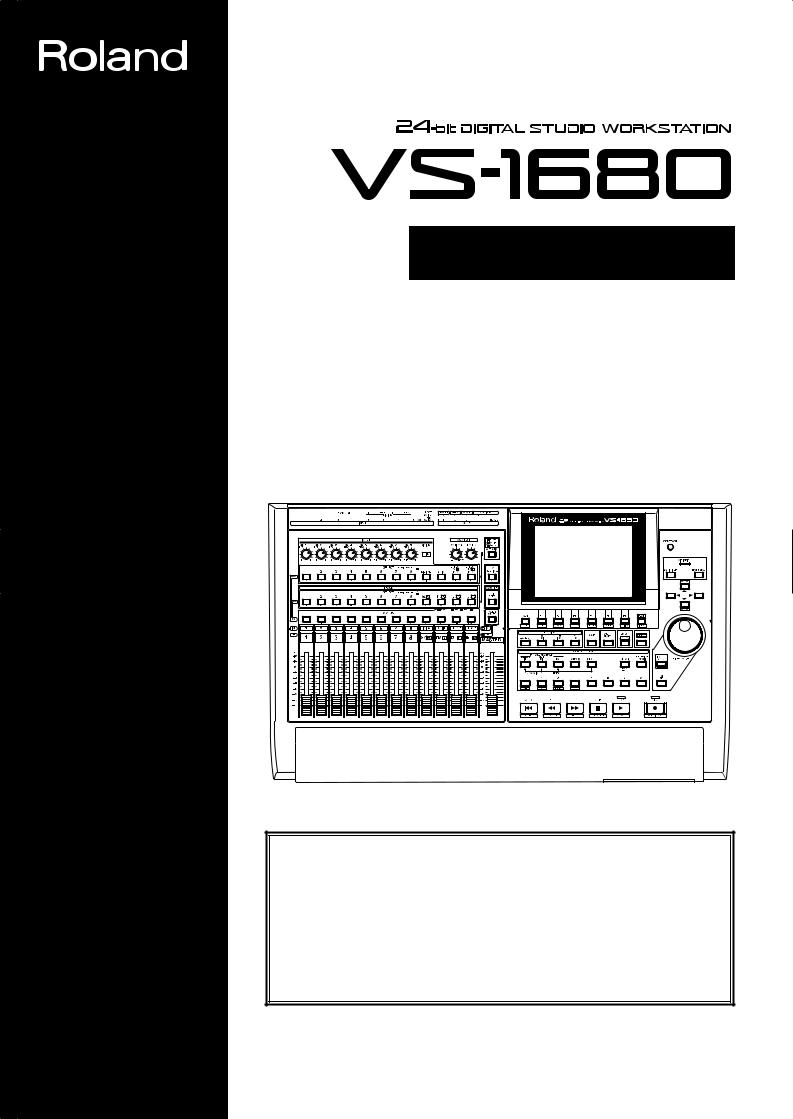
®
OWNER'S MANUAL
Before using this unit, carefully read the sections entitled: “IMPORTANT SAFETY INSTRUCTIONS” (p. 2), “USING THE UNIT SAFELY” (p. 3, 4), and “IMPORTANT NOTES” (p. 5). These sections provide important information concerning the proper operation of the unit. Additionally, in order to feel assured that you have gained a good grasp of every feature provided by your new unit, Quick Start, Owner’s Manual, and Appendices should be read in its entirety. The manual should be saved and kept on hand as a convenient reference.
Copyright © 1998 ROLAND CORPORATION
All rights reserved. No part of this publication may be reproduced in any form without the written permission of ROLAND CORPORATION.
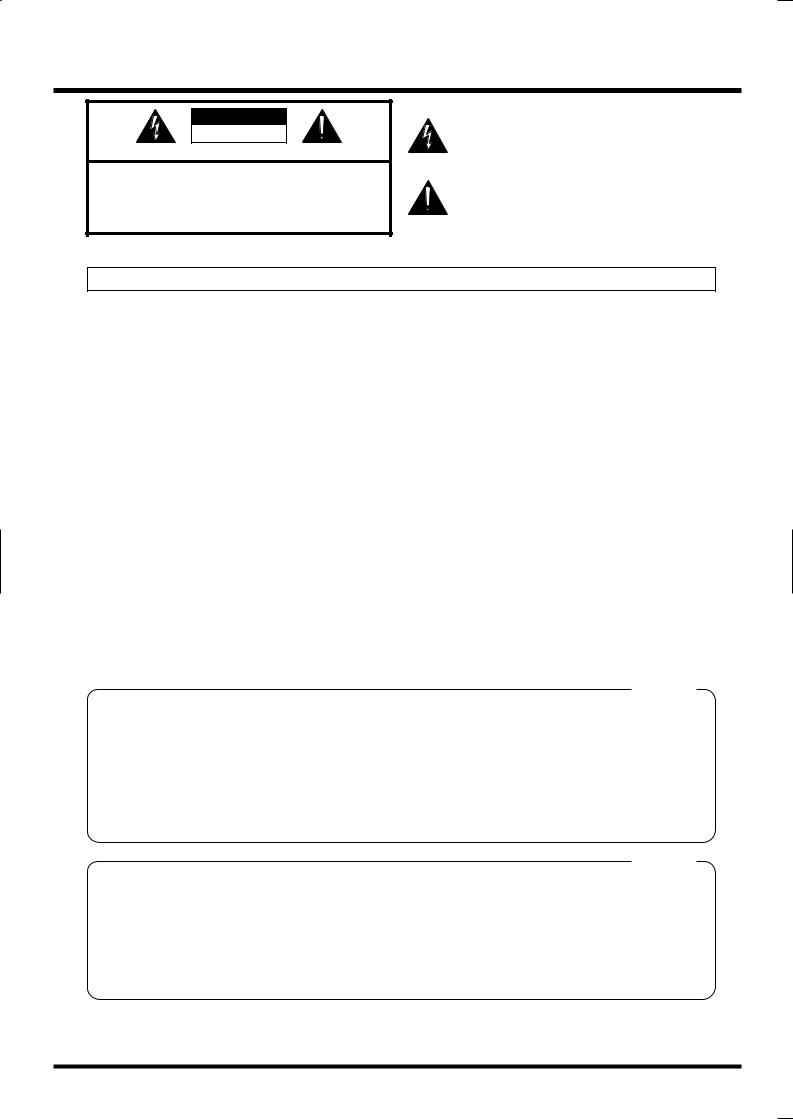
CAUTION
RISK OF ELECTRIC SHOCK
DO NOT OPEN
ATTENTION: RISQUE DE CHOC ELECTRIQUE NE PAS OUVRIR
CAUTION: TO REDUCE THE RISK OF ELECTRIC SHOCK,
DO NOT REMOVE COVER (OR BACK).
NO USER-SERVICEABLE PARTS INSIDE.
REFER SERVICING TO QUALIFIED SERVICE PERSONNEL.
The lightning flash with arrowhead symbol, within an equilateral triangle, is intended to alert the user to the presence of uninsulated “dangerous voltage” within the product’s enclosure that may be of sufficient magnitude to constitute a risk of electric shock to persons.
The exclamation point within an equilateral triangle is intended to alert the user to the presence of important operating and maintenance (servicing) instructions in the literature accompanying the product.
INSTRUCTIONS PERTAINING TO A RISK OF FIRE, ELECTRIC SHOCK, OR INJURY TO PERSONS.
IMPORTANT SAFETY INSTRUCTIONS SAVE THESE INSTRUCTIONS
WARNING - When using electric products, basic precautions should always be followed, including the following:
1.Read all the instructions before using the product.
2.Do not use this product near water — for example, near a bathtub, washbowl, kitchen sink, in a wet basement, or near a swimming pool, or the like.
3.This product should be used only with a cart or stand that is recommended by the manufacturer.
4.This product, either alone or in combination with an amplifier and headphones or speakers, may be capable of producing sound levels that could cause permanent hearing loss. Do not operate for a long period of time at a high volume level or at a level that is uncomfortable. If you experience any hearing loss or ringing in the ears, you should consult an audiologist.
5.The product should be located so that its location or position does not interfere with its proper ventilation.
6.The product should be located away from heat sources such as radiators, heat registers, or other products that produce heat.
7.The product should be connected to a power supply only of the type described in the operating instructions or as marked on the product.
8.The power-supply cord of the product should be unplugged from the outlet when left unused for a long period of time.
9.Care should be taken so that objects do not fall and liquids are not spilled into the enclosure through openings.
10.The product should be serviced by qualified service personnel when:
A.The power-supply cord or the plug has been damaged; or
B.Objects have fallen, or liquid has been spilled into the product; or
C.The product has been exposed to rain; or
D.The product does not appear to operate normally or exhibits a marked change in performance; or
E.The product has been dropped, or the enclosure damaged.
11.Do not attempt to service the product beyond that described in the user-maintenance instructions. All other servicing should be referred to qualified service personnel.
For the USA
GROUNDING INSTRUCTIONS
This product must be grounded. If it should malfunction or breakdown, grounding provides a path of least resistance for electric current to reduce the risk of electric shock.
This product is equipped with a cord having an equipment-grounding conductor and a grounding plug. The plug must be plugged into an appropriate outlet that is properly installed and grounded in accordance with all local codes and ordinances.
DANGER: Improper connection of the equipment-grounding conductor can result in a risk of electric shock. Check with a qualified electrician or serviceman if you are in doubt as to whether the product is properly grounded.
Do not modify the plug provided with the product — if it will not fit the outlet, have a proper outlet installed by a qualified electrician.
For the U.K.
WARNING: THIS APPARATUS MUST BE EARTHED
IMPORTANT: THE WIRES IN THIS MAINS LEAD ARE COLOURED IN ACCORDANCE WITH THE FOLLOWING CODE. GREEN-AND-YELLOW: EARTH, BLUE: NEUTRAL, BROWN: LIVE
As the colours of the wires in the mains lead of this apparatus may not correspond with the coloured markings identifying the terminals in your plug, proceed as follows:
The wire which is coloured GREEN-AND-YELLOW must be connected to the terminal in the plug which is marked by the letter E or by the safety earth symbol or coloured GREEN or GREEN-AND-YELLOW.
or coloured GREEN or GREEN-AND-YELLOW.
The wire which is coloured BLUE must be connected to the terminal which is marked with the letter N or coloured BLACK. The wire which is coloured BROWN must be connected to the terminal which is marked with the letter L or coloured RED.
The product which is equipped with a THREE WIRE GROUNDING TYPE LINE PLUG must be grounded.
2
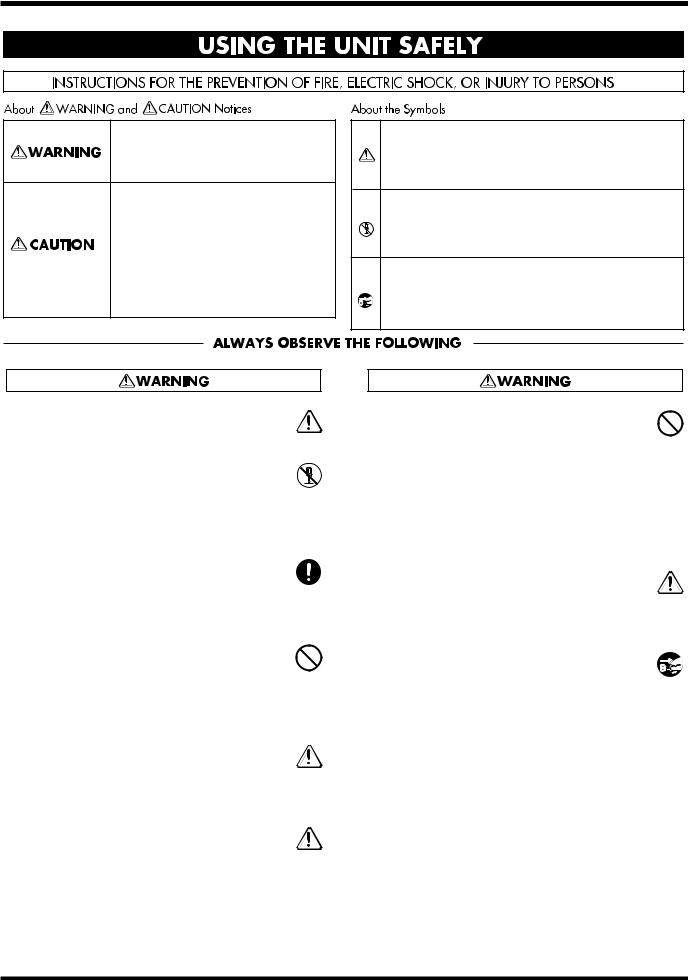
USING THE UNIT SAFELY
Used for instructions intended to alert the user to the risk of death or severe injury should the unit be used improperly.
Used for instructions intended to alert the user to the risk of injury or material damage should the unit be used improperly.
* Material damage refers to damage or other adverse effects caused with respect to the home and all its furnishings, as well to domestic animals or pets.
• Before using this unit, make sure to read the instructions below, and the Owner's Manual.
.........................................................................................................
•Do not open or perform any internal modifications on the unit. (The only exception would be where this manual provides specific instructions which should be followed in order to put in place user-
installable options; see Quick Start p. 55, 57, 59.)
.........................................................................................................
• Make sure you always have the unit placed so it is level and sure to remain stable. Never place it on stands that could wobble, or on inclined surfaces.
.........................................................................................................
•Avoid damaging the power cord. Do not bend it excessively, step on it, place heavy objects on it, etc.
A damaged cord can easily become a shock or fire hazard. Never use a power cord after it has been damaged.
.........................................................................................................
• In households with small children, an adult should provide supervision until the child is capable of following all the rules essential for the safe operation
of the unit.
.........................................................................................................
• Protect the unit from strong impact. (Do not drop it!)
The symbol alerts the user to important instructions or warnings.The specific meaning of the symbol is determined by the design contained within the triangle. In the case of the symbol at left, it is used for general cautions, warnings, or alerts to danger.
symbol alerts the user to important instructions or warnings.The specific meaning of the symbol is determined by the design contained within the triangle. In the case of the symbol at left, it is used for general cautions, warnings, or alerts to danger.
The  symbol alerts the user to items that must never be carried out (are forbidden). The specific thing that must not be done is indicated by the design contained within the circle. In the case of the symbol at left, it means that the unit must never be disassembled.
symbol alerts the user to items that must never be carried out (are forbidden). The specific thing that must not be done is indicated by the design contained within the circle. In the case of the symbol at left, it means that the unit must never be disassembled.
The ● symbol alerts the user to things that must be carried out. The specific thing that must be done is indicated by the design contained within the circle. In the case of the symbol at left, it means that the powercord plug must be unplugged from the outlet.
•Do not force the unit's power-supply cord to share an outlet with an unreasonable number of other devices. Be especially careful when using extension cords—the total power used by all devices you have connected to the extension cord's outlet must never exceed the power rating (watts/amperes) for the
extension cord. Excessive loads can cause the insulation on the cord to heat up and eventually melt through.
.........................................................................................................
•Before using the unit in a foreign country, consult with your retailer, the nearest Roland Service
Center, or an authorized Roland distributor, as listed on the "Information" page.
.........................................................................................................
•Always turn the unit off and unplug the power cord before attempting installation of the Hard disk drive unit (HDP88 series: Quick Start p. 55) or Effect expansion board (VS8F-2: Quick Start p. 57, 59).
3
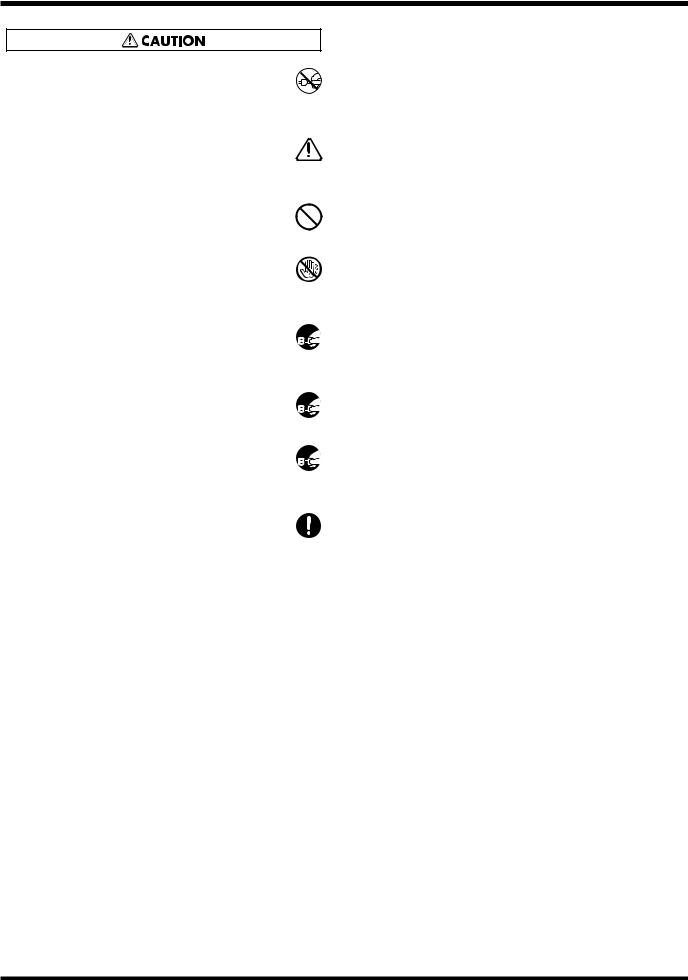
USING THE UNIT SAFELY
•Always grasp only the plug on the power-supply cord when plugging into, or unplugging from, an outlet or this unit.
.........................................................................................................
•Try to prevent cords and cables from becoming entangled. Also, all cords and cables should be placed so they are out of the reach of children.
.........................................................................................................
•Never climb on top of, nor place heavy objects on the unit.
.........................................................................................................
• Never handle the power cord or its plugs with wet hands when plugging into, or unplugging from, an outlet or this unit.
.........................................................................................................
• Before moving the unit, disconnect the power plug  from the outlet, and pull out all cords from external devices.
from the outlet, and pull out all cords from external devices.
.........................................................................................................
• Before cleaning the unit, turn off the power and  unplug the power cord from the outlet (p. 32).
unplug the power cord from the outlet (p. 32).
.........................................................................................................
•Whenever you suspect the possibility of lightning in  your area, pull the plug on the power cord out of the
your area, pull the plug on the power cord out of the
outlet.
.........................................................................................................
•When installing the Hard disk drive unit (HDP88 series) or Effect expansion board (VS8F-2), remove only the specified screws (Quick Start p. 55, 57, 59).
4
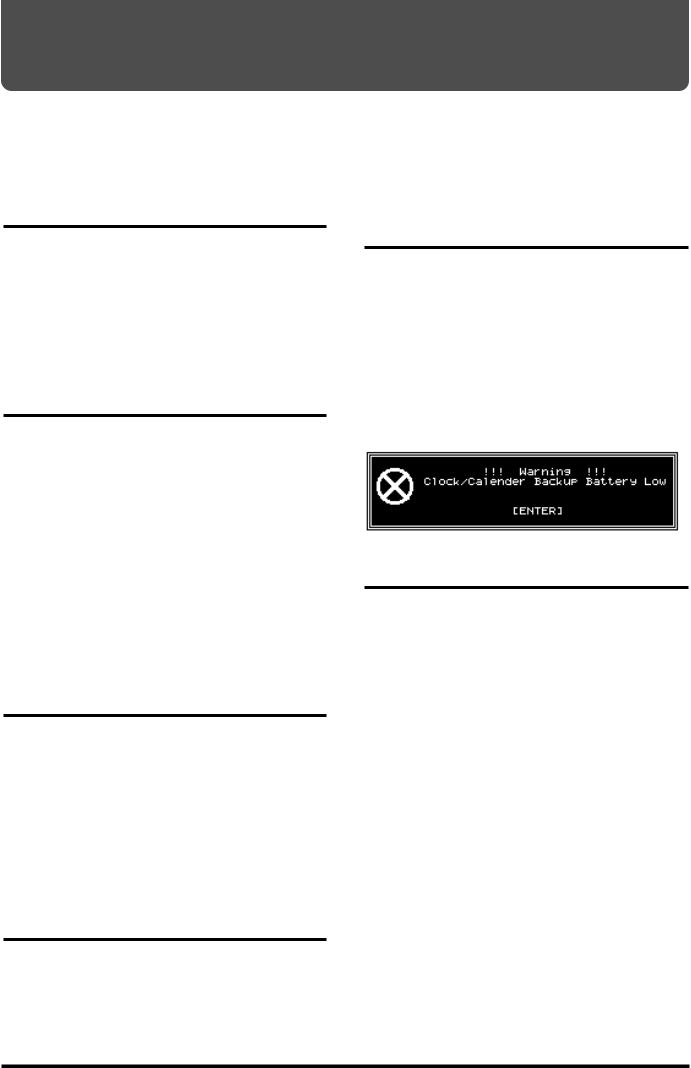
IMPORTANT NOTES
In addition to the items listed under “IMPORTANT SAFETY INSTRUCTIONS” and “USING THE UNIT SAFELY” on pages 2–4, please read and observe the following:
Power Supply
●Do not use this unit on the same power circuit with any device that will generate line noise (such as an electric motor or variable lighting system).
●Before connecting this unit to other devices, turn off the power to all units. This will help prevent malfunctions and/or damage to speakers or other devices.
Placement
●Using the unit near power amplifiers (or other equipment containing large power transformers) may induce hum. To alleviate the problem, change the orientation of this unit; or move it farther away from the source of interference.
●This device may interfere with radio and television reception. Do not use this device in the vicinity of such receivers.
●Do not expose the unit to direct sunlight, place it near devices that radiate heat, leave it inside an enclosed vehicle, or otherwise subject it to temperature extremes. Excessive heat can deform or discolor the unit.
Maintenance
●For everyday cleaning wipe the unit with a soft, dry cloth or one that has been slightly dampened with water. To remove stubborn dirt, use a cloth impregnated with a mild, non-abrasive detergent. Afterwards, be sure to wipe the unit thoroughly with a soft, dry cloth.
●Never use benzine, thinners, alcohol or solvents of any kind, to avoid the possibility of discoloration and/or deformation.
Repairs and Data
●Please be aware that all data contained in the unit’s memory may be lost when the unit is sent for repairs. Important data should always be backed up on a storage device (e.g., hard disk or Zip disk) or DAT recorder, or written down on paper (when possible). During repairs, due care is taken to avoid
the loss of data. However, in certain cases (such as when circuitry related to memory itself is out of order), we regret that it may not be possible to restore the data, and Roland assumes no liability concerning such loss of data.
Memory Backup
●This unit contains a battery which powers the unit’s memory circuits while the main power is off. When this battery becomes weak, the message shown below will appear in the display. Once you see this message, have the battery replaced with a fresh one as soon as possible to avoid the loss of all data in memory. To have the battery replaced, consult with your retailer, the nearest Roland Service Center, or an authorized Roland distributor, as listed on the
“Information” page. fig.00-02(battery.eps)
Additional Precautions
●Please be aware that the contents of memory can be irretrievably lost as a result of a malfunction, or the improper operation of the unit. To protect yourself against the risk of loosing important data, we recommend that you periodically save a backup copy of important data you have stored in the unit’s memory on a storage device (e.g., hard disk or Zip disk), or DAT recorder.
●Unfortunately, it may be impossible to restore the contents of data that was stored on a storage device (e.g., hard disk or Zip disk), or DAT recorder once it has been lost. Roland Corporation assumes no liability concerning such loss of data.
●Use a reasonable amount of care when using the unit’s buttons, sliders, or other controls; and when using its jacks and connectors. Rough handling can lead to malfunctions.
●Never strike or apply strong pressure to the display.)
●When connecting / disconnecting all cables, grasp the connector itself—never pull on the cable. This way you will avoid causing shorts, or damage to the cable’s internal elements.
5
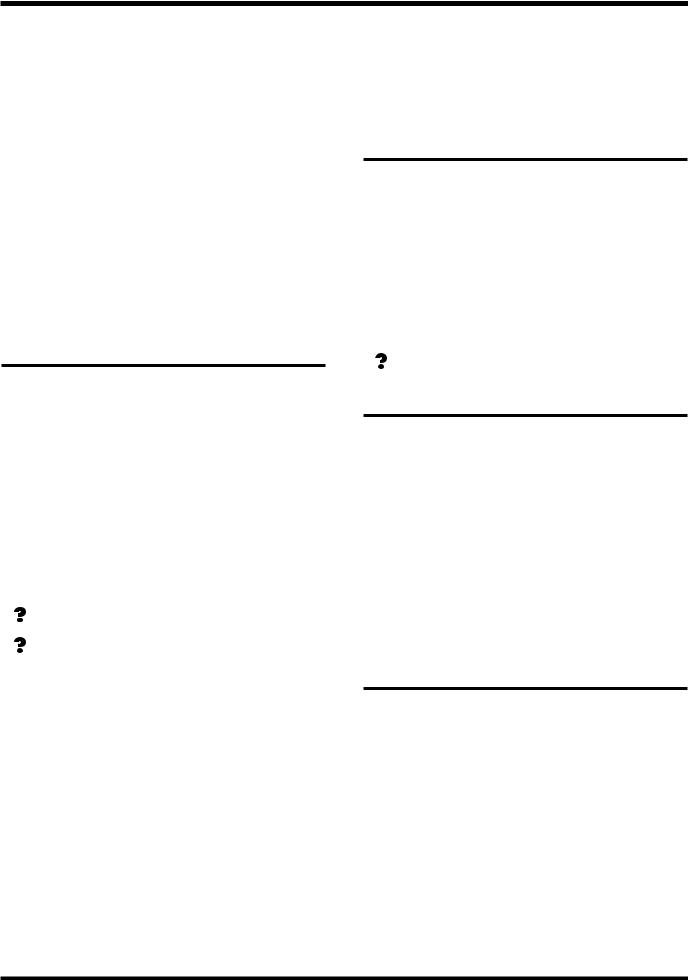
IMPORTANT NOTES
●A small amount of heat will radiate from the unit during normal operation.
●To avoid disturbing your neighbors, try to keep the unit’s volume at reasonable levels. You may prefer to use headphones, so you do not need to be concerned about those around you (especially when it is late at night).
●To transport the VS-1680, pack it in its original shipping carton, using the included packing or equivalent material. If an internal IDE hard disk (HDP88 series) is installed, then remove the hard disk. Place the hard disk in its carton and set this in the specified place inside the VS-1680 shipping carton. The unit is now ready to be transported. Moving the VS1680 with the hard disk installed may result in loss of song data or damage to the hard disk.
Handling the Disk Drive
For details on hard disk handling, refer also to the instructions that accompanied your hard disk.
●Before performing any of the following actions, be sure to perform the shutdown procedure. Failure to do so may result in loss of song data or damage to the hard disk.
•Turning off the power of the VS-1680
•Turning off the power of the disk drive connected with SCSI connector
•Removing a disk from a removable disk drive connected with SCSI connector
Shutdown (Appendices p. 64)
Removable Disk Drive (Appendices p. 64)
When the VS-1680 MIDI/DISK indicator or disk drive busy indicator is lit, it means that data is being written to or from the hard disk. If you are using a removable disk drive, confirm that this indicator is not lit before removing disks.
●While using the VS-1680, be careful not to subject the unit to vibration or shock, and avoid moving the unit while the power is turned on.
●Install the unit on a solid, level surface in an area free from vibration. If the unit must be installed at an angle, be sure the installation does not exceed the permissible range.
●Avoid using the unit immediately after it has been moved to a location with a level of humidity that is greatly different than its former location. Rapid changes in the environment can cause condensation
to form inside the drive, which will adversely affect the operation of the drive and/or damage removable disks. When the unit has been moved, allow it to become accustomed to the new environment (allow a few hours) before operating it.
Concerning Copyright
The law prohibits the unauthorized recording, public performance, broadcast, sale, or distribution etc. of a work (CD recording, video recording, broadcast, etc.) whose copyright is owned by a third party.
The VS-1680 does not implement SCMS. This design decision was made with the intent that SCMS should not restrict the creation of original compositions which do not violate copyright law. Roland will take no responsibility for any infringement of copyright that you may commit in using the VS-1680.
SCMS (Appendices p. 64)
Disclaimer of Liability
Roland will take no responsibility for any direct damages, consequential damages, or any other damages which may result from your use of the VS-1680. These damages may include but are not limited to the following events which can occur when using the VS1680.
●Any loss of profit that may occur to you.
●Permanent loss of your music or data.
●Inability to continue using the VS-1680 itself or a connected device.
About the License
Agreement
The VS-1680 and its CD-R capability are designed to allow you to reproduce material to which you have copyright, or material which the copyright owner has granted you permission to copy. Accordingly, reproduction of music CDs or other copyrighted material without the permission of the copyright owner, other than for your own personal use and enjoyment (private use) constitutes copyright infringement, which may incur penalties. Consult a copyright specialist or special publications for more detailed information on obtaining such permission from copyright holders.
6

CONTENTS |
|
Preparations ............................................................................ |
12 |
About the Package Contents ................................................................................... |
12 |
Main Features .......................................................................................................... |
12 |
Front and Rear Panels ............................................................ |
14 |
Mixer Section ........................................................................................................... |
14 |
Recorder Section ..................................................................................................... |
16 |
Rear Panel ............................................................................................................... |
18 |
Chapter 1 Before You Start (VS-1680 Terminology)............. |
20 |
Saving and Managing Data...................................................................................... |
20 |
Managing Disk Contents (Partitioning)......................................................................... |
20 |
The Location Where a Performance is Recorded (Song) ............................................. |
21 |
Sources, Tracks, and Channels ........................................................................................ |
21 |
Takes, Phrases, and Playlists ........................................................................................... |
21 |
About Events...................................................................................................................... |
22 |
About Button Names ........................................................................................................ |
22 |
Mixer Section ........................................................................................................... |
23 |
Signal Flow (Buses) ........................................................................................................... |
23 |
Input Mixer ........................................................................................................................ |
25 |
Track Mixer ........................................................................................................................ |
26 |
Switching the Fader Functions ........................................................................................ |
26 |
Master Block....................................................................................................................... |
27 |
Recorder Section ..................................................................................................... |
27 |
Differences with a Tape-Type MTR................................................................................ |
27 |
Track Minutes and Recording Time ............................................................................... |
28 |
Auxiliary Tracks for Each Track ..................................................................................... |
29 |
Effects Section ......................................................................................................... |
30 |
About the Effect Expansion Board.................................................................................. |
30 |
Connecting Effects............................................................................................................. |
30 |
Chapter 2 Basic Operation ..................................................... |
31 |
Before You Begin ..................................................................................................... |
31 |
Turning On the Power...................................................................................................... |
31 |
If You Have Trouble Understanding Displays or Operations.................................... |
31 |
Setting the Internal Clock................................................................................................. |
31 |
Before You Finish Operations .................................................................................. |
32 |
Saving the Performance to Disk (Song Store) ............................................................... |
32 |
Turning Off the Power...................................................................................................... |
32 |
Restarting............................................................................................................................ |
33 |
Basic Operations on the VS-1680............................................................................ |
33 |
Display Each of the Condition Menus ........................................................................... |
34 |
Selecting Pages Contained in Functions and Settings ................................................. |
35 |
Select the Setting You Want to Change.......................................................................... |
35 |
Change the Settings Values ............................................................................................. |
35 |
Execute the Operation ...................................................................................................... |
35 |
Switching Track Conditions...................................................................................... |
36 |
Changing the Current Time...................................................................................... |
36 |
Moving to the Beginning or End of the Performance .................................................. |
36 |
Storing a Time Location ........................................................................................... |
36 |
Using the Locator .............................................................................................................. |
37 |
Using Markers ................................................................................................................... |
38 |
Storing Mixer Settings .............................................................................................. |
39 |
Recording the Current Condition of the Mixer (Scene)............................................... |
40 |
Making Mixer Settings Automatically (EZ Routing) ................................................... |
41 |
7
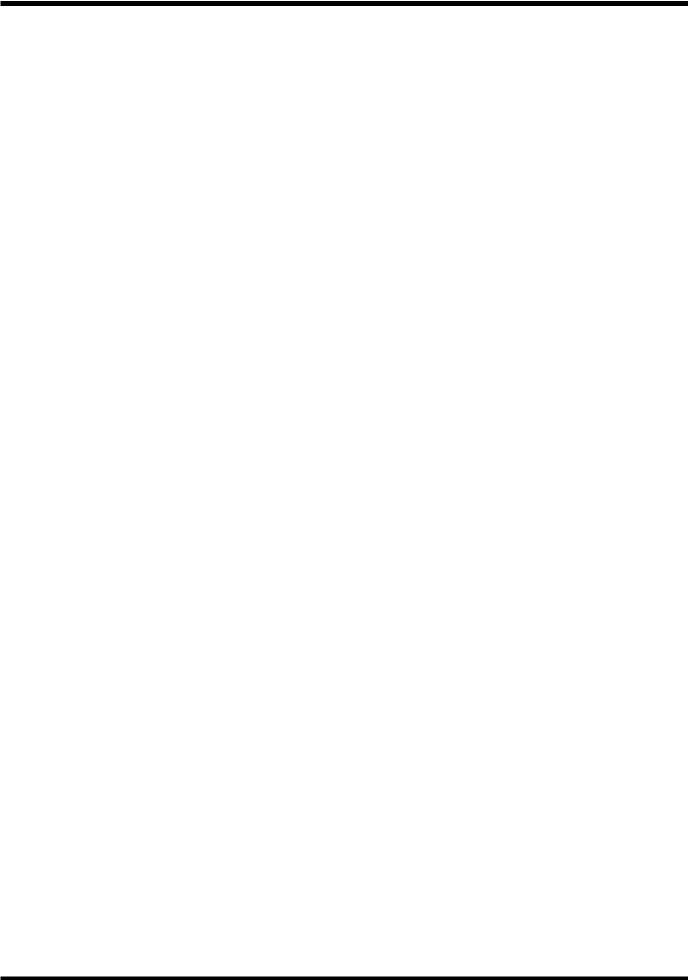
CONTENTS
Chapter 3 Multi-Track Recording ........................................... |
58 |
Recording................................................................................................................. |
58 |
Items Necessary for Multi-Track Recording ................................................................ |
58 |
Creating a New Song (Song New) .................................................................................. |
58 |
General Course of the Recording Process .............................................................. |
60 |
Connecting Instruments ........................................................................................... |
60 |
Recording to the Tracks ........................................................................................... |
61 |
Saving a Recorded Performance (Song Store)........................................................ |
63 |
Recording Over a Portion of a Performance (Punch-In/Punch-Out) ........................ |
63 |
Using the RECORD Button (Manual Punch-In 1) ........................................................ |
63 |
Using the Foot switch (Manual Punch-In 2).................................................................. |
64 |
Specifying Beforehand the Location for Rerecording (Auto Punch-In) .................... |
64 |
Repeatedly Recording Over the Same Area (Loop Recording).................................. |
66 |
Recording to Other Tracks (Overdubbing) ............................................................... |
68 |
Recording on V-Track 2.................................................................................................... |
68 |
Using Effects ............................................................................................................ |
69 |
Applying Effects to the Playback .................................................................................... |
69 |
Applying Effects While Recording (Send/Return) ...................................................... |
71 |
Applying Effects While Recording (Insert) ................................................................... |
72 |
Recording Digital Signals ......................................................................................... |
74 |
Items Necessary for Digital Recording .......................................................................... |
74 |
Make the Digital Connections ......................................................................................... |
74 |
Match the Sample Rates ................................................................................................... |
74 |
In Order to Make a Digital Connection with Your CD Player ................................... |
74 |
Select the Master Clock..................................................................................................... |
75 |
Adjusting the Tone (Equalizer)................................................................................. |
75 |
Combining the Contents of Tracks (Track Bouncing) .............................................. |
77 |
Applying Reverb While Track Bouncing....................................................................... |
78 |
Creating a Master Tape ........................................................................................... |
80 |
To Record to a Cassette Tape........................................................................................... |
80 |
Recording with DAT and MD Recorders ...................................................................... |
80 |
Protecting Songs (Song Protect).............................................................................. |
81 |
Protecting Performances .................................................................................................. |
82 |
To Remove Song Protect .................................................................................................. |
82 |
Chapter 4 Editing a Recorded Performance (Track Editing).... |
83 |
About Editing Operations ......................................................................................... |
83 |
Track Edit ........................................................................................................................... |
83 |
Repeating Performance Data (Track Copy)................................................................... |
83 |
Moving Performance Data (Track Move) ...................................................................... |
85 |
Exchanging Performance Data Between Tracks (Track Exchange) ........................... |
86 |
Inserting a Blank Space Into Performance Data (Track Insert)................................... |
87 |
Deleting Performance Data (Track Cut) ........................................................................ |
88 |
Erasing Performance Data (Track Erase) ....................................................................... |
89 |
Modifying the Playback Time of the Performance Data (Track Time Compression/Expansion)..90 |
|
Naming Tracks (Track Name) ......................................................................................... |
91 |
Copying Performance Data from Other Songs (Track Import) .................................. |
92 |
Phrase Edit............................................................................................................... |
93 |
Repeating Phrases (Phrase Copy) ................................................................................... |
93 |
Moving Phrases (Phrase Move) ...................................................................................... |
96 |
Adjusting the Beginning of the Phrase Sound (Trim In) ............................................. |
97 |
Adjusting the Ending of the phrase Sound (Trim Out) ............................................... |
98 |
Deleting Phrases (Phrase Delete) .................................................................................... |
99 |
Dividing Phrases (Phrase Split)..................................................................................... |
100 |
8
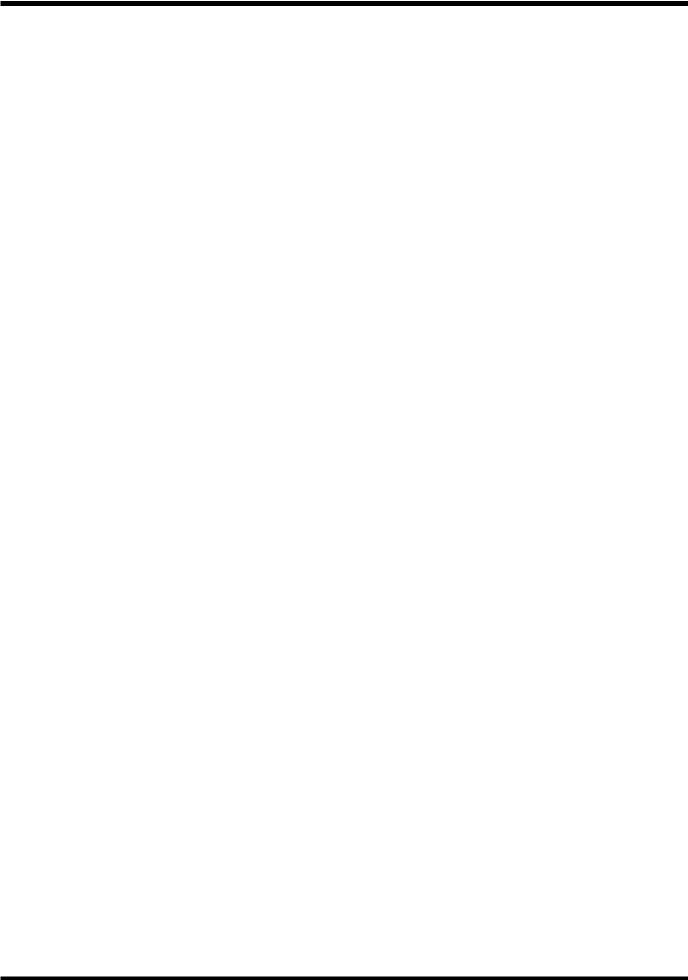
|
CONTENTS |
Creating New Phrases (Phrase New) ........................................................................... |
101 |
Naming Phrases (Phrase Name) ................................................................................... |
102 |
Chapter 5 Using the Internal Effects (VS8F-2).................... |
103 |
Composition of the Effects ..................................................................................... |
103 |
Connecting the Effects ........................................................................................... |
103 |
Changing the Source Sound Itself (Insert)................................................................... |
103 |
Inserting with Input and Track Channels.................................................................... |
104 |
Inserting an Effect into the Master Block..................................................................... |
105 |
Adding the Sound with the Effect Applied to the Direct Sound (Send/Return) ..106 |
|
Adjusting the Balance of the Overall Effect Send Level ............................................ |
108 |
Selecting Effects (Patch)........................................................................................ |
108 |
Creating New Effects Sounds ................................................................................ |
109 |
When Saving to User Patches........................................................................................ |
110 |
When Storing to a Scene................................................................................................. |
110 |
Chapter 6 Use with a Zip Drive ............................................ |
111 |
Connecting the Zip Drive........................................................................................ |
111 |
Initializing the Disk (Drive Initialize)........................................................................ |
111 |
Checking Disk Reliability............................................................................................... |
113 |
Saving Performance Data to a Zip Drive (Song Copy) .......................................... |
113 |
Saving a Song to a Single Disk (Playable).................................................................... |
114 |
To Load Data from Disks (Drive Select) ...................................................................... |
116 |
When You Cannot Save a Song to a Single Disk (Archives)..................................... |
117 |
Chapter 7 Use with a CD-R Drive......................................... |
120 |
Connecting the CD-R Drive.................................................................................... |
120 |
Creating an Audio CD ............................................................................................ |
120 |
Items Necessary for Creating an Audio CD................................................................ |
120 |
Creating a Master Data................................................................................................... |
120 |
Writing Songs to CD-R Discs......................................................................................... |
121 |
Auditioning (Test Listening) Songs Written to CDs (CD Player Function)............ |
123 |
Writing Additional Songs to the Disc .......................................................................... |
124 |
Arranging and Writing Multiple Songs to Disc.......................................................... |
124 |
Saving Songs to CD-R Discs (CD-R Backup)........................................................ |
125 |
Items Necessary for CD-R Backup................................................................................ |
125 |
Saving Songs to CD-R Discs .......................................................................................... |
125 |
Loading Songs From CD-R Discs.................................................................................. |
126 |
Chapter 8 Use with MIDI Devices......................................... |
128 |
Synchronizing with MIDI Sequencers .................................................................... |
128 |
Items Necessary for Synchronization........................................................................... |
128 |
Master and Slave ............................................................................................................. |
128 |
Using MTC ....................................................................................................................... |
128 |
Using the Sync Track (Master) ...................................................................................... |
131 |
Using the Tempo Map (Master) .................................................................................... |
133 |
Various Operations Related to Synchronized Operation.......................................... |
135 |
Use with a MIDI Controller ..................................................................................... |
138 |
Switching Track Status ................................................................................................... |
138 |
Switching Scenes ............................................................................................................. |
138 |
Switching Effects ............................................................................................................. |
138 |
Adjusting Effects ............................................................................................................. |
138 |
Chapter 9 Use with a DAT Recorder (DAT Backup) ............ |
140 |
Before Backing Up with DAT.................................................................................. |
140 |
Items Necessary for DAT Backup................................................................................. |
140 |
About the Devices Used in DAT Backup..................................................................... |
140 |
9
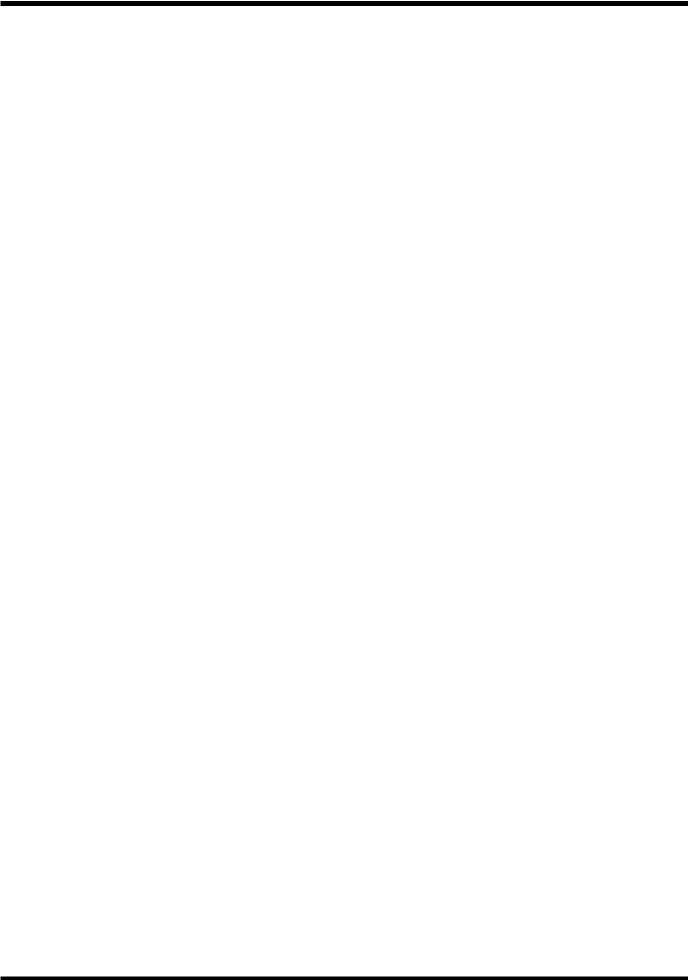
CONTENTS
Saving Song Data to a DAT Recorder (Backup).................................................... |
141 |
Loading Performance Data from a DAT Recorder (Recover) ................................ |
143 |
When Cancelling the Recover Operation .................................................................... |
144 |
Checking Names of Saved Performance Data (Name) ......................................... |
145 |
Checking the Recording Condition of Saved Performance Data (Verify)............... |
146 |
Chapter 10 Compatibility...................................................... |
148 |
Disk Compatibility................................................................................................... |
148 |
VS-880 → VS-1680 ........................................................................................................... |
148 |
VS-1680 → VS-880 ........................................................................................................... |
148 |
VS-840 ↔ VS-1680 ........................................................................................................... |
148 |
Loading VS-880/840 Performance Data into the VS-1680 (Song Import) ............. |
148 |
Converting VS-1680 Song Data for Use with the VS-880 (Song Export)............... |
150 |
How to Install the Hard Disk Which was Formatted with the VS-880EX to the VS-1680 ..151 |
|
How to Recover the Archived Song Data.................................................................... |
151 |
Loading VS-880EX Performance Data into the VS-1680 (Song Import)................ |
151 |
Converting VS-1680 Song Data for Use with the VS-880/VS-880EX (Song Export).... |
152 |
When VS-880, VS-1680 and VS-880EX Format Song Data are Existed in a Disk....... |
153 |
Chapter 11 Other Convenient Functions ............................ |
154 |
Previewing Techniques (Preview).......................................................................... |
154 |
Using [TO] [THRU] [FROM] ......................................................................................... |
154 |
Using [SCRUB] ................................................................................................................ |
154 |
Recalling a Specific Location (Jump) ..................................................................... |
156 |
Recording Mixer Settings (Auto Mix)...................................................................... |
156 |
Preparations for Auto Mix ............................................................................................. |
157 |
Recording the Mixer Settings, Method 1 (Snapshot) ................................................. |
157 |
Recording the Mixer Settings, Method 2 (Gradation)................................................ |
157 |
Recording Fader Operations (Realtime) ...................................................................... |
158 |
If You Don’t Want to Record Fader Settings (Mask Fader) ...................................... |
159 |
Playing Back the Auto Mix ............................................................................................ |
159 |
Making Changes to Auto Mix (Micro Edit)................................................................. |
159 |
Disabling Auto Mix Only on Specified Channels....................................................... |
160 |
Disabling Auto Mix on All Channels ........................................................................... |
160 |
Undoing Recordings and Edits (Undo)................................................................... |
160 |
Recording and Editing Operations Which Can Be Undone (Undo)........................ |
161 |
Canceling the Last-Performed Undo (Redo)............................................................... |
161 |
Cancelling Only the Very Last-Performed Operation .............................................. |
162 |
Listening Only to a Specific Channel (Solo/Mute).................................................. |
162 |
About Solo Mode............................................................................................................. |
163 |
Simultaneously Adjusting a Stereo Source (Stereo Link) ...................................... |
164 |
Adjusting the Faders....................................................................................................... |
164 |
Adjusting the Pan............................................................................................................ |
165 |
Mixing In a Stereo Source (Stereo In).................................................................... |
165 |
Changing the Pitch During Playback (Vari-Pitch)................................................... |
166 |
Directly Inputting Alphanumeric Characters........................................................... |
167 |
Directly Entering Numerals (Numeric Keys).............................................................. |
167 |
Directly Entering Letters of the Alphabet.................................................................... |
167 |
Sounding the Metronome....................................................................................... |
167 |
Using an External MIDI Sound Source to Play the Metronome............................... |
168 |
When the Disk Has Little Remaining Space .......................................................... |
169 |
Deleting Only Unneeded Performance Data (Song Optimize) ................................ |
169 |
Deleting One Song of Performance Data (Song Erase).............................................. |
170 |
Changing the Name of Performance Data (Song Name)....................................... |
171 |
Rearranging the Order of Song Data (Song Arrange)............................................ |
171 |
10

|
CONTENTS |
Dividing Performance Data Into Two Parts (Song Split) ........................................ |
172 |
Connecting Performance Data (Song Combine).................................................... |
173 |
Adjusting the Levels for Each Track....................................................................... |
174 |
When Using Balanced Inputs................................................................................. |
174 |
Determining Output ................................................................................................ |
175 |
MONITOR Jacks.............................................................................................................. |
175 |
AUX Jacks......................................................................................................................... |
176 |
DIGITAL OUT Connectors ............................................................................................ |
176 |
DIRECT OUT ................................................................................................................... |
177 |
Confirming That a Drive is Not Damaged (Drive Check) ....................................... |
177 |
Chapter 12 Making Global Settings and Checking Conditions .... |
180 |
Switching the Display Content ............................................................................... |
180 |
Upper Part of the Display .............................................................................................. |
180 |
Center Part of the Display.............................................................................................. |
180 |
Lower Part of the Display .............................................................................................. |
181 |
System Settings for Each Song (System Parameters) .......................................... |
184 |
Having the Volume Change as Soon as the Faders are Moved................................ |
184 |
Holding Level Meter Peaks ........................................................................................... |
185 |
Checking the Remaining Disk Space............................................................................ |
186 |
When Using the Foot Switch ......................................................................................... |
186 |
Overall Settings for the VS-1680 (Global Parameters) .......................................... |
187 |
Holding the function of [SHIFT] ................................................................................... |
187 |
Using the Numeric Keys ................................................................................................ |
187 |
Displaying Measures and Beats .................................................................................... |
188 |
Changing the VS-1680’s SCSI ID Number................................................................... |
188 |
When There Is No Hard Disk Installed........................................................................ |
189 |
Changing the Level at Which the Peak Indicator Lights........................................... |
189 |
Searching Markers Using [PREVIOUS] and [NEXT] ................................................. |
189 |
Adjusting the Button Sensitivity ................................................................................... |
190 |
Stopping the Cooling Fan .............................................................................................. |
190 |
Overall Settings for Playback and Recording (Play/Record Parameters) .............. |
191 |
Constantly Monitoring the Input Source..................................................................... |
191 |
Stopping Automatically ................................................................................................. |
191 |
If Noise Between Segments is Obtrusive ..................................................................... |
191 |
Scrolling the Waveform.................................................................................................. |
192 |
Resetting Mixer and System Settings to Their Original State ................................ |
192 |
To Have a Message Displayed at a Specified Time .............................................. |
193 |
Chapter 13 Takein Advantages of the VS-1680 (idea and examples) 194 |
|
Synchronizing the Operations of Two VS-1680 Units ............................................ |
194 |
Settings for the Master VS-1680..................................................................................... |
194 |
Settings for the Slave VS-1680 ....................................................................................... |
195 |
Synchronizing with Cakewalk Pro Audio (MMC).................................................... |
197 |
Settings for the VS-1680.................................................................................................. |
198 |
Settings for Cakewalk Pro Audio ................................................................................. |
199 |
Making Digital Connections with Cakewalk .............................................................. |
199 |
Using an External MIDI Device to Adjust the Mixer (Compu Mix).......................... |
202 |
The Correspondence Between MIDI Channels and Controller Numbers .............. |
202 |
Preparations for Compu Mix......................................................................................... |
204 |
Recording with Compu Mix .......................................................................................... |
204 |
Synchronizing with Video Equipment..................................................................... |
206 |
Using External Effects Devices .............................................................................. |
207 |
Index....................................................................................... |
208 |
11

Preparations
About the Package Contents
The following items are included with the VS-1680. Please check to make sure you have all the items.
•VS-1680
•AC cord
•Quick Start
•Owner’s Manual (this manual)
•Appendices
Main Features
The Latest in Compact Home Studio
Environments
The VS-1680 retains all of the features of Roland’s VS880 workstation; a revolution in the world of the home studio, with the disk recorder, digital mixer, and multi effects systematically and more organically integrated. From when you start picking mics to when you actually record to mixdown, adding effects, and on to creating the master data for playing through a PA or mastering on a CD, you can get a handle on every aspect of the recording process with the VS-1680 line in your home studio.
Disk Recorder Section
The digital disk recorder section provides sixteen playback tracks, and allows eight tracks to be recorded simultaneously. Each track features sixteen virtual tracks (V-tracks), providing a total of 256 tracks. This means that you can record multiple takes, make temporary mixes when editing, and create songs that require numerous tracks, all with room to spare.
The VS-1680’s recording functions were designed for use with professional digital equipment (DAT recorders, digital mixers, digital effects, etc.). You can record and edit with top-quality sound, and lose none of that quality in the playback.
You can instantly find the location of sections in a song you want to hear repeatedly or places that you wish to record over (Locator) by placing marks at such points (Marker). These Markers are recalled by simple procedure, and you will never wait for any rewinding or fast-forwarding time.
Sounds are organized in Phrases, and copying, moving, and inserting these phrase units (with Phrase Edit), and other editing processes are all possible with the VS-1680. For example, you can create “break beats” by copying a four-measure drum pattern any number of times, or have the same chorus both at the beginning and end of a song.
The VS-1680 uses “non-destructive editing.” This allows you to cancel and recover up to 999 previous recording and editing operations (Undo/Redo).
The internal clock runs battery power, so it continues to function, even after the power is turned off. This allows manage your songs by “time stamp,” the time and date of recording that is registered in the song data.
Digital Mixer Section
You can store all mixer settings, including fader levels, pan, and effects. Stored settings can be recalled very simply, making it convenient in adjusting balances during mixdown and comparing mixes with effects.
Changes in settings over time, such as fader levels and pan, can also be stored (Auto Mix), so you can realize easy fade-ins and fade-outs in your mixes.
You can easily make the most appropriate mixer condition settings, including those for recording, track bouncing, and mixdown (EZ Routing).
Effects Section
The VS-1680 features the optional VS8F-2 effect expansion board. Up to two of these effect expansion boards can be installed in the VS-1680. With the VS8F-2 effect installed in the VS-1680, up to 4 high-quality stereo effects will be available for your use.
The VS8F-2 provides not only basic effects such as reverb and delay, but also effects ideal for vocals and guitar (such as guitar amp simulator) and even special effects such as RSS. The way in which each of these effects are organized by the 34 “algorithms” so that you can create new sounds easily.
The VS8F-2 provides 210 read only effects setting (Preset Patches) which designed for various uses. In addition, the VS8F-2 provides 200 read and write effects setting (User Patches) for changing and saving that contents. You can instantly switch between a variety of effects simply by selecting a patch.
12
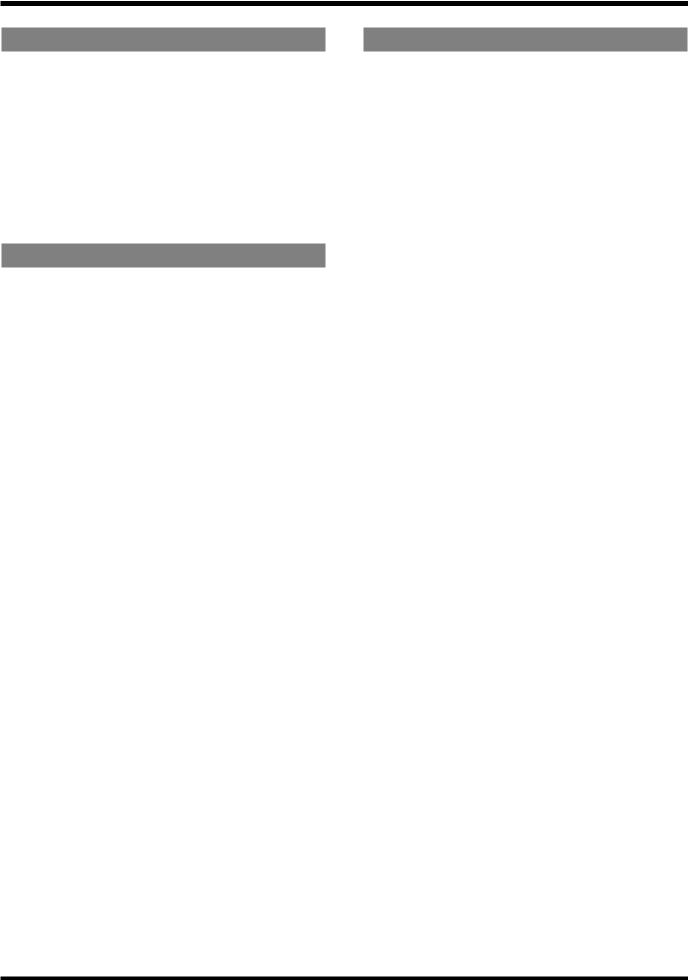
Preparations
Simple Operation
The VS-1680 can be operated as easily as conventional multi-track recorders. You will be able to enjoy the advantages of home studio from the day that you purchase it.
The VS-1680 maintains the well-known graphics (icons) made famous by Roland’s VG-8 and V-Drums. The large, full-dot graphic display is backlit and inclined, so it is easy to read when used on stage or wherever high visibility is required.
Connectivity
A wide variety of connectors and jacks are provided, including two balanced XLR connectors. It features a wide input sensitivity range, from mic level (-50 dBu) to line level (+4 dBu), and phantom power can be applied, allowing you to plug in externally-powered condenser mics.
There are six sets of balanced input jacks, handling a wide input sensitivity range, from line level (+4 dBu) to mic level (-50 dBu). Furthermore, you can choose either the high-input (GUITAR (Hi-Z)) jack for directly plugging in an electric guitar, or the INPUT 8 jack.
Besides the RCA phono type (stereo) MASTER jacks, the (stereo) AUX A and AUX B jacks, and (stereo) MONITOR jacks are provided. You can monitor the effect send and other outputs without affecting the MASTER Out in any way.
The VS-1680 provides both coaxial and optical digital I/O connectors. With these, you can make digital connections with popular consumer electronic devices such as CD players, DAT recorders, MD recorders, and so on.
A SCSI connector (DB-25 type) is also provided, allowing you to connect to external SCSI devices such as the Zip drive and the CD-R drive.
MIDI IN and MIDI OUT/THRU connectors are also provided. You can synchronize the VS-1680 with an external MIDI sequencer, use the MIDI sequencer to control the VS-1680’s mixer, sound an external MIDI sound generator with the metronome, and more.
Besides tracks for recording audio signals, the VS-1680 has sync track for storing MIDI clock message. You can even synchronize MIDI sequencers that are not compatible with MTC (MIDI Time Code) or MMC (MIDI Machine Control).
Substantial Options
HDP88 Serie’s:
An internal 2.5-inch IDE hard disk. Having this internal hard disk installed makes the VS-1680 system compact and easy to transport. Furthermore, there is no need to make complex settings and no problems with faulty connections (unlike those which could occur when an external disk is used). We recommend that you install an internal hard disk when using the VS1680.
*For simultaneous recording or playback of a number of tracks, for getting more out of the available hard disk space, and in order to get the fullest performance in general from the VS-1680, we recommend using the HDP88-2100.
CD-R Drive (designated by Roland):
A CD-R drive connected with a SCSI connector. With this drive, you can write songs created on the VS-1680 as well as create your own original audio CDs.
Additionally, you can use it for backing up songs to CD-R discs.
VS8F-2:
An effect expansion board that can be installed in the VS-1680. You can install two of these boards, which lets you add two stereo effects, for a total of up to four stereo effects.
*The VS8F-1 effect expansion board is for use with the VS-880. It cannot be used in the VS-1680.
13
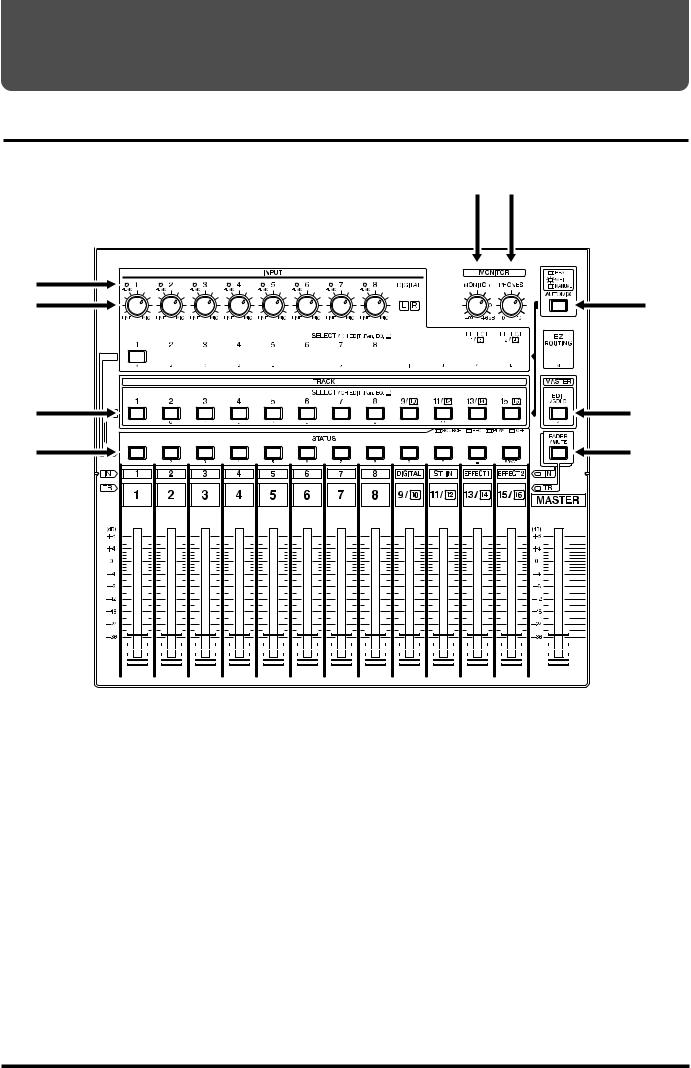
Front and Rear Panels
Mixer Section
fig.00-03(mixer.eps)
7 8
1 |
9 |
2 |
3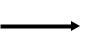



 10
10
4 |
11 |
5 |
12 |
6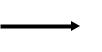










































 13
13
1.PEAK Indicators
These indicators allow you to confirm the sound level input at the input jacks (1–8). They help you to determine the correct input level when adjusting the INPUT knobs. You will need to specify the level at which the indicators light beforehand (p. 61). The indicators are set at the factory to -6 dB.
2.INPUT Knobs
These knobs adjust the sensitivity of the input jacks (1–8). Turn a knob fully to the right for mic level (-50 dBu), and fully to the left for line level (+4 dBu).
3.SELECT/CH EDIT (Select/Channel Edit) buttons
Use these buttons when you wish to change input mixer settings and to change input channels. The currently selected channel’s indicators are lit.
1–8: |
Each channel (1–8) |
DIGITAL: |
Digital input |
ST IN: |
Stereo in |
EFFECT 1/3 RTN: Effect 1 Return
EFFECT 2/4 RTN: Effect 2 Return
When you press these buttons while holding down the STATUS button, you can select which source to be recorded and the channel on which that source is recorded.
When numerics are combined with alphabetical characters ([NUMERIC/ASCII]), alphabetical characters can be input directly (Song Name, etc.).
14
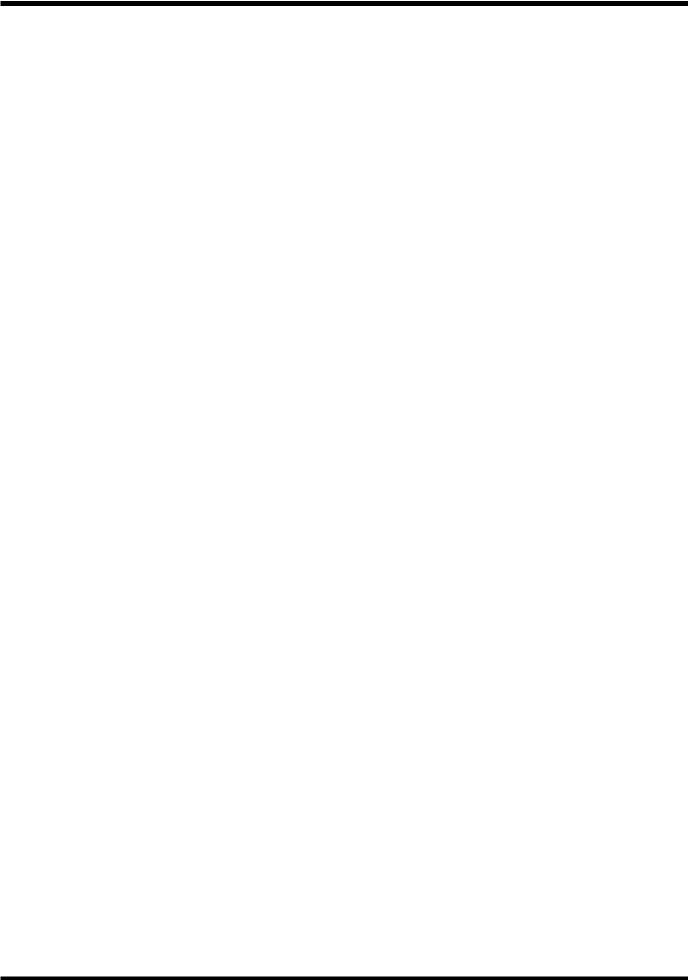
Front and Rear Panels
4.SELECT/CH EDIT (Select/Channel Edit) buttons
Use these buttons when you wish to change track mixer settings and to change track channels. The currently selected channel’s indicators are lit.
1–15/16: Each channel (1–15/16)
When you press these buttons while holding down the STATUS button, you can select a particular track to rerecorded to (Track Bouncing).
When numerics are combined with alphabetical characters ([NUMERIC/ASCII]), alphabetical characters can be input directly (Song Name, etc.).
5.STATUS Buttons
These buttons switch the status of each track. The current status is shown by the button indicator.
SOURCE (orange):
The input source or track assigned to the channel is being output.
REC (blinking red):
Recording is selected for the track assigned to the channel. During playback, the track data is normally output.
REC (blinking red and orange):
Recording is selected for the track assigned to the channel. During playback, you will be able to listen to the track.
PLAY (green):
The track assigned to the channel will playback.
OFF (off):
The channel is muted (silent).
When pressed in combination with the SELECT/CH EDIT button, this selects the source or track to be assigned to a track for recording.
6.Channel Faders
Use these faders to adjust the volume level of each channel or track.
7.MONITOR Knob
This adjusts the volume level output from the MONITOR jacks.
8.PHONES Knob
This knob adjusts the volume of the headphones.
9.AUTOMIX Button
This button switches the Auto Mix function on and off. The button indicator lights when Auto Mix is on.
10. EZ ROUTING Button
This button opens the EZ Routing screen.
11. EDIT/SOLO button
Press this button to make block settings for the master section of the mixer.
To use the Solo function to monitor only a specific channel, press this button while holding down the SELECT/CH EDIT button.
12. FADER/MUTE Button
Pressing this button alternately assigns each channel’s input mixer and track mixer to the fader for that channel. The button indicator shows the current status.
To mute the channel, press this button while holding down the SELECT/CH EDIT button.
13. Master Fader
Use this fader to adjust the overall output level.
15
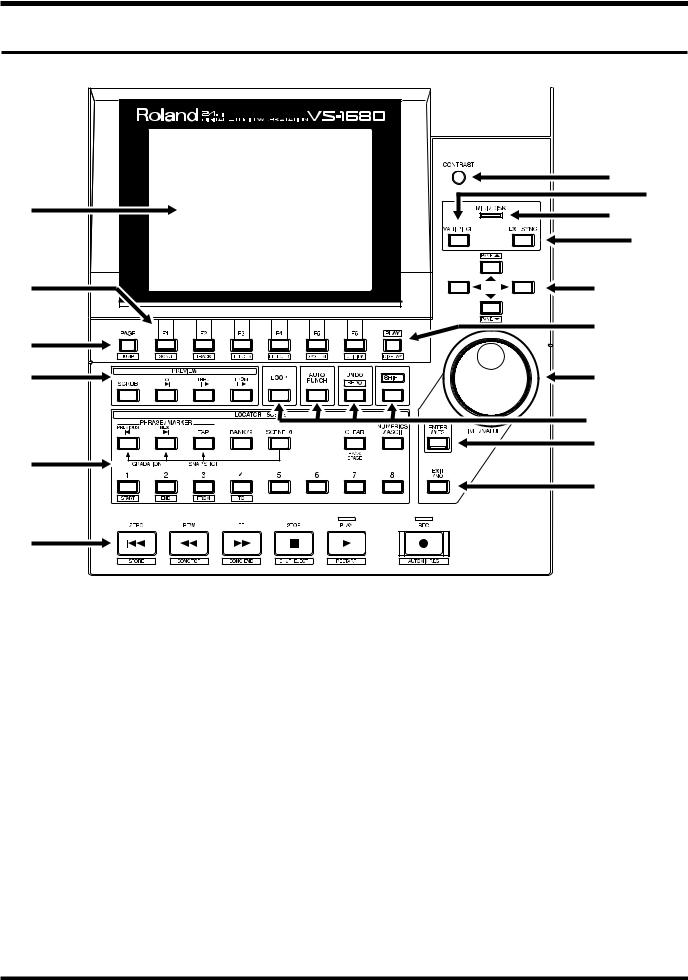
Front and Rear Panels
Recorder Section |
|
|
fig.00-04(recorder.eps) |
|
|
1 |
7 |
8 |
9 |
10 |
|
|
|
|
2 |
11 |
|
3 |
12 |
|
|
|
|
4 |
13 |
|
|
14–17 |
|
5 |
18 |
|
19 |
|
|
|
|
|
6 |
|
|
1.Graphic Display
This displays various data related to the current status of the VS-1680 during recording, playback, editing, changing the setting, and so on.
4.PREVIEW button
Press this button to use the Preview function that plays back a specific length before and after the current location.
2.Function Button
This button is used to switch the display screen and to execute operations.
The function assigned to each button appears in the bottom of the display.
3.PAGE (JUMP) Button
This button switches pages on screens consist of several pages.
When the [SHIFT] button is held down at the same time, the Locator Jump screen is displayed.
5.LOCATOR/SCENE Button
Pressing this button allows you to store or recall Locators and Markers or to store or recall Scenes (the mixer settings).
PREVIOUS:
Recalls the next start or end point of a phrase. Pressed with [SHIFT], this button recalls the previous Marker.
NEXT:
Recalls the following start or end point of a phrase. Pressed with [SHIFT], this button recalls the next Marker.
TAP:
This button is pressed to set Markers.
16

Front and Rear Panels
BANK/9:
Pressing this with the LOCATOR buttons (1–8) selects the Locator bank.
SCENE/0:
This is pressed when storing, recalling, and deleting Scenes.
CLEAR (Back Space):
This button deletes Locators, Markers, and Scenes.
NUMERICS/ASCII:
Press this when you want to use the STATUS and LOCATOR buttons for 10-key entry of Western numerals.
1–8:
These select the locator or Scene.
6.Transport Control Buttons
These buttons are used to operate the recorder. ZERO: This returns the current time to
“00h00m00s00” (zero return).
REW: The current time is moved back only while this button is held down. This corresponds to the rewind button on a tape recorder.
FF:While the button is held down, the current time is moved forward. This corresponds to the fast-forward button on a tape recorder.
STOP: Stops recording or playback of the song. PLAY: Starts recording or playback from the cur-
rent time.
REC: Press this button to record a song.
7.CONTRAST Knob
Use this to adjust the brightness of the display screen.
8.VARI PITCH button
Press this button when you wish to change the playback pitch (Vari Pitch function).
9.MIDI/DISK Indicator
This indicator lights green when MIDI messages are being received, and red when data is being written or read on the disk drive. If both of these are occurring, the indicator lights orange.
10. EXT SYNC (External Sync) Button
Press this button to select the device, whether the VS1680 or an external MIDI device, to act as the master or main controlling device. With the VS-1680 selected as the master, the external MIDI device functions as the slave unit; with the external MIDI device selected as the master, the VS-1680 functions as the slave unit.
11. CURSOR Buttons
Normally (i.e. in Play Condition), this dial is used to move the current time. When making settings (i.e. in Edit Condition), this dial is used to modify parameter values.
12. PLAY (DISPLAY) Button
Press this button to return to the screen that appears when the VS-1680 is turned on (normal playback status).
13. TIME/VALUE Dial
In normal (playback) status, this dial adjusts the time of playback.
This is used to change the settings values for each parameter when settings are changed.
14. LOOP Button
This button turns Loop Recording on and off. Pressed with the LOCATOR button, it specifies the range to be recorded in Loop Recording.
15. AUTO PUNCH Button
This button turns Auto Punch-In Recording on and off. Pressed with the LOCATOR button, it specifies the range to be recorded in Auto Punch-In Recording.
16. UNDO (REDO) Button
Press this button to cancel a recording or editing step that you have made (Undo function). Pressed with [SHIFT], this button cancels the last performed Undo function (Redo function).
17. SHIFT Button
This button is pressed in conjunction with other buttons to access additional functions of those buttons.
18. ENTER/YES Button
This is pressed to execute the current operation or select the current screen.
19. EXIT/NO Button
This is pressed to cancel the current operation or exit the current screen.
17

Front and Rear Panels
Rear Panel
fig.00-05(rearpanel.eps)
13 14 15
1 |
2 |
3 |
4 |
5 678910 |
11 |
12 |
1.POWER Switch
This switch turns power of the VS-1680 on and off.
2.AC IN (AC Inlet)
Connect the included power cable here.
3.SCSI Connector
This is a DB-25 type SCSI connector for connecting disk drives such as a Zip disk drive or a CD-R drive.
4.MIDI Connectors (IN, OUT/THRU)
External MIDI devices (MIDI controllers, MIDI sequencers, etc.) can be connected here.
IN: This connector receives MIDI messages. Connect it to the MIDI OUT connector of the external MIDI device.
OUT/THRU: This connector can be used either as a MIDI OUT or as a MIDI THRU connector. With the factory settings, it will function as a MIDI OUT connector, which means it is set to transmit MIDI messages.
6.MONITOR Jacks (L, R)
7.AUX A Jacks (L, R)
8.AUX B Jacks (L, R)
9.MASTER OUT Jacks (L,R)
These are output jacks for analog audio signals (RCA phono type).
With the factory settings, all signals are output from the MASTER OUT jacks, the output of MONITOR is the same as that of the MASTER Out, and there is no output from the AUX (A and B) jacks. The output is determined by the block settings of the mixer’s master section and the settings of each channel.
10. FOOT SWITCH Jack
An optional foot switch (such as the DP-2 or the BOSS FS-5U) can be connected here when you want to control recorder operations, mark point settings, and punch in/out operations, and so on with a foot switch. With the factory settings, a foot switch is set to start and stop the recorder.
5.PHONES Jack
An optional set of headphones can be connected here. The PHONES jack outputs the same sound as the MONITOR jack.
18
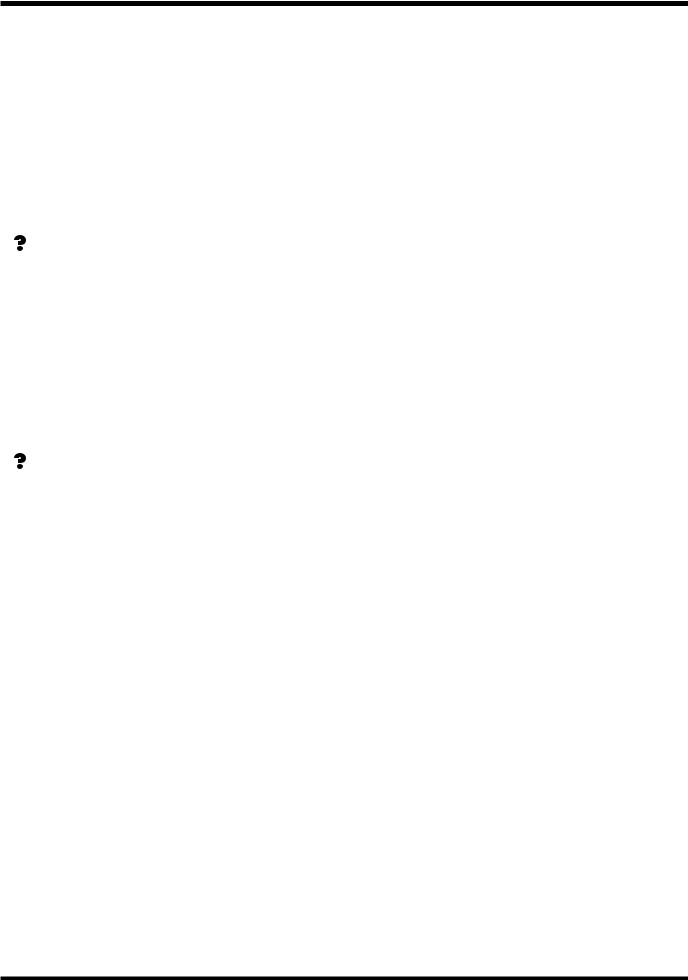
Front and Rear Panels
11. DIGITAL Connectors (IN, OUT)
The VS-1680 features both coaxial and optical digital I/O connectors (conforming to S/P DIF).
IN: This inputs a digital audio signal (stereo). You can select either the coaxial input connection or the optical connection.
OUT: This outputs a digital audio signal (stereo). Here you can use both the coaxial connector and the optical connector simultaneously, and each can carry a different signal.
S/P DIF (Appendices p. 64)
*To record a digital audio signal, it is not sufficient to simply connect a digital audio device to the DIGITAL IN connector. When inputting a digital audio signal, refer to “Recording Digital Signals” (p. 74).
*It is not able to input or output analog audio signals.
12. PHANTOM Switch
This turns phantom power (+48 V) on and off. When the factory settings, it is set to “Off.”
Phantom Power (Appendices p. 64)
*Supplying phantom power to dynamic microphones or audio playback devices may result in damage to your equipment. Thoroughly read the owner’s manual of your microphone, and make sure that the phantom power switch is set to “Off” unless you are using a condenser mic that requires phantom power.
*Switching the phantom power on or off while the VS1680 is turned on produces a loud noise that can damage amps and speakers. Turn the phantom power on or off only when the VS-1680 is turned off.
*When nothing is plugged into the INPUT 1–2 jacks, make sure that the phantom power switch is set to “Off.” Also, we recommend that turn the INPUT knob fully to the “LINE” to recording with as high sound quality as possible.
13.GUITAR (Hi-Z) Jack (Guitar)
14.INPUT Jacks (3–8)
15.INPUT Jacks (1–2)
These are input jacks for analog audio signals. INPUT 1 and 2 are XLR connectors, and INPUT 3–8 are 1/4” phone jacks. On INPUT 8, the GUITAR (Hi-Z) jack, a 1/4” phone type high-impedance jack, can be used instead of, but not at the same time as the regular INPUT 8 jack; you may use either type of jack. If cables are connected to both inputs, the GUITAR (Hi- Z) jack will take priority. Use the INPUT knobs to adjust the input sensitivity of each input.
19

Chapter 1 Before You Start (VS-1680 Terminology)
This chapter explains basic concepts, internal structure, and basic operation that you will need to know in order to operate the VS-1680. Please read this chapter thoroughly to gain a better understanding of the VS1680.
Saving and Managing Data
Managing Disk Contents (Partitioning)
The VS-1680 saves all of the data such as — performance data, mixing data, system data, etc. — on the disk drive. Thus, it cannot operate without either having an internal disk or being connected to a Zip drive with a SCSI connector. Furthermore, the hard disk or
Zip drive used by the VS-1680 cannot be used by another device.
The VS-1680 is able to manage which 500 MB, 1000 MB or 2000 MB of disk space at once. If you use a disk drive with a capacity that is larger than this, you will need to divide it into two or more.
Each of these area is refered as the “partition.” Up to 8 partitions can be created in one disk drive. For creating songs in a enough space, we recommend you to set the partitions to 2000 MB.
Ex. 1: When the disk drive is 810 MB, and the parti-
tion size is 1000 MB. fig.01-01(partition1.eps)
Disk Drive
(810MB)
Partition
(810MB)
Ex. 2: When the disk drive is 1.4 GB, and the parti-
tion size is 1000 MB. fig.01-02(partition2.eps)
Disk Drive
(1.4GB)
Partition 1 |
|
Partition 2 |
(1000MB) |
|
(400MB) |
|
|
|
Ex. 3: When the disk drive is 1.4 GB, and the parti-
tion size is 2000 MB. fig.01-03(partition3.eps)
Disk Drive
(1.4GB)
Partition
(1.4GB)
Ex. 4: When the disk drive is 8.2 GB, and the parti-
tion size is 1000 MB. fig.01-04(partition4.eps)
|
|
Disk Drive |
|
||
|
|
(8.2GB) |
|
||
|
|
|
|
|
|
|
Partition 1 |
|
|
Partition 2 |
|
|
(1000MB) |
|
|
(1000MB) |
|
|
|
|
|
|
|
|
|
|
|
|
|
|
Partition 3 |
|
|
Partition 4 |
|
|
(1000MB) |
|
|
(1000MB) |
|
|
|
|
|
|
|
|
|
|
|
|
|
|
Partition 5 |
|
|
Partition 6 |
|
|
(1000MB) |
|
|
(1000MB) |
|
|
|
|
|
|
|
|
|
|
|
|
|
|
Partition 7 |
|
|
Partition 8 |
|
|
(1000MB) |
|
|
(1000MB) |
|
|
|
|
|
|
|
|
unusable |
|
|
|
|
|
(200MB) |
|
|
|
|
|
|
|
|
|
|
Ex. 5: When the disk drive is 8. 2 GB, and the parti-
tion size is 2000 MB. fig.01-05(partition5.eps)
|
|
Disk Drive |
|
||
|
|
(8.2GB) |
|
||
|
|
|
|
|
|
|
Partition 1 |
|
|
Partition 2 |
|
|
(2000MB) |
|
|
(2000MB) |
|
|
|
|
|
|
|
|
|
|
|
|
|
|
Partition 3 |
|
|
Partition 4 |
|
|
(2000MB) |
|
|
(2000MB) |
|
|
|
|
|
|
|
|
|
|
|
|
|
|
Partition 5 |
|
|
|
|
|
(200MB) |
|
|
|
|
|
|
|
|
|
|
|
|
|
|
|
|
Each partition on the VS-1680’s disk drive is treated as an independent drive, with each partition automatically given a partition number (0–7). When a single hard disk has multiple partitions, you can specify which partition of which drive will be used (p.116). This disk drive partition currently used is referred to as the current drive.
*If you wish to use hard disks or song data on both the VS1680 and the VS-880, because of factors such as differing partition sizes and numbers of tracks, there will be limitations as to what you can do. For more detailed information, please see “Compatibility” (p.148).
*The VS-1680 accepts installation of Roland HDP88 serie’s hard disks (hard disk drive units). For simultaneous recording or playback of a number of tracks, for getting more out of the available hard disk space, and in order to get the fullest performance in general from the VS-1680, we recommend using the HDP88-2100.
20

Chapter 1 Before You Start (VS-1680 Terminology)
The Location Where a Performance is
Recorded (Song)
The location where a performance data is recorded is refered to as the song. For example on a cassette MTR, this would correspond to cassette tape. Up to 200 songs can be created in each partition. Normally, you should set the partition size at 2000 MB. When dealing with large numbers of songs at the same time, or when you want to use the data on the VS-880 as well, setting the partition size to 1000 MB is recommended. The song currently being recorded, played back, or edited is referred to as the current song. Following data are included in a song.
•All data recorded on V-tracks
•MIDI clocks of the sync track
•Points specified within songs (locator, marker, punch-in/out points, loop-in/out points) (p. 36)
•Scenes (mixer settings)
•Vari Pitch settings (p. 166)
•System settings (system, MIDI, disk, sync, Scene) (p. 184)
•Effect settings
•Auto Mix Data
Sources, Tracks, and Channels
Takes: The data recorded to the disk is simply called a take. This recorded data includes wave data and time stamp (time and date imprint) information. With a new recording, each track consists of one take. Additionally, even when you record material onto tracks that already have takes on them, the previous takes are not deleted (overwritten).
Phrases: The data that defines which take is played back, including the start and stop times of that playback is called a phrase. The length of a phrase may just be the length of a take, or a phrase may consist of part of a take. Additionally, you can use any number of phrases from the same take, and have a phrase played back repeatedly as a sort of “break beats.” This is displayed as one box in the
playlist. fig.01-06(phrase1.eps)
Take 1
|
|
|
|
|
Track 1 |
|
Phrase 1 |
|
|
|
|
|
|
|
|
|
|
|
|
00h00m10s00 00h00m20s00
On the VS-1680, the recorder section and mixer section |
|
|
|
|
Time |
|
|
|
|
|
|
||
use term sources, tracks, and channels. These terms |
fig.01-07(phrase2.eps) |
|
|
|
||
may appear similar to each other, and will be confus- |
|
|
|
|||
|
|
|
T a k e |
2 |
||
ing unless their differences are clarified. |
|
|
|
|||
|
|
|
|
|
||
Source: |
A signal which is input to the mixer sec- |
|
|
|
|
|
|
tion or recorded in the recorder section. |
|
|
|
|
|
|
On the VS-1680, this term refers in partic- |
Track 1 |
Phrase 2 |
Phrase 2' |
||
|
ular to the signals of the analog input |
|
|
|
|
|
|
jacks (1–8) and the digital in connector. |
|
|
|
|
|
Track: |
A signal that is being input to or output |
|
00m10s00 |
00m20s00 |
00m30s00 |
|
|
from the recorder section. It also refers to |
|
||||
|
|
|
|
|
Time |
|
|
the location of a signal that is being |
|
|
|
|
|
|
|
|
|
|
|
|
|
recorded onto or played back from the |
fig.01-08(phrase3.eps) |
|
|
|
|
|
hard disk. |
|
|
|
T a k e |
3 |
Channel: |
A signal that is being input to or output |
|
|
|
||
|
|
|
|
|
||
|
from the mixer section. This term refers in |
|
|
|
|
|
|
particular to the faders and buttons of the |
Track 1 |
Phrase 3 |
Phrase 3' |
||
|
mixer section on the top panel. |
|||||
|
|
|
|
|
|
|
Takes, Phrases, and Playlists |
|
00m10s00 |
00m20s00 |
|
||
On the VS-1680, data is managed by groups called |
|
|
||||
|
|
00m22s00 |
00m30s00 |
|||
takes, phrases, and playlists. Please take a moment |
|
|
||||
|
|
|
|
Time |
||
to make sure you understand the differences between |
|
|
|
|
||
|
|
|
|
|
||
each of these terms. |
|
|
|
|
|
|
|
|
|
|
|
|
21 |
1 Chapter

Chapter 1 Before You Start (VS-1680 Terminology)
Playlists: Data that specifies “which phrases are played back and the order in which they are played” is called a playlist. The VS-1680 features 256 V-tracks, and a maximum of sixteen tracks that can be played back simultaneously. In the playlist, the phrases pasted to each track are displayed as a number of boxes.
About Events
The smallest unit of memory used by the VS-1680 to store recorded results on disk is called an event. A newly created song is provided approximately 18,000 events.
For each track, one recording pass uses two events. Operations such as punchin/out or track copy also use up events. The number of events that are used up will fluctuate in a complex way. For example, auto mix (p.153) uses up six events for each Marker.
Even when your disk has ample free space, one song can use up all the available events, in which case no more data could be recorded to the song.
Remaining number of Events can be saved with the following procedures. Please try the most appropriate one with your situation.
● Execute Song Store (p. 32)
Please Execute Song Store if in UNDO condition ([UNDO] indicator is lit.). Events served for REDO will be released. But please note that you cannot cancel (REDO) the last UNDO if you once execute STORE.
● Execute Song Optimize (p. 169)
Please execute Song Optimize if you have done a lot of Punch In recording. Events served for unnecessary audio data will be released. But please note that you can only do single level UNDO.
● Erase AutoMix data (p. 160)
If you have recorded AutoMix data, erase unnecessary data. Events served for unnecessary AutoMix data will be released.
About Button Names
There are two groups of buttons referred to as SELECT/CH EDIT (Select/Channel Edit) buttons. Indications of button groups that are hard to dis-
tinguish in the Owner’s Manual are described below.
fig.01-08a(select.eps)

 Input Channel
Input Channel

 Track Channel
Track Channel
Track
22
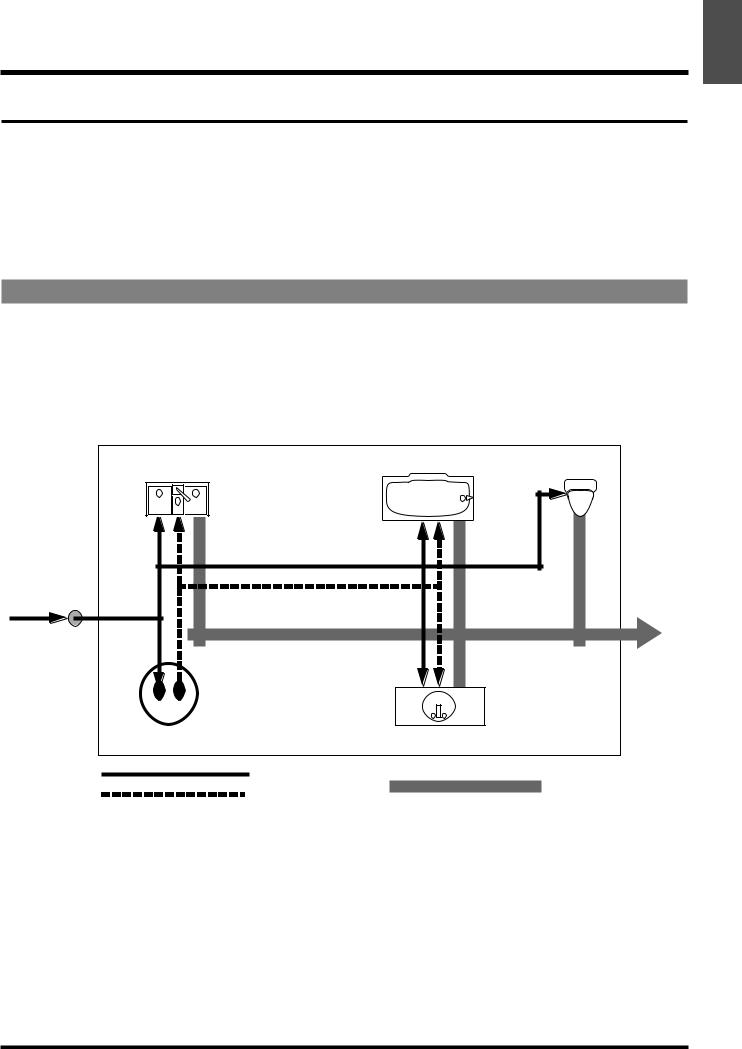
Chapter 1 Before You Start (VS-1680 Terminology)
Mixer Section
The digital mixer specifies input or output status of the recorder section.
The VS-1680’s mixers include the input mixer, which, in the signal path, is situated before the recording section, the track mixer, which is placed after the recording section, and the Master Block, which is used in determining which jacks and connectors output the signals from each of the other mixers.
*For more detailed information about the mixer section, please refer to the “Mixer Section Block Diagram” (Appendices p. 60).
Signal Flow (Buses)
On the VS-1680, signals flow through buses. buses are shared lines through which multiple signals can be routed efficiently to multiple tracks or channels. It may be easier to understand this if we use the analogy of water pipes. For example, the water that is supplied by the water company to your house is branched to a variety of locations within the house (kitchen, bathroom, toilet, etc.). The water that is used at each of these locations is then collected into the
sewer, and carried away.
fig.01-09(bus.eps)
|
Your House |
Bathtub |
Toilet |
Kitchen Sink |
|
INPUT |
|
|
|
|
|
INPUTS |
OUTPUT |
INPUTS |
|
|
INPUT |
OUTPUT |
|
OUTPUT |
OUTPUT |
OUTPUT |
|
|
|
|
|
|
|
|
|
|
|
|
|
to |
INPUT to house |
|
|
|
|
|
|
from water line |
|
|
OUTPUT |
OUTPUT |
|
|
|
|
|
|
INPUTS |
|
|
|
Water Heater |
|
Bath Sink |
|
|
|
|
|
|
|
|
|
|
|
|
|
Cold Water (Bus) |
Drain |
(Bus) |
|
|
|
|
Hot Water (Bus) |
|
||
|
|
|
|
|
|
|
If we think of the VS-1680 as the house, the water being supplied from the water company corresponds to inputs such as mic or guitar. Some of these inputs are sent to recording tracks and are recorded. Other portions are sent to the effects, and reverb or chorus are applied before they are output.
The basic principle of the VS-1680 is that by specifying in this way from where and to where the common lines run, you can determine which input signals will be recorded on which track or sent to which effects, and where they will be output.
1 Chapter
23

Chapter 1 Before You Start (VS-1680 Terminology)
RECORDING Bus:
Signals assigned to the RECORDING bus are routed to the recorder section to be recorded. There are eight channels which can be assigned to the output of the input mixer, track mixer, and effects (Return). Signals assigned to the RECORDING bus cannot be routed to the MIX bus.
MIX Bus:
Signals assigned to the MIX bus are sent to the MASTER jacks for monitoring. It has two channels (L and R), and can take output signals from the input mixer, track mixer, and effects (Return). Signals assigned to the MIX bus cannot be routed to the RECORDING bus.
EFFECT Bus:
Signals assigned to the EFFECT bus are sent to the VS8F-2 to apply effects added to them. It has four channels (EFX1 L/R, EFX2 L/R), and can process signals from the input mixer and the track mixer. Signals assigned to the RECORDING bus as well as the MIX bus can also be routed to the EFFECT bus.
AUX Bus:
Signals assigned to the AUX bus are routed to the AUX jacks to allow addition mixes for monitoring. This bus features six channels (AUX1 L/R, AUX2 L/R, AUX3 L/R), and can take signals from the input mixer and the track mixer. Signals assigned to the RECORDING bus as well as the MIX bus can also be routed to the AUX bus. This is convenient if, for example, you want to connect an external effects device, or when you want an addition output separate from that of the MASTER Out jacks (individual out).
EFFECT bus and AUX bus
If VS-1680 installed two VS8F-2s, AUX bus (AUX1 L/R, AUX2 L/R) works as EFFECT bus (EFX3 L/R, EFX4 L/R).
24

Chapter 1 Before You Start (VS-1680 Terminology)
Input Mixer
Input mixer is placed before the recorder section, and correspond to the external
input sources (INPUT 1–8, DIGITAL IN L/R).
fig.01-10(inpputmix.eps)
Input Mixer (Input channel 1–8, DIGITAL L/R)
INPUT 1
INPUT 2
INPUT 3
INPUT 4
INPUT 5
INPUT 6
INPUT 7
INPUT 8
DIGITAL IN L/R
EQ1 |
Fader1 |
Pan1 |
EQ2 |
Fader2 |
Pan2 |
EQ3 |
Fader3 |
Pan3 |
EQ4 |
Fader4 |
Pan4 |
EQ5 |
Fader5 |
Pan5 |
EQ6 |
Fader6 |
Pan6 |
EQ7 |
Fader7 |
Pan7 |
EQ8 |
Fader8 |
Pan8 |
EQ |
Fader |
Balance |
DIGITAL |
DIGITAL |
DIGITAL |
 MIX L/R (MASTER)
MIX L/R (MASTER)

 REC 1 (Recorder)
REC 1 (Recorder)

 REC 2 (Recorder)
REC 2 (Recorder)

 REC 3 (Recorder)
REC 3 (Recorder)

 REC 4 (Recorder)
REC 4 (Recorder)

 REC 5 (Recorder)
REC 5 (Recorder)

 REC 6 (Recorder)
REC 6 (Recorder)

 REC 7 (Recorder)
REC 7 (Recorder)

 REC 8 (Recorder)
REC 8 (Recorder)
1 Chapter
The output of each channel is assigned to tracks to be recorded. Channels not assigned to tracks are output directly from the MASTER jacks. Additionally, the status of tracks with signals assigned to them when not in record standby (STATUS indicator blinking red), also are output from the MASTER jacks. At this time, the following signals are assigned to the channel faders.
Channels 1–8: |
INPUT jacks 1–8 |
DIGITAL: |
DIGITAL IN connector L/R |
ST IN: |
Sources assigned to STEREO IN (p. 165) |
EFFECT 1: |
EFX1 return level or EFX3 return level |
EFFECT 2: |
EFX2 return level or EFX4 return level |
25

Chapter 1 Before You Start (VS-1680 Terminology)
Track Mixer
Track mixer is placed after the recorder section, and correspond to the tracks
(1–15/16).
fig.01-11(trackmix.eps)
Recorder |
Track Mixer (Track channel 1–15/16) |
REC 1 |
Track1 |
REC 2 |
Track2 |
REC 3 |
Track3 |
REC 4 |
Track4 |
REC 5 |
Track5 |
REC 6 |
Track6 |
REC 7 |
Track7 |
REC 8 |
Track8 |
Track |
9/10 |
Track |
11/12 |
Track |
13/14 |
Track 15/16
EQ1 |
Fader1 |
Pan1 |
EQ2 |
Fader2 |
Pan2 |
EQ3 |
Fader3 |
Pan3 |
EQ4 |
Fader4 |
Pan4 |
EQ5 |
Fader5 |
Pan5 |
EQ6 |
Fader6 |
Pan6 |
EQ7 |
Fader7 |
Pan7 |
EQ8 |
Fader8 |
Pan8 |
EQ |
Fader |
Balance |
9/10 |
9/10 |
9/10 |
EQ |
Fader |
Balance |
11/12 |
11/12 |
11/12 |
EQ |
Fader |
Balance |
13/14 |
13/14 |
13/14 |
EQ |
Fader |
Balance |
15/16 |
15/16 |
15/16 |
 MIX L/R (MASTER)
MIX L/R (MASTER)

 REC 1 (Recorder)
REC 1 (Recorder)

 REC 2 (Recorder)
REC 2 (Recorder)

 REC 3 (Recorder)
REC 3 (Recorder)

 REC 4 (Recorder)
REC 4 (Recorder)

 REC 5 (Recorder)
REC 5 (Recorder)

 REC 6 (Recorder)
REC 6 (Recorder)

 REC 7 (Recorder)
REC 7 (Recorder)

 REC 8 (Recorder)
REC 8 (Recorder)
All of the tracks are output from the MASTER jacks. Additionally, tracks can also be routed back to the RECORDING bus for overdubbing, or re-rerecording. In this status, the channel faders 1–15/16 correspond respectively to Tracks 1–15/16.
Switching the Fader Functions
On the VS-1680, it is able to adjust Input mixer or Track mixer by switching the function of the channel faders on the top panel. Pressing [FADER] on the top panel toggles between the input mixer and the track mixer. The button indicator
indicates which mixer is currently selected.
fig.01-12(fader.eps)
dark
 lit (track mixer is currently selected)
lit (track mixer is currently selected)
26
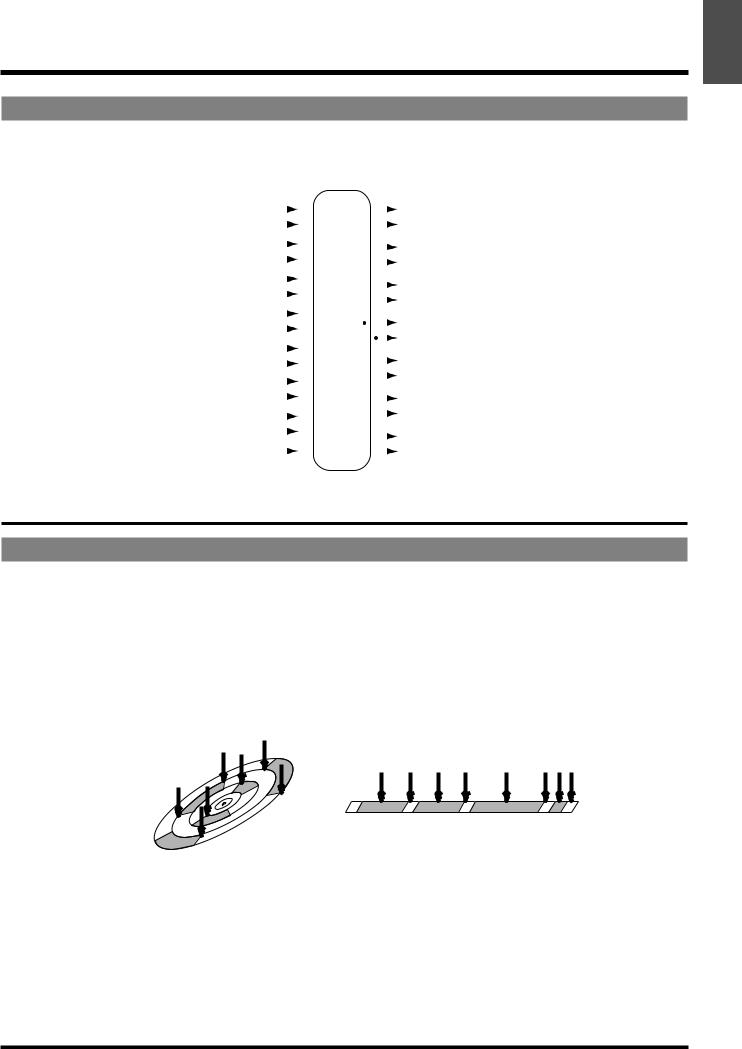
Chapter 1 Before You Start (VS-1680 Terminology)
Master Block
This selects the jacks or connectors connected to external equipment to which the
output of each mixer is sent.
fig.01-13(mstrblck.eps)
|
Masterblock |
|||||
MASTER L, R |
|
|
|
|
|
MASTER L/R |
|
|
|
|
|
||
|
|
|
|
|
||
EFX1 L/R |
|
|
|
|
|
AUX A L/R |
|
|
|
|
|
||
|
|
|
|
|
||
EFX2 L/R |
|
|
|
|
|
AUX B L/R |
|
|
|
|
|
||
|
|
|
|
|
||
|
|
|
|
|
||
AUX1(EFX3) L/R |
|
|
|
|
|
|
|
|
|
|
|
||
|
|
|
|
|
MONITOR L/R |
|
|
|
|
|
|
||
|
|
|
|
|
||
AUX2(EFX4) L/R |
|
|
|
|
|
|
|
|
|
|
|
PHONES L/R |
|
|
|
|
|
|
||
AUX3(AUX) L/R |
|
|
|
|
|
|
|
|
|
|
|
||
|
|
|
|
|
|
|
|
|
|
|
|
|
|
|
|
|
|
|
|
DIGITAL OUT 1 |
STEREO IN L/R |
|
|
|
|
|
|
|
|
|
|
|
|
|
REC BUS 1–8 |
|
|
|
|
|
DIGITAL OUT 2 |
|
|
|
|
|
||
|
|
|
|
|
|
|
|
|
|
|
|
|
|
Recorder Section
Differences with a Tape-Type MTR
Unlike DAT recorders, which use tape, digital disk recorders record performances (sounds) on a disk, as do MD recorders. Music that is recorded on disk can be recalled and played back immediately, no matter where it is located on the disk. This is also obvious from the difference in speed at which you can move to the beginning of a song on a DAT recorder and on an MD recorder. The ability to freely move to data regardless of the time or sequence at which it was recorded is known as random access. In contrast, having to move to data in the order of the time or sequence at which it was recorded is known as
sequential access.
fig.01-14(random.eps)
1 Chapter
27

Chapter 1 Before You Start (VS-1680 Terminology)
Track Minutes and Recording Time
fig.01-15(tape.eps)
fig.01-16(disc.eps)
With cassette tape recorders, the amount of time you can record on a tape is predetermined by the length of that tape. Moreover, any unused portion of the tape is wasted.
available recording time
Track 1
Track 2
Track 3
Track 4
00h00m00s00 |
00h30m00s00 |
Time
In Case of Tape Recording (using 30-minute tape)
In contrast, with disk recording, although available recording time is determined by the amount of disk space, only the disk space used in recording is taken, and beyond that, has no affect on the disk’s remaining free space. Thus, depending on how you use tracks and phrases, the amount of available recording time will vary. Thus, this calls for a standard unit corresponding to the time of one continuous monaural signal recorded to one track. This unit is referred to as a track minute.
|
available recording time |
|
Track 1 |
|
|
Track 2 |
|
|
Track 3 |
|
|
Track 4 |
|
|
00h00m00s00 |
00h30m00s00 |
00h40m00s00 |
|
|
Time |
In Case of Disk Recording
28

Chapter 1 Before You Start (VS-1680 Terminology)
For example, 10 track minutes be used for 10 minutes of monaural recording, 5 minutes of stereo recording, 2 minutes and 30 seconds of recording on four
tracks, and so on.
fig.01-17(tr_min.eps)
Track 1
00h00m00s00 |
00h10m00s00 |
|
Time |
Track 1
Track 2
00h00m00s00 |
00h05m00s00 |
Time |
Track 1
Track 2
Track 3
Track 4
00h00m00s00 00h02m30s00 |
Time |
Auxiliary Tracks for Each Track
The VS-1680 provides 16 playback tracks, and allows 8 tracks to be recorded simultaneously. Each track is composed from the features 16 supplementary tracks, each on of which can be used for recording or playback. In other words, you can record performances containing up to 256 (16 x 16) tracks, and select any of these auxiliary tracks to played back on a track. These auxiliary tracks are
called V-tracks.
fig.01-18(vtrack.eps)
|
|
|
|
|
|
|
|
Track |
|
|
|
|
|
|
|
|
1 |
1 |
2 |
3 |
4 |
5 |
6 |
7 |
8 |
9 |
10 |
11 |
12 |
13 |
14 |
15 |
16 |
|
|
|
|
|
|
|
|
|
|
|
|
|
|
|
|
|
2 |
|
|
3 |
|
|
4 |
|
|
5 |
|
|
6 |
|
|
7 |
|
V-track |
8 |
|
9 |
||
|
10
11
12
13
14
15
16
*This Owner’s Manual provides a blank virtual track sheet to help you keep track of your virtual track recordings (p. 72). Feel free to copy the sheet to use when you record.
1 Chapter
29
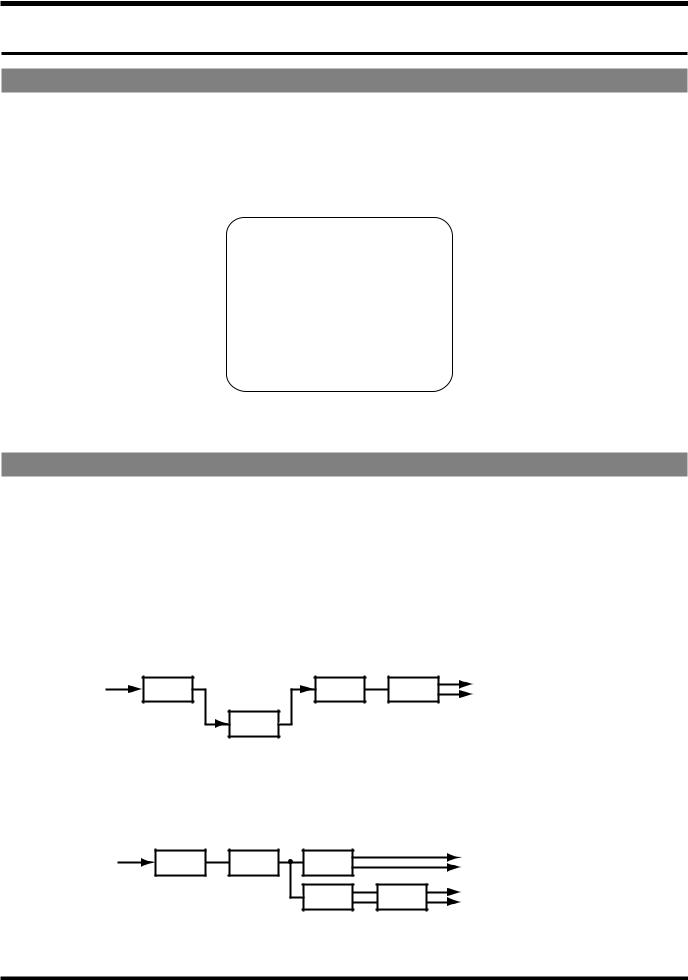
Chapter 1 Before You Start (VS-1680 Terminology)
Effects Section
About the Effect Expansion Board
Up to two optional VS8F-2 effect expansion boards can be installed in the VS1680. With two VS8F-2s installed, 4 high-quality stereo effects will be available simultaneously for your use.
With just one VS8F-2 installed, then you will only be able to use EFFECT A (EFX1/2). With two VS8F-2s installed, you will be able to use both EFFECT A (EFX1/2) and EFFECT B (EFX3/4).
|
|
EFFECTS |
|
||
|
|
|
|
||
|
|
EFFECT A |
|
||
|
|
|
|
|
|
|
EFX1 |
|
|
EFX2 |
|
|
|
|
|
|
|
|
|
|
|
||
|
|
|
|
||
|
|
EFFECT B |
|
||
|
|
|
|
|
|
|
EFX3 |
|
|
EFX4 |
|
|
|
|
|
|
|
|
|
|
|
|
|
*To install VS8F-2, please refer to “Installing the Effect Expansion Board” (Quick Start p. 57).
Connecting Effects
On the VS-1680, there are two ways to connect the effects devices. Please read and understand these differences described below.
Insert:
The effect is directly added either between each channel’s equalizer and fader or before the master fader. Connect the effect in this manner if you want to use effects applied to change the output of the sound itself, such as when using distortion or overdrive effects.
When inserting an effect into one of the channels or into the Master Block, that effect cannot be used in another channel. For example, you insert EFX1 into Channel 1, then no other channel can access EFX1.
EQ |
Fader |
Pan |
MIX bus or REC bus |
EFX1
Send/Return:
Besides the RECORDING bus and the MIX bus, the output of each channel can also be sent to the EFFECT bus. Use this routing with effects such as reverb and delay, when you want to mix the sound without effects and the sound after effects have been applied.
EQ |
Fader |
Pan |
MIX bus or REC bus |
EFX Pan |
EFX1 |
EFX bus |
*The VS8F-1 effect expansion board is for use with the VS-880. It cannot be used in the VS-1680.
30
