Roland E-A7 User Manual

Reference Manual
Copyright © 2015 ROLAND CORPORATION |
01 |
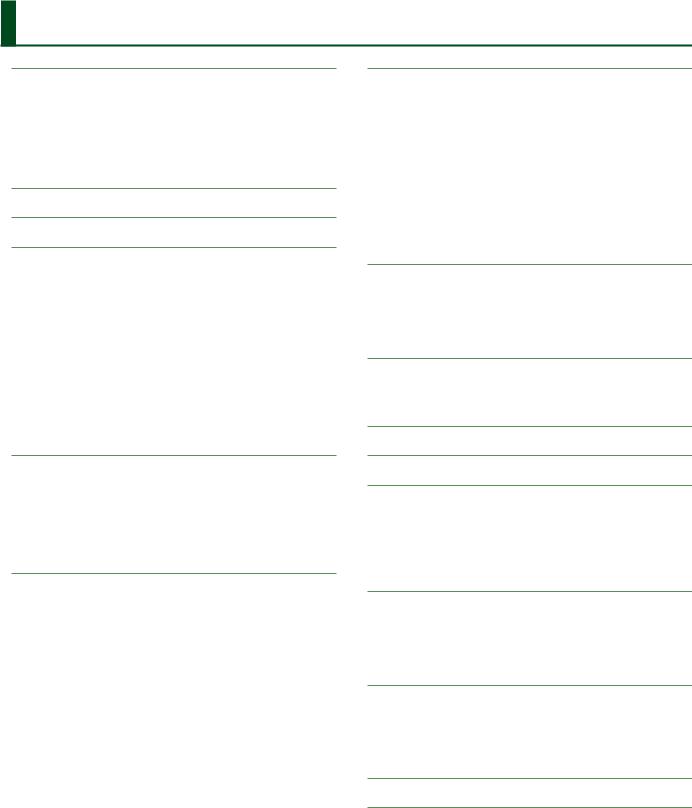
Contents
An Overview of the E-A7. . . . . . . . . . . . . . . . . . . . . . . . . . . . . . . . . . . |
3 |
Basic Structure. . . . . . . . . . . . . . . . . . . . . . . . . . . . . . . . . . . . . . . . . . . . . |
3 |
Units of Sound. . . . . . . . . . . . . . . . . . . . . . . . . . . . . . . . . . . . . . . . . . . . . |
3 |
User Program (UPG). . . . . . . . . . . . . . . . . . . . . . . . . . . . . . . . . . . . . . . . . |
4 |
Effects . . . . . . . . . . . . . . . . . . . . . . . . . . . . . . . . . . . . . . . . . . . . . . . . . . . |
5 |
About the Styles . . . . . . . . . . . . . . . . . . . . . . . . . . . . . . . . . . . . . . . . . . . |
5 |
About the Memory . . . . . . . . . . . . . . . . . . . . . . . . . . . . . . . . . . . . . . . . . |
6 |
Memory Structure.. . . . . . . . . . . . . . . . . . . . . . . . . . . . . . . . . . . . |
6 |
Menu Options . . . . . . . . . . . . . . . . . . . . . . . . . . . . . . . . . . . . . . . . . . . . . |
7 |
Global Parameters. . . . . . . . . . . . . . . . . . . . . . . . . . . . . . . . . . . . . . . . . |
8 |
User Program Edit Parameters. . . . . . . . . . . . . . . . . . . . . . . . . . . . . 11
Keyboard Part Mixer Parameters . . . . . . . . . . . . . . . . . . . . . . . . . . . . . . . 11 Keyboard Part MFX Parameters. . . . . . . . . . . . . . . . . . . . . . . . . . . . . . . . 13 Style Part Mixer Parameters. . . . . . . . . . . . . . . . . . . . . . . . . . . . . . . . . . . 14 Arranger Setting Parameters. . . . . . . . . . . . . . . . . . . . . . . . . . . . . . . . . . 14 Melody Intelligent Parameters. . . . . . . . . . . . . . . . . . . . . . . . . . . . . . . . . 16 Split. . . . . . . . . . . . . . . . . . . . . . . . . . . . . . . . . . . . . . . . . . . . . . . . . . . . . 17 Scale Tune Switch . . . . . . . . . . . . . . . . . . . . . . . . . . . . . . . . . . . . . . . . . . 17 Scale Tune. . . . . . . . . . . . . . . . . . . . . . . . . . . . . . . . . . . . . . . . . . . . . . . . 17
Using Scale Tunings . . . . . . . . . . . . . . . . . . . . . . . . . . . . . . . . . . . 18 Pad Setting Parameters. . . . . . . . . . . . . . . . . . . . . . . . . . . . . . . . . . . . . . 18 Playing the Pads. . . . . . . . . . . . . . . . . . . . . . . . . . . . . . . . . . . . . . 18 Pad Settings . . . . . . . . . . . . . . . . . . . . . . . . . . . . . . . . . . . . . . . . . 19
Creating a Phrase to Play from a Pad (Phrase Recording).. . . . . . . 20
Assignable Setting Parameters . . . . . . . . . . . . . . . . . . . . . . . . . . . . . . . . 20
One Touch Setting. . . . . . . . . . . . . . . . . . . . . . . . . . . . . . . . . . . . . . . . . 23
Selecting a One Touch Memory. . . . . . . . . . . . . . . . . . . . . . . . . . . . . . . . 23 Canceling the One Touch Memories . . . . . . . . . . . . . . . . . . . . . . . . . . . . 23
Locking One Touch Memories Settings (One Touch Lock) . . . . . . . . . . . . 23 Creating Your Own One Touch Memories (One Touch Settings). . . . . . . . 23
Editing and Saving the One Touch Settings of a Style. . . . . . . . . . 23 Copying a User Program or One Touch Memory to Another One Touch Memory. . . . . . . . . . . . . . . . . . . . . . . . . . . . . . . . . . . . . . . 24
Sampling Menu.. . . . . . . . . . . . . . . . . . . . . . . . . . . . . . . . . . . . . . . . . . . 25
Overall Workflow. . . . . . . . . . . . . . . . . . . . . . . . . . . . . . . . . . . . . . . . . . . 25 Obtaining Waveforms . . . . . . . . . . . . . . . . . . . . . . . . . . . . . . . . . . . . . . . 25 Connecting an External Device . . . . . . . . . . . . . . . . . . . . . . . . . . . . . . . . 25 Sampling. . . . . . . . . . . . . . . . . . . . . . . . . . . . . . . . . . . . . . . . . . . . . . . . . 26 Importing Samples . . . . . . . . . . . . . . . . . . . . . . . . . . . . . . . . . . . . . . . . . 26 Sample Editing . . . . . . . . . . . . . . . . . . . . . . . . . . . . . . . . . . . . . . . . . . . . 26 Deleting a Sample. . . . . . . . . . . . . . . . . . . . . . . . . . . . . . . . . . . . . . . . . . 27
Creating a Multisample (Create Multisample) . . . . . . . . . . . . . . . . . . . . . 28
Multisample Editing.. . . . . . . . . . . . . . . . . . . . . . . . . . . . . . . . . . . . . . . . 28 Deleting a Multisample. . . . . . . . . . . . . . . . . . . . . . . . . . . . . . . . . . . . . . 29 User Tone. . . . . . . . . . . . . . . . . . . . . . . . . . . . . . . . . . . . . . . . . . . . . . . . . 29 Creating a User Tone . . . . . . . . . . . . . . . . . . . . . . . . . . . . . . . . . . . . . . . . 29 User Tone Parameters. . . . . . . . . . . . . . . . . . . . . . . . . . . . . . . . . . 30 Deleting a User Tone . . . . . . . . . . . . . . . . . . . . . . . . . . . . . . . . . . . . . . . . 32
Exporting User Tones to a USB Flash Drive (UST Export).. . . . . . . . . . . . . 33
Loading Exported User Tones . . . . . . . . . . . . . . . . . . . . . . . . . . . . . . . . . 33 User Drum Kit . . . . . . . . . . . . . . . . . . . . . . . . . . . . . . . . . . . . . . . . . . . . . 33 Creating a User Drum Kit. . . . . . . . . . . . . . . . . . . . . . . . . . . . . . . . . . . . . 33 User Drum Kit Parameters. . . . . . . . . . . . . . . . . . . . . . . . . . . . . . . 35 Deleting a User Drum Kit. . . . . . . . . . . . . . . . . . . . . . . . . . . . . . . . . . . . . 37
Exporting User Drum Kits to a USB Flash Drive (UDK Export). . . . . . . . . . 37 Loading Exported User Drum Kits (UDK Import) . . . . . . . . . . . . . . . . . . . 37
Increasing the Amount of Free Sample Memory . . . . . . . . . . . . . . . . . . . 38
Truncating a Sample. . . . . . . . . . . . . . . . . . . . . . . . . . . . . . . . . . . 38 Sample Clean Up.. . . . . . . . . . . . . . . . . . . . . . . . . . . . . . . . . . . . . 38 Optimizing Sample Memory. . . . . . . . . . . . . . . . . . . . . . . . . . . . . 38
Style Composer. . . . . . . . . . . . . . . . . . . . . . . . . . . . . . . . . . . . . . . . . . . . 39
What Are Style?. . . . . . . . . . . . . . . . . . . . . . . . . . . . . . . . . . . . . . . . . . . . 39 Using the Style Composer. . . . . . . . . . . . . . . . . . . . . . . . . . . . . . . . . . . . 39 Initializing a Style (Initialize).. . . . . . . . . . . . . . . . . . . . . . . . . . . . . . . . . . 39 Getting Ready to Record. . . . . . . . . . . . . . . . . . . . . . . . . . . . . . . . . . . . . 40 Recording a Track.. . . . . . . . . . . . . . . . . . . . . . . . . . . . . . . . . . . . . . . . . . 41
Returning a Recorded Track to the State Prior to Recording (UNDO). . . . 42
Saving Your Style. . . . . . . . . . . . . . . . . . . . . . . . . . . . . . . . . . . . . . . . . . . 42
Muting Tracks While Recording Others . . . . . . . . . . . . . . . . . . . . . . . . . . 42
Solo. . . . . . . . . . . . . . . . . . . . . . . . . . . . . . . . . . . . . . . . . . . . . . . . . . . . . 42 Playback in Arranger Mode. . . . . . . . . . . . . . . . . . . . . . . . . . . . . . 42 Style Track Edit Functions . . . . . . . . . . . . . . . . . . . . . . . . . . . . . . . . . . . . 42
Editing Individual Style Events (Micro Edit) . . . . . . . . . . . . . . . . . . . . . . . 47 About “Alteration Mode” Messages. . . . . . . . . . . . . . . . . . . . . . . . 48
Makeup Tools (Styles and SMF). . . . . . . . . . . . . . . . . . . . . . . . . . . . 50
Using the Makeup Tools.. . . . . . . . . . . . . . . . . . . . . . . . . . . . . . . . . . . . . 50 Common. . . . . . . . . . . . . . . . . . . . . . . . . . . . . . . . . . . . . . . . . . . . . . . . . 50 Instrument.. . . . . . . . . . . . . . . . . . . . . . . . . . . . . . . . . . . . . . . . . . . . . . . 51 Freeze Data. . . . . . . . . . . . . . . . . . . . . . . . . . . . . . . . . . . . . . . . . . . . . . . 54
Saving Your New Style or Song (SMF) Version . . . . . . . . . . . . . . . . . . . . . 54
Using the Mark and Jump Function (SMF Songs Only). . . . . |
55 |
Creating/Deleting Markers.. . . . . . . . . . . . . . . . . . . . . . . . . . . . . . . . . . . |
55 |
Saving a Song That Contains Markers . . . . . . . . . . . . . . . . . . . . . . . . . . . |
55 |
Using Markers to Perform . . . . . . . . . . . . . . . . . . . . . . . . . . . . . . . . . . . . |
55 |
Lyrics . . . . . . . . . . . . . . . . . . . . . . . . . . . . . . . . . . . . . . . . . . . . . . . . . . . . . . |
56 |
Mastering Tools. . . . . . . . . . . . . . . . . . . . . . . . . . . . . . . . . . . . . . . . . . . . |
57 |
MIDI Parameters. . . . . . . . . . . . . . . . . . . . . . . . . . . . . . . . . . . . . . . . . . . 59
Local . . . . . . . . . . . . . . . . . . . . . . . . . . . . . . . . . . . . . . . . . . . . . . . . . . . . 59
Loading a MIDI Set.. . . . . . . . . . . . . . . . . . . . . . . . . . . . . . . . . . . . . . . . . 59
Edit Style Parts. . . . . . . . . . . . . . . . . . . . . . . . . . . . . . . . . . . . . . . . . . . . . 59
Edit Tone Parts. . . . . . . . . . . . . . . . . . . . . . . . . . . . . . . . . . . . . . . . . . . . . 61
Edit Song Parts. . . . . . . . . . . . . . . . . . . . . . . . . . . . . . . . . . . . . . . . . . . . 61
Edit System . . . . . . . . . . . . . . . . . . . . . . . . . . . . . . . . . . . . . . . . . . . . . . . 61
Using File Utility. . . . . . . . . . . . . . . . . . . . . . . . . . . . . . . . . . . . . . . . . . . 66
Displaying the File List. . . . . . . . . . . . . . . . . . . . . . . . . . . . . . . . . . . . . . . 66 Renaming a File or Folder (Rename) . . . . . . . . . . . . . . . . . . . . . . . . . . . . 66 Copying a File or Folder (Copy) . . . . . . . . . . . . . . . . . . . . . . . . . . . . . . . . 66 Deleting a File or Folder (Delete). . . . . . . . . . . . . . . . . . . . . . . . . . . . . . . 66
Creating a New Folder (Create Folder). . . . . . . . . . . . . . . . . . . . . . . . . . . 66
Backing Up or Initializing Data (Utility). . . . . . . . . . . . . . . . . . . . 67
Saving Data to USB Flash Drive (Backup) .. . . . . . . . . . . . . . . . . . . . . . . . 67 Restoring Saved Data from USB Memory Back into the E-A7 (Restore) . . 67 Initializing USB Flash Drive (USB Memory Format). . . . . . . . . . . . . . . . . . 67
Returning to the Factory Settings (Factory Reset) . . . . . . . . . . . . . . . . . . 67
Viewing the Version (Version Info). . . . . . . . . . . . . . . . . . . . . . . . . . . . . . 67
E-A7 Troubleshooting . . . . . . . . . . . . . . . . . . . . . . . . . . . . . . . . . . . . . 69
E-A7 Error Messages. . . . . . . . . . . . . . . . . . . . . . . . . . . . . . . . . . . . . . . 70
Internal Storage/External Storage (Problems with USB Memory). . . . . . . 70
Problems with Files or Data. . . . . . . . . . . . . . . . . . . . . . . . . . . . . . . . . . . 70
Problems with Operations or Functions. . . . . . . . . . . . . . . . . . . . . . . . . . 70 Problems with Sampling or Sample Import. . . . . . . . . . . . . . . . . . . . . . . 70
2

An Overview of the E-A7
Basic Structure
Broadly speaking, the E-A7 consists of a controller section, a sound generator section, an arranger/song player section, and a sampler section.
Controller Section
The controller section is what you perform on. For example, the performer’s actions such as “playing the keyboard” are sent from the controller section to the sound generator section, causing it to produce sound.
The controller section includes the keyboard, assignable lever, the panel sliders and buttons, and the pedals connected to the rear panel.
Sound Generator Section
This section produces the sound. It receives performance data from the controller section, the arranger/song player section, and external MIDI devices, and produces a variety of sounds in response to such data.
Arranger/Song Player Section
The arranger detects chords by analyzing the operations from the keyboard controller, and plays the appropriate style data. The song player plays back audio files or sends MIDI messages from SMF data to the sound generator.
Sampler Section
The sampler captures sounds from an audio device or mic connected to the input jacks, or audio files (WAV files) from a USB flash drive, and saves them as User Samples.
You can use these user samples to create user sounds (User Tones, User Drum Kits).
Units of Sound
Tone
Tones are the units of sound with which you perform.
Tones that you created by editing the built-in tones, or by loading a waveform (User Sample) you created using the sampling function, are called
“User Tones.”
Drum Kit
A drum kit is a group of percussion instrument sounds.
In a drum kit, a different percussion instrument sound is played by each key (note number) you press.
The sounds (mainly percussion instrument sounds) that are assigned to each note of the internal drum kits are called Drum Inst.
The drum inst of the internal drum kits or waveforms (user samples) that you captured using the sampling function can be freely assigned to the keyboard to create your own original drum kit.
A drum kit created by the user is called a “User Drum Kit.”
User Sample
A waveform captured by the sampling function is called a “User Sample.”
User samples are the material from which you can create user sample tones and user drum kits.
User Program (UPG)
A User Program (UPG) contains tone settings for the four parts that are assigned as the Keyboard Parts (Upper1, Upper2, Upper3, Lower). The style and song settings, as well as all settings that are loaded with them (for example, the intro and ending status, and settings for the selected variation), are also handled together within the user program (UPG).
You can store one hundred UPGs as a User Program Set (UPS).
3

An Overview of the E-A7
User Program (UPG)
A User Program (UPG) contains tone settings for the four parts that are assigned as the Keyboard Parts (Upper1, Upper2, Upper3, Lower). The style and song settings, as well as all settings that are loaded with them (for example, the intro and ending status, and settings for the selected variation), are also handled together within the user program (UPG).
You can store one hundred UPGs as a User Program Set (UPS). UPG data is managed in units of UPS (.UPS files).
User Program (UPG)
Keyboard Part
Upper1 |
Keyboard Part |
|
Effects |
||
|
||
Upper2 |
EQ |
|
Upper3 |
MFX |
|
|
||
Lower |
|
Style/Song Part
*Style and Song (SMF, Audio) cannot be played simultaneously.
Style |
Style/Song Part |
|
Effects (*) |
ACC1–6 |
EQ |
Bass |
MFX A |
|
|
Drum |
|
|
MFX B |
UPG settings data
55 Keyboard Part Mixer
55 Style Part Mixer
55 Melody Intelligent
55 Arranger Setting
55 Split
55 Transpose
55 Scale Tune
55 Pad Setting
55 Assignable Setting
55 Other
Intro, Variation, and Ending status
Auto Fill on/off
Sync Start/Stop on/off Bass Inversion on/off
 (*)
(*)
Chorus
Reverb
*Style/Song Effect, Chorus, and Reverb settings are located in Makeup Tools.
Mastering Tools
EQ
Compressor
Song (SMF)
Part 1–16
Song (Audio)
Wav/MP3
Within a user program, the E-A7 can save settings for the style, the song, and the tones.
However, it is not the case that the user program contains the actual data (file) for the style, the song, and the tones; rather, the user program contains references to these items of data.
For style, song, and phrase data, the user program remembers the location and name of that data.
For example, if, after saving a user program, you then rename, delete, or move a style, the user program will no longer be able to reference the style data that it originally used. If a user program references style data from a USB flash drive, that style data can’t be referenced if the USB flash drive is disconnected.
In such cases, you’ll have to return the style data to its original location and name at the time when the user program was saved, or re-select the style. The same applies to song and phrase data.
For user tone and user drum kit data, the user program remembers the location (tone number) of the data.
If the user program or style uses (contains) a user tone or user drum kit, and you then change the tone number, the tone used when the data was saved can no longer play. In such cases, you’ll have to return the tone number (location) to its original state at the time that the user program or user style was saved, or re-select the user tone or user drum kit.
If you want to save or exchange the user data in its entirety, it’s convenient to use Backup/Restore (p. 67).
You can back up data such as user programs, user styles, and user tones from internal storage as a single unit. You can then restore this data to return to the original state.
However, the data (user programs and user styles) in external storage (USB memory) is not backed-up. We recommend that you also make a copy of the user data on USB flash drive along with the backup file.
4

An Overview of the E-A7
Effects
The E-A7 contains the following effects units. You can make settings independently for each of them.
MFX (Multi Effects)
This is a general-purpose multi-effect that modifies the sound itself, potentially giving it a completely different tonal character. A wide variety of types are provided, and you can choose the type that’s most appropriate for your purpose.
There are a total of three MFX units: one unit dedicated to the keyboard part, and two units for backing.
Chorus
Chorus is an effect that adds depth and spaciousness to the sound. You can choose whether to use this effect unit as chorus or as delay. The depth of chorus can be adjusted individually for each part.
Reverb
Reverb is an effect that gives the sound a spatial ambience that’s characteristic of a performance in a hall. Several types are provided, and you can choose the type that’s most appropriate for your purpose.
The depth of reverb can be adjusted individually for each part.
Input EFX
This unit can apply reverb or other effects to the sound from the input jacks.
Mastering Tools
The mastering tools consist of a mastering compressor and equalizer that are applied to all parts.
About the Styles
The E-A7 can generate interactive accompaniments based on the style you select.
Styles are assigned to the Style buttons by category, and each Style button is also divided into sub-categories. In addition to using the internal styles, you can also create your own original styles.
&“Style Composer” (p. 39)
Style data is a collection of accompaniment patterns (called “divisions”) each consisting of up to eight parts. Based on four accompaniment variations for different energy levels of the main song, they include divisions such as intros, endings, and fills.
By using the panel buttons to switch between these divisions, you can freely create the structure of the song while you perform. As you perform, the accompaniment changes according to the chords that you play on the keyboard.
Style
Performance data
Part |
Division |
Intro 1–4 |
Variation 1–4 |
Fill 1–4 |
Ending 1–4 |
|
|||||
ACC1 |
|
|
|
|
|
ACC2 |
|
|
|
|
|
ACC3 |
|
Performance data for each Part, each Division |
|
||
|
|
|
|||
ACC4 |
|
55 |
Note |
|
|
|
|
55 |
Program Change |
|
|
ACC5 |
|
55 |
Control Change |
|
etc... |
|
|
|
|
|
|
ACC6 |
|
|
|
|
|
Bass |
|
|
|
|
|
Drum |
|
|
|
|
|
Makeup Tools (various settings) (p. 50)
55 Offset values for Volume and Pan etc.
55 EQ
55 MFX A/B
55 Chorus/Reverb
*These settings are made for each tone or drum kit included in the style.
One Touch 1–4 (p. 23)
One Touch memorizes the settings of the Keyboard Part (such as Upper1).
Use these when you want to recall performance settings that are appropriate for the style.
5
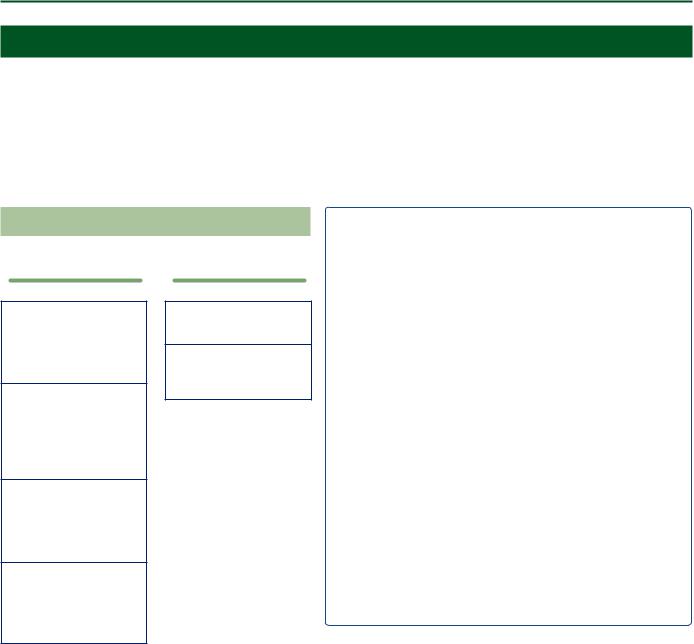
An Overview of the E-A7
About the Memory
The state of the E-A7’s parameters and the data that you create are held in memory.
This memory is divided into three categories: “temporary memory,” “rewritable memory,” and “non-rewritable memory.”
Temporary memory (Temporary area)
A user program (UPG) that you load during a performance, and the panel settings that you modify while performing, are held in temporary memory (the temporary area).
When you edit a User Tone or user drum kit, this data is also held in the temporary area during that time.
Settings in the temporary area are temporary, and will be lost when you turn off the power or recall other settings. If you want to keep the settings that are in the temporary area, you must save them to rewritable memory.
Memory Structure
Data related
Internal Storage
55 UPS (User Program)
55 User Style, Song
55 Phrase
etc…
External Storage
(USB Memory)
55 UPS (User Program)
55 User Style, Song
55 Phrase
etc…
System Memory
55 Global
55 My Setup
55 Favorite
55 Scale Memory 1–3
Preset Memory
55 Music Assistant
55 Preset Tone / Drum Kit
55 Preset Style
*Non-rewritable memory
Wave related
User Sample Memory
55 Sample Wave
Preset Wave Memory
55 Preset (Internal) Wave
*Non-rewritable memory
Internal Storage
The memory that lets you store data inside the E-A7 is called Internal Storage.
This holds user programs sets (UPS), user styles, User Tone settings, and user drum kit settings.
External Storage
You can insert a USB flash drive and store data outside the E-A7. Such external memory (a USB flash drive) is called External Storage, and can be used in the same way as internal storage.
External storage can also be used as an audio recording destination, or to back up data.
System Memory
System Memory is located inside the E-A7, and stores system settings that determine the overall operation of the E-A7.
Preset Memory
This memory holds parameters for the internal sounds, internal styles, and Music Assistant. Its data cannot be rewritten.
User Sample Memory
This is memory that stores user samples that were captured by sampling or that were imported by the sample import function.
Preset Wave Memory
This memory contains waveform data used by the internal sounds. Its data cannot be rewritten.
6
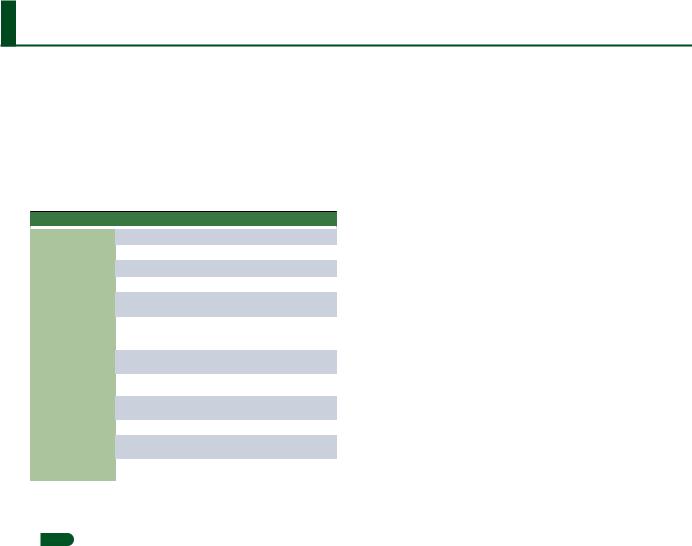
Menu Options
By pressing the E-A7’s [Menu] button you can access various settings and functions.
The menu contains the following items.
1. Press the [Menu] button.
The Menu screen appears.
2. Use the direct buttons to select a function or parameter group.
Switch pages as necessary.
Group |
Explanation |
|
|
|
|
Global |
Make settings for the entire E-A7 or for the system. |
|
|
|
|
User Program Edit |
Make User Program settings. |
|
|
|
|
One Touch Setting |
Access the One Touch Setting screen. |
|
|
|
|
Sampling Menu |
Access sampling-related items. |
|
|
|
|
Style Composer |
Access items related to Style Composer. |
|
Style Composer is a function that creates user styles. |
||
|
||
|
Access items related to Makeup Tools. |
|
Makeup Tools |
Makeup Tools are functions for easily editing a style or |
|
|
SMF. |
|
SMF Mark&Jump |
Access the SMF Mark&Jump function setting screen |
|
(p. 55). |
||
|
||
Lyrics |
Allow lyric data to be displayed on the E-A7 (limited to |
|
SMF or mp3 files that contain lyric data) (p. 56). |
||
|
||
Mastering Tools |
Adjust the compressor and equalizer that are applied |
|
to the output. |
||
|
||
MIDI |
Make MIDI-related settings. |
|
|
|
|
File Utility |
Perform operations on the files that are saved in the |
|
E-A7’s internal storage and external storage (p. 66). |
||
|
||
Utility |
Perform operations for the entire E-A7 (such as initializa- |
|
tion and backup). |
||
|
3.In the screen that appears after you make the selection, edit the parameters or execute the command.
MEMO
55 Press the [Exit] button once to return to the next higher level. 55 Long-press the [Exit] button to return to the Main screen.
55 When the main page is shown in the left display, you can press the [Option] button located at the left to jump to some of the functions.
55 When in Style mode
66Style Composer
66Makeup Tools
66One Touch Setting
55 When in Song (SMF) mode
66SMF Mark & Jump
66Makeup Tools
7
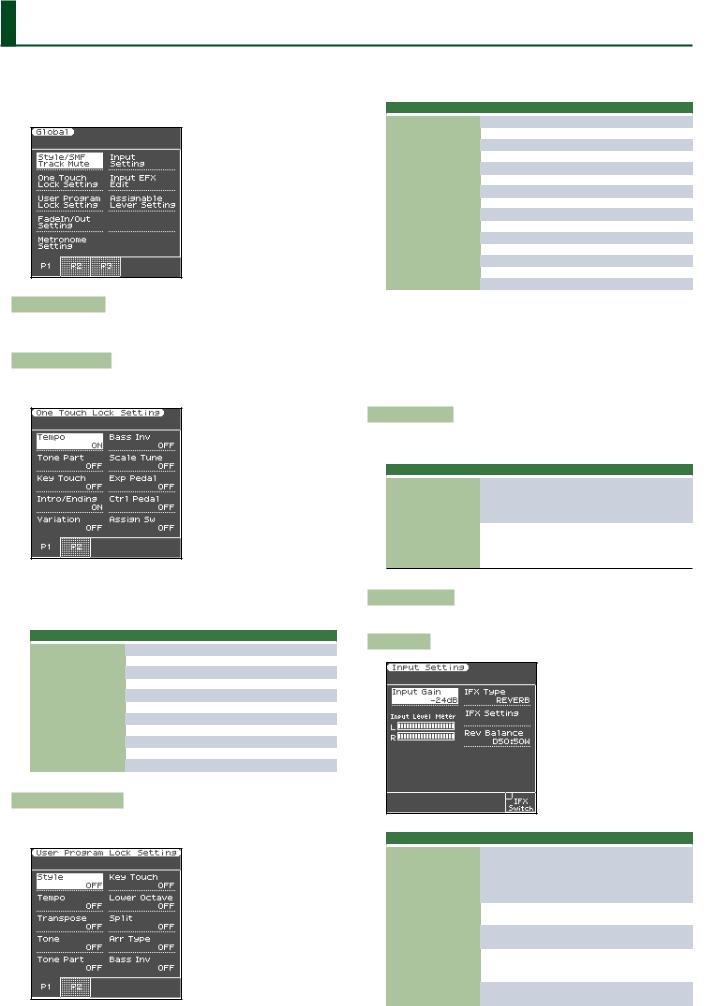
Global Parameters
The settings of the “Global” parameters can be saved to the E-A7’s global memory.
Global parameters are automatically saved when you exit the page or turn off the power.
Style/SMF Track Mute
See “Muting a Specific Track (Track Mute)” on Owner’s Manual: p. 24.
One Touch Lock Setting
This parameter can be selected using [MENU] 0“Global” 0“One
Touch Lock Setting.”
The parameters on this page allow you to filter certain “One Touch” settings. Select “On” for the settings you do not want to load along with the remaining One Touch settings when you press a ONE TOUCH button.
Parameter |
Value |
|
|
Tempo |
OFF, ON |
Keyboard Part |
OFF, ON |
Key Touch |
OFF, ON |
Intro/Ending |
OFF, ON |
Variation |
OFF, ON |
Bass Inv |
OFF, ON |
Scale Tune |
OFF, ON |
Exp Pedal |
OFF, ON |
Ctrl Pedal |
OFF, ON |
Assign Sw |
OFF, ON |
Pad |
OFF, ON |
User Program Lock Setting
This page can be selected using [MENU] 0“Global” 0“User
Program Lock Setting.”
The parameters on this page allow you to filter certain User Program settings. Select “On” for the settings you do not want to load
along with the remaining settings when you select a User Program memory.
Parameter |
Value |
|
|
Style |
OFF, ON |
Tempo |
OFF, ON |
Transpose |
OFF, ON |
Tone |
OFF, ON |
Keyboard Part |
OFF, ON |
Key Touch |
OFF, ON |
Lower Octave |
OFF, ON |
Split |
OFF, ON |
Arr Type |
OFF, ON |
Bass Inv |
OFF, ON |
Scale Tune |
OFF, ON |
Exp Pedal |
OFF, ON |
Ctrl Pedal |
OFF, ON |
Assign Sw |
OFF, ON |
Pad |
OFF, ON |
55 If the UPG Lock button is enabled (lit), parameters that are turned on will be locked.
55 If you long-press one of the Style category buttons, the Style is temporarily locked. If you long-press one of the Tone category buttons, Tone, Lower Octave, and Key Touch are temporarily locked. If you long-press the Transpose [+] or [-] button, Transpose is temporarily locked.
Fade In/Out Setting
These parameters can be selected using [MENU] 0“Global” 0
“FadeIn/Out Setting.”
Parameter |
Value |
Explanation |
|
|
|
|
|
Time In |
|
Use this parameter to change the |
|
|
Fade In duration. |
||
|
0–20s |
||
Time Out |
Use this parameter to change the |
||
|
|||
|
Fade Out duration. |
||
|
|
||
|
|
Use this parameter to set how long |
|
Time Hold |
1–10s |
it takes for the volume to return to |
|
the master [VOLUME] setting after |
|||
|
|
completing the fade-out.
Metronome Setting
See “Using the Metronome” on Owner’s Manual: p. 19.
Input Setting
Parameter |
Value |
Explanation |
|
|
|
|
|
|
|
Adjusts the input gain. If the input |
|
Input Gain |
|
sound is not loud enough, raise this |
|
-24 dB - 48 dB |
setting. (This adjusts L/MONO, MIC - |
||
|
|
R Input. It does not adjust the EXT IN |
|
|
|
input level.) |
|
IFX Type |
OFF, REVERB, |
Selects the type of input effect. |
|
DELAY |
|||
|
|
||
IFX Edit |
|
Accesses the edit screen of the effect |
|
|
that’s selected in IFX Type. |
||
|
|
||
IFX Balance |
D100:0W– |
Specifies the balance between the |
|
original sound (D) and the effect |
|||
D0:100W |
|||
|
sound (W). |
||
|
|
||
IFX Switch ([F5] |
|
Turns the input effect on/off. |
|
button) |
|
||
|
|
8
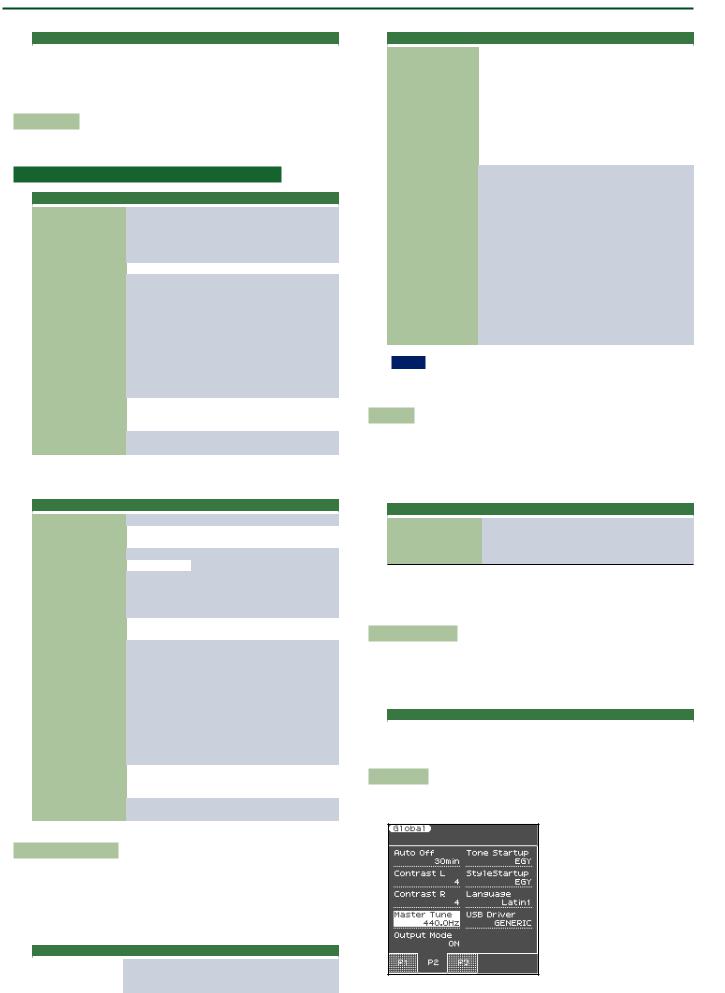
Global Parameters
Parameter |
Value |
Explanation |
|
|
|
|
|
Adjusts the input level. Use the |
Input Level Meter |
|
Input Gain and the panel Mic/Line |
|
In Volume to adjust the level so that |
|
|
|
|
|
|
the maximum is not reached. |
Input EFX Edit
This parameter is not shown if the Input Setting parameter IFX Type is set to OFF.
If the Input Setting parameter IFX Type is set to REVERB
|
Parameter |
Value |
Explanation |
|
|
|
|
|
|
|
|
ROOM1, |
|
|
|
Reverb Type |
ROOM2, |
|
|
|
STAGE1, |
Specifies the type of reverb. |
||
|
|
STAGE2, HALL1, |
|
|
|
|
HALL2 |
|
|
|
Time |
0–127 |
Time length of reverberation |
|
|
|
200 Hz, 250 Hz, |
|
|
|
|
315 Hz, 400 Hz, |
|
|
|
|
500 Hz, 630 Hz, |
|
|
|
|
800 Hz, 1000 |
Frequency at which to cut the |
|
|
|
Hz, 1250 Hz, |
||
|
HF Damp (High Fre- |
high-frequency portion of the reverb |
||
|
1600 Hz, 2000 |
|||
|
quency Dump) |
sound. |
||
|
Hz, 2500 Hz, |
|||
|
|
(BYPASS: no cut) |
||
|
|
3150 Hz, 4000 |
||
|
|
|
|
|
|
|
Hz, 5000 Hz, |
|
|
|
|
6300 Hz, 8000 |
|
|
|
|
Hz, BYPASS |
|
|
|
Rev Balance |
D100:W0– |
Volume balance between the direct |
|
|
D50:W50– |
|||
|
sound (D) and the effect sound (W) |
|||
|
|
D0:W100 |
||
|
|
|
|
|
|
Level |
0–127 |
Adjusts the volume of the reverb |
|
|
sound. |
|||
|
|
|
||
|
|
|
|
|
If the Input Setting parameter IFX Type is set to DELAY |
|
|||
|
|
|
|
|
|
Parameter |
Value |
Explanation |
|
|
|
|
|
|
|
Delay Type |
SINGLE, PAN |
Selects the type of delay. |
|
|
Delay (Sync) |
OFF, ON |
If this is on, tempo-synchronized |
|
|
delay is applied. |
|||
|
|
|
||
|
Delay (msec) |
0–2600 msec |
Adjusts the delay time. |
|
|
Delay (note) |
Note |
||
|
|
|
||
|
|
|
Adjusts the delay time of the L-chan- |
|
|
Tap Time |
0–100% |
nel relative to the R-channel delay |
|
|
time taken as 100%. |
|||
|
|
|
||
|
|
|
* This can be set if Type = PAN. |
|
|
Feedback |
0–98% |
Proportion of delay sound that is |
|
|
returned to the input. |
|||
|
|
|
||
|
|
200 Hz, 250 Hz, |
|
|
|
|
315 Hz, 400 Hz, |
|
|
|
|
500 Hz, 630 Hz, |
|
|
|
|
800 Hz, 1000 |
Frequency at which to cut the |
|
|
|
Hz, 1250 Hz, |
||
|
HF Damp (High Fre- |
high-frequency portion of the delay |
||
|
1600 Hz, 2000 |
|||
|
quency Dump) |
sound returned to the input |
||
|
Hz, 2500 Hz, |
|||
|
|
(BYPASS: no cut). |
||
|
|
3150 Hz, 4000 |
||
|
|
|
|
|
|
|
Hz, 5000 Hz, |
|
|
|
|
6300 Hz, 8000 |
|
|
|
|
Hz, BYPASS |
|
|
|
Dly Balance |
D100:W0– |
Volume balance between the direct |
|
|
D50:W50– |
|||
|
sound (D) and the effect sound (W) |
|||
|
|
D0:W100 |
||
|
|
|
|
|
|
Level |
0–127 |
Adjusts the volume of the delay |
|
|
sound. |
|||
|
|
|
||
Assignable Lever Setting
Here you can select the parameters that are assigned to the assignable lever.
You can specify up to five sets of parameters that are controlled when you move the lever horizontally or vertically.
The AsgnLeverSet parameter specifies which set is assigned to the assignable lever.
Parameter |
Value |
Explanation |
|
|
|
AsgnLeverSet |
|
Select the parameter settings |
1–5 |
(1–5) that you want to assign to |
|
|
|
the assignable lever. |
Parameter |
Value |
Explanation |
|
|
|
|
|
|
Pitch Bend, |
|
|
|
Cutoff, |
Select the parameter that is |
|
Set1 Horizon |
Resonance, |
controlled when you move the |
|
Attack, |
assignable lever horizontally |
||
Set2 Horizon |
|||
Decay, |
(left/right). |
||
Set3 Horizon |
|||
Release, |
For details about each value, |
||
Set4 Horizon |
|||
Vibrato Rate, |
refer to the related item in “Key- |
||
Set5 Horizon |
|||
Vibrato Depth, |
board Part Mixer Parameters” |
||
|
|||
|
Vibrato Delay, |
(p. 11). |
|
|
Pan |
|
|
|
Bend Up, |
|
|
|
Bend Down, |
|
|
|
Modulation, |
Select the parameter that is |
|
|
Cutoff (*), |
||
|
controlled when you move |
||
|
Resonance (*), |
||
|
the assignable lever vertically |
||
Set1 Vertical |
Attack (*), |
||
(upward). |
|||
Set2 Vertical |
Decay (*), |
||
[*] These settings produce |
|||
Set3 Vertical |
Release (*), |
||
change in the “+” direction. |
|||
Set4 Vertical |
Vibrato Rate (*), |
||
For details about each value, |
|||
Set5 Vertical |
Vibrato Depth (*), |
||
refer to the related item in “Key- |
|||
|
Vibrato Delay (*), |
||
|
board Part Mixer Parameters” |
||
|
Porta Time, |
||
|
(p. 11). |
||
|
Chorus Send, |
||
|
|
||
|
Reverb Send, |
|
|
|
C1 |
|
NOTE
When the power is turned on, or when UPG is switched, this is always set to Assignable Lever Set 1.
Auto Off
This parameter allows you to cause the E-A7 to switch itself off after the selected number of minutes if you are not using it. The default setting is “240.” Select “Off” if you prefer not to use this function. The values in parentheses indicate when the pop-up countdown appears.
Parameter |
Value |
||
|
|
||
|
Off, |
||
Auto Off |
10 |
(5) |
|
30 |
(15) |
||
|
|||
240 (30)
When the E-A7 has been switched off by this function, you need to press the [POWER] button, wait a few seconds, then press the button again to switch the E-A7 back on. (Do not switch it on too quickly.)
Display Contrast L/R
This parameter can be selected using [MENU] 0“Global” 0
“Display Contrast L” or “Display Contrast R.”
It is used to change the contrast of the E-A7’s display in case you find it difficult to read.
Parameter |
Value |
|
|
|
|
Display Contrast L |
1–10 |
|
Display Contrast R |
||
|
Master Tune
This parameter can be selected using [MENU] 0“Global” 0
“Master Tune.”
9
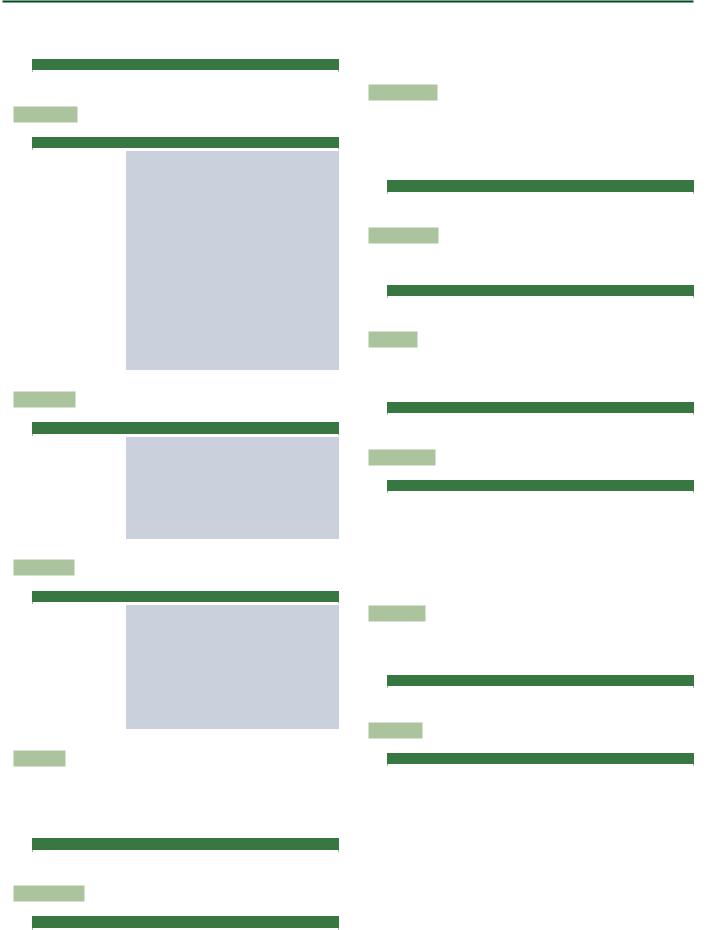
Global Parameters
This parameter allows you to tune your E-A7 to acoustic instruments that cannot be tuned. The default is 440.0 Hz.
Parameter |
Value |
|
|
Master Tune |
415.3–466.2 Hz |
Output Mode
Parameter |
Value |
Explanation |
|
|
|
|
|
Switches the acoustical character of |
|
|
the sound that is output from the |
|
|
Phones jack/Output jacks and the |
|
|
E-A7’s speakers. |
|
|
ON (When the button is lit): |
|
|
Settings are optimized for |
|
|
the response of the E-A7’s |
|
|
speakers. |
|
|
OFF (When the button is unlit): |
Output Mode |
OFF, ON |
The Mastering Tools function’s |
|
|
Compressor and Equalizer |
|
|
settings will be enabled. |
|
|
The factory settings (Type: |
|
|
Standard) or the User settings |
|
|
are applied. |
|
|
* The “Standard” compressor and equal- |
|
|
izer type settings are optimal for use |
|
|
when the Phones jack or Output jacks |
|
|
are connected to an external speaker |
|
|
or PA system. |
Tone Startup
Parameter |
Value |
Explanation |
|
|
|
|
INDONESIA, |
|
|
VIETNAM, IN- |
|
|
DIA, THAILAND, |
Specifies the tone list that is first |
|
ORIENTAL, |
selected when you press the Tone |
Tone Startup |
EGYPT, TURKEY, |
|
|
EAST EUROPE, |
category [WORLD] button immedi- |
|
ETHNIC, |
ately after turning the power on. |
|
|
|
|
FRETTED, |
|
|
PERCUSSION |
|
StyleStartup
Parameter |
Value |
Explanation |
|
|
|
|
|
|
INDONESIA, |
|
|
|
VIETNAM, |
|
|
|
INDIA, THAI- |
|
|
|
LAND, CHINA, |
Specifies the style list that is first |
|
|
KHALIGI, |
||
|
selected when you press the Style |
||
StyleStartup |
ORIENTAL, |
||
category [WORLD] button immedi- |
|||
|
MAGHREBI, |
||
|
ately after turning the power on. |
||
|
TURKISH, |
||
|
|
||
|
EAST EUROPE, |
|
|
|
LATIN AMERI- |
|
|
|
CA, BRAZIL |
|
Language
This parameter allows you to choose the character set to be used for
the following: |
|
|
55 |
“Finder” functions (Owner’s Manual: p. 44) |
|
55 |
“Name” function (Owner’s Manual: p. 16) |
|
|
|
|
Parameter |
Value |
|
|
|
|
Language |
Latin, Cyrillic, East Europe |
|
SMF QuickStart
Parameter |
Value |
|
|
SMF QuickStart |
Off, 2nd-Bar, 1st-Note |
Off: Playback starts at the very beginning of the song file (which may contain a few silent bars).
2nd-Bar: Causes playback to start from measure 2 of the selected Standard MIDI File.
1st-Note: This is basically the same as the above, except that playback starts on the first note of the selected song.
UPG NextSong
At the end of the current song, the next song in the UPG List starts automatically.
If the UPG List step refers to a style, the style in question is loaded, but you will need to start manually by pressing the [START/STOP] button.
Parameter |
Value |
|
|
UPG NextSong |
OFF, ON |
UP EQ/MfxLink
If you select “on,” the E-A7 selects suitable MFX and equalizer settings for each Tone you assign to the Upper 1 part.
Parameter |
Value |
|
|
UP EQ/MFX Link |
Off, On |
Rec Level
Allows you to set the recording level for your own performances (see p. 41). The setting of the [Master Volume] knob does not affect the recording level. (Default setting: +0 dB)
Parameter |
Value |
|
|
Rec Level |
-24, -18, -12, -6, 0 dB |
RecAudioSync
Parameter |
Value |
|
|
Rec Audio Sync |
OFF, ON |
Off: Choose this setting when you want to start recording before starting style or song playback.
On: Choose this setting when you want to be able to start recording simultaneously with style/song playback. When you choose this setting, pressing the [REC] button will stop both playback and the recorder.
Recall MIDI
This parameter selects the MIDI Set whose settings are loaded when the E-A7 is switched on. Select “Off” if no MIDI Set should be recalled when the E-A7 is switched on.
Parameter |
Value |
|
|
Recall MIDI |
Off, Tone/Style, PK Series, Song, User 1–8 |
USB Driver
Parameter |
Value |
|
|
USB Driver |
GENERIC, VENDOR |
GENERIC: Choose this if you want to use the standard USB driver that was included with your computer. Normally, you should use this mode.
VENDOR: Choose this if you want to use a USB driver downloaded from the Roland website (www.roland.com).
10

User Program Edit Parameters
The following parameters can be set for each Performance memory:
Parameter/Group |
Explanation |
|
|
|
|
Keyboard Part Mixer |
Here you can make settings for the keyboard parts |
|
|
(UP1, UP2, UP3, LWR). |
|
Keyboard Part MFX |
Here you can make effect settings for the keyboard |
|
parts (UP1, UP2, UP3, LWR). |
||
|
||
Style Part Mixer |
Here you can make settings for the style parts. |
|
Arranger Setting |
This function group allows you to specify where and |
|
how the selected Style should scan the note messages |
||
|
generated by your playing for chord information. |
|
|
Here you can make settings for the Melody Intelligent |
|
Melody Intelligent |
function. |
|
Melody Intelligent is a function that automatically |
||
|
||
|
adds harmony to the keyboard parts. |
|
Split |
Here you can specify the split point of the keyboard. |
|
Scale Tune Switch |
Here you can specify the parts for which the Scale |
|
Tune setting is enabled. |
||
|
||
Scale Tune |
Here you can specify how the pitch will be adjusted |
|
in units of one cent (1/100 of a semitone) relative to |
||
|
equal temperament. |
|
Pad Setting |
Here you can make settings for the pads. |
|
Assignable Setting |
Here you can make settings for the assignable switch- |
|
es and control pedal. |
||
|
Keyboard Part Mixer Parameters
This function group can be selected using [MENU] 0“User Program Edit” 0“Keyboard Part Mixer.” You can also access the Keyboard Part Mixer screen by pressing the [F1] button (Kbd Mixer) of the left main screen.
The vertical columns correspond to each keyboard part (UP1, UP2, UP3, LWR).
The horizontal rows show parameters that you can edit.
Use the direct buttons and Cursor buttons to select the desired parameter, and use the Value [-] [+] buttons or the Balance/Value knob (when the LED is unlit) to edit the value.
The following parameters are available:
Reverb Send
Signal level sent from each part to reverb
Parameter |
Value |
|
|
Reverb Send |
0–127 |
Chorus Send
Signal level sent from each part to chorus
Parameter |
Value |
|
|
Chorus Send |
0–127 |
Pan
Pan (left/right position) of each part
Parameter |
Value |
|
|
Pan |
L64–0–R63 |
Volume/Part Switch
Volume and on/off setting of each part
Parameter |
Value |
|
|
Volume |
0–127 |
MFX Switch
The E-A7 provides one multi-effect (MFX) for the keyboard parts. For each part, you can specify whether the MFX is applied.
Parameter |
Value |
|
|
MFX Switch |
Off, On |
Key Touch (velocity sensitivity)
Here you can make settings for the keyboard touch.
Parameter |
Value |
Explanation |
|
|
|
|
|
|
|
High: Select this setting for max- |
|
|
|
imum expressiveness. Even small |
|
|
|
variations of the force with which |
|
|
|
you strike a key produce audible |
|
|
|
changes. The trade-off is, however, |
|
|
|
that you have to strike the keys |
|
|
|
forcefully to reach the maximum |
|
|
|
volume. |
|
|
|
Medium: Medium velocity sensitivi- |
|
|
|
ty. |
|
|
|
The keyboard responds to velocity |
|
Key Touch Curve |
High, Medium, |
changes, but the maximum volume |
|
can be obtained more easily than |
|||
|
Low, Fixed* |
with “High.” (This is the default |
|
|
|
||
|
|
setting.) |
|
|
|
Low: Select this setting if you are |
|
|
|
used to playing on an electronic |
|
|
|
organ or if you do not want velocity |
|
|
|
changes to bring about major vol- |
|
|
|
ume changes. |
|
|
|
Fixed: Select this setting if all notes |
|
|
|
you play on the keyboard should |
|
|
|
have the same velocity value. When |
|
|
|
you set this parameter, the “Key |
|
|
|
Touch Fixed” field can be edited |
|
Key Touch Min |
|
This parameter allows you to set the |
|
1–126 |
smallest velocity value with which |
||
|
|
you can trigger the selected part. |
|
Key Touch Max |
|
This parameter allows you to set the |
|
2–127 |
highest velocity value with which |
||
|
|
you can trigger the selected part. |
|
Key Touch Fixed* |
1–127 |
Allows you to set the value when |
|
“Curve” is set to “Fixed.” |
|||
|
|
[*] This parameter can only be edited if the “Key Touch Curve” parameter is set to “Fixed.”
EQ
Here you can make equalizer (EQ) settings for each keyboard part.
Parameter |
Value |
Explanation |
|
|
|
|
|
EQ Switch |
Off, On |
This parameter allows you to switch |
|
the equalizer on and off. |
|||
|
|
||
|
1500, 2000, |
Allows you to set the cutoff frequen- |
|
High Freq (Hz) |
3000, 4000, |
||
cy of the high band (this is a shelving |
|||
6000, 8000, |
|||
|
filter). |
||
|
12000 |
||
|
|
||
|
|
Use this parameter to set the level of |
|
|
|
the selected “High” frequency. |
|
High Gain (dB) |
-15–+15 |
Positive values boost (increase the |
|
|
|
volume of) that frequency band, |
|
|
|
negative values cut (attenuate) it. |
|
|
200, 250, 315, |
|
|
|
400, 500, 630, |
|
|
|
800, 1000, |
Allows you to set the cutoff fre- |
|
Mid Freq (Hz) |
1250, 1600, |
||
quency of the middle band (this is a |
|||
2000, 2500, |
|||
|
peaking filter). |
||
|
3150, 4000, |
||
|
|
||
|
5000, 6300, |
|
|
|
8000 |
|
|
Mid Gain (dB) |
-15–+15 |
Use this parameter to set the level of |
|
the selected “Mid” frequency. |
|||
|
|
11
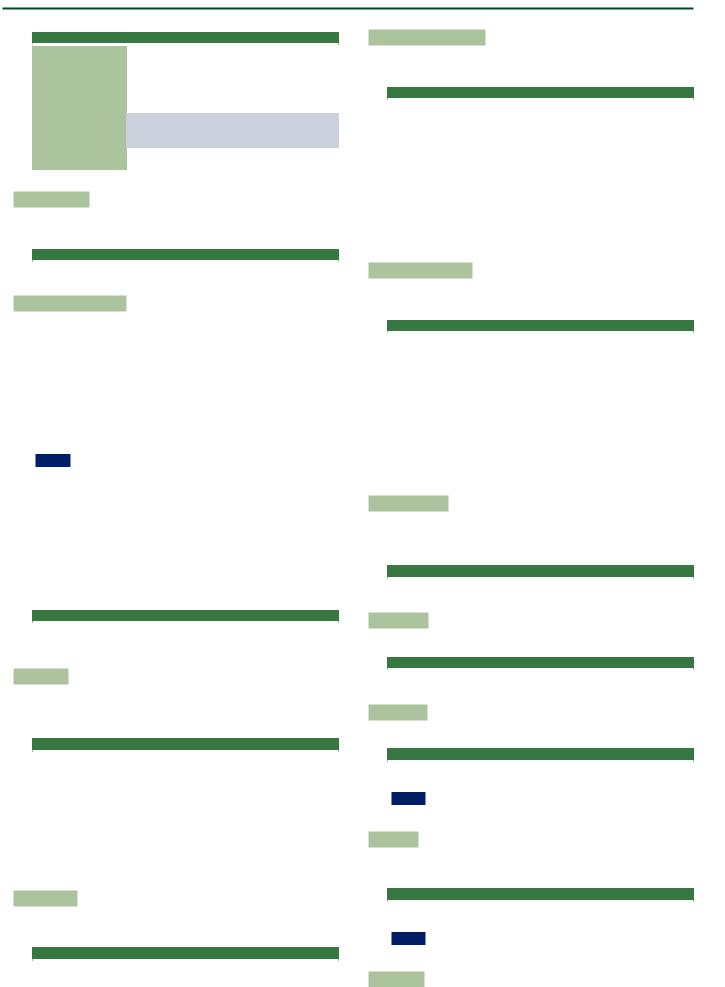
User Program Edit Parameters
Parameter |
Value |
Explanation |
|
|
|
|
|
|
|
Use this parameter to specify the |
|
|
|
width of the “Mid Frequency” band |
|
Mid Q |
0.5, 1.0, 2.0, |
that you want to boost or cut. Small- |
|
4.0, 8.0 |
er values mean that neighboring |
||
|
|||
|
|
frequencies above/below that value |
|
|
|
are also affected. |
|
Low Freq (Hz) |
90, 150, 180, |
Allows you to set the cutoff frequen- |
|
cy of the low band (this is a shelving |
|||
300, 360, 600 |
|||
|
filter). |
||
|
|
||
Low Gain (dB) |
-15–+15 |
Use this parameter to set the level of |
|
the selected “Low” frequency. |
|||
|
|
Expression Pedal
This parameter allows you to specify whether the expression pedal effect is applied to each part.
Parameter |
Value |
|
|
Expression Pedal |
Off, On |
Expression Pedal Up/Down
The expression pedal allows you to control the volume of all parts by foot.
“Up” and “Down” refer to the volume that is used when the expression pedal is pressed (“Up,” highest volume) or in the upright position (“Down,” lowest volume).
You do not need to specify “0” for the “Down” position.
Selecting any other values will reduce the volume of the selected part up to the “Down” value.
Likewise, you do not need to specify “127” as maximum value for
“Up.” NOTE
The expression pedal sends MIDI Expression commands (CC11). It is perfectly possible to set the “Down” value to “127” and the “Up” value to “0,” so that the selected part only sounds when the expression pedal is in the upright position. This can be used for some clever effects: instead of alternating between the Upper1 and Upper2 parts by varying your velocity (which requires a considerable amount of “striking precision,” see “Min Value” and “Max Value” on p. 11), you could invert UP2’s response to the expression pedal, so that UP1 doesn’t sound when UP2 does, and vice versa.
Parameter |
Value |
|
|
|
|
Expression Pedal Up/ |
0–127 |
|
Down |
||
|
Hold Pedal
This parameter allows you to specify whether and how a hold/ damper pedal you connect to the PEDAL HOLD socket should respond to Hold messages (CC64).
Parameter |
Value |
|
|
Hold Pedal |
Auto, On, Off |
“Auto” means that the part in question only responds to Hold messages if it is assigned to the right half (Split) or the entire keyboard.
“On” means that the part in question always responds to Hold messages, even if it is assigned to the left half of the keyboard.
“Off,” finally, means that the part does not respond to Hold messages.
Control Pedal
This parameter allows you to specify whether the control pedal effect is applied to each part.
Parameter |
Value |
|
|
Control Pedal |
Off/On |
Assignable Lever Horizontal
This parameter allows you to specify for each keyboard part how it should respond to left/right movements of the assignable lever.
Parameter |
Value |
|
|
|
|
Assignable Lever |
Auto, On, Off |
|
Horizontal |
||
|
“Auto”: The keyboard part only responds to left/right movements of the lever when no split setting causes it to be to the left of other keyboard parts. In other words: parts you can play with your left hand after selecting a split no longer respond. But they will while the keyboard is not split.
“On”: The keyboard part always responds to left/right movements of the assignable lever.
“Off”: The part in question does not respond to left/right movements of the assignable lever.
Assignable lever Vertical
This parameter allows you to specify for each keyboard part how it should respond to backward movements of the assignable lever.
Parameter |
Value |
|
|
|
|
Assignable lever |
Auto, On, Off |
|
Vertical |
||
|
“Auto”: The keyboard part only responds to vertical movements of the assignable lever when no split setting causes it to be to the left of other keyboard parts. In other words: parts you can play with your left hand after selecting a split no longer respond. But they will while the keyboard is not split.
“On”: The keyboard part always responds to vertical movements of the assignable lever.
“Off”: The part in question does not respond to vertical movements of the assignable lever.
Pitch Bend Range
This parameter allows you to specify the amount of pitch change (in semitone units) that occurs if pitch bend is assigned to the assignable lever or control pedal.
Parameter |
Value |
|
|
Pitch Bend Range |
0–24 |
Octave Shift
Allows you to transpose the selected keyboard part in octave steps.
Parameter |
Value |
|
|
Octave Shift |
-4–0–+4 |
Coarse Tune
Changes the pitch of the selected keyboard part in semi-tone steps.
Parameter |
Value |
|
|
Coarse Tune |
-24–0–+24 |
NOTE
You can’t change the Coarse Tune setting of the UP3 part.
Fine Tune
Changes the pitch of the selected part in steps of 1 cent (1/100 semitone).
Parameter |
Value |
|
|
Fine Tune |
-100–0–+100 |
NOTE
You can’t change the Fine Tune setting of the UP3 part.
Mono/Poly
You can set the selected part to mono(phonic) mode.
12
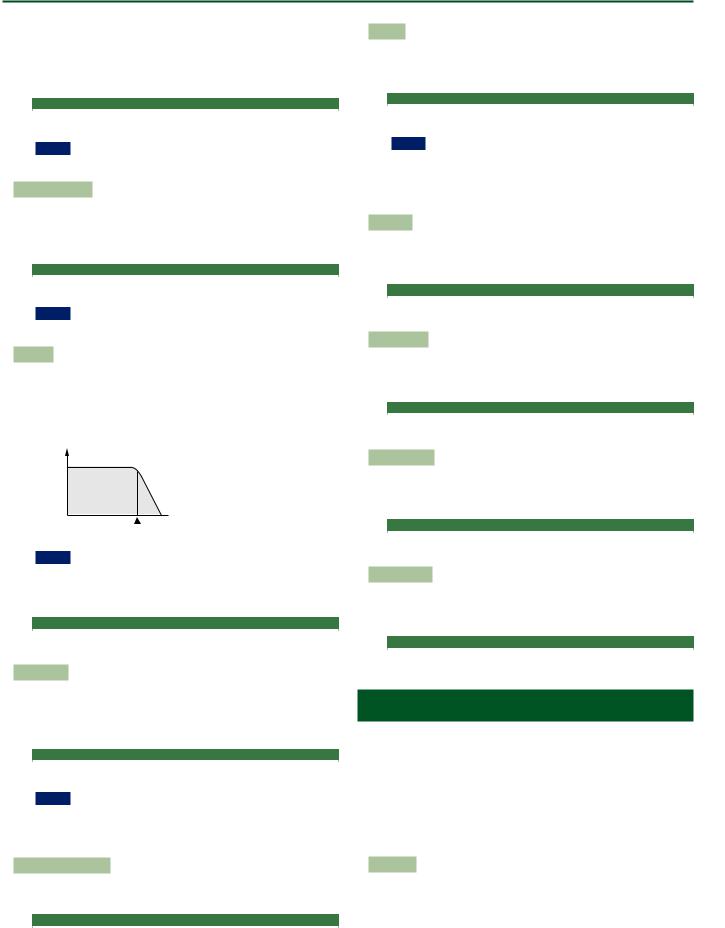
User Program Edit Parameters
“Mono” means that you can only play one note at a time. You could select this mode to play a trumpet or woodwind part in a more natural way.
“Poly,” on the other hand, means that you can play chords using the selected part.
Parameter |
Value |
|
|
Mono/Poly |
Poly, Mono |
NOTE
You can’t change the Mono/Poly setting of the UP3 part.
Portamento Time
“Portamento” means that the pitch doesn’t change in clearly defined steps: it produces glides from one note to the next. Use the this parameter to specify the speed at which those glides are carried out. The higher the value, the slower the transitions.
Parameter |
Value |
|
|
Portamento Time |
0–127 |
NOTE
You can’t change the Portamento Time setting of the UP3 part.
Cut Off
This filter parameter allows you to make the selected sound darker or brighter. Positive settings mean that more overtones will be allowed to pass, so that the sound becomes brighter. The further this value is set in the negative direction, the fewer overtones will be allowed to pass and the sound will become softer (darker).
Characteristics of a low-pass filter
Setting
 Frequency
Frequency
Cutoff frequency
NOTE
For some sounds, positive (+) Cutoff settings will cause no noticeable change because the preprogrammed Cutoff parameter is already set to its maximum value.
Parameter |
Value |
|
|
Cut Off |
-64–+63 |
Resonance
When the Resonance value is increased, the overtones in the area of the cutoff frequency will be emphasized, creating a sound with a strong character.
Parameter |
VALUE |
|
|
Resonance |
-64–+63 |
NOTE
For some sounds, negative (–) “Resonance” settings may produce no noticeable change because the Resonance is already set to the minimum value.
Attack (only for Tones)
This parameter adjusts the onset of the sound. Negative values speed up the attack, so that the sound becomes more aggressive.
Parameter |
Value |
|
|
Attack |
-64–+63 |
Decay
This parameter adjusts the time over which the sound’s volume and cutoff frequency fall from the highest point of the attack down to the sustain level.
Parameter |
Value |
|
|
Decay |
-64–+63 |
NOTE
Percussive sounds usually have a sustain level of “0.” Piano and guitar sounds are in this category. Holding the keys for a long time will have little effect on the duration of the notes you are playing, even if you select a high value here.
Release
This parameter adjusts the time over which the sound will decay after the note is released until it is no longer heard. The cutoff frequency will also fall according to this setting.
Parameter |
Value |
|
|
Release |
-64–+63 |
Vibrato Rate
This parameter adjusts the speed of the pitch modulation. Positive (+) settings make the preset pitch modulation faster and negative (–) settings make it slower.
Parameter |
Value |
|
|
Vibrato Rate |
-64–+63 |
Vibrato Depth
This parameter adjusts the intensity of the pitch modulation. Positive
(+) settings mean that the “wobble” becomes more prominent, while negative (–) settings make it shallower.
Parameter |
Value |
|
|
Vibrato Depth |
-64–+63 |
Vibrato Delay
This parameter adjusts the time required for the vibrato effect to begin. Positive (+) settings increase the time before vibrato will begin and negative settings shorten the time.
Parameter |
Value |
|
|
Vibrato Delay |
-64–+63 |
Keyboard Part MFX Parameters
This function group can be selected using [MENU] 0“User Program Edit” 0“Keyboard Part MFX.” Your E-A7 contains a multi-effects processor that can be used for processing any keyboard part you like (There are also 2 Mfx processors for the style parts). Type: Selects the MFX type.
Keyboard MFX Edit: Accesses a page where you can edit the parameters of the selected MFX.
MFX Switch ([F5] button): Turns MFX on/off. Turn this off if you don’t want to apply MFX.
Mfx Type
The E-A7 provides 84 different multi-effect types, some of which are combinations of two effects for added flexibility. This parameter allows you to select the desired type. The available types are:
1. Thru |
29. OD 0Delay |
57. VK Rotary |
|
2. Stereo EQ |
30. DST 0Chorus |
58. |
3D Chorus |
3. Overdrive |
31. DST 0Flanger |
59. |
3D Flanger |
4. Distortion |
32. DST 0Delay |
60. |
3D Step Flgr |
5. Phaser |
33. EH 0Chorus |
61. Band Chorus |
|
6. Spectrum |
34. EH 0Flanger |
62. Band Flanger |
|
13
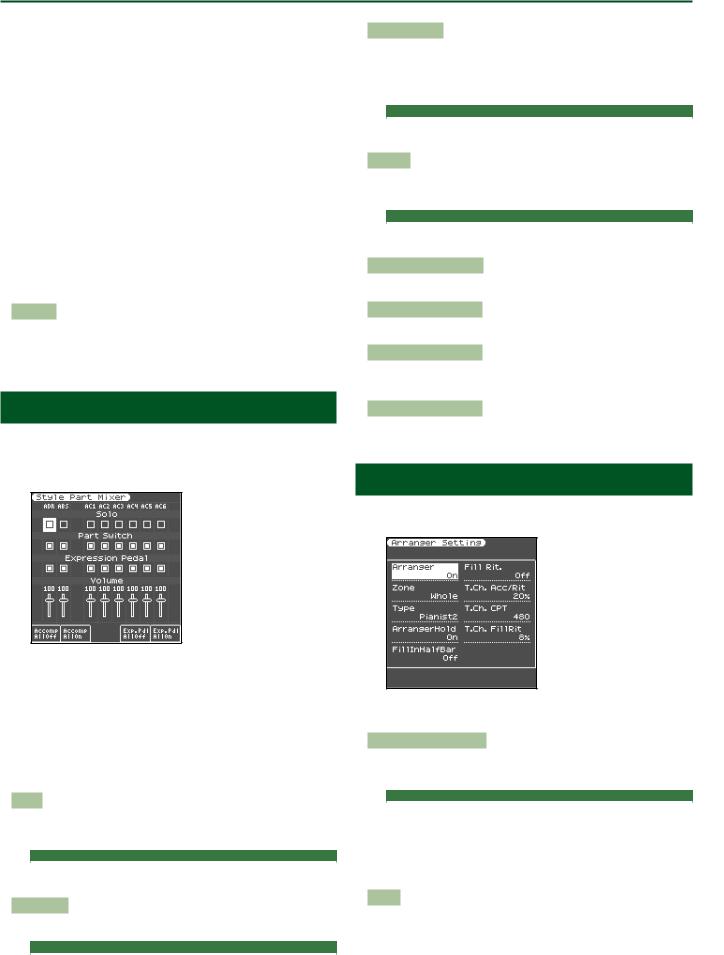
User Program Edit Parameters
7. Enhancer |
35. EH 0Delay |
63. Band Step Flg |
8. Auto Wah |
36. Chorus 0DLY |
64. VS Overdrive |
9. Rotary |
37. Flanger 0DLY |
65. VS Distortion |
10. Compressor |
38. CHO 0Flanger |
66. GT Amp Simul |
11. Limiter |
39. CHO/DLY |
67. Gate |
12. Hexa-Chorus |
40. Flanger/DLY |
68. Long Delay |
13. Trem Chorus |
41. CHO/Flanger |
69. Serial Delay |
14. Space-D |
42. Isolator |
70. MLT Tap DLY |
15. St. Chorus |
43. Low Boost |
71. Reverse DLY |
16. St. Flanger |
44. Super Filter |
72. Shuffle DLY |
17. Step Flanger |
45. Step Filter |
73. 3D Delay |
18. St. Delay |
46. Humanizer |
74. Long Time DLY |
19. Mod. Delay |
47. Speaker Sim |
75. Tape Echo |
20. 3 Tap Delay |
48. Step Phaser |
76. LoFi Noise |
21. 4 Tap Delay |
49. MLT Phaser |
77. LoFi Comp |
22. Time Delay |
50. Inf Phaser |
78. LoFi Radio |
23. 2 Pitch Shifter |
51. Ring Modul |
79. Telephone |
24. FBK Pitch |
52. Step Ring |
80. Phonograph |
25. Reverb |
53. Tremolo |
81. Step Pitch |
26. Gate Reverb |
54. Auto Pan |
82. Sympa Reso |
27. OD 0Chorus |
55. Step Pan |
83. Vib-Od-Rotary |
28. OD 0Flanger |
56. Slicer |
84. Center Canc |
Mfx Edit
The first two parameters for each Mfx type are “Chorus Send” (0–127) and “Reverb Send” (0–127). They allow you to specify whether—and to what extent—the Mfx signal should be processed by the Chorus and/or Reverb effect.
Style Part Mixer Parameters
This function group can be selected using [MENU] 0“User Program Edit” 0“Style Part Mixer.”
You can also access the Style Part Mixer screen by pressing the [F2] button (Style Mixer) of the left main screen.
The parameters of this function group apply to the eight Arranger parts (i.e. the parts used to play back the selected style).
The vertical columns correspond to each style part (ADR is the drum part, and ABS is the bass part). The horizontal rows show parameters that you can edit.
Use the direct buttons and Cursor buttons to select the desired parameter, and use the Value [-] [+] buttons or the Balance/Value knob (when the LED is unlit) to edit the value.
The following parameters are available:
Solo
Allows you to solo the selected part, which means that all other style parts are switched off.
Parameter |
Value |
|
|
Solo |
Off, On |
Part Switch
Turns each part on/off.
Parameter |
Value |
|
|
Part Switch |
Off, On |
Expression Pedal
Select “Off” if you don’t need pedal expression for the selected part. This means that the style part in question no longer responds to
an expression pedal you may have connected to the EXPRESSION socket.
Parameter |
Value |
|
|
Expression Pedal |
Off, On |
Volume
Adjusts the volume of the selected style part.
Selecting “0” means that the part in question is no longer audible.
Parameter |
Value |
|
|
Volume |
0–127 |
Accomp AllOff ([F1] button)
Turns off all parts ACC1–6.
Accomp AllOn ([F2] button)
Turns on all parts ACC1–6.
Exp. Pdl AllOff ([F4] button)
Turns off the expression pedal connection of all parts Drum, Bass, and ACC1–6.
Exp. Pdl AllOn ([F5] button)
Turns on the expression pedal connection of all parts Drum, Bass, and ACC1–6.
Arranger Setting Parameters
This function group can be selected using [MENU] 0“User Program Edit” 0“Arranger Setting.”
The parameters of this function group apply to the Arranger as a whole and allow you to fine-tune its behavior.
Arr Switch (Arranger Switch)
Select “Off” if you only need the drum part of the selected style and no melodic accompaniment parts (ABass, ACC1–6).
Parameter |
Value |
|
|
Arr Switch |
Off, On |
You can also turn the arranger switch on/off by pressing the [F5] (Arr Switch) button of the left main screen.
If you turn the arranger switch Off and then On again, chord detection will resume when you play a chord.
Zone
When you press the [SPLIT] button, the selected style pattern is controlled by the chords you play in the left half of the keyboard. You can also tell the Arranger to scan another part of the keyboard for usable chords. Though “Left” is probably the most popular setting, you could select “Right” to have the Arranger scan the right half of the keyboard.
14
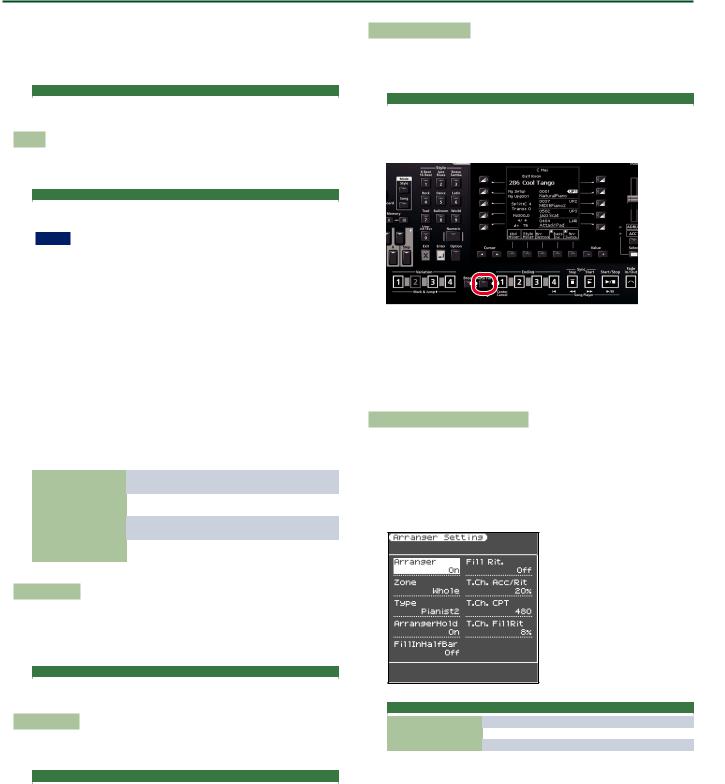
User Program Edit Parameters
Switch off the [SPLIT] button if the Arranger should scan the entire keyboard (“Whole”).
The range of the left and right keyboard areas depends on the “Split Point” setting (Owner’s Manual: p. 18).
Parameter |
Value |
|
|
Zone |
Off, Left, Right, Whole |
Type
Another important choice is how you want to transmit note information to the Arranger.
Parameter |
value |
|
|
Type |
Standard, Pianist1, Pianist2, Intelligent, Easy |
NOTE
If the “Arr Type” parameter (p. 8) is set to “On,” this “Type” setting has no effect.
Standard: This is the normal chord recognition mode.
Pianist1: In this mode, the E-A7 only recognizes chords that consist of at least three notes. Playing only two notes will not cause the style’s key to change.
Pianist2: Same as “Pianist1” while the Hold pedal is not pressed. If you press the Hold pedal, the E-A7 even recognizes “chords” when you press only one note. If the hold pedal is still pressed, chord recognition continues up to a maximum of 5 played keys.
Intelligent: Select this option when you want the chord recognition function to supply the missing notes of the chords you play.
Easy: This is another “intelligent” chord fingering system. It works as follows:
Major chords |
Press the key that corresponds to the chord’s funda- |
|
mental. |
||
|
||
Minor chords |
Fundamental + any black key to the left of the |
|
fundamental. |
||
|
||
Seventh chords |
Fundamental + any white key to the left of the |
|
fundamental. |
||
|
||
Minor seventh chords |
Fundamental + any black key to the left + any white |
|
|
key to the left. |
Arranger Hold
This function sustains the notes you play in the chord recognition area (“Zone”). Select “Off” if you want the accompaniment to stop as soon as the keys in that zone are released. This parameter is switched “On” by default.
Parameter |
Value |
|
|
Arranger Hold |
Off, On |
Fill In Half Bar
When this parameter is “On,” the length of the Fill-Ins, which are played when the [AUTO FILL IN] button lights, is halved.
Parameter |
Value |
|
|
Fill In Half Bar |
Off, On |
Certain pop songs in 4/4 contain bars that only last two beats. The usual place for such a bar is between the first and the second verse. Another favorite position for “halved” bars is at the end of a chorus or the bridge. Your E-A7 allows you to faithfully reproduce these “anomalies” using this function. This does not change style playback right away. Only when a fill-in or another VARIATION pattern starts will the “Fill-in Half Bar” function be activated and play half the number of beats of the accompaniment pattern you selected.
Fill Rit. (Fill Ritardando)
The FILL RIT function is suitable for ballads. It causes the next Fill-In to slow down (“ritardando”). See “Tempo Change Fill Rit” below for how to set how strongly the tempo should be decreased.
Parameter |
Value |
|
|
Fill Rit. |
Off, On |
As the name implies, it is only available while the [AUTO FILL-IN] button lights.
a. Set “Fill Rit.” to “On.” b. Start Arranger playback.
c. Press a VARIATION [1]–[4] button.
The E-A7 plays a Fill-In. The tempo slows down while the fill is being played. At the end of the fill, return to the original tempo.
Tempo Change Accel/Ritard, CPT, Fill Rit
The “T. Ch. Acc/Rit” (Tempo Change Acceler/Ritard) parameter allows you to speed up or slow down the style tempo by the amount you set here. To use these functions, you must assign them to an optional footswitch (p. 21).
There are three Ritardando functions: one for all style patterns, one for Ending patterns and one for fill-ins (see “Fill Rit.” above). They all use the “Tempo Change” settings on the following page.
Parameter |
Value |
|
|
T. Ch. Acc/Rit |
5%–92% |
T. Ch. CPT |
0–3825 |
T. Ch. FillRit |
5%–92% |
T. Ch. Acc/Rit (Tempo Change Accel/Ritard): Allows you to set the degree (ratio) by which the tempo changes when the “Acceler” or “Ritard” function is triggered. Example: if the tempo is currently ¸= 100, the value “20%” means that the tempo drops to ¸= 80 or rises to ¸= 120.
T. Ch. CPT (Tempo Change CPT): Use this parameter to specify how long a ritardando/accelerando should take. In most cases, 480 CPT (i.e. one measure) is probably the most musical choice.
T. Ch. FillRit (Tempo Change Fill Rit): This parameter allows you to specify to what extent fill-in playback should be slowed down when the “Fill Ritardando” function is on.
99 Using the Ritardando/Accelerando functions
For general applications (any style division) proceed as follows:
55 Assign the “Arr Rit” or “Arr Acc” function to an optional footswitch (p. 21).
55 Press the [START/STOP] button to start style playback. 55 Press the assigned footswitch.
15
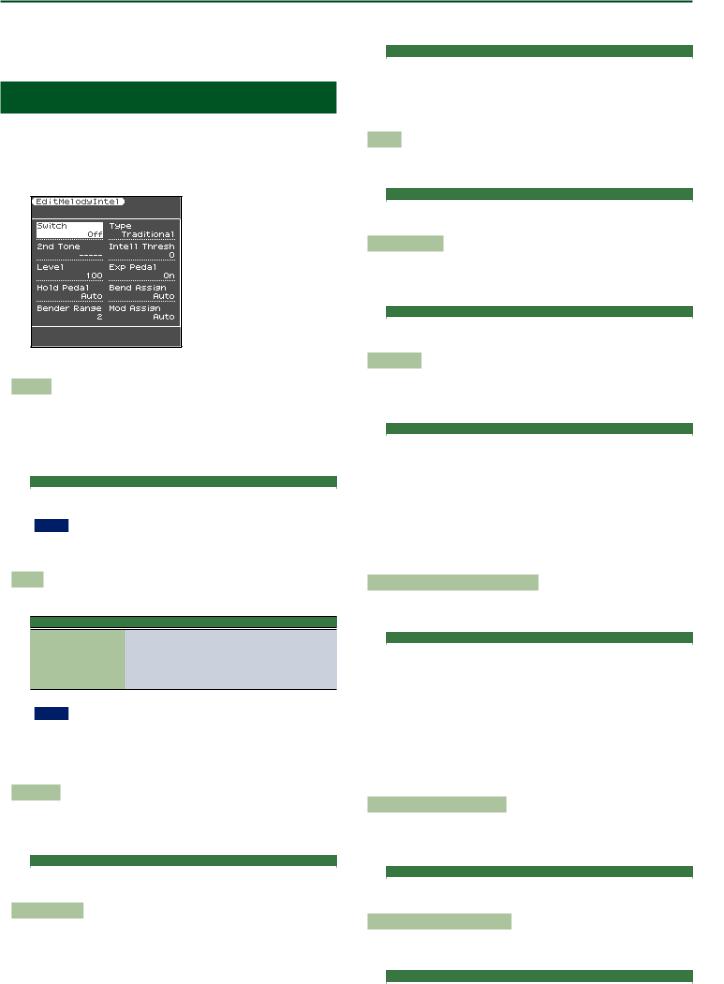
User Program Edit Parameters
For ritardandos that apply to Ending patterns proceed as follows: 55 Press the [START/STOP] button to start playback.
55 Press the [ENDING] button twice in succession (“double-click”).
Melody Intelligent Parameters
This function group can be selected using [MENU] 0“User Program Edit” 0“Melody Intelligent.”
The Melody Intelligent part on/off setting and some of the parameters can also be edited in the Keyboard Part Mixer screen. &Keyboard Part Mixer (p. 11)
The following parameters are available:
Switch
Select “On” if you want to add a MELODY INTELL part. This part is triggered by the chord recognition of the E-A7’s
Automatic Accompaniment and plays automatic harmonies that are added to the melody that you are playing using the Upper 1 part. You can choose from among 18 harmony types (see below).
Parameter |
Value |
|
|
Switch |
Off, On |
NOTE
This “Switch” parameter can also be assigned to an optional pedal switch. See “Pedal Switch and Pedal Control” (p. 21).
Type
Allows you to select one of the 18 harmony types:
Parameter Value
1: Duet, 2: Organ 3: Combo, 4: Strings, 5: Choir,
6: Block, 7: Big Band, 8: Country, 9: Traditional, Type 10: Brodway, 11: Gospel, 12: Romance,
13: Latin, 14: Country Guitar, 15: Country Ballad, 16: Waltz Organ, 17: Octave Type1, 18: Octave Type2
NOTE
The most suitable tone for the Type is assigned. When you switch the Type, this means that the tone of the Upper1 part may also change. After selecting the desired Type, you can select the Upper1 tone.
2nd Tone
Depending on the selected “Type” setting, a second harmony is added to the “Melody Intelligent” part. If you like, you can select the desired Tone for the second harmony voice using this parameter.
Parameter |
Value |
|
|
2nd |
The Tone of the selected family |
Intell Threshold
This value represents the lowest velocity value (between “0” and “127”) of the Upper 1 part that triggers the “Melody Intelligent” part.
If you don’t need this switching function, select “0.”
Parameter |
Value |
|
|
Intell Threshold |
0–127 |
The following parameters are valid for the 2nd tone.
Level
Allows you to set the level of the “Melody Intelligent” part to ensure that the harmonies blend in with the rest.
Parameter |
Value |
|
|
Level |
0–127 |
Expression Pedal
This parameter allows you to specify whether or not the “Melody Intelligent” part should respond to movements of the optional expression pedal you connected, and change its volume accordingly.
Parameter |
Value |
|
|
Expression Pedal |
Off, On |
Hold Pedal
This parameter allows you to specify whether or not the “Melody Intelligent” part’s notes can be held with the pedal switch connected to the PEDAL HOLD/SWITCH socket.
Parameter |
Value |
|
|
Hold Pedal |
Auto, On, Off |
“Auto” means that the “Melody Intelligent” part only responds to Hold messages if it is assigned to the right half (Split) or the entire keyboard.
“On” means that the “Melody Intelligent” part always responds to Hold messages, even if it is assigned to the left half of the keyboard.
“Off” means that the “Melody Intelligent” part does not respond to Hold messages.
Asgn Lever H (Assignable Lever Horizontal)
This parameter allows you to specify for each keyboard part how it should respond to left/right movements of the assignable lever.
Parameter |
Value |
|
|
Asgn Lever H |
Auto, On, Off |
“Auto”: The keyboard part only responds to left/right movements of the lever when no split setting causes it to be to the left of other keyboard parts. In other words: parts you can play with your left hand after selecting a split no longer respond. But they will while the keyboard is not split.
“On”: The keyboard part always responds to left/right movements of the assignable lever.
“Off”: The part in question does not respond to left/right movements of the assignable lever.
Bender Range (Pitch Bend Range)
This parameter specifies the amount of pitch change (in semitone units) that occurs if pitch bend is assigned to the assignable lever or control pedal.
Parameter |
Value |
|
|
Bender Range |
0–24 |
Asgn Lever V (Assign Lever Vertical)
This parameter allows you to specify for each keyboard part how it should respond to backward movement of the assignable lever.
Parameter |
Value |
|
|
Modulation Assign |
Auto, On, Off |
16
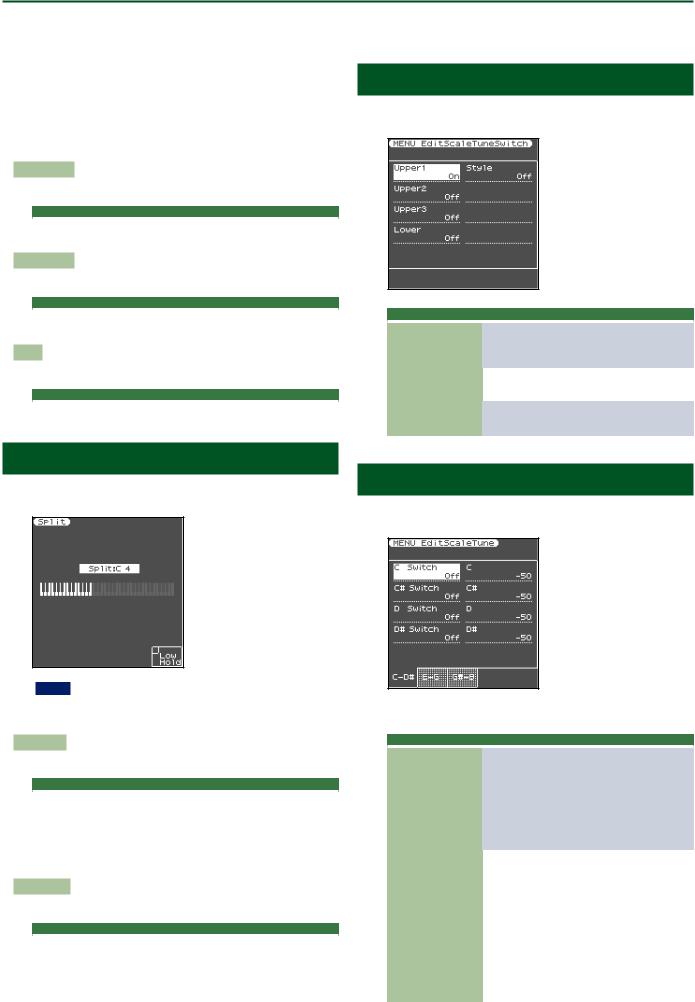
User Program Edit Parameters
“Auto”: The keyboard part only responds to backward movements of the assignable lever when no split setting causes it to be to the left of other keyboard parts. In other words: parts you can play with your left hand after selecting a split no longer respond to modulation messages. But they will while the keyboard is not split.
“On”: The keyboard part always responds to backward movements of the assignable lever.
“Off”: The part in question does not respond to backward movements of the assignable lever.
Reverb Send
Level of signal sent to reverb
Parameter |
Value |
|
|
Reverb Send |
0–127 |
Chorus Send
Level of signal sent to chorus
Parameter |
Value |
|
|
Chorus Send |
0–127 |
Pan
Pan (left/right position)
Parameter |
Value |
|
|
Pan |
L64–0–R63 |
Split
This page allows you to set two keyboard-related parameters. It can be selected using [MENU] 0“User Program Edit” 0“Split.”
NOTE
This page can also be selected by pressing and holding the
[SPLIT] button.
Split Point
The “Split Point” parameter allows you to set the split point.
Parameter |
Value |
|
|
Split Point |
C#2–B6 |
You can change the split point by using the Value [-] [+] buttons or the [Balance/Value] knob (when the LED is unlit).
You can also change it by pressing the key that you want to assign as the split point.
Lower Hold
This parameter allows you to set the Hold function for the LWR part.
Parameter |
Value |
|
|
Lower Hold |
Off, On |
If you set this parameter to “On,” the notes of the LWR part go on sounding until you play other notes in the left keyboard area. (This function is only available while the [SPLIT] button lights.) If you
select “Off,” the LWR part stops sounding as soon as you release all keys in the left area.
Scale Tune Switch
This parameter can be selected using [MENU] 0“User Program Edit” 0“Scale Tune Switch.”
Parameter |
Value |
Explanation |
|
|
|
|
|
Upper1 |
|
Select “On” if the “Scale Tune” set- |
|
|
tings (see below) should apply to the |
||
Upper2 |
Off, On |
||
Upper1 (+ Melody Intell), Upper2, |
|||
Upper3 |
|
||
|
Upper3 part. |
||
|
|
||
Lower |
|
Select “On” if the “Scale Tune” |
|
Off, On |
settings (see below) should apply to |
||
|
|
the Lower part. |
|
Style |
|
Select “On” if the “Scale Tune” |
|
Off, On |
settings (see below) should apply to |
||
|
|
the Style parts and Pad phrases. |
Scale Tune
This parameter can be selected using [MENU] 0“User Program Edit” 0“Scale Tune.”
This parameter allows you to change the tuning of all notes of one octave, which may come in handy to create oriental tunings.
Parameter |
Value |
Explanation |
|
|
|
|
|
|
|
Changes the pitch of the notes C–B |
|
|
|
in steps of 1 cent. The value that |
|
C–B |
|
you specify is applied to all notes of |
|
|
the same name. If you change the |
||
(Each note can be set |
-64–0–+63 |
tuning of the “C,” that value is added |
|
individually) |
|
to, or subtracted from, all Cs (C1, C2, |
|
|
|
C3, etc.). (“–50” means that the note |
|
|
|
in question is tuned a quarter tone |
|
|
|
down.) |
|
|
|
Specifies whether the change for |
|
|
|
each note is enabled. |
|
|
|
The on/off setting for each note can |
|
|
|
also be set by using the keyboard |
|
|
|
buttons (when the Scale Tune/Pad |
|
|
|
LED is lit). |
|
Switch |
Off,On |
|
|
NOTE |
|||
|
|
The setting and on/off status for |
|
|
|
each note is specified and saved for |
|
|
|
each UPG. |
|
|
|
You can save your favorite tuning |
|
|
|
values and use the keyboard buttons |
|
|
|
to instantly turn them on/off. |
|
17
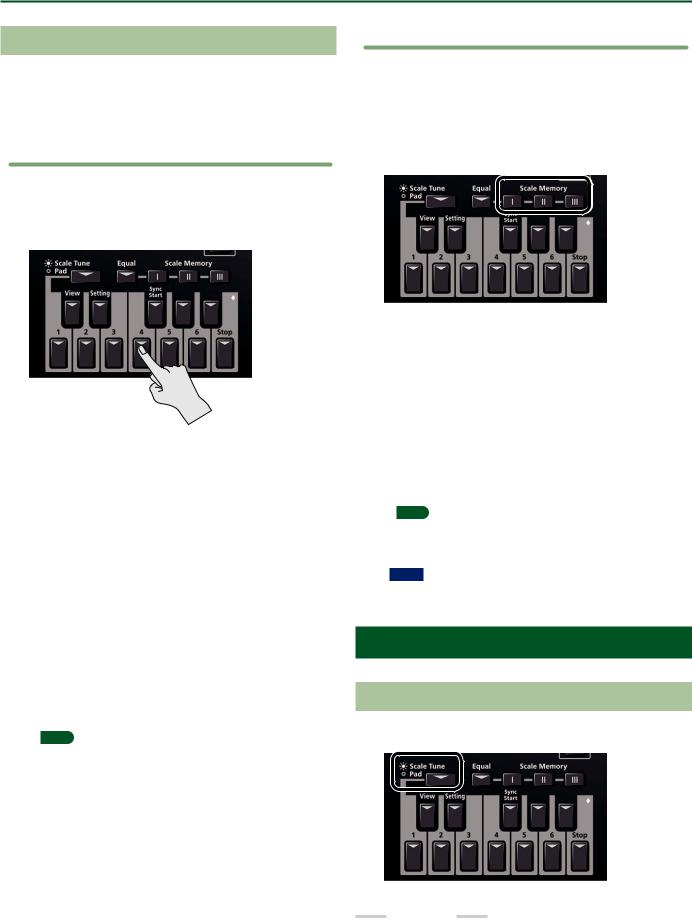
User Program Edit Parameters
Using Scale Tunings
Your E-A7 allows you to change the tuning of the keys, which then applies to all notes of the same name.
Here’s an example: if you press the Keyboard [Bb] button (indicator lights), that note’s tuning is lowered by a quarter tone (–50 cents). This setting applies to all B-flat keys on the keyboard.
Tuning individual notes a quarter tone down
1. Press the [Scale Tune/Pad] button to make it light.
Now you can use the Keyboard buttons as the Scale Tune buttons.
2.Press a Keyboard button to tune the corresponding note a quarter tone down (the button must light).
3. If you also want to tune down other notes, press the corresponding button(s).
If you pressed the wrong button (indicator lights), press it again so that its indicator goes dark again.
The pitch of the corresponding notes returns to normal.
4. Long-press one of the Keyboard buttons.
The Scale Tune settings screen appears in the right display.
For each note, you can specify how much the tuning will be adjusted when Scale Tune is enabled (button lit).
You can also access this page via [Menu] 0“User Program Edit”
0“Scale Tune.”
5. Use the direct buttons and function buttons (page buttons) to select the note whose value you want to change, and use the Value [-] [+] buttons to change the value.
Setting Range : -64– 63 cents
In this screen you can also switch the Scale Tune setting on/off for each note.
Use one of the [L1]–[L4] buttons to select a note, and use the Value [-] [+] buttons to switch the setting on/off.
MEMO
You can save the edited settings in a User Program.
&“Saving Settings as a User Program” (Owner’s Manual: p. 46)
Saving an edited scale tuning in Scale Memory
A scale tuning that you’ve edited can be saved in a user program or in Scale Memory 1–3. To recall a scale tuning that you’ve saved, press a Scale Memory button (to make the button light).
1.Tune the notes to your liking (see p. 17).
2.Press and hold the Scale Memory button ([ I ]–[III]) that corresponds to the memory where you wish to save your tuning settings.
3. Wait until all three MEMORY indicators briefly light, then release the button you pressed.
If necessary, you can now select another, Scale memory by briefly pressing the MEMORY button assigned to the settings you wish to use.
To return to the tuning you were using before selecting a memory, press the MEMORY button in question again so that its indicator goes dark, and/or switch off all USER SCALE buttons whose indicators light.
In the second case, the MEMORY indicator of the last memory you selected starts flashing to signal that the current USER SCALE settings no longer correspond to the ones of the last memory you
select. I.e. that memory is still selected, but has since been modified (“edited”).
MEMO
If you press the [Equal] button (to make the button light), the scale is set to equal temperament. If you press it again (to make the button go dark), the scale returns to the previous state.
NOTE
See also “Scale Tune Switch” on p. 17 for deciding which sections should be affected by the Scale Tune settings.
Pad Setting Parameters
Playing the Pads
When the [Scale Tune/Pad] button is unlit, the keyboard buttons perform the Pad function.
You can use the Pad function to do the following two things.
Play Phrases
Phrases are sequence data for a single part such as guitar strumming or a shaker.
Phrases are tempo-synchronized with the Style or SMF, and also support chord detection.
* Phrases will not synchronize with WAV or MP3 songs.
18
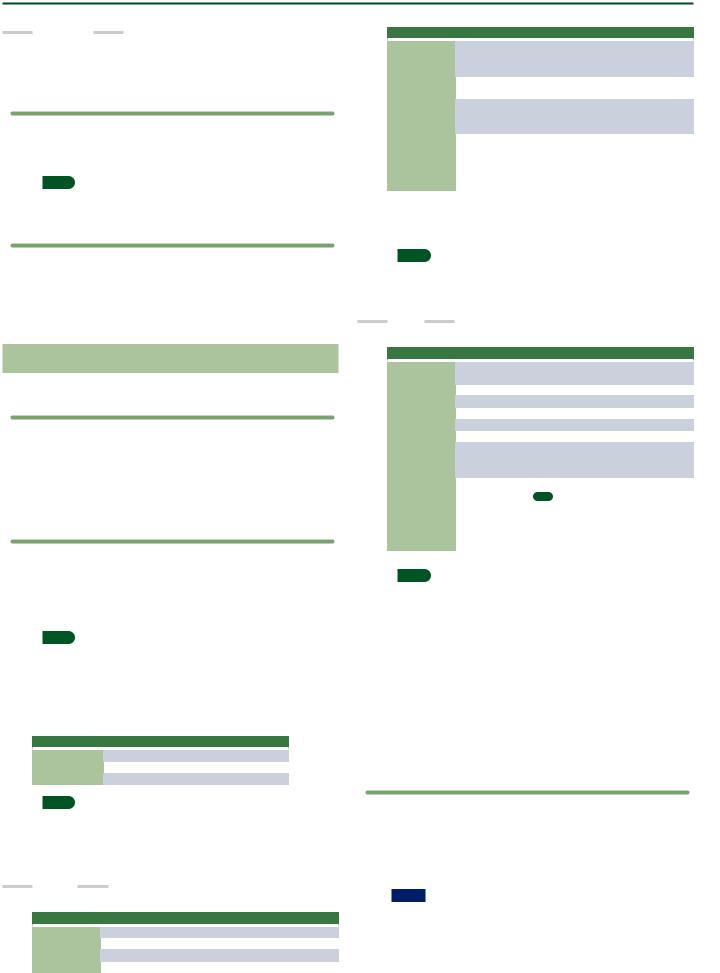
User Program Edit Parameters
Play Tones
You can play a specific note number (keyboard location) of a tone. This is a convenient way to play sound effects or drum sounds.
Playing the Pads
1. Press any one of the Pad [1]–[6] buttons.
A sound or phrase is heard according to the settings of Pad Setting 1.
&“Editing the Pad Settings” (p. 19)
MEMO
You can play up to six pads simultaneously.
Stopping the Pad Sound
1. Press the Pad [Stop] button to stop all sound.
If multiple pads are sounding, pressing one of the sounding pad buttons stops the sound of only that pad button.
If you press a pad button while a tone is sounding, the tone begins sounding again.
Pad Settings
Viewing the Pad Settings
1. With the [Scale Tune/Pad] button unlit, press the View button.
The Pad Assign View screen appears.
In this screen you can view the phrases or tones that are assigned to each pad.
Editing the Pad Settings
Parameter |
Value |
Explanation |
|
|
|
|
|
|
|
Select the routing to Effect |
|
MFX |
Off, Mfx, A, B |
Mfx: Effect used on Keyboard Parts |
|
|
|
A or B: Effect used on Accomp Parts |
|
Loop |
Off, On |
If this is On, the phrase continues playing |
|
repeatedly. |
|||
|
|
||
Sync Switch |
|
If this is On, the phrase starts at the begin- |
|
Off, On |
ning of measure divisions in the Arranger |
||
|
|
or SMF. |
|
|
|
If this parameter set ON, Style and SMF |
|
|
|
playback start then also begins to ring |
|
Sync Start |
Off, On |
Phrase at the same time. |
|
|
|
While Style and SMF stop, Pads what this |
|
|
|
param set ON is blinking. |
Selecting a Phrase
If you select the Phrase parameter, the Phrase List screen appears. Use the direct buttons to select a phrase.
MEMO
You can switch Sync Start setting On/Off, when you hold down the Pad [Sync Start] button and press the Pad [1]–[6] button.
* Valid only when the Pad Type is set to Phrase.
Tone
Parameter |
Value |
Explanation |
|||
|
|
|
|
|
|
Tone |
Tone Num, |
Tone number, name |
|||
Name |
|||||
|
|
|
|
||
Note |
0 (C-)–127 (G9) |
Note number |
|||
Velocity |
1–127 |
Velocity |
|||
Volume |
0–127 |
Tone volume |
|||
Reverb Send |
0–127 |
Adjusts the reverb send amount. |
|||
Chorus Send |
0–127 |
Adjusts the chorus send amount. |
|||
|
|
Select the routing to Effect |
|||
MFX |
Off, Mfx, A, B |
Mfx: Effect used on Keyboard Parts |
|||
|
|
A or B: Effect used on Acomp Parts |
|||
|
|
Holds the sound. |
|||
|
|
|
|
|
|
|
|
MEMO |
|||
Hold |
On, Off |
|
A sample that is set to Loop On can be played |
||
|
continuously (Loop setting: p. 19). A short audio |
||||
|
|
|
phrase or a drum pattern can be imported as a |
||
|
|
|
sample, and then assigned to a tone so that you |
||
|
|
|
can play it from the pads. |
||
1. With the [Scale Tune/Pad] button unlit, press [Setting] button.
The Pad Setting screen for the selected pad appears.
If you want to switch the Pad number, select “Pad number” with direct button, then use the Value [-] [+] buttons.
MEMO
You can also access this via [Menu] 0“User Program Edit”
0“Pad Setting.” You can also access from “Pad Assign View” screen.
2.Use the direct buttons to select Pad Type.
3.Use the Value [-] [+] buttons to edit the Pad Type.
Pad Type |
Explanation |
|
|
Off |
No assign |
Phrase |
A phrase is assigned to Pad |
Tone |
A tone is assigned to Pad |
MEMO
55 The setting items differ depending on the Pad Type.
55 If you specify Off, pressing that pad does not produce sound.
4. Use the direct buttons to make other settings.
The following items are available for each Pad Type.
Phrase
Parameter |
Value |
Explanation |
|
|
|
Phrase |
Phrase Name |
Select a Phrase. |
Volume |
0–127 |
Volume of the phrase. |
Reverb Send |
0–127 |
Adjusts the reverb send amount. |
Chorus Send |
0–127 |
Adjusts the chorus send amount. |
MEMO
In the case of a tone, you can’t specify Loop or Sync.
Selecting a Tone
If the Pad Type is set to Tone, the Tone List screen appears in the right display.
Use the direct buttons of the right display to select a Tone. You can also select a user tone or user drum kit.
However you might not hear any sound if the sample has been deleted or if the user tone number has changed.
5.When you have finished making settings, press the [Exit] button several times to return to the previous screen.
Saving the Pad Settings
Pad settings are saved in a user program or in a One Touch memory.
&“Saving Settings as a User Program” (Owner’s Manual: p. 46)
&“Creating Your Own One Touch Memories (One Touch Settings)” (Owner’s Manual: p. 26)
Normally, when the Write operation is executed, it will be saved as a User Program parameters.
NOTE
If one of the One Touch settings is selected (one of the One Touch [1]–[4] buttons lit), writing a user program will save the One Touch settings to the user program (the Pad settings are also included).
19

User Program Edit Parameters
If you want to save it as a One Touch memory parameters, execute the save operation in the following procedure.
1.Call the One Touch you want to change the Pad setting by One Touch [1]–[4] button.
2.Change the Pad Setting.
3.When finished making changes, enter the One Touch Setting screen.
&“Editing and Saving the One Touch Settings of a Style”
(Owner’s Manual: p. 26)
Edit mark is attached to the One Touch that is currently selected.
4.Press the [Option] button.
5.Use the direct buttons to select “Save Style.”
&“Editing and Saving the One Touch Settings of a Style”
(Owner’s Manual: p. 26) 0“Step 7” (Owner’s Manual: p. 27)
Note
55 If you want to save the Pad setting in One Touch, first call the One Touch you want to change. If you recall a different One Touch memory while editing a One Touch memory, the state of your editing is lost.
55 If a phrase or tone is assigned in the pad settings, the UPG or One Touch remembers only the link to that phrase or file.
This means that if the link-destination file cannot be found, for example because you renamed, deleted, or moved the user phrase, or disconnected the external storage, no sound is heard.
Creating a Phrase to Play from a Pad (Phrase Recording)
You can create your own original phrases.
To create an original phrase, use the Phrase Recording function. Here’s how to use the Phrase Recording function.
1. Press the Setting button.
The Pad Setting screen appears.
Select the Pad (Pad Number) to which you want to assign the recorded phrase.
If Pad Type is not set to “Phrase,” select “Phrase.”
2. Press the [Rec] button.
Phrase Recording Standby screen appears.
If you decide to cancel, press the [Rec] button once again.
3. Use the direct buttons to make settings.
Parameter |
Value |
Explanation |
|
|
|
|
|
Phrase Type |
Drum, Bass, |
Specifies the type of phrase that will be |
|
recorded. In the case of Drum, you can’t |
|||
Accomp |
|||
|
select the “Key” parameter. |
||
|
|
||
Rec Mode |
New |
New recording |
|
Mix |
Mix recording |
||
|
|||
Tempo |
20–250 |
Specifies the tempo at which the phrase is |
|
recorded. |
|||
|
|
||
Octave |
|
Specifies the octave of the recorded part, |
|
–4–+4 |
shifting it to the region in which you want |
||
|
|
to perform. |
|
Key |
C, C#, D, Eb, E, |
Sets the KEY in which the phrase is per- |
|
F, F#, G, Ab, A, |
formed while recording. The key of Drum |
||
|
Bb, B |
Kit parts cannot be set. |
|
Tone |
Tone Name |
Tone name |
|
Time Signature |
1/16, 1/4–4/4... |
Sets the time signature. (selectable only if |
|
|
|
Rec Mode is set to New) |
|
|
|
Specifies the number of measures in the |
|
Measure |
|
phrase. |
|
Off, 1–16 |
If this is Off, the measure length is set |
||
Length |
|||
|
automatically according to the length that |
||
|
|
||
|
|
you record, up to 16 measures. |
|
|
|
Specifies how long the count-in should be |
|
Count In |
Off, 1Meas, |
before recording starts. |
|
2Meas, Wait |
Wait Note: Recording starts as soon as you |
||
|
Note |
play a note on the keyboard. (There will be |
|
|
|
no count-in.) |
Parameter |
Value |
Explanation |
|
|
|
|
Off, 1/4, 1/8, |
Corrects minor timing problems. |
|
It shifts the notes whose timing is not |
|
|
1/8T, 1/16, |
|
Input Quantize |
exactly right to the nearest “correct” unit. |
|
|
1/16T, 1/32, |
|
1/32T, 1/64 |
Always select a resolution value that is fine |
|
enough to accept all note values you play. |
||
|
Selecting a Tone
When you select a tone, the Tone List screen of the part selected for the pad is shown in the right display.
Use the Tone [0]–[9] buttons and the direct buttons of the right display to select a tone.
4.Press the [Start/Stop] button to start recording.
5.Perform a phrase.
6.Press the [Start/Stop] button once again to stop
recording.
The phrase save screen appears.
MEMO
If Measure Length is specified, recording stops automatically at the measure length that you specified.
If you use Mix recording, loop recording occurs.
7.Use the [R1] (Int/Ext) button to switch the copydestination between Internal Storage and External Storage.
MEMO
The Phrase file is placed in the “My Phrases” folder. If this folder does not exist, it is created automatically. The “My Phrases” folder exists in both internal storage and external storage.
8. Press the [Enter] button.
Assign a name.
&For details on assigning a name, refer to “Assigning Names” (Owner’s Manual: p. 16).
If you decide to cancel, press the [Exit] button.
9. Press the [F5] (Exec) button.
The phrase is saved.
MEMO
If there is already a file with the same name as the name you entered, a screen asks you to confirm the overwrite.
If you want to save, select “YES” to replace it with the file you renamed.
If you decide to rename the file, select “NO” and return to the page where you can rename the file.
NOTE
The phrase does not play if the Arranger Switch is Off, nor if
Arranger Hold is Off.
Assignable Setting Parameters
This parameter can be selected using [MENU] 0“User Program Edit” 0“Assignable Setting.”
Here you can specify the parameters that are assigned to the assignable switches and the control pedal.
20
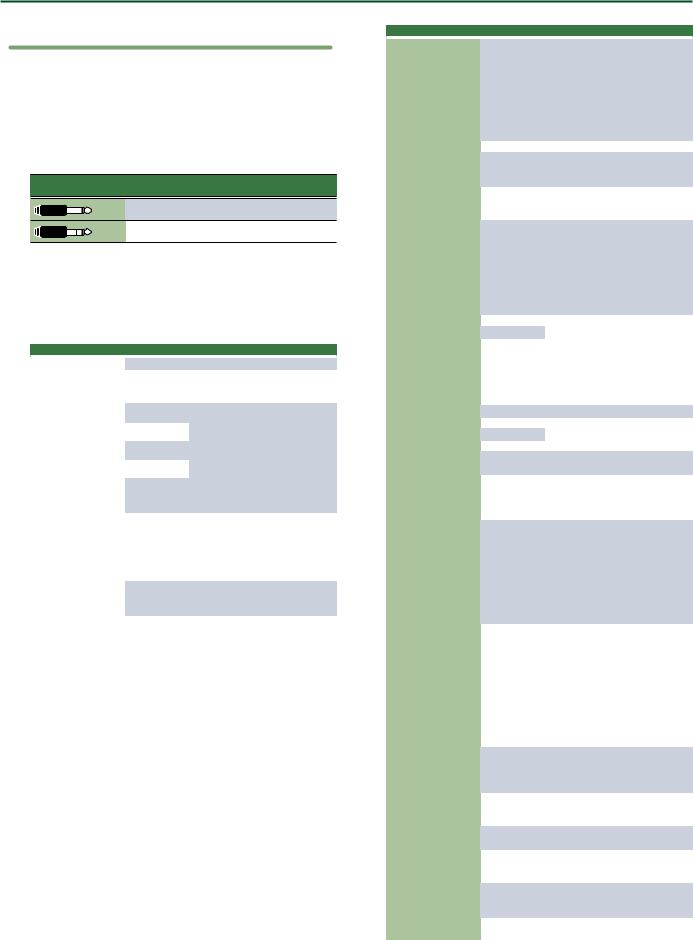
User Program Edit Parameters
Pedal Switch and Pedal Control
You can connect two types of Pedal Switch to the E-A7’s CONTROL jack (Not Continuous or Continuous).
The “Not Continuous” pedal (e. g. DP-2) has only two states: Off and On.
The “Continuous” pedal (e. g. DP-10) has more states between On/ off.
The E-A7 recognizes the type of pedal switch you connect to the CONTROL jack:
Pedal Switch Jack |
How E-A7 recognizes the pedal switch |
|
Type |
||
|
||
|
Mono Type: Not Continuous |
|
|
Stereo Type: Continuous |
The function that you can assign changes depending on the pedal you connect.
If a Not Continuous pedal is connected, the parameter specified by “CtrlPedalSW” is enabled. If a Continuous pedal is connected, the parameter specified by “CtrlPedalCont” is enabled.
Parameter |
Value |
Explanation |
|
|
|
|
|
|
Off |
Off |
|
|
|
Starts and stops style or song play- |
|
|
Start/Stop |
back. Same function as the [START/ |
|
|
|
STOP] button. |
|
|
Intro 1–4 |
|
|
|
|
Same functions as the [INTRO], |
|
|
Ending 1–4 |
||
|
[ENDING], [VARIATION1], [VARIA- |
||
AsgnableSW 1 |
|
||
Variation 1–4 |
TION2], [VARIATION3], [VARIA- |
||
AsgnableSW 2 |
TION4], [BASS INV] buttons. |
||
|
|||
|
|||
AsgnableSW 3 |
Bass Inv. |
|
|
AsgnableSW 4 |
|
|
|
|
Allows you to switch the Arranger |
||
AsgnableSW 5 |
|
||
Arr. Hold |
Hold function on and off. See page |
||
AsgnableSW 6 |
|||
|
15. |
||
AsgnableSW 7 |
|
||
|
Allows you to switch the Arranger’s |
||
CtrlPedalSW |
|
chord recognition off, in which case |
|
(*): CtrlPedalSW only |
Arr. ChordOff |
only the drum/percussion part is |
|
|
played. |
||
|
|
||
|
|
This is linked with the Arr Switch on/ |
|
|
|
off setting. |
|
|
|
Allows you to switch the “Fill In |
|
|
FillInHalfBar |
Half Bar” function on and off. See |
|
|
|
page 15. |
|
|
Break Mute |
Turns the [Break] button on/off. |
Parameter |
Value |
Explanation |
|
|
|
|
|
This function allows you to have the |
|
|
E-A7 start on the first beat of the cur- |
|
|
rently selected Style pattern when |
|
|
you press the assigned switch. |
|
Reset/Start |
Use it when you are accompanying |
|
|
a singer or soloist whose timing is a |
|
|
little shaky and suddenly notice that |
|
|
the playback lags one or two beats |
|
|
behind the singer/soloist. |
|
Split |
Turns the [Split] button on/off. |
|
|
Allows you to assign the selected |
|
Scale Upper |
Scale Tune (see p. 17) setting to the |
|
|
three Upper parts. |
|
|
Allows you to assign the selected |
|
Scale Lower |
Scale Tune (see p. 17) setting to the |
|
|
Lower part. |
|
|
Allows you to switch off the UPPER 1 |
|
|
part and activate the UPPER 2 part– |
|
|
and vice versa. |
AsgnableSW 1
AsgnableSW 2
AsgnableSW 3
AsgnableSW 4
AsgnableSW 5
AsgnableSW 6
AsgnableSW 7
CtrlPedalSW
(*): CtrlPedalSW only
Change Upper |
|
NOTE |
|
|
If neither [UPPER1] or [UPPER2] |
||||
|
buttons are on when you first press |
|||
|
the Assign Switch button, one of |
|||
|
them is activated. |
|||
UPG Up |
Allows you to select the next or |
|||
UPG Down |
previous User Program. |
|||
|
Pressing the switch activates the |
|||
|
“Portamento Time” setting. When |
|||
Portamento |
the switch is released, the “Porta- |
|||
mento Time” setting is not used. |
||||
|
||||
|
To hear this effect, you need to set a |
|||
|
“Portamento Time” value (p. 13). |
|||
Mono/Poly |
Switches between mono/poly. |
|||
Hold (*) |
The assigned footswitch can be used |
|||
Soft (*) |
as a Soft, Sostenuto or Sustain (Hold |
|||
Sostenuto (*) |
pedal). |
|||
Lower Hold |
The switch is assigned to the “Lower |
|||
Hold” function (see p. 17). |
||||
|
||||
|
Same function as the [TRACK MUTE] |
|||
Track Mute |
button. |
|||
If an MP3 or WAV file is playing, this |
||||
|
||||
|
turns Center Cancel on/off. |
|||
|
The switch can be used to activate a |
|||
|
crossfade between two files. |
|||
|
To make this work, select a different |
|||
|
song while the current song is being |
|||
AudioXfade |
played back and press the switch. |
|||
|
The E-A7 creates a brief blend |
|||
|
between the current and the next |
|||
|
song. (This function is only available |
|||
|
between two audio songs.) |
|||
|
Fading in means that the volume of |
|||
|
both the style and Keyboard parts |
|||
|
gradually increases, giving the im- |
|||
|
pression that you have been playing |
|||
|
for a long time before what you play |
|||
Fade In |
becomes audible. The volume is |
|||
|
automatically set to zero and then |
|||
|
gradually increased to the value |
|||
|
specified with the [VOLUME] knob. |
|||
|
To change the Fade In time duration |
|||
|
see “Fade In/Out Setting” (p. 8) |
|||
|
This function gradually decreases |
|||
Fade Out |
the volume until it reaches zero. At |
|||
that time, song or style playback |
||||
|
||||
|
stops automatically. |
|||
|
Allows you to control the “Switch” |
|||
MelodyIntelli |
parameter of the “Melody Intelli- |
|||
|
gent Parameters” (p. 16) |
|||
Mfx Switch |
Allows you to switch the MFX for the |
|||
keyboard parts on and off. |
||||
|
||||
|
Allows you to activate the Arranger’s |
|||
Arr. RitTempo |
“Tempo Change Accel/Ritard, CPT, |
|||
|
Fill Rit” (p. 15). |
|||
|
Allows you to activate the Arranger’s |
|||
Arr. AccTempo |
“Tempo Change Accel/Ritard, CPT, |
|||
|
Fill Rit” (p. 15). |
|||
RotSlow/Fast |
Allows you to select the slow or fast |
|||
speed of the Rotary effect. |
||||
|
||||
21
