Roland EGX-20 User Manual
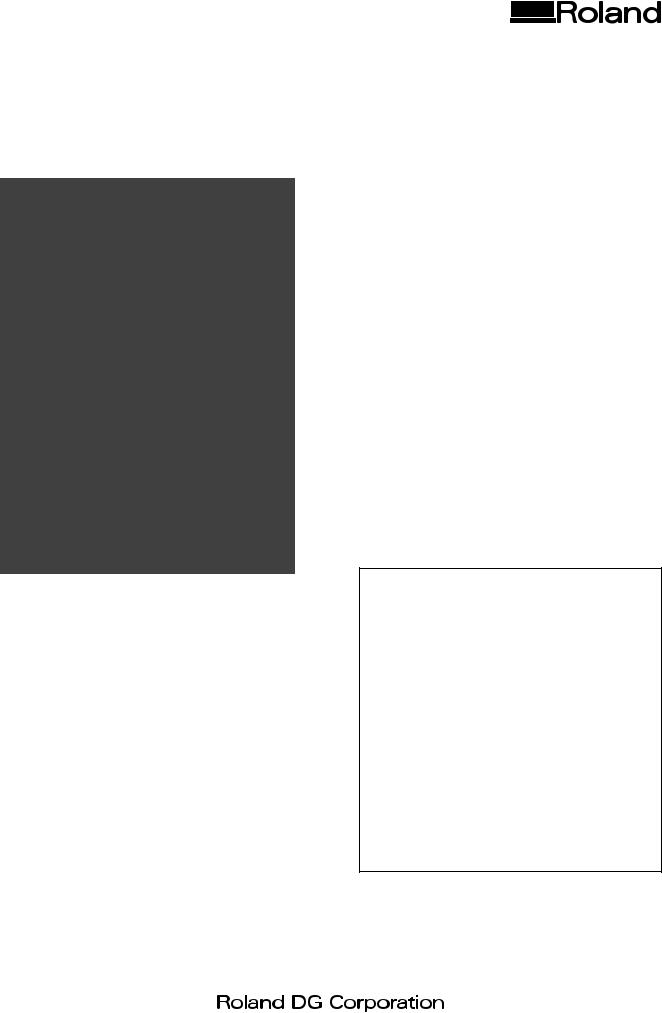
DESKTOP ENGRAVER
EGX-20
USER'S MANUAL
Thank you very much for purchasing the EGX-20.
• To ensure correct and safe usage with a full understanding of this product's performance, please be sure to read through this manual completely and store it in a safe location.
• Unauthorized copying or transferral, in whole or in part, of this manual is prohibited.
• The contents of this operation manual and the specifications of this product are subject to change without notice.
• The operation manual and the product have been prepared and tested as much as possible. If you find any misprint or error, please inform us.
• Roland DG Corp. assumes no responsibility for any direct or indirect loss or damage which may occur through use of this product, regardless of any failure to perform on the part of this product.
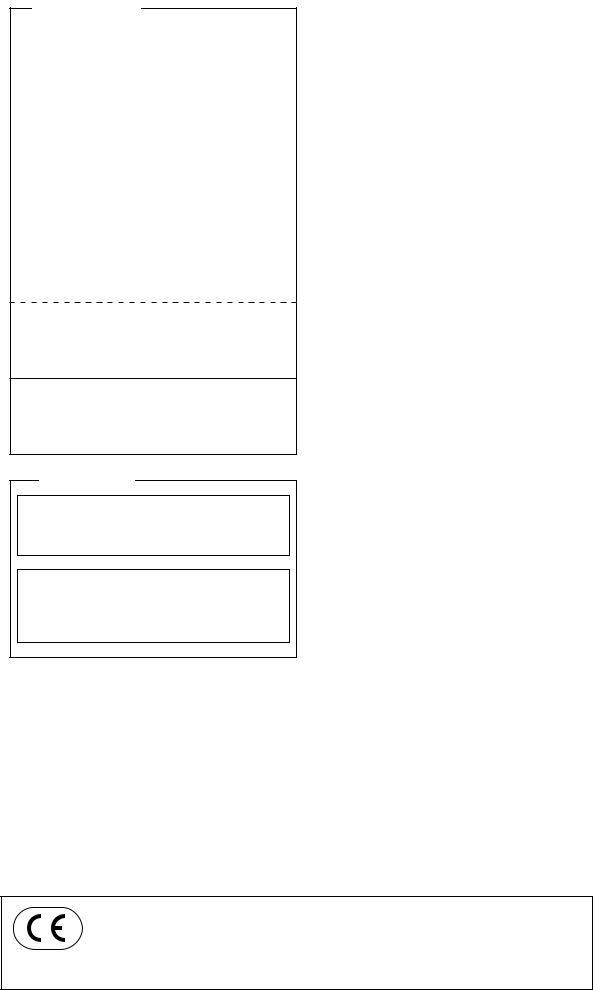
For the USA
FEDERAL COMMUNICATIONS COMMISSION RADIO FREQUENCY INTERFERENCE STATEMENT
This equipment has been tested and found to comply with the limits for a Class A digital device, pursuant to Part 15 of the FCC Rules.
These limits are designed to provide reasonable protection against harmful interference when the equipment is operated in a commercial environment.
This equipment generates, uses, and can radiate radio frequency energy and, if not installed and used in accordance with the instruction manual, may cause harmful interference to radio communications.
Operation of this equipment in a residential area is likely to cause harmful interference in which case the user will be required to correct the interference at his own expense.
Unauthorized changes or modification to this system can void the users authority to operate this equipment.
The I/O cables between this equipment and the computing device must be shielded.
For Canada
CLASS A |
NOTICE |
This Class A digital apparatus meets all requirements of the Canadian Interference-Causing Equipment Regulations.
CLASSE A |
AVIS |
Cet appareil numérique de la classe A respecte toutes les exigences du Règlement sur le matériel brouilleur du Canada.
ROLAND DG CORPORATION
1-6-4 Shinmiyakoda, Hamamatsu-shi, Shizuoka-ken, JAPAN 431-2103 MODEL NAME : See the MODEL given on the rating plate.
RELEVANT DIRECTIVE : EC MACHINERY DIRECTIVE (98/37/EC)
EC LOW VOLTAGE DIRECTIVE (73/23/EEC)
EC ELECTROMAGNETIC COMPATIBILITY DIRECTIVE (89/336/EEC)

How to Use This Manual
Be sure to read through this manual when using the EGX-20 for the first time.
This manual explains mainly the following information.
•Connecting to a computer installing a blade, mounting an engraving workpiece, and the like
•Installing the driver software on the computer
•The procedure for creating a nameplate using Dr. Engrave (a text-engraving program)
You can also install and set up the following programs on the included Roland Software Package CD-ROM and use them on your computer.
•Virtual MODELA (a program that simulates cutting results obtained with 3D Engrave)
•Dr.Engrave (a text-engraving program)
•3D Engrave (a program for creating reliefs)
•Windows driver (a software driver for using the EGX-20 with Windows)
The manuals for these (except for the manual for the driver) are in electronic format.
Refer to them for detailed information on use.
Manuals in Electronic Format
You can view the manuals in electronic format (PDF files) from the setup menu that appears when you insert the Roland Software Package CD-ROM in the CD-ROM drive on your computer.
Load the Roland Software Package CD-ROM in the computer's CD-ROM drive and view the manuals in electronic format as required.
To view a description of the program, click the  button. To view a manual, click the
button. To view a manual, click the  button.
button.
A PDF manual is available for programs listed with a  button.
button.
Acrobat Reader is required to view PDF files. If Acrobat Reader is not already installed and set up on your computer, then the setup program for Acrobat Reader starts automatically, allowing you to install and set it up.
Help
After you have installed and set up the programs, you can view help for each that contains information similar to the PDF files.
In Windows, click [Start]. From the menu, point to [Programs], then [Roland 3D Engrave], then select [3D Engrave Help]. The help window appears.
In the same way, point to [Roland Dr. Engrave] and select [Dr. Engrave Help], or point to [Roland Virtual MODELA] and select [Virtual MODELA Help].
Alternatively, start the respective program, then from the [Help] menu, select [Contents]. The help window appears.
1
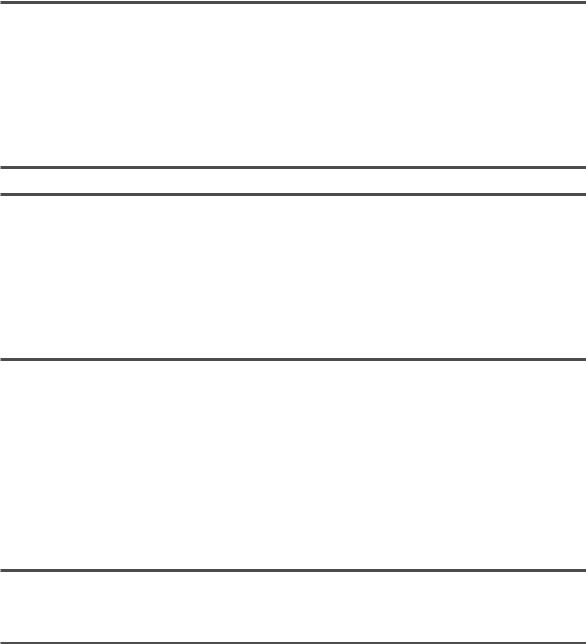
Table of Contents |
|
How to Use This Manual ....................................................................................................................................... |
1 |
To Ensure Safe Us ................................................................................................................................................. |
3 |
About the Labels Affixed to the AC Adapter and Uni ........................................................................................... |
5 |
1. Getting Ready ...................................................................................................... |
6 |
What You Can Do with the EGX-20 ..................................................................................................................... |
6 |
Check the Included Items ...................................................................................................................................... |
6 |
Names and Functions ............................................................................................................................................ |
7 |
Setting Up and Connection .................................................................................................................................... |
8 |
Attaching the Adhesive Sheet ................................................................................................................................ |
10 |
Installing the Blade Holder .................................................................................................................................... |
11 |
2. Installing and Setting Up the Software .............................................................. |
12 |
3. Creating a Nameplate (Operations in the Engraving Mode) ............................. |
16 |
Loading Material ................................................................................................................................................... |
16 |
Installing a Cutter .................................................................................................................................................. |
17 |
Setting the Origin Point ......................................................................................................................................... |
19 |
Creating Data with Dr. Engrave ............................................................................................................................ |
20 |
Setting the Cutting Parameters .............................................................................................................................. |
25 |
Performing Engraving ........................................................................................................................................... |
27 |
4. The 3D Cutting mode .......................................................................................... |
28 |
Removing the Cutter ............................................................................................................................................. |
28 |
Detaching the Depth Regulator Unit ..................................................................................................................... |
29 |
Installing a Cutter .................................................................................................................................................. |
30 |
Loading Material ................................................................................................................................................... |
31 |
Setting the Origin Point ......................................................................................................................................... |
32 |
Creating Data with 3D Engrave ............................................................................................................................. |
34 |
Adjusting Cutting .................................................................................................................................................. |
37 |
Performing Cutting ................................................................................................................................................ |
38 |
5. Important Notes, Limitations, and Other Information........................................ |
39 |
Important Notes and Limitations ........................................................................................................................... |
39 |
Functions Using the Switch Panel on the EGX-20 ................................................................................................ |
40 |
6. Other Information ................................................................................................ |
41 |
Replacement Cutters ............................................................................................................................................. |
41 |
Daily Care and Maintenance ................................................................................................................................. |
41 |
What to Do If... ..................................................................................................................................................... |
42 |
Specifications ........................................................................................................................................................ |
43 |
Windows® and Windows NT® are registered trademarks or trademarks of Microsoft® Corporation in the United States and/or other countries. Adobe and Acrobat are trademarks of Adobe Systems Incorporated.
Pentium is registered trademarks of Intel Corporation in the United States.
Other company names and product name are trademarks or registered trademarks of their respective holders.
Copyright © 2002 Roland DG Corporation
http://www.rolanddg.com
2
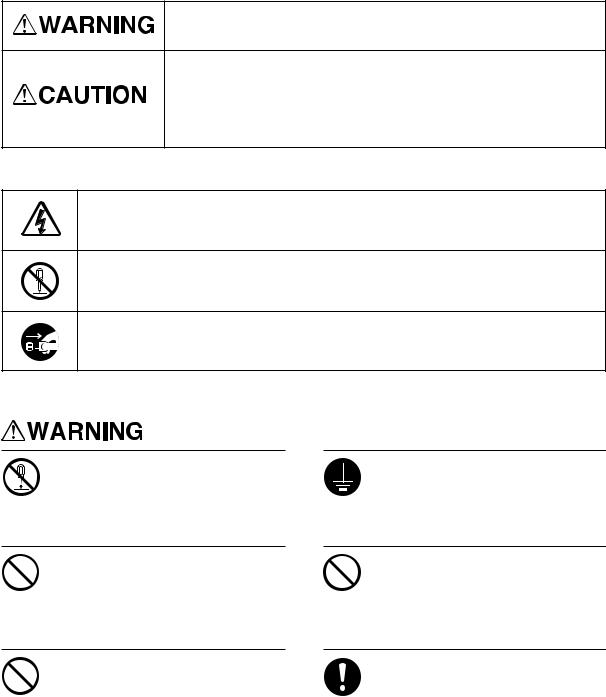
To Ensure Safe Use
About 


 and
and 


 Notices
Notices
Used for instructions intended to alert the user to the risk of death or severe injury should the unit be used improperly.
Used for instructions intended to alert the user to the risk of injury or material damage should the unit be used improperly.
* Material damage refers to damage or other adverse effects caused with respect to the home and all its furnishings, as well to domestic animals or pets.
About the Symbols
The  symbol alerts the user to important instructions or warnings. The specific meaning of the symbol is determined by the design contained within the triangle. The symbol at left means "danger of electrocution."
symbol alerts the user to important instructions or warnings. The specific meaning of the symbol is determined by the design contained within the triangle. The symbol at left means "danger of electrocution."
The  symbol alerts the user to items that must never be carried out (are forbidden). The specific thing that must not be done is indicated by the design contained within the circle. The symbol at left means the unit must never be disassembled.
symbol alerts the user to items that must never be carried out (are forbidden). The specific thing that must not be done is indicated by the design contained within the circle. The symbol at left means the unit must never be disassembled.
The  symbol alerts the user to things that must be carried out. The specific thing that must be done is indicated by the design contained within the circle. The symbol at left means the power-cord plug must be unplugged from the outlet.
symbol alerts the user to things that must be carried out. The specific thing that must be done is indicated by the design contained within the circle. The symbol at left means the power-cord plug must be unplugged from the outlet.
Do not disassemble, repair, or modify.
Doing so may lead to fire or abnormal operation resulting in injury.
Do not use with any electrical power supply that does not meet the ratings displayed on the AC adapter.
Use with any other power supply may lead to fire or electrocution.
Do not use while in an abnormal state (i.e., emitting smoke, burning odor, unusual noise, or the like).
Doing so may result in fire or electrical shock.
Immediately unplug the power-cord plug from the electrical outlet, and contact your authorized Roland DG Corp. dealer or service center.
Ground the unit with the ground wire.
Failure to do so may result in risk of electrical shock in the even of a mechanical problem
Do not use with any power supply other than the dedicated AC adapter.
Use with any other power supply may lead to fire or electrocution.
Use only with the power cord included with this product.
Use with other than the included power cord may lead to fire or electrocution.
3
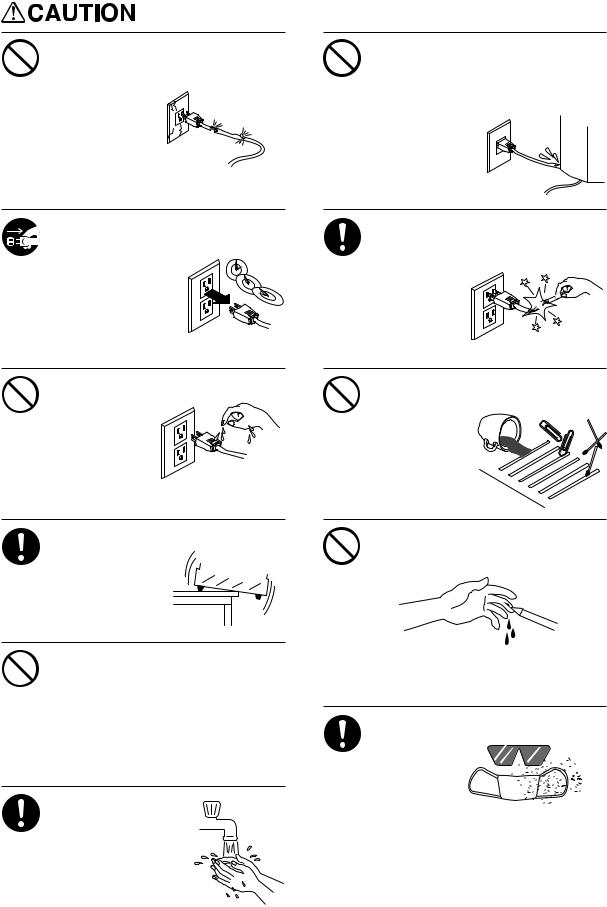
Do not use with a damaged AC adapter, power cord, or power-cord plug or with a loose electrical outlet.
Use with any other power supply may
lead to fire or electrocution.
When not in use for several hours, unplug the power-cord plug from the electrical outlet.
Failure to do so may result in danger of shock, electrocution, or fire due to deterioration of the electrical insulation.
Do not attempt to unplug the powercord plug with wet hands.
Doing so may
result in electrical shock.
Install on a stable surface.
Failure to do so may result in falling of the unit, leading to injury.
Do not inadvertently allow the hands,or hair near the rotating parts while in operation.
Doing so may result in injury.
When you're finished, wash your hands to  rinse away all
rinse away all
cuttings.
Do not injure or modify the electrical power cord, nor subject it to excessive bends, twists, pulls, binding, or pinching, nor place any object of weight on it.
Doing so may
damage the
electrical power cord, leading to
electrocution or fire.
When unplugging the electrical power cord from the power outlet, grasp the plug, not the cord.
Unplugging by
pulling the cord may damage it,
leading to fire or electrocution.
Do not allow liquids, metal objects or flammables inside the machine.
Such materials can cause fire.
Do not touch the tip of the blade with your fingers.
Doing so may result in injury.
Wear dust goggles and mask during use.
Cutting dust may scatter,
causing bodily injury.
4
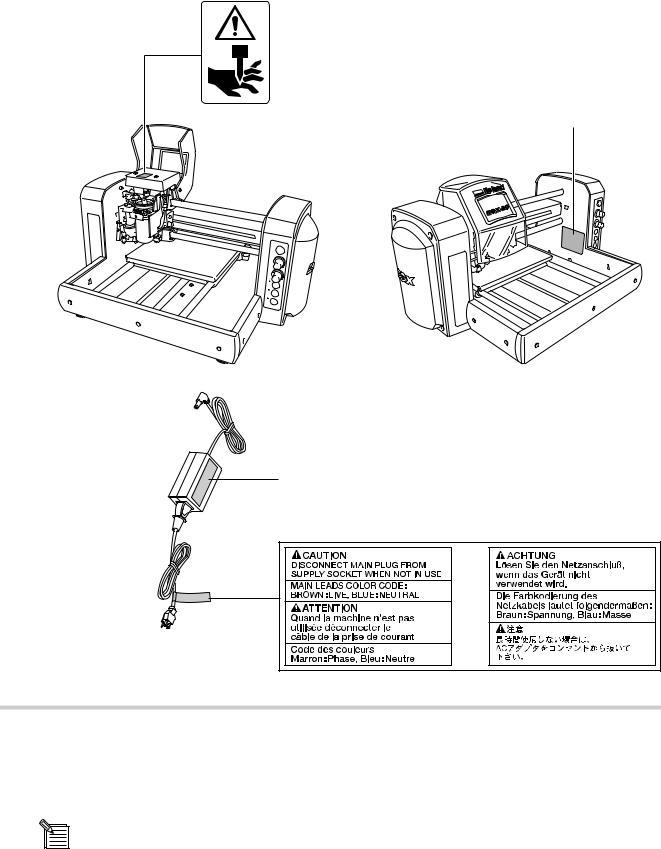
About the Labels Affixed to the AC Adapter and Unit
These labels are affixed to the body of this product and the AC adapter. The following figure describes the location.
Handle tool with care.
Model name
Rating label
Do not use with any electrical power supply that does not meet the ratings displayed on the AC adapter.
In addition to the 


 and
and 


 symbols, the symbols shown below are also used.
symbols, the symbols shown below are also used.
NOTICE : Indicates information to prevent machine breakdown or malfunction and ensure correct use.
: Indicates a handy tip or advice regarding use.
5
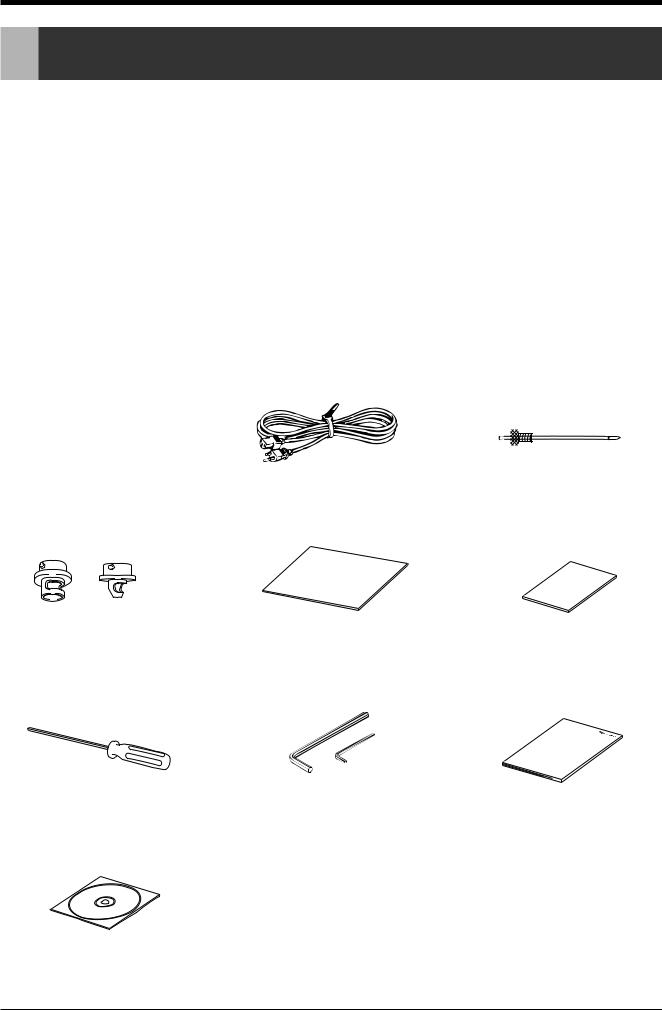
EGX-20 USER'S MANUAL
1 Getting Ready
 What You Can Do with the EGX-20
What You Can Do with the EGX-20
• You can engrave a plate with text or shapes to create a nameplate or the like.
Using Dr. Engrave, the included 2D engraving program, you can easily engrave anything from simple text to complex designs to produce high-quality engraved plates.
See --> p. 16 "Creating a Nameplate"
•You can cut thick materials up to a depth of 7 mm to create reliefs and other forms.
Using 3D Engrave, the included 3D engraving program, you can easily produces reliefs and other three-dimensional engraved forms.
See --> p. 28 "the 3D Cutting Mode"
 Check the Included Items
Check the Included Items
|
|
|
|
cutter: 1 |
|
|
|
|
|
|
|
|
|
|
AC adapter: 1 |
Power cord: 1 |
|
|
|
|
|
(with cutter holder) |
||
Depth regulator noses |
Adhesive sheet: 1 |
Test-use plate material: 1 |
(large 1 and small 1) |
|
|
Hexagonal screw driver: 1 |
Hexagonal wrenches |
User's Manual: 1 |
|
(large 1 and small 1) |
|
Roland Software Package
CD-ROM: 1
6
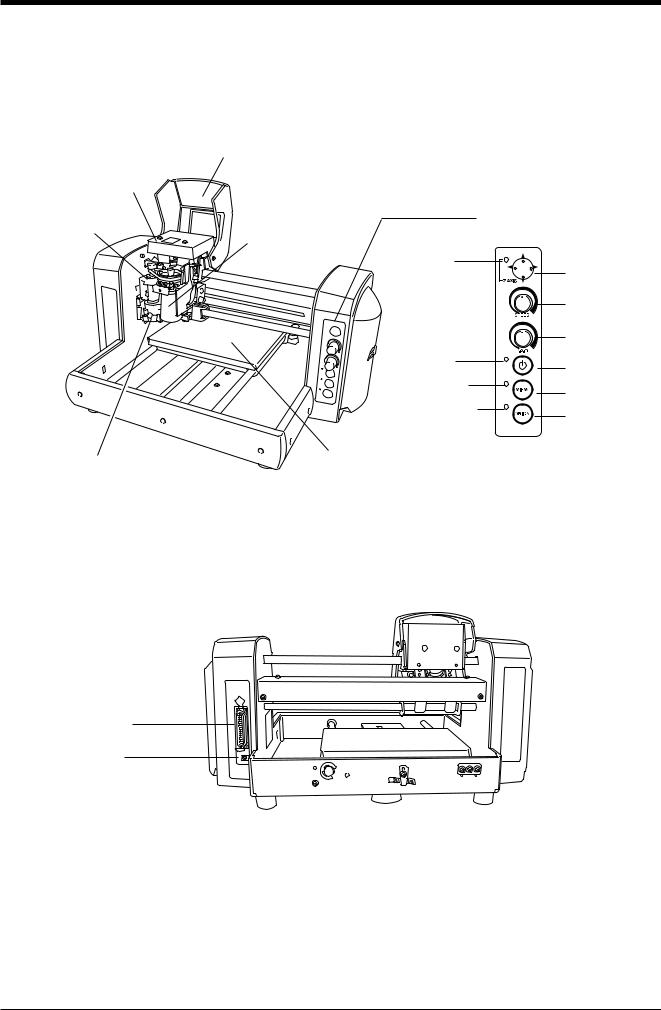
1 Getting Ready
 Names and Functions
Names and Functions
The names of the parts of the EGX-20 are as follows.
 Front
Front
Cover
Carriage
Spindle unit |
|
Switch Panel |
|
|
|
|
Spindle motor |
|
|
Z-axis light |
Movement button |
|
|
|
|
|
Speed control |
|
|
Spindle Speed |
|
Power light |
control |
|
Power button |
|
|
|
|
|
View light |
View button |
|
|
|
|
Origin Set light |
Origin Set button |
|
|
|
Depth regulator unit |
Table |
|
|
|
 Rear
Rear
Parallel connector
AC adapter jack
7
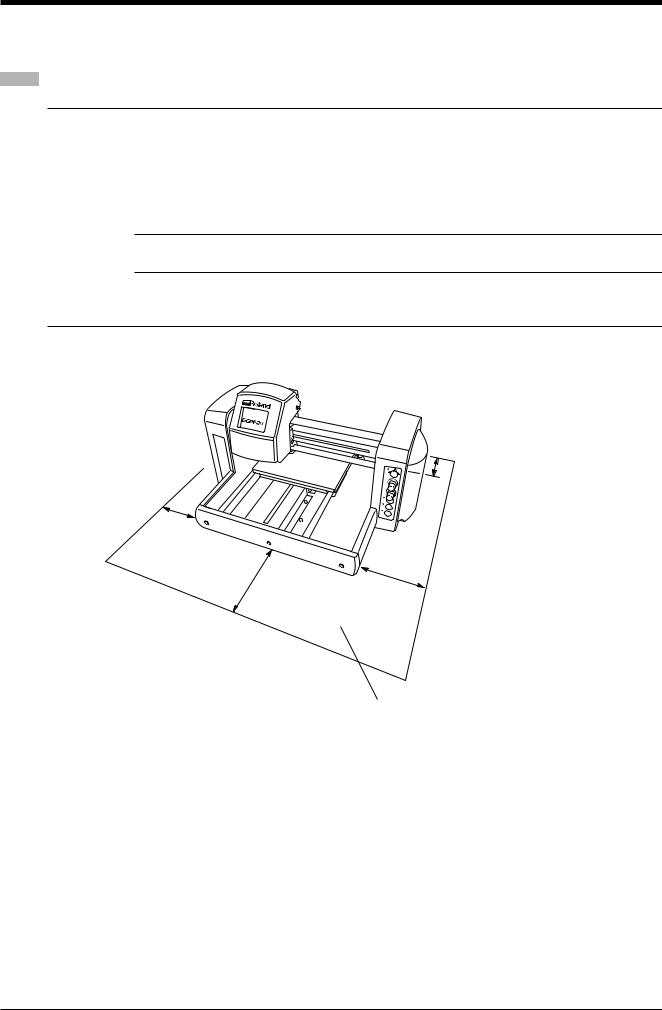
EGX-20 USER'S MANUAL
 Setting Up and Connection
Setting Up and Connection
Setting
NOTICE |
Never install this unit in any of the following situations, as it could result in damage: |
•Places where the installation surface is unstable or not level.
•Places with excessive electrical noise.
•Places with excessive humidity or dust.
•The EGX-20 generates heat when used, and should not be installed in an area with poor heat radiation characteristics.
•Places with excessive vibration.
Use within a temperature range of 5 to 40° C (41 to 104° F) and within a humidity range of 35 to 80%.
Securely connect the power cord, computer I/O cable and so on so that they will not be unplugged and cause failure during operation. Doing so may lead to faulty operation or breakdown.
10 |
cm |
|
(4 in |
|
.) |
30 |
cm |
|
(12 in |
|
.) |
30 |
cm |
|
|
(12 |
in.) |
|
|
10 |
cm |
|
|
(4 |
in.) |
|
|
* Do not place any object within the area
8
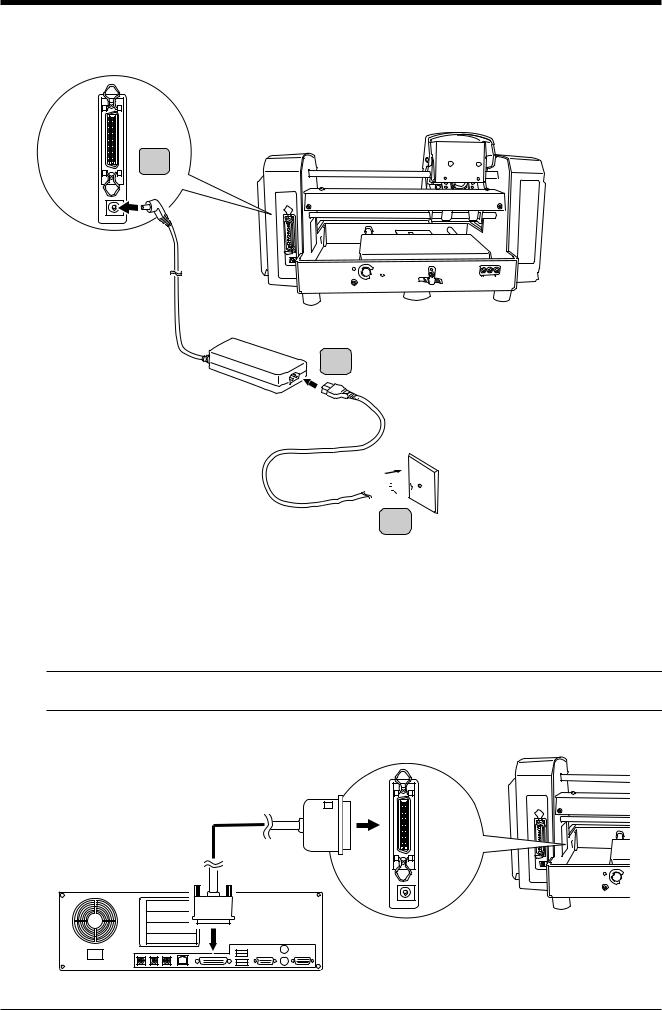
1 Getting Ready
 Connecting the AC Adapter and Power Cord
Connecting the AC Adapter and Power Cord
Connect in the order of the numbers shown in the figure.
1
AC adapter jack
2
AC adapter
Power cord

3
 Connecting to the Computer
Connecting to the Computer
To connect the machine and the computer, you can use either a parallel cable (IEEE 1284-compliant) .
The parallel cable is sold separately. Use a cable suited to the configuration of the printer port on your computer.
NOTICE Make the cable connections while the computer and the machine are switched off.
Amphenol 36-pin connector
Computer
Printer port
9
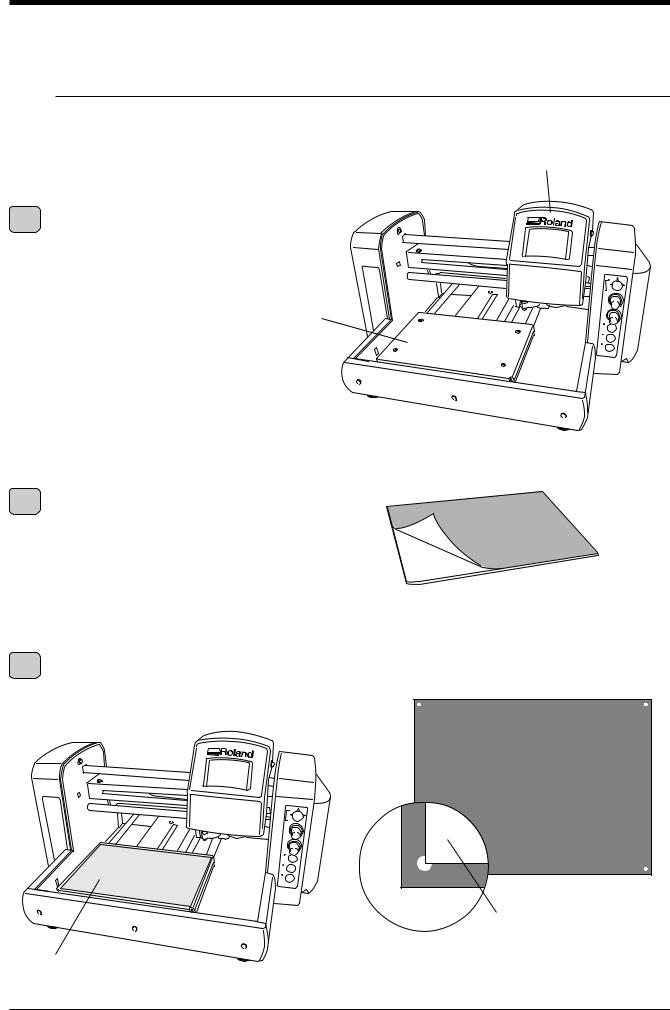
EGX-20 USER'S MANUAL
 Attaching the Adhesive Sheet
Attaching the Adhesive Sheet
You use the included adhesive sheet to secure material to engrave to the table on the EGX-20.
First you need to install the included adhesive sheet on the table.
NOTICE |
Be sure the unit is in View status when attaching the adhesive sheet. |
|
|
Carriage
Press the power button on the EGX-20 to turn on the 1 power.
The carriage moves to the right edge and the table moves to the front, the unit goes into View status, and the Power and View lights light up.
Table
EGX-20
Peel off the protective paper from both sides of the 2 adhesive sheet.
3 |
Place the adhesive sheet on the table as shown in the |
|
figure at right, press down on it from above, and secure it |
|
|
|
in place so that it will not peel off. |
Table |
EGX-20
|
adhesive sheet |
Adhesive sheet |
There are holes at the four corners of the table. |
|
Align the corner of the adhesive sheet with the lower-left |
|
hole. |
10
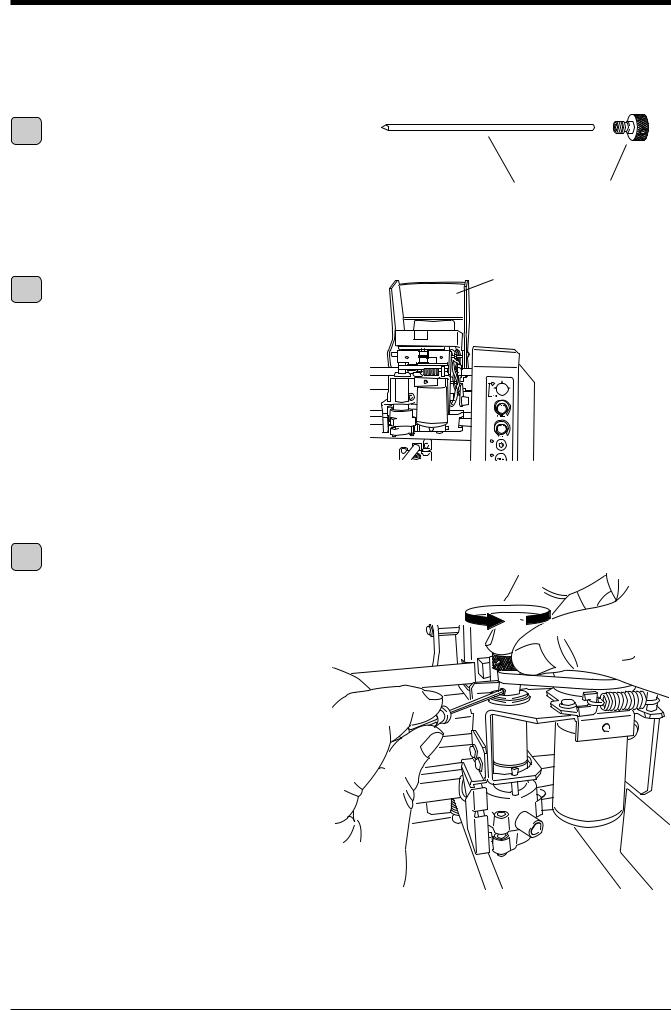
1 Getting Ready
 Installing the Cutter Holder
Installing the Cutter Holder
Before you install a cutter, you need to install the included cutter holder on the spindle unit.
1 |
A cutter holder is attached to the included cutter. |
Remove the cutter from the cutter holder. |
Cutter |
Cutter holder |
2 |
Open the cover for the carriage. |
Open the cover for the carriage. |
2 |
|
|
Orient the cutter holder so that the screw is underneath, 3 insert the cutter holder into the spindle unit from above, then turn the cutter holder counterclockwise by hand to
secure it in place.
The spindle unit moves when you do this, so insert the included hexagonal screwdriver into the hole in the spindle unit as shown in the figure to keep it from moving.
The cutter holder is reverse-threaded. Turn it counterclockwise to tighten.
11
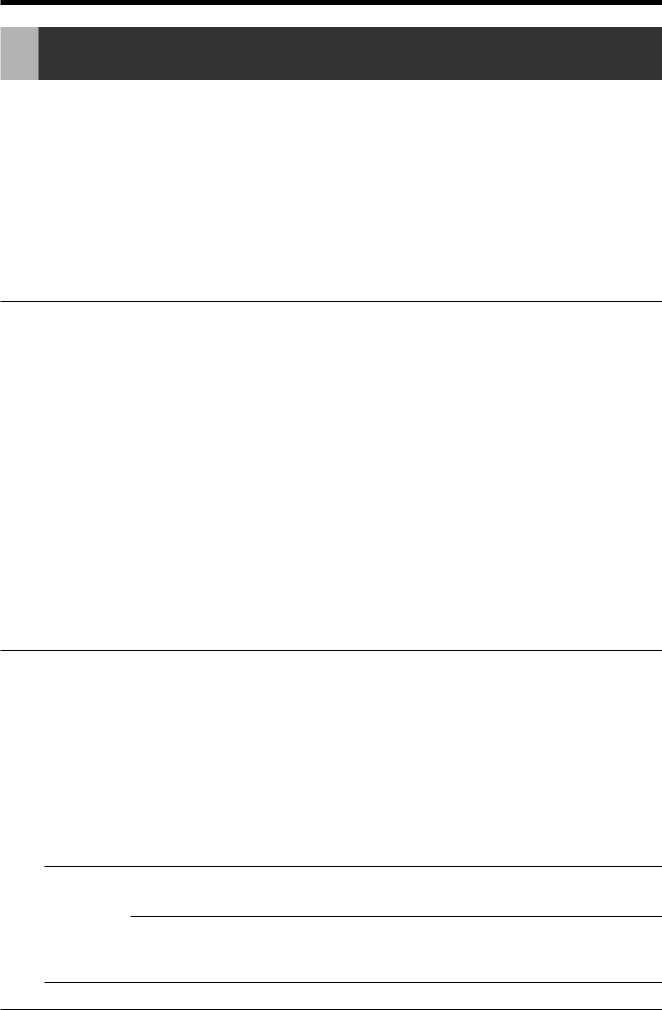
EGX-20 USER'S MANUAL
2 Installing and Setting Up the Software
To use the EGX-20, you need to install the driver on the computer connected to the EGX-20.
The EGX-20 also comes with a number of programs for creating engraving and cutting data, which you can use to match the target task. To use these programs, you need to install and set them up on the computer connected to the EGX-20.
 The Software You Can Install and Set Up
The Software You Can Install and Set Up
The drivers and programs are contained on the Roland Software Package CD-ROM.
Be sure to install a Windows driver.
Install and set up the other software, the programs, as required.
You can use the following drivers and programs with the EGX-20.
Driver or program |
Overview |
Windows driver |
This is necessary when sending data from a program running under Windows to the EGX-20. |
|
Be sure to install it. |
|
|
Virtual MODELA |
This uses data created with 3D Engrave to perform simulations before cutting with the EGX-20. |
|
You can use it to check the finished shape as well as things like whether the cutting depth is suitable and how |
|
much time cutting will take. This can reduce loss for cutting materials and time. |
|
|
Dr. Engrave |
This is used to design text and shapes to engrave on a plate and to send the data to the EGX-20. |
|
You can use the TrueType fonts registered in Windows as the font style for text. You can even make stroke fonts |
|
from TrueType fonts. |
|
Because you can the outline of an image and convert it to line segments, it's also possible to include logos for |
|
companies or organizations in the plates you make. |
|
|
3D Engrave |
This adds thickness to a flat (two-dimensional) graphic to create a relief (raised engraving). |
|
You can also add thickness to figures and other images. |
|
|
 System Requirements
System Requirements
The following operating environment is required in order to use the drivers and programs just described. Make sure your system configuration meets these requirements.
Operating system |
Windows 95/98/Me/NT 4.0/2000 |
|
|
|
|
Computer |
Computer running Windows (Pentium processor or better recommended) |
|
|
|
|
Drive |
CD-ROM drive |
|
|
|
|
Monitor |
Windows-compatible monitor capable of displaying 256 colors or more |
|
|
|
|
Memory |
32 MB or more recommended |
|
|
|
|
Free hard-disk space |
25 MB (combined total for Dr. Engrave, 3D Engrave, and Virtual MODELA) |
|
required for installation |
||
|
||
|
|
|
Interface |
Printer port |
|
|
|
 Installation and Setup
Installation and Setup
NOTICE If the computer and the EGX-20 are already connected, then switch off the power to the EGX-20 before you perform installation and setup.
Installation and set up under Windows 2000/NT 4.0 require full access rights for the printer settings.
Log on to Windows as a member of the "Administrators" or "Power Users" group. For more information about groups, refer to the documentation for Windows.
12
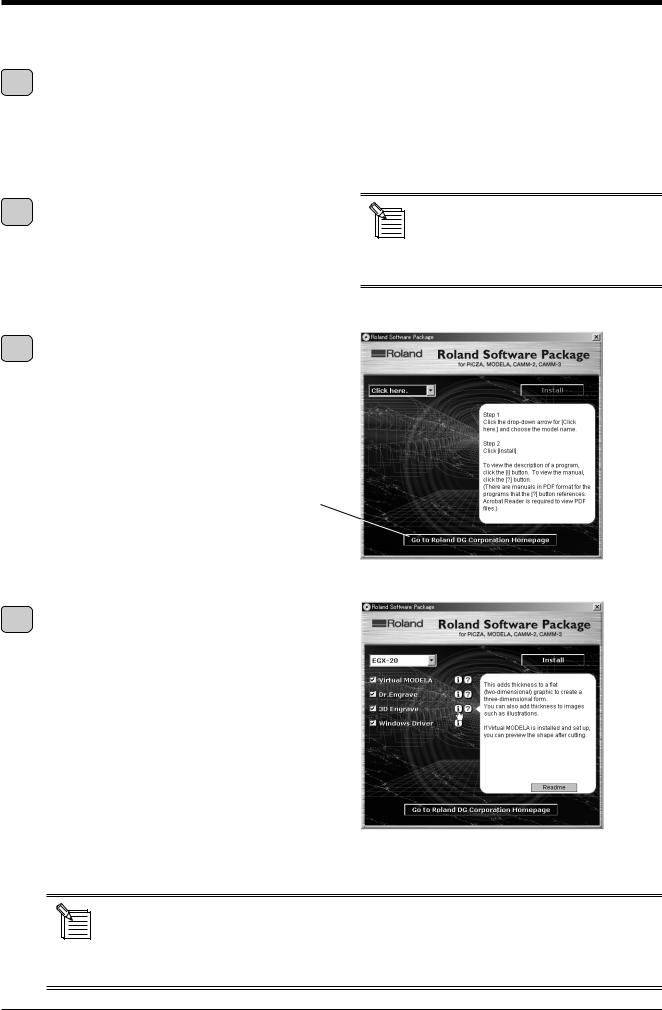
2 Getting Ready the Software
Follow the steps below to install and set up the driver and programs.
Turn on the computer and start Windows.
1 If you're running a virus-detection program, then quit the program. Also quit all running programs except Windows. In Windows, make sure no program icons appear on the taskbar, then go on to the next step.
Insert the included CD-ROM into the CD-ROM drive. 2 The setup menu appears automatically.
Click the drop-down arrow for [Click here], then from 3 the menu that appears, select [EGX-20].
If your computer is connected to the Internet, the Roland DG Corp. website appears. Check this for information about updates to the driver and the like.
The programs you can install and set up with the EGX- 4 20 appear.
You can view a description for each program by clicking the  button next to the corresponding program name. Also, to display the Readme file, click the [Readme] button. This lets you read the latest information that could not be included in the user's manual. Please be sure to read it before use.
button next to the corresponding program name. Also, to display the Readme file, click the [Readme] button. This lets you read the latest information that could not be included in the user's manual. Please be sure to read it before use.
If the setup menu does not appear automatically even when the included CD-ROM is loaded in the CD-ROM drive, then use Windows Explorer to select the CD-ROM drive, then double-click "CDMenu.exe" to run it.
This document does not contain manuals for the programs, but a manual in PDF format is available for each program shown with a  button. Click the button to display the PDF manual.
button. Click the button to display the PDF manual.
Acrobat Reader is required to view PDF files. If Acrobat Reader is not already installed and set up on your computer, then the setup program for Acrobat Reader on the included CD-ROM starts automatically, allowing you to install and set it up.
13
