Radio Shack HANDHELD TRUNKING 20-521, PRO-91 20-521 Owner's Manual

Owner’s Manual
Cat. No. 20-521
PRO-91 150-Channel
Handheld Trunking Scanner
Please read before using this equipment.
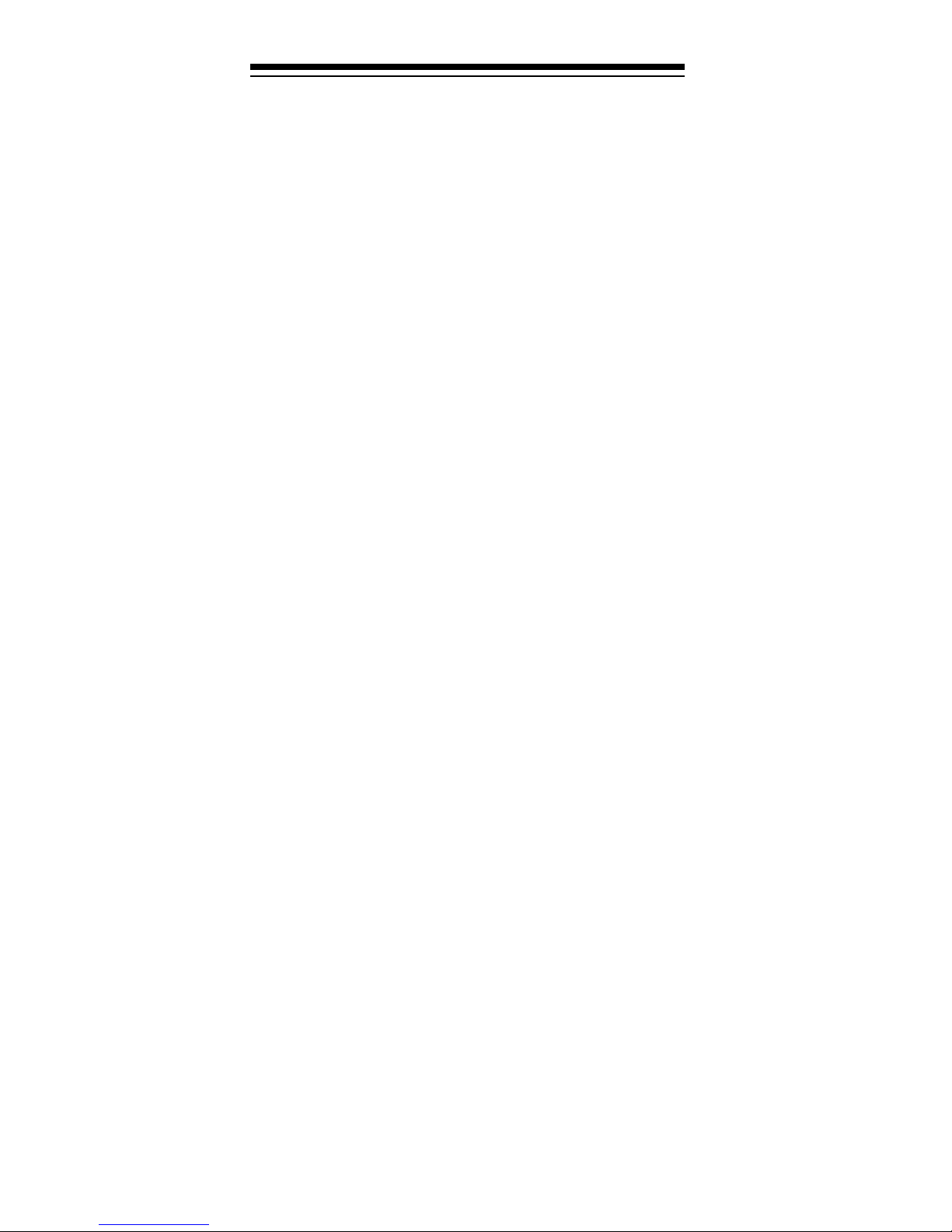
FEATURES
Your RadioShack PRO-91 150-Channel Handheld
Trunking Scanner is one of a new generation of scanners designed to track Motorola Type I and Type II
(such as Smartnet and Privacy Plus) and hybrid analog trunking systems, which are extensively used in
many 800 MHz communication systems.
Trunking communications systems let a large group of
2-way radio users (or even different groups of 2-way radio users) efficiently use a large range of frequencies.
Instead of selecting a specific frequency for a transmission, the user si m ply select s a talk gr ou p. The t run ki ng
system automatically transmits the call on the first available frequency, and also sends (on a different frequency called a data channel) a code that uniquely identifies
that transmission.
Since t he trun king system might sen d a call an d its re sponse on dif ferent frequenc i es, it is dif ficult to liste n t o
trunk ed communic ations using a r egular scan ner. The
PRO-9 1 lets you select and monitor the data chan nel
frequen cy sent with a 2-w ay radio transm issi o n, so you
can he ar the ca ll and res ponse for th at u ser a nd m ore
easily “follow” the conversation.
The scanner also lets you scan conventional transmissions, and is preprogrammed with service banks for
convenience. By pressing a single button, you can
quickly search those frequencies most commonly
used by public service and other agencies without tedious and compli cated programming.
This sc ann er gi ve s y o u di r ect ac ces s t o ove r 30 ,00 0 e xciting frequencies, including police and fire departments, ambulance services, and amateur radio
services, and you can change your selection at any
time.
Your scanner also has these special fe atures:
Triple-Conversion Circuitry
— virtually eliminates
any interference from IF (intermediate frequency) images, so you hear only the selected frequency.
RadioShack is a registered trademark used by Tandy Corporation.
Hypersearch and Hyperscan are trademarks used by
2
©
1998 Tandy Corporation.
All Rights Reserved.
Tandy Corporation.

Five Channel-Storage Banks — you can store up to
30 channels in each of 5 different banks to group channels so you can more easily identify calls.
Five Scan Lists — you can store up to 50 trunking IDs
in each trunk tracking bank.
Two-Second Scan Delay — delays scanning for about
2 seconds before moving to another channel, so you
can hear more replie s that are made on the sam e channel.
Lock-Out Function — lets you set your scanner to sk ip
over specified channels or frequencies when scanning
or searching, and skip over IDs when tracking trunked
systems.
Priority Channels — lets you program one channel in
each bank (5 in all) and then have the scanner check
that channel every 2 seconds while it scans the bank,
so you don't miss transmissions on those channels.
Five Service Banks — frequen cies are preset in separate police (fire/emergency), aircraft, ham, marine, and
weather banks, to make it easy to locate specific types
of cal ls.
Hypersearch — lets you set the scanner to search at
up to 300 steps per second. The normal search speed
is 100 steps per second.
Hyperscan — the scanner automatically scans up to
50 channels per second in frequency bands with 5 kHz
steps, to help you quickly find interesting broadcasts.
Key Lock — lets you lock the scanner's keys to help
prevent accidental changes to the scanner's programming.
Data Signal Skip — lets you set the scanner to skip
non-modulated or data signals (such as fax or modem
transmissions) during searches. This lets the scanner
avoid non-voice signal s, m aking a search faster.
Manual Access — lets you directly access any channel.
Liquid-Crystal Display — makes it easy to view and
change programming informat ion.
Display Backlight — makes the scanner easy to read
in low-light situations .
3

Flexible Antenna with BNC Connector — provides
excellent reception and is designed to help prevent antenna breakage. Or, you can connect an external antenna.
Mon i tor M emories — le t you tem p orar ily stor e up to 5
frequenci es or IDs.
Memory Backup — keeps the frequencies stored in
memory for an extended ti me if the PRO-91 los es power.
Three Power Options — let you power the scanner
using internal batteries, external AC power using an
optional AC adapter/charger, or DC power using an optional DC cigarette-lighter power cable.
Key Confirmation Tones — the scanner sounds a
tone when you perform an operation correctly, and an
error tone if you make an error.
Battery Save — saves battery power when the scanner does not detect any transmissions for more than 5
seconds when a channel is manually selected.
Battery Low Alert — warns you when battery power
gets low.
Your scanner can re ceive these bands:
Frequency
Range (MHz)
Step
(kHz)
Transmission
29–29.7 5 10-Meter Ham Band
29.7–50 5 VHF Lo
50–54 5 6-Meter Ham Band
108–136.9750 12.5 Aircraft
137–144 5 Military Land Mobile
144–148 5 2-Meter Ham Band
148–174 5 VHF Hi
406–420 12.5 Federal Government
420–450 12.5 70-cm Ham Band
450–470 12.5 UHF Standard Band
470–512 12.5 UHF “T” Band
806–956 12.5 Public Service
4
“800” Band, exce pt
cellular band

We recommend you record your scanner’s serial number here. The number is on t he back panel.
Serial Number : ___________________________
FCC NOTICE
Your scanner might cause radio or TV interference
even when it is op erating prop erly. To det ermine whether your scanner is causing the interference, turn off
your scanner. If the interference goes away, your scanner is causing it. Try the following methods to eliminate
the interference:
• Move your scanner away from the receiver
• Connect your scanner to an outlet that is on a different electrical circuit from the recei ver
• Contact your local RadioShack st ore for help
Note:
a permit in some ar eas. Check the laws in your area.
Mobile use of this scanner is unl awful or requires
SCANNING LEGALLY
Your scanner covers frequencies used by many different groups inclu din g police and fire departmen ts, am bulance services, government agencies, private
companies, amateur radio services, military operat ions,
pager services, and wireline (telephone and telegraph)
service providers. It is legal to listen to almost every
transmission your scanner can receive. However, there
are some transmissions you should never intentionally
listen to. These i nclude:
• Telephone conversations (cellular, cordless, or
other private means of telephone signal transmission)
• Pager transm issions
• Any scrambled or encrypted transmissions
According to the Electronic Communications Privacy
Act (ECPA), you are subject to fines and possible imprisonment for intentionally listening t o, using, or divulging the contents of such a transmission unless you
have the consent of a party to the communication (unless such act ivity is otherwi se il legal).
This scanner is designed to prevent reception of illegal
transmissions, in compliance with the law which re-
5
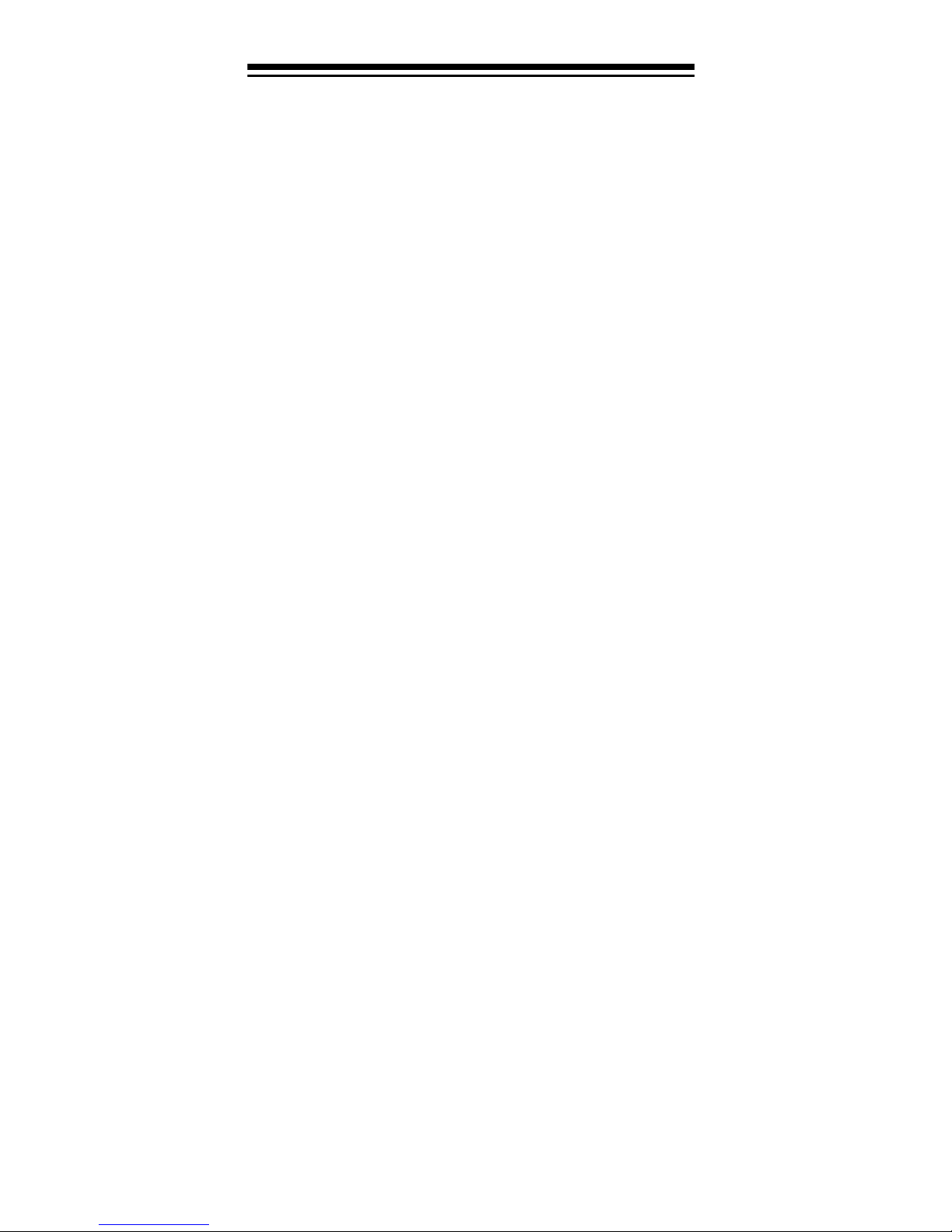
quires that scanners be manufactured in such a way as
to not be easily modifiable to pick up those transmissions. Do not open your scanner's case to make any
modifications that could allow it to pick up transmissions that it is not legal to listen to. Doing so could subject you to legal penalties.
We encourage responsible, legal scanner use.
CONTENTS
Preparation ............................................................ 10
Powe r S ou r ce s ........... ........ ....... ............ ........ ... 10
Using Internal Batteries ............................ 10
Charging Nickel-Cadmium Batter ies ......... 12
Using AC Power ....................................... 13
Using Vehicle Battery Power .................... 14
Connecting the Antenna ............... ................. .. 16
Connecting an Optional Antenna .............. 16
Connecting an Earphone/Headphones ............ 17
Listening Safely ........................................ 17
Traffic Safety ............................................. 17
Connecting an Extension Speaker ................... 18
Attaching the Belt Clip ...................................... 18
About Your Scanner .............................................. 19
A Look at the Keypad ..... .. ........ ................. ....... 20
A Look at the Display .......... ......... ........ .. ........ .. 21
Understandi ng Banks ................. .. ........ ........ .... 23
Service Banks ........................................... 23
Channel Stora ge Banks ................ .. ........ .. 23
Monitor Memories ..................................... 24
Operation ............................................................... 25
Turning On the Scanner/Set ting Squelch ..... .. .. 25
Storing Known Frequencies into Channels ...... 26
Searching For and Temporarily Storing
Active Frequenc ies ............................... ........ .... 27
Limit Search .............................................. 27
Direct Search ............................................ 28
Service Bank Search ................................ 29
Search Skip Memory ................................ 30
Listening to the Monitor Memories ................... 31
Moving a Frequency From a Monitor Memory
to a Channel ..................................................... 31
Scanning the Stored Channels ........................ 32
Manually Sel ecting a Channel ............. ........ .... 32
6

Special Features .................................................... 34
Delay ................................................................ 34
Turning Channel-St orage Banks On and Off ... 34
Locking Out Channels .. .. ........ ......... ........ .. ....... 35
Priority .............................................................. 35
Using the Keylock ............................................ 37
Usin g the D is play Bac k light ....... ........ ............ ... 37
Changing Search Speeds ................................ 37
Turning the Key Tone Off/On ............................ 38
Turning the Battery Save Function Off /On ....... 38
Skipping Data Signals ...................................... 39
Trunk Tracking ....................................................... 40
Types of Trunki ng S ys te ms ....... ... ............ ....... . 40
Setting the Scanner to the
Trun k Tracking Mode .............. ...................... .... 41
Setting Squelch for the Trunk Tracking Mode . . 42
Storing Trunked Frequencies . .. ........ ......... ....... 42
Scanning a Trunked Bank ................................ 44
Monitoring an Active ID ............................. 45
Temporarily Storing an ID into the
Monitor ID Memory ................................... 45
Locking Out IDs ........................................ 46
Unlocking a Single ID ................................ 46
Unlockin g All ID s .............. ....... ........ .......... 46
Using Trunk Tracking Scan Delay ............. 47
Monitoring IDs ........................................... 47
Chann e l A ct ivity B a rs .... ... ............ ....... ........ ..... 48
Scan Li sts ... ....... ............ ........ ....... ............ ....... . 49
Manually Sto ring IDs into Scan Lists ...... .. 49
Moving IDs to Scan Lists .......................... 50
Deleting a Stor ed ID ....... ............ ....... ....... . 50
Scanning the Scan Lists ................................... 51
Scanning Type I and Hybrid Trunked
Systems ............................................................ 51
Selecting a Preset Fleet Map .................... 55
Programming a Fleet Map ........................ 56
Programming a Hybrid System ................. 57
A General Guide to Scanning ............................... 58
Guide to Frequen cies .................. .. ........ ......... .. 58
Guide to the Action Bands ............................... 59
Band A llo c a tio n .... .. .. ............. ....... ....... ............ . 60
National Weather Frequen cies ....... .. ......... 58
Canadian Weather Frequencies ............... 58
Birdie Frequencies ... .. ......... ........ .. ........ .... 58
Typi cal Band Usage .................................. 59
Primary Usage .............. ................. ......... .. 59
7

Frequency Conversion 63
Troubl esh ooting 64
Resetting the Scanner ..................................... 67
Car e an d M a in t en a n c e ......... ... ............ ....... ........ ... 68
Spec ific atio ns .... ..... .. ..... ..... ..... .. ..... ..... .. ..... ..... ..... . 69
8

PREPARATION
POWER SOURCES
You can power y our scanner f rom any of t hree sou rce s:
• Internal batteries (not supplied)
• Standard AC p ower (us ing an o ptiona l AC adapt er )
• Vehicle battery power (using an optional DC
adapter)
Using Internal Batteries
You can power your scanner using four AA batteries.
For the longest operation and best performance, we
recommend alkaline batteries (such as Cat. No. 23-
552).
You can also use four rechargeable nickel-cadmium
batteries ( Cat. No. 23-125). Before you use nickel-cadmium batteries, you must charge them (see “Charging
Nic k el-Cadm ium Batt er i e s” on Page 11) .
Follow these steps to install bat teries.
1. Turn
2. Slide up and hold the tab on the back of the scan-
VOLUME/OFF
to make sur e the power is turned off.
ner, then pull up the battery compartme nt cover.
counterclockwise until it clicks
9

3. If you are installing alkaline batteries, use a
pointed object such as a pencil to set
JACK NI-CD
ALKALINE
. Or,if you are instal li ng nickel-cadmium
batteries, set it to
inside the compartment to
NI-CD
.
ALKALINE
Warning:
NI-CD
to
Never set
if you are installing non-rechargeable bat-
ALKALINE JACK NI-CD
teries. Non-rechargeable batteries can get hot or
explode if you try to recharge them.
4. Install two batteries in the compartment and two in
the cover as indicated by the polarity symbols (+
and –) marked insi de those locatio ns.
Cautions:
• Use only fresh batteries of the requi red size and
recommended type.
• Always remove old or weak batteries. Batteries
can leak chemicals that destroy electronic circuits.
• Do not mix old and new batteries, different
types of batteries (standard, alkaline, or
rechargeable), or rechargeable batteries of different capacities.
5. Replace t he cover.
10
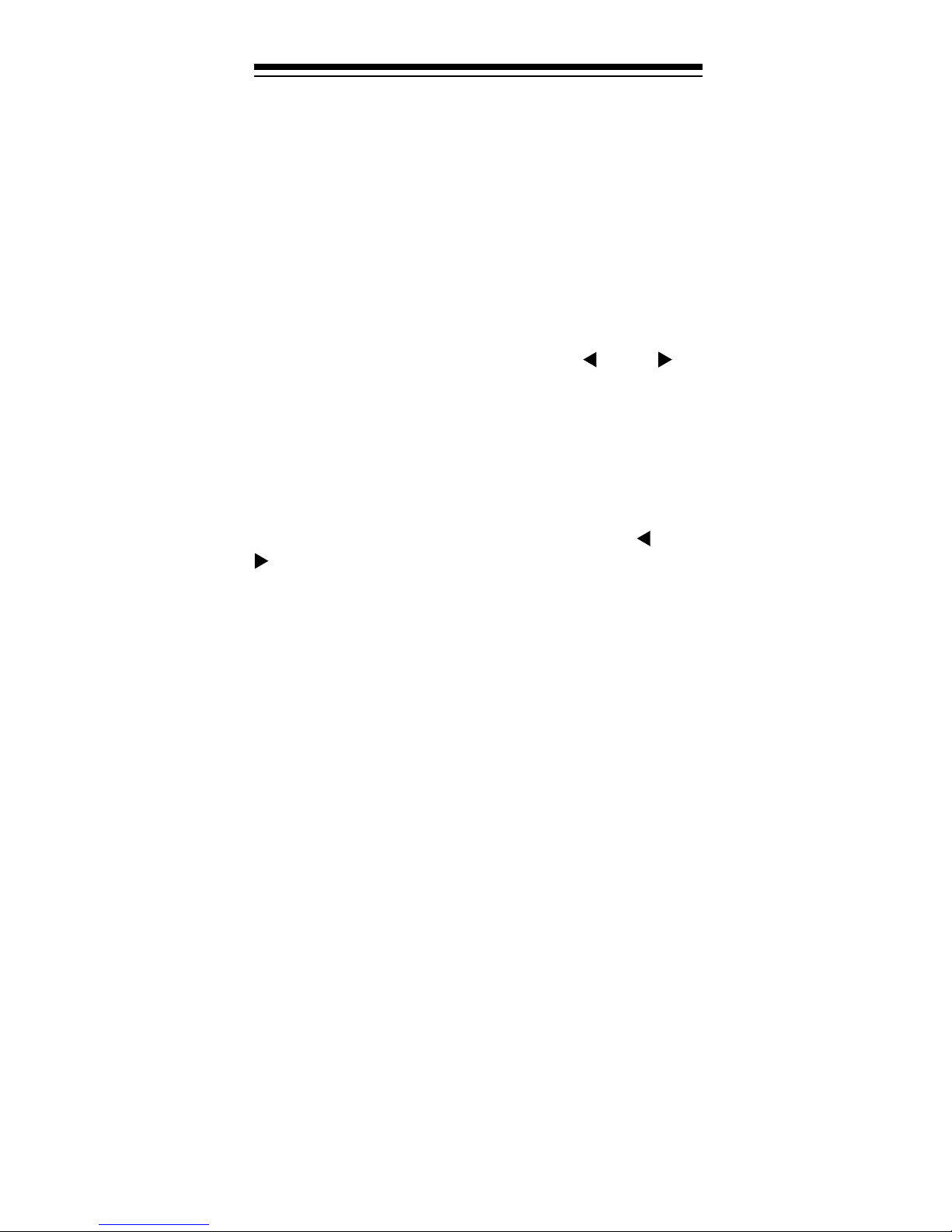
If
BATT.Lo
flashes and the scanner beeps every 15
seconds, replace (standard/alkaline) or recharge (rechargeable nickel-cadmium) the batteries.
Caution: Always dispose of old batteries promptly and
properl y. Do not bury or burn them.
Charging Nickel-Cadmium Batteries
The scanner has a built-in circuit that lets you recharge
nickel-cadm ium batteries while they are in the scanner.
To charge the batteries, set
CD
to
NI-CD
, install the nickel-cadmium batt eries in the
scanner, and connect an external AC or DC adapter to
the scanner’s
POWER
jack (see “Using AC Power” on
Page 12 or “Using Vehicle Bat tery Power” on Page 13).
Warning: Do not connect either adapter to the scanner
if non-rechargeable batteries (such as alkaline batteries) are installed in th e scanner and
NI-CD
is set to
NI-CD
switch’s position. Non-rechargeable batteries will get
hot and can even expl ode if you try to recharge t hem .
ALKALINE JACK NI-
ALKALINE JACK
, or you are unsure of the
Before you use nickel-cadmium batteries for the first
time, charge them at least 24 hours to bring them to a
full charge.
Discharged batteries take about 10 to 18 hours to fully
recharge. If you use the scanner while the batter ies are
charging, charging takes longer.
Notes:
• Nickel-cadmium batteries last longer and deliver
more power if you occasionally let them fully discharge. To do this, simply use the scanner until it
beeps every 15 seconds and
BATT.Lo
flashes.
• To prevent damage to nickel-cadmium batteries,
never charge them in an area where the temperature is above 113°F or below 40°F.
11
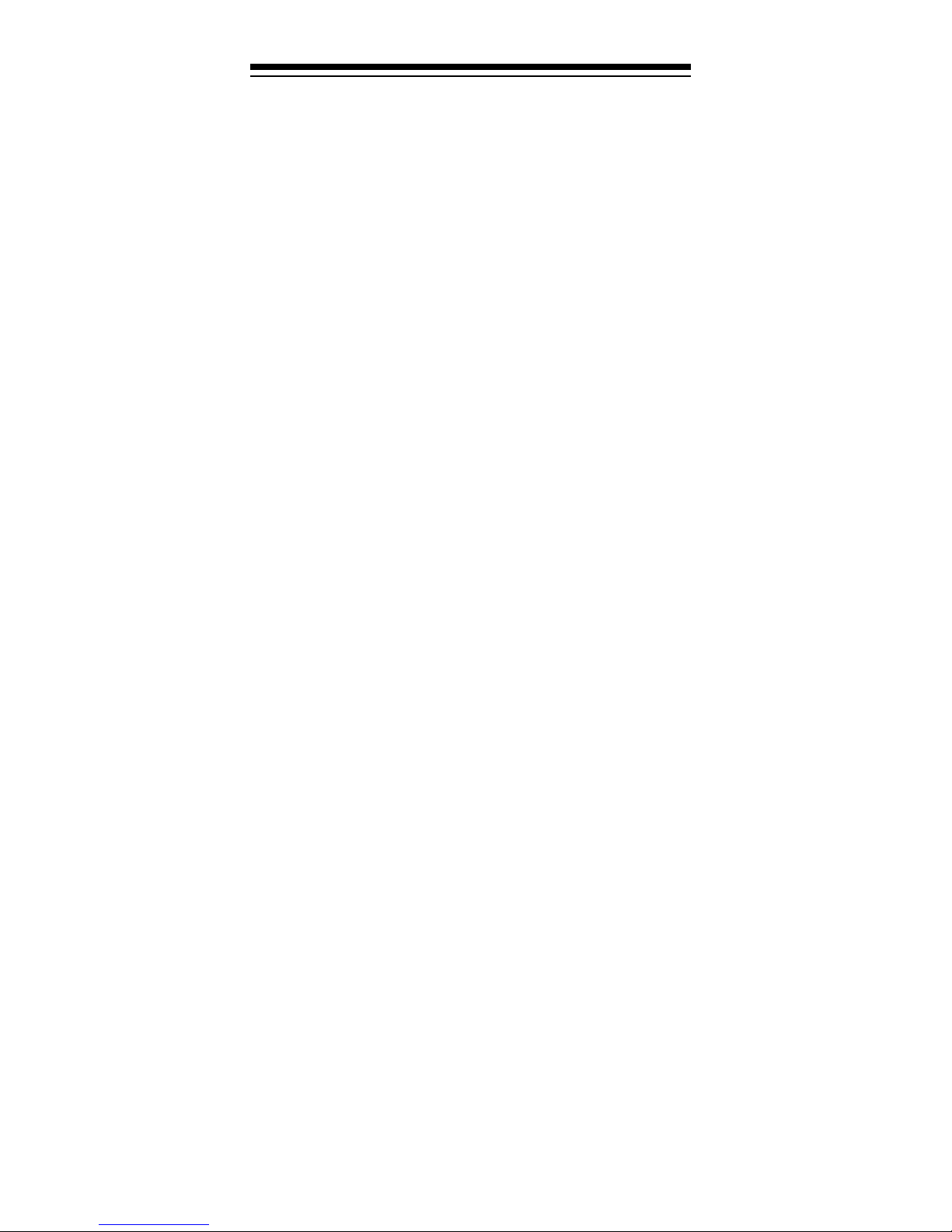
Important: At the end of a rechargeable battery’s useful life, it must be recycled or disposed of properly.
Contact your local, county, or state hazardous waste
management authorities for information on recycling or
disposal programs in your area. Some options that
might be available are: municipal curb-side collection,
drop-off boxes at retailers such as your local RadioShack store, recycling collection centers, and mailback programs.
Using AC Power
You can power the scanner from a standard AC outlet
using an optional AC adapter (such as Cat. No. 273-
1665).
Warning: Do not use an AC adapter’s polarized plug
with an extension cord, receptacle, or other outlet unless the blades can be fully inserted to prevent blade
exposure.
Cautions:
• The recommended AC adapter supplies 9 volts
and delivers at least 300 milliamps. It has a barrel
plug with a center negative ti p that correc tl y fits t he
scanner’s
POWER
jack. Using an adapter that
does not meet these specifications could damage
the scanner or the adapter.
• To protect your scanner and AC adapter, always
plug the adapter into the scanner before you plug
it into the AC outlet, and always unplug the
adapter from the AC outlet before you unplug it
from the scanner.
• If batteries are installed, make sure the battery
switch inside the battery compartment is set to the
correct position (see “Using Internal Batteries” on
Page 9).
12
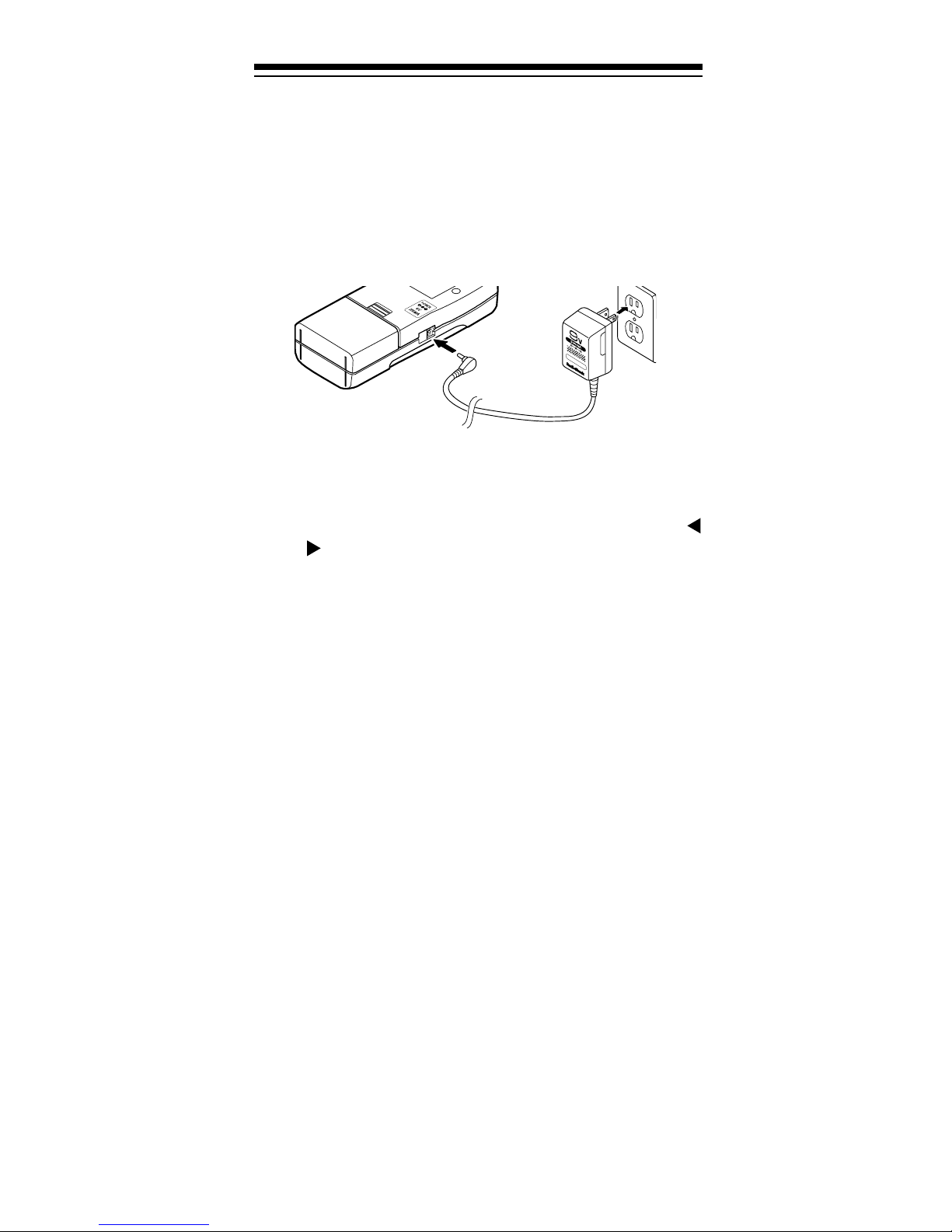
1. Turn
VOLUME/OFF
counterclockwise until it clicks
to make sur e the power is turned off.
2. Plug the adapter’s 3.4 mm outside diameter/1.3
mm inside diameter barrel plug into your scanner’s
POWER
jack.
3. Plug the other end of the adapter into a standard
AC outlet.
If rechargeable batteries are installed and
JACK NI-CD
is set to
NI-CD
, the adapter powers the
ALKALINE
scanner and rec harges the batteries at the same time.
Using Vehicle Battery Power
You can power the scanner from your vehicle’s battery
power using an optional DC adapter such as Cat. No.
270-1560.
Cautions:
• The recommended DC adapter supplies 9 volts
and delivers at least 300 milliamps. It has a barrel
plug with a center negative tip that correctly fits the
scanner’s
not meet these specifications could damage the
scanner or the adapter.
• To protect your vehicle’s electrical system, always
plug the ada pter into the scanner before you plug it
into your vehicle’s cigarette-lighter socket. Alwa ys
unplug the adapter from the vehicle’s cigarettelighter socket before you unplug it from the scanner.
POWER
jack. Using an adapter that does
• If batteries are installed, make sure the battery
switch inside the battery compartment i s set to the
correct position (see “Using Internal Batteries” on
Page 9).
13

1. Tur n
VOLUME/OFF
counterclockwise until it clicks
to make sur e the power is turned off.
2. Set the adapt er’ s voltage switch to 9V.
3. Connect the 3.4 mm outer diameter/1.3 mm inner
diameter tip to the ada pter cord, m atching TIP to –.
4. Plug the adapter’s barrel plug into your scanner’s
POWER
jack.
5. Plug the other end of the adapter into your vehicle’s cigarette-lighter socket.
If you have installed rechargeable batteries and
ALKALINE JACK NI-CD
set
to
NI-CD
, the
adapter powers the scanner and recharges the
batteries at the same time.
Note:
If the scanner does not operate properly when
you use a DC adapter, unpl ug the adapter from the c igarette-lighter socket and clean the socket to remove
ashes and debris .
14
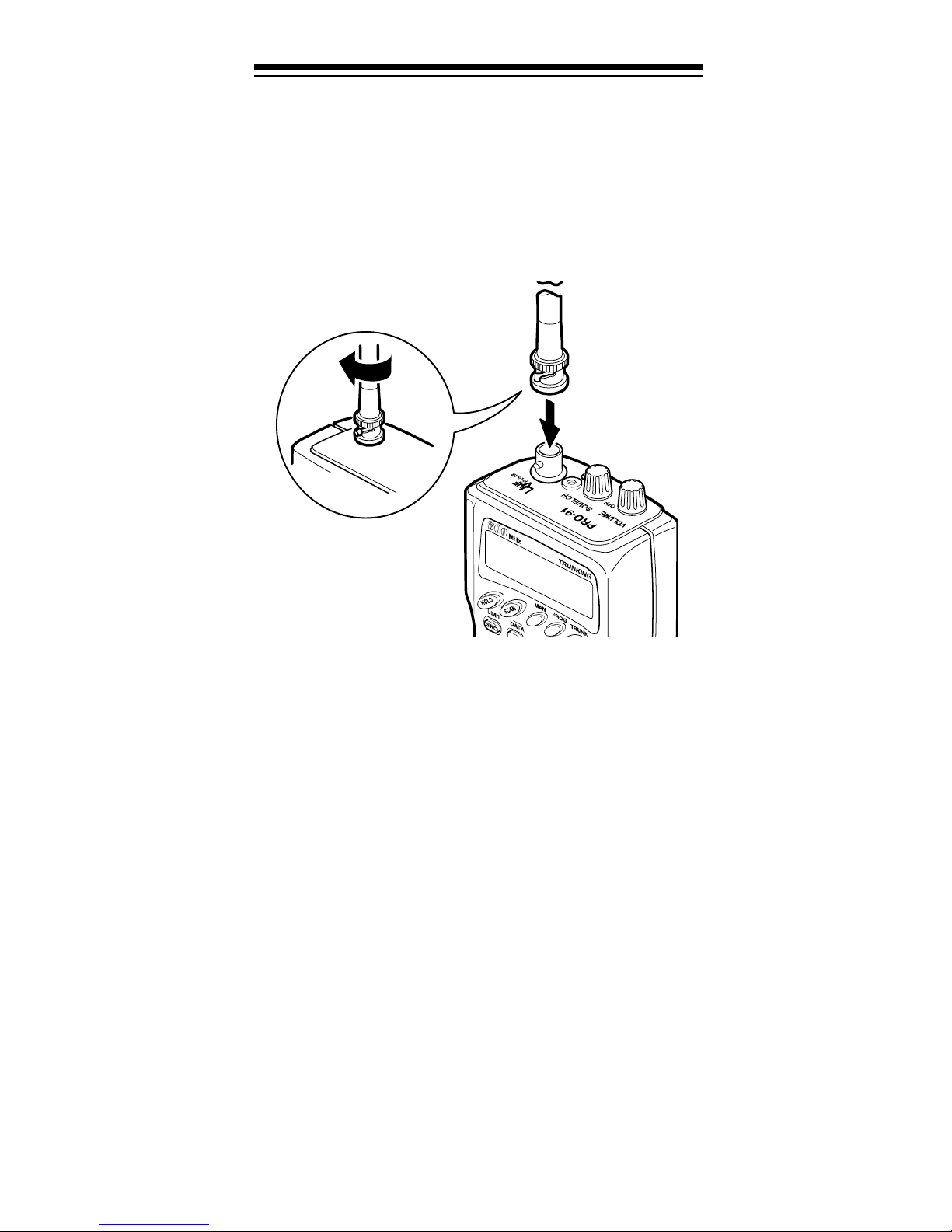
CONNECTING THE ANTENNA
Follow these steps to atta ch the supplied f lexible ant enna to the connect or on the top of your scanner.
1. Align the slots around the antenna’s connec tor with
the tabs on the sca nner’ s BNC connector.
2. Slide the ant enna’s connector down over the scanner’s connec tor and rota te the antenna connector’s
outer ring clockwise until it locks into place.
Connecting an Optional Antenna
The scanner’s BNC connector makes it easy to connect
a variety of optional antennas (such as an external mobile antenna or outdoor base station antenna). Your local RadioShac k store sells a variet y of ant ennas.
Note:
58 or RG-8, to connect an outdoor antenna. If the distance from the scanner to the antenna is over 50 feet,
use RG-8 low-loss dielectric coaxial cable. If your antenna’s cable does not have a BNC connector, your local RadioShack store carries a variety of BNC
adapters.
Always use 50-ohm coaxial cable, such as RG-
15
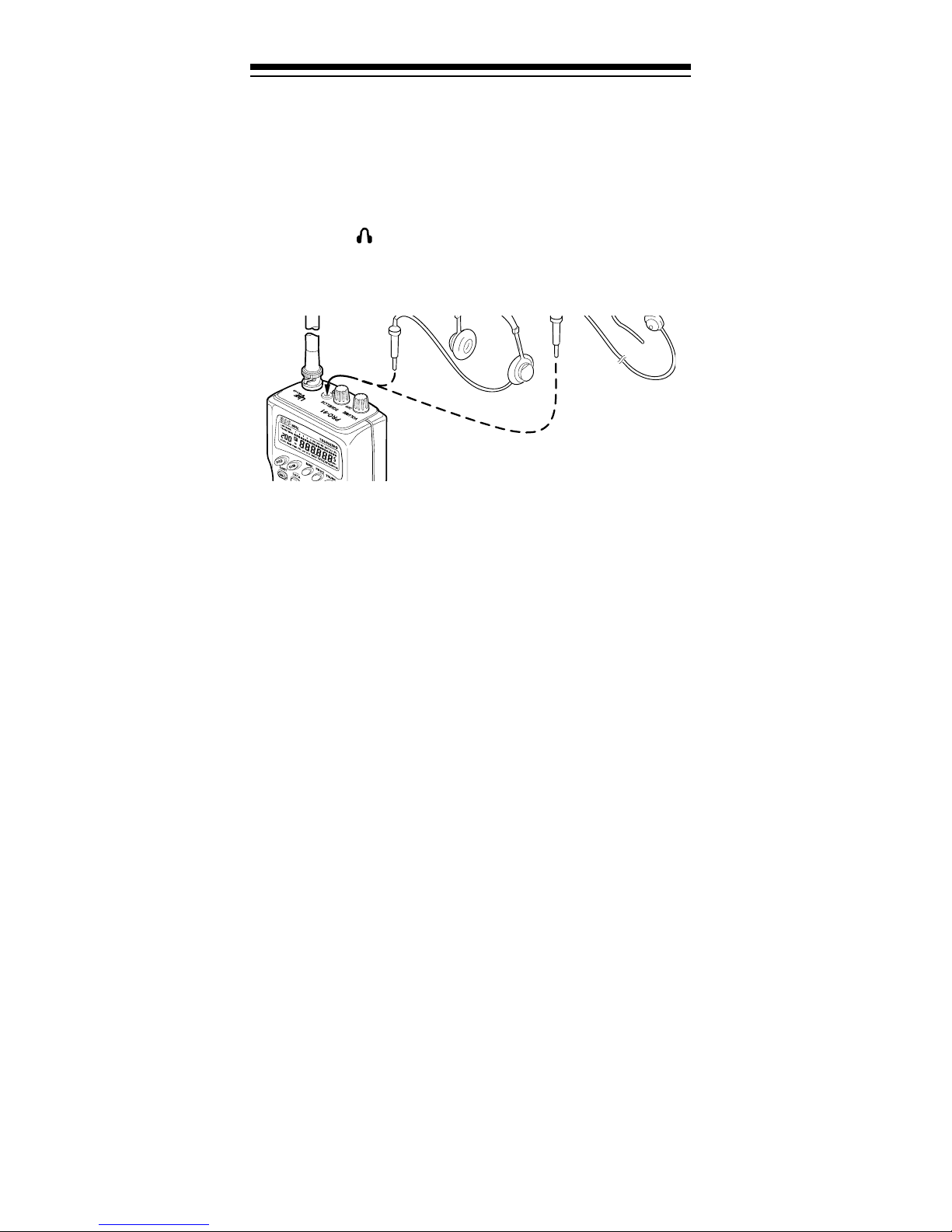
CONNECTING AN EARPHONE/
HEADPHONES
For private listening, you can plug an earphone or
mono headphones (such as Cat. No. 33-178 or 20-
210) into the jack on top of your scanner. This automatica lly disconnects the internal speaker.
Listening Safely
To protect your hearing, follow these guidelines when
you use an earphone or headphones.
• Do not listen at extremely high volume levels.
Extended high-volume listening can lead to permanent hearing loss.
• Set the volume to the lowest setting before you
begin listening. After you begin listening, adjust
the volume to a comfortable level.
• Once you set the volume, do not increase it. Over
time, your ears adapt to the volume level, so a volume level that does not cause discomfort might
still damage your hearing.
Traffic Safety
Do not use an earphone or headphones with your
scanner when operating a motor vehicle in or near traffic. Doing so can create a t raffic hazar d and could be illegal in some areas.
If you use an earphone or headphones with your scanner, be very careful. Do not listen to a continuous
broadcast. Even though some earphones/headphones
let you hear some outside sounds when listening at
normal volume levels, they still can present a traffic
hazard.
16

CONNECTING AN EXTENSION
SPEAKER
In a noisy area, an extensi on speaker (such as Cat. No.
21-549), positioned in the right place, might provide
more comfortable listening. Plug the speaker cable’s
1
/8-inch mini-plug into your scanner’s jack.
ATTACHING THE BELT CLIP
You can attach the supplied belt clip to make your
scanner easier to use when you are on the go. Use a
Phillips screwdriver and the supplied screws to attach
the belt clip to the scanner . Then slid e the clip over your
belt or waistband.
17

ABOUT YOUR SCANNER
Once you understand a few simple terms we use in thi s
manual and familiarize yourself with your scanner’s
features, you can put the scanner to work for you. You
simply determ ine the type of communicat ions you want
to receive, then set the scanner to scan those communications.
frequency
A
pressed in kHz or MHz). To find active frequencies,
you use the
Besides searching within a frequency range you determine, you can also search your scanner’s
banks
categori zed by type of service. For example, many amateur rad io frequenci es are located in the
bank.
. Service banks are preset groups of frequencie s
is the tuning location of a station (ex-
search
function.
HAM2
service
servic e
When you find a frequency, you can store it into a programmable memory location called a
nels are grouped into
scanner has 5 channel-storage banks of 30 channels
each). You can then
to see if there is activity on the frequencies stored
there.
Or, when you find a frequency, you can store it into a
temporary memory location called a monitor memory
until you decide whether or not to move it to a chan nel.
Just keep in mind — you
channels.
You can also use your scanner to track trunked transmissions (s ee “Trunk Tracking” on Page 39).
channel-storage banks
scan
the channel-storage banks
search
frequencies and
channel
. Chan-
. (This
scan
18
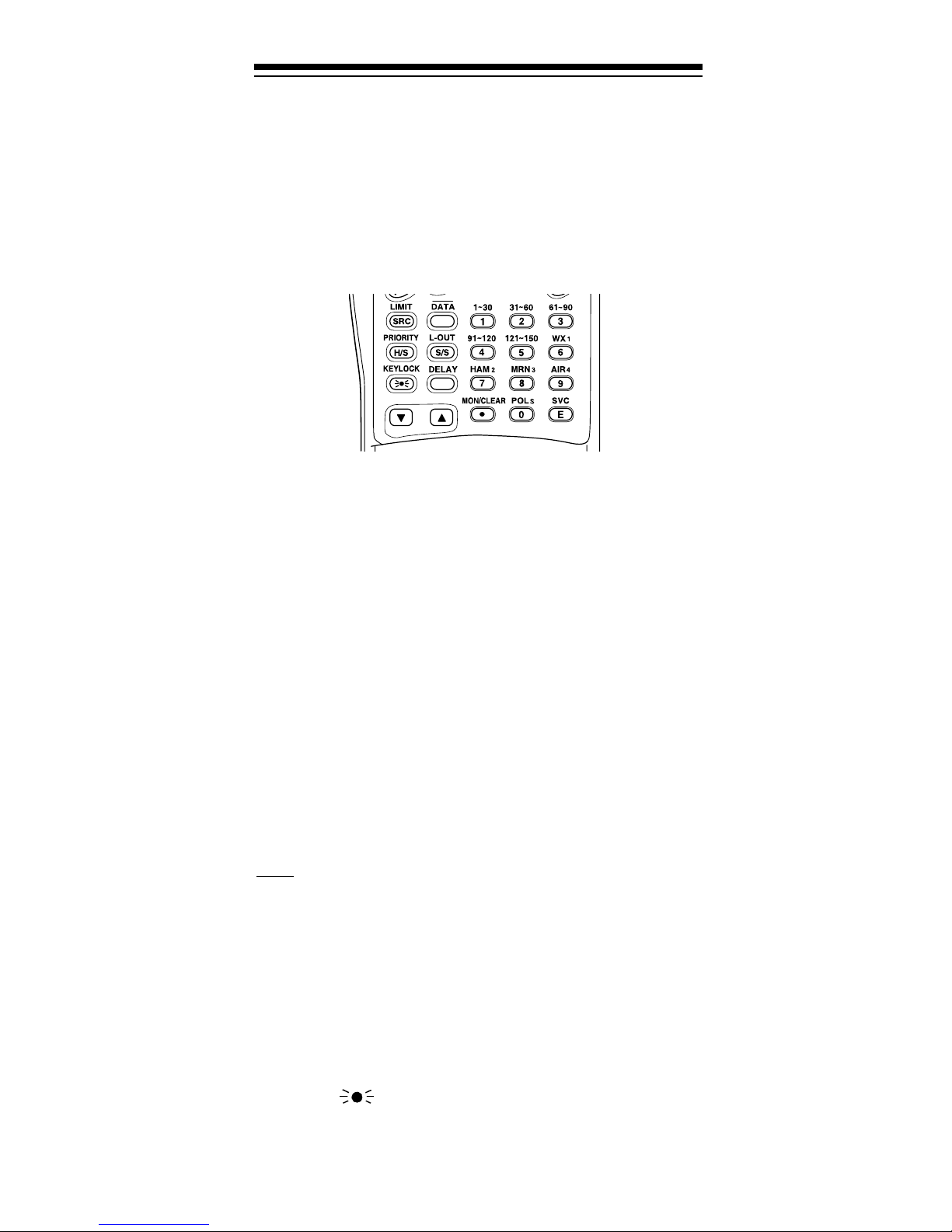
A LOOK AT THE KEYPAD
Your scanner’s keys might seem confusing at first, but
this information should help you understand each key’s
function.
HOLD
— holds the frequency search; holds on the cur-
rent ID in the trunk tracking mode.
SCAN
MAN (manual)
— scans through the stored channels.
— stops scanning and lets you directly
enter a channel number or frequency.
PROG (program)
— stores frequencies into channels;
programs the trunking frequency, fleet map, and ID
memories.
TRUNK
— switches between conventional and trunk
tracking.
LIMIT/SRC (search )
— starts a limit search; searches a
specifi ed frequency range to find frequencies; searches
for another active ID while trunk t racking.
DATA
— turns on or off the data signal skip feature;
moves through menu settings while trunk tracking.
PRIORITY/H/S (Hypersearch)
the priorit y feature
L-OUT/S/S (search skip)
channels or skip specified frequencies during a search;
lets you lock out a selected ID while trunk tracking.
KEYLOCK/
tal program changes; turns on the display light for 15
seconds.
—sets and turns on and off
;
turns on and of f Hypersearch.
— lets you lock out selected
— locks the keypad to prevent acciden-
19

DELAY
channel, a limit sear ch, or each service scan; programs
a 5-second delay whil e trunk tracking.
t — searches down through a selected frequency
range during a frequency search; selects options during progr am operation; changes the ID loc ati on number
while trunk tracking.
s — searches up through a selected frequency range
during a frequency search; selects options during program operation; changes the ID location number while
trunk tracking.
Number Keys — each key has a single-digit label and a
range of numbers. The single digits are used to enter a
channel, frequency, service bank, or ID number. The
range of numbers (31–60, for example) ar e used to enter the channels that make up a memory bank.
— programs a 2-second delay for the selected
MON/CLEAR/
ories during a search; recalls frequencies from monitor
memories when programming a channel; stores
searched IDs into monitor memories or selects options
while trunk tracking; enters a decimal point or cle ars an
incorrec t ent ry.
SVC (service)/E (ente r)
enters frequencies into channel s.
— stores frequencies into monitor mem-
•
— starts a service bank search;
A LOOK AT THE DISPLAY
The display has indicators that show the scanner’s current operating status. A good look at the display will
help you understand how your scanner operates.
BANK
show which channel-storage banks are turned on for
scanning.
TRUNK
tracking.
20
— appears with numbers (1–5). The numbers
— appears when the scanner is set for trunk
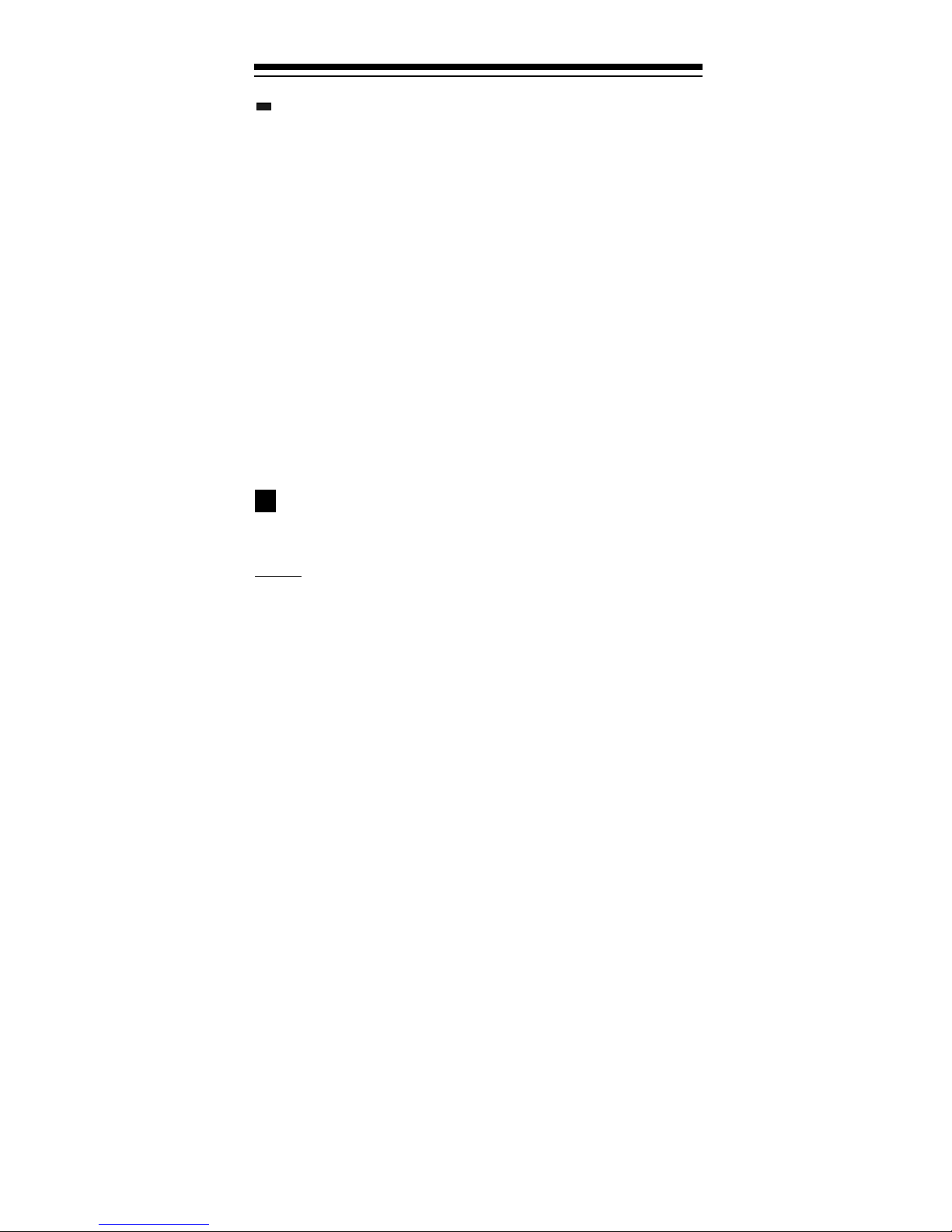
(trunking channe l acti vity bar s) — each rep resents a
received trunking frequency or a data frequency while
trunk tracki ng (s ee “Channel Act ivi ty Bars” on Page 47).
— appears when the weather service band is se-
-1-
lected.
— appears when the amateur radio service band
-2-
is selected.
— appears when the marine service band is se-
-3-
lected.
— appears when the air service band i s selected.
-4-
— appears when the poli ce service band is select-
-5-
ed.
— appears when a priority channel is selected.
P
BATT. Lo
DATA
SCAN
LIST
tracking. Numbers with a bar under them show which
ID scan list banks are turned on for scanning.
SVC
SEARCH
search, and blinks when you monitor I D s (see “Monitoring IDs” on Page 46).
— appears when the priority feature is tur ned on.
PRI
HOLD
or when the scanner is holding during a search.
— blinks when the scanner’s battery is low.
— appears when the data ski p function is activ e.
— appears when you scan channels.
— appears with numbers (1–5) during trunk
— appears during a service search.
— appears during a limit search and ID
— appears when you manually select a channel
— appears when you program a delay.
DLY
— appear s when you manually sel ect a channel or
L/O
frequency you locked out.
(keylock) — appears when you lock the keypad.
K/L
Error
— appears when you make an ent ry error.
21

MON
select a monitor memory. The number to the right of
this indicator shows the current monitor memory num ber.
— appears during search modes or when you
— appears when you press
MAN
— appears while you store a frequency into a
PGM
channel, while you enter a frequency range during a
limit search, or when you program trunking frequencies, fleet maps, or ID memories while trunk tracking.
HYPER
is active during a direct or limit search.
t and s — appears during a limit, direct, or service
search, in dicating the search direction.
— appears when the battery save function is active
S
(during con ventional scanning only).
— appears while Hyperscan or Hypersearch
MAN
.
UNDERSTANDING BANKS
Service Banks
The scanner i s preprogrammed with all the frequencie s
allocated to the weather, ham, marine, aircraft, and police (fire/emergency) services. This is handy for quickly
finding active frequencies instead of doing a limit
search (see “Se rvice Bank Search” on Page 28).
Channel Storage Banks
To make it easier to identify and select the channels
you want to listen to, channels are divided into 5 banks
of 30 channels each. Use each channel-storage bank
to group frequencies, such as those for the police department, fire department, ambulance services, or aircraft (see “Guide to the Action Bands” on Page 58).
For example, the police department might use four frequencies, one for each side of town. You could program the police frequencies starting with Channel 1
(the first channel in bank 1) , and program the fire department frequencies starting with Channel 31 (the first
channel in bank 2).
22
