Page 1
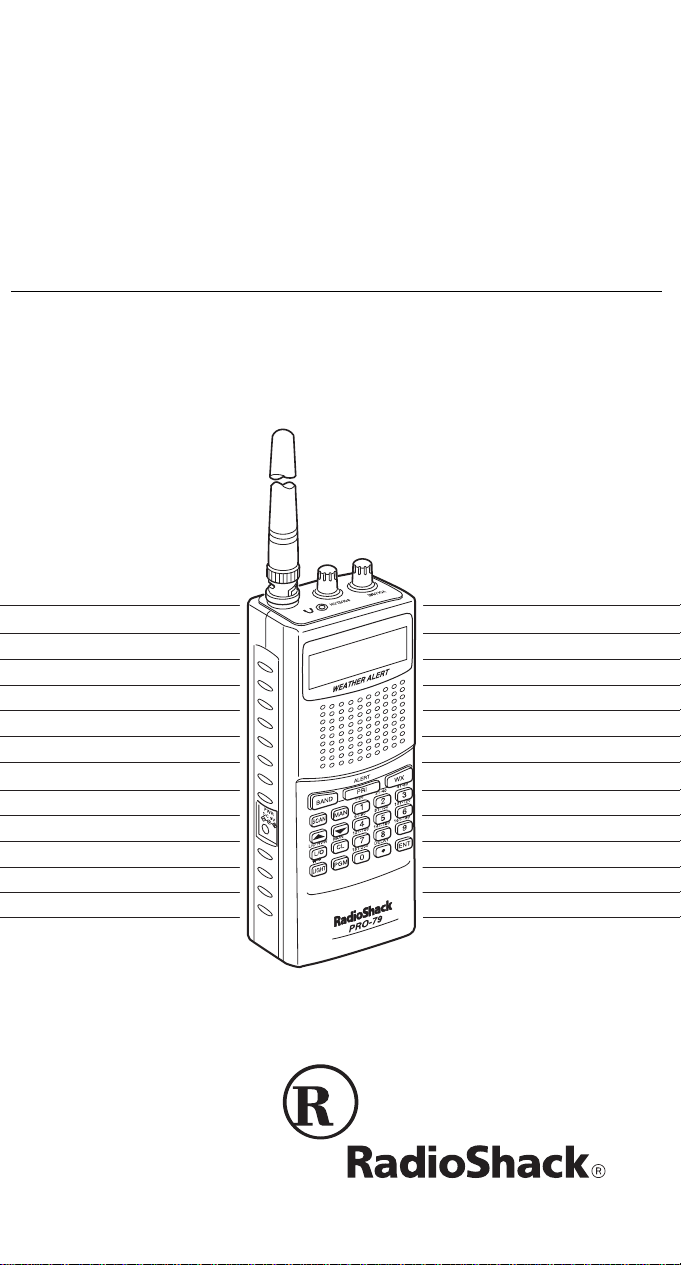
Owner’s Manual
200-Channel VHF/Air/UHF
Handheld Scanner
Please read before using this equipment.
(illus - show front of product)
Cat. No. 20-314
PRO-79
Page 2
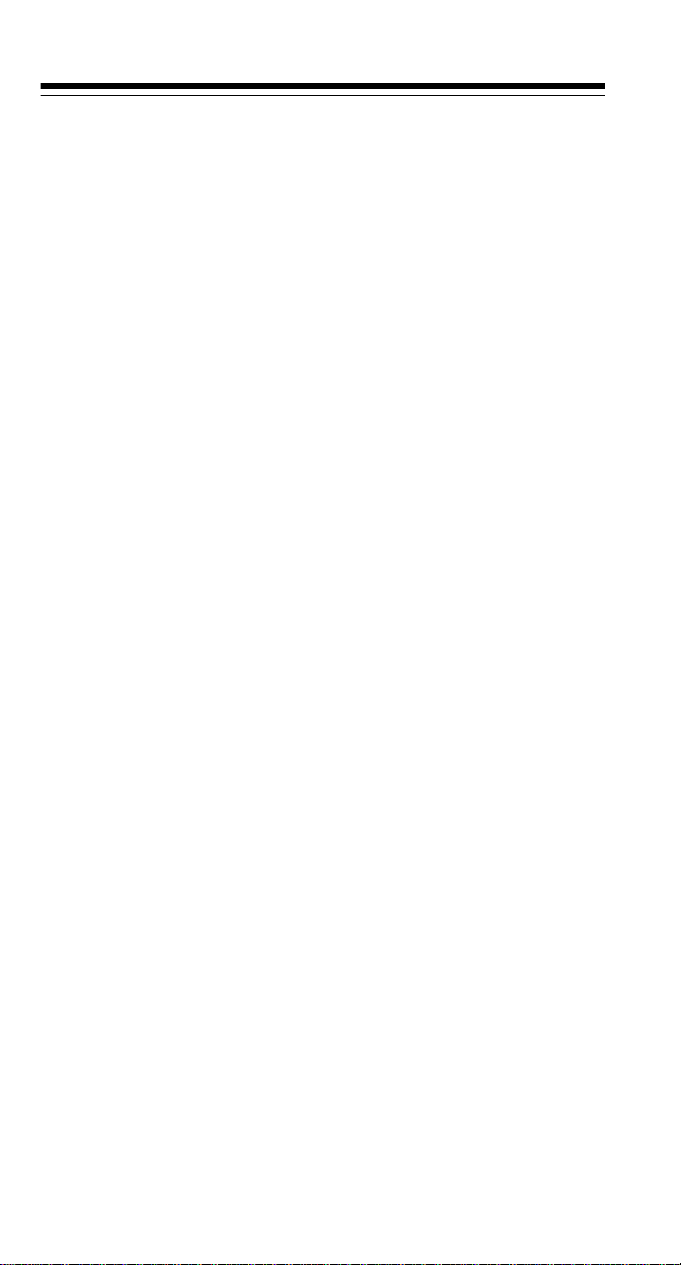
FEATURES
Your new RadioShack PRO-79 200 Channel VHF/Air/UHF
Handheld Scanner lets you scan conventional transmissions,
and is preprogrammed with searc h banks for convenience. By
pressing a single bu tton, you can quic kly se arch those frequencies most commonly used by pub lic service and othe r agencies
without tedious and complicated programming.
This scanner gives you direct access to over 25,000 exciting frequencies, includi ng those used by police and fi re departments,
ambulance services , and amateur radio services, and yo u can
change your selection at any time.
Your scanner also has these special features:
Four Service Bank s
— let you search pr es et freque nc ies i n s eparate ham radio, police/fire/emergency, aircraft, and marine
banks, to make it easy to locate specific types of calls.
Display Backlight
— makes the scanner easy to read in low-
light situations.
Duplicate Channel Alert
— warns you when the freque ncy you
are storing already exists in memory.
Lockout Function
— lets you set your scanner to skip over
specified channels or frequencies when scanning or searching.
Memory Backup
— keeps the channel frequencies stored in
memory for about an hour in the event of a power loss.
Ten Channel-Storage Banks
— you can store 20 channels in
each bank (200 total ch annels), letting you group channel s so
you can more easily identify calls.
20 Monitor Mem ories
— let you temporarily save up to 20 frequencies you loc ate d ur ing a s ear ch , so y ou can move selected
frequencies to channel storage later.
Direct Search
— lets you search for new an d unliste d frequen-
cies starting from a specified frequency.
©
1999 Tandy Corporation.
RadioShack and Adaptaplug are registered trademarks
HyperSearch and HyperScan are trademarks used by Tandy Corporation.
All Rights Reserved.
used by Tandy Corporation.
2
Page 3
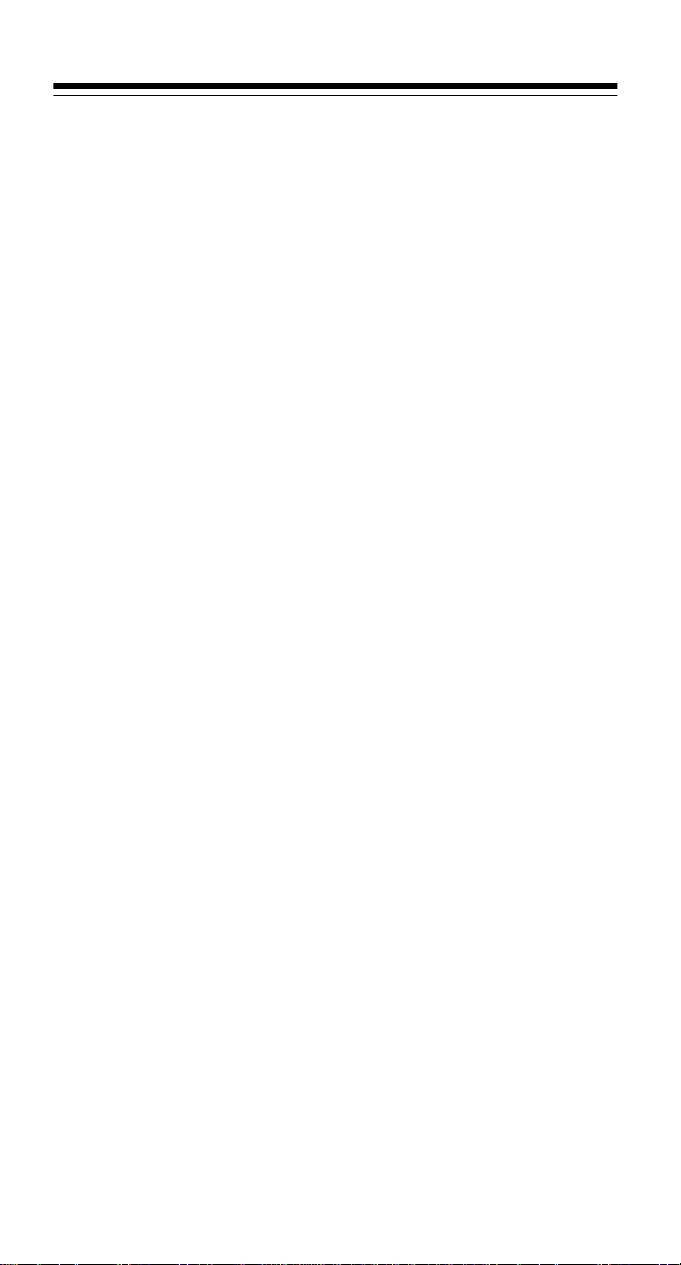
Weather Alert
when it receives a weather emergency signal, providing more
complete informat ion about weather c onditions in you r immediate area.
— the scanner automatically sounds an alert
Weather Band Key
frequencies to keep you inf ormed about current wea ther conditions.
Wired Programming
sonal computer and program frequencies into the scann er from
the computer using an optional cable and software.
Note:
The necessary cable and software, and additional
information about using y our persona l co mputer to pr ogram
your scanner, are available at your local RadioShack store.
Scan Delay
moving to another channel , so you can hear more replies tha t
are transmitted on the same channel.
Priority Channe l
channel. As the scanner scans, it checks the priority channel every 2 seconds so you do no t miss transmissions on that channel.
HyperSearch and HyperScan
search at up to 50 steps pe r second (in fre quency ba nds with 5
kHz steps) and scan at up to 25 channels per second, to help
you quickly find interesting broadcasts.
— delays scanning for about 2 seconds before
— scans seven preprogrammed weather
— you can connect your scanner to a per-
— lets you program a c hannel as the priori ty
— let you set th e scann er to
Manual Access
by entering that channel’s number.
Key Lock
accidentally changing the scanner’s programming.
Liquid-Crystal Display
programming information.
Supplied Flexible Antenna with BNC Connector
good reception o f strong local signals. Y ou can connec t an external antenna with a BNC connector to the scanner for improved reception of distant/weaker signals.
— you can directly access an y stored channel
— lets you lock the scanner ’s keys to help prevent
— makes it eas y to view and change
— provides
3
Page 4
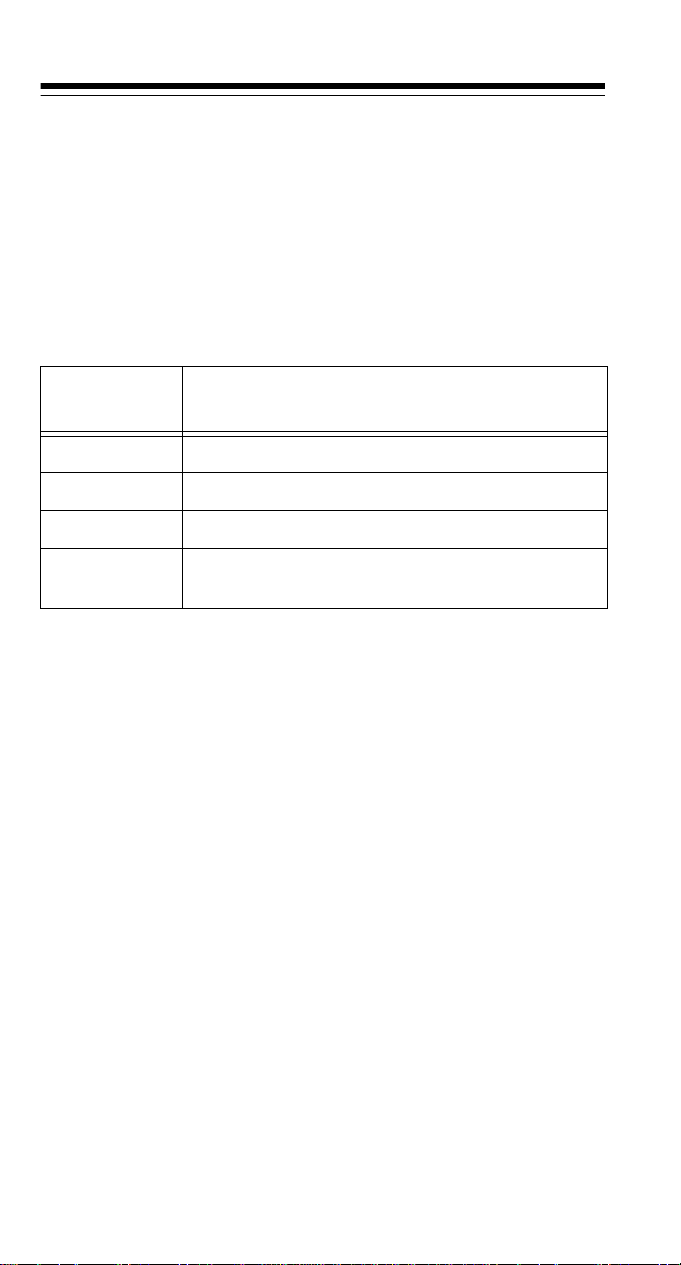
Key Confirmation Tones
— the scanner sounds a confirmation
tone when you perform an operation correctly, and an error tone
if you make an error.
Three Power Options
— you can power the scanner from internal (rechargeable or non-r echarge able batte ries) or exter nal AC
or DC power (using an optional AC or DC adapter).
Your PRO-79 scanner can receive these bands:
Frequency
Range (MHz)
29–54 10-Meter Ham Band, VHF Lo, 6-Meter Ham Band
108–136.9875 Aircraft
137–174 Military Land Mobile, 2-Meter Ham Band, VHF Hi
380–512 UHF Aircraft, Federal Government, 70-cm Ham
Band, UHF Standard Band, UHF “T” Band
Note:
See “Specifications” on Page 49 for more information
Types of Transmissions
about the scanner’s frequency steps.
FCC NOTICE
Your scanner might cause radio or TV interference even when it
is operating properly. To determine whether your scanner is
causing the interference, turn off your scanner. If the interference goes away, your scanner is causing it. Try the following
methods to eliminate the interference:
• Move your scanner away from the receiver.
• Connect your scanner to an outlet that is on a different electrical circuit from the receiver.
• Contact your local RadioShack store for help.
This equipment complies with Part 15 of the
FCC Rules
. Operation is subject to the followi ng conditions; (1) this device must
not cause harmful in terference, and ( 2) this device must accept
any interference received, including interference that may cause
undesired operation.
4
Page 5
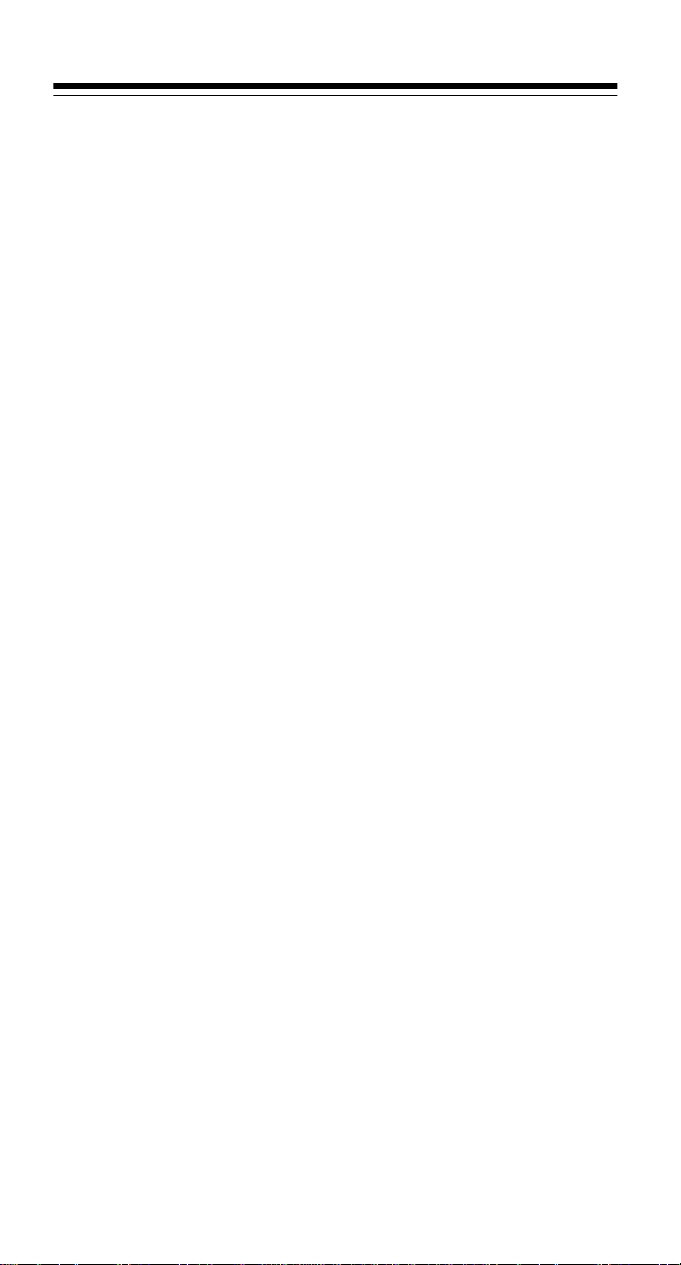
Note:
Mobile use of this scanner is unlawful or requires a permit
in some areas. Check the laws in your area.
SCANNING LEGALLY
Your scanner covers frequencies used by many different groups
including police and fire departments, ambulance services, government agencies, priv ate companies, amateur radio ser vices,
military operations, page r services, and wireline (te lephone and
telegraph) servic e providers. It is legal to li sten to almost ev ery
transmission your scanner can receive. However, there are
some transmissions you should never intentionally listen to.
These include:
• telephone conversat ions (cellular, cordless, or other private
means of telephone signal transmission)
• pager transmissions
• any scrambled or encrypted transmissions
According to the
PA), you are subject to fines and possible i mprisonment for intentionally listening to, using, or divulging the contents of such a
transmission unless you have the consent of a party to the communication (unless such activity is otherwise illegal).
This scanner is designed to prevent reception of illegal transmissions, in compl iance with the law whi ch requires that scanners be manufactured in such a way as to not be easily
modifiable to pick up those transmissions. Do not open your
scanner's case to make any modifications that cou ld allow it to
pick up transmissions tha t it is not legal to listen to. Doing so
could subject you to legal penalties.
We encourage responsible, legal scanner use.
Electronic Communications Privacy Act
(EC-
5
Page 6
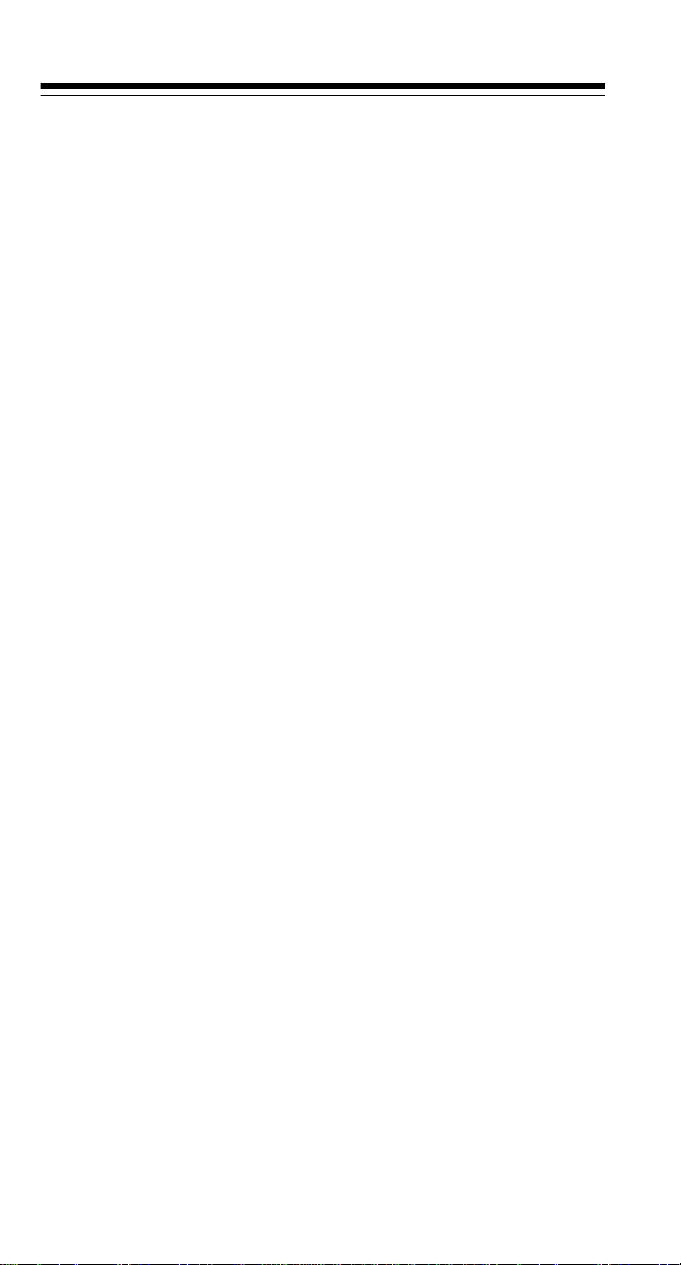
CONTENTS
Preparation ............................................................................ 8
Installing Batteries ............................................................ 8
Using AC Power ................................................................ 9
Using Vehicle Battery Power ............................................. 9
Charging Rechargeable Batteries .................................. 10
Connecting an Antenna .................................................. 11
Connecting the Supplied Antenna .............................. 11
Connecting an Outdoor Antenna ................................ 12
Connecting an Earphone/Headphones .......................... 13
Listening Safely .......................................................... 13
Traffic Safety .............................................................. 14
Connecting an Extension Speaker ................................. 14
Understanding Your Scanner ............................................. 15
A Look at the Keypad ..................................................... 15
A Look at the Display ...................................................... 17
Understanding Banks ..................................................... 19
Channel Storage Banks .............................................. 19
Service Banks ............................................................. 20
Monitor Memories ........................................................... 24
Operation ............................................................................. 25
Turning On the Scanner/Setting Volume and Squelch .... 25
Resetting/Initializing the Scanner ................................... 25
Resetting the Scanner ................................................ 26
Initializing the Scanner ............................................... 26
Storing Known Frequencies into Channels ..................... 27
Finding and Storing Active Frequencies ......................... 28
Searching the Service Banks ...................................... 28
Using Direct Search .................................................... 29
Using Monitor Memory ................................................... 31
Listening to a Monitor Memory ................................... 31
Moving a Frequency from a Monitor Memory
to a Channel ............................................................... 31
Scanning the Stored Channels ....................................... 32
Turning Channel-Storage Banks Off and On .................. 33
Monitoring a Stored Channel .......................................... 33
Clearing a Stored Channel .............. ...... ....... ...... ....... ..... 34
Listening to the Marine Bank .......................................... 34
Listening to the Weather Band ....................................... 34
WX Alert ..................................................................... 35
6
Page 7
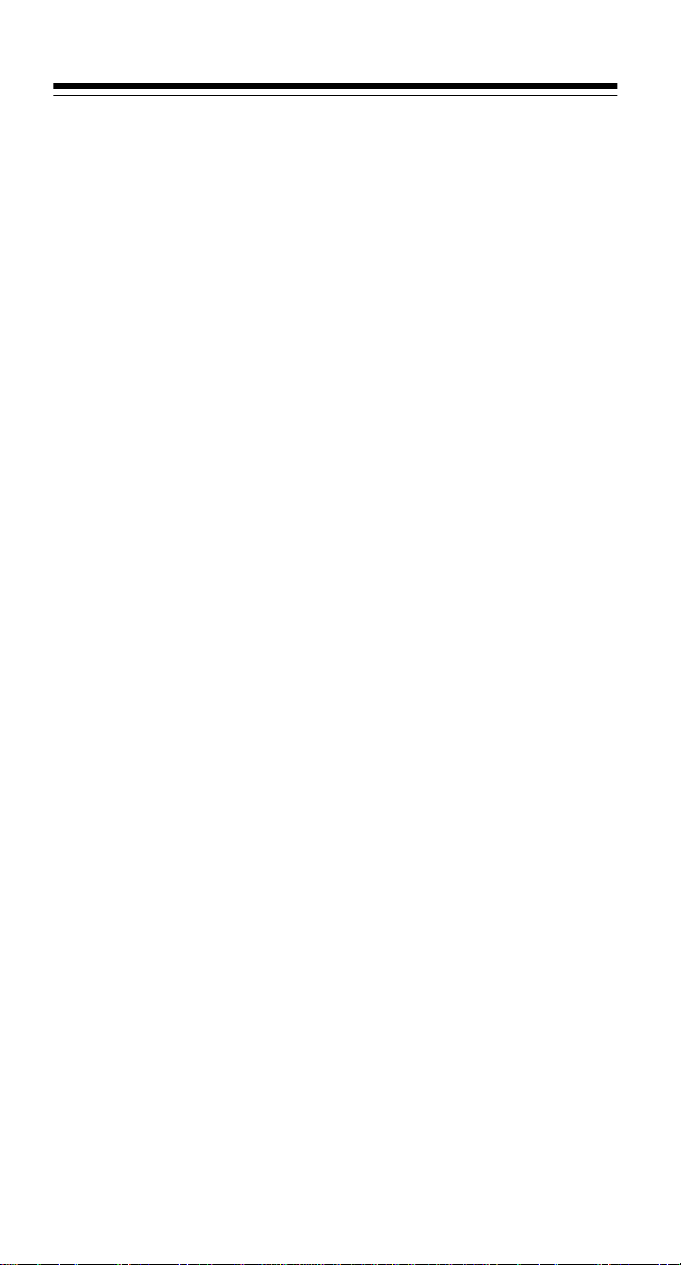
Special Features .................................................................. 36
Delay ............................................................................... 36
Locking Out Channels or Frequencies ............................ 36
Locking Out Channels ................................................. 36
Locking Out Frequencies ............................................ 37
Reviewing Locked-Out Frequencies ........................... 37
Removing Lockouts From All Frequencies .................. 37
Removing Lockouts From All Frequ enc i es
in All Service Banks ..................................................... 38
Using Priority .............. ...... ...... ....... .................................. 38
Using the Display Backlight ............................................. 39
Turning the Key Tone On and Off .................................... 39
Using the Key Lock .......................................................... 39
Avoiding Image Frequencies ........................................... 40
A General Guide to Scanning ............................................. 41
Guide to Frequencies ...................................................... 41
National Weather Frequencies .................................... 41
Birdie Frequencies ....................................... ....... ...... .. 41
Guide to the Action Bands .............................................. 42
Typical Band Usage (MHz) ......................................... 42
Primary Usage .............. ...... ....... ...... ............................ 42
Band Allocation ............................................................... 43
Frequency Conv ersion .................................................... 46
Troubleshooting .................... ............................................. .. 47
Care and Maintenance ......................................................... 48
Specifications ...................................................................... 49
7
Page 8
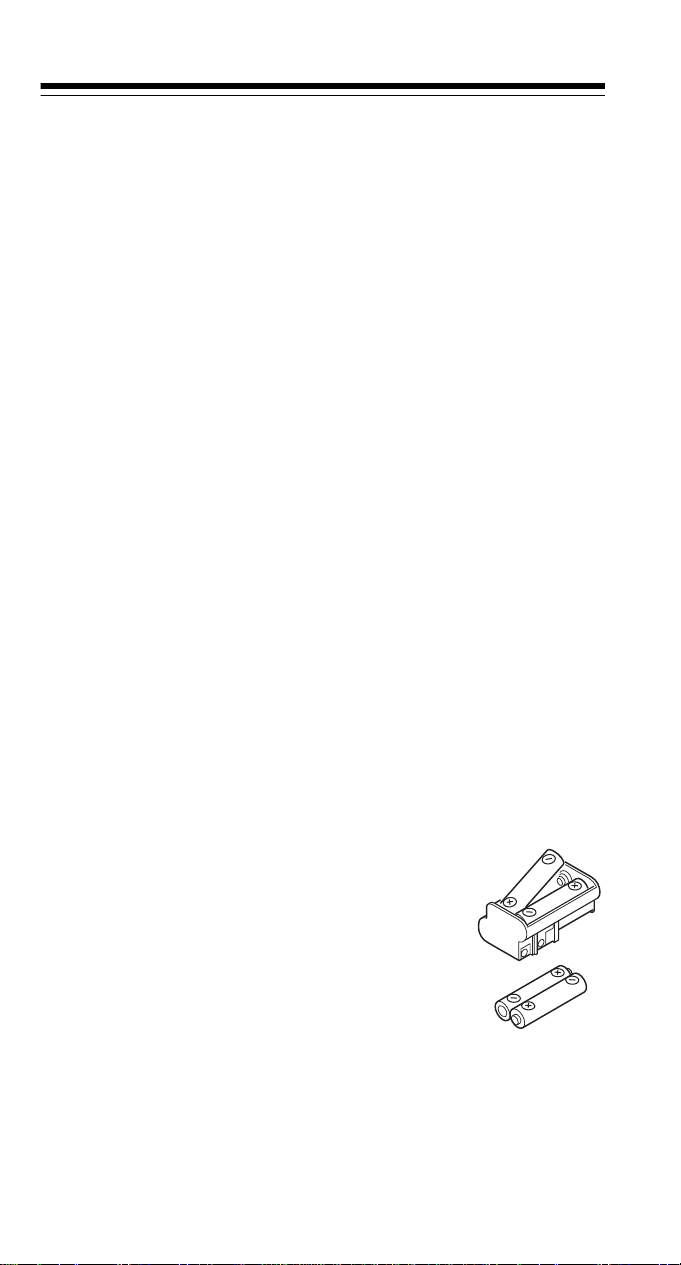
PREPARATION
Note:
If the scanner’s display locks up or does not work properly
after you connect a power source, you might need to reset or initialize the scanner.
Important:
(see “Resetting the Scanner” on Page 26). If that does not work,
you can initialize th e scanner (see “Initializing th e Scanner” on
Page 26); however, this clears all information stored in your
scanner’s memory.
If you have problems, first try to reset the scanner
INSTALLING BATTERIES
You can power your scanner with four AA batteries (not supplied). For the best performance and longest life, we recommend RadioShack alkaline batteries. Or, you can use
rechargeable nickel- cadmium batteries and charge the m either
inside or outside the scanner. Bo th types of batter ies are available at your local RadioShack store.
Cautions:
• Use only fresh batteries of the required size and recommended type.
• Do not mix old and new batteries, different types of batteries
(standard, alkaline, or rechargeable), or rechargeable batteries of different capacities.
Follow these steps to install batteries.
1. Slide the battery co mpartment cover in the
direction of the arrow to remove it.
2. If you are using non-rechargeable batteries,
place them into the supplied black holder,
as indicated by the polarity sy mbols (+ and
–) marked on the holder. Or, if you are using
rechargeable batterie s, place them into the
supplied yellow holde r, as indicated by the
polarity symbols (+ and –) marked on the holder.
3. Place the battery holder (with batteries) into the battery
compartment.
4. Replace the cover.
8
Page 9
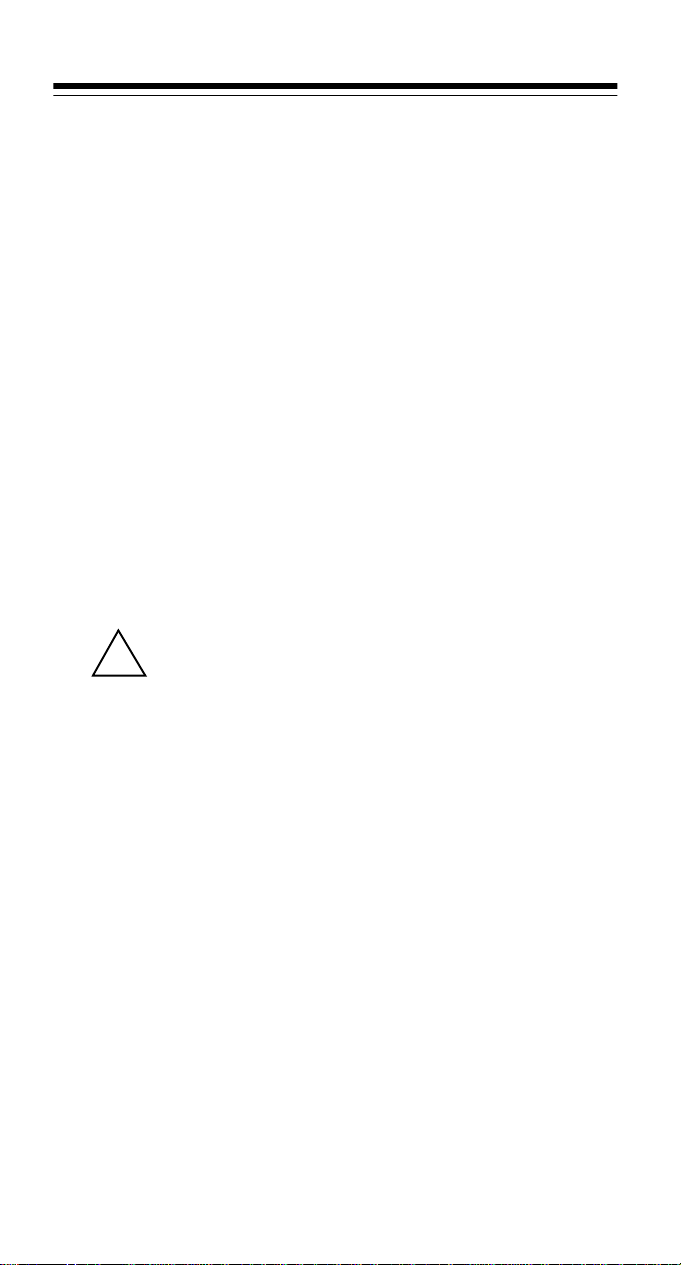
When B appears on the display and the scanner beeps continuously, or if the scanner stops operating properly, replace the batteries.
Warning:
burn or bury them.
Caution:
a month or more, remove the batteries. Batteries can leak chemicals that can destroy electronic parts.
Dispose of old batteries promptly and properly. Do not
If you do not plan to use the scann er with batteries for
USING AC POWER
You can power the scanner using a 9V, 300-mA AC adapter
(RadioShack Cat. No. 273-1767A) and a size C Adaptaplug
adapter (neither suppl ied). Both are available at your loc al RadioShack store.
Cautions:
You must use a Class 2 power source that supplies
regulated 9V DC and deliver s at least 300 mA. Its
!
center tip must be set to pos itive and its plug must
fit the scanner's
meet these specifica tions coul d damage th e scanne r or the
adapter.
• Always connect the AC a dapter to the scanner before you
connect it to AC power. When you finish, disconnect the
adapter from AC power before you disconnect it from the
scanner.
PWR
jack. Using an adapte r that does not
®
To power the scanner using an AC ada pter, attach the Adapt aplug adapter to the AC adapter so the tip reads positive (+), then
insert the Adaptaplug adapter into the scanner’s
Then connect the other end of the adapter to a standard AC outlet.
PWR
jack.
USING VEHICLE BATTERY POWER
You can power the s canner from a vehicle’s 1 2V power so urce
(such as a cigarette-lighter socket) using a 9V, 300-mA DC
adapter and a size C Adaptaplug adapter (neither supplied).
Both are available at your local RadioShack store.
9
Page 10
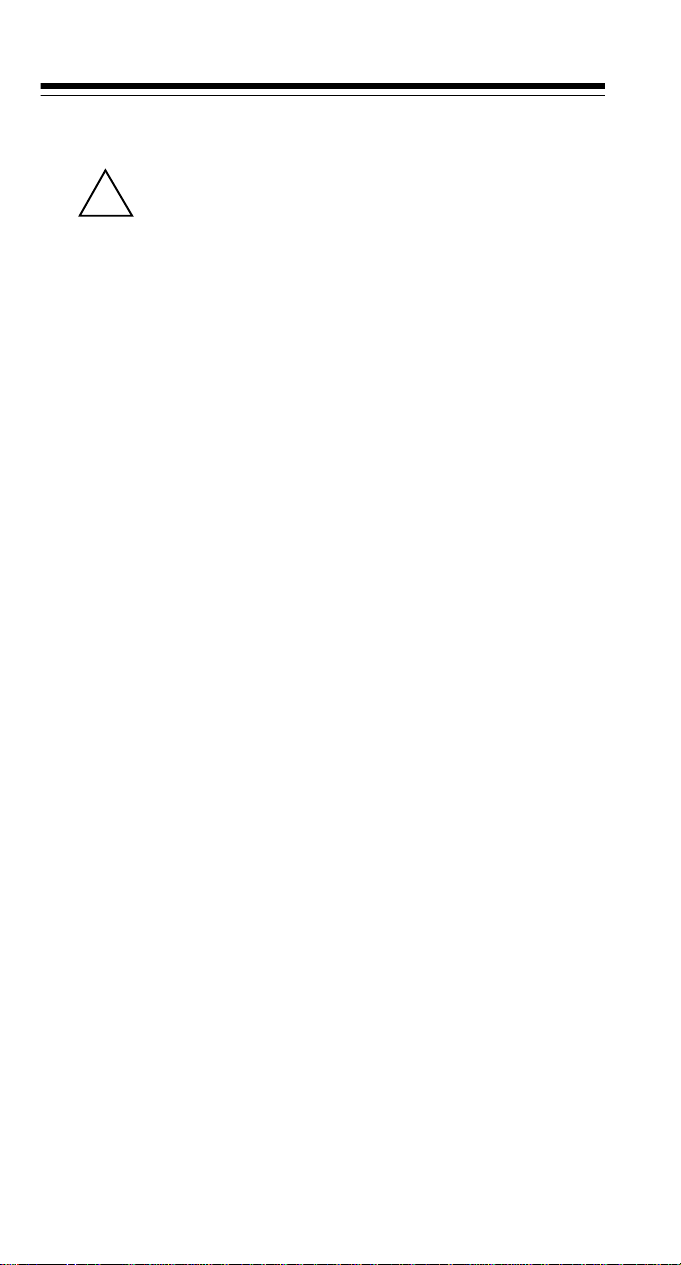
Cautions:
You must use a power source that supp lies 9V DC
and delivers at l east 3 0 0 mA. Its c ente r tip mus t b e
!
set to positive and its plug must fit the scanner's
PWR
jack. Using an adapter that does not meet these speci-
fications could damage the scanner or the adapter.
• Always connect the DC adapter to the scanner before you
connect it to th e p ower so urce. When you finis h, di sc on nect
the adapter from th e power source befor e you disconnec t it
from the scanner.
To power the scanner using a DC adapter, atta ch the Adaptaplug adapter to the DC adapter so t he tip re ads p ositive (+) an d
set the adapter’s voltage swi tch to 9V. Next, insert the Adaptaplug adapter into the scanner’s
adapter into your vehicle’s cigarette lighter socket.
Note:
If you use a cigarette li ghter power cable and your ve hicle’s engine is r unning, y ou might hear elec trical no ise from th e
engine while scanning. This is normal.
PWR
jack, then plug the DC
CHARGING RECHARGEABLE BATTERIES
Your scanner has a built-in c harging circuit that le ts you charge
Ni-Cd rechargeable batteries while they are in the scanner. To
charge rechargeable batteries, simply connect an AC adapter to
the scanner’s
Notes:
It takes between 14 and 16 hours to rech arge r ec harge abl e batteries that are fully discharged. You can operate the scanner
while recharging the batteries, but charging takes longer.
10
• You must have installed Ni -Cd r echarge able ba tteries in the
supplied yellow rechargeable battery holder in order to
charge them while they are in the scanner. If you use Ni-MH
or high-capacity Ni-C d batteries in your scanner, you must
use an external charger to charge them.
• You cannot use a DC adapter to recharge rechargeable batteries in the scanner due to the limitations of the sca nner’s
charging circuit.
PWR
jack.
Page 11
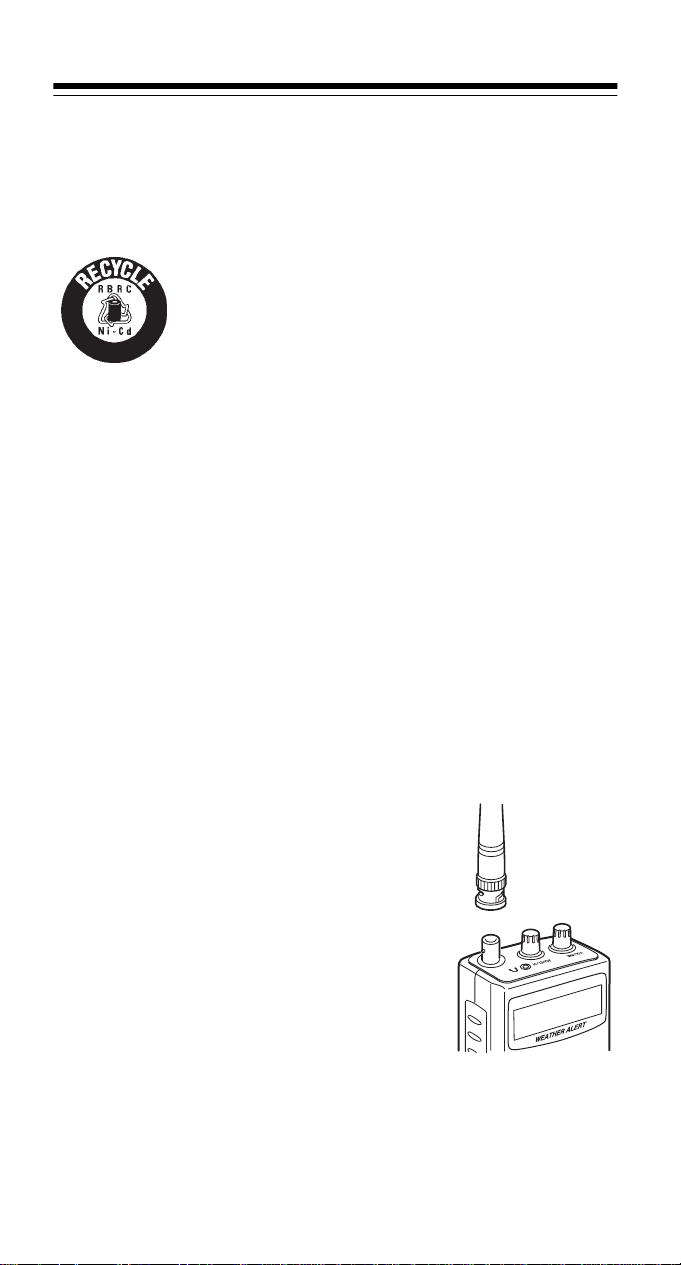
Note:
Ni-Cd batteries last long er and delive r more power if you
occasionally let them fully d ischarge. To do th is, simply use the
scanner until
B
appears on the display. Then fully charge the
batteries.
Important:
This radio can use Ni-Cd rechargeable batteries. At the end of a Ni-Cd battery's
useful life, it must be recycled or disposed of
1
-
8
0
0
2
properly. Contact your local, county, or state haz-
2
4
7
-
-
3
8
4
ardous waste managem ent authorities for information on recycling or dispos al programs in yo ur
area or call 1-800-843-7422. Som e options that might be avail able are: municipal curbside co llection, drop- off boxes at retail ers such as your local RadioShack store, recycling collection
centers, and mail-back programs.
CONNECTING AN ANTENNA
You must install an antenn a before you can operate the scanner. You can use the supplied a ntenna, or you c an connect an
external one (not supplied).
Connecting the Supplied Antenna
The supplied flexible antenna helps your scanner receive strong
local signals. Follow these steps to install the antenna.
1. Align the slots around the antenna’s
connector with the tabs on the
antenna jack.
2. Press the antenna down over the jack
and turn the antenna’s base clockwise until it locks into place.
11
Page 12
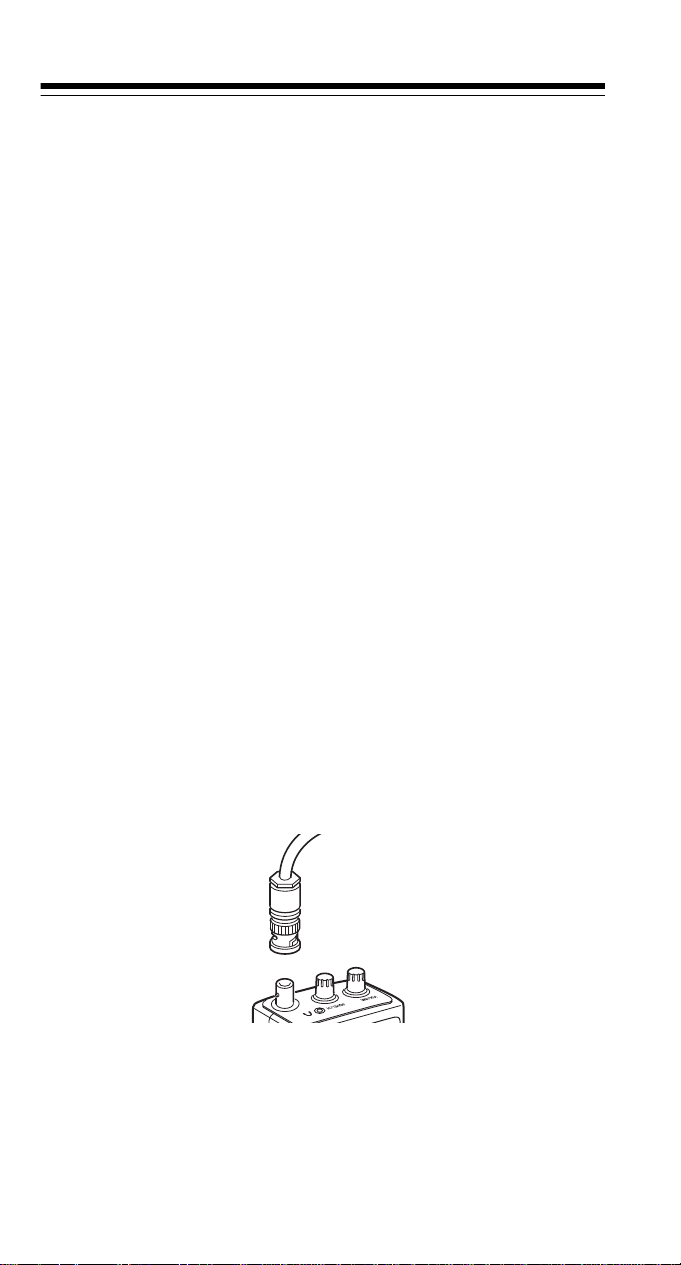
Connecting an Outdoor Antenna
Instead of the supplied antenna, you can connect an outdoor
base-station or mo bile antenna (not supplied) to your scanner
using a BNC connector. You r loca l RadioShack store sells a variety of antennas. Choose the one that best meets your needs.
When deciding on a mobile or base-station antenna and its location, consider these points:
• The antenna should be as high as possible on the vehicle or
building.
• The antenna and its cable should be as far as possible from
sources of electrical noise, such as appliances or other
radios.
• The antenna should be vertical for the best performance.
Always use 50 Ohm co axial cable, such as RG-58 or RG-8, to
connect the base-station or mobile antenna. For lengths over 50
feet, use RG-8 low-loss dielectric coaxial cable. If the antenn a
cable’s connector does not fit in the scanner’s antenna jack, you
might also need a P L-259-to-BNC antenna plug a dapter. Your
local RadioShack store carries a wide variety of coaxial antenna
cable and connectors.
If you choose another antenna, remove the supplied antenna
and follow the mounting instructions supplied with the ne w antenna. Route the antenna’s cable to the scanner, then connec t
the cable to the scanner’s antenna jack.
Cautions:
• Do not run the cable over sh arp edges or moving pa rts that
might damage it.
• Do not run the cable next to power cable s or other antenna
cables.
12
Page 13
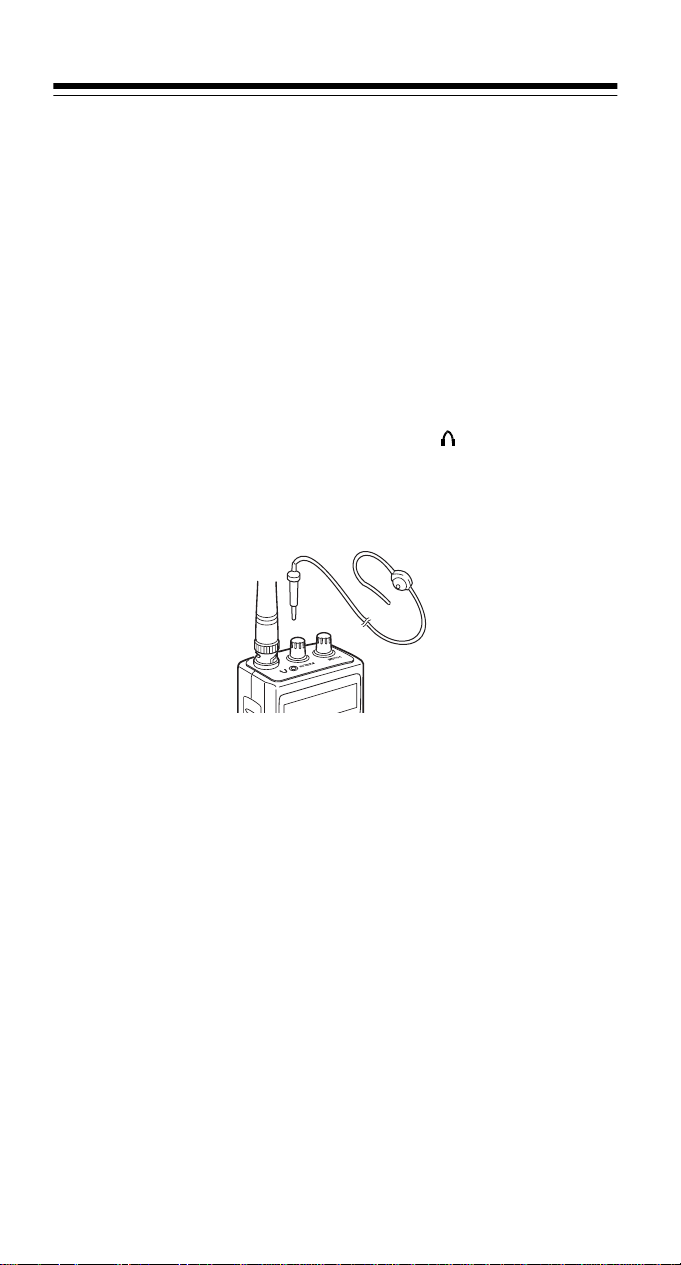
Warning:
outdoor antenna. I f the antenna starts to f all, let it go! It cou ld
contact overhead p ower lines. I f the a ntenna tou ches a power
line, contact with the antenna, mast, cable, or g uy wires can
cause electrocution an d death. Call the power c ompany to remove the antenna. DO NOT attempt to do so yourself.
Use extreme caution whe n you i nstal l or rem ove an
CONNECTING AN EARPHONE/
HEADPHONES
For private listening, you can connect an earphone or headphones with a
the scanner. (Your local Rad ioS hack st or e c arri es a wi de se lec tion of earphones and h eadphones). Connecting an earphone
or headphones automatically disconnects the internal speaker.
1
8
/
-inch (3.5-mm) plug to the jack on the top of
Listening Safely
To protect your hearing, follo w these guidelines when you use
an earphone or headphones.
• Set the volume to the lowest setting before you begin listening. After you begin listen ing, adjust the volume to a comfortable level.
• Do not listen at extremely high volume levels. Extended
high-volume listening can lead to permanent hearing loss.
• Once you set the volume, do not increase it. Over time, your
ears adapt to the volu me level , so a volu me level that does
not cause discomfort might still damage your hearing.
13
Page 14
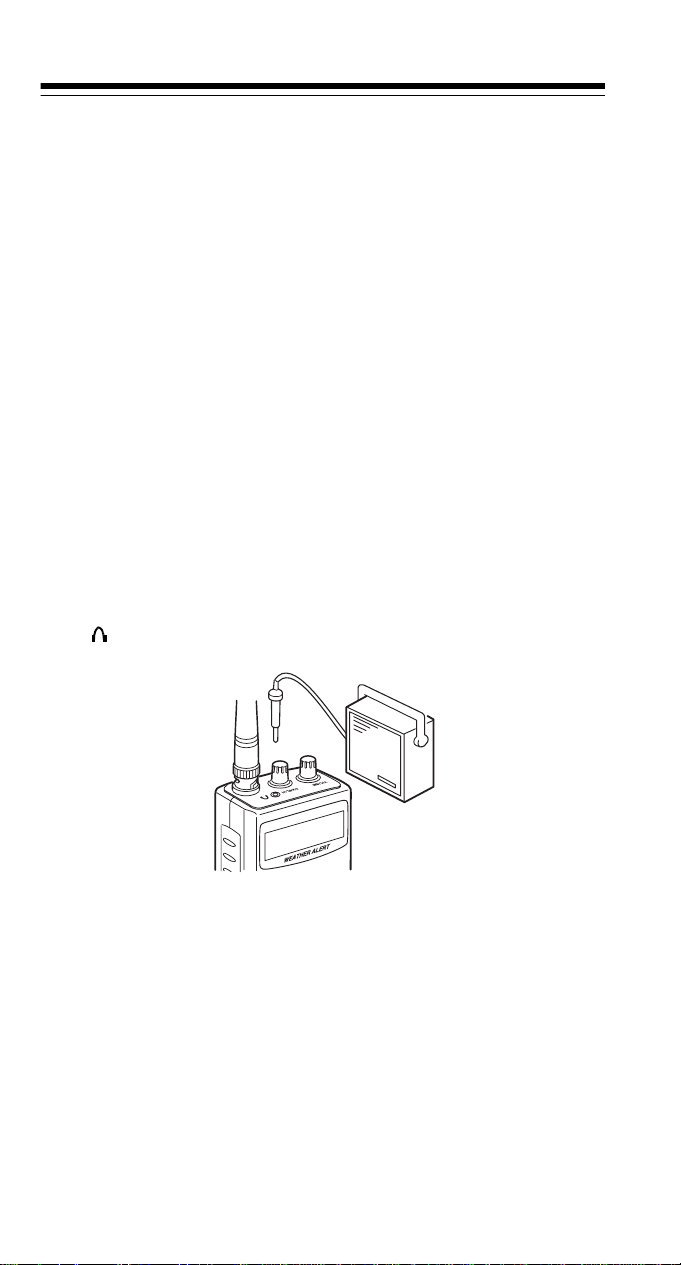
Traffic Safety
• Do not use an earphone/headphones with your scanner
when operating a motor vehicle or riding a bicycle in or near
traffic. Doing so can create a traffic hazard and could be illegal in some areas.
• If you use an earphone/headphones with your scanner while
riding a bicycle, be very car eful. Do not listen to a continuous transmission. Even though some earphones/headphones let you hear some outside sounds when li stening at
normal volume levels, they still can present a traffic hazard.
CONNECTING AN EXTENSION SPEAKER
In a noisy area, an amplified extension speaker (available at
your local RadioShack store) pos it ion ed i n the righ t pla ce , mig ht
provide more comfortable listening.
1
8
Plug the speak er cable’s
ner’s jack.
/
-inch (3.5-mm) plug into your scan-
Note:
Connecting an external speaker disconnects the scan-
ner’s internal speaker .
14
Page 15
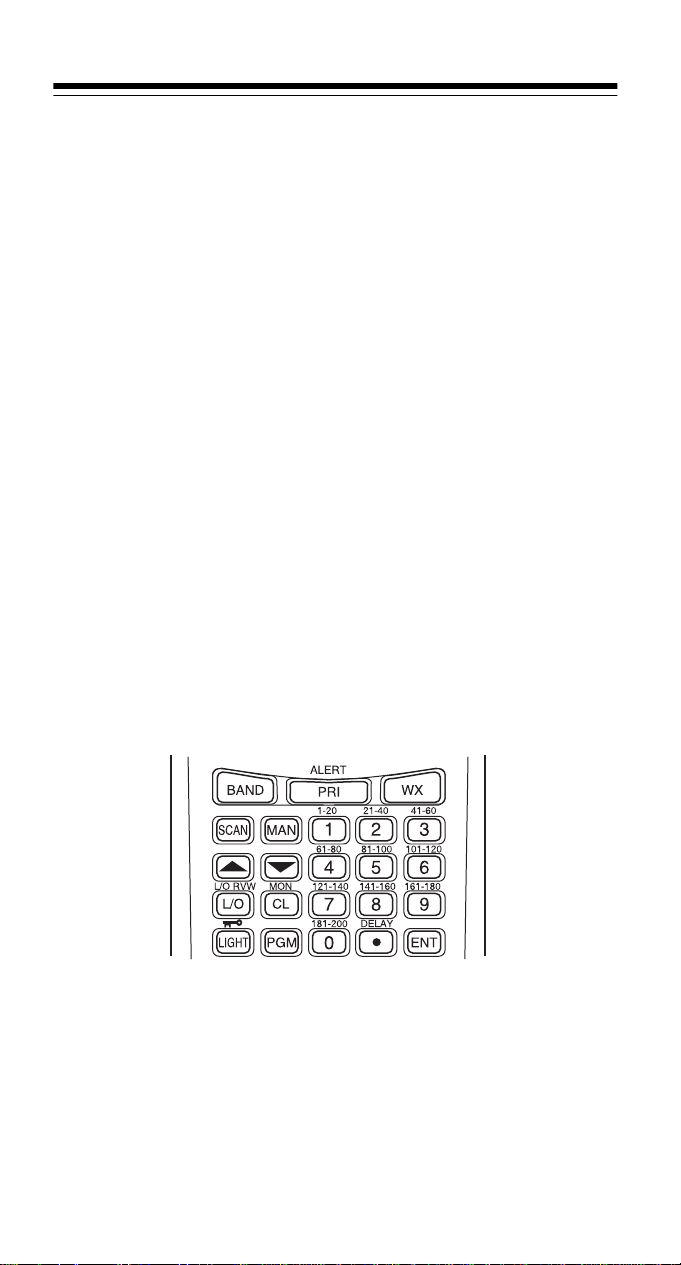
UNDERSTANDING YOUR SCANNE R
Once you understan d a few s imp le terms we us e in thi s man ual
and familiarize yourself with your scanner’s features, you can
put the scanner to work for yo u. You simply determine the type
of communications you wan t to rec eive, then s et the scanner to
scan them.
frequency
A
kHz or MHz). To find active frequencies, you can use the
search
is the tuning location of a station (expressed in
function.
You can also search the
set groups of frequencies categorized by type of service.
When you find a frequ ency, you can store it into a programmable memory location called a
your other ch annels in a
scan
the channel-stor ag e ba nk s to s ee if there is activity on the
frequencies store d there. Eac h tim e t he scan ner finds an ac tive
frequency, it stays on that channel until the transmission ends.
service-search banks
channel
channel-storage bank
, which is grouped with
, which are pre-
. You can then
A LOOK AT THE KE YPAD
Your scanner’s keys might seem confusing at first, but this information should help you understand each key’s function.
Note:
Some of the scanner’s keys perform mor e than one func tion and are marked with more than one l abel. The steps in th is
Owner’s Manual show only the label on the key appropriate to
the action being performed.
15
Page 16
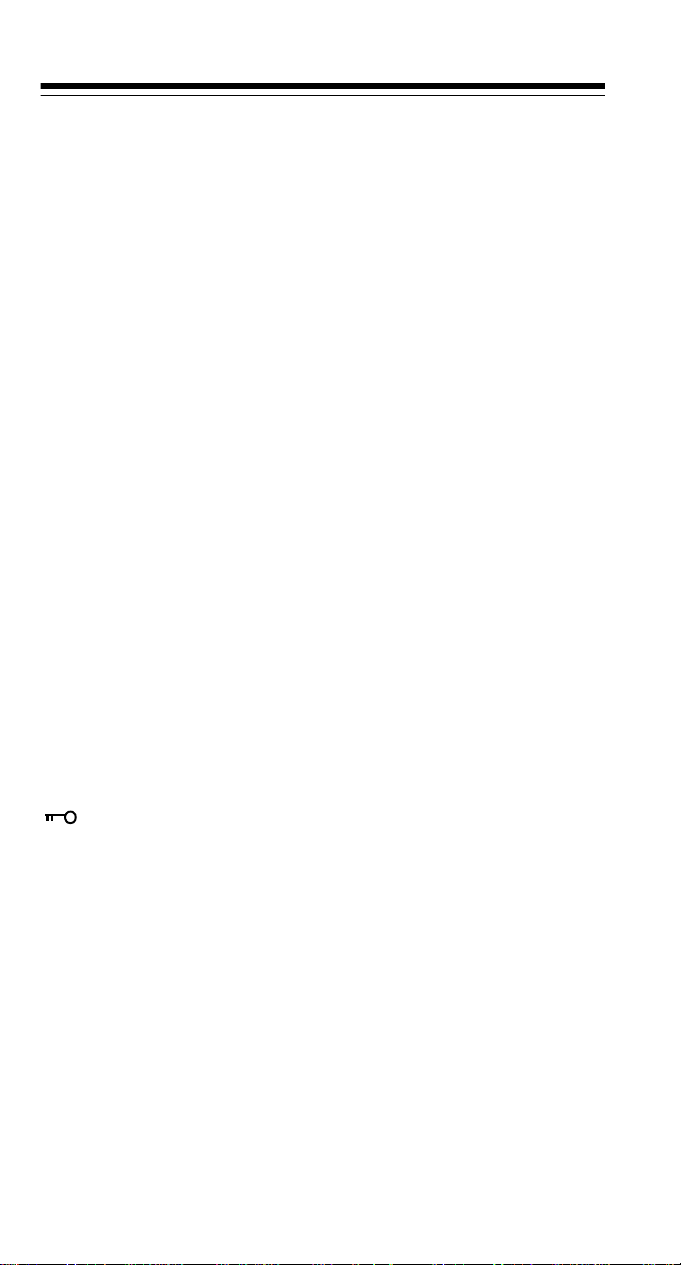
BAND
Lets you search the scanner’s preprogrammed
service-search banks.
PRI/ALERT
Turns the priority feature on and off; turns the
WX alert mode on and off.
WX
Scans the seven preprog rammed weather channels.
SCAN
MAN
Scans any preprogrammed channels.
Stops scanning and lets you directly enter a
channel number.
Number
Keys
Each key has single-digit (0 to 9) and a range of
numbers. Use the range of numbers above the key
(21–40 for example) to select the channel in a
channel-storage bank. See “Understanding Banks”
on Page 19.
▼
/▲
Searches up or down for active frequencies or
selects the direction when scanning channels.
L/O RVW / L/O
Reviews locked-out frequencies; lets you lock out
selected channels or frequencies.
MON/CL
Lets you store a frequency in one of the 20 monitor memories; clears an incorrect entry.
/ LIGHT
Locks (and unlocks) the keypad to prevent accidental entries; turns the backlight on and off.
PGM
DELAY
/
•
Programs frequencies into channels.
Programs a 2-second delay for the selected
channel; enters a decimal point.
ENT
(enter) Enters frequencies into channels.
16
Page 17

A LOOK AT THE DISPLAY
The display has indicators that show the scanner’s current operating status. This quic k look at the display will help you un derstand how your scanner operates.
Appears when you lock the keypad.
▼
▲
/
AIR
Indicates the search or scan direction.
Indicates that the scanner is searching the air
service bank.
ALErt
-b-
B
BANK
C-Err
CH
Ch-FULL
-d-
-dUPL-
Appears when the weather alert is on.
Appears during a service bank frequency search.
Appears when the batteries are low.
Appears with numbers (1–10) to indicate the
scan bank. Bank numbe rs wi th a ba r u nde r them
show which banks are turned on for scanning
(see “Understanding Banks” on Page 19).
Appears when t he sc an ner rec ei v es a ch ec ksum
error during wired programming.
Appears with digits (1–200) or P to show which
channel the scanner is tuned to.
Appears when you try to enter a fre quency during a search when all channels are full.
Appears during a direct frequency search.
Appears when you try to store a frequency that is
already stored in another channel.
17
Page 18

dEFAULt
Appears when you remove al l the lock-outs from
the service bank frequencies .
D-Err
DLY
End
Error
FD/PD
FLo ALL-CL
FLo-FULL
F L-out
HAM
Appears when the scanne r receives a da ta error
during wired programming.
Appears when you program a 2-second delay.
Appears when the scanner has finished wired
programming.
Appears when you make an entry error.
Indicates that the scanner is searching the fire/
police service bank.
Appears when you re move all the lo cked -out frequencies during a service bank or direct search.
Appears when you try to lock out a frequency
during a search whi le 50 freq uen ci es are already
locked out.
Appears when you start a direct search from a
locked-out frequency.
Indicates that the scanner i s searching the amateur radio service bank.
(lockout)
L/O
L-r
M
MAN
MRN
oFF tonE
18
Appears when you manually select a channel
that was previously locked out during scanning or
when you review a locked-out frequency.
Appears when you review the locked-out frequencies.
Flashes with a number (1–20) to show which
monitor memory you are listening to.
Appears when you manually select a channel.
Indicates that the scanner is searching the marine service bank.
Appears when you turn the key tone off.
Page 19

on tonE
Appears when you turn the key tone on.
P
PGM
PRI
SCAN
SRCH
StArt
WirEd
WX
Appears when the scanner is tuned to the priority
channel.
Appears when you progr am frequencies into the
scanner’s channels.
Appears when the priority feature is turned on.
Appears when the scanner scans channels.
Appears during serv ice bank and direc t frequen-
cy searches.
Appears when the scanner starts wired program-
ming.
Appears when you set the scanner to its wired
programming mode to program frequencies i nto
it.
Indicates that the scanner is searching the
weather channels.
UNDERSTANDING BANKS
Channel Storage Banks
To make it easier to identify and select the channels you want to
listen to, channels are divided into 10 banks of 20 channels
each. Use each channel-storage bank to group frequencies,
such as those used by the polic e department, fire department,
ambulance services, or aircraft (see “Guide to the Action Bands”
on Page 42).
For example, the police depa rtmen t might us e four freq uencies ,
one for each side of town. You could program the police frequencies starting with Ch annel 1 (the first channel in bank 1)
and program the fire department frequencies starting with Channel 21 (the first channel in bank 2).
19
Page 20

Service Banks
The scanner is preprogrammed with the f requencies allocated
by fire/police, aircraft , ham radio, and marine services. This is
handy for quickly finding active frequencies instead of searching
through an entire ban d (see “Searching the Ser vice Banks” on
Page 28).
Note:
The frequencies i n the scanner’s servic e banks are pre-
set. You cannot change them.
Fire/Police
Group Frequency Range (MHz)
1 33.420–33.980 20
37.020–37.420 20
39.020–39.980 20
42.020–42.940 20
44.620–45.860 40
45.880 –
45.900 –
45.940–46.060 40
46.080–46.500 20
2 153.770–154.130 60
154.145–154.445 15
154.650–154.950 15
155.010–155.370 60
155.415–155.700 15
Step
(kHz)
20
155.730–156.210 60
158.730–159.210 60
166.250 –
170.150 –
Page 21

Group Frequency Range (MHz)
3 453.0375–453.9625 12.5
Air
Frequency Range (MHz) Step (kHz)
Amateur Radio
Step
(kHz)
458.0375–458.9625 12.5
460.0125–460.6375 12.5
465.0125–465.6375 12.5
108.000–136.9875 12.5
Marine
Group Frequency Range (MHz)
1 29.000–29.700 5
2 50.000–54.000 5
3 144.000–148.000 5
4 420.000–450.000 12.5
Channel Frequency (MHz)
06 156.3000
07 156.3500
08 156.4000
09 156.4500
10 156.5000
11 156.5500
12 156.6000
Step
(kHz)
13 156.6500
21
Page 22

Channel Frequency (MHz)
14 156.7000
15 156.7500
16 156.8000
17 156.8500
18 156.9000
19 156.9500
20 157.0000/161.6000
21 157.0500
22 157.1000
23 157.1500
24 157.2000/161.8000
25 157.2500/161.8500
26 157.3000/161.9000
27 157.3500/161.9500
28 157.4000/162.0000
22
64 156.2250
65 156.2750
66 156.3250
67 156.3750
68 156.4250
69 156.4750
70 156.5250
71 156.5750
72 156.6250
73 156.6750
74 156.7250
77 156.8750
Page 23

Channel Frequency (MHz)
78 156.9250
79 156.9750
80 157.0250
81 157.0750
82 157.1250
83 157.1750
84 157.2250/161.8250
85 157.2750/161.8750
86 157.3250/161.9250
87 157.3750/161.9750
88 157.4250
23
Page 24

MONITOR MEMORIES
The scanner has 2 0 monitor memories th at yo u c an us e to temporarily store frequencies while you decide whether to save
them into channel s. This is handy for qu ickly storing an active
frequency when you ar e searchi ng through an entire b and. You
can store a frequency into a monitor mem ory during a service
bank, or direct search. See “Finding and Storing Active Frequencies” on Page 28.
You can select monitor memories manually, but you cannot
scan them. See “Listening to a Monitor Memory” on Page 31.
24
Page 25

OPERATION
TURNING ON THE SCANNER/SETTING
VOLUME AND SQUELCH
1. Turn
2. To turn on the scanner, turn
3. Turn
4. To turn o ff the sc an ner wh en yo u fi ni sh , tur n
SQUELCH
points to
hear a hissing sound.
SQUELCH
Notes:
• To listen to a weak or distant station, turn
terclockwise. If reception is poor, turn
wise to cut out weak transmissions.
SQUELCH
• If
sound, the scanner will not scan or search properly.
terclockwise to
fully counterclockwise (until the indicator
MIN
) before you turn on the scanner.
VOLUME
clockwise, just until the hissing sound stops.
is adjusted so you always hear a hissing
OFF
.
clockwise until you
SQUELCH
SQUELCH
VOLUME
coun-
clock-
coun-
RESETTING/INITIALIZING THE SCANNER
If the scanner’s displ ay lo cks up or d oes not wo rk prop erly after
you connect a power source, you might need to reset or initialize
the scanner.
Important:
(see “Resetting the Scanner” on Page 26). If that does not work,
you can initialize the scanner (see “ Initializing the S canner” on
Page 26); however, this clears all information stored in your
scanner’s memory.
If you have problems, first try to reset the scanner
25
Page 26

Resetting the Scanner
1. Turn off the scanner, then turn it on again.
2. Insert a pointed object, suc h as a straightened paper clip,
into the reset opening on the side of the scanner (as
shown). Then gently pr ess th e r es et bu tton in si de the op ening. Information disappears from the display as you press
the reset button.
Note:
If the scanner still does not work properly, you might need
to initialize the sca nn er (see “Initializing th e Scanner”).
Initializing the Scanner
Important:
This procedure cle ars all information you stored in
the scanner’s memory. Initialize the scanner only when yo u are
sure the scanner is not working properly.
1. Turn off the scanner, then turn it on again.
2. Hold down
3. While holding down
MON/CL
.
MON/CL
, insert a pointed object (such
as a straightened pa per clip) into the reset opening on the
side of the scanner, then gently press the reset button inside
the opening. Information disappears from the display as you
press the reset button.
4. Release
Note:
CL
; otherwise the memory might not clear.
MON/CL
. The display turns on.
You must releas e the r eset bu tton before releas ing
MON/
26
Page 27

STORING KNOWN FREQUENCIES INTO
CHANNELS
Good references for a ctiv e frequ enc i es ar e th e Rad io Sha ck
lice Call Guide inclu ding Fire and Emergen cy Services
Aeronautical Freq uency Directory
rectory
get a current copy.
Follow these steps to store frequencies into channels.
. We update these directories ever y year, so be su re to
1. Press
want to store a frequency, then press
number appears.
2. Use the number keys and • to enter the frequency (including
the decimal point) you want to store.
3. Press
Notes:
MAN
, enter the channel number (1–200) wher e you
ENT
to store the frequency into the channel.
Maritime Frequency Di -
, and
PGM
. The channel
Official
,
Po-
• If you made a mistake in Step 2,
scanner beeps when you press
from Step 2.
• Yo ur sc anne r automatically rounds the enter ed frequ enc y
down to the closest valid frequency. For example, if you
enter a frequency of 151.473, your scanner accepts it as
151.470.
• If you entered a frequency that is already stored in
another channel, the scanne r beeps th ree tim es and dis plays the lowest channel num ber where the fre quency i s
already stored, and
flashes. If you want to stor e the f reque ncy any way, press
ENT
again. Press
MON/CL
–dUPL–
to clear the frequency.
Error
ENT
appears and the
. Simply start again
then the frequency
27
Page 28

•Press
DELAY
if you want the scanner t o pau se 2 s ec onds
on this channel before it proceeds to the next channel
after a transmissi on ends (see “ Delay” on Page 36). The
scanner also stores this setting in the channel.
4. To prog ram the next channel in s equence, press
repeat Steps 2 and 3.
PGM
and
FINDING AND STORING ACTIVE
FREQUENCIES
Searching the Service Banks
Your scanner co ntains groups o f preset frequ encies call ed service banks. Each service ba nk is associa ted with a specif ic activity (see “Service B ank s ” on P age 20). Y ou can search for fire/
police, air, ham, and marine transmissions even if you do not
know the specific freq uencies that are use d in your area. Then
you can store the frequencies you found into the scanner’s
channels or monitor memories.
Notes:
• You can use the scanner’s delay feature while searching the
service banks, see “Delay” on Page 36.
• To lis ten to the marine bank, see “Lis tening to the Marine
Bank” on Page 34.
1. Press
2. To se lect a different band, repeatedly press
28
BAND
. The last selected band nam e (s u ch a s
SRCH, -b-
appear.
desired band name appears on the display. After about 2
seconds, the sca nner begin s searching rapidly in that ban d
for an active frequency.
Notes:
• To rev erse the s earch d irectio n at any ti me, h old d own
or ▼ for about 1 second.
• To search up or down the band in small increments,
repeatedly press ▲ or ▼. (See “Service Banks” on
Page 20 for frequency steps).
, frequency and the group number (if any)
BAND
HAM
until the
▲
),
Page 29

• To pause the search whil e receiving a si gnal, press ▲ or
▼
. To resume searching, hold down ▲ or ▼.
• To quickly move up or down through the frequencies, hold
down ▲ or ▼. The scanner tunes through the frequencies
until you release ▲ or ▼.
• If necessary, you can select search groups using the
number keys.
3. When the scanner finds an active frequency, it stops
searching and displays the frequency’s number. To store the
displayed frequency in the low est available channel, press
PGM
the scanner stores the displayed frequency. The scanner
then continues to search for frequencies.
Notes:
then
ENT
. The channel and f requenc y flash twic e, and
• If there is no empty channel,
PGM
press
some channels. See “Clearing a Stored Channel” on
Page 34. To continue searching after
hold down ▲ or ▼.
• If you entered a frequency that is already stored in
another channel,
numbered channel containing the duplicate frequency
flash for about 3 seconds. If you want to store the frequency anyway, press
the frequency later. See “Clearing a Stored Channel” on
Page 34.
4. To store the displayed frequency in a monitor memory,
MON/CL
press
quency flash twice.
5. To search for another active frequency in the selected band,
hold down ▲ or ▼ for about 1 second . To select a different
band and search for another activ e frequenc y, repeat Steps
2–4.
. To store more frequencies, you must clear
-dUPL-
. The monitor memory number, M, and the fre-
Ch-FULL
(duplicate) and the lowest-
ENT
again. You can then delete
appears after you
Ch-FULL
appears,
Using Direct Search
During a direct se arch, th e sc anner search es up or d own, s tarting from a frequency you specify. Follow these steps to use direct search.
29
Page 30

Note:
You can use the scan ner’s delay feature while using di-
rect search.
1. Press
MAN
then enter the frequen cy (including t he decimal
point) you want to use as a starting point for the search.
Note:
To start from a frequency already stored in one of
MAN
MAN
and enter the desire d
again.
your scanner’s ch annels, press
channel number, then press
2. Hold down ▲ or ▼ for about 1 second to search up or down.
–d–, SRCH
, and ▲ or ▼ appear.
Notes:
• To reve rse t he searc h direct ion at an y time, hold dow n
▲
or ▼ for about 1 second.
• To se arch up or down the selected band in smal l increments (5, 12.5, or 25 k Hz steps), repeatedly pres s ▲ or
▼
.
• To pause the se arch, press ▲ or ▼. To resume searching, hold down ▲ or ▼.
• To quickly move up or down through the frequencies, hold
down ▲ or ▼. The scanner tunes through the frequencies
until you release ▲ or ▼.
3. When the scanner finds an active frequency, it stops
searching and displays the frequency’s number. To store the
displayed frequenc y in the lowest available c hannel, press
PGM
then
ENT
. The channel and fr equency fl ash twice, an d
the scanner stores the displayed frequency. The scanner
continues to search for frequencies.
Notes:
• If there is no empty channel,
Ch-FULL
appears. T o store
more frequencies, you must clear some channels. See
“Clearing a Stored Channel” on Page 34. To continue
searching after
▲
or ▼.
Ch-FULL
appears, press and hold do wn
30
Page 31

• If you entered a frequency that is already stored in
another channel,
numbered channel containing the duplicate frequency
flash on the display for about 3 seconds. If you want to
store the frequency anyway, press
4. To store the displayed frequency in a monitor memory,
MON/CL
press
quency flash twice.
. M, the monitor memory numbe r, and the fre-
-dUPL-
(duplicate) and the lowest-
ENT
again.
5. To se arch for another activ e frequency, hold down ▲ or
for about 1 second.
▼
USING MONITOR MEMORY
Listening to a Monitor Memory
To recall a frequen cy stored in a monitor me mory, press
MON/CL
then
the stored frequency appears.
Note:
See Step 4 under “Searching the Service Banks” on
Page 28 for more information about storing a frequency in a
monitor memory.
To select other monitor memories, enter the desired monitor
memory’s number (1—20), then press
. M, the monitor memory number, and CH flash and
MON/CL
again.
MAN
Moving a Frequency from a Monitor Memory to a
Channel
1. Press
store the frequency, then press
channel number appear.
MAN
, enter the channel n umber where you want to
PGM
PGM
.
and the selected
31
Page 32

2. Press
3. Enter the desired monitor memory’s number (1–20), then
MON/CL
and the frequency in the selected monitor memory appears.
MON/CL
press
quency appears.
. M, a monitor memory numbe r, and CH flash,
again. The selected monitor memory’s fre-
4. Press
5. To move another monitor memory frequency to the next
ENT
. The scanner stores the frequency in the selected
channel.
channel, press
PGM
and repeat Steps 2–4.
SCANNING THE STORED CHANNELS
To set the scanner to continuously scan through all channels
with stored frequencies, simply press
pear, and the scanner begin s to r apidly s can u ntil it finds an a ctive frequency.
When the scanner finds an active frequency, it stops and displays that channel and frequency number, then it automatically
begins scanning ag ai n wh en the transmission on th at f re que ncy
ends.
SCAN
SCAN
.
and ▲ ap-
Notes:
• To reverse the scanning direction, press ▲ or ▼.
• To set the scanne r to remain on the current channel for 2
seconds after the transmission ends, see “Delay” on
Page 36.
• To set the s canner to remain on the current chann el, even
after the transmission s tops, press
the transmission so
(see “Monitoring a Stored Channel” on Page 33).
• To lock out channels so the scanner does not stop for a
transmission on those channels, see “Locking Out Channels
or Frequencies” on Page 36.
32
MAN
appears and
MAN
at any time during
SCAN
disappears
Page 33

TURNING CHANNEL-STORAGE BANKS
OFF AND ON
Channel-storage banks (1–10) are on when they have a bar underneath them and off w hen no bar appears under neath them.
To turn off a channel- storage bank, press
banks are currently on , then press the bank’s num ber key. The
bar under the bank’s number disappears.
Note:
The scanner does not scan any of the channels within the
banks you have turned off.
SCAN
to see which
To turn on a channel-storage bank (1–10) press
press the bank’s numb er key. A bar appears under the ba nk’s
number.
Notes:
• Yo u cannot turn off all banks. There must be at least one
active bank.
• Yo u can manuall y select any ch annel in a bank, ev en if the
bank is turned off.
• When you turn on the bank during scanning, the scanner
moves to the selected bank’s channel and continues scanning.
SCAN
, and then
MONITORING A STORED CHANNEL
You can continuous ly monitor a specific channel without s canning. This is useful if you hear an emergency broadc ast on a
channel and do not want to miss any details — even though
there might be periods of silence — or if you simply want to
monitor that channel.
Follow these steps to manually select a channel.
1. Press
2. Enter the channel number (1–200).
3. Press
MAN
MAN
.
again.
33
Page 34

CLEARING A STORED CHANNEL
If you no longer want a freq uency stored in a channel (an d you
do not want to replace that freq uency with a different one ), follow these steps to clear the stored frequency.
1. Press
2. To select the desired channel number, use the number keys
3. Press
4. Press
5. To clear another channel, use the number keys to enter that
MAN
to stop scanning.
to enter that channel number (1–200).
PGM
PGM
.
appears.
0
then
000.0000
channel number (1–2 00) , the n p re ss
edly press
Then repeat Step 4.
ENT
. The frequency number changes to
to indicate the channel is cleared.
PGM
until the desired channel number ap pears.
PGM
again. Or rep eat-
LISTENING TO THE MARINE BANK
To listen to the marine ban k, repeatedly press
appears.
To change the channel manually, press ▲ or ▼.
To scan through the marine bank, hold down ▲ or ▼ for about 2
seconds.
scanning direction, press ▲ or ▼.
MAN
disappears and
SCAN
appears. To ch ange the
BAND
until
MRN
To stop scanning the cha nnels, hold down ▲ or ▼ for about 2
seconds.
You can select a marine channel directly. When the scanner
stops scanning the mar ine bank, use the nu mber keys to enter
the two-digit channel number.
LISTENING TO THE WEATHER BAND
To hear your local forecast and regional weather information,
WX
press
band.
34
. Your scanner begins to scan through the weather
Page 35

Your scanner should stop within a few seconds on your local
weather broadcast. If the broadc ast is weak, you ca n press
WX
again to resume scanning.
Channel
1162.400
2162.425
3162.450
4162.475
5162.500
6162.525
7162.550
Frequency
(MHz)
WX Alert
Your scanner’s WX alert wa rns you of serious weather conditions by sounding an alarm if a National Weather Service broadcaster in your area broadcasts a weather alert tone.
To set the scanner so i t sounds an al arm when a we ather alert
tone is broadcast, press
the WX channel.
ALErt
weather alert, it sound s an alarm. Pres s any key to tur n off the
alarm. To cancel the weather alert op eration, press
again.
PRI/ALERT
while you are listening to
appears. If the scanner detects the
PRI/ALERT
35
Page 36

SPECIAL FEATURES
DELAY
Many agencies use a t wo- way r adi o sys tem tha t has a pe riod of
several seconds betw een a query and a repl y. T o av oid mi ssing
a reply, you can program a 2-second delay int o any channel or
set a delay for all fr equencies. When your scanner s tops on a
channel or frequency wit h a programmed delay,
and the scanner continues to monitor that channel or frequency
for 2 seconds after the transmission stops before resuming
scanning or searching .
You can program a 2-second delay in any of these ways:
• If the scanner is scanni ng and stops on an active cha nnel,
quickly press
• If the desired channel is not selected, manually select the
channel, then press
• If the scanner is searching, press
and the scanner automatically adds a 2-second delay to
every transmission it stops on in that band.
DELAY
before it resumes scanning.
/
•
DELAY
.
/
•
DELAY
DLY
appears
DLY
.
/
•
appears
To turn off the 2-second delay in a channel or for all frequencies,
DELA Y
press
frequency.
while the scanner i s monitoring that channel or
/
•
DLY
disappears.
LOCKING OUT CHANNELS OR
FREQUENCIES
You can increase the effective scanning or search speed by
locking out individ ual channels or frequencies that have a continuous transmission, suc h as a weath er cha nnel (s ee “N ational
Weather Frequencies ” on Page 41) or a birdie frequency (see
“Birdie Frequencies” on Page 41).
Locking Out Channels
To lock out a channel during scanning, press
when the scanner stops on the channel.
To manually lock out a channel, select the channel then hold
down
36
L/O / L/O RVW
until
L/O
appears.
L/O / L/O RVW
Page 37

To remove the lockout from a channel, manually select that
channel again, then hold down
pears.
Notes:
• Your scanner automatically locks out empty channels.
• You can still manually select locked-out channels.
L/O/L/O RVW
until
L/O
disap-
Locking Out Frequencies
To lock out a frequency duri ng a service bank or direc t search,
L/O/L/O RVW
press
The scanner lock s out the f requency then contin ues searchin g.
You can lock out fr equencies in both d irect search and ser vice
bank searches.
Note:
You can lock out as many as 50 frequencies during a
search. If you try to lock out more,
“Reviewing Locked-Out Frequencies” and “ Removing Loc kouts
From All Frequencies” ).
when the scan ner stops on that frequ ency.
FLo -FULL
appears (see
Reviewing Locked-Out Frequencies
To review the frequenc ies you locked out, hold dow n
RVW
for about 2 seconds during a search, then repeatedly press
▲
or ▼.
frequencies as you press ▲ or ▼. When you reach the highest
locked-out frequency, the scanner beeps twice and returns to
the lowest locked-out frequency.
L-r
appears and th e scanner displays al l locked out
L/O / L/O
Removing Lockouts From All Frequencies
1. Hold down
vice bank or direct search.
2. While holding down
ALL-CL
3. Press
any lockouts from all frequen cies. Or, if you do not want to
clear the lockouts, press
4. To conti nue se ar ch ing , pres s
L/O/L/O RVW
appears.
ENT
L-r 000.000
.
for about 2 seconds during a ser-
L-r
appears.
MON/CL
MON/CL
, hold down
appears. The scanner clears
.
BAND
L/O / L/O RVW
.
Flo
.
37
Page 38

Removing Lockouts From All Frequencies in All
Service Banks
Notes:
• These steps do not cle ar any loc kouts in the mari ne serv ice
bank.
• If you locked out frequencies which are within the r ange of
any of the service banks during direct search, the scanner
also removes those locked-out frequencies when you use
these steps. For example, if yo u lock out 29.000 MHz durin g
direct search, the scann er removes it since 29.000 MH z is
one of the frequencies in the ham radio service bank.
1. Hold down
vice bank or direct search.
2. While holding down
appears.
3. Press
quencies in all servi ce banks. Or, if you do not want to clear
the lockouts, press
L/O / L/O RVW
ENT
. The scanner clears any lockouts from all fre-
for about 2 seconds during a ser-
L-r
appears.
MON/CL
MON/CL
, press
.
BAND
dEFAULt
.
USING PRIORIT Y
The priority featur e lets you s can through channels and still no t
miss important or interesting calls on a frequency you select.
You can program one frequency into the priority channel. As the
scanner scans, if the pr iority feature is turned on, the scanner
checks the priority channel for activity every 2 seconds.
1. Press
2. Enter the frequency y ou want to en ter into the pr iority chan-
To turn on the priority feature, press
PRI
seconds and stays on the channel if there is activity.
the frequency appear whenever the scanner is set to the priority
channel.
PGM
, then press
nel, then press
appears. The scanner checks the priori ty channel every 2
ENT
PRI/ALERT
.
.
PRI/ALERT
during scanning.
PCH
and
To turn off the priority feature, press
pears.
38
PRI/ALERT
.
PRI
disap-
Page 39

Note:
If you program a weather frequency into the priority channel and the scann er detects a WX alert tone on that frequency
(see “WX Alert” on Page 35) , the scanne r sounds the alert tone
ALErt
and
flashes. Press any key to turn off the alarm.
USING THE DISPLAY BACKLIGHT
You can turn on th e display’s backlig ht for easy viewing i n the
dark. Press
the light sooner, press
LIGHT
to turn on the light for 5 sec onds. To turn off
LIGHT
again.
TURN ING THE KEY TONE ON AND OFF
The scanner is preset to sound a tone each time you press one
of its keys (except
on.
LIGHT
). You can turn the key tone off or back
2
and
VOLUME
ENT
tonE
counterclockwis e until it
, turn on the scanner.
appear, release 2 and
ENT
.
1. If the scanner is on, tur n
clicks to turn the scanner off.
2. While you hold down
3. When
oFF tonE
or on
USING THE KEY LOCK
Once you pro gram your scanner, you c an protect it from accidental program changes by turning on the keylock feature.
When the keypad is locked , the only controls that operate are
SCAN, MANUAL, LIGHT, VOLUME
Note
: The keylock does not p revent t he sc anner f rom s canning
channels or monitor ing a si ngle c hannel, whi chever featur e you
last selected.
, and
SQUELCH
.
39
Page 40

To turn on the keylock, hold down for about 3 seconds until the scanner beeps three times and appears. To turn it
off, hold down for about 3 seconds until the scanner beeps
three times and disappears.
AVOIDING IMAGE FREQUENCIES
You might discover one of y our regular stations on another frequency that is not l isted . It mi ght be what is know n as an i mage
frequency. For exa mple, you might find a service that regul arly
uses a frequency of 453.275 also on 474.675 MHz.
To see if it is an image, do a little math.
Note the new frequency 474.675
Double the intermediate frequency of 10.7 MHz (21.400)
and subtract it from the new frequency –21.400
If the answer is the regular frequency 453.275
then you have tuned to an image.
Occasionally, you might get interference on a weak or distant
channel from a st rong transmission 21.4 MHz above or below
the tuned frequency. This is rare, and the image signal is usually
cleared whenever t here i s a tran smission on the act ual frequ ency.
40
Page 41

A GENERAL GUIDE TO SCANNING
Reception of the frequenc ie s c ov er ed by yo ur sc an ner is ma in ly
“line-of-sight.” That means you usually cannot hear stations that
are beyond the horizon.
GUIDE TO FREQUENCIES
National Weather Frequencies
162.400 162.425 162.450 162.475
162.500 162.525 162.550
Birdie Frequencies
Every scanner has birdie fr equencie s. Birdie s are signals cr eated inside the scanne r’s receiver. These operating freq uencies
might interfere with transmissions on the same frequencie s. If
you program one of these frequenci es, you hear only noise on
that frequency. If the in terference is not severe, you mig ht be
able to turn
ner’s birdie frequencies (in MHz) are:
SQUELCH
clockwise to cut out the birdie. This scan-
30.075 30.735 38.400 40.000 40.980
48.025 51.200 51.225 112.675 128.575
136.725 140.800 144.655 152.995 160.965
166.400 169.010 386.375 399.375 402.475
416.0375 426.625 434.675 442.100 447.425
456.075 458.175 464.3625 466.225 474.3125
480.575 490.3375 504.625 506.4125
To find the birdies in your indiv idual scanner, begin by disconnecting the antenna and moving it away from the scanner. Make
sure that no othe r nearby radio or TV sets a re turned on near
the scanner. Use the search function and search every frequency range from its lowest freque ncy to the high est. Occasi onally ,
the searching will stop as if it h ad found a signal, often withou t
any sound. That is a birdie. Ma ke a list of all the birdies in your
scanner for future reference.
41
Page 42

GUIDE TO THE ACTION BANDS
Typical Band Usage (MHz)
VHF Band
Low Range
6-Meter Amateur
Aircraft
U.S. Government
2-Meter Amateur
High Range
UHF Band
Military Aircraft
U.S. Government
70-Centimeter Amateur
Low Range
FM-TV Audio Broadcast, Wide Band
Primary Usage
As a general rule, m ost of the radio activ ity is concentrated on
the following frequencies:
29.00–50.00
50.00–54.00
108.00–136.00
137.00–144.00
144.00–148.00
148.00–174.00
311.00–384.00
406.00–420.00
420.00–450.00
450.00–470.00
470.00–512.00
VHF Band
Activities Frequencies (MHz)
2-Meter Amateur Band 144.000–148.000
Government, Police, and Fire 153.785–155.980
Emergency Services 158.730–159.460
Railroad 160.000–161.900
UHF Band
Activities Frequencies (MHz)
70-Centimeter Amateur Band
FM Repeaters
Land-Mobile “Paired” Frequencies 450.000–470.000
Base Stations 451.025–454.950
Mobile Units 456.025–459.950
Repeater Units 460.025–464.975
Control Stations 465.025–469.975
420.000–450.000
42
Page 43

Note:
Remote control stations and mobile units operate at 5
MHz higher than their associated base stations and relay repeater units.
BAND ALLOCATION
To help decide which freque ncy rang es to scan, u se the following listing of the typical services that use the frequencies your
scanner receives. These frequencies are subject to change, and
might vary from a rea to a rea. Fo r a more complete listin g, refer
to the
Services
Abbreviations Services
AIR . . . . . . . . . . . . . . . . . . . . . . . . . . . . . . . . . . . . . . . . . . . . . . Aircraft
BIFC . . . . . . . . . . . . . . . . . . . . . . . . Boise (ID) Interagency Fire Cache
BUS . . . . . . . . . . . . . . . . . . . . . . . . . . . . . . . . . . . . . . . . . . . . Business
CAP . . . . . . . . . . . . . . . . . . . . . . . . . . . . . . . . . . . . . . . . Civil Air Patrol
CB . . . . . . . . . . . . . . . . . . . . . . . . . . . . . . . . . . . . . . . . . Citizens Band
CCA . . . . . . . . . . . . . . . . . . . . . . . . . . . . . . . . . . . . . . Common Carrier
CSB . . . . . . . . . . . . . . . . . . . . . . . . . . . . . . . . . Conventional Systems
CTSB . . . . . . . . . . . . . . . . . . . . . . . . . Conventional/Trunked Systems
FIRE . . . . . . . . . . . . . . . . . . . . . . . . . . . . . . . . . . . . . . Fire Department
HAM . . . . . . . . . . . . . . . . . . . . . . . . . . . . . . . . . . Amateur (Ham) Radio
GOVT . . . . . . . . . . . . . . . . . . . . . . . . . . . . . . . . . . Federal Government
GMR . . . . . . . . . . . . . . . . . . . . . . . . . . . . . . . . . General Mobile Radio
GTR . . . . . . . . . . . . . . . . . . . . . . . . . . . . . . . . . . . . . . General Trunked
IND . . . . . . . . . . . . . . . . . . . . . . . . . . . . . . . . . . . . . Industrial Services
MAR . . . . . . . . . . . . . . . . . . . . . . . . . . . . . . . . . Military Amateur Radio
MARI . . . . . . . . . . . . . . . . . . . . . . . . . . . . . . . . Maritime Limited Coast
MARS . . . . . . . . . . . . . . . . . . . . . . . . . Military Affiliate Radio System
MED . . . . . . . . . . . . . . . . . . . . . . . . . . . . Emergency/Medical Services
MIL . . . . . . . . . . . . . . . . . . . . . . . . . . . . . . . . . . . . . . . . . . U.S. Military
MOV . . . . . . . . . . . . . . . . . . . . . . . . . . . . Motion Picture/Video Industry
NEW . . . . . . . . . . . . . . . . . . . . . . . . . . . . . . . . . . New Mobile Narrow
NEWS . . . . . . . . . . . . . . . . . . . . Relay Press (Newspaper Reporters)
OIL . . . . . . . . . . . . . . . . . . . . . . . . . . . . . . . . . . Oil/Petroleum Industry
POL . . . . . . . . . . . . . . . . . . . . . . . . . . . . . . . . . . . . Police Department
PUB . . . . . . . . . . . . . . . . . . . . . . . . . . . . . . . . . . . . . . . Public Services
PSB . . . . . . . . . . . . . . . . . . . . . . . . . . . . . . . . . . . . . . . . . Public Safety
PTR . . . . . . . . . . . . . . . . . . . . . . . . . . . . . . . . . . . . . . Private Trunked
ROAD . . . . . . . . . . . . . . . . . . . . . . . . . Road & Highway Maintenance
RTV . . . . . . . . . . . . . . . . . . . . . . Radio/TV Remote Broadcast Pickup
TAXI . . . . . . . . . . . . . . . . . . . . . . . . . . . . . . . . . . . . . . . . . Taxi Services
TELB . . . . . . . . . . . . . . . . . . . . . . . . . . . . . . . . . . . . Mobile Telephone
TELC . . . . . . . . . . . . . . . . . . . . . . . . . . . . . . . . . . . . Cordless Phones
Police Call Radio Guide including Fire and Emergency
, available at your local RadioShack store.
(Manufacturing, Construction, Farming, Forest Products)
(Coast Guard, Marine Telephone,
Shipboard Radio, Private Stations)
(Public Safety, Local Government, Forestry Conservation)
(Aircraft, Radio Common Carrier, Landline Companies)
43
Page 44

TELM . . . . . . . . . . . . . . . . . . . . . . . . . . . . . . . Telephone Maintenance
TOW . . . . . . . . . . . . . . . . . . . . . . . . . . . . . . . . . . . . . . . . . . Tow Trucks
TRAN . . . . . . . . . . . . . . . . . . . . . . . . . . . . . . . Transportation Services
TSB . . . . . . . . . . . . . . . . . . . . . . . . . . . . . . . . . . . . . Trunked Systems
TVn . . . . . . . . . . . . . . . . . . . . . . . . . . . . . . . . . FM-TV Audio Broadcast
USXX . . . . . . . . . . . . . . . . . . . . . . . . . . . . . . . . Government Classified
UTIL . . . . . . . . . . . . . . . . . . . . . . . . . . . . . . . . Power & Water Utilities
WTHR . . . . . . . . . . . . . . . . . . . . . . . . . . . . . . . . . . . . . . . . . . . Weather
(Trucks, Tow Trucks, Buses, Railroad, Other)
HIGH FREQUENCY (HF) — (3 MHz–30 MHz)
10-Meter Amateur Band (28.0–29.7 MHz)
29.000–29.700 . . . . . . . . . . . . . . . . . . . . . . . . . . . . . . . . . . . . . . . HAM
VERY HIGH FREQUENCY (VHF) — (30 MHz–300 MHz)
VHF Low Band (29.7–50 MHz—in 5 kHz steps)
29.700–29.790 . . . . . . . . . . . . . . . . . . . . . . . . . . . . . . . . . . . . . . . . IND
29.900–30.550 . . . . . . . . . . . . . . . . . . . . . . . . . . . . . . . . . . GOVT, MIL
30.580–31.980 . . . . . . . . . . . . . . . . . . . . . . . . . . . . . . . . . . . IND, PUB
32.000–32.990 . . . . . . . . . . . . . . . . . . . . . . . . . . . . . . . . . . GOVT, MIL
33.020–33.980 . . . . . . . . . . . . . . . . . . . . . . . . . . . . . . BUS, IND, PUB
34.010–34.990 . . . . . . . . . . . . . . . . . . . . . . . . . . . . . . . . . . GOVT, MIL
35.020–35.980 . . . . . . . . . . . . . . . . . . . . . . . . . BUS, PUB, IND, TELM
36.000–36.230 . . . . . . . . . . . . . . . . . . . . . . . . . . . . . . . . . . GOVT, MIL
36.230–36.990 . . . . . . . . . . . . . . . . . . . . Oil Spill Cleanup, GOVT, MIL
37.020–37.980 . . . . . . . . . . . . . . . . . . . . . . . . . . . . . . . . . . . PUB, IND
38.000–39.000 . . . . . . . . . . . . . . . . . . . . . . . . . . . . . . . . . . GOVT, MIL
39.020–39.980 . . . . . . . . . . . . . . . . . . . . . . . . . . . . . . . . . . . . . . . PUB
40.000–42.000 . . . . . . . . . . . . . . . . . . . . . . . . . . . . GOVT, MIL, MARI
42.020–42.940 . . . . . . . . . . . . . . . . . . . . . . . . . . . . . . . . . . . . . . . POL
42.960–43.180 . . . . . . . . . . . . . . . . . . . . . . . . . . . . . . . . . . . . . . . . IND
43.220–43.680 . . . . . . . . . . . . . . . . . . . . . . . . . . . . . TELM, IND, PUB
43.700–44.600 . . . . . . . . . . . . . . . . . . . . . . . . . . . . . . . . . . . . . . TRAN
44.620–46.580 . . . . . . . . . . . . . . . . . . . . . . . . . . . . . . . . . . . POL, PUB
46.600–46.990 . . . . . . . . . . . . . . . . . . . . . . . . . . . . . . . . GOVT, TELC
47.020–47.400 . . . . . . . . . . . . . . . . . . . . . . . . . . . . . . . . . . . . . . . PUB
47.420 . . . . . . . . . . . . . . . . . . . . . . . . . . . . . . . . American Red Cross
47.440–49.580 . . . . . . . . . . . . . . . . . . . . . . . . . . . . . . . . . . . IND, PUB
49.610–49.990 . . . . . . . . . . . . . . . . . . . . . . . . . . . . . . . . . . MIL, TELC
6-Meter Amateur Band (50–54 MHz)
50.00–54.00 . . . . . . . . . . . . . . . . . . . . . . . . . . . . . . . . . . . . . . . . . HAM
Aircraft Band (108–136 MHz)
108.000–121.490 . . . . . . . . . . . . . . . . . . . . . . . . . . . . . . . . . . . . . . AIR
121.500 . . . . . . . . . . . . . . . . . . . . . . . . . . . . . . . . . . . AIR Emergency
121.510–136.000 . . . . . . . . . . . . . . . . . . . . . . . . . . . . . . . . . . . . . . AIR
U.S. Government Band (137–144 MHz)
137.000–144.000 . . . . . . . . . . . . . . . . . . . . . . . . . . . . . . . . GOVT, MIL
2-Meter Amateur Band (144–148 MHz)
144.000–148.000 . . . . . . . . . . . . . . . . . . . . . . . . . . . . . . . . . . . . . HAM
44
Page 45

VHF High Band (148–174 MHz)
148.050–150.345 . . . . . . . . . . . . . . . . . . . . . . . . . . . . . CAP, MAR, MIL
150.775–150.790 . . . . . . . . . . . . . . . . . . . . . . . . . . . . . . . . . . . . . MED
150.815–150.980 . . . . . . . . . . . . . . . . . . . . . . . TOW, Oil Spill Cleanup
150.995–151.475 . . . . . . . . . . . . . . . . . . . . . . . . . . . . . . . ROAD, POL
151.490–151.955 . . . . . . . . . . . . . . . . . . . . . . . . . . . . . . . . . IND, BUS
151.985 . . . . . . . . . . . . . . . . . . . . . . . . . . . . . . . . . . . . . . . . . . . TELM
152.0075 . . . . . . . . . . . . . . . . . . . . . . . . . . . . . . . . . . . . . . . . . . . MED
152.030–152.240 . . . . . . . . . . . . . . . . . . . . . . . . . . . . . . . . . . . . . TELB
152.270–152.480 . . . . . . . . . . . . . . . . . . . . . . . . . . . . IND, TAXI, BUS
152.510–152.840 . . . . . . . . . . . . . . . . . . . . . . . . . . . . . . . . . . . . . TELB
152.870–153.020 . . . . . . . . . . . . . . . . . . . . . . . . . . . . . . . . . IND, MOV
153.035–153.725 . . . . . . . . . . . . . . . . . . . . . . . . . . . . . IND, OIL, UTIL
153.740–154.445 . . . . . . . . . . . . . . . . . . . . . . . . . . . . . . . . PUB, FIRE
154.490–154.570 . . . . . . . . . . . . . . . . . . . . . . . . . . . . . . . . . IND, BUS
154.585 . . . . . . . . . . . . . . . . . . . . . . . . . . . . . . . . . . . Oil Spill Cleanup
154.600–154.625 . . . . . . . . . . . . . . . . . . . . . . . . . . . . . . . . . . . . . BUS
154.655–156.240 . . . . . . . . . . . . . . . . . . . . . . MED, ROAD, POL, PUB
156.255–157.425 . . . . . . . . . . . . . . . . . . . . . . . . . . . . . . . . . OIL, MARI
157.450 . . . . . . . . . . . . . . . . . . . . . . . . . . . . . . . . . . . . . . . . . . . . MED
157.470–157.515 . . . . . . . . . . . . . . . . . . . . . . . . . . . . . . . . . . . . . TOW
157.530–157.725 . . . . . . . . . . . . . . . . . . . . . . . . . . . . . . . . . IND, TAXI
157.740 . . . . . . . . . . . . . . . . . . . . . . . . . . . . . . . . . . . . . . . . . . . . BUS
157.770–158.100 . . . . . . . . . . . . . . . . . . . . . . . . . . . . . . . . . . . . . TELB
158.130–158.460 . . . . . . . . . . . . . . . . . . . BUS, IND, OIL, TELM, UTIL
158.490–158.700 . . . . . . . . . . . . . . . . . . . . . . . . . . . . . . . . . . . . . TELB
158.730–159.465 . . . . . . . . . . . . . . . . . . . . . . . . . . . POL, PUB, ROAD
159.480 . . . . . . . . . . . . . . . . . . . . . . . . . . . . . . . . . . . . . . . . . . . . . OIL
159.495–161.565 . . . . . . . . . . . . . . . . . . . . . . . . . . . . . . . . . . . . TRAN
161.580–162.000 . . . . . . . . . . . . . . . . . . . . . . . . . . . . OIL, MARI, RTV
162.0125–162.35 . . . . . . . . . . . . . . . . . . . . . . . . . . GOVT, MIL, USXX
162.400–162.550 . . . . . . . . . . . . . . . . . . . . . . . . . . . . . . . . . . . . WTHR
162.5625–162.6375 . . . . . . . . . . . . . . . . . . . . . . . . GOVT, MIL, USXX
162.6625 . . . . . . . . . . . . . . . . . . . . . . . . . . . . . . . . . . . . . . . . . . . MED
162.6875–163.225 . . . . . . . . . . . . . . . . . . . . . . . . . GOVT, MIL, USXX
163.250 . . . . . . . . . . . . . . . . . . . . . . . . . . . . . . . . . . . . . . . . . . . . MED
163.275–166.225 . . . . . . . . . . . . . . . . . . . . . . . . . . GOVT, MIL, USXX
166.250 . . . . . . . . . . . . . . . . . . . . . . . . . . . . . . . . . . GOVT, RTV, FIRE
166.275–169.400 . . . . . . . . . . . . . . . . . . . . . . . . . . . . . . . GOVT, BIFC
169.445–169.505 . . . . . . . . . . . . . . . . . . . . . . . Wireless Mikes, GOVT
169.55–169.9875 . . . . . . . . . . . . . . . . . . . . . . . . . . GOVT, MIL, USXX
170.000–170.150 . . . . . . . . . . . . . . . . . . . . . . BIFC, GOVT, RTV, FIRE
170.175–170.225 . . . . . . . . . . . . . . . . . . . . . . . . . . . . . . . . . . . . GOVT
170.245–170.305 . . . . . . . . . . . . . . . . . . . . . . . . . . . . . Wireless Mikes
170.350–170.400 . . . . . . . . . . . . . . . . . . . . . . . . . . . . . . . . GOVT, MIL
170.425–170.450 . . . . . . . . . . . . . . . . . . . . . . . . . . . . . . . . . . . . . BIFC
170.475 . . . . . . . . . . . . . . . . . . . . . . . . . . . . . . . . . . . . . . . . . . . . PUB
170.4875–173.175 . . . . . . . . . . . . . . . . . GOVT, PUB, Wireless Mikes
173.225–173.5375 . . . . . . . . . . . . . . . . . . . . . MOV, NEWS, UTIL, MIL
173.5625–173.5875 . . . . . . . . . . . . . . . . . . . MIL Medical/Crash Crews
173.60–173.9875 . . . . . . . . . . . . . . . . . . . . . . . . . . . . . . . . . . . . GOVT
ULTRA HIGH FREQUENCY (UHF) — (300 MHz–3 GHz)
U. S. Government Band (406–420 MHz)
406.125–419.975 . . . . . . . . . . . . . . . . . . . . . . . . . . . . . . GOVT, USXX
70-Centimeter Amateur Band (420–450 MHz)
420.000–450.000 . . . . . . . . . . . . . . . . . . . . . . . . . . . . . . . . . . . . . HAM
45
Page 46

Low Band (450–470 MHz)
450.050–450.925 . . . . . . . . . . . . . . . . . . . . . . . . . . . . . . . . . . . . . RTV
451.025–452.025 . . . . . . . . . . . . . . . . . . . . . . . IND, OIL, TELM, UTIL
452.0375–453.00 . . . . . . . . . . . . . . . . IND, TAXI, TRAN TOW, NEWS
453.0125–454.000 . . . . . . . . . . . . . . . . . . . . . . . . . . . . . . . . PUB, OIL
454.025–454.975 . . . . . . . . . . . . . . . . . . . . . . . . . . . . . . . . . . . . TELB
455.050–455.925 . . . . . . . . . . . . . . . . . . . . . . . . . . . . . . . . . . . . . RTV
457.525–457.600 . . . . . . . . . . . . . . . . . . . . . . . . . . . . . . . . . . . . . BUS
458.025–458.175 . . . . . . . . . . . . . . . . . . . . . . . . . . . . . . . . . . . . . MED
460.0125–460.6375 . . . . . . . . . . . . . . . . . . . . . . . . . FIRE, POL, PUB
460.650–462.175 . . . . . . . . . . . . . . . . . . . . . . . . . . . . . . . . . . . . . BUS
462.1875–462.450 . . . . . . . . . . . . . . . . . . . . . . . . . . . . . . . . BUS, IND
462.4625–462.525 . . . . . . . . . . . . . . . . . . . . . . IND, OIL, TELM, UTIL
462.550–462.925 . . . . . . . . . . . . . . . . . . . . . . . . . . . . . . . . GMR, BUS
462.9375–463.1875 . . . . . . . . . . . . . . . . . . . . . . . . . . . . . . . . . . . MED
463.200–467.925 . . . . . . . . . . . . . . . . . . . . . . . . . . . . . . . . . . . . . BUS
FM-TV Audio Broadcast, UHF Wide Band (470–512 MHz)
(Channels 14 through 20 in 6 MHz steps)
475.750 . . . . . . . . . . . . . . . . . . . . . . . . . . . . . . . . . . . . . . . Channel 14
481.750 . . . . . . . . . . . . . . . . . . . . . . . . . . . . . . . . . . . . . . . Channel 15
487.750 . . . . . . . . . . . . . . . . . . . . . . . . . . . . . . . . . . . . . . . Channel 16
493.750 . . . . . . . . . . . . . . . . . . . . . . . . . . . . . . . . . . . . . . . Channel 17
499.750 . . . . . . . . . . . . . . . . . . . . . . . . . . . . . . . . . . . . . . . Channel 18
505.750 . . . . . . . . . . . . . . . . . . . . . . . . . . . . . . . . . . . . . . . Channel 19
511.750 . . . . . . . . . . . . . . . . . . . . . . . . . . . . . . . . . . . . . . . . Channel 20
Note:
Some cities use the 470–512 MHz band for land /mobile
service.
FREQUENCY CONVERSION
The tuning locati on of a station c an be expressed in frequency
(kHz or MHz) or in w avelength ( meters). The f ollowing inf ormation can help you make the necessary conversions.
1 MHz (million) = 1,000 kHz (thousand)
• To co nvert MHz to kHz, multiply the number of megahe rtz
by 1,000:
30.62 (MHz) × 1000 = 30,620 kHz
• To convert from kHz to MHz, divide the numbe r of kilohertz
by 1,000:
127,800 (kHz) ÷ 1000 = 127.8 MHz
• To convert MHz to meters, divide 300 by the number of
megahertz:
300 ÷ 50 MHz = 6 meters
46
Page 47

TROUBLESHOOTING
If your scanner is not working as it sh ould, these suggestions
might help you elimi nate the problem. If the scanne r still does
not operate properly , take it to your local RadioShack store for
assistance.
PROBLEM POSSIBLE CAUSE REMEDY
Scanner is
totally inoperative.
Poor or no
reception
Keypad does
not work.
Scanner is on
but will not
scan.
The AC or DC
adapter is not connected.
The batteries are
dead.
An antenna is not
connected or is
connected incorrectly.
Programmed frequencies are the
same as “birdie”
frequencies.
Keylock is turned
on.
The scanner might
need to be reset or
initialized.
SQUELCH
correctly adjusted.
Only one channel is
(or no channels
are) stored.
is not
Be sure the adapter’s barrel
plug is fully inser ted into th e
PWR
jack.
Replace the batteries with
fresh ones, or recharge the
rechargeable batteries.
Make sure an antenna is
properly connected to the
scanner.
Avoid programming frequencies listed under
“Birdie Frequencies” on
Page 41 or only lis ten to
them manually.
Turn off the keylock.
Turn the scanner off then on
again, or reset/initialize the
scanner (see “Resetting/Initializing the Scanner” on
Page 25.
SQUELCH
Adjust
wise.
Store frequencies into mo re
than one channel.
clock-
During scanning, the scanner locks on
frequencies
that have an
unclear transmission.
Programmed frequencies are the
same as “birdie”
frequencies.
Avoid programming frequencies listed under
“Birdie Frequencies” on
Page 41, or only listen to
them manually.
47
Page 48

CARE AND MAINTENANCE
Your RadioShack PRO-79 200 Channel VHF/Air/UHF Handheld Scanner is an example of supe rior design and cr aftsmanship. The following suggestions will help you care for your
scanner so you can enjoy it for years.
Keep the scanner dry. If it gets wet, wipe it dry immediately. Liquids might c ontain minerals that can corrode
the electronic circuits.
Use and store the scanner only in norm al temperatu re
environments. Temper ature extr emes can sho rten the
life of electronic devices and distort or melt plastic
parts.
Keep the scanner away from dus t and dirt, which can
cause premature wear of parts.
Handle the scanner gently and carefully. Dropping it
can damage circuit bo ards and cases and can cau se
the scanner to work improperly.
Wipe the scanner with a damp cloth occasionally to
keep it looking new. Do not use harsh chemicals,
cleaning solvents, or strong detergents to clean the
scanner.
Modifying or tampering with the scanner’ s internal compone nts
can cause a malfunc tion and might invalidat e its warranty and
void your FCC authoriz ation to operate i t. If you r scann er is no t
performing as it should, take it to you r local RadioShack store
for assistance.
48
Page 49

SPECIFICATIONS
Frequency Coverage (MHz):
10 Meter Amateur Radio ..................... 29–30 (in 5 kHz steps)
VHF Lo ................................................ 30–50 (in 5 kHz steps)
6 Meter Amateur Radio ....................... 50–54 (in 5 kHz steps)
Aircraft ............................... 108–136.9875 (in 12.5 kHz steps)
Government ..................................... 137–144 (in 5 kHz steps)
2 Meter Amateur Radio ................... 144–148 (in 5 kHz steps)
VHF Hi ............................................. 148–174 (in 5 kHz steps)
Amateur Radio/Government ....... 380–450 (in 12.5 kHz steps)
UHF Standard ............................. 450–470 (in 12.5 kHz steps)
UHF “T” ....................................... 470–512 (in 12.5 kHz steps)
Channels of Operation ....... 200 channels/20 monitor memories
Sensitivity (20 dB S/N):
29–54 MHz ................................................................... 0.5 µV
108–136.9875 MHz ...................................................... 1.0 µV
137–174 MHz .................................... ...... ....... ...... ........ 0.5 µV
380–512 MHz .................................... ...... ....... ...... ........ 0.7 µV
Spurious Rejection (FM @154 MHz) ............................... 50 dB
Selectivity:
±
10 kHz ......................................................................... –6 dB
±
18 kHz ....................................................................... –50 dB
Search Speed ..............................................Up to 50 Steps /Sec
Scan Speed .......................................... Up to 25 Channels/Sec
Delay Time ........................ ...... ...... ....... ...... ....... ...... .. 2 Seconds
IF Frequencies:
1st IF ........................................................................ 10.7 MHz
2nd IF .......................................................................... 455 kHz
IF Interference Ratio (10.7 MHz) .................. 70 dB at 150 MHz
Squelch Sensitivity:
Threshold ...................................................... Less than 0.5 µV
Tight (FM) ...................................................... (S + N)/N 25 dB
Tight (AM) ...................................................... (S + N)/N 20 dB
Antenna Impedance ................................................... 50 Ohms
Audio Output Power (10% THD) .................... 180 mW Nominal
3
8
Built-In Speaker ........................... 1
Operating Temperature ...........................................14
/
Inches (36 mm), 8 Ohms
°
to 140°F
°
(–10
to 60°C)
49
Page 50

Power Requirements ...................... 6 V olts DC, 4 AA Batteries
AC Adapter (Optiona l)
DC Adapter (Optional)
Current Drain (Squelched) .............................................. 45 mA
Dimensions (HWD) .............................. 5
11
3
8
/
× 1
3
8
/
Inches
16
×
/
2
(145 × 62 × 34 mm)
Weight (without antenna and batteries) ........................... 7.9 oz
(224 g)
Supplied Accessories ......................... Antenna, Battery Holder,
Rechargeable Battery Holder
Specifications ar e typical; in dividual un its might va ry. Specific ations are subject to change and improvement without notice.
50
Page 51

NOTES
51
Page 52

Limited One-Year Warranty
This product is warranted by RadioShack aga inst manufacturing defects in m aterial
and workmanship un der normal use for one ( 1) year from the dat e of purchase from
RadioShack company-owned stores and authorized RadioShack franchisees and dealers. EXCEPT AS PROVIDED HEREIN, RadioShack MAKES NO EXPRESS WARRANTIES AND ANY IMPLIED WARRANTIES, INCLUDING THOSE OF
MERCHANTABILITY AND FITNESS FOR A PARTICULAR PURPOSE, ARE LIMITED
IN DURATION TO THE DURATION OF THE WRITTEN LIMITED WARRANTIES CONTAINED HEREIN. EXCEPT AS PROVIDED HEREIN, RadioShack SHALL HAVE NO
LIABILITY OR RESPONSIBILITY TO CUSTOMER OR ANY OTHER PERSON OR
ENTITY WITH RESPECT TO ANY LIABILITY, LOSS OR DAMAGE CAUSED DIRECTLY OR INDIRECTLY BY USE OR PERFORMANCE OF THE PRODUCT OR
ARISING OUT OF ANY BREACH OF THIS WARRANTY, INCLUDING, BUT NOT LIMITED TO, ANY DAMAGES RESULTING FROM INCONVENIENCE, LOSS OF TIME,
DATA, PROPERTY, REVENUE, OR PROFIT OR ANY INDIRECT, SPECIAL, INCIDENTAL, OR CONSEQUENTIAL DAMAGES, EVEN IF RadioShack HAS BEEN ADVISED OF THE POSSIBILITY OF SUCH DAMAGES.
Some states do not allow the limitations on how long an implied warranty lasts or the
exclusion of incidental or co nsequential damages, so the above li mitations or exclusions may not apply to you.
In the event of a p roduct defect du ring the warranty period, take th e product and t he
RadioShack sales rec eipt as proof of purchase date to any RadioShack store. RadioShack will, at its option, unless o therwise provided by law: (a) cor rect the def ect by
product repair without charge for parts and labor; (b) replace the product with one of the
same or similar d esign; or (c) refund the p urchase price. All replaced p arts and prod ucts, and products on which a re fund is made, become the property of RadioShack.
New or reconditio ned pa rts an d prod ucts ma y be u sed in the perfo rmance of w arranty
service. Repaired or replaced parts an d products are warranted for the r emainder of
the original warranty period. You will be charged for repair or replacement of the product made after the expiration of the warranty period.
This warranty does not cover: (a) damage or failure caused by or attributable to acts of
God, abuse, accident, mi suse, improper or abnorm al usage, failure to follow in structions, improper installat ion or maintenance, alteration, lig htning or other incidence of
excess voltage or current; (b) any repairs oth er than those provided by a RadioS hack
Authorized Servic e Facility; (c) consumables such a s fuses or batte ries; (d) cosmetic
damage; (e) transportation, shipping or insurance costs; or (f) costs of product removal,
installation, set-up service adjustment or reinstallation.
This warranty gives you specific legal rights, and you may al so hav e oth er r ights which
vary from state to state.
RadioShack Customer Relations, 200 Taylor Street, 6th Floor, Fort Worth, TX 76102
We Service Wh at We Sell
04/99
RadioShack
A Division of Tandy Corporation
Fort Worth, Texas 76102
GE-99D-3426
12A99 Printed in Hong Kong
