Page 1
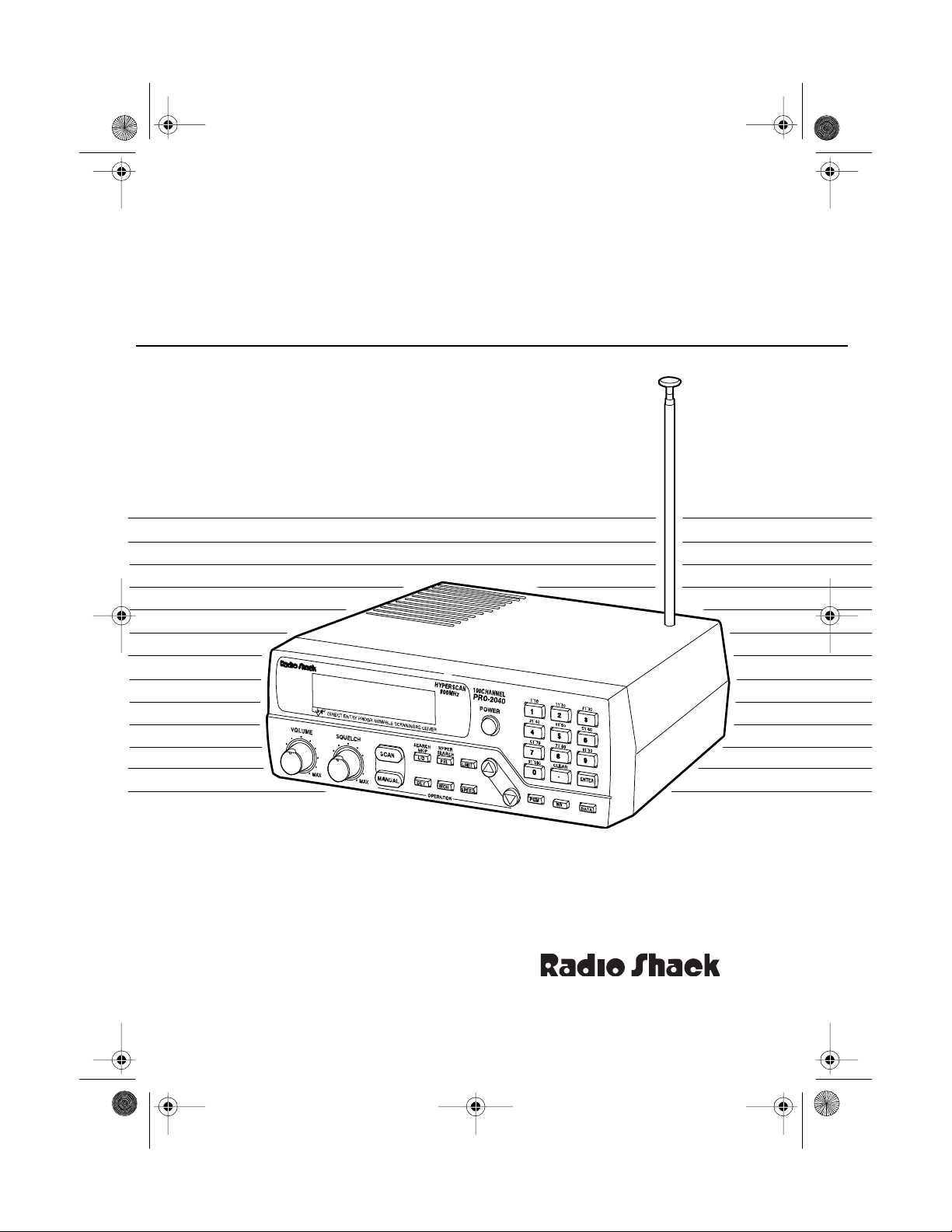
20-414 .fm Page 1 Wednesday, Au gust 4, 1999 11 :12 AM
100-Channel Programmable Home Scanner
Cat. No. 20-414
OWNER’S MANUAL
PRO-2040
Please read before using this equipment.
Page 2
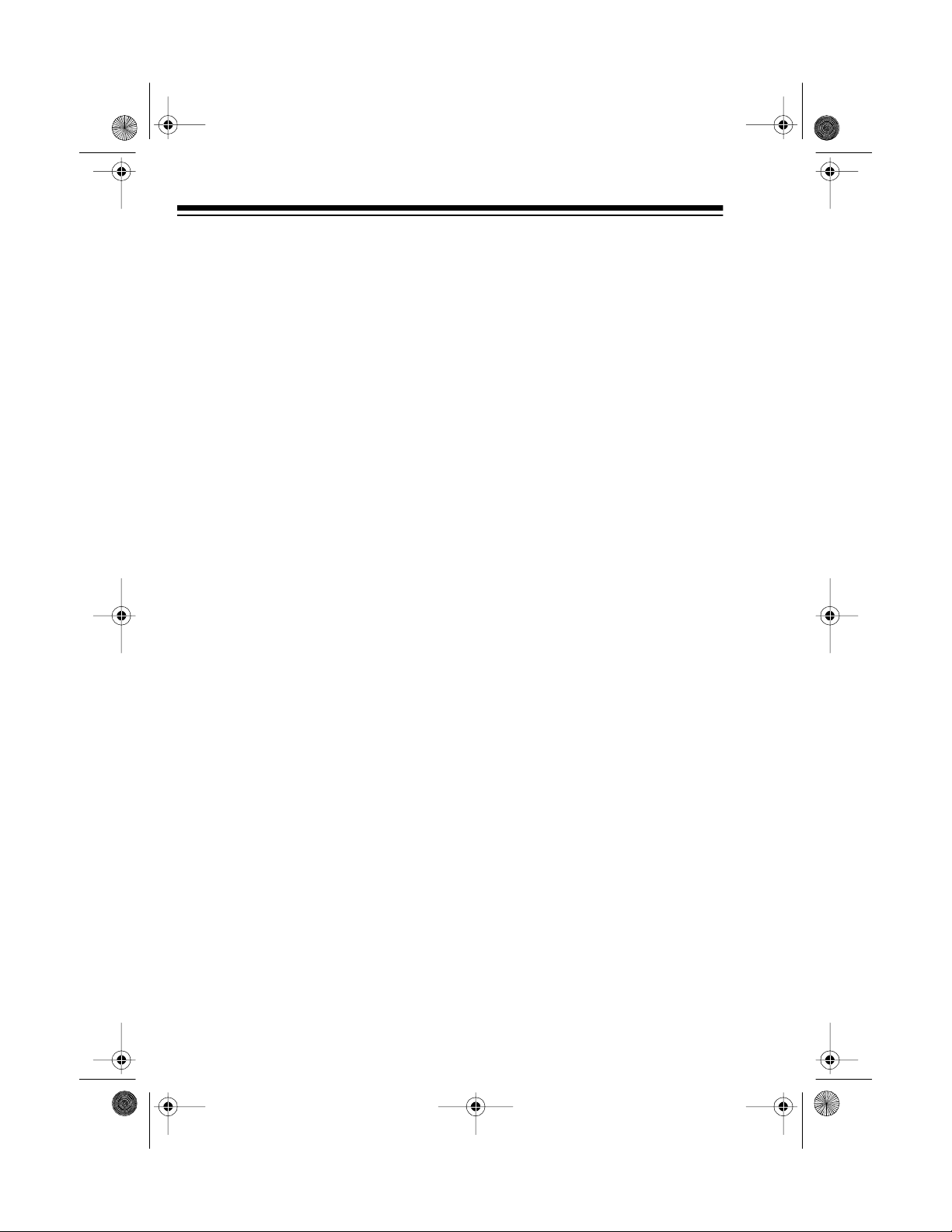
y
y
g
y
20-414 .fm Page 2 Wednesday, Au gust 4, 1999 11 :12 AM
FEATURES
Your Radio Shack PRO-2040 100Channel Programmable Home Scanner lets you in on all the action! This
scanner gives you direct access to
over 30,000 exciting frequencies that
include police and fire departments,
ambulance and transportation services, and amateur radio. You can
select up to 100 channels to scan,
and you can change your selections
at any time.
The secret to your scanner’s ability to
scan so many frequencies is its custom-designed microprocessor — a tiny, built-in computer.
Your scanner also has these features:
H
perscan —
per second.
H
persearch —
frequencies at 300 st eps per second
in bands that have 5 kHz steps to
help you find interesting broadcasts.
Ten 10-Channel S t ora
let you store 10 cha nnels in each of
10 banks to group frequencies so
you can easily identify calls.
Priorit
fied channel every 2 seconds so you
do not miss important calls.
Channel —
scans 50 channels
searches through
e Banks —
checks a speci-
Data Detection —
detect data signals (nonmodulated
signals such as preamble signals for
pagers) during a limit or a direct
search so it can automatically continue searching.
Monitor Memories —
up to 10 frequ encies you locate during a frequency search which you
can then transfer into channels.
Search Function
new and unlisted frequencies using a
designated frequency range (limit
search) or starting from a specified
frequency (direct search).
Selectable Scan/Search Speeds
let you select normal or hyper
—
scan speeds, and normal, high, or
hyper search speeds.
Manual or Scan Channel Select
lets you manually specify a single
channel or set the scanner to automatically scan all the stored channels.
Search Skip
50 frequencies for the scanner to
skip during a limit or direct search, so
you can avoid unwanted frequencies.
you can set i t to
let you store
searches for
—
lets you select up to
—
—
© 1995 Tandy Corporation.
Radio Shack is a registered trademark used by Tandy Corporation.
2
All Rights Reserved.
Page 3
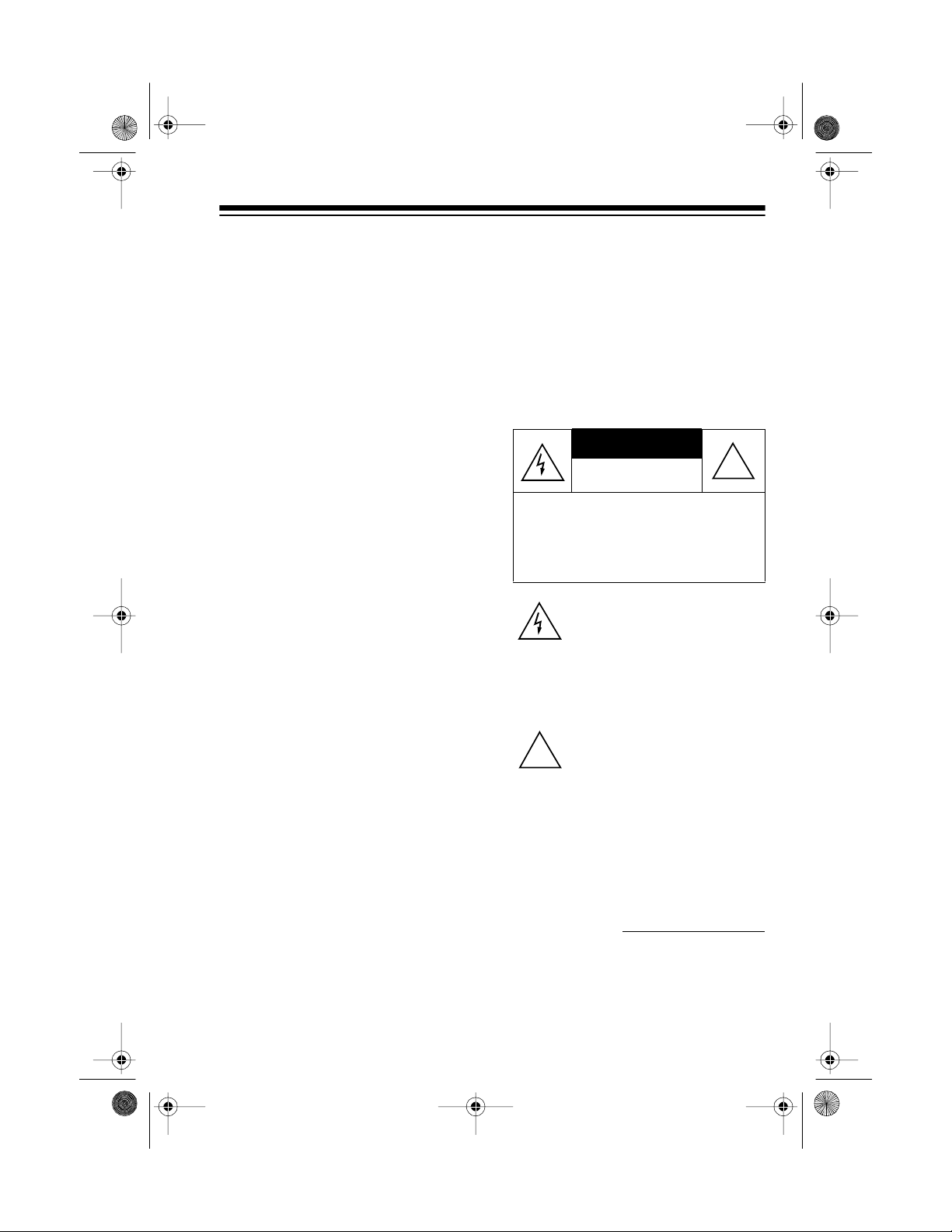
CAUTION
20-414 .fm Page 3 Wednesday, Au gust 4, 1999 11 :12 AM
Two-Second Scan Delay — delays
scanning for 2 seconds b efore moving to another channel, so you can
hear more replies.
Weather Band Key
— scans the
preprogrammed weather frequencies to keep you informed of the most
current weather conditions.
Memory B ackup
— keeps the chan-
nel frequencies s tored in your s canner’s memory for up to 3 days during
a power loss.
Squelch C ontrol
— lets you adjust
the receiver’s sensitivity low e nough
to receive weak signals or high
enough to eliminate receiver noise
when not receiving a signal.
Lock-Out Function — prevents
channels you select from being
scanned.
Backlit LCD Display
— lets you
easily see the indicators on the scanner’s display, even at night.
Audio O ut p ut Ja ck — lets you connect an earphone or headphones for
private listening, or an external
speaker for listening in a remot e or
noisy area.
Optiona l An tenn a Ter minals
— let
you connect the supplied telescoping
antenna to the screw-in terminal, or
an external antenna to the BNC connector.
Optional Power Sources
— let you
power your scanner using the supplied AC adapter or an optional DC
adapter.
Warning: To prevent fire or shock
hazard, do n o t ex p os e this system to
rain or moist u re .
RISK OF ELECTRIC SHOCK.
DO NOT OPEN.
CAUTION
ELECTRIC SHOCK, DO NOT REMOVE
COVER OR BACK. NO USER -SERVICEABLE PARTS INSIDE. REFER SERVICING TO QUALIFIED PERSONNEL.
!
: TO REDUCE THE RISK OF
This symbol is intended to alert
you to the presence of uninsulated dangerous voltage within the
scanner’s enclosure that might be
of suf ficient m agnitu de to co nstitute a r isk of el ectri c shock . Do not
open the scanner’s case.
This symbo l is in tended to info rm
you that important operating and
maintenance instructions are included in the litera ture accom panying this scanner.
!
For your records, please record your
scanner’s serial number in the space
provided. The serial number is located on the back of the scanner.
Serial Number:
3
Page 4
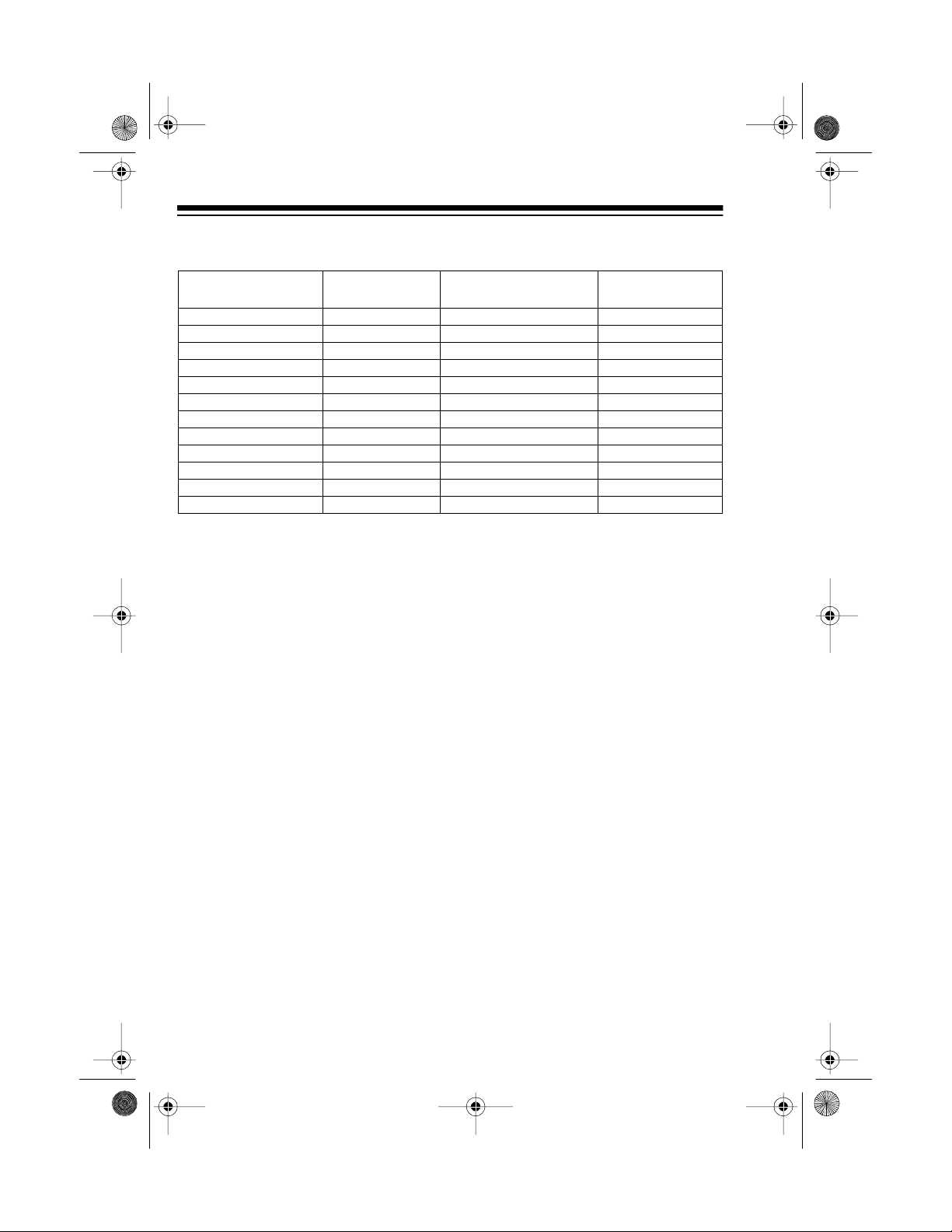
20-414 .fm Page 4 Wednesday, Au gust 4, 1999 11 :12 AM
Your PRO-2040 can receive these bands:
Band Modulation Frequency Range Frequency
Step
10-Meter Ham Band FM 29.00-29.7 MHz 5.0 kHz
VHF-Lo FM 29.7-50.00 MHz 5.0 kHz
6-Mete r Ham Band FM 50.00-54.00 MHz 5.0 kHz
Aircr aft AM 108-13 6.975 MHz 12.5 kHz
Gover nm e nt / H am FM 137-14 8 MH z 5 .0 kH z
VHF-Hi FM 148-174 MHz 5.0 kHz
Ham/Government FM 406-450 MHz 12.5 kHz
UHF-Lo FM 450-470 MHz 12.5 kHz
UHF-T (TV) FM 470-512 MHz 12.5 kHz
UHF-H i FM 806-823.9375 MH z 12.5 kH z
UHF-Hi FM 851- 868.9375MHz 12.5 kHz
UHF-H i FM 896.1125- 95 6 MH z 12.5 kHz
FCC Notice
Your scanner might c ause radio or TV interference even whe n it is operating
properly. To determine if your scanner is causing the interference, turn off your
scanner. If the interference goes away, your scanner was causing it. Try to eliminate the interference by:
• Moving your scanner away from the receiver
• Connecting your scanner to an outlet that is on a different electrical circuit
from the receiver
• Contacting your local Radio Shack store for help
If you cannot eliminate the interferen ce, the FCC requires that you stop using
your scanner.
Mobile use of this scanner is unlawful or requires a permit in some areas.
Note:
Check the laws in your area.
This device complies with Part 15 of
FCC Ru les
. Operation is subject to the fol-
lowing two conditions:
• This device may not cause harmful interference.
• This device must accept any interference received, including interference
that may cause undesired operation.
4
Page 5
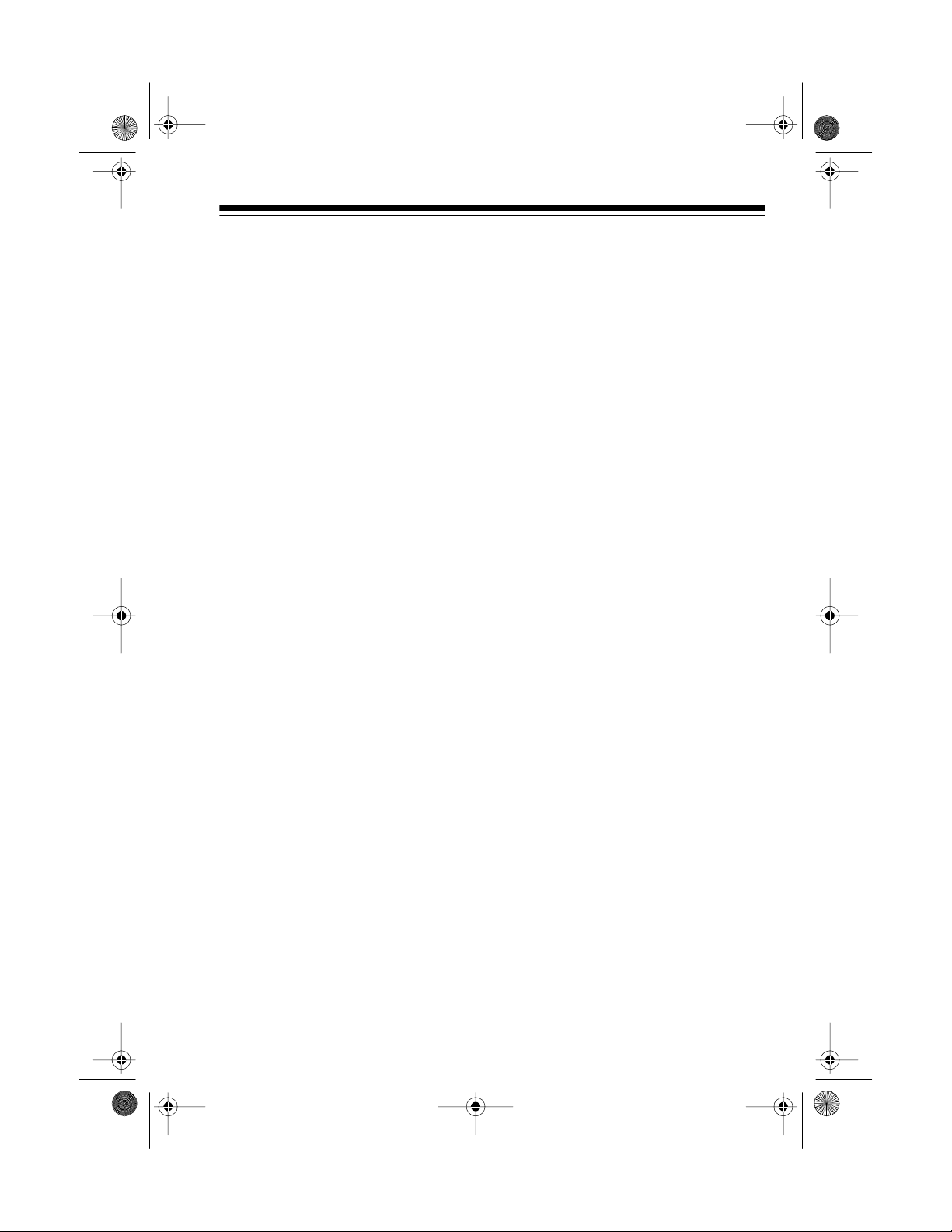
g
20-414 .fm Page 5 Wednesday, Au gust 4, 1999 11 :12 AM
CONTENTS
Preparation .......................................................................................................7
Connecting Power.......... ......... .......... .......................... ................................7
Using Standard AC Power .................................................... ....... ....... ..7
Memory Backup.. ......... .......... ........................................................... ....7
Using Vehicle Battery Power .................................................................8
Connecting an Antenna .......................................................... ................... ..9
Telescoping Antenna............................................................................. 9
Optional Outdoor Antenna.....................................................................9
Resetting the Scanner’s Display................................................................ 10
Initializing the Scanner ............................................................................... 11
Connecting an Earphone/Headphones/External Speaker.........................1 1
Listening Safely...................................................................................12
Traffic Safety......... ..............................................................................12
Understandin
A Look at the Front Panel..........................................................................13
A Look at the Display .................................................................................15
Understanding the Scanner ’s Memory ......................................................17
Channel-Storage Banks . ..................................................................... 17
Monitor Memories............................................................................... 17
Operation........................................................................................................18
Turning On the Scanner/Setting the Volume and Squelch........................18
Finding Birdie Frequencies........................................................................19
Manually Storing Frequencies in Channels ...............................................20
Searching For and Temporarily Storing Active Frequencies......................21
Limit Search........................................................................................21
Direct Search.......................................................................................22
Search Skip Memory........................................................................... 23
Listening to Monitor Memories...................................................................24
Moving a Frequency from a Monitor Memory to a Channel.......................25
Scanning the Stored Channels..................................................................25
Turning Channel-Storage Banks On and Off.......................................26
Manually Selecting a Channel ...................................................................26
Listening to the Weather Band...................................................................27
Special Features.............................................................................................28
Designating a Priority Channel . .................................................................28
Using the 2-second Delay..........................................................................28
Your Scanner........................................................................13
5
Page 6
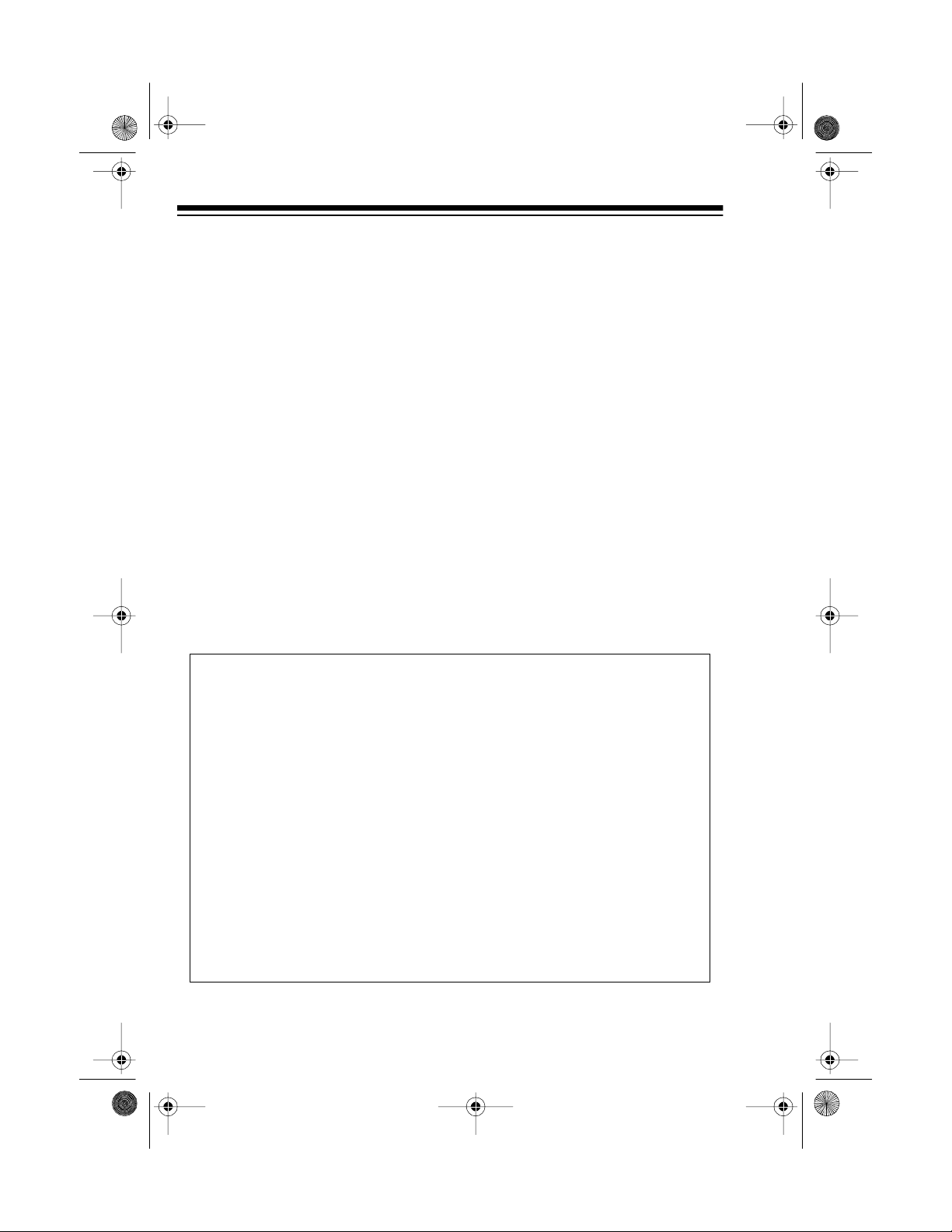
g
g
g
g
g
g
g
g
g
20-414 .fm Page 6 Wednesday, Au gust 4, 1999 11 :12 AM
Locking Out Channels ...............................................................................29
Changing Scanning and Search Speeds................................................... 29
Detecting Data Signals.................................................. .......... ....... ....... ....30
A General Guide To Scanning....................................................................... 31
Guide to Frequencies................................................................................ 31
National Weather Frequencies................................................... ..... ....31
Ham Radio Frequencies .................................. ....... .......... .. ....... .........31
Guide to the Action Bands......................................................................... 31
International Broadcast Bands ............................................................31
Typical Band Usage............................................................................ 32
Primary Usage .................................................................................... 32
Specified Intervals...............................................................................33
Band Allocation................................................................................... 33
Frequency Conversion.............................................................................. 38
Troubleshooting.............................................................................................39
Care and Maintenance................................................................................... 40
Specifications................................................................................................. 41
Scanning Legally
Scanning is a fun and interesting hobby. You can hear police and fire departments, ambulance services,
radio servi ces, aircraft, and mili tary operations. It is le
transmission your scanner can receive. However, there are some electronic and
wire communications that are ille
• Telephone conversations (cellular, cordless, or other private means of telephone si
•Pa
• Scrambled or encrypted transmissions
Accordin
amended, you could be fined and possibly imprisoned for intentionally listenin
to, using, or disclosing the contents of such a transmission unless you have the
consent of a party to the communication (unless such activity is otherwise ille-
al). These laws change from time to time and there might be state or local laws
that also aff ec t le
nal transmissi on)
er transmissions
to the Federal Electronic Communications Privacy Act (ECPA), as
al scanner usage.
overnment agencies, private companies, amateur
al to listen to almost every
al to intent ionally intercept. These include:
6
Page 7
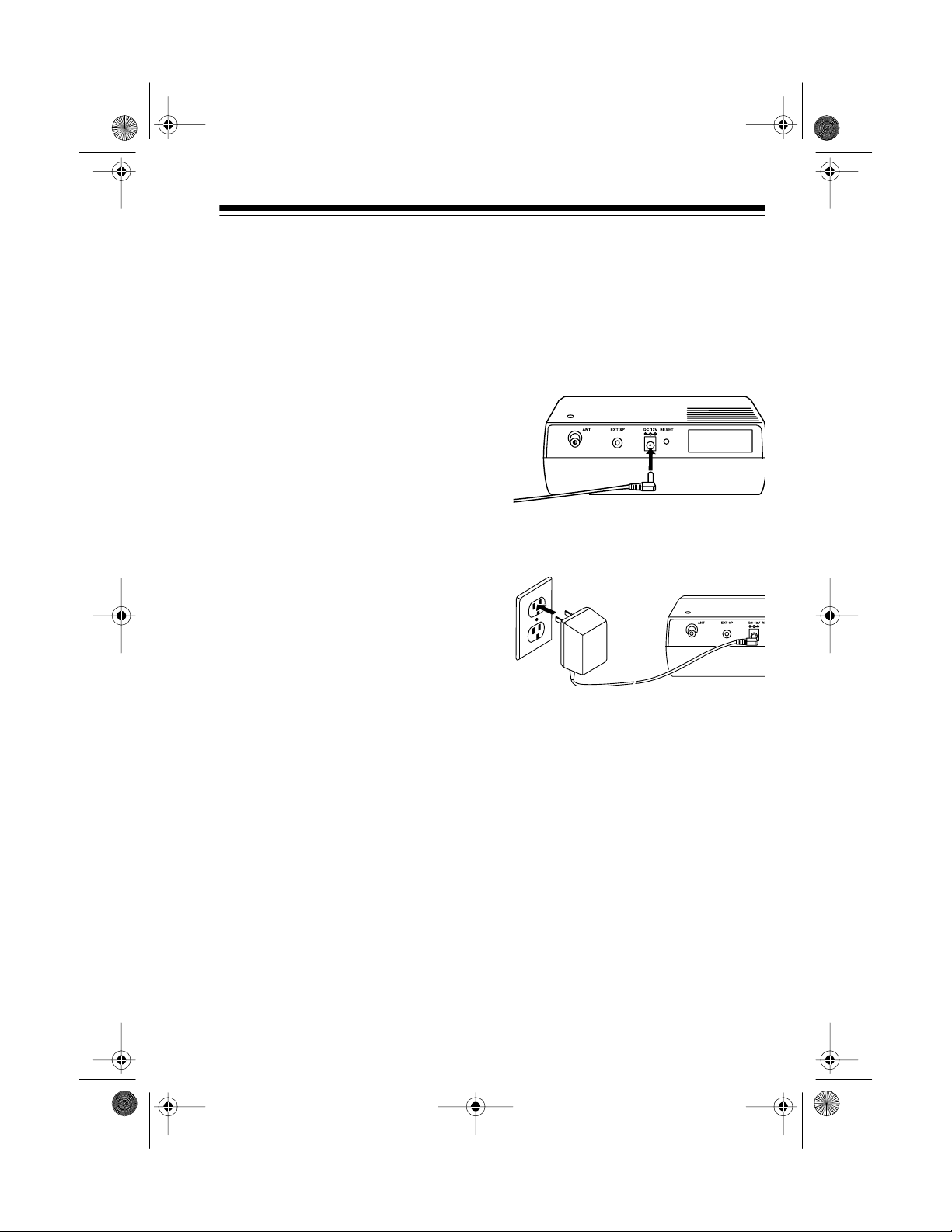
g
20-414 .fm Page 7 Wednesday, Au gust 4, 1999 11 :12 AM
PREPARATION
CONNECTING POWER
Using Standard AC Power
You can power your scann er from a
standard AC outlet using the supplied AC adapter.
Warnin
er’s polarized plug with a n ext ension
cord receptacle unless the blades
can be fully inserted to prevent blade
exposure.
Cautions:
• The supplied AC adapter sup-
• Be sure you connect the AC
Do not use the AC adapt-
:
plies 12 volts and delivers 500
milliam ps. Its ce nter tip is s et to
positive, and its plug properly fits
the scanner’s
Using an AC adapter that does
not meet these specifications
could damage the scanner or
the adapter. The scanner’s display dims if the AC adapter you
use does not provide the
required 12 volts DC.
adapter to the scanner before
you connect it to a standard AC
outlet. Then disconnect the
adapter from the AC outlet
before you disconnect it from the
scanner.
DC 12V
jack.
• If you have difficulty inserting the
AC adapter ’s polarized plug, do
not force it. Turn it over and reinsert it.
1. Insert the supplied AC adapter ’s
barrel plug into the scanner’s
12V
jack.
2. Plug the adapter’s power module into a standard AC outlet.
DC
Memory Backup
If a power failure occ urs or i f the power cord is disconnected, the scanner’s memory backup circuit keeps
information in memory for up to 3
days.
Note:
begins to protect the contents in
memory within a few minutes after
you plug in the scanner.
The memory backup circuit
7
Page 8
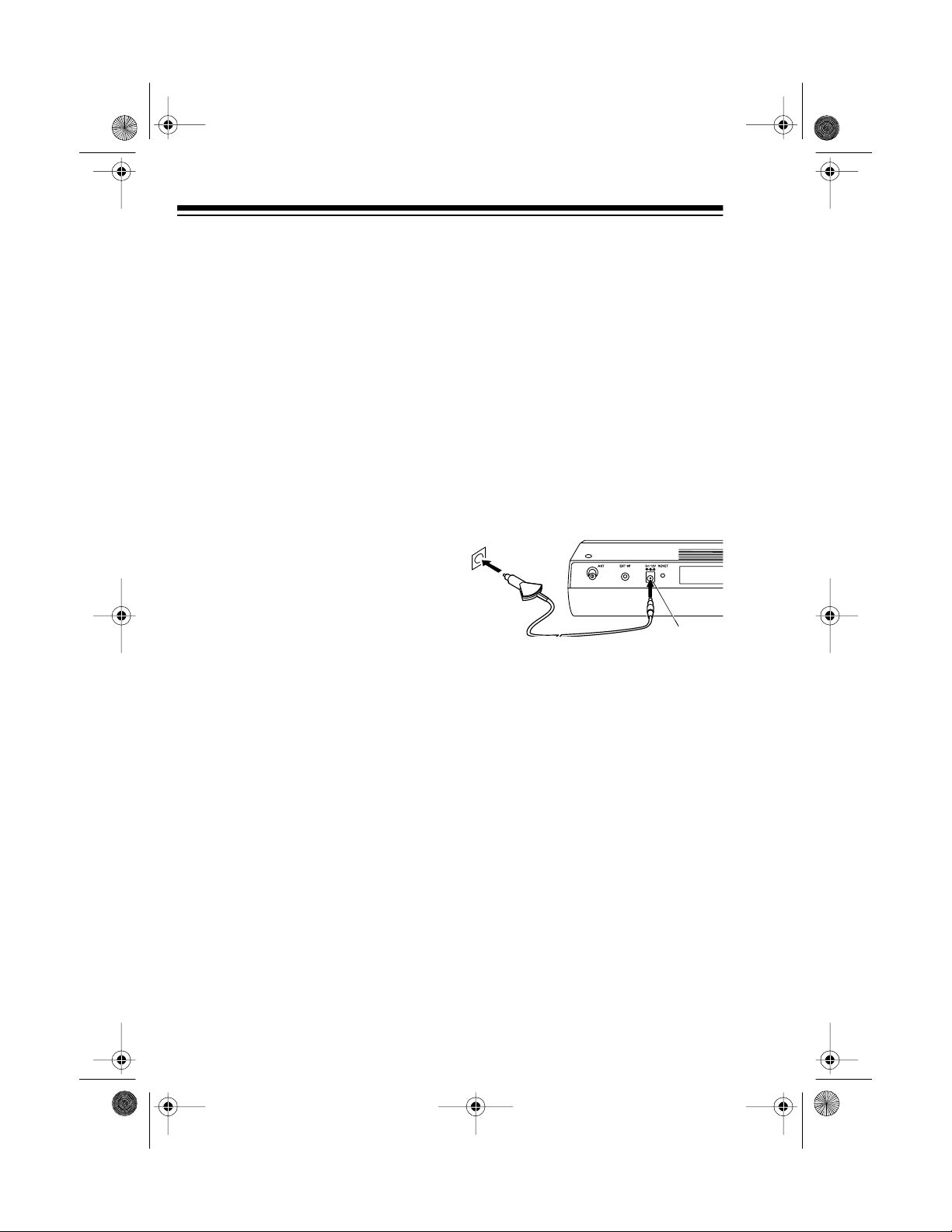
20-414 .fm Page 8 Wednesday, Au gust 4, 1999 11 :12 AM
Using Vehicle Battery Power
To power your scanner from your vehicle’s battery power, you need a DC
power cord (such as Radio Shack
Cat. No. 270-1533).
Cautions:
• Your vehicle must have a 12-volt
DC, negative-ground electrical
system.
• The recommended DC power
cord supplies 12 volts and de livers at least 500 milliamps. The
center tip on the barrel plug is
set to positive, and the plug
properly fits the scanner’s
12V
jack. Using a DC power cord
(or adapter) that d oes not meet
these specifications c ould damage the scanner or the cord (or
adapter). The scanner’s display
dims if the DC cord (or adapter)
you use does not provide the
required 12 volts DC.
DC
• Be sure you connect the DC
cord to the scanner before you
connect it to the vehicle’s cigarette-lighter plug. Then disconnect the cord f rom the vehicle’s
cigarette-lighter plug before you
disconnect it from the scanner.
Follow these steps to use vehicle
battery power.
1. Insert the barrel plug into the
scanner’s
DC 12V
jack.
2. Plug the other end of the
adapter into you r vehicle’s cigarette-lighter socket.
If the scanner does not oper-
Note:
ate properly when you use a DC cord
(or adapter), unplug the cord (or
adapter) from the lighter sock et and
clean the socket to remove ashes
and other debris.
8
Page 9
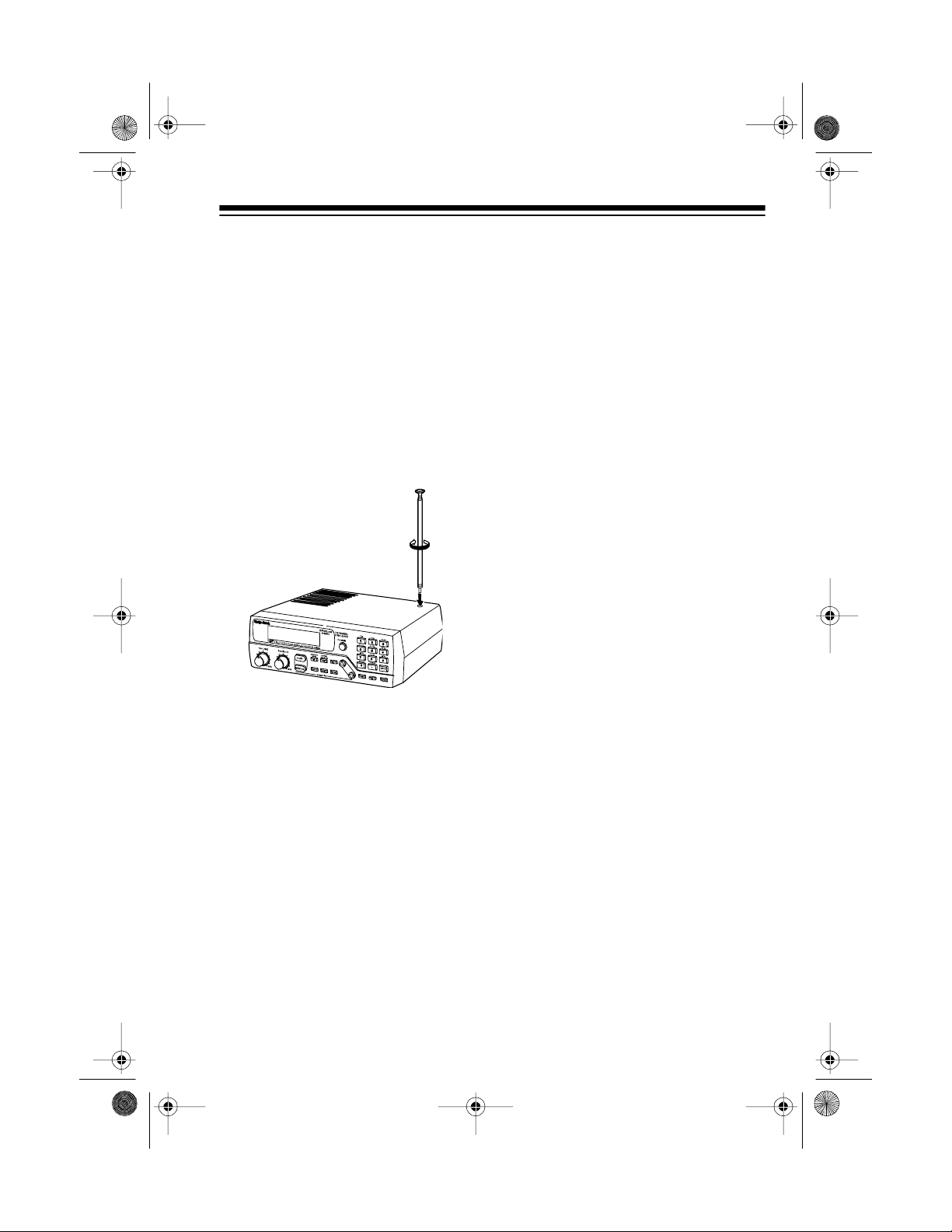
20-414 .fm Page 9 Wednesday, Au gust 4, 1999 11 :12 AM
CONNECTING AN
ANTENNA
You can connect eit her the supplied
telescoping antenna or an optional
antenna.
Telescoping Antenna
To attach the telescoping antenna,
simply screw it into the hole on top of
your scanner.
The antenna’s length controls its
sensitivity. Adjust the length of the
telescoping antenna as follows for
the best reception.
29-54 MHz Extend all 3 seg-
ments
108-174 MHz Extend only 2 seg-
ments
Optional Outdoor Antenna
The supplied antenna is usually adequate for strong, local signals. However, for the best results in receiving
weaker, more distant signals on all
bands, you can attach an optional
outdoor antenna (not supplied), such
as a mobile, telescoping, multi-band,
or outdoor base antenna.
Warning: When installing or removing an outdoor antenna, follow all
cautions and warnings included with
the antenna.
Notes:
• This scanner uses a BNC
antenna connector. If the coaxial
cable’s connector does not fit
ANT
the
need an adapter. Your local
Radio Shack store sells a complete line of outdoor antennas,
adapters, BNC connectors, and
mounting hardware.
• Always use 50-ohm coaxial
cable to connect an outdoor
antenna. For lengths under 50
feet, use RG58 (Cat. No. 278-
1314) or RG8/M (Cat. N o. 278-
1313). For lengths over 50 feet,
use RG-8, low-loss coaxial cable
(Cat. No. 278-1312).
jack, you might also
406-956 MHz Collapse Fully (only
1 segment extended)
9
Page 10
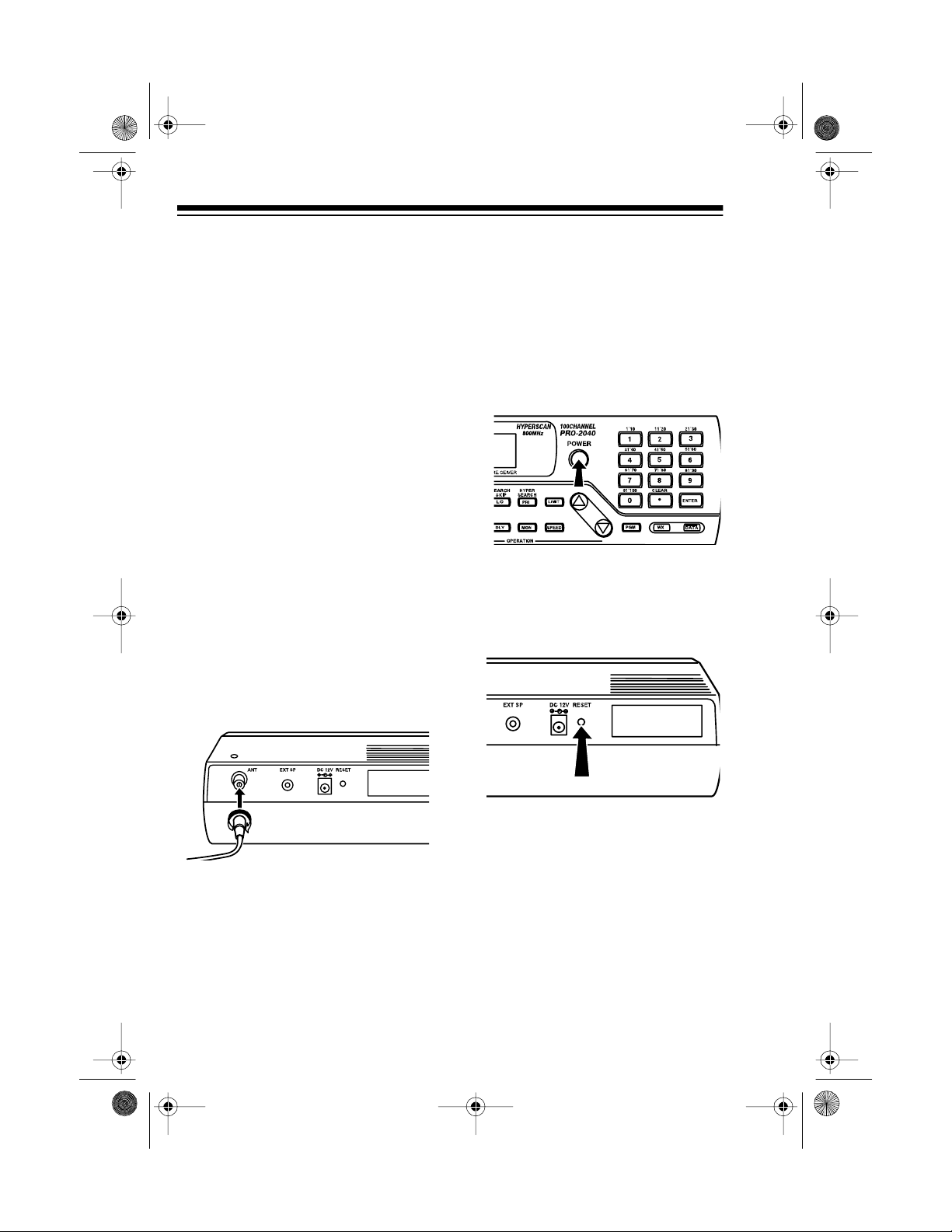
20-414 .fm Page 10 Wednesday, A ugust 4, 1999 11:12 AM
For the best performance, consider
the following when deciding on an
outdoor base antenna and its location:
• The location of the external
antenna should be as high as
possible.
• The external antenna and
antenna cable should be as far
away as possible from sources
of electrical noise (appliances,
other radios, and so on).
• The external antenna sh ould be
vertical.
Mount the antenna following the instructions supplied with the antenna
and its mounting hardware, then follow these steps to connect an external antenna.
1. Route the antenna cable to the
scanner and connect it to the
ANT
jack on the back of the
scanner.
RESETTING THE
SCANNER’S DISPLAY
If the scanner’s display locks up after
you connect a power source, follow
these steps to reset it.
1. If the scanner is off, press
POWER
2. Using a pointed object, such as
a straightened paper c lip, press
RESET
ner. The display resets, and the
scanner turns off.
to turn it on.
on the back of the scan-
Caution:
over sharp edges or moving
objects.
2. Remove the supplied antenna
from the top of the scanner.
10
Do not route the cable
3. Press
POWER
scanner again.
to turn on the
Page 11
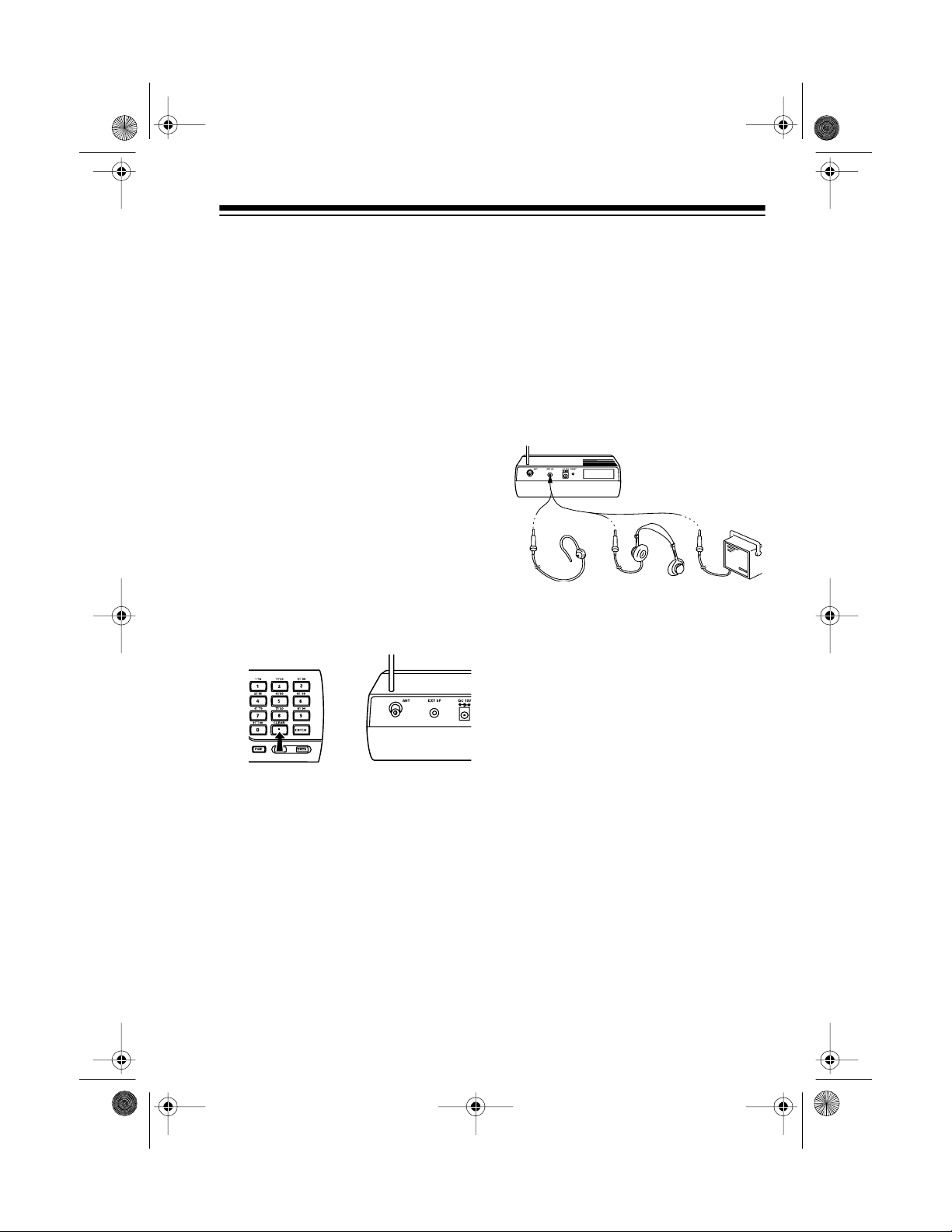
20-414 .fm Page 11 Wednesday, A ugust 4, 1999 11:12 AM
INITIALIZING THE
SCANNER
If the scanner or its display does not
work properly even after resetting it,
follow these steps to initialize the
scanner.
Caution:
clears all the channels you stored in
memory. Initialize the scanner only
when you are sure it is not working
properly.
1. If the scanner is off, press
POWER
2. Press and hold
press
scanner using a pointed object,
such as a straightened paper
clip. The display resets, and the
scanner turns off.
Initializing the scanner
to turn it on.
RESET
on the back of the
./CLEAR
, then
CONNECTING AN
EARPHONE/
HEADPHONES/
EXTERNAL SPEAKER
The 1/8-inch
of the scanner lets you connect an
earphone, headphones, or an external speaker.
• For private listening, connec t an
earphone (Cat. No. 33-175).
• For more comfortable private listening, connect mona ural headphones (Cat. No. 20-210).
EXT SP
jack on the back
3. Press
scanner.
POWER
to turn on the
• For listening from a rem ote area
or in a noisy area, connect an
extension speaker (Cat. No. 21-
549).
Note: Connecting any external device to the
disconnects the internal speaker.
EXT SP
jack automatically
11
Page 12
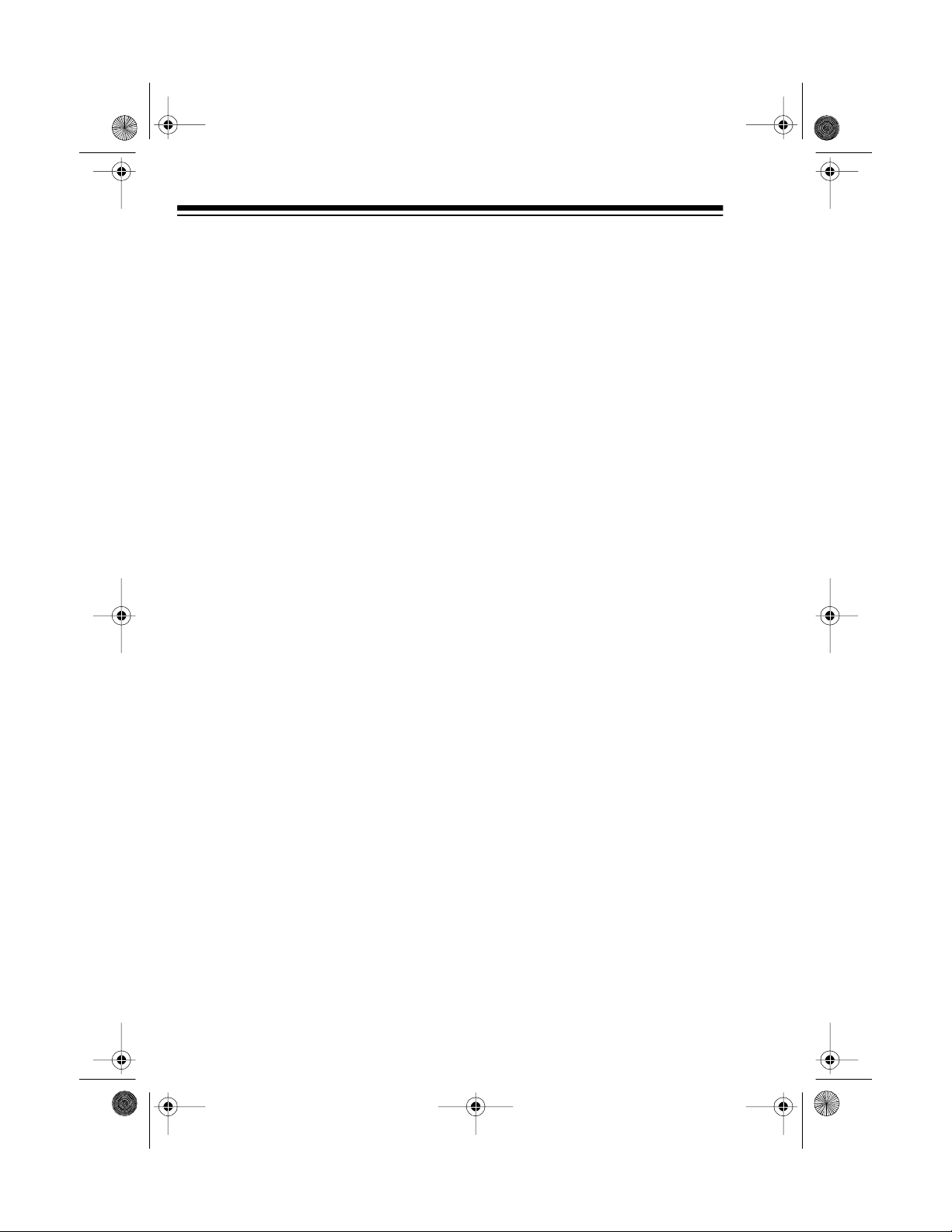
20-414 .fm Page 12 Wednesday, A ugust 4, 1999 11:12 AM
Listening Safely
To protect your hearing, follow these
guidelines when you use an earphone or headphones.
• Do not listen at extremely high
volume levels. Extended highvolume listening can lead to permanent hearing loss.
• Set the volume to the lowest setting before you begin listening.
After you begin listening, adjust
the volume to a comfortable
level.
• Once you set the volume, do not
increase it. Over time, your ears
adapt to the volume level, so a
volume level that does not
cause discomfort might still
damage your hearing.
Traffic Safety
Do not wear an earphone or headphones while operating a motor vehicle or riding a bicycle. This can
create a traffic hazard and is illegal in
some areas.
Even though some earphones are
designed to let you hear some outside sounds when listening at normal
volume levels, they still present a
traffic hazard.
12
Page 13
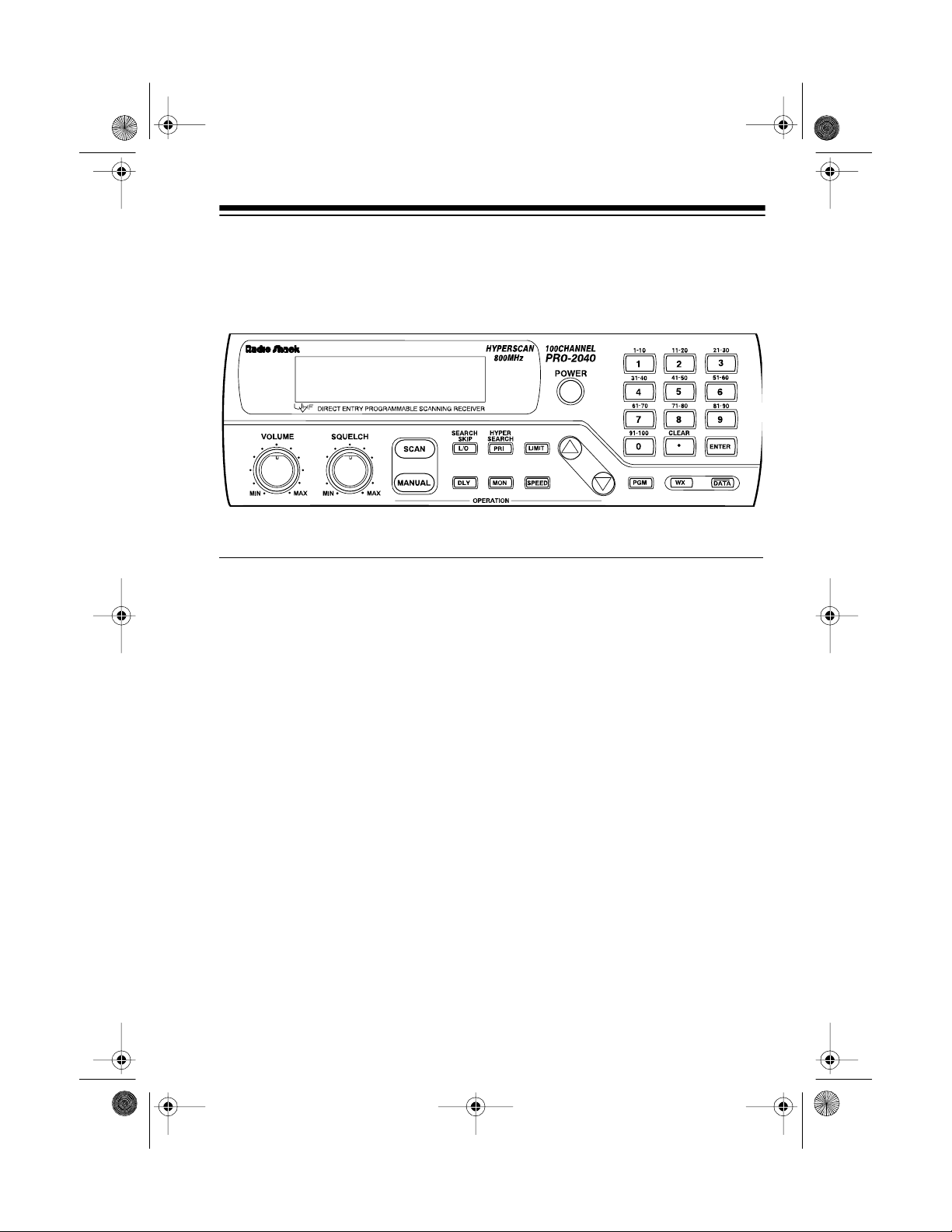
20-414 .fm Page 13 Wednesday, A ugust 4, 1999 11:12 AM
UNDERSTANDING YOUR SCANNER
A LOOK AT THE FRONT PANEL
This look at the scanner’s front panel will help you understand each control’s
function.
Control Fun ction
POWER
1-0
./CLEAR
ENTER
VOLUME
SQUELCH
SCAN
MANUAL
Turns the scanner on and off.
Each single-digit number on the keys enters the
numbers for a channel or a frequency, or each
range of numbers above the number keys indicates
the channels that make up a channel-storage bank.
See “Understanding Channel-Storage Banks.”
Enters the decimal point in a frequency, or clears an
incorrect entry and is u sed when you initialize the
scanner.
Enters programmed frequencies into channels.
Sets the scanner’s volume.
Adjusts the scanner’s receiver sensitivity to help
you eliminate background noise.
Starts scanning through the stored channels.
Stops scanning and lets you manually enter a chan-
nel number.
13
Page 14
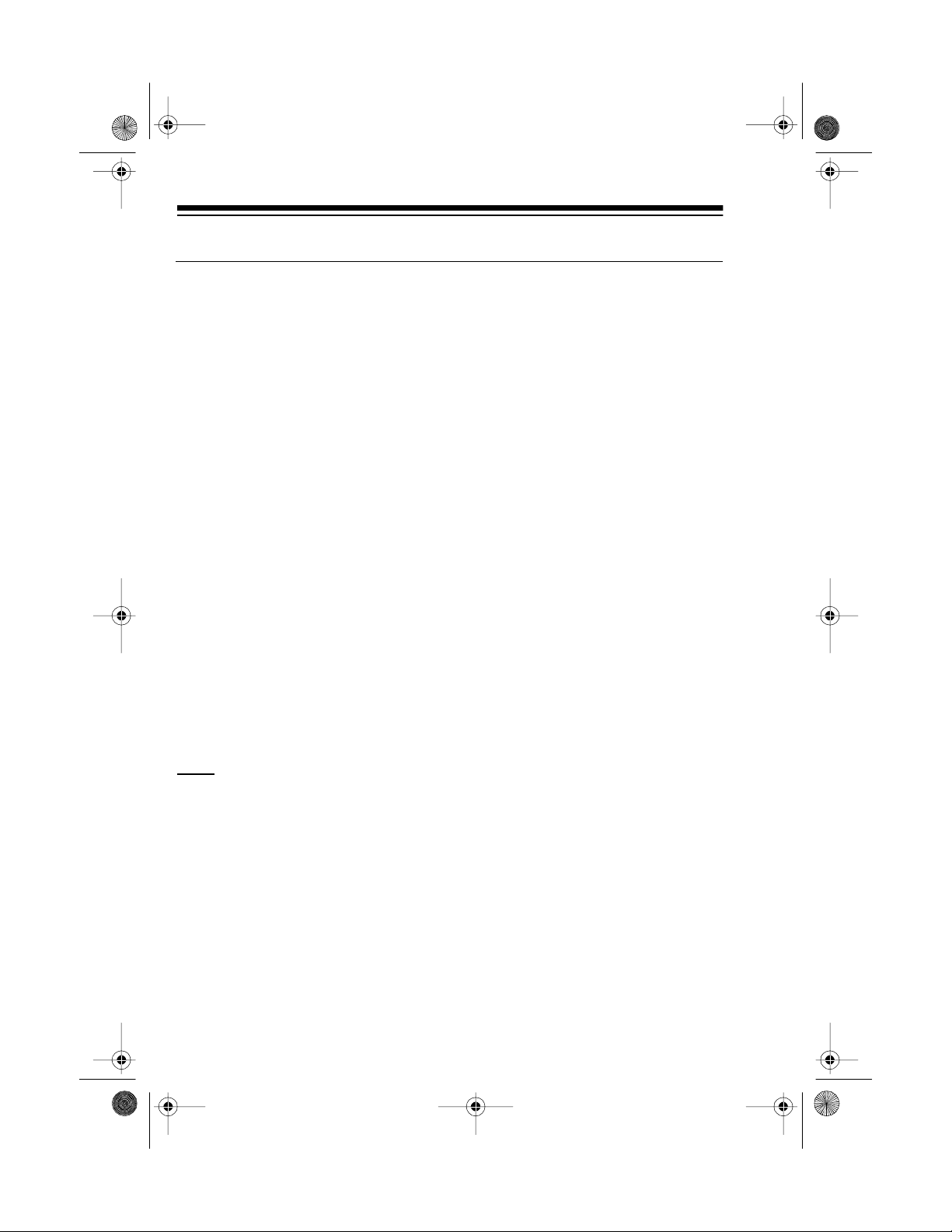
20-414 .fm Page 14 Wednesday, A ugust 4, 1999 11:12 AM
Control Function
L/O/SEARCH SKIP
PRI/HYPER SEARCH
LIMIT
DLY
MON
SPEED
-
D
—
PGM
WX
Turns the selected channel’s lockout function on
and off, or skips a specified frequency during a limit
or direct search.
Sets and turns on and off the priority function for a
particular channel, or selects the hyper search
speed.
Used to set the lower or upper limit during frequency searches.
Programs a 2-second delay for the sele cted channel.
Stores frequencies into and accesses t he 10 m onitor me m ories .
Changes the scanning or search speed. See “Scanning and Search Speeds.”
Enters the up or down direction in the search mode.
Programs frequencies into channels.
Searches through the seven preprogrammed
weather channels.
DA TA
14
Turns the data skip feature on and off.
Page 15

20-414 .fm Page 15 Wednesday, A ugust 4, 1999 11:12 AM
A LOOK AT THE DISPLAY
The display has several indicators that show the scanner’s current operating
mode.
Indicator Function
MON
BANK
SCAN
MANUAL
PROGRAM
CH
MHz
P
PRIORITY
Appears when you listen to a monitor memory.
Appears with numbers (1-10) to the right to show which
channel-storage banks are turned on for the scan
mode. See “Understanding Channel-Storage Banks .”
Appears when you scan channels. Blinks when the
scanner is in the hyperscan mode.
Appears when you manually select a channel.
Appears while you program freque ncies into the scan-
ner’s channels.
Digits that precede this indicator show which channel
the scanner is currently tuned to.
Digits that precede this indicator show which of the
31,000 possible frequencies the scanner is tuned to.
Appears when you listen to the priority channel.
Appears when you turn on the priority channel feature.
15
Page 16

20-414 .fm Page 16 Wednesday, A ugust 4, 1999 11:12 AM
Indicator Function
LOCKOUT
DATA
DELAY
WX
and
s
t
SEARCH
Error
Lo
Appears when you manually select a locked channel, or
during a search hold when the frequency is stored in
search skip memory.
Appears while the data skip function is turned on.
Appears when you program a channel for a two-second
delay before scanning or when you listen to a channel
programmed with the delay feature.
Appears when the scanner is in the weather band
mode.
Indicates the search direction. Blinks in high speed
search mode.
Appears during a limit (
search (
hyper search mode.
Appears when you make an incorrect keyboard entry.
Appears when you program the low limit for a frequency
search.
-d-
also appears) or wea ther scan. Blinks in
-L-
also appears) or direct
Hi
-h-
-H-
16
Appears when you program the high limit for a frequency search.
Appears during a direct search hold.
Appears during a limit search hold.
Page 17

20-414 .fm Page 17 Wednesday, A ugust 4, 1999 11:12 AM
UNDERSTANDING THE
SCANNER’S MEMORY
You can store up to 110 frequencies
into your scanner’s memory. You
store each frequency into either a
memory called a cha nnel, or a temporary memory called a monitor. This
scanner has 1 00 channel memories
and 10 monitor memories.
Channel-Storage Banks
To make it easier to identify and select the channels you want to listen
to, channels are divided into 10 channel-storage banks of 10 channels
each. Use each channel-storage
bank to group frequencies, such as
the police department, fire department, ambulance services, or aircraft
(see “A Guide to the Action Bands”).
For example, the police department
might use four frequencies, one for
each side of town. You could program the police frequencies starting
with Channel 1 (the first channel in
Bank 1) and program the fire department starting with Channel 11 (the
first channel in Bank 2).
Monitor Memories
The scanner has 10 monitor memories. You can use these memories to
temporarily store frequencies while
you decide whether or not to store
them into channels. This is handy for
quickly storing an active frequency
when you search through an entire
band. You can manually select these
memories, but you cannot scan
them. See “Searching F or and Tem porarily Storing Active Frequencies.”
When you are in the monitor mode,
one of the memory numbers (1-10)
appears to the right of the MON indicator. The numbe r i ndicates the current monitor memory.
17
Page 18

20-414 .fm Page 18 Wednesday, A ugust 4, 1999 11:12 AM
OPERATION
TURNING ON THE
SCANNER/SETTING
THE VOLUME AND
SQUELCH
1. Turn
2. Press
SQUELCH
POWER
scanner. The scanner continuously scans the unlock ed channels.
fully clockw ise.
to turn on your
3. Press
4. Turn
MANUAL
ning. The display sho ws the cu rrent channel.
VOLUME
the scanner’s volume about
of the way between
MAX
.
to stop the scan-
clockwise to set
MIN
1
and
/
4
The first time you turn on
Note:
the scanner, the channels m ight
not have any frequen cies sto red
in them, but the scanner will
continuously scan the empty
channels anyway.
18
5. Turn
SQUELCH
wise until you hear a hissing
noise.
counterclock-
Page 19

20-414 .fm Page 19 Wednesday, A ugust 4, 1999 11:12 AM
6. Adjust
level.
7. Slowly turn
until the hissing noise stops.
Squelch Tips:
• If the scanner picks up
unwanted or weak transmissions, slightly turn
clockwise to decrease receiver
sensitivity.
• If the scanner does not pick up
any transmissions, slightly turn
SQUELCH
increase receiver sensitivity.
VOLUME
to a comfortable
SQUELCH
counterclockwise to
clockwise
SQUELCH
FINDING BIRDIE
FREQUENCIES
Birdies are operating frequencies
generated and used inside the scanner’s receiver. These operating frequencies could interfere with
broadcasts on the same frequencies
and make them difficult or impossible
to receive.
If you store one of these frequencies
into a channel, y ou might hear only
noise when the scanner stops on that
frequency. If the interference is not
severe, you might be able to turn
SQUELCH
birdie.
To find your scanner’s specific bird-
ies:
1. Disconnect the antenna and
2. Search every frequency band
If searching stops (as if the scanner
had found a signal) but there is no
sound, that frequency might be a
birdie.
For future reference, record all the
birdies in your particular scanner.
clockwise to cut out the
move it away from the scanner.
Note: Make sure that no other
nearby radios or TVs are turned
on.
from its lowest frequency to t he
highest (see “Searching For and
Temporarily Storing Active Frequencies”).
These are the most comm on birdies
to watch for:
31.0500 MHz 134.550 MHz
127.2500 MHz 136.050 MHz
128.1875 MHz 138.050 MHz
128.2500 MHz 140.275 MHz
129.6875 MHz 144.900 MHz
132.0500 MHz 171.250 MHz
132.2625 MHz
19
Page 20

20-414 .fm Page 20 Wednesday, A ugust 4, 1999 11:12 AM
MANUALLY STORING
FREQUENCIES IN
CHANNELS
You can manually store up to 100 frequencies into your scanner’s channels. Radio Shack sells some goo d
references for active frequencies,
such as “Police Call Radi o G uide I ncluding Fire and Em ergency Services,” “Official Maritime Frequency
Directory” and “Official Aeronautical
Frequency Directory.”
Radio Shack updates these directories every year, so be sure to get a
current copy. If you do not have a reference to frequencies in your area,
you can use a limit or direct search to
find a transmission.
Follow these steps to manually store
frequencies.
ning.
MANUAL
to stop the scan-
1. Press
3. Press
PGM
PROGRAM
number and the selected channel number appear on the display.
4. Enter the frequency you want to
store, including the decimal
point.
Notes:
• Frequencies are separated
from each other in the f ollowing steps:
Frequencies Steps
29.0-108.0 MHz 5 kHz
108-136.975 MHz 12.5 kHz
137.0-300.0 MHz 5 kHz
300-3000 MHz 1 2.5 kHz
• When you enter a frequency,
the scanner automatically
rounds it to the nearest valid
number. For example, if you
enter the frequency 151.473,
your scanner rounds it up to
151.475.
000.0000MHz
.
BANK
,
, the bank
2. Enter the channel number where
you want to store a frequency.
20
Page 21

20-414 .fm Page 21 Wednesday, A ugust 4, 1999 11:12 AM
5. Press
quency into the selected channel.
Note: If you made a mistake in
Step 4,
display. Repeat Steps 4 and 5.
6. To program the next channel in
sequence, repeat Steps 3-5.
To program other channels not
in sequence, repeat Steps 2-5.
ENTER
Error
to store the fre-
appears on the
SEARCHING FOR AND
TEMPORARILY
STORING ACTIVE
FREQUENCIES
You can use the scanner’s de-
Note:
lay feature while using limit search
(see “Delay”).
Follow these steps to search for active frequencies.
1. Press PGM
frequency appear on the display.
2. Using the number keys, enter
the lowest frequency (including
the decimal point) you want to
search within the desired frequency range, then press
ENTER
.
, then
LIMIT
. Lo and a
You can search for frequencies using
a limit or direct search, then either
skip selected frequencies or tem porarily store frequencies into monitor
memories.
Limit Search
A limit search lets you search for a ctive transmissions w ithin a specified
range of frequencies.
If you enter an invalid fre-
Note:
quency,
display. To correct this, simply
repeat the step.
Error
appears on the
21
Page 22

20-414 .fm Page 22 Wednesday, A ugust 4, 1999 11:12 AM
3. Press
4. Using the number keys, enter
5. Press
LIMIT
. Hi and a frequency
appear on the display.
the highest frequency you want
to search within the desired f requency range, then press
ENTER
the lower to the upper limit, or
press
from the upper to the lower limit.
-L-, SEARCH
appear, and the next available
monitor memory flashes on the
display.
.
to search upward from
D
to search downward
—
, and s or t
To hold the frequency, press
-H-
LIMIT
.
play.
Press
hold mode and resume the limit
search.
Notes:
• If you press
the hold mode, the frequency
changes in the current step
increment toward the upper or
lower limits.
• If you tune to a search skip
frequency, the display shows
LOCKOUT
Memory”).
appears on the dis-
LIMIT
again to exit the
or — during
D
(see “Search Skip
Direct Search
A direct search lets you specify a
starting frequency, then search for
active transmissions above o r below
the specified frequency.
6. When the scanner finds an
active frequency you want to
monitor, you can do one of the
following:
• To store the displayed fre-
quency into the current monitor memory, quickly press
MON
.
• To cont inue the search, pres s
or —.
D
22
You can use the scanner’s de-
Note:
lay feature while using direct search
(see “Delay”).
1. Press
MANUAL
.
Page 23

20-414 .fm Page 23 Wednesday, A ugust 4, 1999 11:12 AM
2. Using the number keys, enter
the frequency (including the decimal point) you want to start the
search from, or the channel
number containing the starting
frequency, then press
PGM
to select the channel.
3. Press
search down starting from the
specified frequency or channel.
-d-, SEARCH
appear, and the next available
monitor memory flashes on the
display.
to search up or — to
D
, and s or t
MAN
or
4. When the scanner finds an
active frequency you want to
monitor, you can do one of the
following:
• To store the frequency into the
current monitor memory,
MON
press
• To cont inue the search, pres s
or —.
D
• To hold the frequency, press
LIMIT
display.
•Press
hold mode and resume the
direct search.
Notes:
• If you press
the hold mode, the frequency
changes in the current step
increment toward the upper or
lower limit s .
.
-h-
.
LIMIT
appears on the
again to exit the
or — during
D
If you enter an invalid fre-
Note:
quency,
display. To correct this, repeat
Steps 2 and 3.
Error
appears on the
• If you tune to a search skip
frequency, the display shows
LOCKOUT
Memory”).
(see “Search Skip
Search Skip Memory
You can skip specified frequencies
during a limit or direct search. This
lets you avoid unwanted frequenc ies
or ones you have already stored in a
channel. You can program up to 50
skip frequencies into the scanner’s
memory.
23
Page 24

20-414 .fm Page 24 Wednesday, A ugust 4, 1999 11:12 AM
To skip a frequency, press
SEARCH SKIP
stops on the frequency during a limit
or direct search.
To clear a single frequency from skip
memory so the scanner can stop on
it during a limit or direct search, press
LIMIT
to hold the search, press D or
to select the sk ipped frequency,
—
then press
LOCKOUT
play.
when the scanner
L/O/SEARCH SKIP
disappears from the dis-
L/O/
until
Notes:
• If you program more than 50
skip frequencies, each new frequency replaces earlier ones,
starting from the first s tored frequency.
• You can select the skipped frequency when the scanner is in
the hold mode. Th e sc anner di splays
select a skipped frequency.
LOCKOUT
when you
LISTENING TO
MONITOR MEMORIES
After you temporarily store frequencies into the scanner’s monitor memories, you can listen to them by
pressing
numbe r for the monito r memory you
want to listen to.
MANUAL, MON
, then the
To clear all the skip frequencies at
once, while in the search mode,
press and hold
til the scanner beeps twice.
24
L/O/SEARCH SKIP
un-
To listen to the monitor memo-
Note:
ries, the priority channel feature must
be turned off (see “Designating a Priority Channel”).
Page 25

20-414 .fm Page 25 Wednesday, A ugust 4, 1999 11:12 AM
MOVING A FREQUENCY
FROM A MONITOR
MEMORY TO A
CHANNEL
1. Press MANUAL to stop the
scanning.
2. Enter the channel number where
you want to store the monitor
frequency, then press
PROGRAM
play.
appears on the dis-
PGM
3. Press
4. Press
SCANNING THE
.
MON
, then enter the monitor memory number that has the
frequency you want to store into
the channel.
entered frequency appear, and
the channel number blinks on
the display.
ENTER
stores the frequency into the
selected channel.
MON
. The scanner
STORED CHANNELS
To scan the stored channels, press
SCAN
. Your scanner scans through
all the stored channels except the
ones you lock ou t (see “Locking Out
Channels”).
and the
If needed, readjust
do not hear the hissing sound between transmissions.
SQUELCH
so you
25
Page 26

20-414 .fm Page 26 Wednesday, A ugust 4, 1999 11:12 AM
Turning Channel-Storage
Banks On and Off
You can set your scanner to scan
more efficiently by turning selected
channel storage banks on and off.
When you turn off a bank, the scanner does not scan any of the 10
channels in the bank.
While scanning, press the number
key corresponding to the bank you
want to turn on o r off. If the m emory
bank indicator is on, the bank is
turned on and the scanner sc ans all
channels within that bank that are not
locked out. If the indicator is off, the
scanner does not scan any of the
channels within that bank.
Notes:
• You can manually select any
channel in a bank, even if the
bank is turned off.
• You cannot turn off all banks.
There must be at least one
active bank.
MANUALL Y SELECTING
A CHANNEL
You can continuously mon itor a specific channel without scanning. This
is useful if you hear an emergency
broadcast on a channe l and want to
hear all the details (even though
there might be p eriods of silence) or
if you want to monitor only a specific
channel or a locked-out channel.
To manually select a channel, press
MANUAL
then press
If scanning has stopped at the desired channel, simply press
once.
Repeatedly press
through the channels one at a time.
, enter the channel number,
MANUAL
again.
MANUAL
MANUAL
to step
26
Page 27

20-414 .fm Page 27 Wednesday, A ugust 4, 1999 11:12 AM
LISTENING TO THE
WEATHER BAND
The FCC (Federal Communications
Commission) has allocated 11 c hannels for use by the National Oceanic
and Atmospheric Administration
(NOAA).
Your scanner is preprogrammed with
the following frequencies available to
NOAA.
162.400 MHz 162.500 MHz
162.425 MHz 162.525 MHz
162.450 MHz 162.550 MHz
162.475 MHz
To hear your local forecast and re-
gional weather information, simply
WX
press
play.
Your scanner searches through the
weather band and stops on an active
broadcast. If a broadcast is weak,
press
through the weather band.
. WX appears on the dis-
WX
again to continue to search
27
Page 28

20-414 .fm Page 28 Wednesday, A ugust 4, 1999 11:12 AM
SPECIAL FEATURES
DESIGNATING A
PRIORITY CHANNEL
By designating a priority channel,
you can scan through the programmed channels and still not miss
an important or interesting call on a
specific channel.
You can select only one chan-
Note:
nel as the priority channel.
To program a stored channel as the
priority channel, press
sired stored channel number, then
PRI/HYPER SEARCH
the display.
To turn on the priority feature, press
PRI/HYPER SEARCH
PRIORITY
ning.
display. The scanner now checks the
priority channel every 2 seconds,
and stays on the channe l if there is
acti vity.
whenever the scanner is set to the
priority channel.
P
appears on the display
PGM
, the de-
. P appears on
during scan-
appears on the
USING THE 2-SECOND
DELAY
Many agencies use a two-way radio
system that might have a period of
several seconds between a query
and a reply. To avoid missing a reply,
you can program a 2-second delay
into any channel. When the scanner
stops on an active channel with a
programmed delay, it continues to
monitor the channel for 2 seconds after the activity stops before resuming
scanning.
To program a 2-second delay into a
specific channel, manually select the
DL Y
desired channel then press
LAY
appears on the display.
To program a 2-second delay when
the scanner stops on an active channel during scanning, quickly press
DLY
while the channel is still active.
DELAY
appears on the display.
DE-
.
To turn off the priority feature, press
PRI/HYPER SEARCH
TY
disappears from the display.
28
until
PRIORI-
To turn off the programmed delay on
any active channel, press
the channel is still active.
appears from the display.
DLY
DELAY
while
dis-
Page 29

20-414 .fm Page 29 Wednesday, A ugust 4, 1999 11:12 AM
LOCKING OUT
CHANNELS
You can set your scanner to scan
more efficiently by locki ng out channels you do not want to monit or. This
is handy for locking out channels
where you sto red a frequency with a
continuous transmission, such as a
weather channel.
To lock out a channel, press
AL
, enter the desired channel num-
ber, press
MAN
or
PGM
channel, then press
SKIP
LOCKOUT
so
appears on the
display.
Notes:
• You can still manually select
locked out channels.
MANU-
to select the
L/O/SEARCH
To unlock all channels, while the
scanner is scanning, select the
banks containing the locked channels you want to unlock, press
UAL
, then press and hold
SEARCH SKIP
until the scanner
MAN-
L/O/
beeps twice.
CHANGING SCANNING
AND SEARCH SPEEDS
The PRO-2040 has two scan and
three search speeds.
Type Speed
Normal Scan
Hyper Scan
Normal Search
High Speed Search
Hyper Search
To change the scanning speed, during scanning, press
between normal and hyper scan
speeds.
SCAN
during hyper scan speed.
12 channels/second
50 channels/second
50 steps/second
100 steps / s e co nd
300 steps / s e co nd
SPEED
to switch
flashes on the display
• You cannot lock out all channels.
There must be at least one
active channel in each bank.
To unlock a channel, manually select
the channel, then press
SKIP
LOCKOUT
so
L/O/SEARCH
disappears from
the display.
Notes:
• You can also change the search
speeds when you listen to the
weather band.
or t flashes on the display dur-
•s
ing high speed search.
29
Page 30

20-414 .fm Page 30 Wednesday, A ugust 4, 1999 11:12 AM
To change the search speed, durin g
a limit or direct search, press
to switch between the normal and
high speed search speeds. s or t
flashes on the display during high
speed search.
To select the hyper search speed,
during a limit or direct search, press
PRI/HYPER SEARCH.
es on the display during hyper search
speed.
Note:
speed only in 5 kHz-step bands.
You can use hyper search
SEARCH
SPEED
flash-
DETECTING DA TA
SIGNALS
You can set the scanner to detect
data signals (nonmodulated signals
such as preamble signals for pagers)
during a limit or direct search.
You cannot detect data signals
Note:
in the air band (AM mode).
To detect data signals, press
DATA
so
the scanner mom entarily pauses on
a transmission and detects a data
signal, it resumes searching in 2 or 3
seconds.
appears on the display. If
DATA
30
To stop detecting data signals, press
so
DATA
disappears from t he
DATA
display.
Page 31

g
20-414 .fm Page 31 Wednesday, A ugust 4, 1999 11:12 AM
A GENERAL GUIDE TO SCANNING
Reception of the frequencies covered by your sc ann er is mainly “lineof-sight.” That means you usually
cannot hear stations that are beyond
the horizon. During the summer
months, you might be able to hear
stations in the 30-50 M Hz range located several hund re d o r ev en t housands of miles away. This is because
of summer atmospheric conditions.
This type of reception is unpredictable but often very interesting!
GUIDE TO
FREQUENCIES
National Weather Frequencies
161.650 162.440
162.525
161.775 162.450
162.550
162.400 162.475
163.275
162.425 162.500
Wavelength
(meters)
70-cm 420.000–450.000
Frequency
(MHz)
GUIDE TO THE ACTION
BANDS
International Broadcast
Bands
Several shortwave bands are allocated for international broadcasting because of the nature of propagation of
high frequencies. The bands are
sometimes identified according to
the approximate wavelength of the
signals in meters.
Ham Radio Frequencies
Ham operators oft en tran smit em ergency
information when other communication
methods break down. The foll owin
shows the frequenci es that Hams use:
Wavelength
(meters)
10-meter 28.000–29.700
6-meter 50.000–54.000
2-meter 144.000–148.000
Frequenc y
(MHz)
chart
31
Page 32

20-414 .fm Page 32 Wednesday, A ugust 4, 1999 11:12 AM
Typical Band Usage
HF Band (3.00–30.0 MHz)
10-Meter Amateur Band 29.00–29.70 MHz
High Range 29.70–29.90 MHz
VHF Band (30.00–300.0 MHz)
Low Ran ge 30.00–50.00 MHz
6-Meter Amateur 50.00–54.00 MHz
Aircraft 108.00–136.00 MHz
U.S. Government 138.00–144.00 MHz
2-Meter Amateur 144.00–148.00 MHz
High Range 148.00–174.00 MHz
UHF Band (300.00 MH z–3.0 GHz)
U. S. Government 406.00–420.00 MHz
0.6-Meter Amateur 420.00–450.00 MHz
Low Range 450.00–470.00 MHz
FM-TV Audio Broadcast, Wide Band 470.00–806.00 MHz
Conventional Systems 851.00–856.00 MHz
Conventional/Trunked Syst ems 856.00–861.00 MHz
Trunked Systems 861.00–866.00 MHz
Public Safety 866.00 –8 69.00 MHz
Private Trunked 896.00–940.00 MHz
General Trunked 940.00–956.00 MHz
Primary Usage
As a general rule, most of the radio activit y is c oncent rated on th e fo llowing frequencies:
VHF Band
Activities Frequencies
Government, Police, and Fire 153.785–155. 980 MHz
Emergency Services 158.730–159. 460 MHz
Railroad 160.000–161. 900 MHz
32
Page 33

20-414 .fm Page 33 Wednesday, A ugust 4, 1999 11:12 AM
UHF Band
Activities Frequencies
Land-Mobile “Paired” Frequencies 450.000–470.000 MHz
Base Stations 451.025–454.950 MHz
Mobile Units 456.025–459.950 MHz
Repeater Units 460.025–464.975 MHz
Control Stations 465.0 25–469.975 MHz
Note: Remote cont rol stations and mobile units operate at 5 MH z higher than
their associated base stations and relay repeater units.
Specified Intervals
Frequencies in different bands are accessible only at specific intervals.
For example:
Band Type Specified Interval
VHF, HAM, and Gove rnment 5.0 kHz steps
All Others 12.5 kHz steps
Aircraft 25.0 kHz steps
Note: Your scanner rounds the entered frequency to the nearest valid frequency.
For example, if you try to enter 151.473, the scanner accepts this as 151.475.
Band Allocation
To help decide which frequency ranges to search, use the following listing of the
typical services that use the frequencies your scanner receives. These frequencies are subject to change, and might vary from area t o area. For a more complete listing, refer to the “Police Call Radio Guide Including Fire and Emergency
Services,” available at your local Radio Shack store.
33
Page 34

20-414 .fm Page 34 Wednesday, A ugust 4, 1999 11:12 AM
Abbreviations
AIR . . . . . . . . . . . . . . . . . . . . . . . . . . . . . . . . . . . . . . . . . . . . . . . . . . . . . . . . . . . . . . . . . . . . . Aircraft
BIFC . . . . . . . . . . . . . . . . . . . . . . . . . . . . . . . . . . . . . . . . . . . . . . .Boise (ID) Interagency Fire Cache
BUS. . . . . . . . . . . . . . . . . . . . . . . . . . . . . . . . . . . . . . . . . . . . . . . . . . . . . . . . . . . . . . . . . . . .Business
CAP. . . . . . . . . . . . . . . . . . . . . . . . . . . . . . . . . . . . . . . . . . . . . . . . . . . . . . . . . . . . . . . .Civil Air Pa trol
CB . . . . . . . . . . . . . . . . . . . . . . . . . . . . . . . . . . . . . . . . . . . . . . . . . . . . . . . . . . . . . . . . . Citizens Band
CCA. . . . . . . . . . . . . . . . . . . . . . . . . . . . . . . . . . . . . . . . . . . . . . . . . . . . . . . . . . . . . .Comm on Carrier
CSB. . . . . . . . . . . . . . . . . . . . . . . . . . . . . . . . . . . . . . . . . . . . . . . . . . . . . . . . . Conventional Systems
CTSB. . . . . . . . . . . . . . . . . . . . . . . . . . . . . . . . . . . . . . . . . . . . . . . . . Conventional/Trunked Systems
FIRE . . . . . . . . . . . . . . . . . . . . . . . . . . . . . . . . . . . . . . . . . . . . . . . . . . . . . . . . . . . . . Fire Department
HAM . . . . . . . . . . . . . . . . . . . . . . . . . . . . . . . . . . . . . . . . . . . . . . . . . . . . . . . . .Amateur (Ham) Radio
GOVT . . . . . . . . . . . . . . . . . . . . . . . . . . . . . . . . . . . . . . . . . . . . . . . . . . . . . . . . .Federal Government
GMR . . . . . . . . . . . . . . . . . . . . . . . . . . . . . . . . . . . . . . . . . . . . . . . . . . . . . . . . .General Mobile Radio
GTR. . . . . . . . . . . . . . . . . . . . . . . . . . . . . . . . . . . . . . . . . . . . . . . . . . . . . . . . . . . . . .General Trunked
IND . . . . . . . . . . . . . . . . . . . . . . . . . . . . . . . . . . . . . . . . . . . . . . . . . . . . . . . . . . . . Industria l Serv ic es
MAR . . . . . . . . . . . . . . . . . . . . . . . . . . . . . . . . . . . . . . . . . . . . . . . . . . . . . . . .Military Amateur Radio
MARI . . . . . . . . . . . . . . . . . . . . . . . . . . . . . . . . . . . . . . . . . . . . . . . . . . . . . . . .Maritime Limited Coast
MARS . . . . . . . . . . . . . . . . . . . . . . . . . . . . . . . . . . . . . . . . . . . . . . . . . Military Affiliate Radio System
MED . . . . . . . . . . . . . . . . . . . . . . . . . . . . . . . . . . . . . . . . . . . . . . . . . . . Emergency/Medical Services
MIL . . . . . . . . . . . . . . . . . . . . . . . . . . . . . . . . . . . . . . . . . . . . . . . . . . . . . . . . . . . . . . . . . U.S. Military
MOV . . . . . . . . . . . . . . . . . . . . . . . . . . . . . . . . . . . . . . . . . . . . . . . . . . .Motion Picture/Video Industry
NEW . . . . . . . . . . . . . . . . . . . . . . . . . . . . . . . . . . . . . . . . . . . . . . . . . . . . . . . . . . New Mobile Narrow
NEWS . . . . . . . . . . . . . . . . . . . . . . . . . . . . . . . . . . . . . . . . . . . . .Relay Press (Newspaper reporters)
OIL. . . . . . . . . . . . . . . . . . . . . . . . . . . . . . . . . . . . . . . . . . . . . . . . . . . . . . . . . . Oil/Petroleum Industry
POL . . . . . . . . . . . . . . . . . . . . . . . . . . . . . . . . . . . . . . . . . . . . . . . . . . . . . . . . . . . . Police Department
PUB. . . . . . . . . . . . . . . . . . . . . . . . . . . . . . . . . . . . . . . . . . . . . . . . . . . . . . . . . . . . . . . Public Service s
PSB . . . . . . . . . . . . . . . . . . . . . . . . . . . . . . . . . . . . . . . . . . . . . . . . . . . . . . . . . . . . . . . . .Public Safe ty
PTR . . . . . . . . . . . . . . . . . . . . . . . . . . . . . . . . . . . . . . . . . . . . . . . . . . . . . . . . . . . . . . Private Trunked
ROAD . . . . . . . . . . . . . . . . . . . . . . . . . . . . . . . . . . . . . . . . . . . . . . . . . Road & Highway Maintenance
RTV . . . . . . . . . . . . . . . . . . . . . . . . . . . . . . . . . . . . . . . . . . . . . . Radio/TV Remote Broadcast Pickup
TAXI. . . . . . . . . . . . . . . . . . . . . . . . . . . . . . . . . . . . . . . . . . . . . . . . . . . . . . . . . . . . . . . . Taxi Services
TELB . . . . . . . . . . . . . . . . . . . . . . . . . . . . . . . . . . . . . . . . . . . . . . . . . . . . . . . . . . . . Mobile Telephone
TELC . . . . . . . . . . . . . . . . . . . . . . . . . . . . . . . . . . . . . . . . . . . . . . . . . . . . . . . . . . . . Cordless Phones
TELM. . . . . . . . . . . . . . . . . . . . . . . . . . . . . . . . . . . . . . . . . . . . . . . . . . . . . . . Telephone Maintenance
TOW . . . . . . . . . . . . . . . . . . . . . . . . . . . . . . . . . . . . . . . . . . . . . . . . . . . . . . . . . . . . . . . . . Tow Trucks
TRAN. . . . . . . . . . . . . . . . . . . . . . . . . . . . . . . . . . . . . . . . . . . . . . . . . . . . . . . Transportation Service s
TSB . . . . . . . . . . . . . . . . . . . . . . . . . . . . . . . . . . . . . . . . . . . . . . . . . . . . . . . . . . . . . Trunked S ys te m s
TVn . . . . . . . . . . . . . . . . . . . . . . . . . . . . . . . . . . . . . . . . . . . . . . . . . . . . . . . . FM-TV Audio Broadcast
USXX. . . . . . . . . . . . . . . . . . . . . . . . . . . . . . . . . . . . . . . . . . . . . . . . . . . . . . . . Government Classified
UTIL. . . . . . . . . . . . . . . . . . . . . . . . . . . . . . . . . . . . . . . . . . . . . . . . . . . . . . . . .Power & Water Utilities
WTHR . . . . . . . . . . . . . . . . . . . . . . . . . . . . . . . . . . . . . . . . . . . . . . . . . . . . . . . . . . . . . . . . . . Weather
(Manuf acturi ng, Constructio n , Farmi ng, Forest Products)
(Coast Guard, Mar ine te leph one,
Shipboard Radi o, Private stations)
(Public Safety, Local Government, Forestry Conservation)
(Aircraft, Radio Common Carrier, Landline companies)
(Trucks, Tow Trucks, Buses, Railroad, Other)
34
Page 35

20-414 .fm Page 35 Wednesday, A ugust 4, 1999 11:12 AM
High Frequency (HF)—(3 MHz–30 MHz)
10-Meter Amateur Band —(28.0-29.7 MHz)
29.000–29.700 . . . . . . . . . . . . . . . . . . . . . . . . . . . . . . . . . . . . . . . . . . . . . . . . . . . . . . . . . . . . . . HAM
Very High Frequency (VHF)—(30 MHz-300 MH z)
Low Band—(29.7–50 MHz—in 5 kHz steps)
29.700–29.790 . . . . . . . . . . . . . . . . . . . . . . . . . . . . . . . . . . . . . . . . . . . . . . . . . . . . . . . . . . . . . . . IND
29.900–30.550 . . . . . . . . . . . . . . . . . . . . . . . . . . . . . . . . . . . . . . . . . . . . . . . . . . . . . . . . . GOVT, MIL
30.580–31.980 . . . . . . . . . . . . . . . . . . . . . . . . . . . . . . . . . . . . . . . . . . . . . . . . . . . . . . . . . . IND, PUB
32.000–32.990 . . . . . . . . . . . . . . . . . . . . . . . . . . . . . . . . . . . . . . . . . . . . . . . . . . . . . . . . . GOVT, MIL
33.020–33.980 . . . . . . . . . . . . . . . . . . . . . . . . . . . . . . . . . . . . . . . . . . . . . . . . . . . . . .BUS, IND, PUB
34.010–34.990 . . . . . . . . . . . . . . . . . . . . . . . . . . . . . . . . . . . . . . . . . . . . . . . . . . . . . . . . . GOVT, MIL
35.020–35.980 . . . . . . . . . . . . . . . . . . . . . . . . . . . . . . . . . . . . . . . . . . . . . . . . BUS, PUB, IND, TELM
36.000–36.230 . . . . . . . . . . . . . . . . . . . . . . . . . . . . . . . . . . . . . . . . . . . . . . . . . . . . . . . . . GOVT, MIL
36.250 . . . . . . . . . . . . . . . . . . . . . . . . . . . . . . . . . . . . . . . . . . . . . . . . . . . . . . . . . . . Oil Spill Clean up
36.270–36.990 . . . . . . . . . . . . . . . . . . . . . . . . . . . . . . . . . . . . . . . . . . . . . . . . . . . . . . . . . GOVT, MIL
37.020–37.980 . . . . . . . . . . . . . . . . . . . . . . . . . . . . . . . . . . . . . . . . . . . . . . . . . . . . . . . . . . P UB, IN D
38.000–39.000 . . . . . . . . . . . . . . . . . . . . . . . . . . . . . . . . . . . . . . . . . . . . . . . . . . . . . . . . . GOVT, MIL
39.020–39.980 . . . . . . . . . . . . . . . . . . . . . . . . . . . . . . . . . . . . . . . . . . . . . . . . . . . . . . . . . . . . . . PUB
40.000–42.000 . . . . . . . . . . . . . . . . . . . . . . . . . . . . . . . . . . . . . . . . . . . . . . . . . . . .GOVT, MIL, MARI
42.020–42.940 . . . . . . . . . . . . . . . . . . . . . . . . . . . . . . . . . . . . . . . . . . . . . . . . . . . . . . . . . . . . . . POL
42.960–43.180 . . . . . . . . . . . . . . . . . . . . . . . . . . . . . . . . . . . . . . . . . . . . . . . . . . . . . . . . . . . . . . . IND
43.220–43.680 . . . . . . . . . . . . . . . . . . . . . . . . . . . . . . . . . . . . . . . . . . . . . . . . . . . . TELM, IND, PUB
43.700–44.600 . . . . . . . . . . . . . . . . . . . . . . . . . . . . . . . . . . . . . . . . . . . . . . . . . . . . . . . . . . . . . TRAN
44.620–46.580 . . . . . . . . . . . . . . . . . . . . . . . . . . . . . . . . . . . . . . . . . . . . . . . . . . . . . . . . . .POL, PUB
46.600–46.990 . . . . . . . . . . . . . . . . . . . . . . . . . . . . . . . . . . . . . . . . . . . . . . . . . . . . . . . .GOVT, TELC
47.020–47.400 . . . . . . . . . . . . . . . . . . . . . . . . . . . . . . . . . . . . . . . . . . . . . . . . . . . . . . . . . . . . . . PUB
47.420 . . . . . . . . . . . . . . . . . . . . . . . . . . . . . . . . . . . . . . . . . . . . . . . . . . . . . . . . American Red Cross
47.440–49.580 . . . . . . . . . . . . . . . . . . . . . . . . . . . . . . . . . . . . . . . . . . . . . . . . . . . . . . . . . . IND, PUB
49.610–49.990 . . . . . . . . . . . . . . . . . . . . . . . . . . . . . . . . . . . . . . . . . . . . . . . . . . . . . . . . . MIL, TELC
6-Meter Amateur Band—(50-54 MHz)
50.00–54.00 . . . . . . . . . . . . . . . . . . . . . . . . . . . . . . . . . . . . . . . . . . . . . . . . . . . . . . . . . . . . . . . . HAM
Land Mobile Service Band (72–76 MHz)
FM Radio Broadcast, Wide Band (88–108 MHz)
Aircraft Band (108–136 MHz)
108.000–121.490 . . . . . . . . . . . . . . . . . . . . . . . . . . . . . . . . . . . . . . . . . . . . . . . . . . . . . . . . . . . . . AIR
121.500 . . . . . . . . . . . . . . . . . . . . . . . . . . . . . . . . . . . . . . . . . . . . . . . . . . . . . . . . . . . AIR Emergency
121.510–136.000 . . . . . . . . . . . . . . . . . . . . . . . . . . . . . . . . . . . . . . . . . . . . . . . . . . . . . . . . . . . . . AIR
U.S. Government Band (138–144 MHz)
137.000–144.000 . . . . . . . . . . . . . . . . . . . . . . . . . . . . . . . . . . . . . . . . . . . . . . . . . . . . . . . GOVT, M IL
2-Meter Amateur Band (144–148 MHz)
144.000–148.000 . . . . . . . . . . . . . . . . . . . . . . . . . . . . . . . . . . . . . . . . . . . . . . . . . . . . . . . . . . . . HAM
35
Page 36

20-414 .fm Page 36 Wednesday, A ugust 4, 1999 11:12 AM
VHF-Hi Band (148–174 MHz)
148.050–150.345 . . . . . . . . . . . . . . . . . . . . . . . . . . . . . . . . . . . . . . . . . . . . . . . . . . . .CAP, MAR, MIL
150.775–150.790 . . . . . . . . . . . . . . . . . . . . . . . . . . . . . . . . . . . . . . . . . . . . . . . . . . . . . . . . . . . . MED
150.815–150.965 . . . . . . . . . . . . . . . . . . . . . . . . . . . . . . . . . . . . . . . . . . . . . . . . . . . . . . . . . . . . TOW
150.980 . . . . . . . . . . . . . . . . . . . . . . . . . . . . . . . . . . . . . . . . . . . . . . . . . . . . . . . . . . Oil Spill Clean up
150.995–151.130 . . . . . . . . . . . . . . . . . . . . . . . . . . . . . . . . . . . . . . . . . . . . . . . . . . . . . . . . . . . ROAD
151.145–151.475 . . . . . . . . . . . . . . . . . . . . . . . . . . . . . . . . . . . . . . . . . . . . . . . . . . . . . . . . . . . . POL
151.490–151.955 . . . . . . . . . . . . . . . . . . . . . . . . . . . . . . . . . . . . . . . . . . . . . . . . . . . . . . . . IND, BUS
151.985 . . . . . . . . . . . . . . . . . . . . . . . . . . . . . . . . . . . . . . . . . . . . . . . . . . . . . . . . . . . . . . . . . . . TELM
152.0075 . . . . . . . . . . . . . . . . . . . . . . . . . . . . . . . . . . . . . . . . . . . . . . . . . . . . . . . . . . . . . . . . . . . MED
152.030–152.240 . . . . . . . . . . . . . . . . . . . . . . . . . . . . . . . . . . . . . . . . . . . . . . . . . . . . . . . . . . . .TELB
152.270–152.465 . . . . . . . . . . . . . . . . . . . . . . . . . . . . . . . . . . . . . . . . . . . . . . . . . . . . . . . . IND, TAXI
152.480 . . . . . . . . . . . . . . . . . . . . . . . . . . . . . . . . . . . . . . . . . . . . . . . . . . . . . . . . . . . . . . . . . . . . BUS
152.510–152.840 . . . . . . . . . . . . . . . . . . . . . . . . . . . . . . . . . . . . . . . . . . . . . . . . . . . . . . . . . . . .TELB
152.870–153.020 . . . . . . . . . . . . . . . . . . . . . . . . . . . . . . . . . . . . . . . . . . . . . . . . . . . . . . . .IND, MOV
153.035–153.725 . . . . . . . . . . . . . . . . . . . . . . . . . . . . . . . . . . . . . . . . . . . . . . . . . . . . IND, OIL, UTIL
153.740–154.445 . . . . . . . . . . . . . . . . . . . . . . . . . . . . . . . . . . . . . . . . . . . . . . . . . . . . . . . PUB, FIRE
154.490–154.570 . . . . . . . . . . . . . . . . . . . . . . . . . . . . . . . . . . . . . . . . . . . . . . . . . . . . . . . . IND, BUS
154.585 . . . . . . . . . . . . . . . . . . . . . . . . . . . . . . . . . . . . . . . . . . . . . . . . . . . . . . . . . . Oil Spill Clean-Up
154.600–154.625 . . . . . . . . . . . . . . . . . . . . . . . . . . . . . . . . . . . . . . . . . . . . . . . . . . . . . . . . . . . . BUS
154.655–156.240 . . . . . . . . . . . . . . . . . . . . . . . . . . . . . . . . . . . . . . . . . . . . .MED, ROAD, POL, PUB
156.255 . . . . . . . . . . . . . . . . . . . . . . . . . . . . . . . . . . . . . . . . . . . . . . . . . . . . . . . . . . . . . . . . . . . . . OIL
156.275–157.425 . . . . . . . . . . . . . . . . . . . . . . . . . . . . . . . . . . . . . . . . . . . . . . . . . . . . . . . . . . . .MARI
157.450 . . . . . . . . . . . . . . . . . . . . . . . . . . . . . . . . . . . . . . . . . . . . . . . . . . . . . . . . . . . . . . . . . . . . MED
157.470–157.515 . . . . . . . . . . . . . . . . . . . . . . . . . . . . . . . . . . . . . . . . . . . . . . . . . . . . . . . . . . . . TOW
157.530–157.725 . . . . . . . . . . . . . . . . . . . . . . . . . . . . . . . . . . . . . . . . . . . . . . . . . . . . . . . . IND, TAXI
157.740 . . . . . . . . . . . . . . . . . . . . . . . . . . . . . . . . . . . . . . . . . . . . . . . . . . . . . . . . . . . . . . . . . . . . BUS
157.770–158.100 . . . . . . . . . . . . . . . . . . . . . . . . . . . . . . . . . . . . . . . . . . . . . . . . . . . . . . . . . . . .TELB
158.130–158.460 . . . . . . . . . . . . . . . . . . . . . . . . . . . . . . . . . . . . . . . . . .BUS, IND, OIL, TELM, UTIL
158.490–158.700 . . . . . . . . . . . . . . . . . . . . . . . . . . . . . . . . . . . . . . . . . . . . . . . . . . . . . . . . . . . .TELB
158.730–159.465 . . . . . . . . . . . . . . . . . . . . . . . . . . . . . . . . . . . . . . . . . . . . . . . . . .POL, PUB, ROAD
159.480 . . . . . . . . . . . . . . . . . . . . . . . . . . . . . . . . . . . . . . . . . . . . . . . . . . . . . . . . . . . . . . . . . . . . . OIL
159.495–161.565 . . . . . . . . . . . . . . . . . . . . . . . . . . . . . . . . . . . . . . . . . . . . . . . . . . . . . . . . . . . TRAN
161.580 . . . . . . . . . . . . . . . . . . . . . . . . . . . . . . . . . . . . . . . . . . . . . . . . . . . . . . . . . . . . . . . . . . . . . OIL
161.600–162.000 . . . . . . . . . . . . . . . . . . . . . . . . . . . . . . . . . . . . . . . . . . . . . . . . . . . . . . . MARI, RTV
162.0125–162.35 . . . . . . . . . . . . . . . . . . . . . . . . . . . . . . . . . . . . . . . . . . . . . . . . . GOVT, MIL, USXX
162.400–162.550 . . . . . . . . . . . . . . . . . . . . . . . . . . . . . . . . . . . . . . . . . . . . . . . . . . . . . . . . . . .WTHR
162.5625–162.6375 . . . . . . . . . . . . . . . . . . . . . . . . . . . . . . . . . . . . . . . . . . . . . . . GOVT, MIL, USXX
162.6625 . . . . . . . . . . . . . . . . . . . . . . . . . . . . . . . . . . . . . . . . . . . . . . . . . . . . . . . . . . . . . . . . . . . MED
162.6875–163.225 . . . . . . . . . . . . . . . . . . . . . . . . . . . . . . . . . . . . . . . . . . . . . . . . GOVT, MIL, USXX
163.250 . . . . . . . . . . . . . . . . . . . . . . . . . . . . . . . . . . . . . . . . . . . . . . . . . . . . . . . . . . . . . . . . . . . . MED
163.275–166.225 . . . . . . . . . . . . . . . . . . . . . . . . . . . . . . . . . . . . . . . . . . . . . . . . . GOVT, MIL, USXX
166.250 . . . . . . . . . . . . . . . . . . . . . . . . . . . . . . . . . . . . . . . . . . . . . . . . . . . . . . . . . .GOVT, RTV, FIRE
166.275–169.400 . . . . . . . . . . . . . . . . . . . . . . . . . . . . . . . . . . . . . . . . . . . . . . . . . . . . . . GOVT, BIFC
169.445 . . . . . . . . . . . . . . . . . . . . . . . . . . . . . . . . . . . . . . . . . . . . . . . . . . . . . . . . . . . . Wireless Mikes
169.500 . . . . . . . . . . . . . . . . . . . . . . . . . . . . . . . . . . . . . . . . . . . . . . . . . . . . . . . . . . . . . . . . . . . GOVT
169.505 . . . . . . . . . . . . . . . . . . . . . . . . . . . . . . . . . . . . . . . . . . . . . . . . . . . . . . . . . . . . Wireless Mikes
169.55–169.9875 . . . . . . . . . . . . . . . . . . . . . . . . . . . . . . . . . . . . . . . . . . . . . . . . . GOVT, MIL, USXX
170.000 . . . . . . . . . . . . . . . . . . . . . . . . . . . . . . . . . . . . . . . . . . . . . . . . . . . . . . . . . . . . . . . . . . . . BIFC
170.025–170.150 . . . . . . . . . . . . . . . . . . . . . . . . . . . . . . . . . . . . . . . . . . . . . . . . . .GOVT, RTV, FIRE
170.175–170.225 . . . . . . . . . . . . . . . . . . . . . . . . . . . . . . . . . . . . . . . . . . . . . . . . . . . . . . . . . . . GOVT
170.245–170.305 . . . . . . . . . . . . . . . . . . . . . . . . . . . . . . . . . . . . . . . . . . . . . . . . . . . . Wireless Mikes
170.350–170.400 . . . . . . . . . . . . . . . . . . . . . . . . . . . . . . . . . . . . . . . . . . . . . . . . . . . . . . . GOVT , MI L
170.425–170.450 . . . . . . . . . . . . . . . . . . . . . . . . . . . . . . . . . . . . . . . . . . . . . . . . . . . . . . . . . . . . BIFC
36
Page 37

20-414 .fm Page 37 Wednesday, A ugust 4, 1999 11:12 AM
170.475 . . . . . . . . . . . . . . . . . . . . . . . . . . . . . . . . . . . . . . . . . . . . . . . . . . . . . . . . . . . . . . . . . . . . PUB
170.4875-173.175. . . . . . . . . . . . . . . . . . . . . . . . . . . . . . . . . . . . . . . . . GOVT, PUB, Wireless Mikes
173.225–173.375 . . . . . . . . . . . . . . . . . . . . . . . . . . . . . . . . . . . . . . . . . . . . . . . . . MOV, NEWS, UTIL
173.3875–173.5375 . . . . . . . . . . . . . . . . . . . . . . . . . . . . . . . . . . . . . . . . . . . . . . . . . . . . . . . . . . . MIL
173.5625–173.5875 . . . . . . . . . . . . . . . . . . . . . . . . . . . . . . . . . . . . . . . . . MIL Medical/Crash Crews
173.60–173.9875 . . . . . . . . . . . . . . . . . . . . . . . . . . . . . . . . . . . . . . . . . . . . . . . . . . . . . . . . . . . GOVT
Ultra High Frequency (UHF) —(300 MHz–3 GHz)
U. S. Government Band (406–450 MHz)
406.125–419.975 . . . . . . . . . . . . . . . . . . . . . . . . . . . . . . . . . . . . . . . . . . . . . . . . . . . . . GOVT, USXX
70-cm Amateur Band (420–450 MH z)
420.000–450.000 . . . . . . . . . . . . . . . . . . . . . . . . . . . . . . . . . . . . . . . . . . . . . . . . . . . . . . . . . . . . HAM
Low Band (450–470 MHz)
450.050–450.925 . . . . . . . . . . . . . . . . . . . . . . . . . . . . . . . . . . . . . . . . . . . . . . . . . . . . . . . . . . . . .RTV
451.025–452.025 . . . . . . . . . . . . . . . . . . . . . . . . . . . . . . . . . . . . . . . . . . . . . . IND, OIL, TELM, UTIL
452.0375–453.00 . . . . . . . . . . . . . . . . . . . . . . . . . . . . . . . . . . . . . . . IND, TAXI, TRAN TOW, NEWS
453.0125–453.9875 . . . . . . . . . . . . . . . . . . . . . . . . . . . . . . . . . . . . . . . . . . . . . . . . . . . . . . . . . . PUB
454.000 . . . . . . . . . . . . . . . . . . . . . . . . . . . . . . . . . . . . . . . . . . . . . . . . . . . . . . . . . . . . . . . . . . . . . OIL
454.025–454.975 . . . . . . . . . . . . . . . . . . . . . . . . . . . . . . . . . . . . . . . . . . . . . . . . . . . . . . . . . . . .TELB
455.050–455.925 . . . . . . . . . . . . . . . . . . . . . . . . . . . . . . . . . . . . . . . . . . . . . . . . . . . . . . . . . . . . .RTV
457.525–457.600 . . . . . . . . . . . . . . . . . . . . . . . . . . . . . . . . . . . . . . . . . . . . . . . . . . . . . . . . . . . . BUS
458.025–458.175 . . . . . . . . . . . . . . . . . . . . . . . . . . . . . . . . . . . . . . . . . . . . . . . . . . . . . . . . . . . . MED
460.0125–460.6375 . . . . . . . . . . . . . . . . . . . . . . . . . . . . . . . . . . . . . . . . . . . . . . . . .FIRE, POL, PUB
460.650–462.175 . . . . . . . . . . . . . . . . . . . . . . . . . . . . . . . . . . . . . . . . . . . . . . . . . . . . . . . . . . . . BUS
462.1875–462.450 . . . . . . . . . . . . . . . . . . . . . . . . . . . . . . . . . . . . . . . . . . . . . . . . . . . . . . . BUS, IND
462.4625–462.525 . . . . . . . . . . . . . . . . . . . . . . . . . . . . . . . . . . . . . . . . . . . . . IND, OIL, TELM, UTIL
462.550–462.725 . . . . . . . . . . . . . . . . . . . . . . . . . . . . . . . . . . . . . . . . . . . . . . . . . . . . . . . . . . . . GMR
462.750–462.925 . . . . . . . . . . . . . . . . . . . . . . . . . . . . . . . . . . . . . . . . . . . . . . . . . . . . . . . . . . . . BUS
462.9375–463.1875 . . . . . . . . . . . . . . . . . . . . . . . . . . . . . . . . . . . . . . . . . . . . . . . . . . . . . . . . . . MED
463.200–467.925 . . . . . . . . . . . . . . . . . . . . . . . . . . . . . . . . . . . . . . . . . . . . . . . . . . . . . . . . . . . . BUS
FM-TV Audio Broadcast, UHF Wide Band (470–512 MHz)
(Channels 14 through 69 in 6 MHz steps)
475.750 . . . . . . . . . . . . . . . . . . . . . . . . . . . . . . . . . . . . . . . . . . . . . . . . . . . . . . . . . . . . . . .Channel 14
481.750 . . . . . . . . . . . . . . . . . . . . . . . . . . . . . . . . . . . . . . . . . . . . . . . . . . . . . . . . . . . . . . .Channel 15
487.750 . . . . . . . . . . . . . . . . . . . . . . . . . . . . . . . . . . . . . . . . . . . . . . . . . . . . . . . . . . . . . . .Channel 16
. .
. .
. .
805.750 . . . . . . . . . . . . . . . . . . . . . . . . . . . . . . . . . . . . . . . . . . . . . . . . . . . . . . . . . . . . . . .Channel 69
Note:
Some cities use the 470–512 MHz band for land/mobile service.
Conventional Systems Band—Locally Assigned
851.0125–855.9875 . . . . . . . . . . . . . . . . . . . . . . . . . . . . . . . . . . . . . . . . . . . . . . . . . . . . . . . . . . CSB
Convent iona l/ Tr un ked Sys tem s Band— Loc al ly Ass ign ed
856.0125–860.9875 . . . . . . . . . . . . . . . . . . . . . . . . . . . . . . . . . . . . . . . . . . . . . . . . . . . . . . . . . CTSB
37
Page 38

20-414 .fm Page 38 Wednesday, A ugust 4, 1999 11:12 AM
Trunked Systems Band—Locally Assigned
861.0125–865.9875 . . . . . . . . . . . . . . . . . . . . . . . . . . . . . . . . . . . . . . . . . . . . . . . . . . . . . . . . . . .TSB
Public Safety Band—Locally Assigned
866.0125–868.9875 . . . . . . . . . . . . . . . . . . . . . . . . . . . . . . . . . . . . . . . . . . . . . . . . . . . . . . . . . . PSB
Common Carrier
869.010–894.000 . . . . . . . . . . . . . . . . . . . . . . . . . . . . . . . . . . . . . . . . . . . . . . . . . . . . . . . . . . . . CCA
Private Trunked
935.0125–939.9875 . . . . . . . . . . . . . . . . . . . . . . . . . . . . . . . . . . . . . . . . . . . . . . . . . . . . . . . . . . PTR
General Trunked
940.0125–940.9875 . . . . . . . . . . . . . . . . . . . . . . . . . . . . . . . . . . . . . . . . . . . . . . . . . . . . . . . . . . GTR
FREQUENCY CONVERSION
The tuning location of a s tation c an be expressed in frequency (k Hz or M Hz ) or
in wavelength (meters). The following information can help you make the necessary conversions.
1 MHz (million) = 1,000 kHz (thousand)
To convert MHz to kHz, multiply by 1,000:
9.62 MHz × 1000 = 9620 kHz
To convert from kHz to MHz, divide by 1,000.
2780 kHz ÷ 1000 = 2.780 MHz
To convert MHz to meters, divide 300 by the number of megahertz.
300 ÷ 7.1 MHz = 42.25 meters
38
Page 39

20-414 .fm Page 39 Wednesday, A ugust 4, 1999 11:12 AM
TROUBLESHOOTING
Your Radio Shack PRO-2040 100-Channel Programmable Home Scanner
should require very little maintenance. If you have problems, refer to this chart
for possible solutions. If you cannot solve the problem, contact your local Radio
Shack store for assistance.
Problem Probable Cause Solution
Scanner is totally inoperative. The AC or DC adapter
The di splay dims. The AC or DC adapter
The scanner turns on, but
does not scan.
In the scan mode, the scanner
locks on frequencies that have
an unclear transmission.
Poor or no reception. Improperly connected
is not properly co nnected.
does not provide the
required 12 volts DC.
The
SQUELCH
trol is not correctly
adjusted.
Y ou have pr ogram med
a “Birdie” frequency.
antenna.
con-
Be sure the adapter is fully
inserted into the
and into a working AC or DC
power source receptacle
Be sure the adapter is set to
provide no less than 12 volts
DC.
Adjust the
clockwise (see “Turning On the
Scanner/Setting the Volume
and Squelch”).
Avoid programming frequencies listed under “Finding
Birdie Frequencies,” or only
select them manually.
Be sure the ante nna is prope rly
connected.
DC 12V
SQUELCH
jack
control
Keys do not work or display
change s at random.
Error
play.
appears on the dis -
Progra mmed frequencies are the same as
Birdie frequencies.
The environment is not
suitable for reception by
the scanner.
Undetermined error.
The CPU is locked up.
Progra mming error. Reprogram the fr equency cor-
Avoid programming frequencies listed under “Finding
Birdie Frequencies,” or only
select them manually.
Relocate the scanner and try
again.
Reset or initialize the scanner
(see “R esetti ng the Scan ner’s
Display” and “I nitializ ing the
Scanner”).
rectly.
39
Page 40

20-414 .fm Page 40 Wednesday, A ugust 4, 1999 11:12 AM
CARE AND MAINTENANCE
Your Radio Shack PRO-2040 100-Channel Programmable Home Scanner is an
example of superior design and craftsm anship. The following suggestions will
help you care for your scanner so you can enjoy it for years.
Keep the scanner dry. If it gets wet, wipe it dry immediately. Liquids might contain minerals that can corrode the electronic circuits.
Handle the scanner gently and carefully. Dropping it can damage
circuit boards and cases and can caus e the scann er to work improperly.
Use and store the scanner only in normal te mperature environments. Temperature extreme s can shorten the life of electronic
devices and distort or melt plastic parts.
Keep the scanner away from dust a nd dirt, w hich can c ause premature wear of parts.
Wipe the scanner with a damp cloth occasionally to keep it looking
CLEANER
new. Do not use harsh chemicals, cleaning solvents, or strong detergents to clean the scanner.
Modifying or tampering with the scanner’s internal components can cause a malfunction and might invalidate your scanner’s warranty and void your FCC authorization to operate it. If your scanner is not performing as it should, take it to your
local Radio Shack store for assistance.
40
Page 41

20-414 .fm Page 41 Wednesday, A ugust 4, 1999 11:12 AM
SPECIFIC ATIONS
Frequency Coverage:
VHF-Lo............................................................... 29-50 MHz (in 5 kHz steps)
Ham..................................................................... 50-54 MHz (in 5 kHz steps)
Aircraft.................................................108-136.975 MHz (in 12.5 kHz steps)
Government .................................................... 137-144 MHz (in 5 kHz steps)
Ham......................................................... ....... . 144-148 MHz (in 5 kHz steps)
VHF-Hi ............................................. ....... ....... . 148-174 MHz (in 5 kHz steps)
Ham/Government....................................... 406-450 MHz (in 12.5 kHz steps)
UHF-Standard............................................ 450-470 MHz (in 12.5 kHz steps)
UHF-T (Television).....................................470-512 MHz (in 12.5 kHz steps)
UHF-Hi .................................. 806.0000 - 823.93 75 MHz (in 12.5 kHz steps)
UHF-Hi .................................. 851.0000 - 868.93 75 MHz (in 12.5 kHz steps)
UHF-Hi.............................................896.1125 - 956 MHz (in 12.5 kHz steps)
Channels of Operation ...................Any 100 channels in any band combi nations
Sensitivity:
AM: 20 dB Signal-to-Noise Ratio at 60% modulation
108-136.975 MHz..................................................................................1.5 µV
FM:20 dB Signal-to-Noise Ratio at 3 kHz deviation
29-54 MHz..... ......... .......... ........................................................... ..........0.5 µV
137-174 MHz.........................................................................................0.7 µV
406-512 MHz........................................................................................0.5 µV
806-956 MHz.........................................................................................1.0 µV
Selectivity:
±11 kHz
±15 kHz
Scanning Rate:
Normal ................................................................................. 12 channels/sec
Hyper.....................................................................................50 channel s/sec
Search Speed:
Normal ........................................................................................50 steps/sec
High ..........................................................................................100 steps/sec
Hyper....................................................300 steps/sec (only 5 kHz step band)
WX Scanning Rate:
Normal.......................................................... .. ....... .......... . 12 frequencies/sec
High...................................... ....... ..... ....... ....... ..... ....... .......50 frequencies/sec
Delay Time ........................................................................... .. ....... ......2 Seconds
.....................................................................-
............. ................... .................................... -
6 dB
50 dB
41
Page 42

20-414 .fm Page 42 Wednesday, A ugust 4, 1999 11:12 AM
IF Frequencies.................................................................10.8 MHz and 450 kHz
Antenna Impedance...............................................................................50 Ohms
Audio Power..........................................................................1.3 Watts maximum
Built-In Speaker ....................................2
1
/4-Inch (57 mm), 8-ohm, dynamic type
Power Requirements .......................................................... AC 120 Volts, 60 Hz
Current Drain .................................................................DC 240 mA (sq uelched)
DC 400 mA (full volume unsquelched)
3
7
Dimensions ........................................................... 2
× 7
/
4
3
× 7
/
/4 Inches (HWD)
8
70 x 200 x 195 mm
Weight....................................................................................................... 1.4 lbs
(640 g)
Specifications are typ ical; in dividua l u nits m ight vary . S pecif ications are subject
to change and improvement without notice.
42
Page 43

20-414 .fm Page 43 Wednesday, A ugust 4, 1999 11:12 AM
NOTES
43
Page 44

20-414 .fm Page 44 Wednesday, A ugust 4, 1999 11:12 AM
RADIO SHACK LIMITED WARRANTY
This p roduc t is w arra nted ag ains t defe cts f or 1 ye ar fr om da te o f pur chas e from Rad io
Shack company-owned stores and authorized Radio Shack franchisees and dealers.
Within this period, we will repair it without charge for parts and labor. Simply
your Radio Shack sales slip
Warranty does not cover transportation costs. Nor does it cover a product subjected to
misuse or accident al damage.
EXCEPT AS PROVIDED HEREIN, RADIO SHACK MAKES NO EXPRESS WARRANTIES AND ANY IMPLIED WARRANTIES ARE LIMITED IN DURAT I ON TO THE DURATION OF THE WRITTEN LIMITED WARRANTIES CONTAINED HEREIN. Some states
do no t p ermit l im it at i on o r e xc lu s io n of implied wa rr a nt ies ; th er e fore, the a foresai d li mi tation(s) or exclusion(s) may not apply to the purchaser.
This warranty gives you speci fic l egal rights and you m ay also have other rights which vary from
state to state.
as proof of purchase date to any Radio Shack store.
We Service What We Sell
bring
9/94
RADIO SHACK
A Division of Tan dy Corporation
Fort Worth, Texas 76102
UBZZ01252ZZ
3A5 Printed in the Philippines
