Radio Shack 43-330, 43-329 User Manual

User’s Guide 43-329, 43-330
Answering System • Caller ID
Cordless Phone
43-330 only
43-329 and 43-330
Thank you for purchasing your new cordless phone from RadioShack. Please read this user’s guide before installing, setting up, and using your new phone.
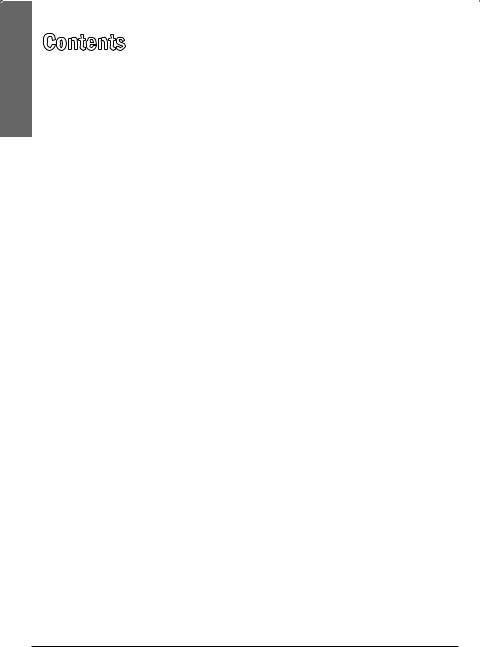
Contents
Contents |
|
Package Contents .......................................................................................................... |
4 |
Features........................................................................................................................... |
4 |
Telephone Setup.............................................................................. |
5 |
Telephone Base and Charger Installation..................................................................... |
5 |
Battery Installation and Charging.................................................................................. |
6 |
Installation Options........................................................................................................ |
7 |
Wall Mount Installation .................................................................................................. |
8 |
Telephone Base Layout.................................................................................................. |
9 |
Handset Layout............................................................................................................. |
10 |
Ringer Volume (Handset)............................................................................................. |
12 |
Ringer Tone................................................................................................................... |
12 |
Key Tone........................................................................................................................ |
12 |
LCD Language.............................................................................................................. |
13 |
Set Date and Time........................................................................................................ |
13 |
Clear Voicemail............................................................................................................. |
13 |
Home Area Code.......................................................................................................... |
14 |
Answering System Set Up.............................................................. |
15 |
Number of Rings........................................................................................................... |
15 |
Remote Code ............................................................................................................... |
15 |
Message Alert Tone...................................................................................................... |
15 |
Announcement............................................................................................................. |
16 |
Record Your Own Announcement .............................................................................. |
16 |
Play Your Announcement ............................................................................................ |
16 |
Delete Your Announcement........................................................................................ |
17 |
Telephone Operation..................................................................... |
18 |
Make a Call ................................................................................................................... |
18 |
Make a Predialed Call................................................................................................... |
18 |
Answer a Call................................................................................................................. |
18 |
End a call....................................................................................................................... |
18 |
Speakerphone............................................................................................................... |
18 |
Volume........................................................................................................................... |
18 |
Mute............................................................................................................................... |
19 |
Ringer Mute................................................................................................................... |
19 |
Call Waiting................................................................................................................... |
19 |
Find Handset................................................................................................................. |
19 |
Chain Dialing................................................................................................................. |
20 |
Multiple Handset Use................................................................................................... |
21 |
Intercom......................................................................................................................... |
21 |
Answer an Incoming Call During an Intercom Call.................................................... |
22 |
Share an Outside Call................................................................................................... |
22 |
Directory........................................................................................ |
24 |
Store a Directory Entry................................................................................................. |
24 |
Character Chart............................................................................................................. |
25 |
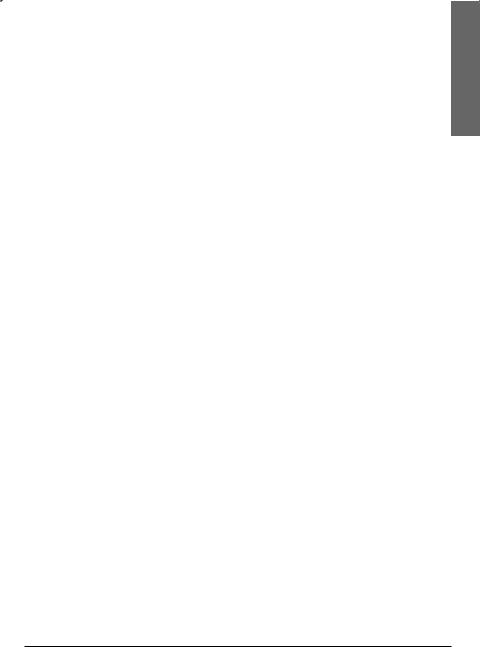
Search the Directory..................................................................................................... |
26 |
Alphabetical Search...................................................................................................... |
26 |
Dial a Directory Entry.................................................................................................... |
26 |
Edit a Directory Entry.................................................................................................... |
26 |
Delete from the Directory............................................................................................ |
27 |
Call Log.......................................................................................... |
28 |
About Caller ID............................................................................................................. |
28 |
About the Call Log....................................................................................................... |
28 |
Missed Calls Indicator ................................................................................................. |
29 |
Review the Call Log ..................................................................................................... |
29 |
Make a Call Log Entry Ready to Dial........................................................................... |
30 |
Dial a Call Log Entry .................................................................................................... |
30 |
Save a Call Log Entry to the Directory........................................................................ |
30 |
Delete from the Call Log.............................................................................................. |
31 |
Call Log Display Screen Messages.............................................................................. |
32 |
Redial List...................................................................................................................... |
32 |
Dial a Redial Entry......................................................................................................... |
32 |
Delete from Redial........................................................................................................ |
32 |
Answering System Operation........................................................ |
33 |
About the Answering System and Voicemail............................................................. |
33 |
Message Capacity........................................................................................................ |
33 |
Turn the Answering System On or Off........................................................................ |
33 |
Call Screening............................................................................................................... |
34 |
Call Intercept................................................................................................................. |
34 |
Telephone Base Ringer Volume................................................................................... |
34 |
New Message Indication.............................................................................................. |
34 |
Message Playback........................................................................................................ |
34 |
Delete All Messages..................................................................................................... |
36 |
Record and Play Memos.............................................................................................. |
36 |
Record a Memo............................................................................................................ |
36 |
Message Window Displays.......................................................................................... |
37 |
Remote Access.............................................................................................................. |
37 |
Additional Information................................................................... |
38 |
Battery............................................................................................................................ |
38 |
Expand Your Telephone System.................................................................................. |
39 |
Add and Register a Handset (Optional)..................................................................... |
39 |
Replace a Handset........................................................................................................ |
40 |
Troubleshooting............................................................................................................ |
41 |
Important Safety Instructions....................................................................................... |
47 |
Operating Range.......................................................................................................... |
49 |
Maintenance.................................................................................................................. |
49 |
About Cordless Telephones........................................................................................ |
50 |
Specifications................................................................................................................ |
51 |
FCC Information........................................................................................................... |
52 |
Limited Warranty........................................................................................................... |
54 |
Contents
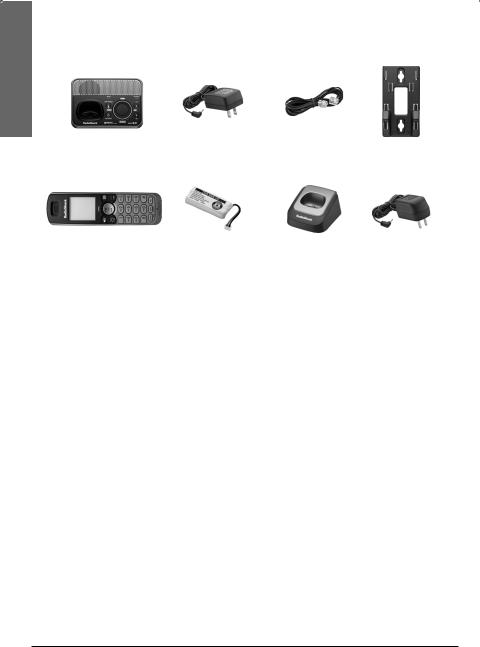
Contents
Package Contents
Telephone base |
Base AC |
Telephone |
Wall bracket |
adapter |
line cord |
Handset |
Handset battery |
Handset |
Charger AC |
|
43-329 qty. 1 |
43-329 qty. 1 |
charger |
adapter |
|
43-330 only |
43-330 only |
|||
43-330 qty. 2 |
43-330 qty. 2 |
|||
|
|
Features
•DECT 6.0 transmission for secure calls
•Digital answering system records up to 14 minutes
•Messages can be accessed remotely from any Touch-Tone phone
•Caller ID / Call Waiting ID display shows who’s calling
•Handset speakerphones enable you to carry on hands-free conversations
•100 number phone book
•Caller ID memory keeps information for up to 50 calls
•Intercom function enables you to communicate between handsets
•Backlit display and keypad for easy visibility
•“Find Handset” button helps you locate the handset if it’s been misplaced
•Ringer and call volume control
•Last-number redial
•Ten selectable ringtones

Telephone Setup
Telephone Base and Charger Installation
Install the telephone base and chargers as shown below. Make sure that the electrical outlet is not controlled by a wall switch.
nNotes:
•If you subscribe to high-speed Internet service (digital subscriber line (DSL)) high-speed Internet service through your telephone line, you must install a DSL filter between the telephone line cord and the telephone wall jack. The filter prevents noise and caller ID problems
caused by DSL interference. Contact your DSL service provider for more information about DSL filters.
•Use only the power adapters supplied with this product.
Telephone |
Telephone |
wall jack |
base |
|
adapter |
|
Charger |
DSL filter |
adapter |
|
|
(optional, not |
|
included) |
|
Telephone |
|
line cord |
|
Setup Telephone
|
|
|
|
Charger |
|
|
|
|
|
Telephone base |
||||
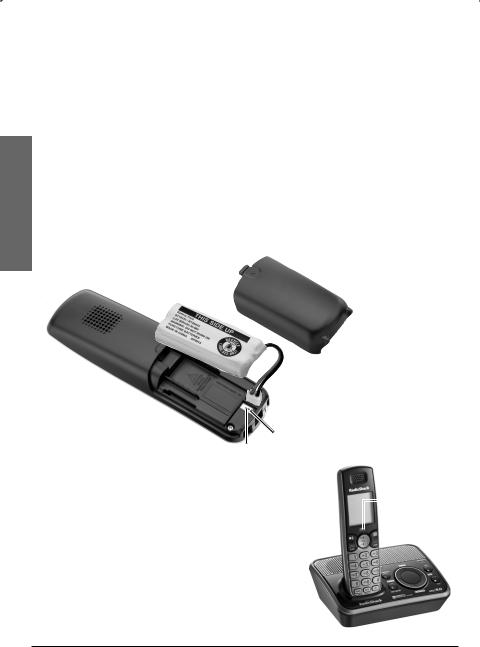
Battery Installation and Charging
Install the battery as shown below. After installing the battery, you might be able to make and receive short calls. For best performance, charge the
handset for at least 16 hours before use. When not in use, place the handset in the telephone base or charger. See page 38 for battery operating times.
|
1. |
Press the indentation and slide to remove the battery cover. |
|
Setup |
2. |
Plug the battery connector securely into the socket inside the handset |
|
|
battery compartment, matching the color-coded label. |
||
3. |
Place the battery with the label THIS SIDE UP facing up and the wires |
||
|
|||
Telephone |
|
inside the battery compartment. |
|
4. |
Align the cover flat against the battery compartment, then slide it |
||
|
towards the center of the handset until it clicks into place.
 Match color code
Match color code
Black wire
Red wire
. Charge the handset by placing it in the |
|
CHARGE |
|
||
telephone base or charger. The CHARGE |
|
light |
light is on when the handset charges. |
|
|
|
|

nNotes:
•When the screen shows LOW BATTERY, the backlight stays off.
•If the handset will not be used for a long time, disconnect and remove the battery to prevent possible leakage.
•To purchase replacement batteries, visit your local RadioShack store or go to www.RadioShack.com.
Recycle Rechargeable Batteries
Placing rechargeable batteries in the trash can be harmful to the environment. Instead, recycle old rechargeable batteries at your local RadioShack store free of charge. RadioShack participates in the RBRC© battery recycling program, and is committed to preserving the environment and conserving natural resources. Call 1-800-THE-SHACK (1-800-843-7422) for more information.
Battery indicators |
Battery status |
Action |
|||||
|
|
|
|
|
|
|
|
The screen is |
Battery has no charge |
Charge until the screen |
|||||
blank. |
and the handset |
shows LOW BATTERY (at |
|||||
|
|
|
|
|
|
cannot be used. |
least 10 minutes). |
|
|
|
|
|
|
|
|
The screen |
Battery has very |
Charge until the screen |
|||||
shows PLACE IN |
little charge and the |
shows LOW BATTERY |
|||||
CHARGER and |
|
|
handset cannot be |
(about four minutes). |
|||
flashes. |
|
|
used. |
|
|||
|
|
|
|
|
|
|
|
The screen shows |
Battery has enough |
Charge until the screen |
|||||
LOW BATTERY, |
charge to be used for |
shows HANDSET X (about |
|||||
|
|
|
flashes, and the |
a short time. |
one hour). |
||
|
|
||||||
|
|
|
handset beeps. |
|
|
||
|
|
|
|
|
|
|
|
The screen shows |
Battery is charged. |
To keep the battery |
|||||
HANDSET X. |
|
charged, place it in the |
|||||
|
|
|
|
|
|
|
telephone base or charger |
|
|
|
|
|
|
|
when not in use. |
Installation Options
Your telephone base is ready for tabletop use. If you want to mount your telephone on a wall, use the provided wall bracket to connect with a standard dual-stud telephone wall mounting plate. If you do not have this mounting plate, you can purchase one from many hardware or consumer electronics retailers. You might need professional assistance to install the mounting plate.
Setup Telephone

Wall Mount Installation
|
1. |
Position the telephone base as shown below. Insert the extended |
|||||
|
|
tabs (marked B) of the wall bracket into the slots on the back of the |
|||||
|
|
telephone base (marked B). Push the telephone base down until it is |
|||||
|
|
securely in place. |
|
|
|
|
|
|
2. |
If you are using a DSL filter, plug the line cord into the filter now. Route |
|||||
|
|
the telephone line cord (or DSL filter) through the wall bracket hole. |
|||||
|
|
||||||
Setup |
|
Route the power cord out of the bottom of the telephone. |
|||||
3. |
Plug the telephone line cord (or DSL filter) into the wall jack. Plug the |
||||||
|
power adapter into a power outlet not controlled by a wall switch. |
||||||
Telephone |
4. |
Align the holes on the bracket with the standard wall plate and slide the |
|||||
|
|||||||
|
|
bracket down until it locks securely. Bundle the telephone line cord and |
|||||
|
|
power adapter cord neatly with a twist tie. |
|||||
|
|
1 |
|
|
|
|
|
|
|
|
2 |
|
|
|
|
|
|
||||||
|
|
|
|
|
|
|
|
|
|
|
|
|
|
|
|
|
|
|
|
|
|
|
|
DSL filter
(optional, not included)
3

Telephone Base Layout
Message window
Shows the number of messages and other answering system information.
IN USE light
•On when the handset is in use.
•Flashes when there is an incoming call or when another telephone sharing the same line is in use.
FIND HANDSET 
Page all system handsets.
ANS ON/OFF 
Turn the answering system on or off.
 /REPEAT
/REPEAT
•Press once to repeat a message.
•Press twice to play previous message.
 X/DELETE
X/DELETE
•Press once to delete the message currently playing.
•When the phone is not in use, press twice to delete all
previously reviewed messages
VOICEMAIL light
Flashes when a new voicemail signal is received from your telephone company.

 VOL
VOL 
• Press to adjust the volume during playback.
• When the phone is not in use, press to adjust the telephone base ringer volume.

 /SKIP
/SKIP
Press to skip to the next message.


 /PLAY/STOP
/PLAY/STOP
•Press to play messages.
•Press again to stop message playback.
Setup Telephone
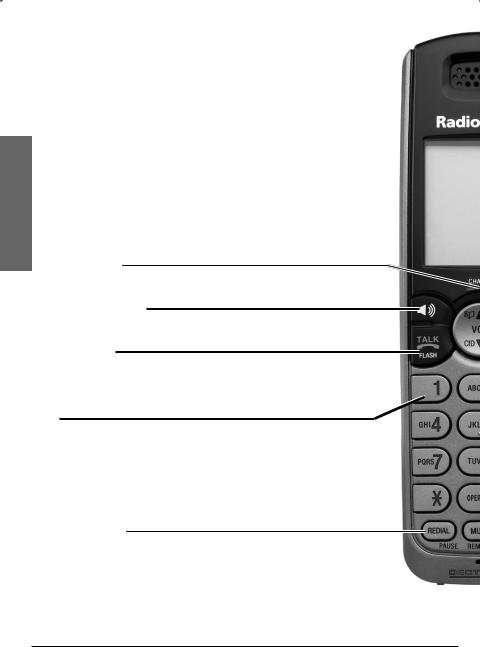
Handset Layout
Telephone Setup
CHARGE light
On when the handset is charging in the telephone base or charger.
 (Speakerphone)
(Speakerphone)
Press to switch between speakerphone and handset.

 / FLASH
/ FLASH
•Press to make or answer a call.
•During a call, press to receive an incoming call when you receive a call waiting alert.
1 
While reviewing a call log entry, press repeatedly to add or remove 1 in front of the telephone number before dialing or saving it in the directory.
REDIAL/PAUSE
•Press to review the redial list.
•While dialing or entering numbers into the directory, press and hold to insert a dialing pause.
10

 (Directory) / VOL
(Directory) / VOL
•Press to enter the directory when the telephone is not in use.
•While in a menu, press to scroll up.
•During a call, press to raise the listening volume.
CID (Caller ID) / VOL 
•Press to review the call log when the telephone is not in use.
•While in a menu, press to scroll down.
•During a call, press to lower the listening volume.
 MENU/SELECT
MENU/SELECT
•Press to show the menu.
•While in a menu, press to select an item, or save an entry or setting.
 OFF/CLEAR
OFF/CLEAR
•During a call, press to hang up.
•While the handset is ringing, press to silence the ringer temporarily.
•Press and hold while the telephone is not in use to erase the missed calls indicator.
•During programming, press to exit without making changes.
 Press to show other dialing options when reviewing a call log entry.
Press to show other dialing options when reviewing a call log entry.
 INT (intercom)
INT (intercom)
Press to initiate an intercom conversation or transfer a call.
MUTE/REMOVE
•While on a call, press to mute the microphone.
•While reviewing the call log or directory, press to delete an individual entry.
•Press to delete digits when predialing.
Setup Telephone
11

Telephone Setup
Ringer Volume (Handset)
You can set the ringer volume or turn the ringer off.
1.Press MENU/SELECT to show the menu.
2.Press  or
or  to select >RINGER VOLUME, then press
to select >RINGER VOLUME, then press
MENU/SELECT.
3.Press  or
or  to adjust the volume. A sample of each ringer volume plays as you scroll through the choices.
to adjust the volume. A sample of each ringer volume plays as you scroll through the choices.
4.Press MENU/SELECT to confirm your selection.
nNotes:
ANS. SYSTEM
DIRECTORY
CALL LOG >RINGER VOLUME RINGER TONE
RINGER VOLUME
•Setting the volume to the lowest level turns off the ringer. RINGER MUTE and a ringer off icon  appears.
appears.
•See page 34 to set the telephone base ringer volume.
Ringer Tone
You can choose from different ringer tones.
1.Press MENU/SELECT to show the menu.
2.Press  or
or  to select >RINGER TONE, then press
to select >RINGER TONE, then press
MENU/SELECT.
3.Press  or
or  to select the desired ringer tone. A sample of each ringer tone plays as you scroll through the choices.
to select the desired ringer tone. A sample of each ringer tone plays as you scroll through the choices.
4.Press MENU/SELECT to confirm your selection.
nNote: If you turn off the ringer volume, you will not hear ringer tone samples.
Key Tone
You can turn the key tone on or off.
1.Press MENU/SELECT to show the menu.
2.Press  or
or  to select >KEY TONE, then press MENU/SELECT.
to select >KEY TONE, then press MENU/SELECT.
3.Press  or
or  to choose ON or OFF.
to choose ON or OFF.
4.Press MENU/SELECT to confirm your selection.
ANS. SYSTEM
DIRECTORY
CALL LOG RINGER VOLUME >RINGER TONE
RINGER TONE 1
DIRECTORY
CALL LOG RINGER VOLUME RINGER TONE >KEY TONE
KEY TONE >ON
OFF
12
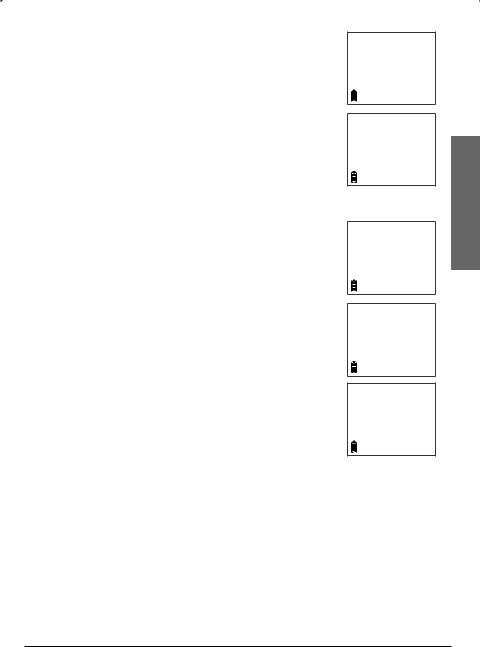
LCD Language
You can select ENGLISH, FRANÇAIS or ESPAÑOL to be used in all screen displays.
1.Press MENU/SELECT to show the menu.
2.Press  or
or  to select >LCD LANGUAGE, then press
to select >LCD LANGUAGE, then press
MENU/SELECT.
3.Press  or
or  to scroll through the choices.
to scroll through the choices.
4.Press MENU/SELECT to confirm your selection.
Set Date and Time
The answering system announces the day and time of the message prior to playing it. Before using the answering system, set the date and time as follows. If you subscribe to caller ID service, the day, month and time are set automatically with each incoming call. However, the year must be correct so that the day of the week can be calculated from the caller ID information.
CALL LOG RINGER VOLUME RINGER TONE KEY TONE
>LCD LANGUAGE
LCD LANGUAGE >ENGLISH FRANCAIS ESPANOL
RINGER VOLUME RINGER TONE KEY TONE
LCD LANGUAGE >SET DATE/TIME
1.Press MENU/SELECT to show the menu.
2.Press  or
or  to select >SET DATE/TIME, then press
to select >SET DATE/TIME, then press
MENU/SELECT.
3.Press the dialing keys (0-9) to enter a two-digit
number or press  or
or  until the screen displays the correct value. Press MENU/SELECT to advance.
until the screen displays the correct value. Press MENU/SELECT to advance.
4.Repeat step 3 until the date and time are set.
nNote: If the date and time are not set, the system announces, “Time and day not set,” before each message.
SET DATE 12/25/08 MM/DD/YY
SET TIME
11:10 AM
Clear Voicemail
If you subscribe to voicemail service offered by your telephone company, when you have new voicemail messages, NEW VOICEMAIL and  appear on the handset, and the VOICEMAIL light on the telephone base flashes. Contact your local telephone company for more information and assistance about using your voicemail service.
appear on the handset, and the VOICEMAIL light on the telephone base flashes. Contact your local telephone company for more information and assistance about using your voicemail service.
After you have listened to all new voicemail messages, the indicators on both the handset and telephone base turn off automatically.
Use the clear voicemail feature when the telephone indicates that there is new voicemail but there is none (for example, when you have accessed your
Setup Telephone
13

Telephone Setup
voicemail while away from home). Clearing the voicemail waiting indicator only turns off the indicators; it does not delete your voicemail messages. As long as you have new voicemail messages, your local telephone company continues to send the signal to turn on the indicators.
To manually turn off these indicators:
1.Press MENU/SELECT to show the menu.
2.Press  or
or  to select >CLR VOICEMAIL, then press MENU/SELECT. The screen shows TURN OFF INDICATOR? PRESS SELECT TO CONFIRM.
to select >CLR VOICEMAIL, then press MENU/SELECT. The screen shows TURN OFF INDICATOR? PRESS SELECT TO CONFIRM.
RINGER TONE KEY TONE
LCD LANGUAGE SET DATE/TIME >CLR VOICEMAIL
3. Press MENU/SELECT to confirm your selection. nNotes:
•Your telephone service provider might alert you to new messages with a stutter (broken) dial tone. Contact your service provider for details.
TURN OFF INDICATOR?
PRESS SELECT TO CONFIRM
•Voicemail is different from answering system messages recorded in your answering system.
Home Area Code
If you dial your local calls using only seven digits (area code not required), you can program your home area code so that when you receive a call within your local area, the telephone number is automatically stored without the area code in the call log.
1.Press MENU/SELECT to show the menu.
2.Press  or
or  to select >HOME AREA CODE, then press MENU/SELECT. The stored home area code appears with the last digit flashing.
to select >HOME AREA CODE, then press MENU/SELECT. The stored home area code appears with the last digit flashing.
3.Use the dialing keys to enter the desired home area code.
•Press MUTE/REMOVE to delete a digit.
•Press and hold MUTE/REMOVE to delete the entire entry.
4.Press MENU/SELECT to confirm.
KEY TONE
LCD LANGUAGE SET DATE/TIME CLR VOICEMAIL >HOME AREA CODE
HOME AREA CODE
817
nNote: If, in the future, your telephone company requires you to dial the area code when making a local call, or, if you move to a location that requires it, delete the home area code you have already programmed, following the steps above. After you have deleted the home area
code, _ _ _ will appear in the display.
14
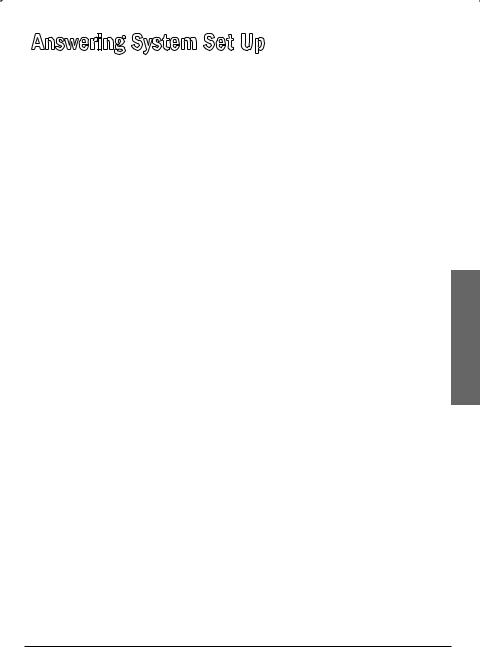
Answering System Set Up
Use a handset to change your answering system settings.
Number of Rings
You can choose from two, four, or six rings; or toll saver. With toll saver selected, the answering system answers after two rings when you have new messages, and after four rings when you have no new messages. This enables you to check for new messages and avoid paying unnecessary long distance charges if you are calling from out of your local area.
1.Press MENU/SELECT to show the menu.
2.Press MENU/SELECT to select >ANS. SYSTEM.
3.Press  or
or  to select >ANS SYS SETUP, then press MENU/SELECT.
to select >ANS SYS SETUP, then press MENU/SELECT.
4.Press  or
or  to select ># OF RINGS, then press MENU/SELECT.
to select ># OF RINGS, then press MENU/SELECT.
. Press  or
or  to choose from 2, 4, 6, or TOLL SAVER, then press MENU/SELECT to confirm your selection.
to choose from 2, 4, 6, or TOLL SAVER, then press MENU/SELECT to confirm your selection.
Remote Code
A two-digit security code is required to access the answering system remotely from any touch tone telephone. The preset code is 19. You can set the code from 10 to 99.
1.Press MENU/SELECT to show the menu.
2.Press MENU/SELECT to select >ANS. SYSTEM.
3.Press  or
or  to select >ANS SYS SETUP, then press MENU/SELECT.
to select >ANS SYS SETUP, then press MENU/SELECT.
4.Press  or
or  to select >REMOTE CODE, then press MENU/SELECT.
to select >REMOTE CODE, then press MENU/SELECT.
. Press  ,
,  or the dialing keys to select from 10 to 99, then press
or the dialing keys to select from 10 to 99, then press
MENU/SELECT to confirm.
Message Alert Tone
This telephone can beep every 10 seconds to alert you of new messages. The tone stops when all new messages have been reviewed.
1.Press MENU/SELECT to show the menu.
2.Press MENU/SELECT to select >ANS. SYSTEM.
3.Press  or
or  to select >ANS SYS SETUP, then press MENU/SELECT.
to select >ANS SYS SETUP, then press MENU/SELECT.
4.Press  or
or  to select >MSG ALERT TONE, then press MENU/SELECT.
to select >MSG ALERT TONE, then press MENU/SELECT.
Answering
Setup System
15
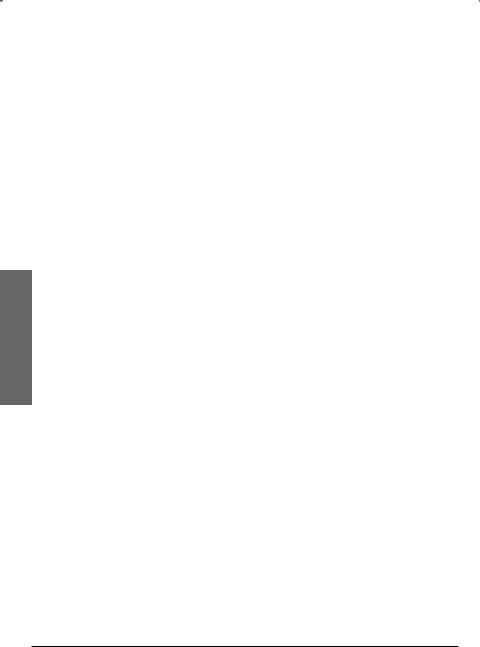
System Setup
Answering
. Press  or
or  to select from ON or OFF, then press MENU/SELECT to confirm your selection.
to select from ON or OFF, then press MENU/SELECT to confirm your selection.
nNote: The answering system must be turned on for the message alert tone to function.
Announcement
The telephone is preset with a greeting that answers calls with “Hello, please leave a message after the tone.” You can use this preset announcement, or replace it with your own.
Record Your Own Announcement
1.Press MENU/SELECT to show the menu.
2.Press MENU/SELECT to select >ANS. SYSTEM.
3.Press  or
or  to select >ANS SYS SETUP, then press MENU/SELECT.
to select >ANS SYS SETUP, then press MENU/SELECT.
4.Press  or
or  to select >ANNOUNCEMENT, then press MENU/SELECT.
to select >ANNOUNCEMENT, then press MENU/SELECT.
. The handset announces, “To play, press 2. To record, press 7.” Press 7 to record.
. The handset announces, “Record after the tone. Press 5 when you are done.”
. After the tone, speak towards the microphone of the handset.. Press 5 when finished.
9.The answering system automatically plays back the newly recorded announcement. Press 5 to stop the playback at anytime; 2 to replay the recorded announcement; or 7 to record again if desired.
nNotes:
•Your announcement can be up to 90 seconds in length.
•Announcements shorter than two seconds will not be recorded.
Play Your Announcement
1.Press MENU/SELECT to show the menu.
2.Press MENU/SELECT to select >ANS. SYSTEM.
3.Press  or
or  to select >ANS SYS SETUP, then press MENU/SELECT.
to select >ANS SYS SETUP, then press MENU/SELECT.
4.Press  or
or  to select >ANNOUNCEMENT, then press MENU/SELECT.
to select >ANNOUNCEMENT, then press MENU/SELECT.
. The handset announces, “To play, press 2. To record, press 7.” Press 2 to play.
16
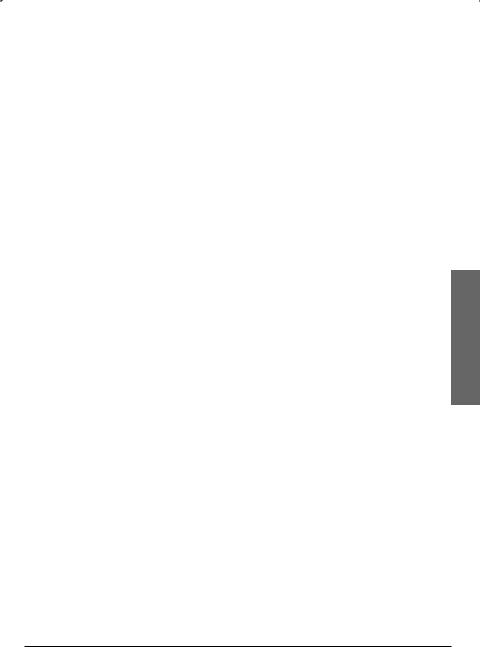
Delete Your Announcement
1.Press MENU/SELECT to show the menu.
2.Press MENU/SELECT to select >ANS. SYSTEM.
3.Press  or
or  to select >ANS SYS SETUP, then press MENU/SELECT.
to select >ANS SYS SETUP, then press MENU/SELECT.
4.Press  or
or  to select >ANNOUNCEMENT, then press MENU/SELECT.
to select >ANNOUNCEMENT, then press MENU/SELECT.
. The handset announces, “To play, press 2. To record, press 7.” Press 3 to delete your own recorded announcement.
nNote: When your announcement is deleted, calls are answered with the preset announcement.
Answering
Setup System
17
