Radioshack 4-IN-1 REMOTE Manual
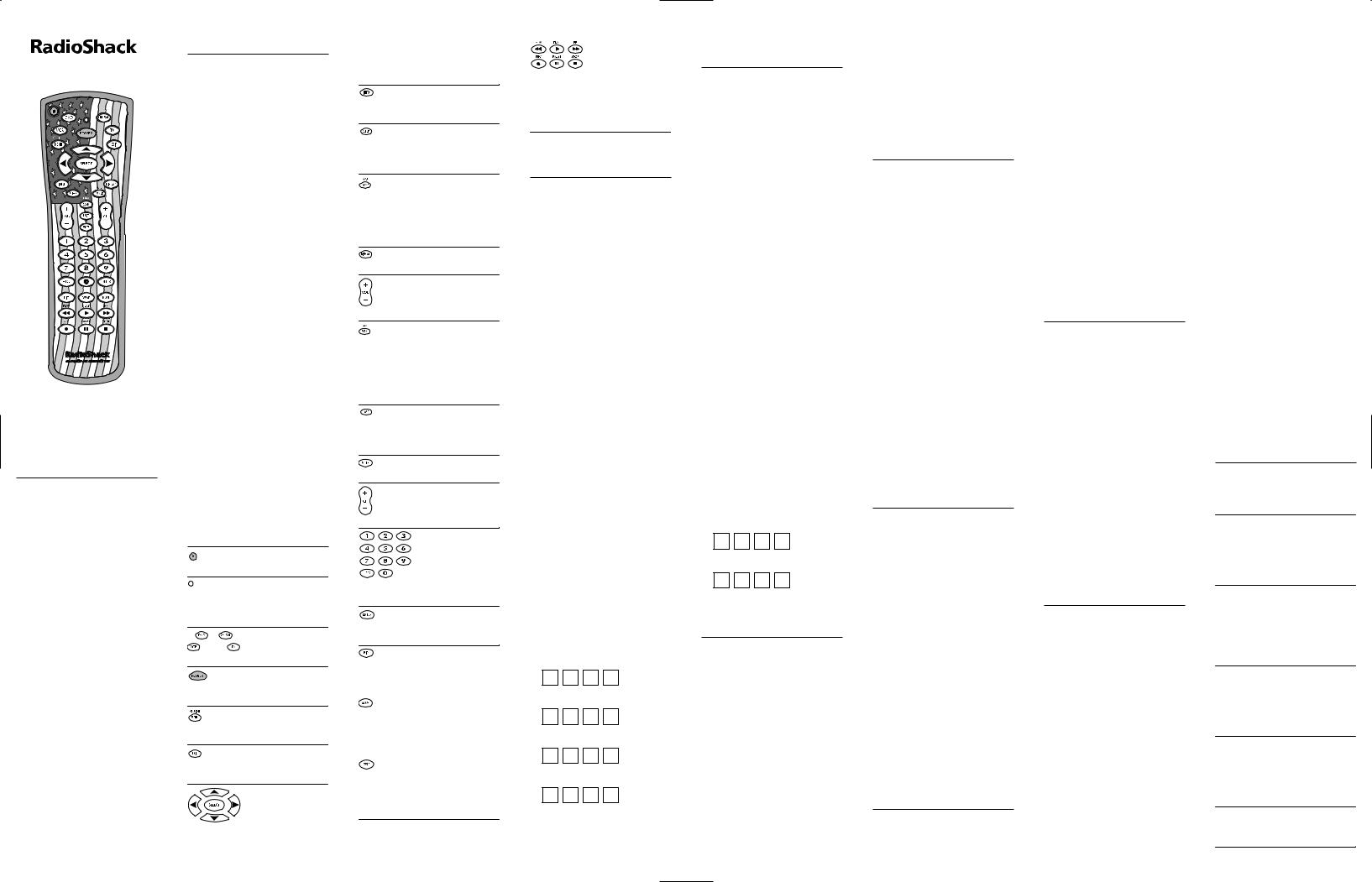
4-in-ONE REMOTE
OWNER’S MANUAL
INTRODUCTION
The RadioShack 4-in-One Remote allows you to control your TV,VCR, cable/SAT/ DSS converter, and DVD player with one easy-to-use remote control.
•Code Search and Verification - help you quickly set up the remote control to operate your devices.
•Searchable Code Library - contains remote control codes for virtually every current brand and make.
•Channel Scan and Favorite Channel Scan – let you“channel surf”all available and favorite channels.
•Mode Reassignment – lets you add control of another TV,VCR, or DVD player or other auxiliary device.
After installing four new AAA alkaline batteries (not included), you can immediately use the remote to control an RCA TV,VCR, and satellite receiver, and a Pioneer DVD player.
To control other brands, follow the instructions in Programming A Device and Programming A TV/VCR Combo.
INSTALLING BATTERIES
Your remote requires four AAA batteries (not supplied) for power. For the best performance and longest life, we recommend RadioShack alkaline batteries.
Cautions:
•Use only fresh batteries of the required size and recommended type.
•Do not mix old and new batteries, different types of batteries (standard, alkaline, or rechargeable), or rechargeable batteries of different capacities.
To Install Batteries:
1.Press the tab on the battery compartment cover (located on the back of the remote) and lift off the cover.
2.Place the batteries in the compartment as indicated by the polarity symbols (+ and –) marked inside..
3.Replace the cover.
4.Test the unit by pressing POWER then any device key (e.g., TV). If batteries are inserted correctly, the red LED blinks once after each key press.
When the remote stops operating properly, replace the batteries within 10 minutes (to protect the programming information).
WARNING: Dispose of old batteries promptly and properly. Do not burn or bury them.
CAUTION: If you do not plan to use the remote for an extended period, remove the batteries. Batteries can leak chemicals that can destroy electronic parts.
A QUICK LOOK AT THE
CONTROLS
Use P for all programming sequences.
The red LED blinks to show that the remote control is sending signals.
Press DVD, VCR, TV, or CBL/SAT once to select a device to control.
Press POWER once to turn on or off the selected device.
Press MENU (GUIDE) to display the menu (or program guide).
Press EXIT to exit the selected device’s menu or guide.
Use the cursor keys to move the cursor in the program guide and menu screens.
Use SELECT to choose options from your selected device’s menu or guide.
Use INFO to display current channel and program information.
Press SLEEP to activate your device’s sleep timer (if one is available for the device).
Use TV/VCR (A/B) to switch the TV’s input to view TV or VCR programs, or act as your cable box’s A/B switch.
Press DISPLAY to turn the display off or on.
Use VOL + (or VOL -) to raise (or lower) the sound volume.
Use SCAN (FAV) to scan all channels (and/or favorite channels). See Programming Favorite Channel Scan and Using Channel Scan.
Press LAST to recall the last channel or to page back one screen in a menu or program guide.
Press MUTE to turn sound off or on.
Use CH + (or CH -) to select the next higher (or lower) channel.
Use the keypad (0 ~ 9) to directly enter channels (e.g., 09 or 31).
Use +100 to enter channels over 100 (e.g.,
+100 - 3 -1 = 131).
Press ENTER after entering channel numbers on some TV models.
Use PIP to switch the Picture-In-Picture feature on or off (if available on your TV).
Use MOVE to move the window picture (if available) to different positions in the main picture.
Use SWAP to switch images and sound between the main and window pictures (if available).
Use the transport keys to control your VCR, DVD player, or Video On Demand (VOD)
if available on your cable/satellite service. To record a VCR program, press REC twice.
PROGRAMMING A DEVICE
The remote comes preprogrammed to operate an RCA TV,VCR, and satellite receiver, and a Pioneer DVD player. To control devices other than the default brands, follow these steps; otherwise, skip this section.
Before proceeding, find the codes for the devices you want to program in
Manufacturer’s Codes and write them down or highlight them.
NOTE: To control a TV/VCR combo, see the next section.
1.Turn on the device (e.g.,VCR or DVD player) and, if necessary, load media (e.g., cassette or disc).
2.On the remote control, press a device key (i.e., DVD, VCR, TV, or CBL/SAT).
3.Press and hold P until the red LED blinks twice, then release P.
4.Enter the first four-digit code for your device. If the code is correct, the LED blinks twice.
NOTE: If the LED does not blink twice, repeat steps 2 through 4 and try entering the code again.
5.Aim the remote control at the device and press POWER (or PLAY, if the device does not have a POWER key). The device should turn off. If it does not respond, repeat steps 2 through 5, trying each code for your brand until you find one that works. If you cannot find a code that works, see
Searching For Your Code.
6.Repeat steps 1 through 5 for each device you want to control. For future reference, write down each working device code in the boxes below:
DVD Code:
VCR Code:
TV Code:
CBL/SAT Code:
PROGRAMMING A TV/VCR COMBO
Before proceeding, find the codes for the devices you want to program in Setup Codes for TV/VCR Combos and write them down or highlight them.
1.Turn on the TV/VCR Combo and insert a videocassette.
2.On the remote control, press VCR.
3.Press and hold P until the red LED blinks twice, then release P.
4.Enter the first four-digit code for your device. If the code is correct, the LED blinks twice.
NOTE: If the LED does not blink twice, repeat steps 2 through 4 and try entering the code again.
5.Aim the remote control at the device and press POWER (or PLAY, if the device does not have a POWER key). The device should turn off. If it does not respond, repeat steps 2 through 5, trying each code for your brand until you find one that works. If you cannot find a code that works, see
Searching For Your Code.
NOTE: If you locate a setup code that works, but requires a separate TV code, you must program the TV code into the remote separately to control the volume. For VCR/TV combos that use separate TV codes, TV volume is controlled by pressing VCR first, then TV. After that, use VOL+ (or VOL-) to raise (or lower) the TV volume. See “Changing Volume Lock” for other volume control options.
6.For future reference, write down the working TV/VCR combo code in the boxes below:
TV/VCR Code:
TV Code (if used):
SEARCHING FOR YOUR CODE
If your device does not respond to the remote after trying all codes listed for your brand, or if your brand is not listed at all, try searching for your code. For example, to search for a code for your TV:
1.On the remote control, press TV once.
2.Press and hold P until the red LED blinks twice, then release P.
3.Enter 9 9 1. The LED blinks twice.
4.Aim the remote at the TV and slowly alternate between pressing POWER and TV. The remote sends IR codes from its library to the selected device, starting with the most popular code first. Stop when the TV turns off.
5.To lock in the code, press and hold P until the LED blinks twice, then release P.
6.To search for other device codes, repeat steps 1 through 5, substituting the appropriate key for the device you are searching for.
CHECKING THE CODES
If you have set up the remote control using the procedure in Searching For Your Code, you may need to find out which four-digit code is operating your equipment. For example, to find out which code is operating your TV:
1.On the remote control, press TV once.
2.Press and hold P until the red LED blinks twice, then release P.
3.Enter 9 9 0. The LED blinks twice.
4.To view the code for the first digit, press 1.Wait three seconds, count the LED blinks (e.g., three blinks = 3), and write down the number.
NOTE: If a code digit is 0, the LED does not blink.
5.Repeat step 4 for the three remaining digits, using 2 for the second digit, 3 for the third digit, and 4 for the fourth digit.
6.To check for other device codes, repeat steps 1 through 5, substituting the appropriate key for each device you are checking.
REASSIGNING DEVICE KEYS
The remote can be set to control a second DVD,VCR, TV, or cable/satellite receiver. For example, if you want to control a TV, a cable converter, and two VCRs, follow these steps to reassign the unused DVD key to operate the second VCR.
1.On the remote control, press and hold P until the red LED blinks twice, then release P.
2.Enter 9 9 2. The LED blinks twice.
3.Press VCR then DVD. The DVD key is now ready to be programmed as your second VCR. Follow the instructions in Programming A Device.
To reassign other device keys to the DVD key, repeat steps 1 through 4 above, substituting TV or CBL/SAT for VCR in step 3. To reassign another unused device key, substitute the desired key for the DVD key in step 3.
PROGRAMMING FAVORITE CHANNEL SCAN
The remote allows you to store a list of up to 10 favorite channels, in any order, that will be immediately scanned when you press SCAN (FAV).
NOTE: Only channels from one device can be stored for Favorite Channel Scan.
1.On the remote control, press the desired device key.
2.Press and hold P until the red LED blinks twice, then release P.
3.Enter 9 9 6. The LED blinks twice.
4.Use the keypad to enter a favorite channel number (e.g., 031), then press P.
5.Repeat step 4 for each favorite channel to be stored, up to a total of 10 channels.
NOTE: If you try entering more than 10 channels, the remote automatically exits programming.
6.To exit programming, press and hold P for three seconds. The LED blinks twice.
USING CHANNEL SCAN
Use SCAN (FAV) to start a three-second scan of all favorite channels (if programmed – see Programming Favorite Channel Scan) or all channels (if Favorite Channel Scan is not programmed).
1.If Favorite Channel Scan has been set up, skip to step 2. Otherwise, press the desired device key.
2.Press SCAN once.
•If Favorite Channel Scan has been set up, the device scans your favorite channels, then continues to scan all channels for the device.
•If Favorite Channel Scan has not been set up, scanning starts with the current channel.
3.To stop scanning channels at any time, press any key once.
CHANGING VOLUME LOCK
The remote comes preset to allow independent volume control of each selected device (Global Volume Unlock). However, you may change the Volume Lock setting to Global Volume Lock so that one device’s volume will control volume in all other modes.After that, you can perform Individual Volume Unlock on a selected device to set its volume control for independent operation.
Locking Volume Control to One Mode (Global Volume Lock)
1.Press and hold P until the red LED blinks twice, then release P.
2.Enter 9 9 3, then press the mode key for the device you want to control volume (e.g., TV). The LED blinks twice.When you press VOL+, VOL–, or MUTE, the selected device (e.g., TV) will control the volume regardless of the current mode.
Unlocking Volume Control for a Single Device (Individual Volume Unlock)
1.After performing Global Volume Lock, press and hold P again until the red LED blinks twice, then release P.
2.Press the mode key for the device you want to have independent volume control (e.g., DVD).
3.Enter 9 9 3 then press VOL–. The LED blinks four times.
4.Repeat steps 1 through 3 for any other device that you want to have independent volume control.When you select a device that has its volume unlocked, pressing VOL+, VOL–, or MUTE, controls the device’s volume only in its own mode.
Unlocking All Volume Control
(Restoring Global Unlock)
Follow these steps to restore independent volume control for all programmed devices (e.g., TV volume control in TV mode,VCR volume in VCR mode, etc.).
1.Press and hold P until the red LED blinks twice, then release P.
2.Enter 9 9 3 then press VOL+. The LED blinks four times.Volume will be independently controlled for all programmed devices.
TROUBLESHOOTING
PROBLEM: |
LED does not blink when |
|
you press a key. |
SOLUTION: |
Replace batteries with four (4) |
|
fresh AAA alkaline batteries. |
PROBLEM: |
LED blinks when you press a |
|
key, but device does not |
|
respond. |
SOLUTION: |
Make sure the remote is |
|
aimed at your device and is |
|
not more than 15 feet away. |
PROBLEM: |
Remote control does not con- |
|
trol devices or commands are |
|
not working properly. |
SOLUTION: |
Try all listed codes for the |
|
device. Make sure the device |
|
operates with an infrared |
|
remote control. |
PROBLEM: |
TV/VCR combo does not |
|
respond. |
SOLUTION: |
Use the VCR codes for your |
|
brand. Some units may |
|
require both a TV code and a |
|
VCR code for full operation. |
PROBLEM: |
CH+ , CH- , and LAST do not |
|
work for your RCA TV. |
SOLUTION: |
Due to RCA design from 1983 |
|
to 1987, only the original |
|
remote control will operate |
|
these functions. |
PROBLEM: |
No volume on a second TV. |
SOLUTION: |
Follow instructions in |
|
Changing Volume Lock. |
|
continued on back... |
