Radio Shack 43-999 User Manual
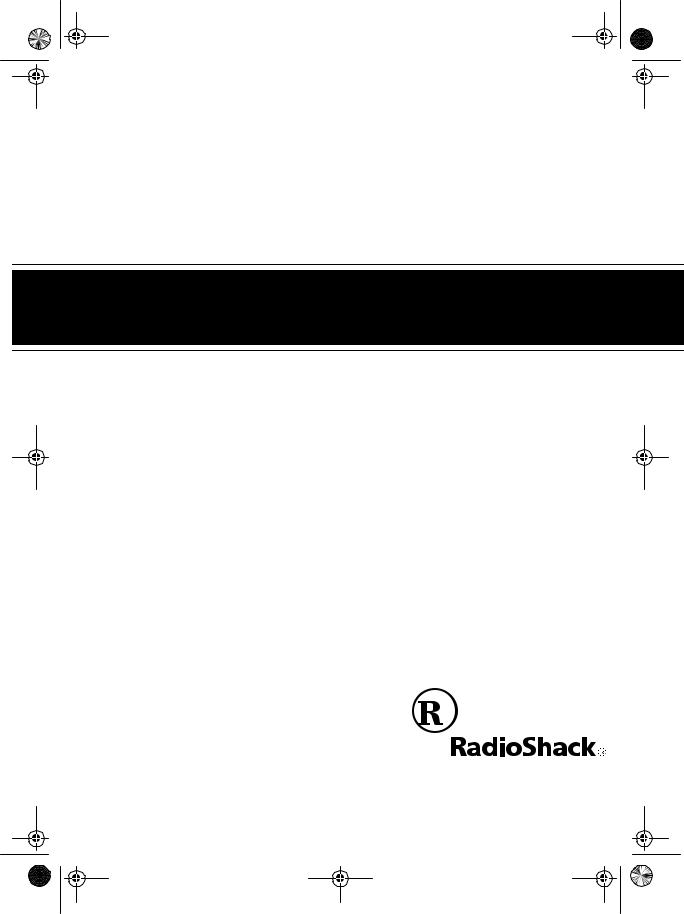
43-999.fm Page 1 Tuesday, August 17, 1999 8:28 AM
Cat. No. 43-999
OWNER’S MANUAL
Please read before using this equipment.
Caller ID System 999
Big Button Caller ID Phone with Call Waiting
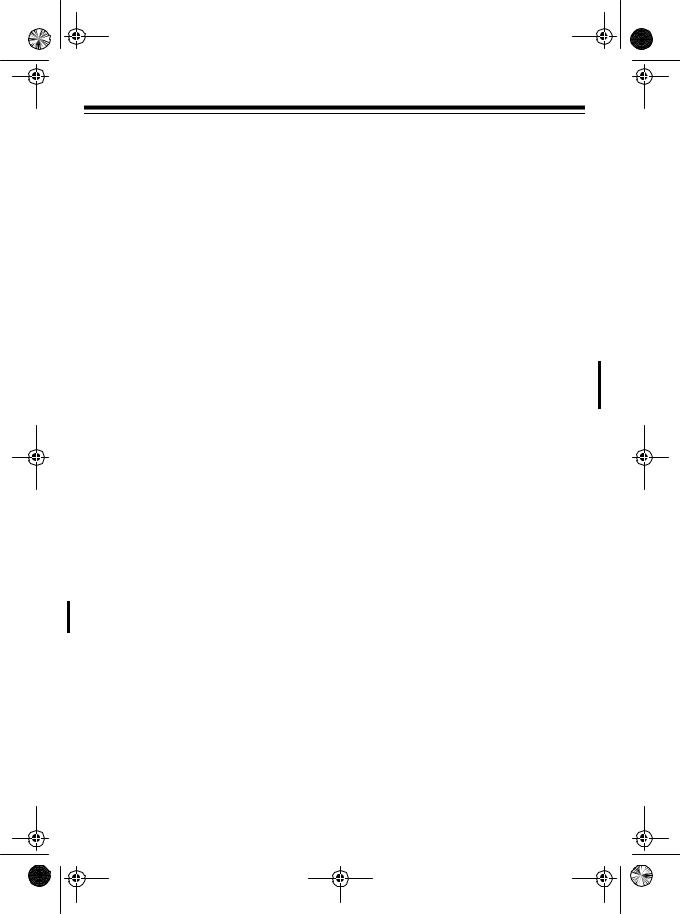
43-999.fm Page 2 Tuesday, August 17, 1999 8:28 AM
FEATURES
Your RadioShack Caller ID System 999 Big Button Caller ID Phone with Call Waiting combines a telephone and a Caller ID unit in one system. The System 999 displays the caller’s telephone number (and name, if available in your area) and the current time, as provided by your local telephone company to Caller ID service subscribers.
Important Information:
•To use the telephone’s Caller ID feature, you must be in an area where Caller ID service is available and you must subscribe to the service.
•The telephone displays the caller’s name only if this feature is available in your area.
Your system 999 includes these features:
Caller ID Memory — stores up to 50 Caller ID records.
13-Number Memory Dialing — lets you store up to 13 phone numbers in memory for easy dialing — 3 emergency or priority (one-touch) numbers and ten standard numbers.
3-Line Liquid Crystal Display with Contrast Control — shows you an entire Caller ID record on one screen and lets you adjust the display’s contrast.
Clock — displays the current time as provided to Caller ID service subscribers by your local telephone company.
Time and Date Display — displays the time and day.
Adjustable Ringer — choose one of three ringer tones, or turn the ringer off.
Volume Control — lets you control the volume of the sound you hear through the handset.
Mute — lets you talk to someone else in the room without being overheard by the person on the phone.
Flash — sends an electronic switchhook signal for use with special phone services, such as Call Waiting.
Redial — lets you quickly redial the last number dialed.
Big Button Keypad — makes it easy to dial your calls.
Hearing Aid Compatible — lets you use your telephone with hearing aids that have a T (telephone) switch.
Wall Mountable — you can easily mount the System 999 on a wall to save desk space.
© 1998 Tandy Corporation.
All Rights Reserved.
RadioShack is a registered trademark used by Tandy Corporation.
2
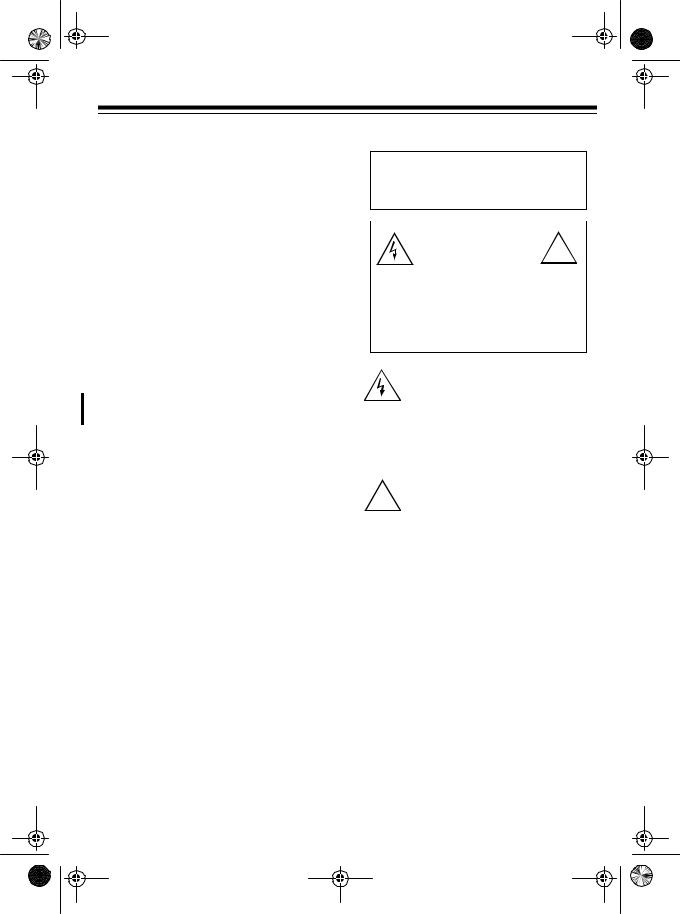
43-999.fm Page 3 Tuesday, August 17, 1999 8:28 AM
Pulse/Tone Option — lets you use your phone with pulse or tone service and lets you easily switch from pulse to tone dialing for long-distance, bank-by- phone, or other special services.
Note: To protect the information stored in memory, your system requires four AA batteries (not supplied).
We recommend you record your system’s serial number here. The number is on the bottom of the system.
Serial Number: __________________
Your system is ETL listed to UL standards and meets all applicable FCC standards.
Warning: To prevent fire or shock hazard, do not expose this product to rain or moisture.
|
CAUTION |
! |
|
|
|
|
RISK OF ELECTRIC SHOCK. |
|
|
|
|
|
DO NOT OPEN. |
|
|
|
|
CAUTION: TO REDUCE THE RISK OF ELECTRIC SHOCK, DO NOT REMOVE COVER OR BACK. NO USER-SERVICE- ABLE PARTS INSIDE. REFER SERVICING TO QUALIFIED PERSONNEL.
This symbol is intended to alert you to the presence of uninsulated dangerous voltage within the product’s enclosure that might be of sufficient magnitude to constitute a risk of electric shock. Do not open the product’s case.
This symbol is intended to inform you
!that important operating and maintenance instructions are included in the literature accompanying this product.
3

43-999.fm Page 4 Tuesday, August 17, 1999 8:28 AM
READ THIS BEFORE INSTALLATION
We have designed your phone to conform to federal regulations and you can connect it to most phone lines. However, each device that you connect to the telephone line draws power from the line. We refer to this power draw as the phone’s ringer equivalence number
(REN). The REN is on the bottom of your phone.
If you use more than one phone or other device on the line, add up all the RENs. If the total is more than five (three in rural areas), your phones might not ring. If ringer operation is impaired, remove one of the devices from the line.
4
FCC STATEMENT
Your telephone complies with Part 68 of FCC Rules. Upon request, you must provide the phone’s FCC registration number and REN to your telephone company. These numbers are shown on the bottom of the phone.
Note: You must not connect your telephone to:
•coin-operated systems
•party-line systems
•most electronic key phone systems
The telephone complies with the limits for a Class B device as specified in Part 15 of FCC Rules. These limits provide reasonable protection against radio and TV interference in a residential area. However, your telephone might cause TV or radio interference even when it is operating properly. To eliminate interference, you can try one or more of the following corrective measures.
•Reorient or relocate the TV’s receiving antenna.
•Increase the distance between the telephone and the radio or TV.
Consult your local RadioShack store if the problem still exists.
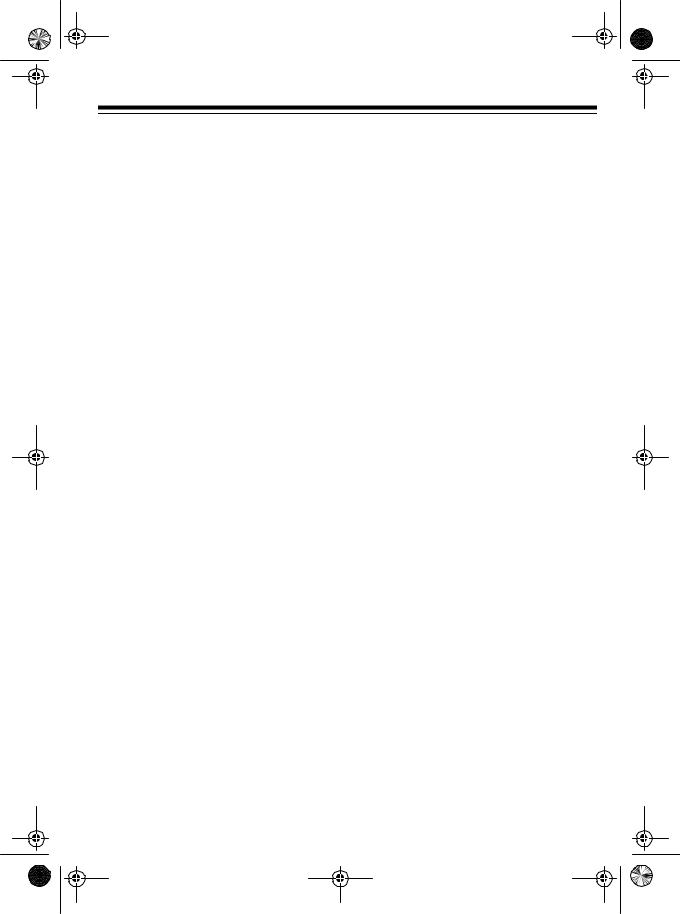
43-999.fm Page 5 Tuesday, August 17, 1999 8:28 AM
CONTENTS |
|
Installation ........................................................................................................... |
5 |
Installing Batteries ........................................................................................... |
5 |
Mounting the Phone ........................................................................................ |
6 |
On a Desk ................................................................................................ |
6 |
On a Wall Plate ......................................................................................... |
7 |
On a Wall .................................................................................................. |
8 |
Connecting the Handset ........................................................................... |
9 |
Setting the Ringer ........................................................................................... |
9 |
Setting the Dialing Mode ............................................................................... |
10 |
Setting the Handset Volume ......................................................................... |
10 |
Setting the Display Contrast .......................................................................... |
11 |
Storing Your Area Code ................................................................................. |
11 |
Operation ........................................................................................................... |
12 |
Memory Dialing ............................................................................................. |
12 |
Storing a Number in the Emergency Memory ........................................ |
12 |
Storing a Number in Indirect Memory ..................................................... |
12 |
Dialing a Stored Number ........................................................................ |
12 |
Storing a Number in Voice Mail Memory ....................................................... |
13 |
Using FLASH ................................................................................................ |
13 |
Using REDIAL ............................................................................................... |
13 |
Using Tone Services on a Pulse Line ........................................................... |
14 |
Caller ID Operation ............................................................................................ |
15 |
Reviewing Caller ID Records ........................................................................ |
15 |
Dialing from a Caller ID Record .................................................................... |
15 |
Caller ID Messages ................................................................................ |
16 |
Store VIP Calls .............................................................................................. |
17 |
Deleting Caller ID RecordS ........................................................................... |
17 |
Troubleshooting ................................................................................................ |
18 |
Care and Maintenance ...................................................................................... |
19 |
The FCC Wants You to Know ....................................................................... |
20 |
Lightning ....................................................................................................... |
20 |
5

43-999.fm Page 6 Tuesday, August 17, 1999 8:28 AM
INSTALLATION
Follow this sequence to ensure your phone will work properly.
•Install the batteries (see “Installing Backup Batteries”).
•Reset the phone (see ).
•Mount the phone (see ).
If your phone does not work, disconnect it from the phone line, remove the batteries, then repeat the above sequence.
INSTALLING BACKUP BATTERIES
Your phone requires four AA batteries (not supplied) to protect its memory. We recommend you use Radio Shack alkaline batteries.
Cautions:
•Use only fresh batteries of the required size and type.
•Do not mix old and new batteries, different types of batteries (standard, alkaline, or rechargeable), or rechargeable batteries of different capacities.
•Never leave dead or weak batteries in the phone.
•Dispose of old batteries promptly; do not bury or burn them.
Follow these steps to install batteries.
1.If the desk top stand is connected, remove it by pressing the two tabs on the stand then lifting it off.
Illustration showing phone stand removal
2.Using a flat-bladed screwdriver, remove the battery compartment cover’s screw on the bottom of the system and remove the cover.
Illustration showing battery cover removal
3.Place four AA batteries in the battery compartment as indicated by the polarity symbols (+ and –) marked inside.
Illustration showing inserting batteries
4.Replace the cover and secure it with the screw.
The telephone automatically tests the batteries each time it receives a call. If (batt icon) appears on the display or the display dims, replace the batteries.
6
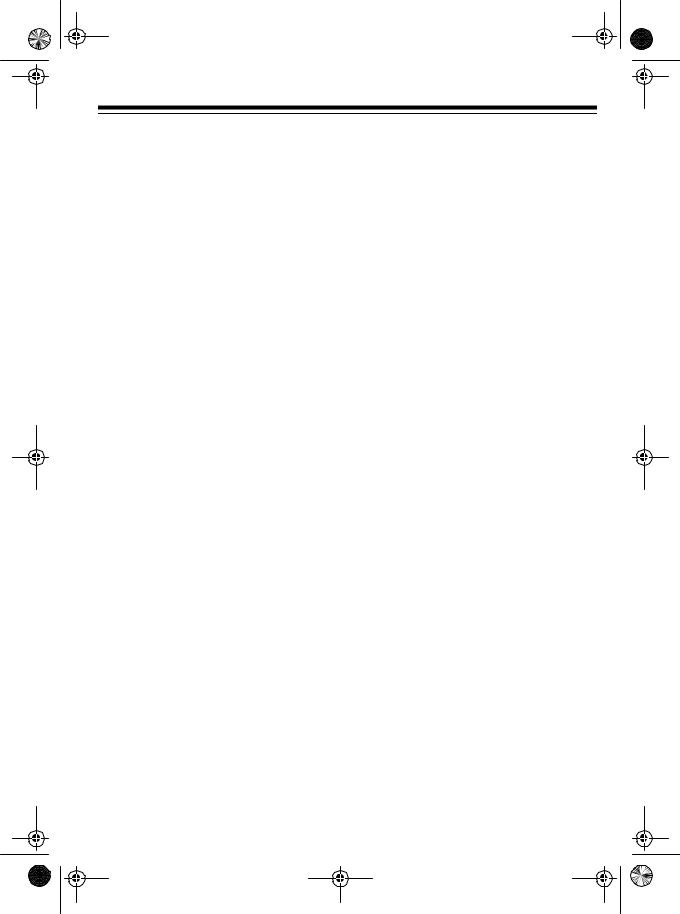
43-999.fm Page 7 Tuesday, August 17, 1999 8:28 AM
MOUNTING THE PHONE
You can place the phone on a desk or table, mount it on a standard wall plate, or mount it directly on a wall.
Select a location that is:
•near an AC outlet
•near a modular phone line jack
•out of the way of normal activities
Notes:
•Your telephone connects directly to a modular phone line jack. If your phone line jack is not modular, you can update it yourself, using jacks and adapters available from your local RadioShack store. Or, you can let the telephone company update it for you.
•The USOC number of the jack to be installed is RJ11C for a baseboard, or RJ11W for a wall plate.
Caution: The supplied AC adapter was designed specifically for your System 999. Use only the supplied adapter.
1.Remove the mounting bracket by pressing
On a Desk
2.Plug one end of the supplied long modular cord into the TEL. LINE jack on the back of the phone.
Illustration, connecting long line cord
3.Plug the cord’s other end into a modular phone line jack.
4.Insert the tabs on the narrow end of the desk top stand into both upper slots. Then snap both of the bottom tabs of the stand into place.
Illus. showing desk top stand
5.Insert the supplied AC adapter’s barrel plug into the DC 9V jack on the back of the phone.
Illus. showing 9V AC jack.
7
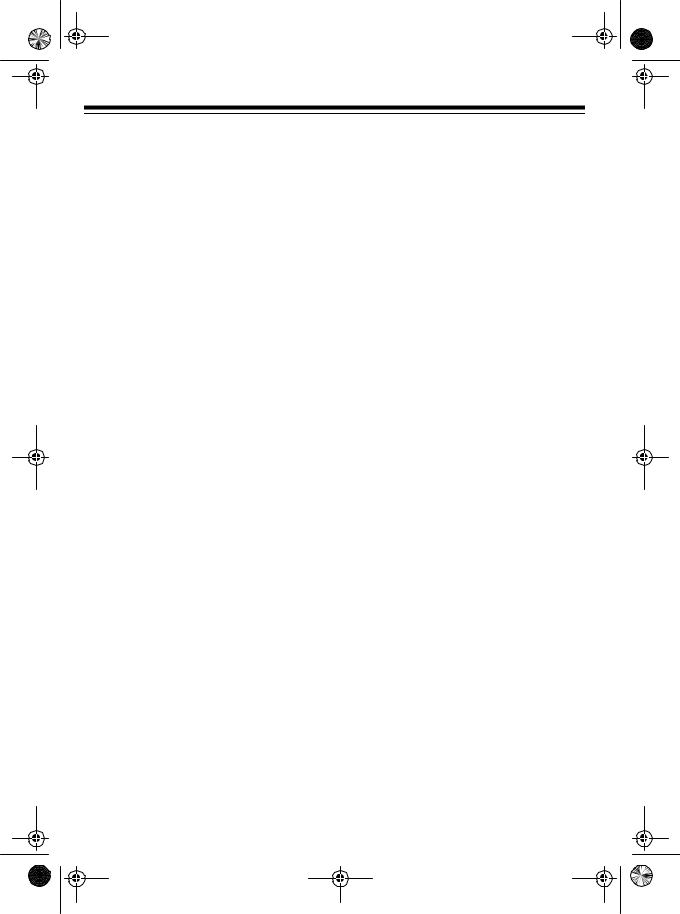
43-999.fm Page 8 Tuesday, August 17, 1999 8:28 AM
On a Wall Plate
Note: Check for the proper viewing angle of the liquid crystal display before mounting this system to a wall plate.
1.Plug one end of the supplied short modular phone cord into the TEL. LINE jack on the phone.
4.Plug the other end of the phone cord into the phone jack on the wall plate.
5.Align the phone stand’s keyhole slots with the wall plate studs and slide the phone downward until it snaps into place.
Illustration, |
Illustration, |
connecting short line cord |
mounting phone to wall plate |
2.Route the cord through the strainrelief slot on the back of the phone.
6.Slide out the handset holder, flip it over as shown, then slide it back into place.
Illustration,
routing cord through strain relief slot
3.Insert the tabs on the narrow end of the stand into the matching slots near the top of the phone, making sure the cord is routed through the opening in the stand. Then snap the stand into place by pressing in the two tabs toward the bottom of the phone.
Illustration, connecting phone stand
Illustration, flipping handset holder
8
