Radio Shack 43-5829 User Manual
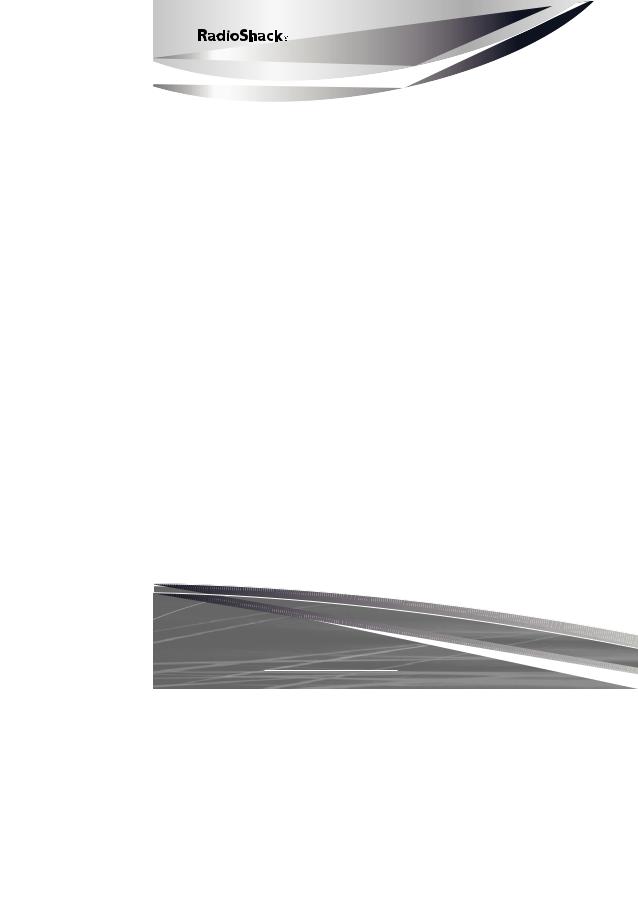
43-5829


 2.4 GHz Multi-Handset Expandable Cordless Telephone with Digital Answerer
2.4 GHz Multi-Handset Expandable Cordless Telephone with Digital Answerer
Please read this user’s guide before installing, setting up and using your new product
www.radioshack.com
DirectLink is a registered trademark of Uniden Corporation.
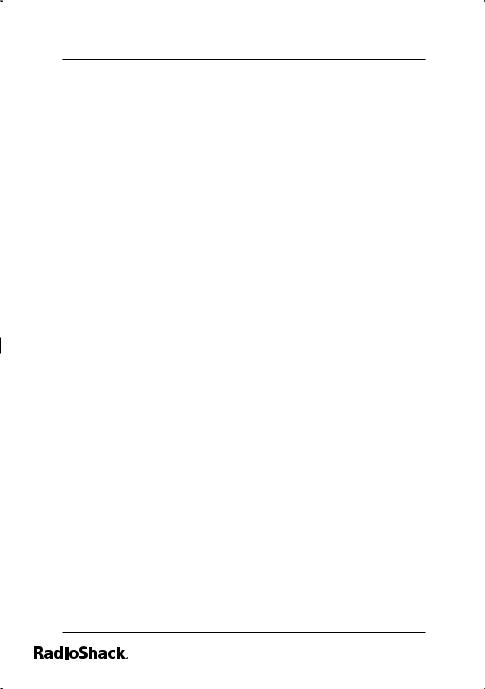
Contents
Contents
Features |
7 |
Introduction |
8 |
Important Information |
10 |
FCC Statement |
10 |
Surge Protection |
13 |
Important Safety Instructions |
14 |
SAVE THESE INSTRUCTIONS |
14 |
Important Caller ID Information |
15 |
Read This Before Installation |
15 |
Controls & Functions |
16 |
Installation |
18 |
Selecting a Location |
18 |
Connecting the phone base |
20 |
Installing the Charging Cradle |
21 |
On a Wall Plate or Wall |
21 |
Connecting/Charging the Battery Pack |
23 |
Notes on Recharging |
24 |
Installing a Belt Clip |
25 |
Using a Headset |
25 |
Using the Interface |
27 |
Reading the Display |
27 |
The Standby Screen |
28 |
2
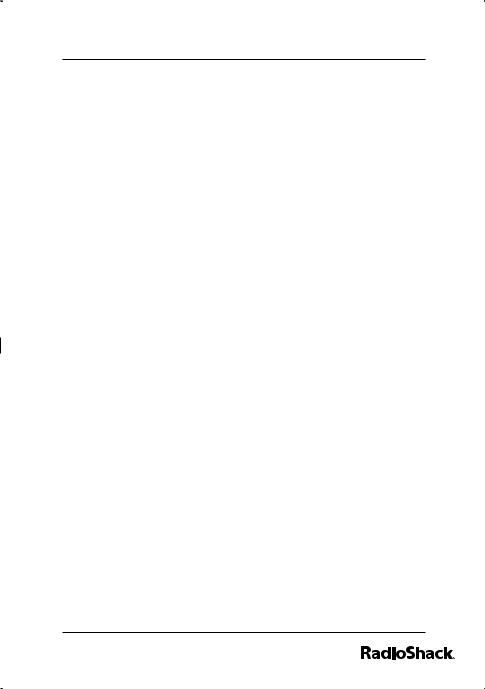
Contents
Using the Four-way Function Key |
29 |
Using the Handset Menus |
29 |
Entering Text from Your Handset |
30 |
Basic Setup |
32 |
Changing the Dial Mode |
32 |
Selecting a Language |
32 |
Setting the Day and Time |
33 |
Activating Caller ID on Call Waiting and Call |
|
Waiting Deluxe |
34 |
Activating Personal Ring |
35 |
Activating the Key Touch Tone |
35 |
Adding Accessory Handsets |
36 |
Four Multi-Handset Expandability |
36 |
Registering Accessory Handsets |
36 |
Resetting Handsets |
37 |
Setting Up the Phonebook |
38 |
Creating Phonebook Entries |
38 |
Finding a Phonebook Entry |
41 |
Editing an Existing Phonebook Entry |
41 |
Storing Caller ID or Redial Numbers in the |
|
Phonebook |
42 |
Deleting Phonebook Entries |
42 |
Copying Phonebook Entries to Another Handset 43
Programming Base Speed Dial |
|
Numbers |
45 |
Deleting Base Speed Dial Numbers |
45 |
3
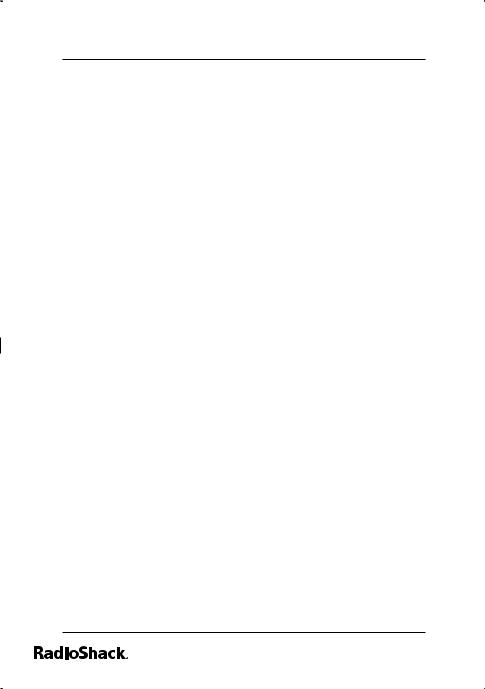
Contents
Customizing Your Phone |
46 |
Changing the Handset Banner |
46 |
Selecting a Ring Tone (Handset Only) |
47 |
Activating AutoTalk (Handset only) |
48 |
Activating Any Key Answer (Handset only) |
48 |
Using Your Phone |
49 |
Making a call |
49 |
Answering a call |
50 |
Hanging up |
51 |
Making a Call from the Phonebook |
51 |
Making a Call with Handset Speed Dial |
52 |
Making a Call with Base Speed |
52 |
Switching to the Handset Speakerphone |
|
During a Call |
52 |
Using Caller ID and Call Waiting |
53 |
Using the Caller ID List |
53 |
Making a Call from a Caller ID Record |
54 |
Deleting Caller ID Numbers |
54 |
Using Call Waiting |
55 |
Using Call Waiting Deluxe |
55 |
Redialing a Number |
56 |
Deleting a Redial Record |
57 |
Adjusting the Ringer, Earpiece and |
|
Speaker Volume |
58 |
Adjusting the Audio Tone |
59 |
Using the Clarity Boost Feature |
59 |
4
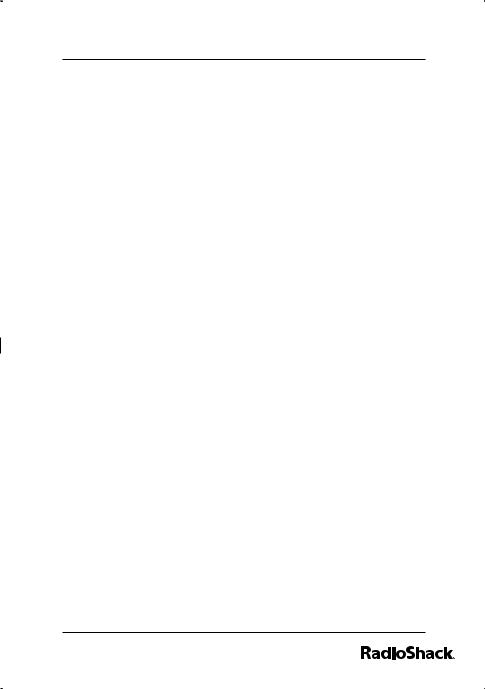
Contents
Finding a Lost Handset |
60 |
Using Hold, Conference and Transfer 61 |
|
Placing a Call on Hold |
61 |
Transferring a Call |
62 |
Answering a Transferred Call |
63 |
Using Special Features |
64 |
Do Not Disturb (All Calls) |
64 |
Muting the Ringer (One Call Only) |
64 |
Muting the Microphone |
65 |
Privacy Mode |
65 |
Seven-Digit Dialing |
66 |
Using the DirectLink™ Communication Feature |
67 |
Using the Intercom |
68 |
Answering an Intercom Page |
69 |
Room/Baby Monitor |
70 |
Tone Dialing Switch Over |
71 |
Traveling Out of Range |
72 |
Setting Up the Answering System |
73 |
Features |
73 |
Using the Answering System Interface |
74 |
Selecting the Language |
76 |
Setting the Number of Rings |
77 |
Setting the Day & Time |
78 |
Recording a Personal Greeting |
80 |
Selecting a Greeting |
81 |
Deleting Your Personal Greeting |
82 |
Setting the Record Time (or Announce Only) |
82 |
5
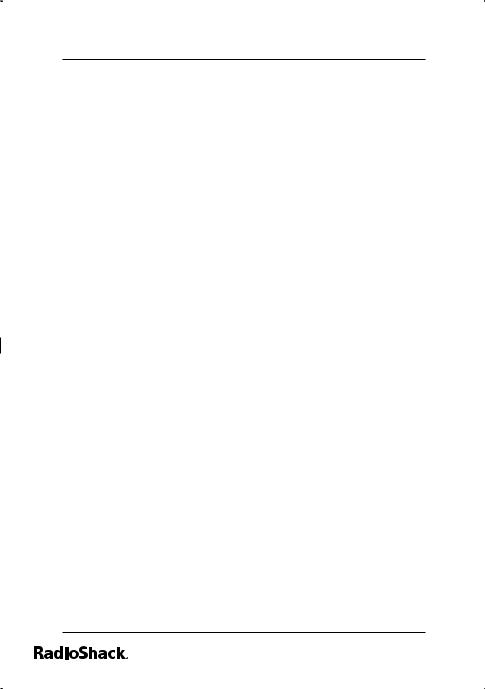
Contents
Activating the Message Alert |
84 |
Activating Call Screening |
85 |
Setting a Security Code or Personal Identification |
|
Number (PIN) |
86 |
Using the Answering System |
87 |
Turning Your Answering System On and Off |
87 |
Reviewing Messages |
89 |
Screening Calls |
91 |
Recording a Conversation |
92 |
Recording a Voice Memo |
94 |
Turning Off the Message Alert Tone |
96 |
Operating the Answering System |
|
While You Are Away from Home |
97 |
Troubleshooting |
99 |
Glossary |
104 |
Index |
106 |
Care |
118 |
Service and Repair |
118 |
Appendix: Handset-Base |
|
Registration |
109 |
Limited One-Year Warranty |
111 |
6
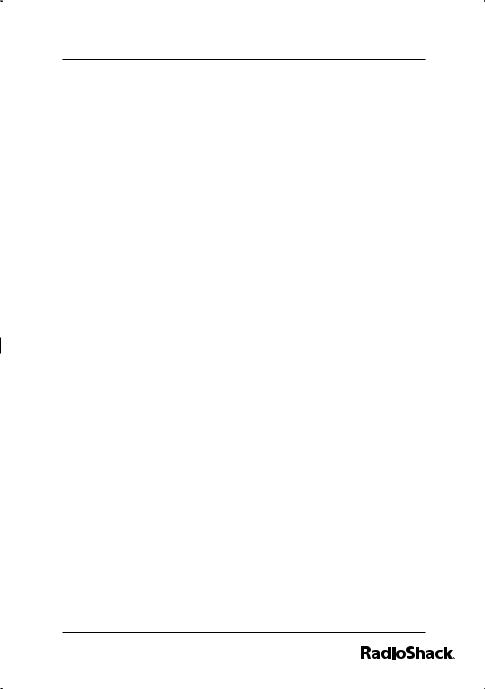
The Basics
Features
Convenient Extension Placement — lets you place accessory handsets (up to four total) anywhere you have an AC outlet, regardless of phone jack location.
Call Waiting/Caller ID — lets you answer a call even when you’re on the phone and see who’s calling before you answer.
Speakerphone — lets you conduct a hands-free conversation using the handset and base speaker.
Phone Pick-Up Detection — stops recording when you pick up any phone on the same line as the answering system, and resets to answer the next call.
Message Alert — beeps when you have new incoming message.
Call Screening — lets you listen as a caller leaves a message.
Memo Recording — lets you leave messages for yourself or others in your home or office, or record your phone conversations.
Handset Remote Operation — lets you listen to your incoming messages from the handset.
7
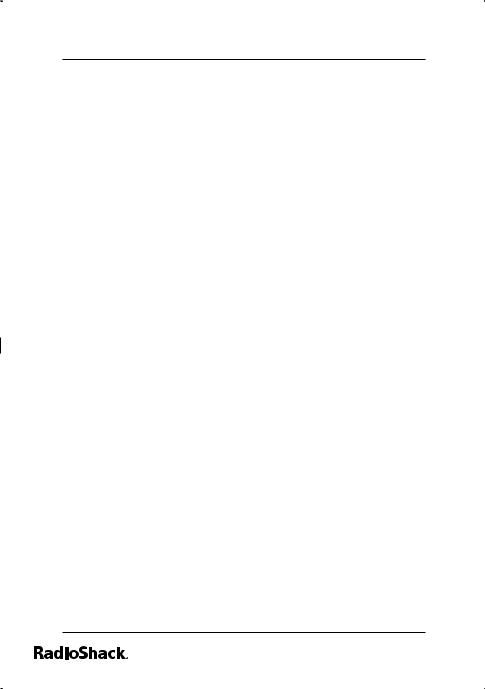
The Basics
Introduction
Thank you for purchasing your RadioShack 2.4 GHz Multi-Handset Expandable Cordless Telephone. Unlike other conventional cordless telephones, your telephone supports up to four handsets on a single telephone line. You can add a handset to any room in your home or office that has an AC outlet. No more running around the house to answer the phone! You can transfer outside calls to other handsets. If you subscribe to Call Waiting with Caller ID, the phone shows you the incoming caller information, even when you are already talking on the phone.
The digital answering system stores up to 12 minutes of messages on a computer chip and records day and time information for each message. This gives you advanced capabilities over tape-based answering machines:
•You can delete individual messages and save the rest.
•There are no tapes to bother with and no tape
mechanisms to wear out.
The remote operation feature lets you operate your answering system from a touch-tone phone (or from a rotary phone with a pocket tone dialer).
8
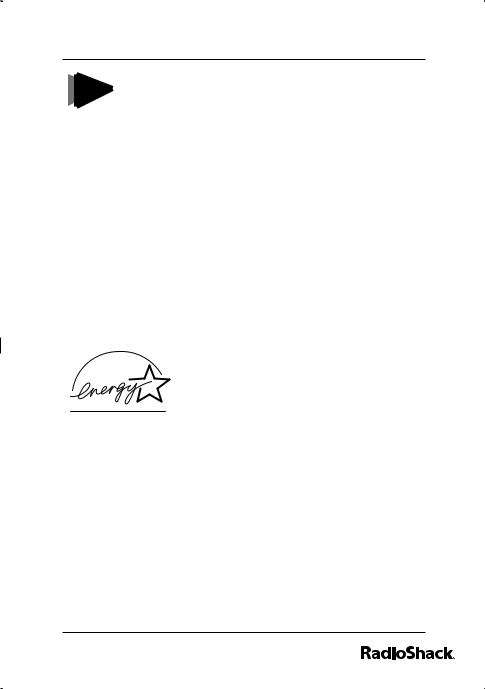
The Basics
Cordless phones require AC power to NOTE operate. When the power is off, you
cannot make or receive calls by using your phone. We recommend you to also have a mobile phone so you can still make and receive calls in the event of an AC power failure.
IMPORTANT
•Your phone operates on standard radio frequencies as allocated by the FCC.
•It is possible for other radio units operating nearby on similar frequencies to unintentionally intercept your conversation or cause interference. This possible lack of privacy can occur with any cordless phone.
As an Energy Star® Partner, RadioShack Corporation has determined that this product meets the Energy Star® guidelines for energy efficiency. Energy Star® is a U.S. registered mark.
9
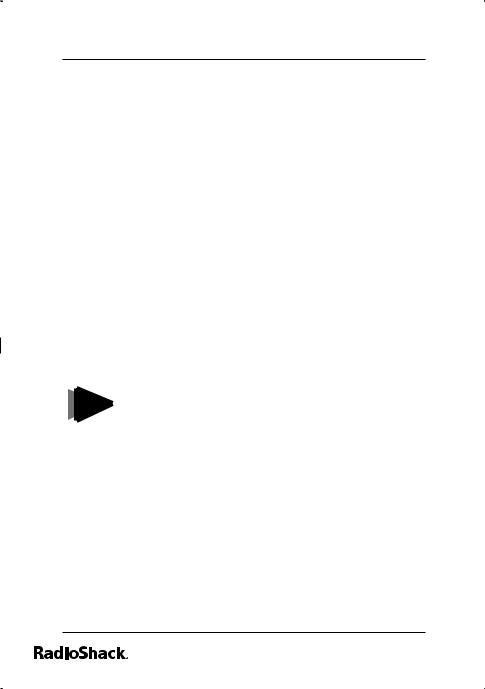
The Basics
Important Information
This telephone has been tested and found to comply with all applicable UL and FCC standards.
FCC Statement
This equipment complies with Part 68 of the FCC rules and the requirements adopted by the ACTA. On the base of this equipment is a label that contains, among other information, a product identifier in
the format US:AAAEQ##TXXXX. If requested, this number must be provided to the telephone
company. Your phone is not intended to be used with party-line systems. Connection to party line service is subject to state tariffs. Contact the state public utility commission, public service commission, or corporation commission for information.
You must not connect your phone to
NOTES
• coin-operated systems
• most electronic key telephone systems
10

The Basics
The REN is used to determine the number of devices that may be connected to a telephone line. Excessive RENs on a telephone line may result in the devices not ringing in response to an incoming call. In most but not all areas, the sum of RENs should not exceed five (5.0). To be certain of the number of devices that may be connected to a line, as determined by the total RENs, contact the local telephone company. For products approved after July 23, 2001, the REN for this product is part of the product identifier that has the format US:AAAEQ##TXXXX. The digits represented by ## are the REN without a decimal point (e.g., 03 is a REN of 0.3). For earlier products, the REN is separately shown on the label.
If you use more than one phone or other device on the line, add up all of the RENs. If the total is more than five (three in rural areas), your telephones might not ring. If ringer operation is impaired, remove a device from the line.
In the unlikely event that your phone causes problems on the phone line, the phone company can temporarily discontinue your service. If this happens, the phone company attempts to notify you in advance. If advance notice is not practical, the phone company notifies you as soon as possible and advises you of your right to file a complaint with the FCC.
11
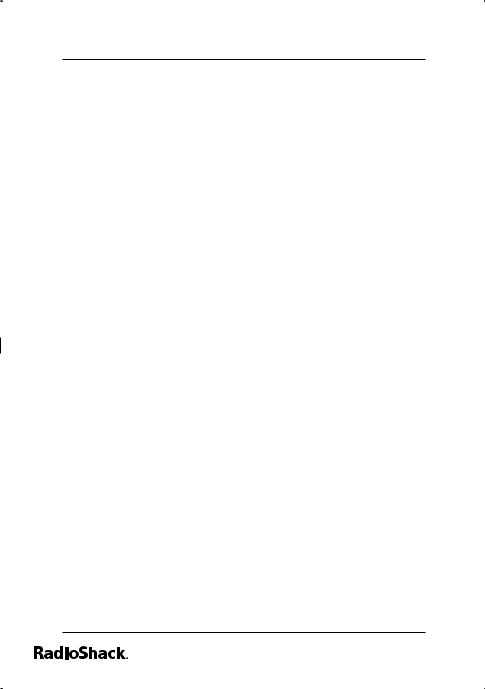
The Basics
Also, the phone company can make changes to its lines, equipment, operations, or procedures that could affect the operation of this phone. The telephone company notifies you of these changes in advance, so you can take the necessary steps to prevent interruption of your telephone service.
This device complies with part 15 of the FCC rules. Operation is subject to the following two conditions:
(1) This device may not cause harmful interference, and (2) This device must accept any interference received, including interference that may cause undesired operation. Privacy of communications, may not be ensured when using this phone.
To insure the safety of users, the FCC has established criteria for the amount of radio frequency energy various products may produce depending on their intended usage. This product has been tested and found to comply with the FCC’s exposure criteria. The FCC RF exposure guidelines were also met when used with the RadioShack accessories supplied or designed for this product. Use of other accessories may not ensure compliance with FCC RF exposure guidelines and should be avoided.
12
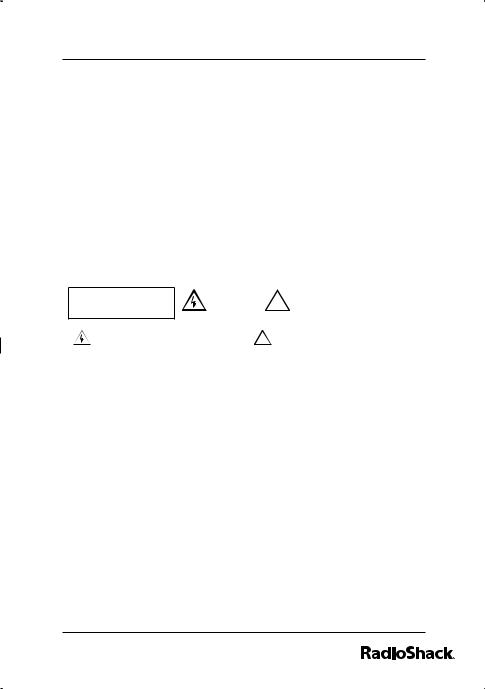
The Basics
Surge Protection
Your telephone has built-in protection circuits to reduce the risk of damage from surges in telephone line and power line current. These protection circuits meet or exceed the FCC requirements. However, lightning striking the telephone or power lines can damage your telephone.
Lightning damage is not common. Nevertheless, if you live in an area that has severe electrical storms, we suggest that you unplug your phone when storms approach to reduce the possibility of damage.
WARNING: To reduce the risk of fire or shock hazard, do not expose this product to rain or moisture.
|
CAUTION |
|
|
SHOCK, DO NOT REMOVE COVER OR BACK. |
|
|
! |
|
CAUTION: TO REDUCE THE RISK OF ELECTRIC |
|
|
|
NO USERSERVICEABLE PARTS INSIDE. REFER |
|
|
RISK OF ELECTRIC |
|
||
|
SHOCK DO NOT OPEN |
|
|
SERVICING TO QUALIFIED PERSONNEL. |
|
|
|
|
|
The lightning symbol is intended to alert you to the presence |
|
! |
The exclamation symbol is intended to inform you that |
of uninsulated dangerous voltage within this product’s |
|
important operating and maintenance instructions are |
|
enclosure that might be of sufficient magnitude to constitute |
|
included in the literature accompanying this product. |
|
a risk of electric shock. Do not open the product’s case. |
|
|
|
|
|
|
|
13
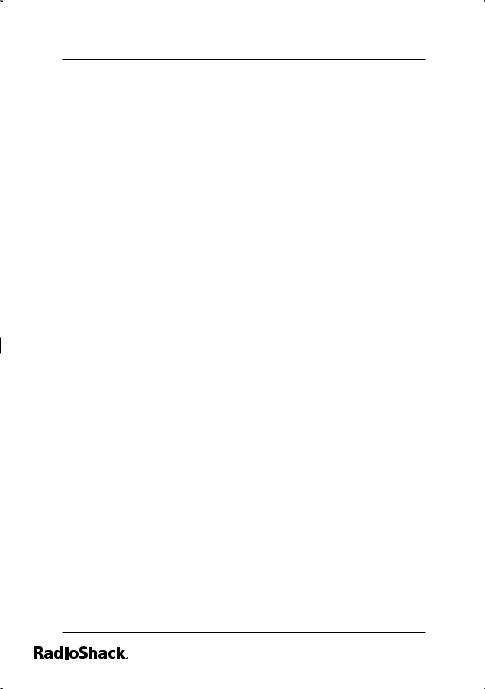
The Basics
Important Safety Instructions
When using your telephone equipment, basic safety precautions should always be followed to reduce the risk of fire, electric shock and injury to persons, including the following:
1.Do not use this product near water, for example, near a bathtub, wash bowl, kitchen sink, or laundry tub, in a wet basement or near a swimming pool.
2.Avoid using a telephone (other than a cordless type) during an electrical storm. There may be a remote risk of electric shock from lightning.
3.Do not use the telephone to report a gas leak in the vicinity of the leak.
4.Use only the power cord and batteries indicated in this manual. Do not dispose of batteries in a fire. They may explode. Check with local codes for possible special disposal instructions.
SAVE THESE INSTRUCTIONS
14

The Basics
Important Caller ID Information
To use Caller ID and Call Waiting, you must be in an area where those services are available and you must subscribe to those services through your local phone company.
Where Caller ID is offered, one or more options are generally available:
•caller’s number only
•caller’s name only
•caller’s name and number
If you subscribe to Call Waiting and Caller ID, the system can show you the incoming caller
information, even when you are already talking on the phone.
Read This Before Installation
We have designed your phone to conform to federal regulations when you can connect it to most phone lines. However, each device that you connect to the telephone line draws power from the line. We refer to this power draw as the phone’s ringer equivalence number, or REN. The REN is on the bottom of your phone.
15
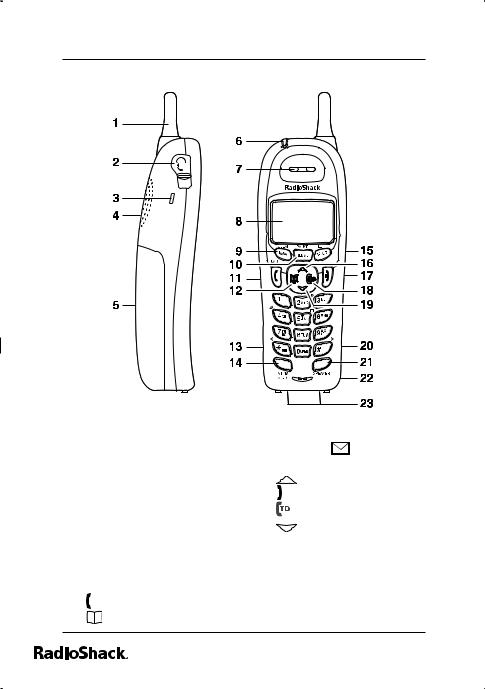
The Basics
Controls & Functions
Handset
1. |
Handset Antenna |
13. |
*/TONE/< key |
||
2. |
Headset Jack Cover |
14. |
INTCM/XFER key |
||
3. |
Belt clip hole |
15. |
SELECT/ |
key |
|
4. |
Speakerphone Speaker |
16. |
(select/messages) |
||
|
and Ringer |
|
key (up) |
|
|
5. |
Handset Battery |
17. |
|
key (end call) |
|
|
|||||
|
|||||
|
Compartment |
18. |
|
key (caller ID) |
|
6. |
New Message LED |
19. |
|
key (down) |
|
7. |
Handset Earpiece |
20. |
#/> key (pound) |
||
8. |
LCD Display |
21. |
SPEAKER key (speaker) |
||
9. |
MENU/CLEAR key |
22. |
Handset Microphone |
||
10. |
REDIAL/PAUSE key |
23. |
Handset Charging |
||
11. |
/FLASH key (talk/flash) |
|
Contacts |
|
|
12. |
key (phonebook) |
|
|
|
|
16
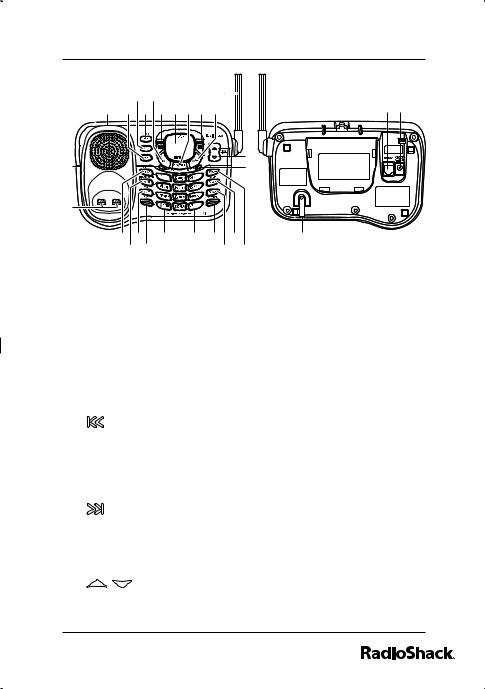
The Basics |
|
|
|
|
|
|
|
|
|
Base |
|
|
|
|
|
|
|
|
|
|
|
5 |
|
7 |
|
|
13 |
|
|
|
|
|
|
|
|
|
|
||
3 |
4 |
|
6 |
8 |
9 |
10 11 12 |
|
26 27 |
|
1 |
|
|
|
|
|
|
|
|
14 |
|
|
|
|
|
|
|
|
15 |
|
2 |
|
|
|
|
|
|
|
|
|
|
16 |
18 |
20 |
|
21 |
22 |
24 |
28 |
|
|
17 |
19 |
|
|
23 |
|
25 |
||
1.CHARGE LED
2.Base charging contacts
3.Base speaker
4.GREET key (record greeting)
5.SET key
6.MENU/CLOCK key
7. key (delete)
key (delete)
8./select key (repeat/ select)
9.Message counter LED
10.on/off key (answering system on/off)
11./select key (skip/ select)
12.
 key (play/stop)
key (play/stop)
13.Base antenna
14./ key (volume up/down for speaker/ ringer)
15.IN USE LED
16.MEMO/CALL REC key
17.HOLD/INTCOM/XFER key (hold/intercom/ transfer)
18.MUTE/PAGE key (mute/
find handset)
19.DND key (do not disturb)
20.*/TONE key
21.# key (pound)
22.SPEAKER key
23.FLASH key
24.REDIAL/PAUSE key
25.MEMORY key
26.TEL LINE phone jack
27.DC IN 9V power jack
28.Base microphone
17
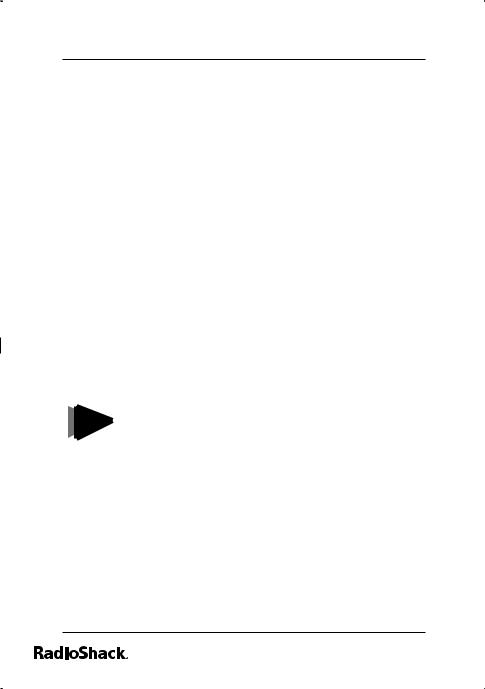
The Basics
Installation
Before using your phone, carefully peel the protective film off the display. The film protects the handset window during shipment and is not necessary for use.
Selecting a Location
You can place the phone’s base on a desk or table, or mount it on a standard wall plate or directly on a wall. Select a location that is:
•near an accessible AC outlet
•near a telephone line jack
•out of the way of normal activities
•away from electrical machinery, electrical appliances, metal walls or filing cabinets, wireless intercoms, alarms, and room monitors
•away from other cordless phones
• If your home has specially wired alarm NOTES equipment connected to the telephone line, be sure that installing the system does not disable your alarm equipment.
•If you have questions about what will disable alarm equipment, contact
your telephone company or a qualified installer.
The location of the base affects the handset’s range. If you have a choice of several locations, try each to see whichprovides the best performance.
18
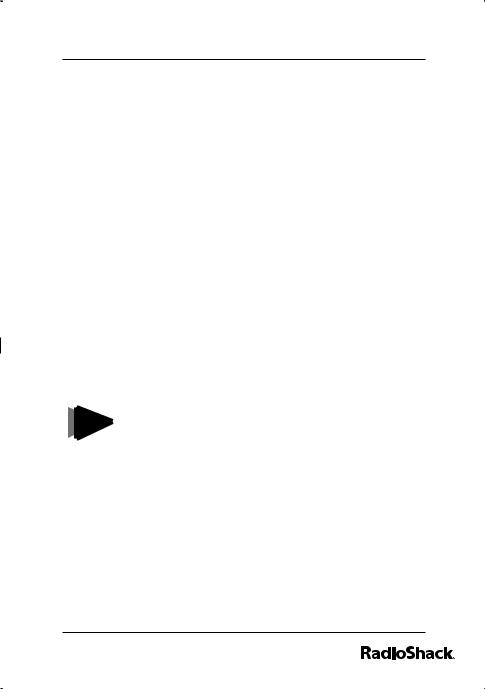
The Basics
The handset antenna is located on the back, above the ringer speaker. For maximum communication range, do not hold the handset in such a way as to cover the antenna by your hand. Also, place the handset in the upright position while not in use so the antenna can pick up the signals from the base.
When there is an obstacle such as a metal or concrete wall between the handset and the base, the operation might be affected. Try to keep it free from obstructions.
Your telephone connects directly to a modular telephone line jack. If your telephone wiring does not have a modular jack, you can update the wiring yourself using jacks and adapters (available at your local RadioShack store), or have the telephone company update the wiring for you. You must use
compatible modular jacks that are compliant with Part 68 of FCC Rules.
The USOC number of the jack to be NOTE installed is RJ11C (or RJ11W for a wall
plate jack).
19
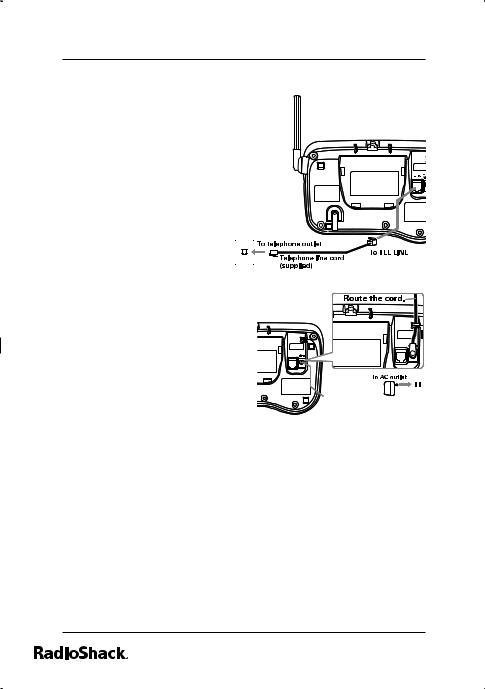
The Basics
Connecting the phone base
1.Plug one end of the supplied long modular cord into the TEL LINE jack on the bottom of the base.
2.Plug the other end of the modular
cord into a modular phone line jack.
3. Insert the supplied AC adapter’s barrel plug into the DC IN 9V jack on the bottom of the base.
TEL LINE DC IN 9V
TEL LINE DC IN 9V
4. Route the adapter’s 

 cord through the strain
cord through the strain 





 relief slot on the base, then plug the adapter into a standard AC outlet.
relief slot on the base, then plug the adapter into a standard AC outlet.
CAUTION: You must use a Class 2 power source that supplies 9V DC and delivers at least 350 mA (for the base)/210 mA (for the charger). Its center tip must be set to positive and its plug must fit the phone’s DC IN 9V jack. The supplied adapter meets these specifications. Using an adapter that does not meet these specifications could damage the phone or the adapter.
20
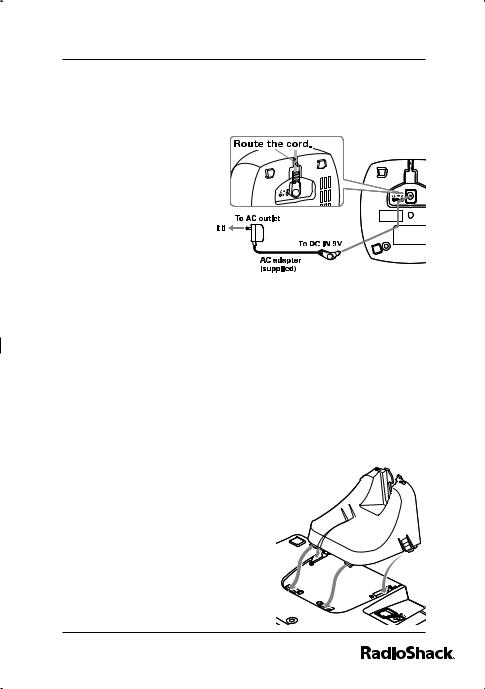
The Basics
Installing the Charging Cradle
You can power the cordless handset using the supplied 9V, 210 mA AC adapter.
1. Insert the
supplied AC adapter’s barrel plug into the DC IN 9V jack on
the back of the
charger.
2. Route the cord
through the strain relief slot and plug the adapter into a standard AC outlet.
On a Wall Plate or Wall
To mount the phone directly on a wall, you need two screws (not supplied) with heads that fit into the keyhole slots on the base.
Drill two holes 3 15/16 inches apart. Thread a screw into each hole, letting the heads extend about
1/8 inch.
1.Insert the two tabs at the bottom of the narrow end of the supplied bracket into the base’s lower tab slots, then press down on the bracket’s latches and insert them into the upper slots.
TELLINE
DC IN |
9V |
21
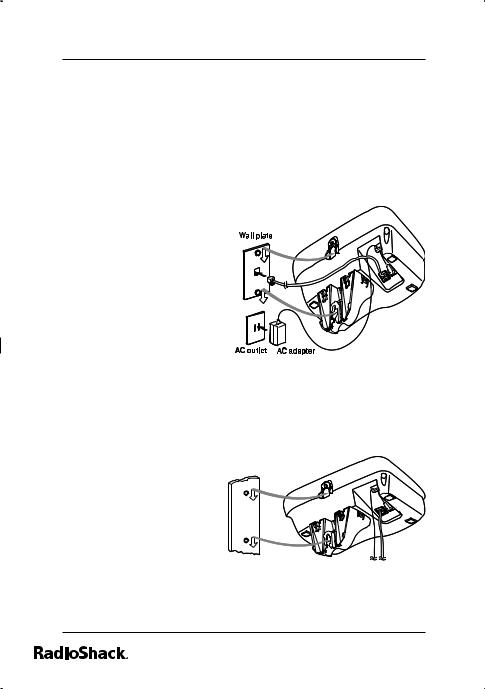
The Basics
2.Plug one end of the supplied modular cord (short for a wall plate, long for direct wall mounting) into the TEL LINE jack on the bottom of the base.
3.Plug the supplied AC adapter’s barrel plug into the DC IN 9V jack.
4.Route the adapter and modular cords through the base’s hook.
5.Plug the adapter
into a standard AC
outlet. And plug the modular cord’s
other end into a modular phone line
jack.
6. For a wall plate, align the base’s
keyhole slots with the wall plate studs and slide the base downward to secure it.
For direct wall mounting, align the base’s keyhole slots with the mounting screws and slide the base downward to secure it.
22
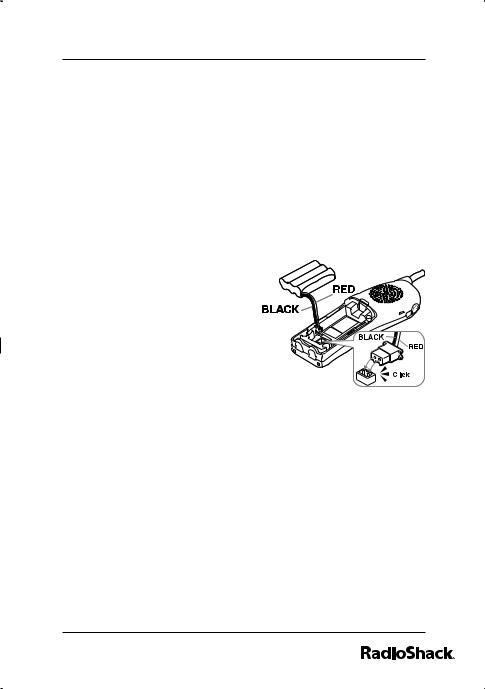
The Basics
Connecting/Charging the Battery Pack
The phone comes with a rechargeable nickel-metal hydride (Ni-MH) battery pack in the handset. Before using your phone, you must connect the battery pack. Then charge it for about 15–20 hours.
1.Press down and slide off the battery compartment cover.
2.Lift the battery pack out of the compartment.
3.Plug the battery
pack’s connector into the socket in the compartment (the connector fits only one way), then place
the battery pack in the compartment.
4.Replace the cover.
5.To charge the battery pack, place the handset on the base. The CHARGE indicator on the base lights.
•Recharge the battery pack when Low Battery flashes on the display.
•If you have any trouble replacing the battery pack, take the phone to your local RadioShack for assistance.
23
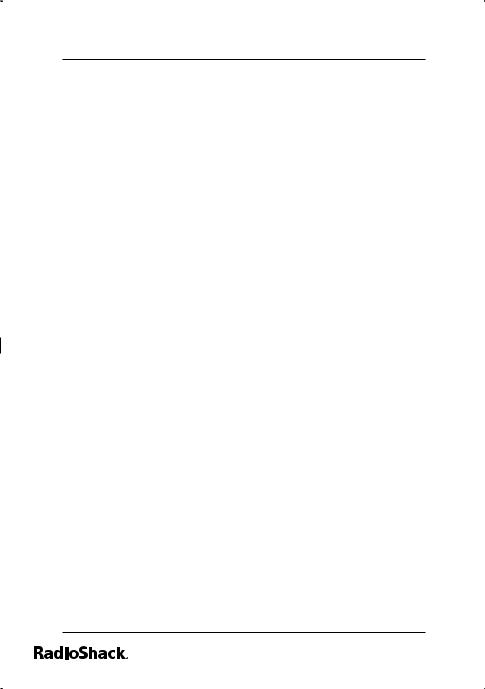
The Basics
Notes on Recharging
•If the battery pack becomes weak during a call, Low Battery flashes. When this happens, you cannot make a call until you recharge the battery pack.
IMPORTANT: Be sure the battery pack is properly connected before charging. The CHARGE indicator lights when the handset is on the base, even if the battery pack is not connected.
•If the display is blank and the phone does not work, recharge the battery pack. (The battery power might be too low to light the display.)
•About once a month, fully discharge the battery by keeping the handset off the base until Low Battery flashes on the display. Otherwise, the battery pack loses its ability to fully recharge.
•Using a damp cloth, clean the charging contacts on the handset about once a month.
•If you are not going to use your phone for an extended period, disconnect the battery pack. This increases the battery pack’s usable life.
•The supplied battery pack should last for about a year. If the battery pack does not hold a charge for more than 2 hours after an overnight charge,
replace it with a new 3.6-volt, 800 mAh battery pack with a connector that fits the socket in the battery compartment.
You can order a replacement battery pack through RadioShack. Install the new battery pack and charge it for about 15–20 hours.
24
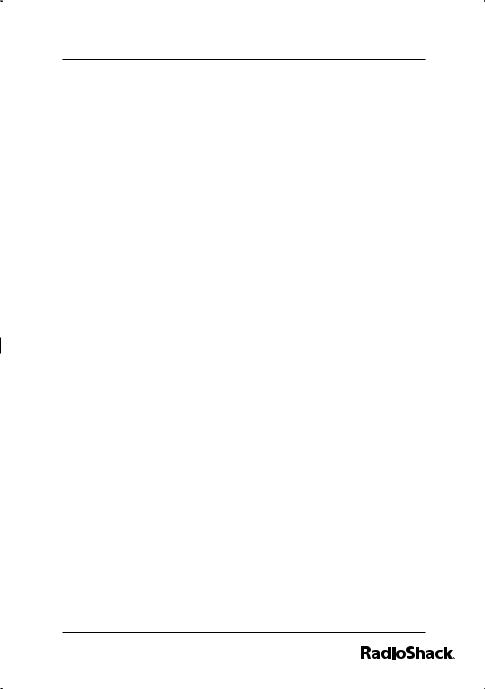
The Basics
WARNING: Dispose of the old battery pack promptly and properly.
Do not burn or bury it. Dispose of used batteries according to the instructions.
Danger! Risk of explosion if battery is replaced by an incorrect type.
Installing a Belt Clip
To attach the belt clip
Insert the belt clip into the holes on each side of the handset. Press down until it clicks.
To remove the belt clip
Pull either side of the belt clip to release the tabs from the holes.
Using a Headset
You can make or answer calls handsfree using an optional headset that has a 3/32-inch (2.5-mm) plug. RadioShack has a variety of headsets available.
1.To connect the headset, gently flip open the rubber headset jack cover on the side of the handset. Then insert the headset’s plug into the jack.
2.Use the VOL/RING/ or VOL/RING/ on the handset to adjust the headset’s volume.
3.With a headset connected, you can make or answer calls as usual using the keys on the handset.
25
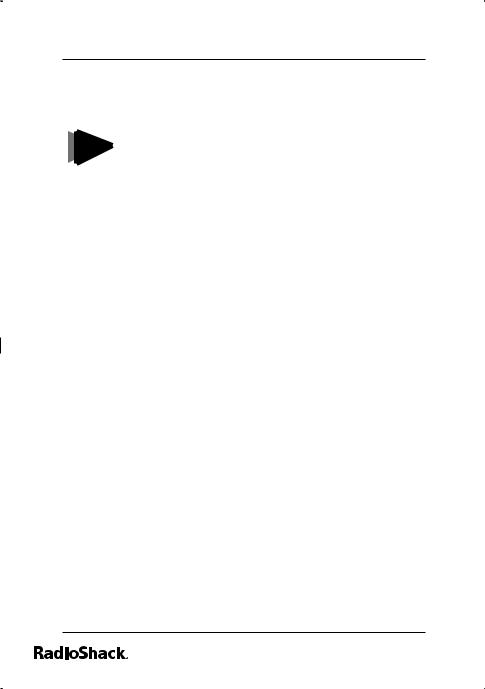
The Basics
4.When you finish using the headset, disconnect it from the handset and close the rubber cover to protect the jack.
• Always place the handset properly on NOTES the base whenever you are recharging
the handset.
•You can use a handset holder (available from your local RadioShack store) to hang the handset on your belt for added convenience when using a headset.
26
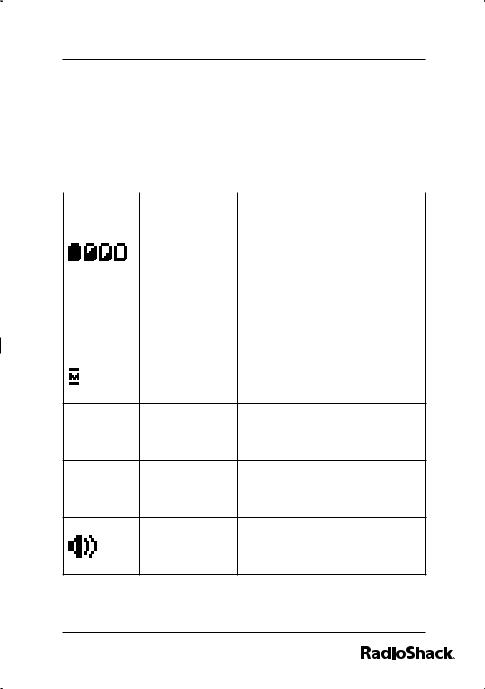
The Basics
Using the Interface
Reading the Display
The handset display uses icons to tell you the status of your phone. The table below lists the icons and what they mean.
Icon |
Status |
Description |
|
|
The battery icon indicates |
|
Standby/Talk |
the handset battery |
|
status: full, medium, low, |
|
|
|
and empty. |
|
|
The ringer off icon |
|
Standby |
indicates that the ringer is |
|
|
turned off. |
|
|
The mute icon appears |
|
Talk |
while the handset |
|
|
microphone is muted. |
The call record icon
4 Talk appears while recording a conversation.
The boost icon appears $ Talk when the Clarity Boost
feature is activated.
The speaker icon appears Talk when the handset speaker
phone is in use.
27
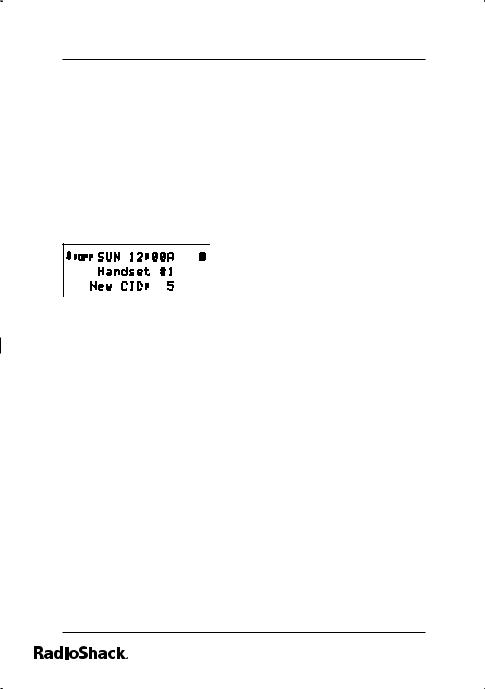
The Basics
Icon |
Status |
Description |
|
|
The privacy icon appears |
2 |
Talk |
when the Privacy Mode is |
|
|
turned on. |
The Standby Screen
When the phone is in standby, the handset display shows the following items:
— Ringer status / Day and time / Battery status
— Handset banner
— Number of new Caller ID messages received
28
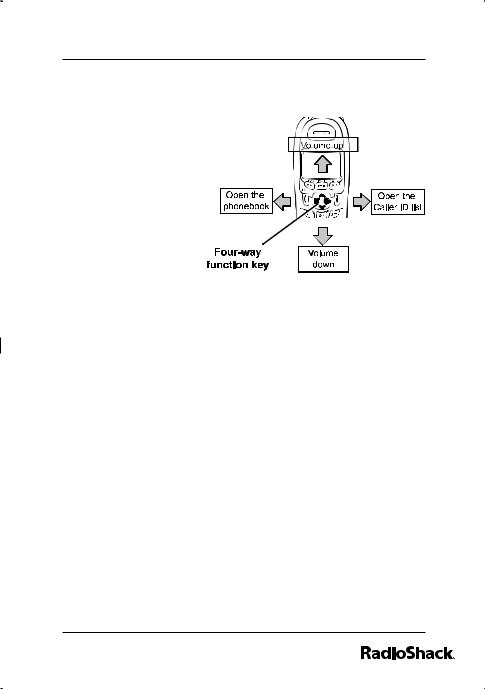
The Basics
Using the Four-way Function Key
Your handset has a four-way function key that allows you to move the cursor
or pointer on the display and access
the most commonly used features at the touch of a button.
e.g. Press  on the left to open the phonebook.
on the left to open the phonebook.
Using the Handset Menus
1.To open the menu, press MENU/CLEAR.
2.Select the option you want by using the four-way function key to move the cursor left, right, up and down. The option currently selected has a triangle beside it.
3.Activate the selected option by pressing SELECT/
 .
.
4.To exit the menu and return to standby, press  . If you do not press a key within 30 seconds, the phone will time out and exit the menu. When setting the date and time, the time-out period is extended to two minutes.
. If you do not press a key within 30 seconds, the phone will time out and exit the menu. When setting the date and time, the time-out period is extended to two minutes.
29
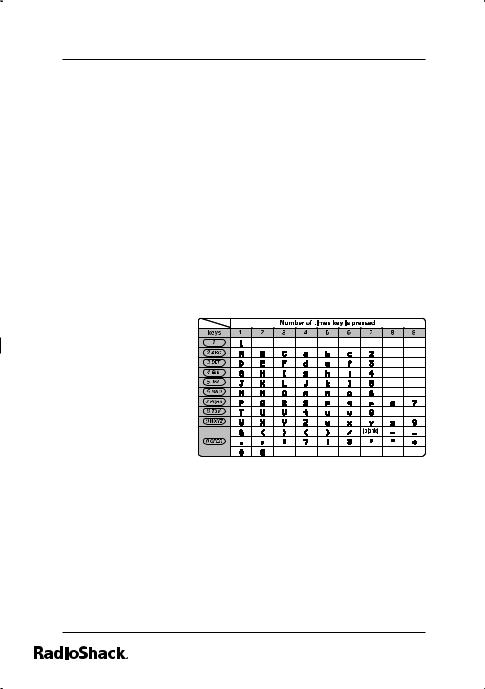
The Basics
Entering Text from Your Handset
You can use the number keypad on your phone to enter text by referring to the letters printed on each number key. When you press the number key in a text entry field, the phone displays the first letter printed on the number key. Press the number key twice to display the second letter and three times to display the third. Capital letters are displayed first, then lower case letters, then the number on the key.
If two letters in a row use the same number key, enter the first letter, then use #/> to move the cursor to the next position to enter the second letter. For example, to enter the word “Movies”:
1. Press 6 once to enter M.
2. Use #/> to move the cursor to the right.
3. Press 6 six times to enter o.
4.Press 8 six times to enter v.
5.Press 4 six times to enter i.
6.Press 3 five times to enter e.
7.Press 7 eight times to enter s.
8.Press SELECT/ to end your text entry.
to end your text entry.
30
