Radio Shack 43-3880 User Manual

5.8 GHz Multi-Handset Expandable Cordless Telephone with Digital Answering System
43-3880
Memo Recording — lets you leave messages for yourself or others in your home or office, or record your phone conversations. (See “Voice memo” on page 63.)
Phone Pick-Up Detection — stops recording when you pick up any phone on the same line as the answering system, and resets to answer the next call.
Call Screening — lets you listen as a caller leaves a message. (See “Screening a call” on page 59.)
Speakerphone — lets you conduct a hands-free conversation using the handset and base speaker. (See “Making and Receiving Calls” on page 27)
Handset Remote Operation — lets you listen to your incoming messages from the handset. (See “Remote Operation” on page 64.)
Message Alert — beeps when you have new incoming message. (See “Setting the message alert” on page 57.)
Convenient Extension Placement — lets you place accessory handsets (up to ten total) anywhere you have an AC outlet, regardless of phone jack location.
Call Waiting/Caller ID — lets you answer a call even when you’re on the phone and see who’s calling before you answer.
! IMPORTANT !
If an icon appears at the end of a paragraph, go to the box on that page with the
corresponding icon for pertinent information. |
|
o— Warning ! — Important |
— Caution Ô — Note |
OWNER’S MANUAL |
Please read before using this equipment. |
© 2004 RadioShack Corporation.
All Rights Reserved.
RadioShack and RadioShack.com are trademarks used by RadioShack Corporation.
ENERGYSTAR and the ENERGYSTAR certification mark are registered US marks.
DirectLink is a registered trademark of Uniden Corporation.

CONTENTS
Introduction ................................... |
3 |
Important Information ................... |
4 |
FCC Statement .................................. |
4 |
Surge Protection ................................ |
5 |
Important Safety Instructions ........ |
6 |
Important Caller ID Information .... |
7 |
Read This Before Installation ............. |
7 |
Installation ..................................... |
8 |
Selecting a Location .......................... |
8 |
Connecting/Charging the Battery |
|
Pack .............................................. |
10 |
Installing the Beltclip ........................ |
12 |
Using a Headset .............................. |
12 |
Display and Icons ....................... |
13 |
Animation Displays .......................... |
13 |
Soft Key Function ........................ |
14 |
Main Menu Options ..................... |
15 |
Default Settings ............................... |
15 |
Setting Menu Options ................. |
16 |
Using the Interface ........................... |
16 |
Making and Receiving Calls ....... |
27 |
Placing a Call on Hold ..................... |
28 |
Redialing a Call ................................ |
28 |
Adjusting the Handset Ringer, |
|
Earpiece and Speaker Volume ..... |
30 |
Do Not Disturb (DND) ...................... |
31 |
Mute Microphone ............................. |
31 |
Tone Dialing Switch Over ................. |
32 |
Travelling Out-of-Range ................... |
32 |
Privacy Mode ................................... |
32 |
Three-Way Conferencing ................. |
33 |
Flash and Call Waiting ..................... |
33 |
New Message LED .......................... |
33 |
Phonebook .................................. |
34 |
Storing Phone Numbers, Names, |
|
Distinctive Rings, and Speed |
|
Dial ................................................ |
34 |
Steps for Entering Names and |
|
Special Characters ........................ |
35 |
Viewing the Phonebook ................... |
36 |
Making Calls Using the |
|
Phonebook .................................... |
37 |
Speed Dialing .................................. |
38 |
Editing or Erasing a Data ................. |
38 |
Copying Phonebook Locations ........ |
39 |
Chain Dialing ................................... |
40 |
Caller ID ...................................... |
41 |
Caller ID and CIDCW (Caller ID on |
|
Call Waiting) .................................. |
41 |
Viewing the Caller ID List ................. |
42 |
Deleting a Caller ID Message .......... |
43 |
Using the Caller ID Message List .... |
43 |
Call Waiting Deluxe Features ........... |
45 |
Expanding Your Phone ............... |
46 |
Register the Handset to the |
|
Base ............................................. |
46 |
Using the DirectLink Mode .............. |
47 |
Four-Way Conferencing .................. |
48 |
Intercom/Call Transfer Feature ........ |
48 |
The Integrated Answering |
|
Device ........................................ |
51 |
Features .......................................... |
51 |
Turning the Answering System |
|
On/Off ........................................... |
52 |
Setting up Your Answering |
|
System ......................................... |
53 |
Using Your Answering System ........ |
60 |
Remote Operation ........................... |
64 |
Troubleshooting .......................... |
68 |
Care ............................................ |
70 |
Service and Repair ..................... |
70 |
Main Menu Flow Chart ............... |
71 |
2
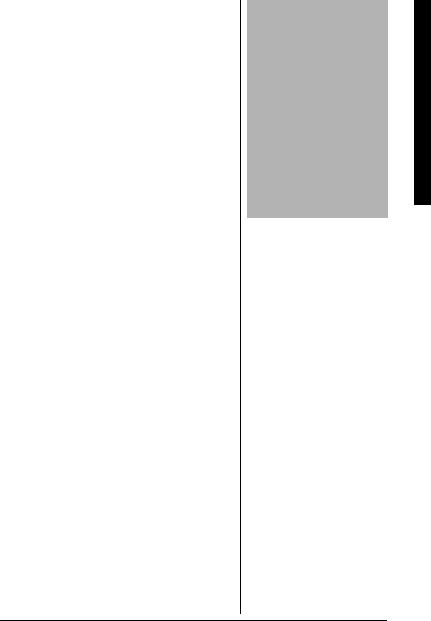
INTRODUCTION
Thank you for purchasing a RadioShack 5.8 GHz Multi Handset Expandable Cordless Telephone. Unlike other conventional cordless telephones, your telephone supports up to ten handsets on a single telephone line. You can add a handset to any room in your home or office that has an AC outlet. No more running to the other end of the house to answer the phone! You can transfer outside calls to other handsets. If you subscribe to Call Waiting with Caller ID, the phone shows you the incoming caller information, even when you are already talking on the phone.
The digital answering system stores up to 12 minutes of messages on a computer chip and records each message’s day and time. This gives you advanced capabilities over tape-based answering machines:
•You can delete individual messages and save the rest.
•There are no tapes to bother with and no tape mechanisms to wear out.
The remote operation feature lets you operate your answering system from a touch-tone phone (or from a rotary phone with a pocket tone dialer).
Cordless phones require AC power to operate. When the power is off, you cannot make or receive calls by using your phone. You should also have a phone that does not need AC power to operate (not a cordless phone), so you can still make and receive calls if there is an AC power failure. !
!IMPORTANT !
•Your phone operates on standard radio frequencies as allocated by the FCC.
•It is possible for other radio units operating nearby on similar frequencies to unintentionally intercept your conversation or cause interference. This possible lack of privacy can occur with any cordless phone.
Introduction
3
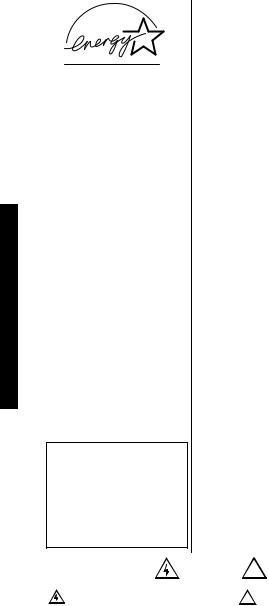
Information Important
As an ENERGYSTAR Partner, RadioShack Corporation has determined that this product meets the ENERGYSTAR guidelines for energy efficiency.
Ô NOTE Ô
You must not connect your phone to:
•coin-operated systems
•most electronic key telephone systems
IMPORTANT
INFORMATION
This telephone has been tested and found to comply with all applicable UL and FCC standards.
FCC STATEMENT
Your telephone compiles with Part 68 of the FCC Rules.Upon request, you must provide the phone’s FCC registration number and REN to your phone company. These numbers are on the base unit.
Your phone is not intended to be used with party-line systems. Connection to party line service is subject to state tariffs. Contact the state public utility commission, public service commission, or corporation commission for information. Ô
We have designed your phone to conform to federal regulations, and you can connect it to most telephone lines. However, each phone (and each device, such as a telephone or answering machine) that you connect to the telephone line draws power from the telephone line. We refer to this power draw as the device’s ringer equivalence number, or REN on the back of your phone.
If you use more than one phone or other device on the line, add up all of the RENs. If the total is more than five (three in rural areas), your telephones might not ring. If ringer operation is impaired, remove a device from the line.
In the unlikely event that your phone causes problems on the phone line, the phone company can temporarily discontinue your service. If this happens, the phone company attempts to notify you in advance. If advance notice is not practical, the phone company notifies you as soon as possible and advises you of your right to file a complaint with the FCC.
WARNING: To reduce the risk of |
|
|
CAUTION. |
! |
|
|
CAUTION: TO REDUCE THE RISK OF ELECTRIC |
||
fire or shock hazard, do not expose |
|
|
|
|
SHOCK, DO NOT REMOVE COVER OR BACK. NO USER- |
||||
this product to rain or moisture. |
|
|
RISK OF ELECTRIC |
|
|
SERVICEABLE PARTS INSIDE. REFER SERVICING TO |
|||
|
|
|
SHOCK DO NOT OPEN |
|
|
QUALIFIED PERSONNEL. |
|||
|
|
|
|
|
|
|
|
|
|
The lightning symbol is intended to alert you to the presence of |
|
|
|
The exclamation symbol is intended to inform you that important operating |
|||||
uninsulated dangerous voltage within this product’s enclosure that |
|
|
! |
and maintenance instructions are included in the literature accompanying |
|||||
might be of sufficient magnitude to constitute a risk of electric shock. |
|
|
this product. |
||||||
Do not open the product’s case. |
|
|
|
|
|
|
|
|
|
|
|
|
|
|
|
|
|
|
|
|
|
|
|
|
|
|
|
|
|
4
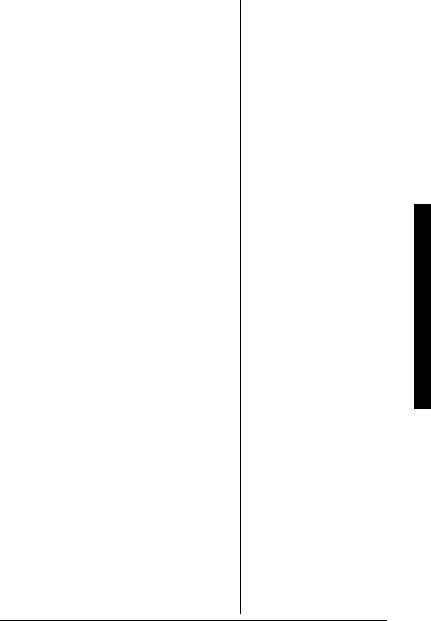
Also, the phone company can make changes to its lines, equipment, operations, or procedures that could affect the operation of this phone. The telephone company notifies you of these changes in advance, so you can take the necessary steps to prevent interruption of your telephone service.
This device complies with part 15 of the FCC rules. Operation is subject to the following two conditions: (1) This device may not cause harmful interference, and (2) This device must accept any interference received, including interference that may cause undesired operation. Privacy of communications, may not be ensured when using this phone.
To insure the safety of users, the FCC has established criteria for the amount of radio frequency energy various products may produce depending on their intended usage. This product has been tested and found to comply with the FCC’s exposure criteria. For body worn operation, the FCC RF exposure guidelines were also met when used with the RadioShack accessories supplied or designed for this product. Use of other accessories may not ensure compliance with FCC RF exposure guidelines and should be avoided.
SURGE PROTECTION
Your telephone has built-in protection circuits to reduce the risk of damage from surges in telephone line and power line current. These protection circuits meet or exceed the FCC requirements. However, lightning striking the telephone or power lines can damage your telephone.
Lightning damage is not common. Nevertheless, if you live in an area that has severe electrical storms, we suggest that you unplug your phone when storms approach to reduce the possibility of damage.
Important Information
5
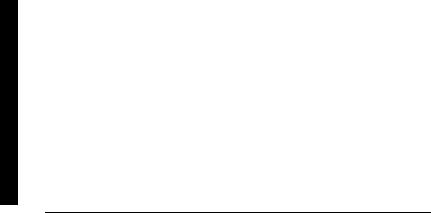
IMPORTANT SAFETY INSTRUCTIONS
When using your telephone equipment, basic safety precautions should always be followed to reduce the risk of fire, electric shock and injury to persons, including the following:
1.Do not use this product near water, for example, near a bathtub, wash bowl, kitchen sink, or laundry tub, in a wet basement or near a swimming pool.
2.Avoid using a telephone (other than a cordless type) during an electrical storm. There may be a remote risk of electric shock from lightning.
3.Do not use the telephone to report a gas leak in the vicinity of the leak.
4.Use only the power cord and batteries indicated in this manual. Do not dispose of batteries in a fire. They may explode. Check with local codes for possible special disposal instructions.
SAVE THESE INSTRUCTIONS
Instructions Safety Important
6
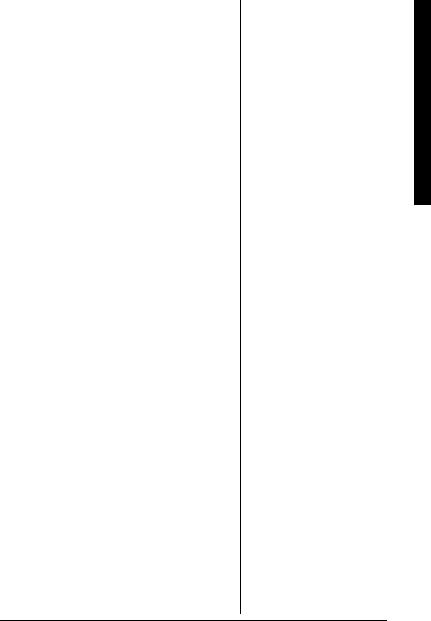
IMPORTANT CALLER ID INFORMATION
To use Caller ID and Call Waiting, you must be in an area where those services are available and you must subscribe to those services through your local phone company. Where Caller ID is offered, one or more options are generally available:
•caller’s number only
•caller’s name only
•caller’s name and number
If you subscribe to Call Waiting ID and Caller ID, the system can show you the incoming caller information, even when you are already talking on the phone.
READ THIS BEFORE INSTALLATION
We have designed your phone to conform to federal regulations and you can connect it to most phone lines. However, each device that you connect to the telephone line draws power from the line. We refer to this power draw as the phone’s ringer equivalence number, or REN. The REN is on the bottom of your phone.
If you use more than one phone or other device on the line, add up all the RENs. If the total is more than five (three in rural areas), your phones might not ring. If ringer operation is impaired, remove one of the devices from the line.
Important Caller ID Information
7
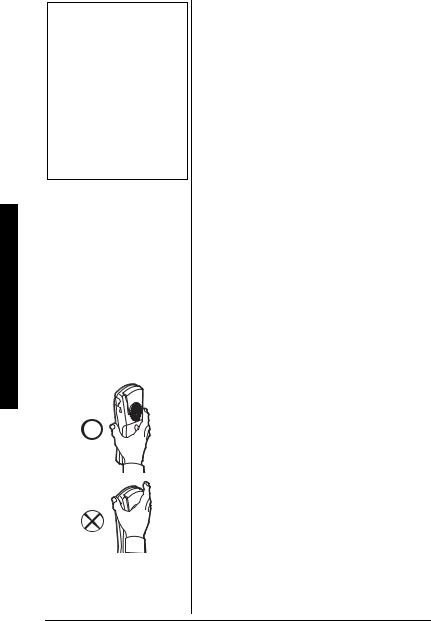
Installation
Ô NOTE Ô
If your home has specially wired alarm equipment connected to the telephone line, be sure that installing the system does not disable your alarm equipment.
If you have questions about what will disable alarm equipment, contact your telephone company or a qualified installer.
Correct
Incorrect
INSTALLATION
Before using your phone, carefully peel the protective film off the display. The film protects the handset window during shipment and is not necessary for use.
SELECTING A LOCATION
You can place the phone’s base on a desk or table, or mount it on a standard wall plate or directly on a wall. Select a location that is:Ô
•near an accessible AC outlet
•near a telephone line jack
•out of the way of normal activities
•away from electrical machinery, electrical appliances, metal walls or filing cabinets, wireless intercoms, alarms, and room monitors
•away from other cordless phones
The base’s location affects the handset’s range. If you have a choice of several locations, try each to see which provides the best performance.
The handset antenna is located on the back, above the ringer speaker. For maximum communication range, do not hold the handset in such a way as to cover the antenna by your hand. Also, place the handset in the upright position while not in use so the antenna can pick up the signals from the base.
When there is obstacle such as metal or concrete wall between the handset and the base, the operation might be affected. Try to keep free from obstruction.
8
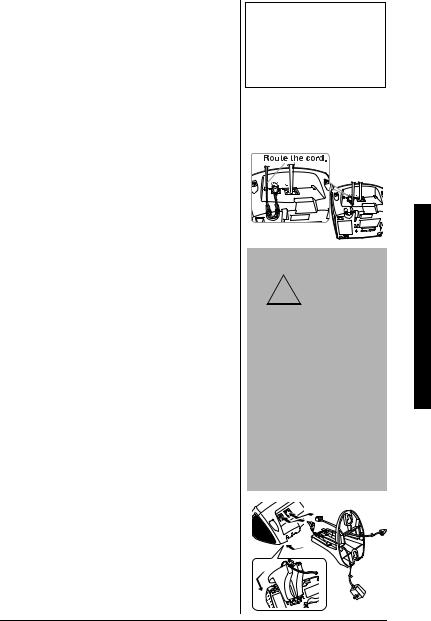
Your telephone connects directly to a modular telephone line jack. If your telephone wiring does not have a modular jack, you can update the wiring yourself using jacks and adapters (available at your local RadioShack store), or have the telephone company update the wiring for you. You must use compatible modular jacks that are compliant with Part 68 of FCC Rules. Ô
On a Desk Top
1.Plug one end of the supplied long modular cord into the TEL LINE jack on the back of the base.
2.Plug the modular cord’s other end into a modular phone line jack.
3.Insert the supplied AC adapter’s barrel plug into the DC IN 9V jack on the back of the base.
4.Route the adapter’s cord through the strain relief slot on the base, then plug the adapter into a standard AC outlet.
On a Wall Plate or Wall
To mount the phone directly on a wall, you need two screws (not supplied) with heads that fit into the keyhole slots on the base.
Drill two holes 315/16 inches apart. Thread a screw into each hole, letting the heads extend about 1/8 inch.
1.Make the AC adapter and the short telephone line cord through the hole on the bracket.
2.Slide the bracket into the notches on the base.
3.Plug the adapter into a standard AC outlet. Hook the cord on the notch of the bracket.
Ô NOTE Ô
The USOC number of the jack to be installed is RJ11C (or RJ11W for a wall plate jack).
CAUTION
You must use
!a Class 2 power source
that supplies 9V DC and delivers at least 400 mA. Its center tip must be set to positive and its plug must fit the phone’s DC IN 9V jack. The supplied adapter meets these specifications. Using an adapter that does not meet these specifications could damage the phone or the adapter.
Installation
9
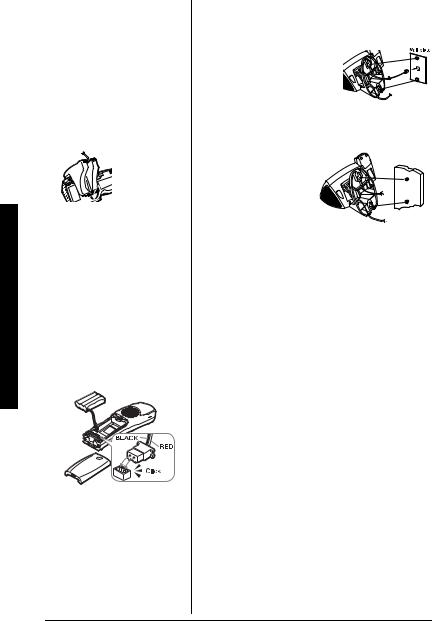
Installation
 To remove, push up
To remove, push up
a tab on the wall
mount adapter as shown.
4.Plug the telephone line cord into the telephone outlet.
5.For a wall plate,
align the base’s keyhole slots with the wall plate
studs and slide the base
downward to secure it.
For direct wall mounting, align
the base’s keyhole slots with the mounting
screws and slide
the base downward to secure it.
CONNECTING/CHARGING THE BATTERY PACK
The phone comes with a rechargeable nickel-metal hydride (Ni-MH) battery pack in the handset, but not connected. Before using your phone, you must connect the battery pack, then charge it for about 15–20 hours.
1.Press down and slide off the battery compartment cover.
2.Lift the battery pack out of the compartment.
3.Plug the battery pack’s connector into the socket in the compartment (the connector fits only one way), then place the battery pack in the compartment.
4.Replace the cover.
To charge the battery pack, place the handset on the base. The CHARGE indicator on the base lights.
10
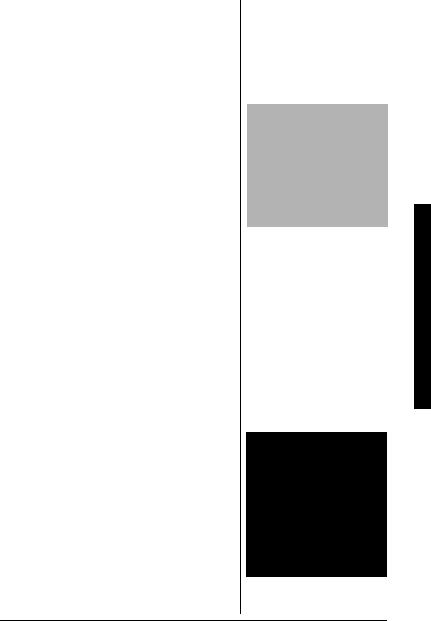
Recharge the battery pack when
Low Battery flashes on the display.
If you have trouble replacing the battery pack, take the phone to your local RadioShack for assistance.
Recharging the Battery Pack
•If the battery pack becomes weak during a call, Low Battery flashes. When this happens, you cannot make a call until you recharge the battery pack.!
•If the display is blank and the phone does not work, recharge the battery pack. (The battery power might be too low to light the display.)
•About once a month, fully discharge the battery by keeping the handset off the base until Low Battery flashes on the display. Otherwise, the battery pack loses its ability to fully recharge.
•Using a damp cloth, clean the charging contacts on the handset about once a month.
•If you are not going to use your phone for an extended period, disconnect the battery pack. This increases the battery pack’s usable life.
•The supplied battery pack should last for about a year. If the battery pack does not hold a charge for more than 2 hours after an overnight charge, replace it with a new 3.6-volt, 800 mAh battery pack with a connector that fits the socket in the battery compartment. You can order a replacement battery pack through RadioShack. Install the
new battery pack and charge it for about 15–20 hours.o
! IMPORTANT !
Be sure the battery pack is properly connected before you try to charge it. The CHARGE indicator lights when the handset is on the base, even if the battery pack is not connected.
oWARNING o
Dispose of the old battery pack promptly and properly. Do not burn or bury it. There is a risk of explosion if battery is replaced by an incorrect type. Dispose of used batteries according to the instructions.
Installation
11
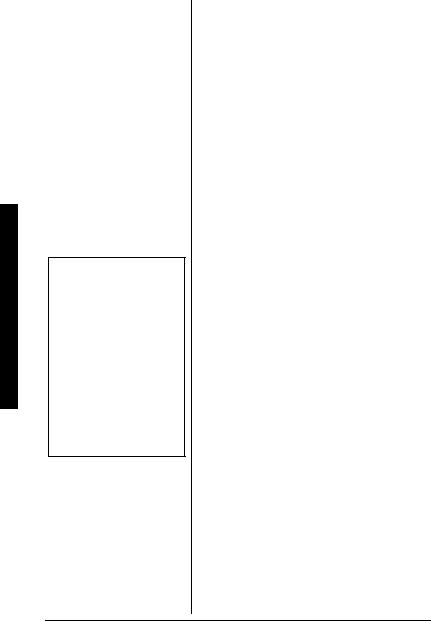
Installation
ÔNOTES Ô
•If you place the handset on the base to recharge it while the headset is connected, be sure the handset seats properly.
•You can use a handset holder (available from your local RadioShack store) to hang the handset on your belt for greater convenience when using a headset.
INSTALLING THE BELTCLIP
To attach the beltclip
Insert the beltclip into the holes on each side of the handset. Press down until it clicks.
To remove the beltclip
Pull either side of the beltclip to release the tabs from the holes.
USING A HEADSET
You can make or answer calls with handsfree convenience using an optional headset that has a 3/32-inch (2.5-mm) plug.
RadioShack has a variety of headsets available.
To connect the headset, gently flip open the rubber headset jack cover on the side of the handset, then insert the headset’s plug into the jack. Ô
Connecting a headset disconnects the handset’s earpiece and microphone.
VOL/RING/ or VOL/RING/
or VOL/RING/ on the handset also controls the headset’s volume.
on the handset also controls the headset’s volume.
With a headset connected, you can make or answer calls as usual using the keys on the handset.
When you finish using the headset, disconnect it from the handset and close the rubber cover to protect the jack.
12
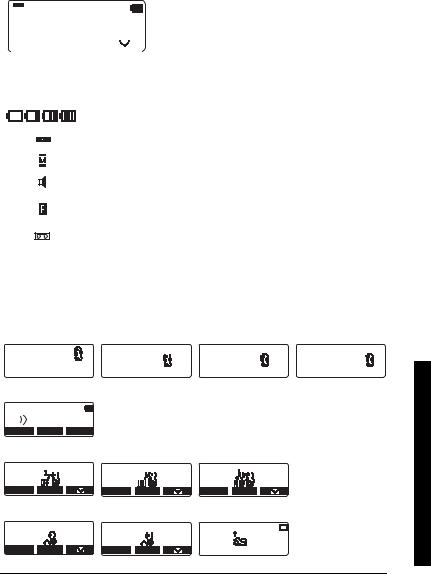
DISPLAY AND ICONS
Example of the standby mode display
|
|
|
|
|
|
|
|
|
|
|
|
|
Ringer off icon (when the ringer is off)/ day of the week and |
|
|
|
570 # |
|
|
time / battery icon |
|||||||
|
*CPFUGV |
|
Handset ID and Banner |
||||||||||
|
|
||||||||||||
|
|
|
|
|
|
|
|
|
|
|
|
|
Number of new Caller ID calls received (If there are no new Caller |
|
|
|
|
|
|
|
|
|
|
|
|
|
|
|
0GY %+& |
|
ID messages, the Handset ID appears here.) |
||||||||||
|
|
|
|
|
|
|
|
|
|
|
|
|
|
|
4'&+#. |
|
/'07 |
|
|
|
|
|
|
||||
|
|
|
|
|
|
|
|
|
|
|
|
|
|
|
|
|
ICON |
|
|
Appears |
|
DESCRIPTION |
|||||
|
|
|
|
|
During |
|
|||||||
|
|
|
|
|
|
|
|
|
|
||||
|
|
|
|
|
|
|
|
|
|
|
|
|
|
|
|
|
|
|
|
|
Standby/ |
Battery icons indicate the handset battery status. This |
|||||
|
|
|
|
|
|
|
icon changes depending on the battery status (empty, |
||||||
|
|
|
|
|
|
|
|
|
Talk |
||||
|
|
|
|
|
|
|
|
|
low, medium and full). |
||||
|
|
|
|
|
|
|
|
|
|
|
|
||
|
|
|
|
|
|
|
|
|
|
|
|
|
|
|
|
|
|
|
|
|
|
Standby |
The Ringer off icon indicates that ringer is turned off. |
||||
|
|
|
|
|
|
|
|
||||||
|
|
|
|
|
|
|
|
|
Talk |
The Mute icon appears when you mute the handset. |
|||
|
|
|
|
|
|
|
|
|
|
|
|
|
|
|
|
|
|
|
|
|
|
|
Talk |
The Speaker icon appears when the handset speaker |
|||
|
|
|
|
|
|
|
|
|
|||||
|
|
|
|
|
|
|
|
|
phone is used. |
||||
|
|
|
|
|
|
|
|
|
|
|
|
||
|
|
|
|
|
|
|
|
|
Talk |
The Privacy icon appears when the Privacy Mode is |
|||
|
|
|
|
|
|
|
|
|
turned on. |
||||
|
|
|
|
|
|
|
|
|
|
|
|
||
|
|
|
|
|
|
|
|
|
|
|
|
|
|
|
|
|
|
|
|
|
|
|
Talk |
The Recording icon appears while recording a |
|||
|
|
|
|
|
|
|
|
|
|||||
|
|
|
|
|
|
|
|
|
conversation. |
||||
|
|
|
|
|
|
|
|
|
|
|
|
||
|
|
|
|
|
|
|
|
|
|
|
|
|
|
ANIMATION DISPLAYS
The handsets have a variety of animation displays. Below are examples of the animation screens and what they mean:
Turning on the phone Hanging up the phone Confirmation (Done!) Deleting (Deleted!)
9GNEQOG |
|
|
|
2NGCUG 9CKV 'PF |
&QPG |
&GNGVGF |
|
Making a call
6CNM

/76' %9&: /'07
Also, the animation display changes depending on the ringer volume setting.
4KPIGT 8QNWOG 4KPIGT 8QNWOG 4KPIGT 8QNWOG
? |
4'&+#. |
/'07 |
4'&+#. |
/'07 |
4'&+#. |
/'07 |
Out of Range |
Unavailable |
Low Battery |
1WV 1H 4CPIG 7PCXCKNCDNG .QY $CVVGT[
4'&+#. |
/'07 |
4'&+#. |
/'07 |
Display and Icons
13
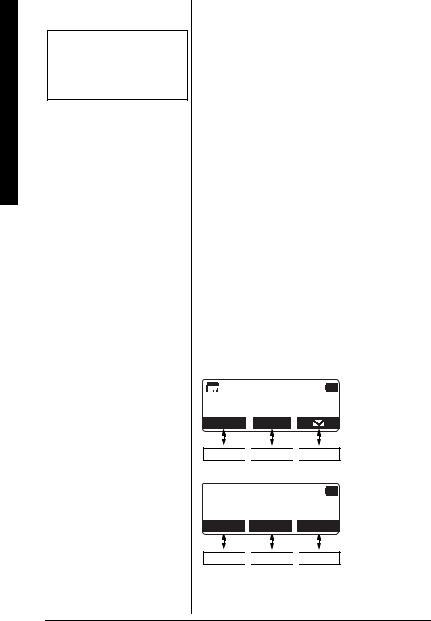
Function Key Soft
Ô NOTE Ô
The soft keys will not appear while the handset is charging.
SOFT KEY FUNCTION
“Soft” keys are keys that change function during the operation of the phone. There are three soft keys on each handset. Soft Keys allow you to:
•Access the main menu
•Set up CIDCW options
•Store or edit phone numbers
•Access stored Caller ID messages
•Redial one of the last three numbers dialed from the handset
•Remote Answering operation
The function of each soft key is determined by the icon that appears directly above it. For example, when the handset is in standby mode, pressing soft key 1 will redial the last dialed number. When the handset is in talk mode, pressing soft key 1 will mute the microphone. Ô
Complete information on the features controlled by the soft keys can be found under each feature.
In standby mode
570 #
*CPFUGV
0GY %+&
4'&+#. /'07
Soft key 1 
 Soft key 2
Soft key 2 
 Soft key 3
Soft key 3
In talk mode
6CNM
/76' %9&: /'07
Soft key 1 
 Soft key 2
Soft key 2 
 Soft key 3
Soft key 3
14
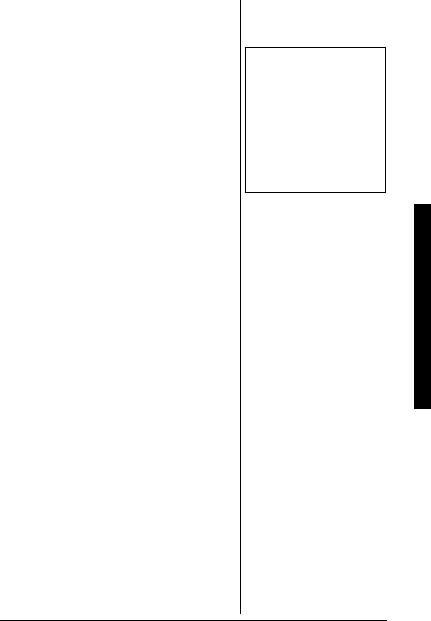
MAIN MENU
OPTIONS
Your phone has six main menu options:
DirectLink Mode, Room/Baby Monitor, Handset Setup, Answ. Setup, Global Setup and Deregister HS. Ô
DEFAULT SETTINGS
The default settings set from the factory match the features that most people use. You may not need to change them.
However, there are a number of options you must set and entries you must make in memory to take full advantage of all the phone features. The table below lists the default settings.
Function |
Default Settings |
|
|
Ringer Tone |
Flicker |
|
|
Distinctive Ring |
On |
Auto Talk |
Off |
|
|
Anykey Answer |
Off |
Banner |
“ “ |
|
|
Language (LCD) |
English |
Contrast |
level 5 |
|
|
Key touch tone |
On |
Animation Screen |
On |
|
|
Day & Time |
SUN 12:00 AM |
CW / CWDX |
CW on/CWDX off |
|
|
Dial Mode |
Tone |
Area code |
None |
|
|
Security code |
80 |
Ring Time |
Toll Saver |
|
|
Recording Time |
1 minute |
Message alert |
Off |
|
|
Call Screen |
On |
|
|
ÔNOTES Ô
•For Global Setup, Answ. Setup, and Deregister HS menu options, make sure the line is not in use and the handsets are within range of the base.
•Main menu flow chart is provided on page 71.
Main Menu Options
15

Options Menu Setting
Ô NOTE Ô
You must have at least two handsets to use Direct Link Mode.
SETTING MENU
OPTIONS
USING THE INTERFACE
Below are some tips for using the software interface on your phone.
•Press the MENU soft key to access the main menu.
•Use VOL/RING/  or VOL/RING/
or VOL/RING/ to scroll through options.
to scroll through options.
•Press the OK soft key to make a selection.
•Press the BACK soft key to return to the previous screen.
•Press END to exit the menu.
DirectLink Mode
In DirectLink® mode, a pair of handsets can function as two-way radios. DirectLink Mode allows two handsets to communicate with each other without the base unit or a telephone line. Use them at sporting events or while shopping to stay in contact with family members or friends. You must set both handsets to DirectLink Mode to activate this feature. Ô
Using DirectLink Mode
1.Press the MENU soft key and select the DirectLink Mode menu. To enter DirectLink mode press [ENTER] appears.
2.Press the ENTER soft key to enter DirectLink mode. You will hear a confirmation tone, and DirectLink Mode Complete appears.
3.To return to normal mode, press the
CANCEL soft key and then the OK soft key, or return the handset to the cradle.
16
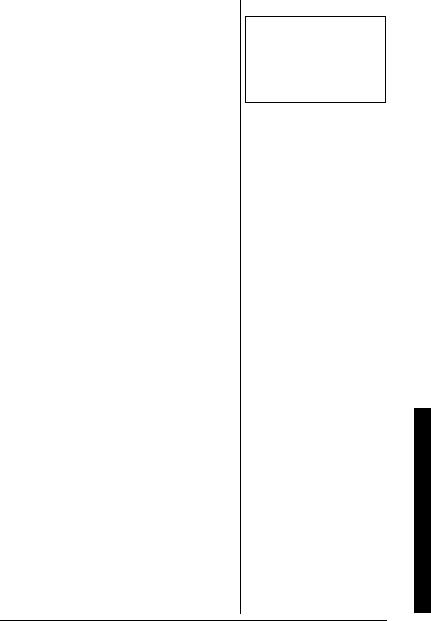
Room/Baby Monitor
This feature allows you to monitor sounds in another room. Place the base or a handset in the room you wish to monitor; it will function as a microphone. A second handset can be set to function as a remote speaker, allowing you to monitor sounds in the room. Ô
Using Room/Baby Monitor
1.Press the MENU soft key and select the Room Monitor menu. To Room Monitor appears.
2.Select the handset or base you want to
monitor by using VOL/RING/  or VOL/ RING/
or VOL/ RING/  .
.
3.Press the OK soft key.
RoomMonitor appears, and you hear sounds in the room where the handset or the base is installed.
4.To turn off the Room Monitor, press the END soft key, or END.
Handset Setup
The following submenu options must be set separately for each handset.
Selecting a Ringer Tone
Ringer Tone lets you choose from ten ringer tones or ten melodies:
•Ringers (Flicker, Clatter, Soft Alert, Wake Up, Light Bug, Beep Boop, Tone Board, Chip Chop, Party Clap, Reminder)
•Melodies (Beethoven’s Symphony #9 [Beethoven9], For Elise [Elise], We Wish You A Merry Christmas [MerryXmas], Home Sweet Home [Hm Swt Hm], Lorri Song #6 [Lorri Song], When
Ô NOTE Ô
This feature only works when the handset(s) is within the range of the base.
Setting Menu Options
17
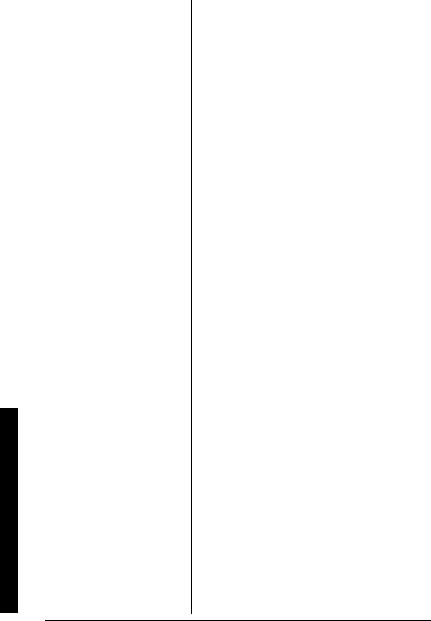
Options Menu Setting
Irish Eyes Are Smiling [Irish Eyes],
Aura Lee, Let Me Call You Sweet Heart
[Sweetheart], Star Spangled Banner
[Star Spngl], Old MacDonald [Old
MacDld])
You must set a separate ringer tone on each handset.
1.Press the MENU soft key. Select the Handset Setup menu, and then the Ringer Tone submenu.
2.Press VOL/RING/  or VOL/RING/
or VOL/RING/ to move the pointer. You will hear the ringer or melody as you scroll through the options.
to move the pointer. You will hear the ringer or melody as you scroll through the options.
3.When you reach the ringer tone you want, press the OK soft key. You will hear a confirmation tone.
Distinctive Ringer Setup
Distinctive Ringer allows you to assign a designated ring tone to a stored phonebook number (100 stored locations available). When a call is received and the Caller ID information matches the information in one of the phonebook memory locations, the phone uses the distinctive ring assigned to that particular caller. You can assign distinctive rings to multiple phonebook memory locations. Switching the setting to Distinctive Off disables distinctive ringing: all incoming calls will have a normal ring tone. Switching to Distinctive On activates all programmed distinctive ring memory locations.
1.Press the MENU soft key. Select the Handset Setup menu, and then the Distinctive Ring submenu.
2.Press VOL/RING/  or VOL/RING/
or VOL/RING/ to select On or Off.
to select On or Off.
18
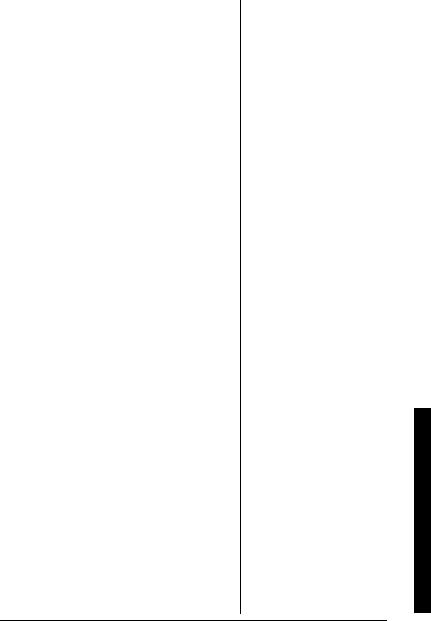
3.Press the OK soft key. You will hear a confirmation tone.
Setting the AutoTalk
Autotalk allows you to answer the phone simply by removing the handset from the cradle. You do not have to press any buttons to answer the call.
1.Press the MENU soft key. Select the Handset Setup menu and then the AutoTalk submenu.
2.Press VOL/RING/  or VOL/RING/
or VOL/RING/ to select On or Off.
to select On or Off.
3.Press the OK soft key. You will hear a confirmation tone.
Setting the Anykey Answer
Anykey Answer allows you to answer the phone by pressing any number key, */TONE/<, or #/> on the handset.
1.Press the MENU soft key. Select the Handset Setup menu, and then the Anykey Answer submenu.
2.Press VOL/RING/  or VOL/RING/
or VOL/RING/ to select On or Off.
to select On or Off.
3.Press the OK soft key. You will hear a confirmation tone.
Setting the True Banner
True Banner lets you customize the name your handset displays.
The name will be displayed on the LCD screen during Standby Mode, Intercom, Intercom Hold, Room Monitor and Copy Phonebook operation. The banner name will be displayed on the receiving handset as well.
1.Press the MENU soft key. Select the Handset Setup menu, and then the Banner submenu.
Setting Menu Options
19
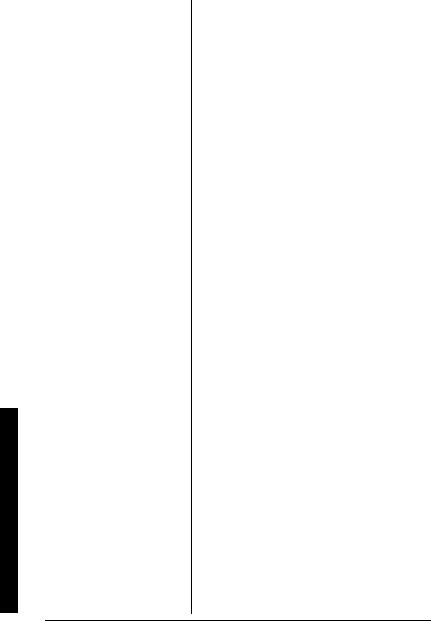
Options Menu Setting
2.Use the number keypad (0-9),
*/TONE/<, #/>, or the DELETE soft key to enter or edit the name.
3.Press the OK soft key. You will hear a confirmation tone.
Selecting a Language
Language selects which language the menu display will use. Choose from English, French, or Spanish.
1.Press the MENU soft key. Select the Handset Setup menu, and then the Language submenu.
2.Press VOL/RING/ or VOL/RING/
or VOL/RING/ to choose “English”, “Français” (French), or “Español” (Spanish).
to choose “English”, “Français” (French), or “Español” (Spanish).
3.Press the OK soft key. You will hear a confirmation tone.
Adjusting the LCD Contrast
Contrast adjusts the handset LCD brightness. Choose one of the 10 levels for optimum viewing.
1.Press the MENU soft key. Select the Handset Setup menu and then the Contrast submenu.
2.Press VOL/RING/ or VOL/RING/
or VOL/RING/ to adjust the contrast of the LCD (10 levels.)
to adjust the contrast of the LCD (10 levels.)
3.Press the OK soft key. You will hear a confirmation tone.
Setting the Key Touch Tone
Key Touch Tone is the tone your keypad makes when keys are pressed. You can turn this tone on or off.
1.Press the MENU soft key. Select the Handset Setup menu and then the Key Touch Tone submenu.
20
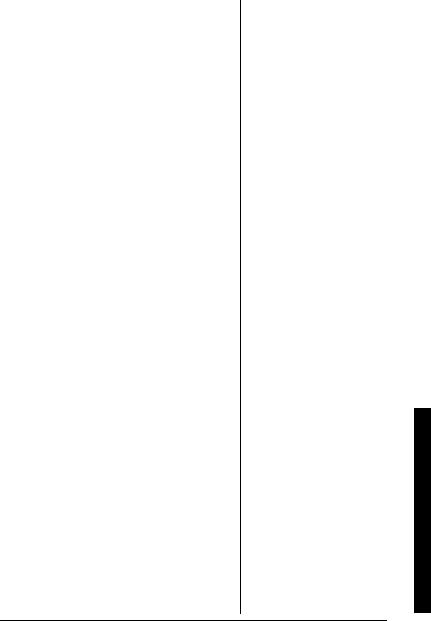
2.Press VOL/RING/  or VOL/RING/
or VOL/RING/ to select On or Off.
to select On or Off.
3.Press the OK soft key. You will hear a confirmation tone.
Setting the Animation Screen
The Animation screen displays animation on the handset LCD. The animations will be displayed on the LCD screen during a call, ringer volume setting, when you hang up, and so on.
1.Press the MENU soft key. Select the Handset Setup menu and then the Animation Screen submenu.
2.Press VOL/RING/  or VOL/RING/
or VOL/RING/ to select On or Off.
to select On or Off.
3.Press the OK soft key. You will hear a confirmation tone.
See “Animation Displays” on page 13 for all the available screens.
Answering System Setup
This main menu option allows you to set up the built in answering device.
Setting a PIN Code
Security code selects a two-digit Personal Identification Number (PIN) code. A PIN code is required to play your messages from a remote location.
1.Press the MENU soft key. Select the Answ. Setup menu, and then the Security Code submenu.
2.Enter a two-digit PIN code (01-99) using the number keypad (0-9).
3.Press the OK soft key. You will hear a confirmation tone.
Setting Menu Options
21
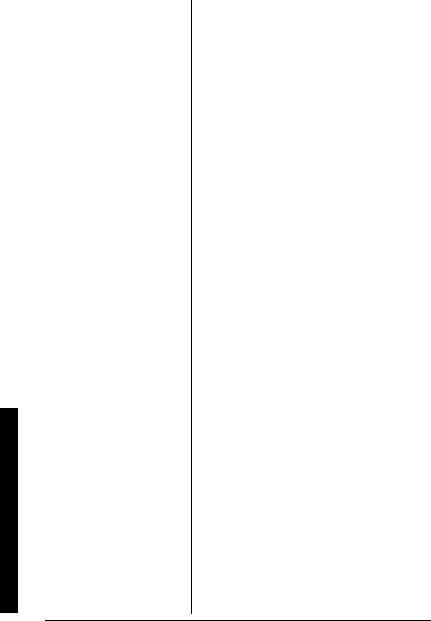
Options Menu Setting
Setting the Ring Time
Ring Time allows you to set the number of rings the caller hears before your answering system plays the outgoing message. You can set the ring time to answer after two, four, or six rings. If you enable the Toll Saver (TS), the answering system picks up after two rings if you have new messages and after four rings if there are none.
1.Press the MENU soft key. Select the Answ. Setup menu, and then the Ring Time submenu.
2.Press VOL/RING/ or VOL/RING/
or VOL/RING/ to select a Ring Time (Toll Saver, 2 Times, 4 Times, or 6 Times).
to select a Ring Time (Toll Saver, 2 Times, 4 Times, or 6 Times).
3.Press the OK soft key. You will hear a confirmation tone.
Setting the Record Time
Record Time sets the duration for recording the incoming messages. You have three record time options. The options “one minute” or “four minutes” set the duration for recording the incoming messages. “Announce only” answers the call but prevents the caller from leaving a message.
1.Press the MENU soft key. Select the Answ. Setup menu, and then the Record Time submenu.
2.Press VOL/RING/ or VOL/RING/
or VOL/RING/ to select Record Time (1 Minute, 4 Minutes, or Announce Only).
to select Record Time (1 Minute, 4 Minutes, or Announce Only).
3.Press the OK soft key. You will hear a confirmation tone.
22
