Radio Shack 4-in-One Smart Light-Up Remote Control User Manual
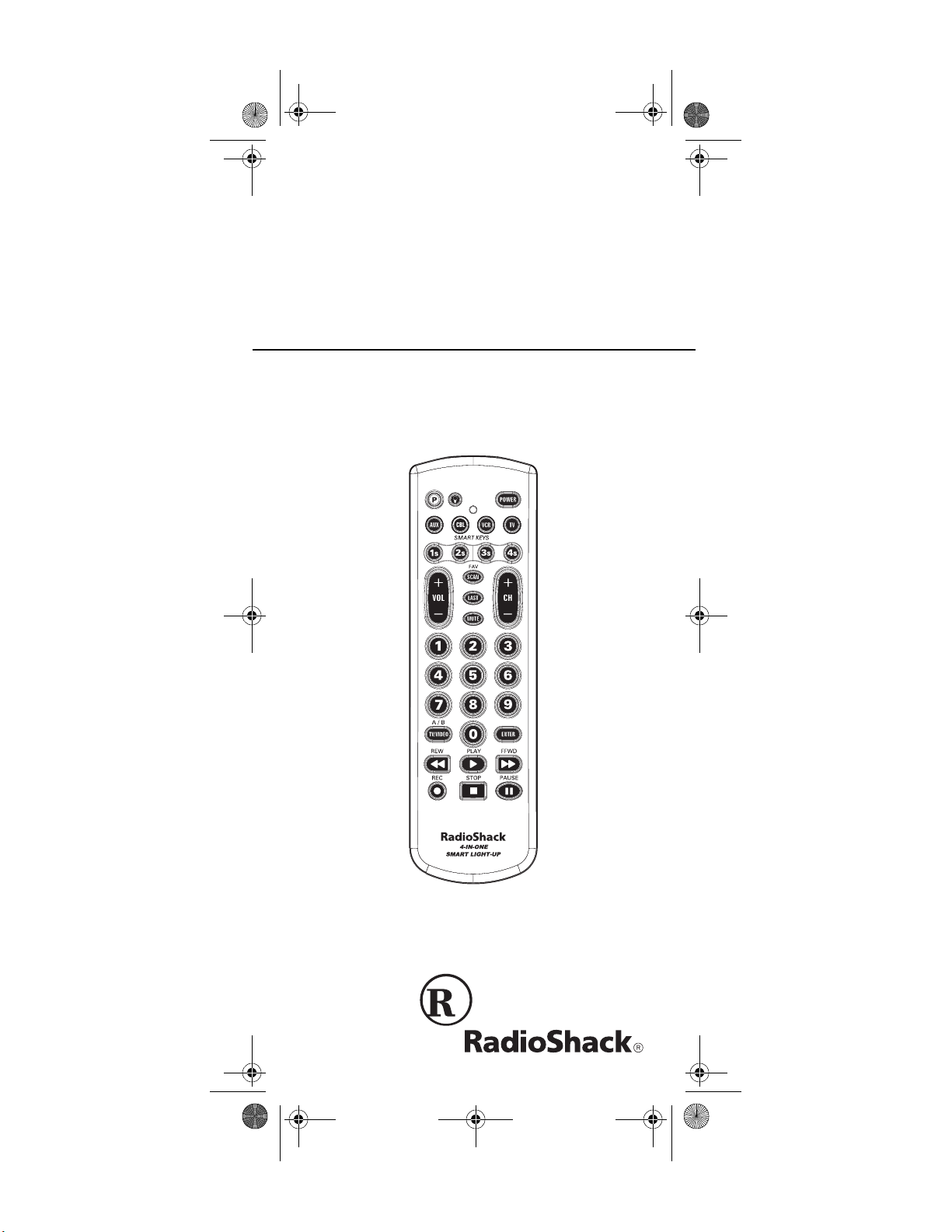
15-1993.fm Page 1 Wednesday, October 20, 1999 12:03 PM
Cat. No. 15-1993
OWNER’S MANUAL
4-in-One Smart Light-Up
Remote Control
Please read before using this equipment.

15-1993.fm Page 2 Wednesday, October 20, 1999 12:03 PM
FEATURES
Your RadioShack 4-in-One Smart Light-Up Remote Control is a pre-programmed universal
learning remote. It is both pre-programmed
with the most commonly used commands, and
equipped with "smar t tec hno lo gy " that le ts you
customize your r emo te t o me et y ou r hom e entertainment needs.
Its lighted keypad let s you easily see the remote's buttons in a dark room. Wh en y ou tur n
on this feature, pressi ng any button lights the
entire keypad.
This manual includ es a list of ma ny manufacturers' 4-digit codes for your TVs, VCRs, cable
converters, CD players, and more.
Your remote control's features include:
Powerful Infrared Beam
— lets you operate
your remote-controlle d devices from a greater
distance than many of the original remote controls.
Large, Easy-to-Use Keypad
— with buttons in
the ideal positions for easy operation.
Handy Reference Label
— provides a convenient place for you to w rite d own the manufacturers' codes for your devices.
Toll Free Support
— brings expert help for
your remote contro l directly to you when you
1-888-284-8735
call
Note:
You need four AAA batteri es (not sup-
.
plied) to power yo ur 4-in-One Smart Light-Up
Remote Control.
1999 Tandy Corporation.
©
RadioShack is a registered trademark used by
All Rights Reserved.
Tandy Corporation
2
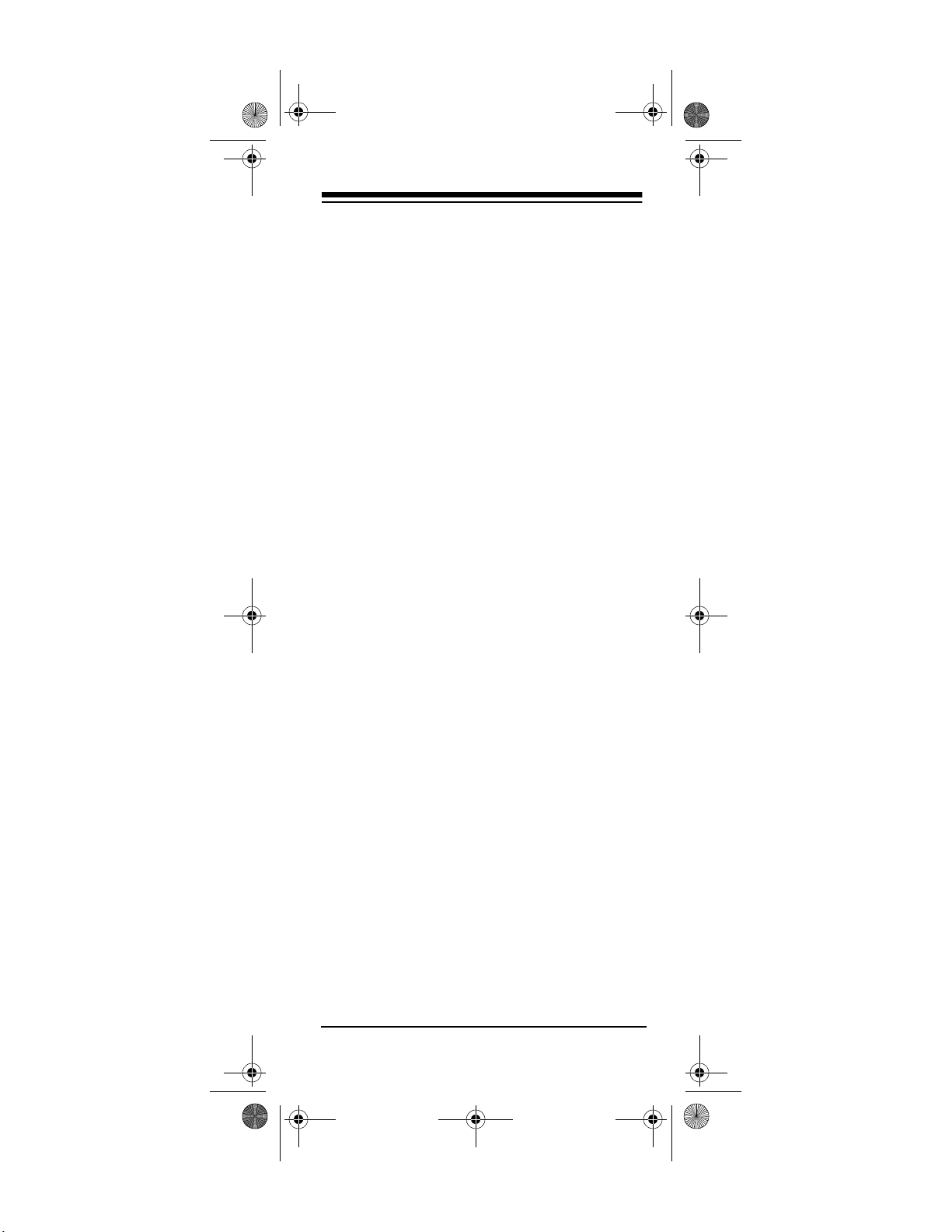
15-1993.fm Page 3 Wednesday, October 20, 1999 12:03 PM
CONTENTS
Introduction ................................................ 4
Preparation .......................... ....................... 5
Installing Batteries .............................. .... 5
Device Types ............. ...... ...... ....... ...... .... 6
Setting Up Your Remote Control ............ 6
To Operate Your TV/VCR Combination .. 7
Operation ............................. ....................... 8
Using the Smart Technology .................. 8
Deleting Learned Functions from Smart
Keys ........................................................... 10
Converting Device Keys ....................... 10
Punch-Through .................................... 11
Turning Punch-Through Off /On .... 11
Favorite Channel Scan ......................... 12
Clearing Favorite Channel Scan ... 13
Using the Light ..................................... 13
If You Have Problems .............................. 14
Manual Code Search ........................... 14
Determining the 4-Digit Code ....... 15
Troubleshooting ......... ........................... 16
Manufacturer Codes ................................ 17
Cable Converters .................. ....... ...... .. 17
CD Players ........................................... 19
Home Automation ................................ 22
Laser Disc Players ............................... 22
Video Accessories ............................... 22
Satellite Receivers ............................... 23
Televisions ....................... ..................... 23
VCRs ............................... ..................... 29
TV/VCR Combinations ......................... 34
Care ................................ ........................... 36
Specifications .......................................... 37
3
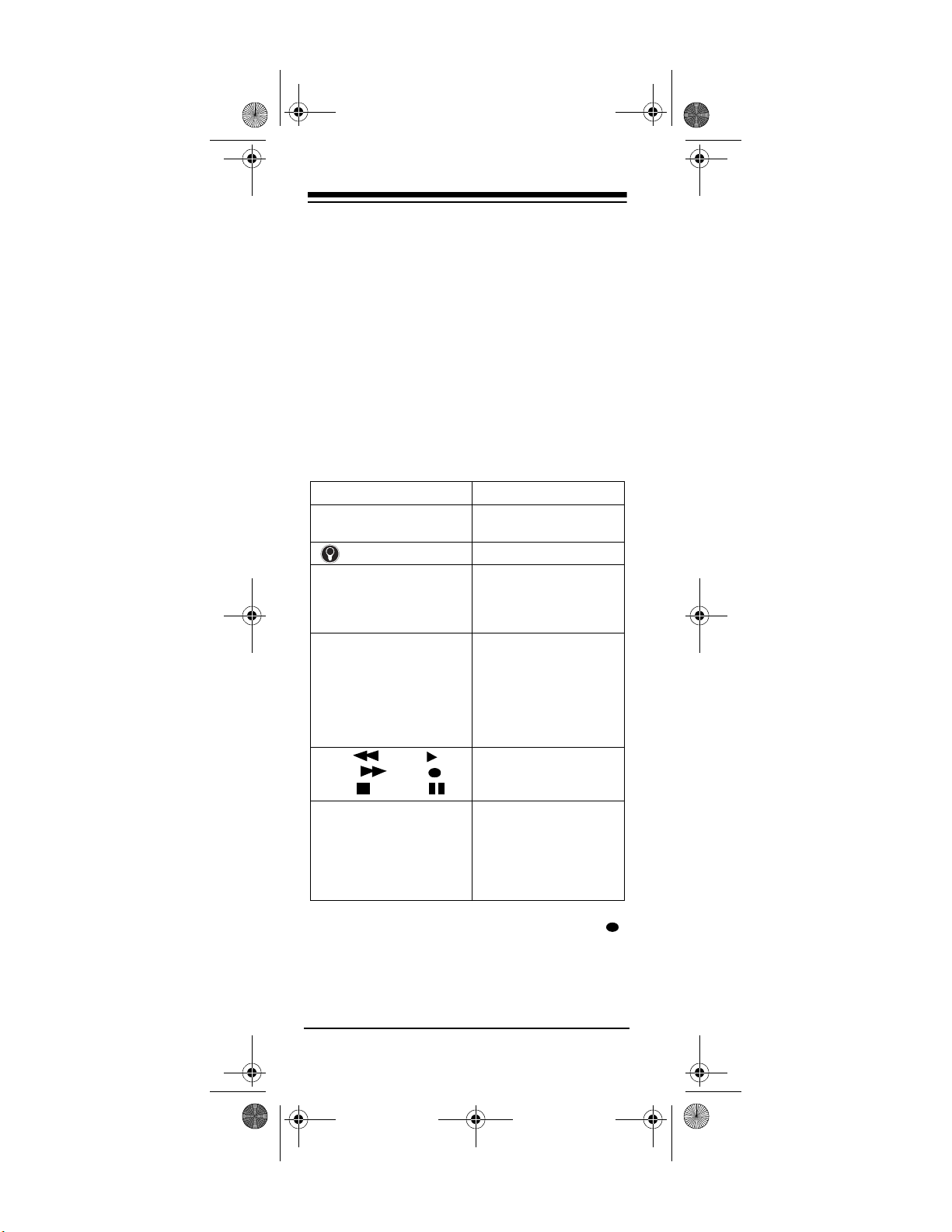
15-1993.fm Page 4 Wednesday, October 20, 1999 12:03 PM
INTRODUCTION
Your RadioShack 4-in-One Smart Light-Up
was designed to control the most commonly
used functions on your TV, VCR, TV/VCR combination, cable converter, and CD player. It
might not be able to duplicate some of your
original remote control's seldom-used functions.
When you set up the remote c ontrol, its command keys wor k like th e keys on y our orig inal
remote controls. For example, the 4-in-One's
POWER
on your original remote control.
key works like a POWER ON/OFF k ey
Key Function
P
POWER, VOL +, VOL –,
CH +, CH –, LAST,
MUTE, digit keys, TV/
VIDEO, ENTER
VCR, CBL, TV, AUX Used when you set up the
REW , PLAY ,
FFWD , REC ,
STOP , PAUSE
FAV/SCAN Can be programmed to
Used in setting up your
devices
Used to light the keypad
Operate the same as the
corresponding keys on
your original remote control
remote control to replace
your original remote controls. Also used during
normal operation to tell
the remote control which
device you want to control
Control VCR functions
allow immediate access
to your 10 fav orite channels, or left unprogrammed to scan all
channels
Note:
To record, you must press
REC
.
twice. This helps avoi d accidentally recording
over tapes.
4
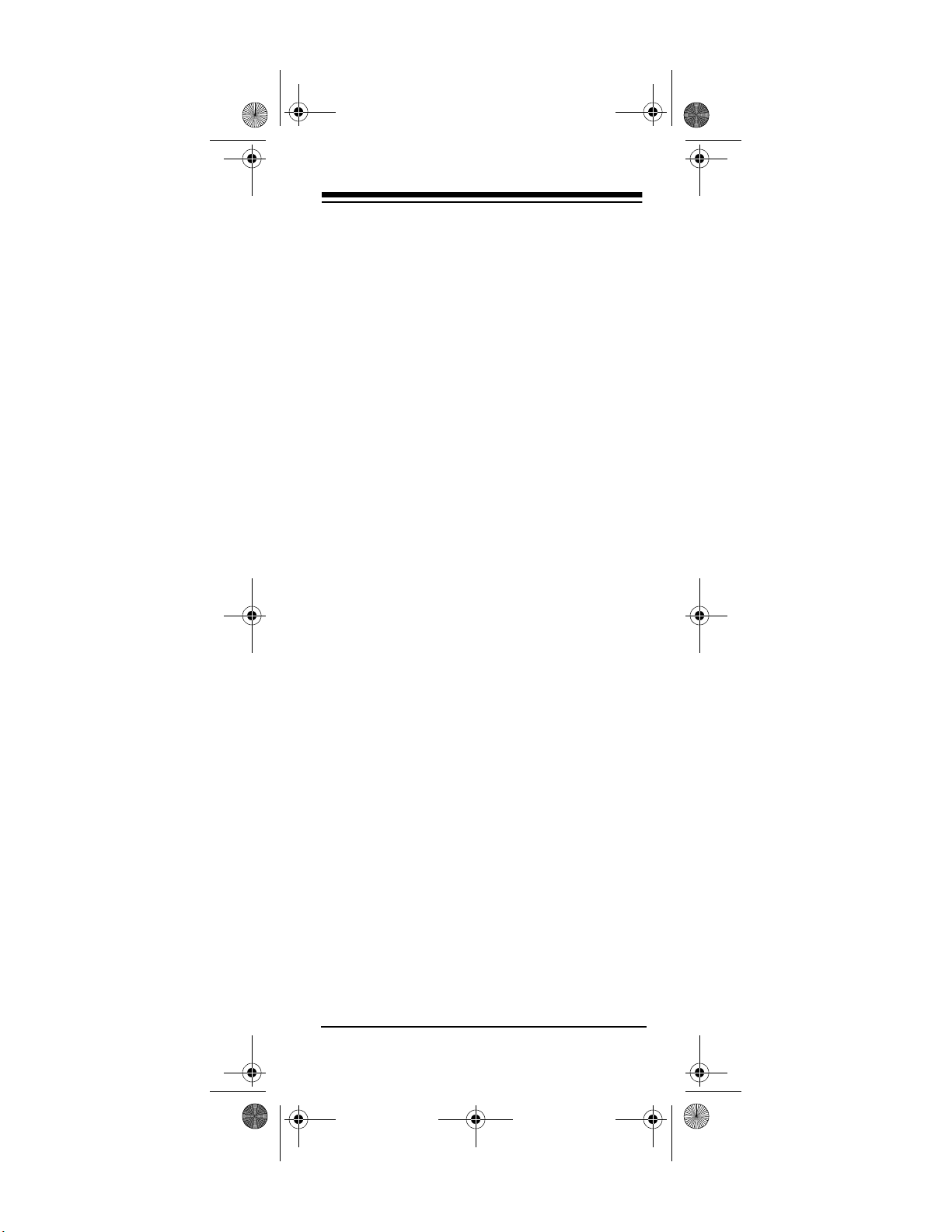
15-1993.fm Page 5 Wednesday, October 20, 1999 12:03 PM
PREPARATION
INSTALLING BATTERIES
Your remote control requires four AAA batt eries (not suppl ied) fo r pow er. For th e bes t pe rformance and longest life, we recommend
RadioShack alkaline batteries.
Cautions:
• Use only fresh batteries of the required
size and recommended type.
• Do not mix old an d new batter ies or d ifferent types of batteries.
• Do not press any of the remote control's
keys while installing batteries.
Note:
You do not need to reprogra m your remote control after rem oving the batteries, because no stored information is lost during
battery replacement.
1. Press the battery compartment cover's tab
and lift off the cover.
2. Place the batter ies in the com par tme nt as
indicated by the polarity symbols (+ and –)
marked inside.
3. Replace the cover.
When the remote control's range decreases or
it stops operating properly, replace the batteries.
Caution:
Batteries can leak chemi cals that can destroy
electronic parts.
Warning:
and properly. Do not burn or bury them.
Note:
mote control after you have installed the batter-
Always remove old or weak batteries.
Dispose of old batteries promptly
Do not place objects on top of th e re-
5
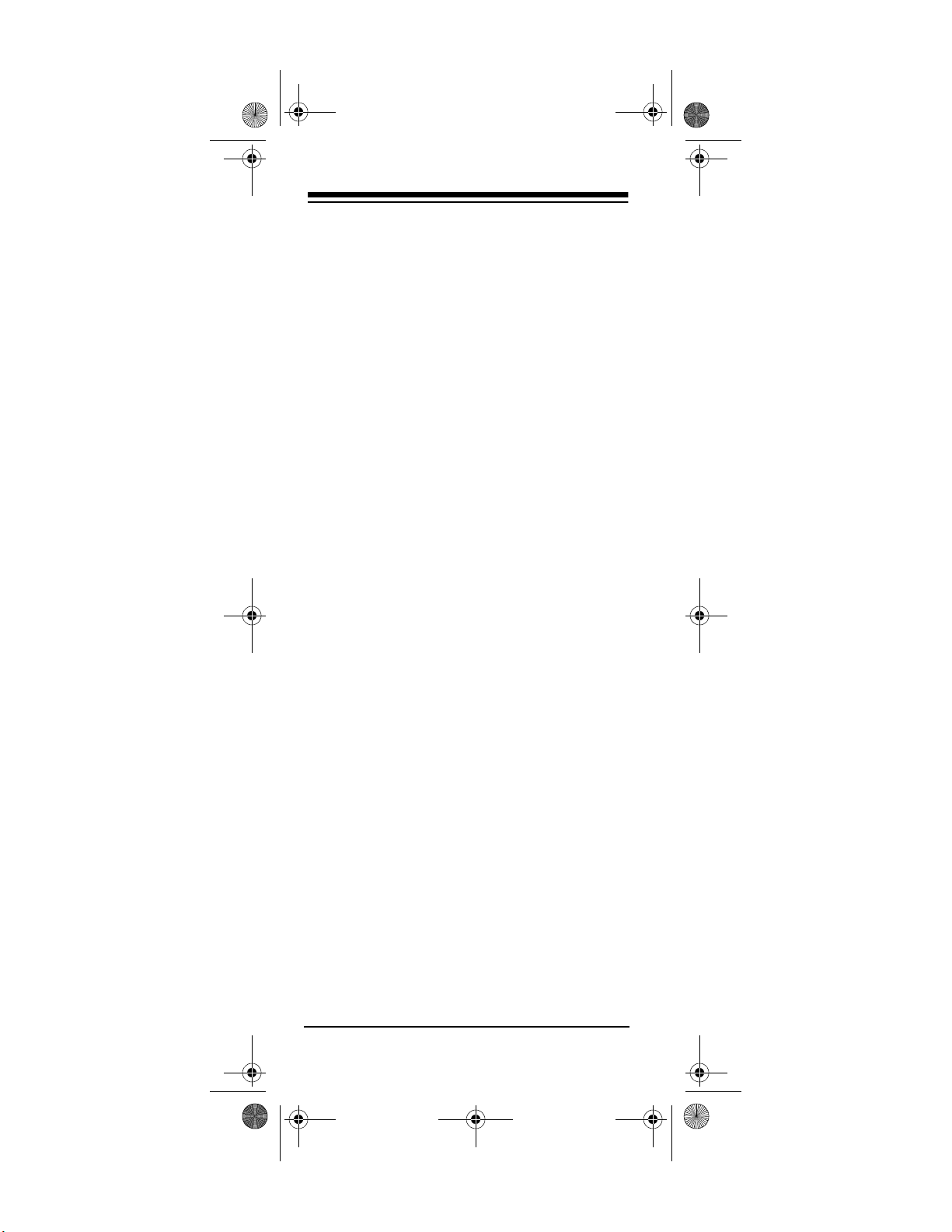
15-1993.fm Page 6 Wednesday, October 20, 1999 12:03 PM
ies. This can press keys for an extended period
of time and reduce the battery life.
DEVICE TYPES
You can use th e remote control's device keys
to control the following types of devices:
— TVs
TV
— VCRs and TV/VCR combinations
VCR
— Cable converters, satellite systems
CBL
— CD Players, Home Automation
AUX
SETTING UP YOUR REMOTE
CONTROL
1. Refer to “Manufacturer Codes” on Page 17
and write down the codes for your brand of
device on the 4-in-One’s label.
Note:
Some manufacturers have several
codes listed. Try each until you find the
right one. See “If You Have Problems” on
Page 14 if you cannot find the correct
code.
2. Press the device key for the type of remote
you are replacing (
TV, VCR, CBL
, or
AUX
The red light blinks.
3. Hold down
until the red light blinks twice,
P
then enter the 4-digit manufacturer's code.
For example, to replace a Panasonic TV's
remote control (manufacturer's code
0051), press
light blinks twice, then press
, hold down P until the red
TV
.
0 0 5 1
When the red light blinks twice, the remote
control has accepted the code.
Note:
If the code you entered is invalid,
the red light blinks.
).
6
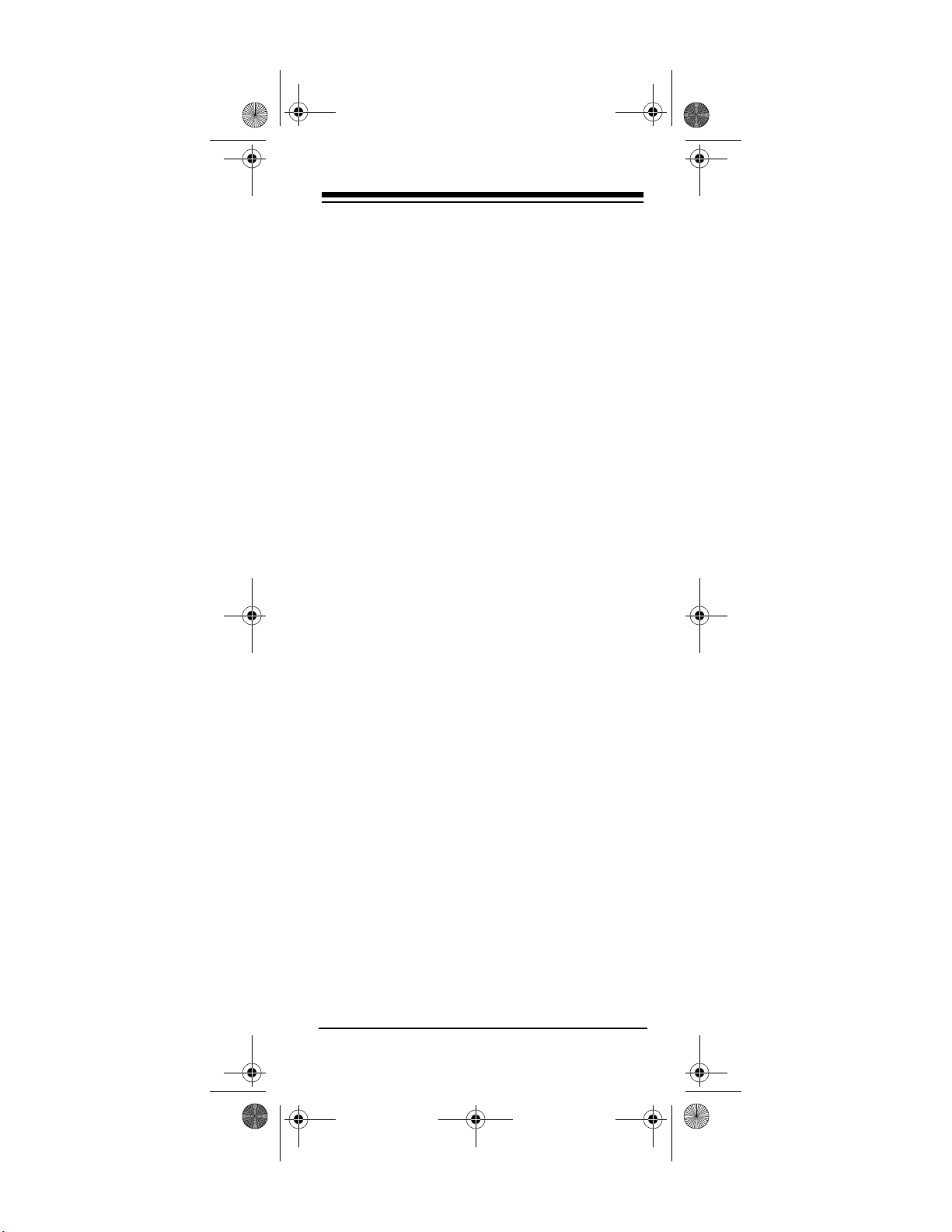
15-1993.fm Page 7 Wednesday, October 20, 1999 12:03 PM
4. Point the remote control at your device and
press
POWER
(or on, if it was off).
If the remote does not operate your device,
try the othe r codes listed in “Manufacturer
Codes” on Page 17 for your brand of TV,
VCR, cable converter, or CD player.
5. Repeat Steps 2–4 for additional devices.
. Your device should tur n off
TO OPERATE YOUR TV/VCR
COMBINATION
1. Locate the codes for your TV/VCR combination in “TV/VCR Combinations” on
Page 34 and wri te them on the 4-in-One’s
label.
2. Press
3. Hold down
then enter the 4-digit manufacturer's code.
When the red light blinks twice, the remote
control has accepted the code.
Note:
the red light blinks.
4. Point the remote control at your TV/VCR
combination and press
device should turn off (or on, if it was off).
If the remote does not operate your device,
try the other codes you wrote down in Step
1.
Note:
a second code to control volume. If you
cannot control the volume, use the TV
code listed in “TV/VCR Combinations” on
Page 34.
. The red light blinks.
VCR
until the red light blinks twi ce,
P
If the code you entered is invalid,
POWER
Some TV/VCR combinations require
. Your
7

15-1993.fm Page 8 Wednesday, October 20, 1999 12:03 PM
OPERATION
1. Press the device key for the device you
want to control.
2. Point the remote control toward the device
you want to control, then press the desired
command keys.
3. Repeat Steps 1 and 2 for all oth er devices
you want to operate.
Note:
The command keys on the remote
control work the same as the keys on the
original remote control; however, the labeling might differ slightly.
4. To turn off the last device you selected,
press
POWER
press the device key for the device you
want to turn off, then press
. To tur n off other devices,
POWER
.
USING THE SMART
TECHNOLOGY
Your RadioShack 4-in-One Smart Light-Up Remote Control can “learn” up to 16 features from
your original remote control using Smart Technology. Its four smart keys (
can be programmed to per form functi ons from
your original remote that are not already available on your 4-in-One Smart Light-Up.
Example:
button called MENU. Unfor tunately, the 4-inone Smart Light-Up remote does not include
this feature. But with Smart Tech nology, you
can program one of the four smart keys to perform the functions of your original remote’s
MENU key.
Your original remote may have a
1s, 2s, 3s
, and 4s)
8
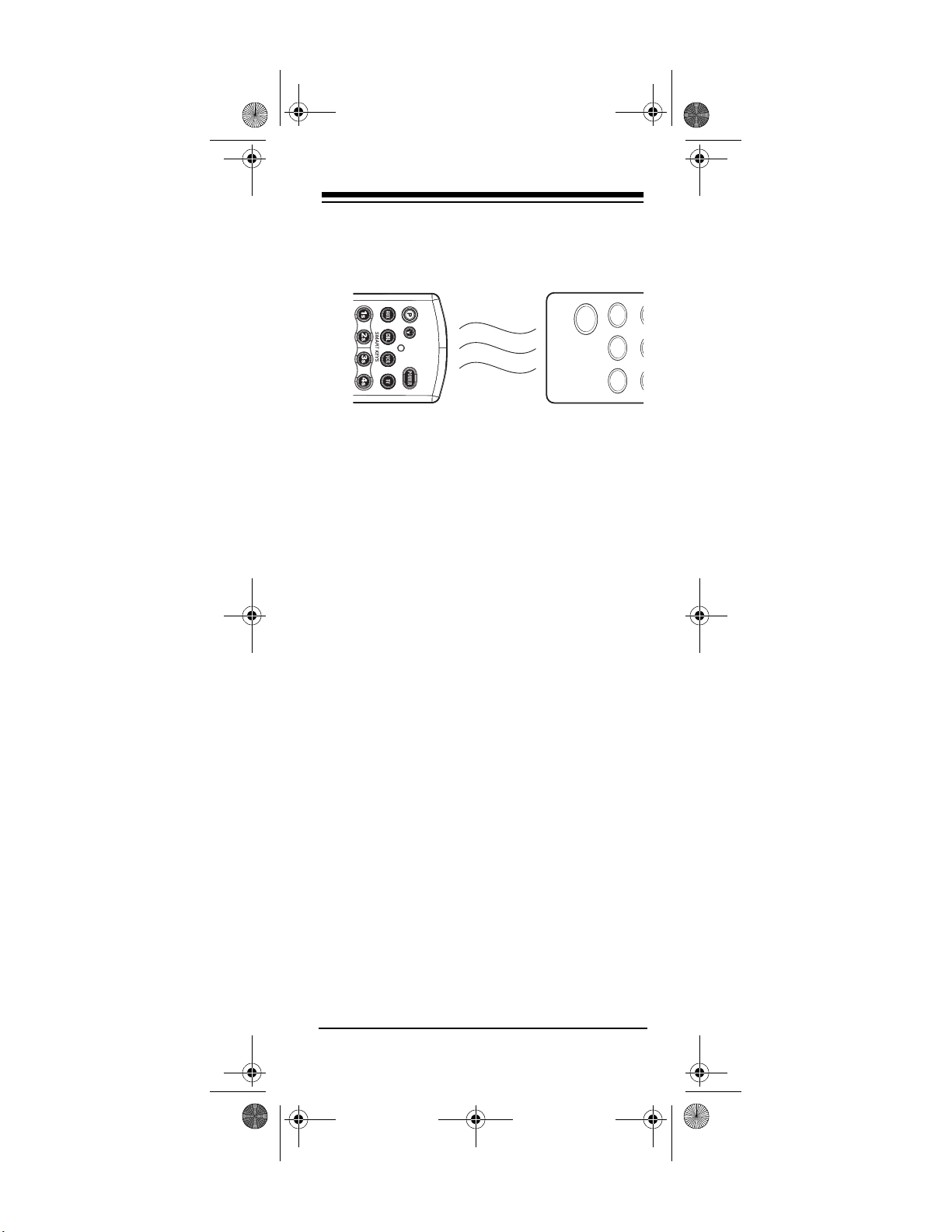
15-1993.fm Page 9 Wednesday, October 20, 1999 12:03 PM
1. Place your original remote control nos e-to nose with the RadioShack Smar t Light-Up
Remote Control.
2. Hold down
then press
until the red light blinks twi ce,
P
. The red light blinks twice
9 7 5
again.
3. Press the device key (
) for the mode where you want the
AUX
TV, VCR, CBL
, or
function to reside.
Note:
You can program each smart key for
a different function in each of the four
modes. For example,
might serve as a
1s
MENU key in TV mode and a TRACKING
key in VCR mode.
4. Press one of the smar t keys. The red light
blinks rapidly.
5. Hold down the key that you want to copy
on your original remote until the red light
on the 4-in-One Smart Light-Up blinks
twice.
6. Hold do wn
until the red light blinks twice.
P
7. Press the smart key you programmed. The
key should control the same function as
the key that you copied from your original
remote.
8. Repeat Steps 1–7 to pr ogram other smar t
keys.
9
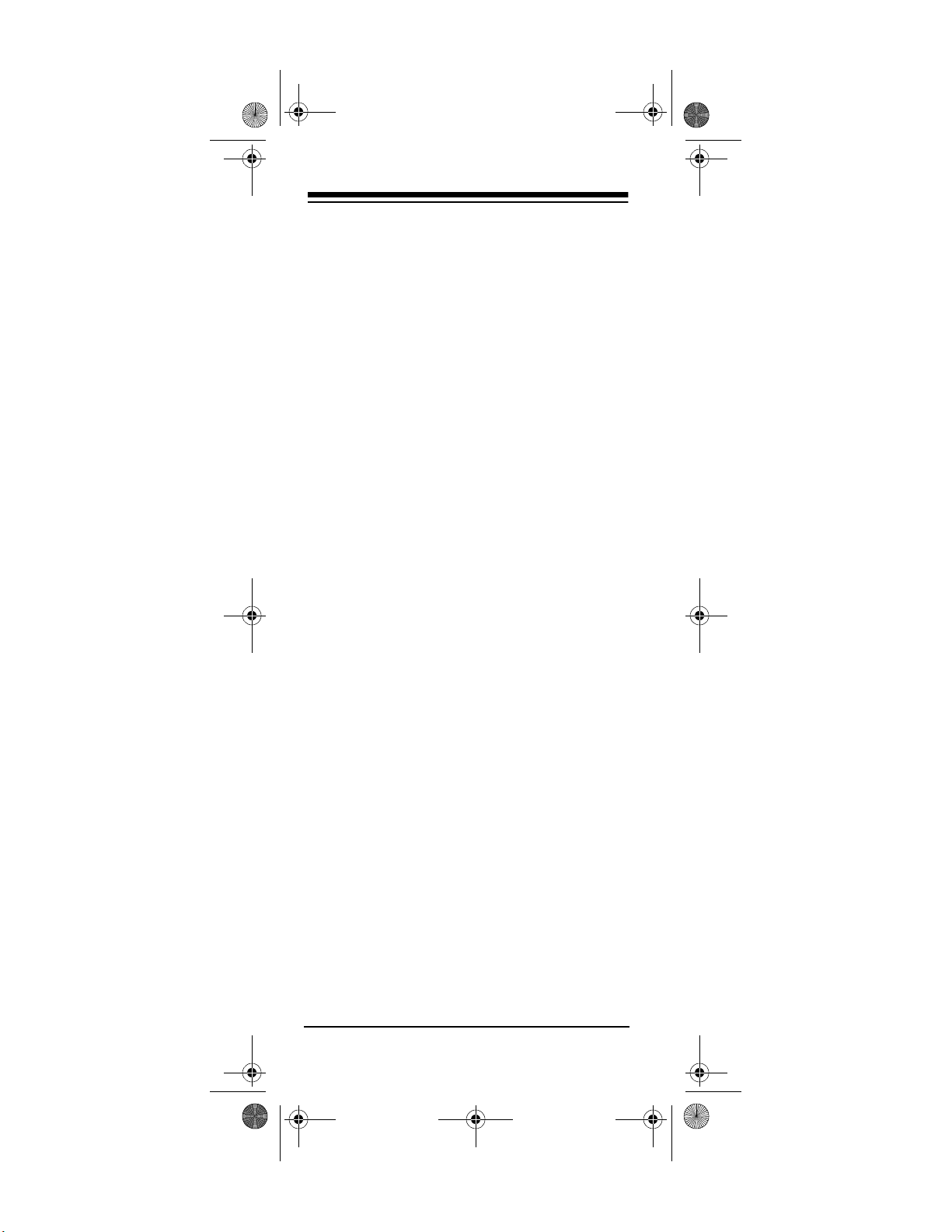
15-1993.fm Page 10 Wednesday, October 20, 1999 12:03 PM
DELETING LEARNED
FUNCTIONS FROM SMART
KEYS
You can delete learned functions from the
smart keys (
other functions.
1s, 2s, 3s
, and 4s) to make room for
1. Hold down
2. Press
3. Press the device key (
) where the learned function resides.
AUX
4. Press the smart key you programmed with
the function twice to delete the learned
function. The red light blinks twice.
until the red light blinks twice.
P
. The red light blinks twice.
9 7 6
TV, VCR, CBL
, or
CONVERTING DEVICE KEYS
You can use the 4-in-One Smart Light-Up to
operate a second TV or VCR (o r oth er comp onents) for a tota l of up to fo ur devices. T o do
this, you must first co nvert an unused device
key (
TV, VCR, CBL, AUX
tional device. Fo r example, to convert
operate a second TV:
1. Hold down
2. Press
3. Press
until the red light blinks twice.
P
. The red light blinks twice.
9 9 2
.
TV
) to operate each addi-
to
AUX
4. Press
5. Program the converted device key (
with the code for the second TV. (See
“Setting Up Your Remote Control” on
Page 6.)
Repeat these steps f or each key you want to
convert. To convert a key back to its original
. The red light blinks twice.
AUX
10
AUX
)
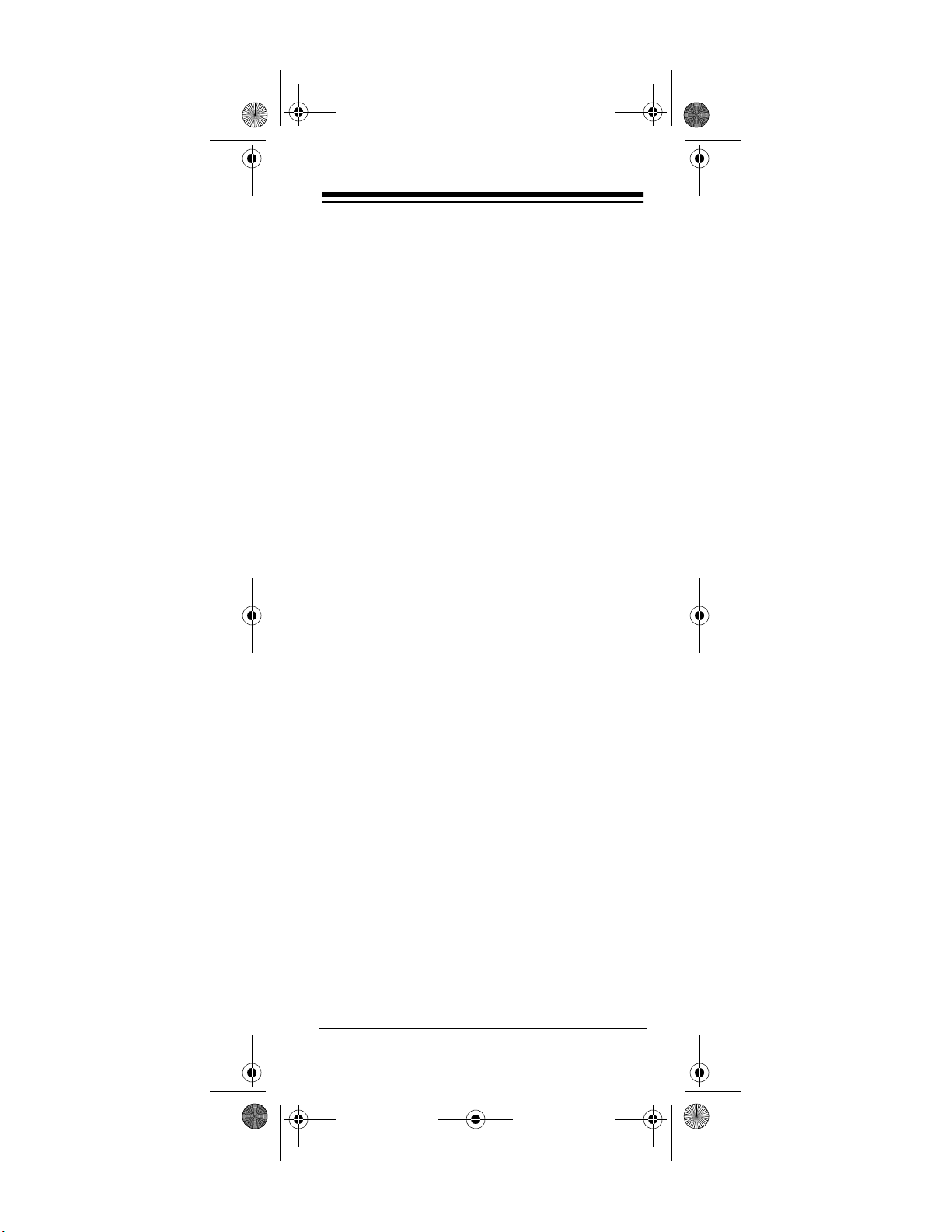
15-1993.fm Page 11 Wednesday, October 20, 1999 12:03 PM
function, repeat Steps 1–2, then press
AUX
twice.
PUNCH-THROUGH
The punch-throug h feature lets you alterna tely
control two different devices without pressing
the device keys for each one.
A TV is often the only device that uses the volume keys. Punch-through allows you to control
the TV’s volume while the 4-in-O ne is in any device mode. With punch-through on, if you press
and use your volume keys, the 4 -in-One
VCR
will control the TV’s volume instead of the
VCR’s.
Turning Punch-Through Off /On
If your cable converter or VCR has volume control, you might want to turn off punch-through so
you can use the cable converter’s or VCR's volume instead of the TV's. To turn off punchthrough:
1. Hold
2. Press
until the red light blinks twice.
P
9 9 3
then
. The red light blinks
VOL +
four t imes.
3. When you want to control the volume
through your cable converter, press
before using the volume control.
To turn punch-through back on:
1. Hold do wn
2. Press
to control all volume (
until the red light blinks twice.
P
, then the device key you want
9 9 3
, for example). The
TV
red light blinks twice and the device you
chose controls volume whenever you
press a volume key on the 4-in-One.
11
CBL
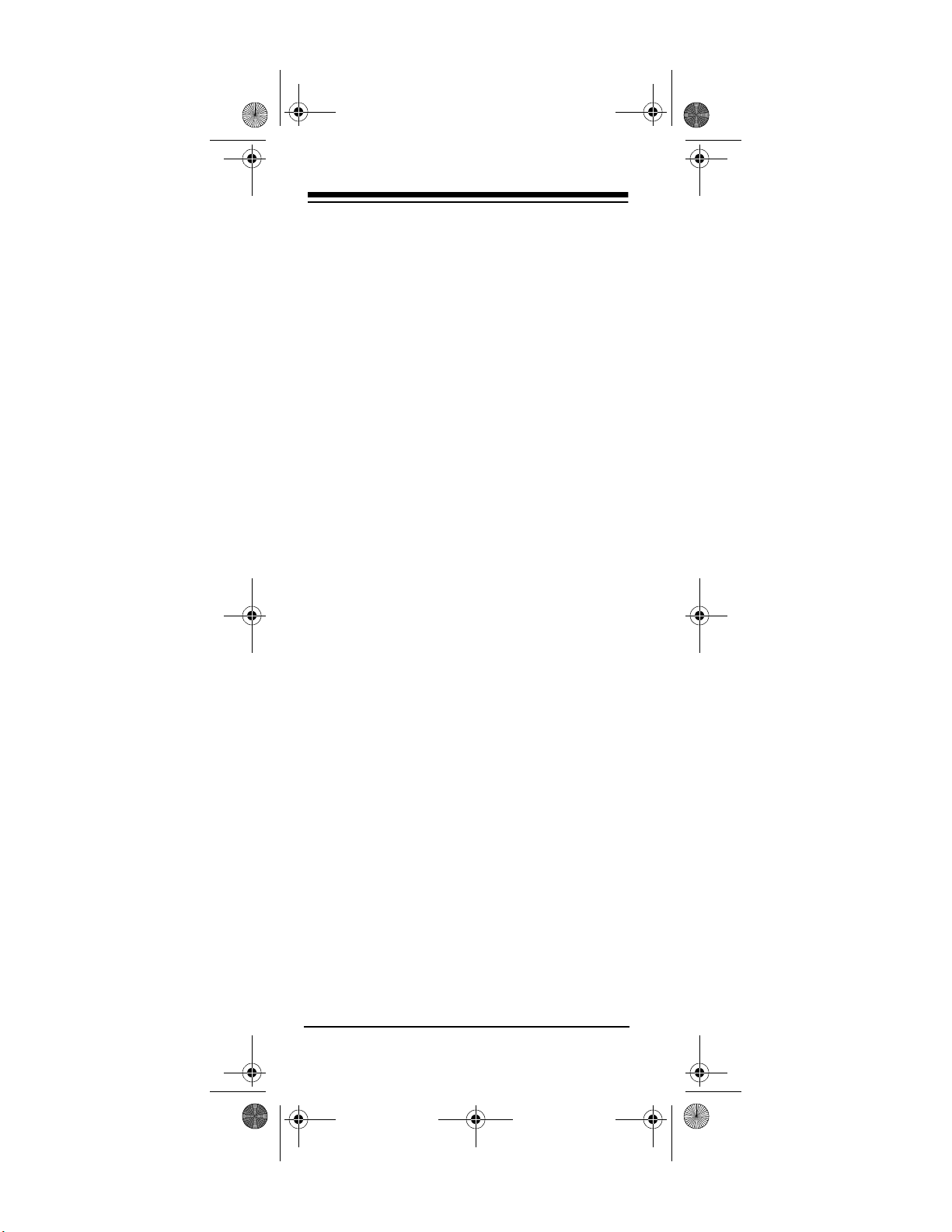
15-1993.fm Page 12 Wednesday, October 20, 1999 12:03 PM
FAVO RITE CHANN EL SCAN
You can use your remote control to scan
through up to 10 of your favorite channe ls on
your TV, VCR, or cable box.
Note:
You can scan chan nels only fo r on e de vice (TV, VCR, cable converter) at a time. You
cannot set up a favorite channel list for another
device until you clear the existing list.
1. Press the device key for the device with
the channels you want to program (
VCR
, or
). The red light blinks.
CBL
TV
,
2. Hold down
then press
until the red light blinks twice,
P
.
9 9 6
3. Enter the channel number of the first channel you want to include in your favorite
channel list. Then press
.
P
Notes:
• Precede a single-digit number with a 0
(for example, 01, 02, and so on).
• If you enter a three-digit number, you do
not need to press
after entering the
P
number.
• If your TV requires an ENTER key when
entering a channel number, press
ENTER
after you enter the channel num-
ber.
4. Repeat Step 3 for other channels (up to
10) you want to include in your list. Then
hold down
until the red light blinks twice.
P
5. To scan through the favorite channel list,
press the device key for the device you
want to tune (
. The remote control repeatedly
SCAN
TV, VCR
, or
), then press
CBL
scans through the favorite channel list,
12
