Radio Shack 65, 64 User Manual
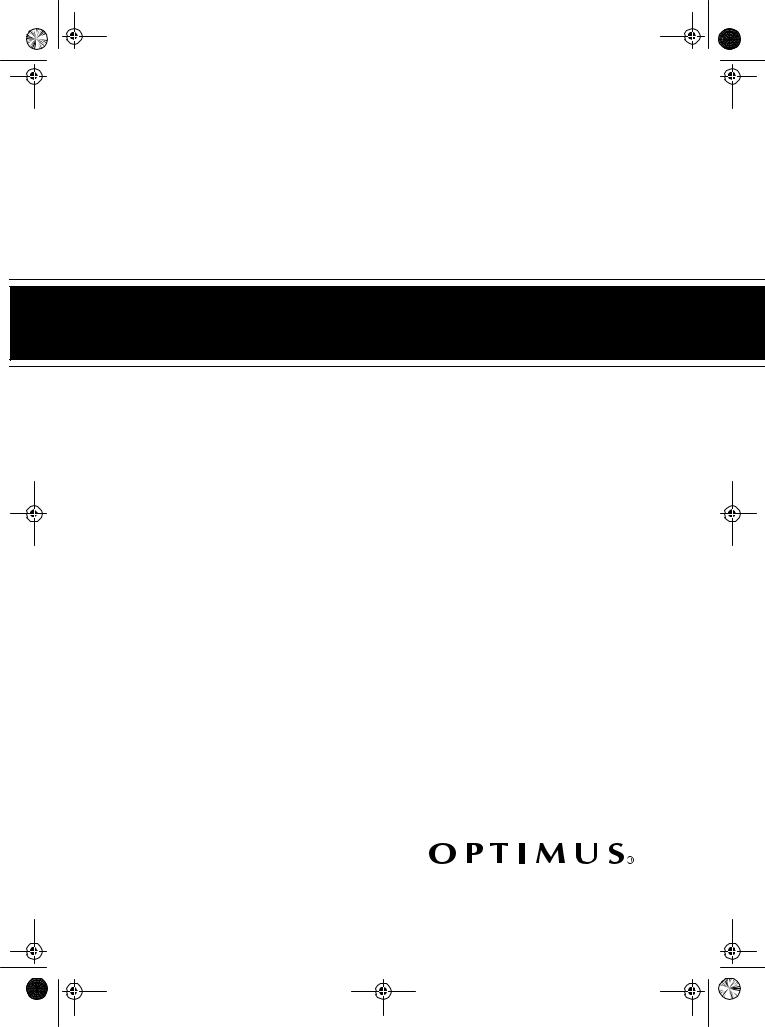
16-634.fm Page 1 Tuesday, July 20, 1999 5:37 PM
Cat. No. 16-634/16-636
OWNER’S MANUAL
Please read before using this equipment.
Model 64/Model 65
Hi-Fi Stereo VCR
With Four-Head Double Azimuth
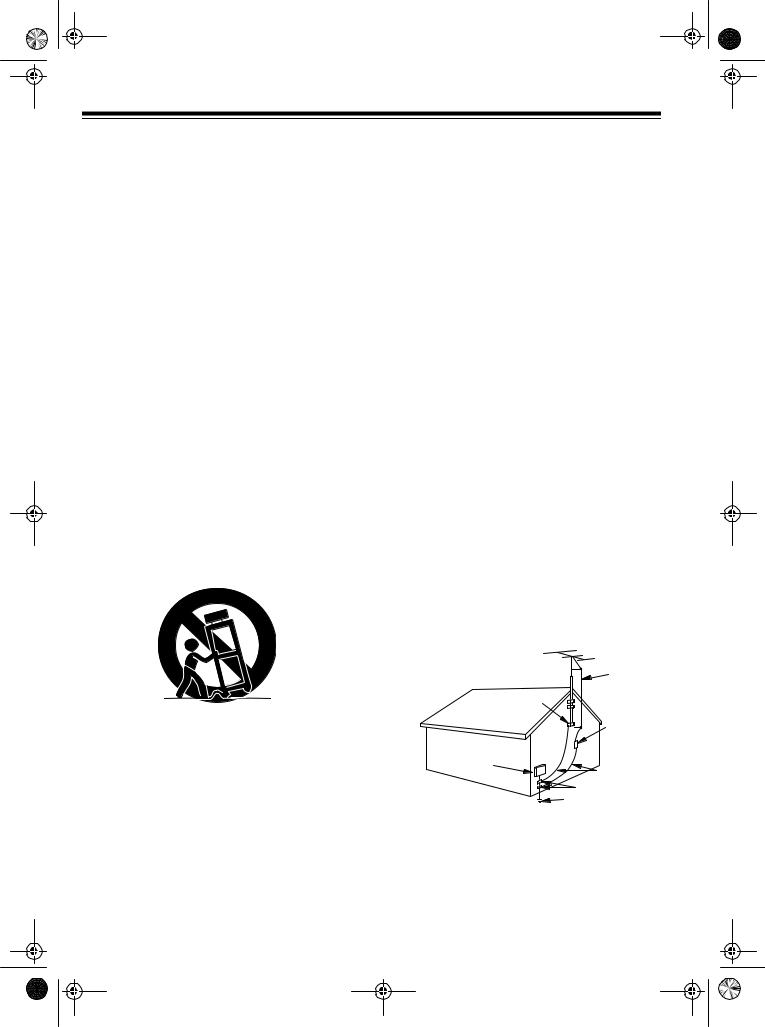
16-634.fm Page 2 Tuesday, July 20, 1999 5:37 PM
IMPORTANT SAFETY INSTRUCTIONS
1.Read instructions — All the safet y and operating instructions should be read before the appliance is operated.
2.Retain Instructions — The safet y and operating instructions should be retained for future reference.
3.Heed Warnings — All warnin gs on the appliance and in the operating instructions should be adhered to.
4.Follow Instructions — All operatin g and use instructions should be followed.
5.Cleaning — Unplu g the VCR from the wall outlet before cleaning it. Do not use liquid cleaners or aerosol cleaners. Use a damp cloth for cleaning.
6.Attachments — Do not use attachments not recommended by the VCR manufacturer as they may cause hazards.
7.Water and Moisture — Do not use this VCR near water
— for example, near a bath tub, wash bowl, kitchen sink, or laundry tub, in a wet basement, or near a swimming pool.
8.Accessories — Do not place this VCR on an unstable cart, stand, tripod, bracket, or table. The VCR may fall, causing serious injury to someone and serious damage to the appliance. Use only with a cart, stand, tripod, bracket, or table recommended by the manufacturer or sold with the VCR. Any mounting of the appliance should follow the manufacturer’s instructions and should use a mounting accessory recommended by the manufacturer. An appliance and cart combination should be moved with care.
Quick stops, excessive force, and uneven surfaces may cause an appliance and cart combination to overturn.
This VCR should never be placed near or over a radiator or heat register. This VCR should not be placed in a builtin installation such as a bookcase or rack unless proper ventilation is provided or the manufacturer’s instructions have been adhered to.
10.Power Sources — This VCR should be operated onl y from the type of power source indicated on the marking label. If you are not sure of the type of power supplied to your home, consult your appliance dealer or local power company. For VCRs intended to operate from battery power or other sources, refer to the operating instructions.
11.Grounding and Polarization — This VCR is equipped with a polarized alternating-current line plug (a plug having one blade wider than the other). This plug will fit into the power outlet only one way. This is a safety feature. If you are unable to insert the plug fully into the outlet, try reversing the plug. If the plug should still fail to fit, contact your electrician to replace your obsolete outlet. Do not defeat the safety purpose of the polarized plug.
12.Power-Cord Protection — Power-suppl y cords should be routed so they are not likely to be walked on or pinched by items placed upon or against them, paying particular attention to cords at plugs, convenience receptacles, and the point where they exit from the appliance.
13.Outdoor Antenna Grounding — If an outside antenna or cable system is connected to the VCR, be sure the antenna or cable system is grounded so as to provide some protection against voltage surges and built-up static charges.
Section 810 of the National Electrical Code, ANSI/NFPA No. 70-1984, provides information with respect to proper grounding of the mast and supporting structure, grounding of the lead-in wire to an antenna discharge unit, size of grounding conductors, location of antenna-discharge unit, connection to grounding electrodes, and requirements for the grounding electrode.
F IGURE A
EXAMPLE OF ANTENNA GROUNDING AS PER
NATIONA L ELECT RIC AL CODE
ANTENNA
LEAD I N W I R E
GROUND
C L A M P
9.Ventilation — Slots and openin gs in the cabinet and the back or bottom are provided for ventilation and to ensure reliable operation of the VCR and to protect it from overheating. These openings must not be blocked or covered. The openings should never be blocked by placing the VCR on a bed, sofa, rug, or other similar surface.
|
ANTENNA |
|
DI SCHARGE UN I T |
|
(NEC SECTION 810 -20) |
ELECTRI C |
|
SE RV I CE |
|
EQU I PMEN T |
|
|
GROUNDI NG CONDUCTORS |
|
(NEC SECTION 810 -21) |
|
GROUND CL AMPS |
NEC - NATI O NAL ELECTRI CAL CODE |
POWER SERVI C E GROUNDI NG |
|
ELEC TR ODE SYSTEM |
S2 8 9 8 A |
(NEC ART 250 , PART H) |
©1998 Tandy Corporation. All Rights Reserved.
Optimus and RadioShack are registered trademarks used by Tandy Corporation. Commercial Advance and Movie Advance are trademarks of Arthur D. Little Enterprises, a Jerry Iggulden invention licensed by Arthur D. Little Enterprises.
2
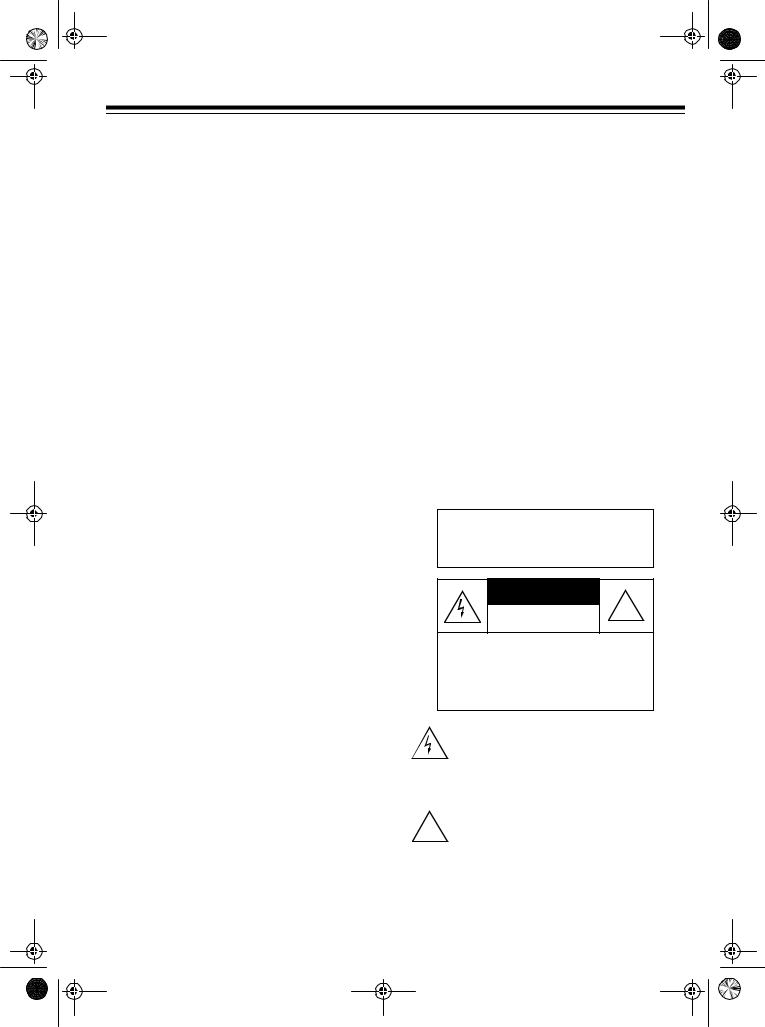
16-634.fm Page 3 Tuesday, July 20, 1999 5:37 PM
14.Lightning — For added protection for this VCR receiver during a lightning storm, or when it is left unattended and unused for long periods of time, unplug it from the wall outlet and disconnect the antenna or cable system. This will prevent damage to the VCR due to lightning and power-line surges.
15.Power Lines — An outside antenna s ystem should not be located in the vicinity of overhead power lines or other electric light or power circuits, or where it can fall into such power lines or circuits. When installing an outside antenna system, extreme care should be taken to keep from touching such power lines or circuits as contact with them might be fatal.
16.Overloading — Do not overload wall outlets and extension cords as this can result in a risk of fire or electric shock.
17.Object and Liquid Entry — Never push objects of an y kind into this VCR through openings as they may touch dangerous voltage points or short out parts that could result in a fire or electric shock. Never spill liquid of any kind on the VCR.
18.Servicing — Do not attempt to service this VCR yourself as opening or removing covers may expose you to dangerous voltage or other hazards. Refer all servicing to qualified service personnel.
19.Damage Requiring Service — Unplu g this VCR from the wall outlet and refer servicing to qualified service personnel under the following conditions:
•When the power-supply cord or plug is damaged or frayed.
•If liquid has been spilled or objects have fallen into the VCR.
•If the VCR has been exposed to rain or water.
•If the VCR does not operate normally by following the operating instructions. Adjust only those controls that are covered by the operating instructions, as improper adjustment of other controls may result in damage and will often require extensive work by a qualified technician to restore the VCR to its normal operation.
•If the VCR has been dropped or the cabinet has been damaged.
•When the VCR exhibits a distinct change in performance — this indicates a need for service.
20.Replacement Parts — When replacement parts are required, be sure the service technician has used replacement parts, specified by the manufacturer, that have the same characteristics as the original part. Unauthorized substitutions may result in fire, electric shock, injury to persons or other hazards.
21.Safety Check — Upon completion of an y service or repairs to this VCR, ask the service technician to perform routine safety checks to determine that the VCR is in proper operating condition.
22.Heat — This VCR product should be situated awa y from heat sources such as radiators, heat registers, stoves, or other products (including amplifiers) that produce heat.
Note to the cable TV system installer:
This reminder is to call the CATV system installer’s attention to Section 820-40 of the National Electrical Code, which provides guidelines for proper grounding and, in particular, specifies that the cable ground shall be connected to the grounding system of the building, as close to the point of cable entry as practical.
Warning: To reduce the risk of fire or shock hazard, do not expose this product to rain or moisture.
CAUTION |
! |
RISK OF ELECTRIC SHOCK. |
|
DO NOT OPEN. |
CAUTION: TO REDUCE THE RISK OF
ELECTRIC SHOCK, DO NOT REMOVE
COVER OR BACK. NO USER-SERVICE-
ABLE PARTS INSIDE. REFER SERVIC-
ING TO QUALIFIED PERSONNEL.
This symbol is intended to alert you to the presence of uninsulated dangerous voltage within the product’s enclosure that might be of sufficient magnitude to constitute a risk of electric shock. Do not open the product’s case.
This symbol is intended to inform you that im-
!portant operating and maintenance instructions are included in the literature accompanying this product.
3
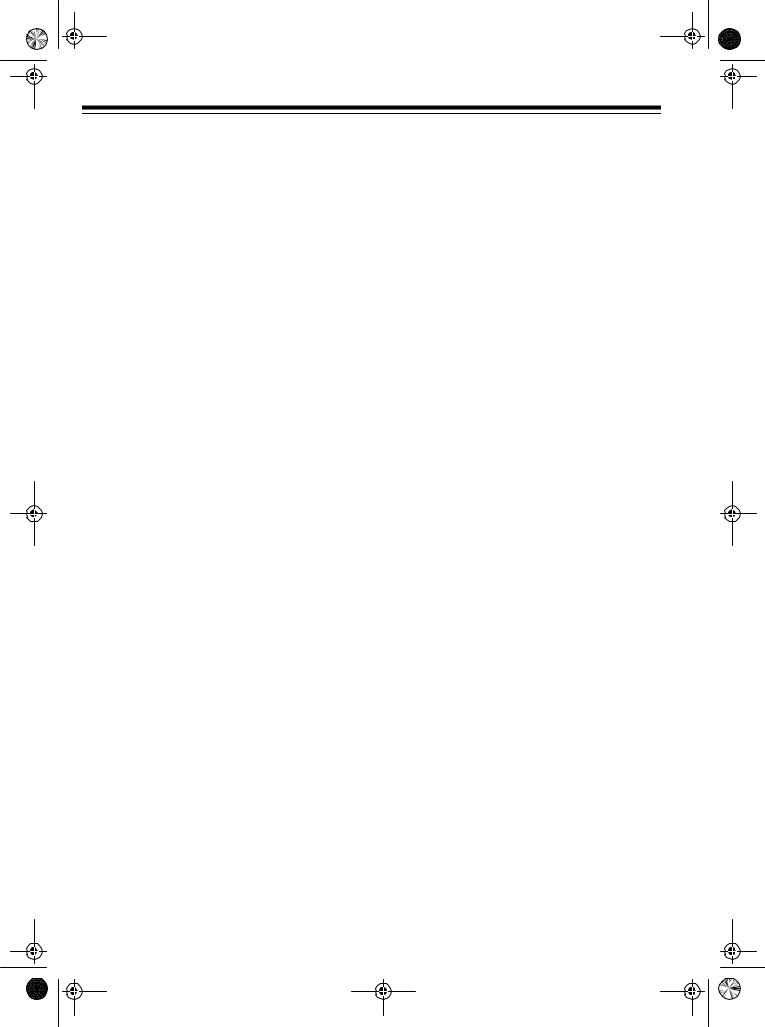
16-634.fm Page 4 Tuesday, July 20, 1999 5:37 PM
FEATURES
Your Optimus Model 64/Model 65 Hi-Fi Stereo VCR With Four-Head Double Azimuth offers some of the most advanced features available in home video cassette recorders.
Your VCR’s PLL (phase-locked loop) tuning ensures extremely accurate tuning of up to 68 VHF and UHF channels and up to 125 cable channels. The VCR’s full-function universal remote control and on-screen programming make the VCR easy to use.
Your VCR offers all these features:
Note: Along with the Models 64’s features, the Model 65 includes Commercial Advance™ and Movie Advance™ features that let you quickly skip over commercials and previews recorded on tapes.
Time Stamp — the VCR displays useful recording information (such as date, start time, and channel) for the first 7 seconds during playback.
Auto Repeat Playback — automatically rewinds the tape for repeat playback when the tape reaches the end of the recording during playback.
Easy-to-Use Immediate Recording — lets you start a recording immediately and have the VCR automatically stop recording after a length of time you select.
1-Month, 8-Event Digital Timer — lets you program the VCR to make up to eight unattended recordings (daily, weekly, or one-time).
Automatic Playback/Rewind/Eject — automatically plays, rewinds, and ejects a tape.
RECORDING/PLAYBACK
26-Micron Record/Play Head — enhances the picture quality at the SLP (Super Long Play) playback speed.
Four Double-Azimuth Video Heads — provide superior picture quality and special effects compared with standard single-azimuth fourhead VCRs.
AI (Artificial Intelligence) Video Noise Reduction System — reduces noise on the screen when playing back a worn or partially damaged tape.
Commercial Advance (Model 65 Only) — automatically detects and skips over most commercials when you play back a tape.
Movie Advance (Model 65 Only) — lets you go directly to the start of a movie or select which preview to view on a purchased or rented tape.
Auto Tracking System — automatically adjusts tracking when you start playback.
Fast-Response System — positions the tape next to the playback/record head for immediate playback or recording.
Real-Time Counter with Zero Back — displays the actual length of time a tape plays or records, and allows you to mark and return to a location on the tape.
TUNING
179-Channel, Digital-PLL, Cable-Compatible Tuner — lets you tune to up to 68 VHF and UHF channels, and up to 125 cable channels.
Tuner Memory Programming — automatically stores all the active channels in your area into memory.
Channel Caption — lets you assign call letters to a channel so the call letters appear on the TV screen with the channel number when you select the channel.
4
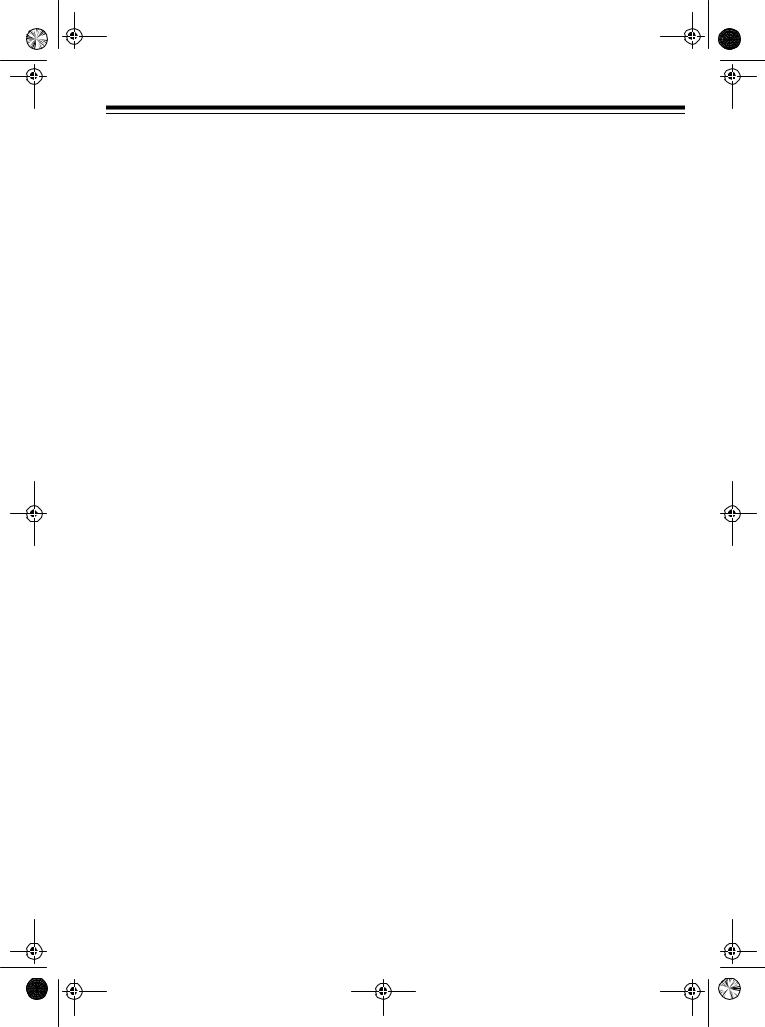
16-634.fm Page 5 Tuesday, July 20, 1999 5:37 PM
TAPE CONTROL
One-Minute Skip (Model 64 Only) — lets you fast-forward the tape for exactly 1 minute to let you easily skip over commercials.
Index Search — lets you quickly locate the beginning of a specific recording. Also, you can have the VCR play the first 10 seconds of each recording so you can locate the one you want.
Program Index — lets you select and search for a specific program after timer recording.
Fast-Forward/Rewind with Visual Search
Freeze-Frame/Frame Advance/Slow-Motion
Automatic Rewind
OTHER FEATURES
Multichannel Television Sound (MTS) — decodes stereo broadcasts for listening or recording. This VCR can also receive and record special audio programs (SAP) that accompany some MTS broadcasts.
Front and Rear Audio/Video Input Jacks — let you quickly connect an audio/video device, such as a camcorder, to the VCR without disconnecting other devices.
Trilingual On-Screen Programming — provides helpful instructions on the TV screen for setting the clock and timers. You can select English, French, or Spanish instructions.
Universal Remote Control — lets you control your VCR, as well as TVs, cable boxes, and di- rect-to-home satellite systems produced by other manufacturers.
Memory Sentinel — protects clock settings, tuner programming information, and timer memory settings in case of a power loss. The VCR holds the current time for 1 minute, and tuner programming information and timer memory settings are kept for up to 24 hours.
Automatic/Manual Clock Setting — lets you set the VCR to automatically update its clock using EDS (Extended Data Service) signals sent by some TV stations. You can also manually set the clock.
Note: EDS is provided by some broadcasters and includes various types of information, including the current time. If no broadcasters in your area transmit EDS signals, you must manually set the clock.
Automatic DST (Daylight Saving Time) Adjustment — lets you set the VCR to automatically adjust the displayed time for Daylight Saving Time.
Alert Tone — the VCR alerts you whenever you enter invalid information or do an incomplete operation. You can turn the alert tone on or off.
VCR Lock — lets you set the VCR to help prevent young children from operating it.
Note: Your VCR’s remote control requires two AA batteries (not included) for operation.
We recommend you record the VCR’s model and serial numbers here. This information is on the VCR’s back panel.
Model: _______________________________
Serial Number: ________________________
5
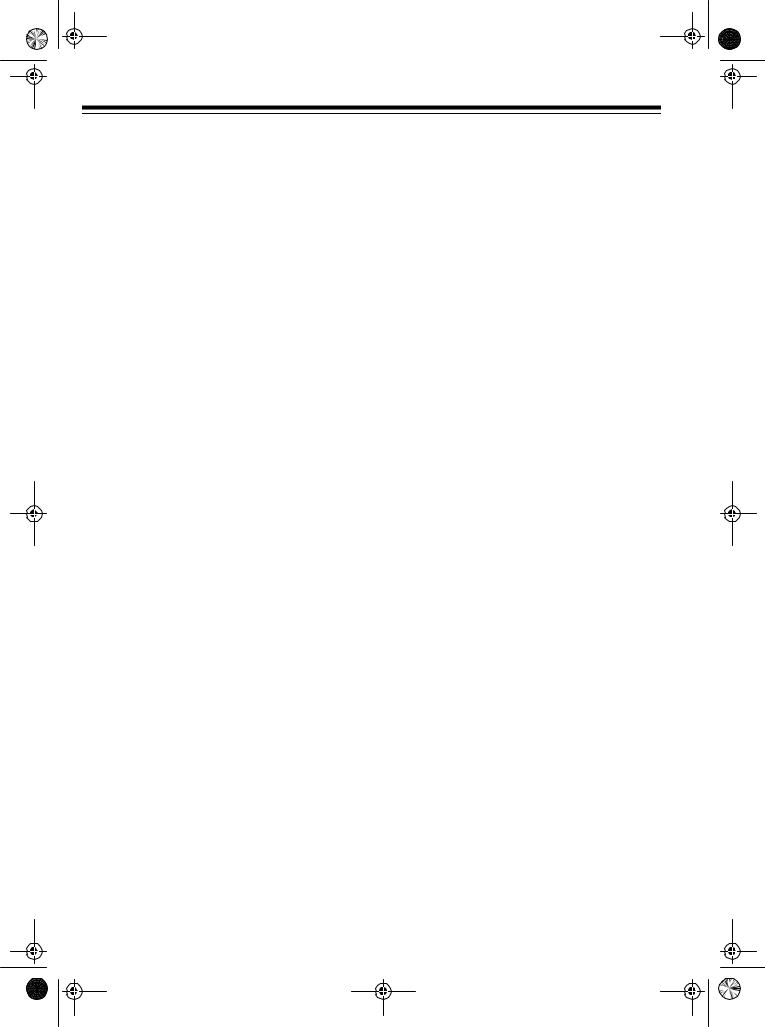
16-634.fm Page 6 Tuesday, July 20, 1999 5:37 PM
CONTENTS |
|
Before You Begin ......................................................................................................................... |
8 |
Supplied Accessories .............................................................................................................. |
8 |
Moisture Condensation ............................................................................................................ |
8 |
Using This Manual ................................................................................................................... |
8 |
Installation .................................................................................................................................... |
9 |
Basic Connections ................................................................................................................... |
9 |
Home Theater Connections ................................................................................................... |
11 |
Camcorder Connections ........................................................................................................ |
12 |
Connecting Power .............................................................................................................. ... |
12 |
VCR Setup .................................................................................................................................. |
13 |
Setting the VCR’s Output Channel Switch ............................................................................ |
13 |
Remote Control ..................................................................................................................... |
13 |
Installing Batteries ........................................................................................................... |
13 |
Using the Remote Control ............................................................................................... |
13 |
Initial Set Up .......................................................................................................................... |
14 |
Setting the On-Screen Language/Channels/Clock ......................................................... |
14 |
Manually Setting the Clock ............................................................................................. |
15 |
Turning On Auto Clock Set ............................................................................................. |
16 |
Adding/Erasing Channels ............................................................................................... |
16 |
Reprogramming Tuner Memory ...................................................................................... |
16 |
Changing the On-Screen Language ............................................................................... |
17 |
Resetting the VCR’s Memory .......................................................................................... |
18 |
Turning the Error Beep On/Off ............................................................................................... |
18 |
Using the VCR Remote Control With Your TV and Cable Box or Satellite Receiver ............. |
18 |
Operation .................................................................................................................................... |
21 |
Watching TV .......................................................................................................................... |
21 |
Using the TV’s Tuner ...................................................................................................... |
21 |
Using the VCR’s Tuner ................................................................................................... |
21 |
Channel Caption ............................................................................................................. |
21 |
Viewing a Video Tape ............................................................................................................ |
23 |
Loading a Video Tape ..................................................................................................... |
23 |
Playing a Video Tape ...................................................................................................... |
23 |
Special Functions ...................................................................................................................... |
24 |
Special Displays .................................................................................................................... |
24 |
Blue Screen Display ........................................................................................................ |
24 |
On-Screen Display .......................................................................................................... |
24 |
Function Indicators .......................................................................................................... |
24 |
Tape Motion Controls .......................................................................................................... ... |
25 |
Fast-Forward/Rewind and Visual Search ........................................................................ |
25 |
Freeze-Frame/Frame Advance ....................................................................................... |
25 |
Slow Motion .................................................................................................................... |
25 |
One Minute Skip (Model 64 Only) ................................................................................... |
25 |
6
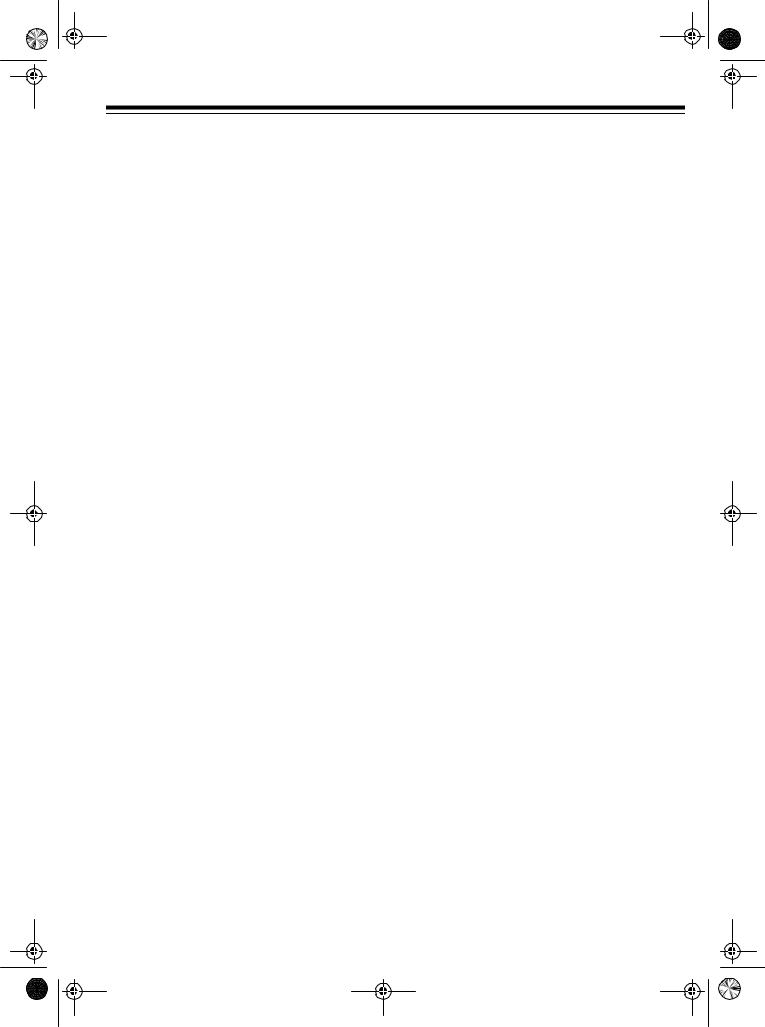
16-634.fm Page 7 Tuesday, July 20, 1999 5:37 PM
Real-Time Counter ................................................................................................................ |
25 |
Using the Counter ........................................................................................................... |
25 |
Using the Zero Search Function ..................................................................................... |
26 |
Skipping Commercials (Model 65 Only) ................................................................................ |
26 |
Setting Up Commercial Advance Marking ...................................................................... |
26 |
Selecting a Commercial Advance Tape Playback Option ............................................... |
27 |
Questions and Answers about Commercial Advance .................................................... |
27 |
Skipping/Selecting Previews (Model 65 Only) ...................................................................... |
28 |
Using Index Search ............................................................................................................... |
29 |
Direct Access Index Search ........................................................................................... |
29 |
Index Scan ...................................................................................................................... |
30 |
Program Index Search (Timer Recording Only) ............................................................. |
30 |
Repeat Play .......................................................................................................................... |
30 |
Time Stamp ........................................................................................................................... |
31 |
Tracking ................................................................................................................................ |
31 |
VCR Lock .............................................................................................................................. |
32 |
Recording ................................................................................................................................... |
33 |
Recording Speeds/Tape Selection ........................................................................................ |
33 |
Erase Protection ................................................................................................................... |
33 |
Selecting the Signal to Record .............................................................................................. |
34 |
Receiving/Recording Stereo/SAP Broadcasts ...................................................................... |
34 |
Immediate Recording ............................................................................................................ |
34 |
Recording a Program as You Watch It ........................................................................... |
34 |
Recording One Program on the VCR While You Watch Another on the TV ................... |
35 |
Automatic Timer Recording ................................................................................................... |
35 |
Setting a Timer ............................................................................................................... |
36 |
Monitoring an Automatic Timer Recording ..................................................................... |
37 |
Checking/Changing Timers ............................................................................................ |
37 |
Clearing a Timer ............................................................................................................. |
38 |
Dubbing ................................................................................................................................. |
38 |
Audio-Only Recording ........................................................................................................... |
39 |
Additional Information .............................................................................................................. |
40 |
Troubleshooting .................................................................................................................... |
40 |
Care and Maintenance .......................................................................................................... |
42 |
Servicing Your VCR ........................................................................................................ |
43 |
Cleaning the Video Heads .............................................................................................. |
43 |
Storing Your Video Cassettes ......................................................................................... |
43 |
Specifications ........................................................................................................................ |
44 |
7
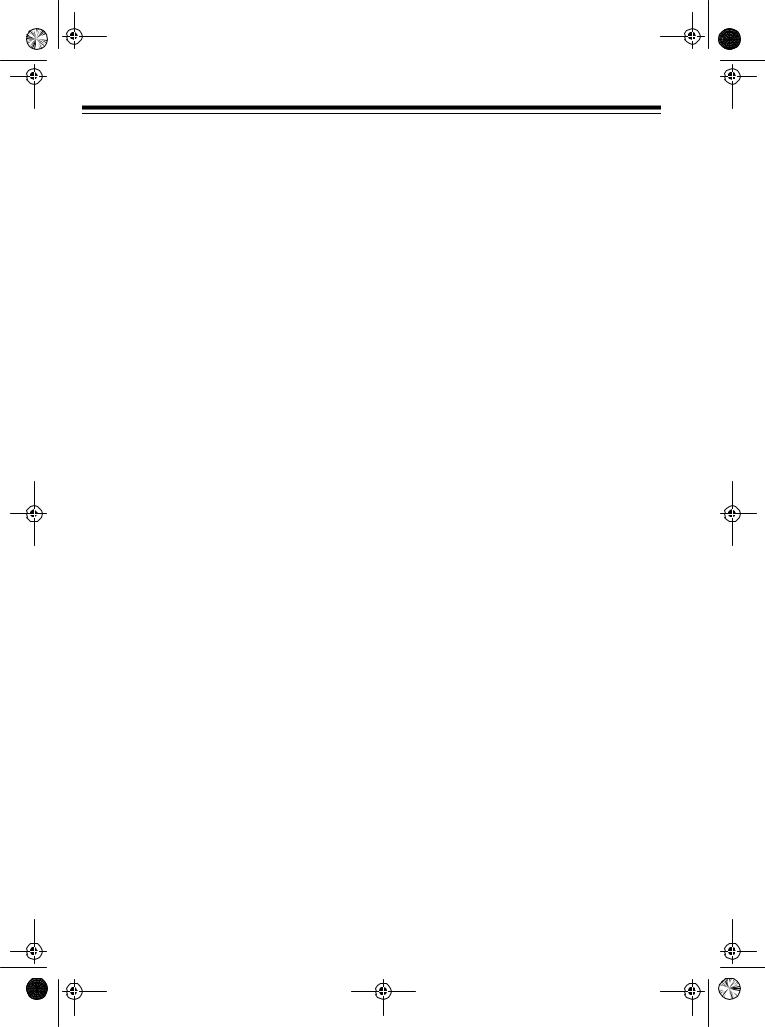
16-634.fm Page 8 Tuesday, July 20, 1999 5:37 PM
BEFORE YOU BEGIN
SUPPLIED ACCESSORIES
Be sure to remove the remote control and 75ohm coaxial cable before you store the packing material.
Depending upon your audio/video system setup, you might need additional cables or adapters (available at your local RadioShack store). Read “Installation” on Page 9 to determine your specific needs.
MOISTURE CONDENSATION
Condensation inside the VCR can cause tape jams or video head damage. When you move the VCR from a cold area to a warmer one, let it sit for about 2 hours before you plug it in and begin operation. This allows any moisture inside the VCR to completely evaporate.
USING THIS MANUAL
This manual has these major sections:
Installation — shows you how to connect the VCR to your audio/video system and a camcorder.
VCR Setup — includes procedures for setting the output channel switch, preparing and using the remote control, setting the on-screen programming language, setting the channels your VCR can tune, and setting the clock.
Operation — explains how to watch TV using the TV’s or VCR’s tuner, set the channel caption, and load and play a video tape.
Special Functions — describes what appears on the VCR’s display and the TV screen, and how to fast-forward and rewind a tape, use the VCR’s special playback, display, and search features, set the tracking manually, and use index search.
Recording — describes the different recording methods.
Additional Information — includes a troubleshooting section, care and maintenance procedures, and the VCR’s specifications.
We recommend you thoroughly read at least “Installation” on Page 9 and “VCR Setup” on Page 13, to be sure you correctly install and set up your VCR.
When reading through this manual, keep the following in mind:
•Some buttons on the remote control also appear on the VCR. You can use these buttons to operate the same functions. Other procedures use only the VCR’s buttons, or only the remote control’s.
•Some buttons are labeled differently on the VCR and on the remote control. Since you use the remote control most often to change settings and functions, this manual refers only to the remote control’s labels. Unless otherwise noted, however, you can use either the remote control’s or the VCR’s buttons at any time.
•All buttons, switches, and jacks on the VCR and all buttons on the remote control are shown in BOLD UPPERCASE letters in this manual.
•Information that appears on the TV screen is shown in this typeface: PLAY
•Information that appears on the VCR’s display is shown in this typeface: VCR
•The VCR displays menus and options on the TV you connect it to, and other information (such as tape motion indicators, the real-time counter, etc.) on its display.
If a menu disappears before you finish entering information, simply locate the step where you first pressed MENU/ACTION on the remote control, then begin again at that step.
8

16-634.fm Page 9 Tuesday, July 20, 1999 5:37 PM
INSTALLATION
BASIC CONNECTIONS
Refer to the illustrations on Page 10 for these connections.
Note: Some connections shown in this section might require additional supplies, available from your local RadioShack store.
þConnect the VCR to your TV for playback. You can connect (choose one):
•Your VCR’s OUT TO TV jack to your TV’s antenna jack, using a 75-ohm coaxial cable
Caution: Never connect the VCR’s OUT TO TV jack to a terminal that has an antenna already connected. Doing so can interfere with other receivers.
•Your VCR’s OUT TO TV jack to your TV’s separate VHF/UHF antenna jacks, using a 75-ohm coaxial cable and a VHF/UHF splitter/combiner
•Your VCR’s R-AUDIO-L/VIDEO OUT jacks to your TV’s audio/video jacks, using a stereo audio/video cable
Note: For the best quality recordings, use high-quality A/V cables to make these connections.
ÀConnect a signal source to the VCR for recording. You can connect (choose one):
•An outside antenna, using a 75-ohm coaxial cable, to the VCR’s IN FROM ANT. jack
•An outside antenna, using 300-ohm lead-in wire and a 300-to-75 ohm transformer, to the VCR’s IN FROM ANT. jack
•Your CATV (cable) source, using the 75-ohm coaxial cable directly from the cable company, to the VCR’s IN FROM ANT. jack
Caution: Some state laws restrict direct connections to cable wires (connections that do not go through a cable box). Check the laws in your area before you make connections.
•A cable converter box to the VCR’s IN FROM ANT. jack
Note: There are many cable TV systems in use. If you subscribe to cable TV service and cannot record cable TV programs, contact your local cable TV service provider. Most cable TV service providers offer connection help.
ÃYou can also connect an optional video source, such as a camcorder, another VCR, or a direct-to-home satellite system to your VCR using A/V cables. Simply connect it as shown.
Connection Notes:
•You can connect three sources directly to your VCR. To do so, you connect one source to the R-AUDIO-L IN 1/VIDEO IN 1 jacks on the back of the VCR using A/V cables, another source to the IN FROM ANT. jack using a 75-ohm coaxial cable, and another source to the AV2 VIDEO IN/L-AUDIO IN-R jacks on the front of the VCR (see “Camcorder Connections” on Page 12). If the source’s audio is monaural, connect its audio output to the left audio input jack only.
•You can connect additional 75-ohm coaxial sources to your system using a high-isolation A/B switch to switch between the sources.
•You can connect one 75-ohm coaxial source to more than one device using a video splitter.
Because of the complexity of the variations possible when using additional video accessories, such as video signal switches, splitters, and combiners, we do not attempt to show such configurations in this manual.
9
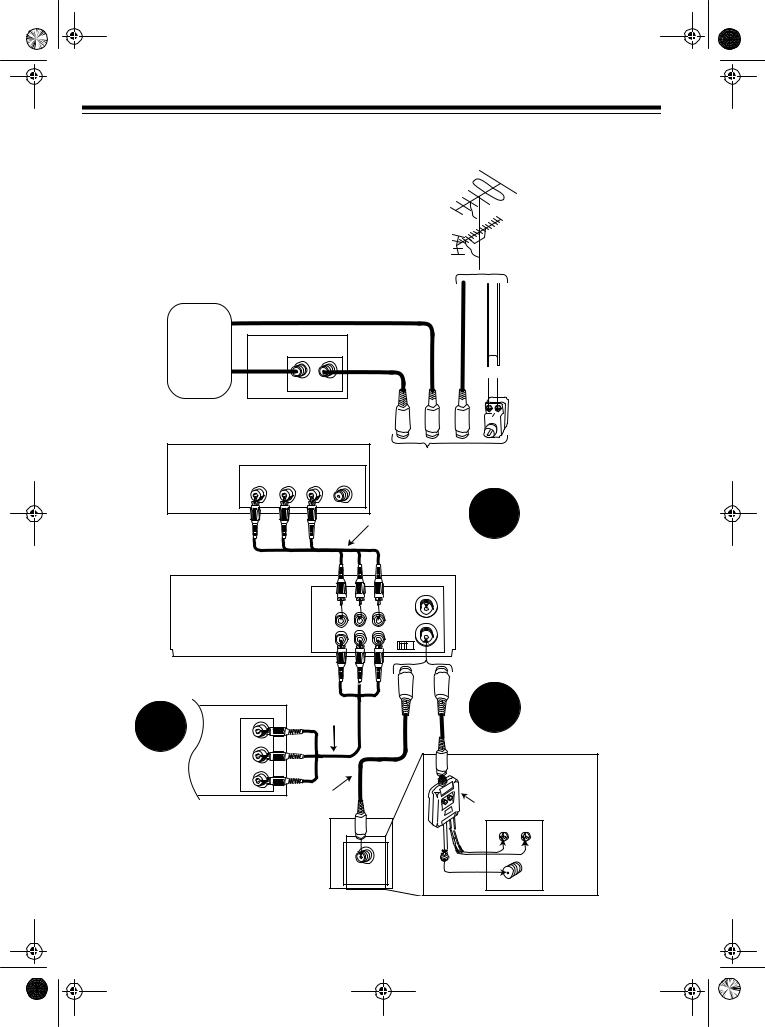
16-634.fm Page 10 Tuesday, July 20, 1999 5:37 PM
Cable
(CATV)
Company Cable Box 75-Ohm Coax Cable
I N |
OUT |
Outside
Antenna
75-Ohm |
300-Ohm |
Coax Cable |
Lead-In Wire |
 300-to-75 Ohm
300-to-75 Ohm  Transformer
Transformer
or  or
or  or
or 

|
TV |
|
|
|
|
|
|
Video In |
Audio In |
Antenna In |
|
|
|
|
L |
R |
|
|
|
|
|
|
|
|
Stereo |
2 |
|
|
|
|
|
Audio/Video |
|
|
|
|
|
|
Cable |
|
|
|
Model 64/65 (rear) |
|
|
|
|
|
|
|
|
R - AUDIO - L |
VIDEO |
IN FROM |
|
|
|
|
OUT |
|
ANT. |
|
|
|
|
|
VHF/UHF |
|
|
|
|
|
|
|
|
|
|
|
|
MONO |
|
OUT TO TV |
|
|
|
|
|
|
|
|
|
|
|
IN 1 |
|
3 CH. 4 |
|
(Optional Camcorder/2nd VCR/DSS System) |
|
|
|
|||
|
|
Stereo |
|
|
1 |
|
3 |
|
Audio/Video |
|
|
||
L |
Cable |
|
|
|||
|
|
|
||||
|
|
|
|
|
|
|
|
Audio |
|
|
|
|
|
|
R |
|
|
|
|
Optional TV |
|
|
|
|
|
|
|
|
Video |
|
|
|
|
Antenna In |
|
|
75-Ohm |
|
|
Connection |
|
|
|
|
|
VHF/UHF |
||
|
|
Coax Cable |
|
|
||
|
|
|
|
Splitter/Combiner |
||
|
|
|
|
|
|
|
|
|
|
TV |
|
|
UHF |
|
|
|
|
|
or |
VHF |
|
|
|
|
|
|
|
|
|
|
Antenna In |
|
Antenna In |
|
|
|
|
|
|
|
|
10
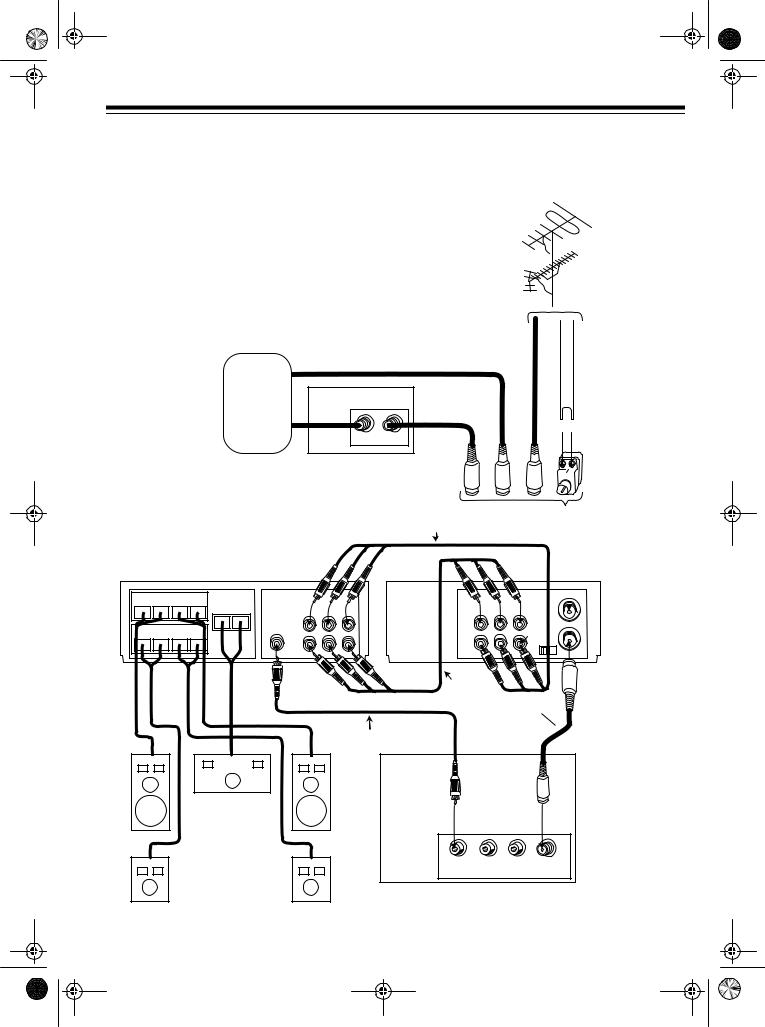
16-634.fm Page 11 Tuesday, July 20, 1999 5:37 PM
HOME THEATER CONNECTIONS
Refer to this illustration to connect your VCR to a home theater system.
Cable
(CATV)
Company Cable Box 75-Ohm Coax Cable
I N |
OUT |
Outside
Antenna
75-Ohm |
|
300-Ohm |
Coax Cable |
|
Lead-In Wire |
|
|
|
 300-to-75 Ohm
300-to-75 Ohm  Transformer
Transformer
or  or
or  or
or 

Stereo Audio/Video Cable |
Select the signal |
source you have |
|
|
|
|
|
|
|
Model 64/65 |
A/V RECEIVER |
|
|
|
(rear) |
|||
|
|
|
|
||||
|
|
Speakers |
|
|
|
|
|
|
Left |
Front |
Right |
|
|
|
|
|
|
|
|
|
|
||
– |
+ |
– |
+ |
Center |
R - AUDIO - L VIDEO |
R - AUDIO - L VIDEO |
IN FROM |
|
|
|
|
– + |
OUT |
OUT |
ANT. |
|
|
|
|
VHF/UHF |
|||
|
|
Rear |
|
|
|||
|
Left |
Right |
|
TV/Monitor |
MONO |
OUT TO TV |
|
|
|
|
|||||
|
|
|
|
|
|||
– |
+ |
– |
+ |
|
IN 1 |
IN 1 |
3 CH. 4 |
Stereo
Audio/Video
Cable
75-Ohm
Coax Cable 
Video Cable
TV
Speakers
L |
R |
|
Video In |
Audio In |
Antenna In |
11

16-634.fm Page 12 Tuesday, July 20, 1999 5:37 PM
CAMCORDER CONNECTIONS
Your VCR has jacks on its front panel that let you easily connect a camcorder or other video source. You can also connect a camcorder to the R-AUDIO-L AUDIO IN 1 and VIDEO IN 1 jacks on the back panel of your VCR.
You need a stereo A/V cable (not supplied) with plugs that fit the VCR’s jacks and the camcorder’s jacks for this connection.
 AV 2
AV 2
VIDEO IN |
L – AUDIO IN – R |
POWER TV/VCR
PLAY
REWIND FAST-F
FAST-F
RECORD/TIME
 STOP EJECT
STOP EJECT
 CHANNEL
CHANNEL
1.Insert the plugs at one end of the cable into the AV 2 L-AUDIO IN-R and VIDEO IN jacks on the front panel. If the camcorder’s audio is monaural, connect the audio cable to L-AUDIO IN jack only.
2.Insert the plugs at the other end of the cable into the AUDIO/VIDEO OUT jacks on your camcorder or other video source. Be sure to connect VIDEO to VIDEO and AUDIO to AUDIO (use the plug’s color codes as a guide).
CONNECTING POWER
To power the VCR, plug its power cord into a standard AC outlet. --:-- appears on the display.
Note: The VCR prompts you to select a language, then starts to search for a channel that has an Extended Data Service (EDS) signal (see “Initial Set Up” on Page 14) when:
•You plug in the VCR for the first time, then press POWER to turn it on.
•You unplug the VCR and reconnect it (within 24 hours) then press POWER to turn it on.
•There is a power failure (of less than 24 hours) then you press POWER to turn on the VCR.
•You reset the VCR’s memory (see “Resetting the VCR’s Memory” on Page 18).
12
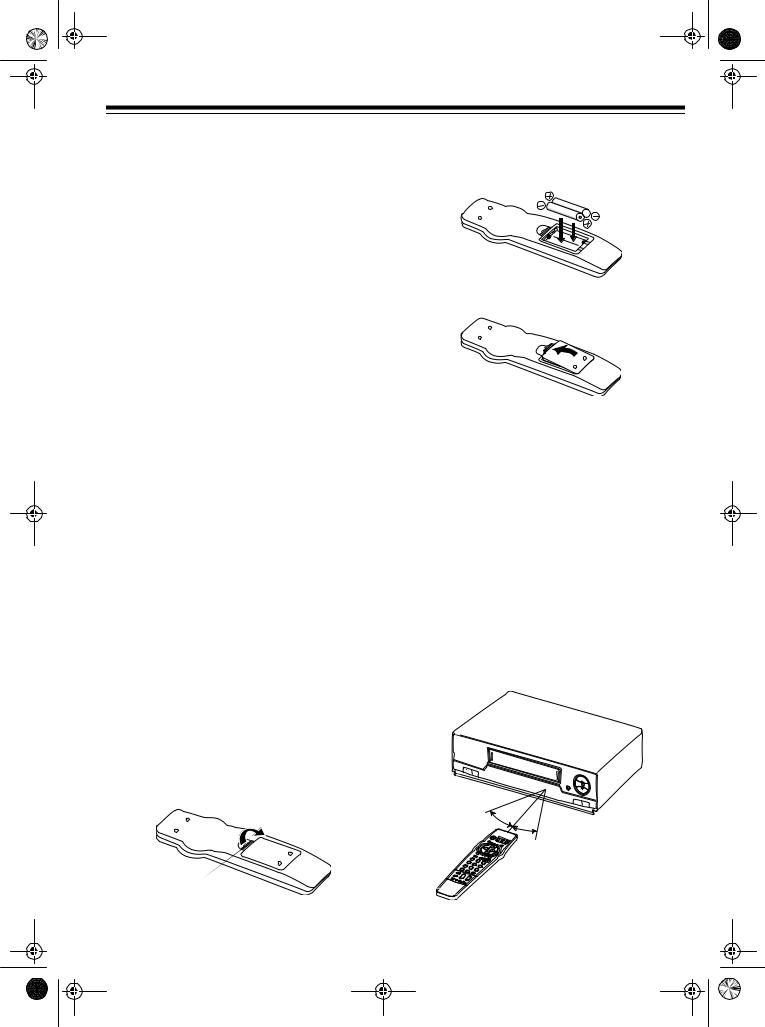
16-634.fm Page 13 Tuesday, July 20, 1999 5:37 PM
VCR SETUP
SETTING THE VCR’S OUTPUT CHANNEL SWITCH
If you connected the VCR’s OUT TO TV terminal to a TV or another VCR, set 3-CH-4 on the back of the VCR to 3 or 4, whichever is not an active channel in your area.
When VCR appears on the display, the VCR sends the signal from the video source connected to its IN FROM ANT. or R-AUDIO-L IN 1/ VIDEO IN 1 (or AV2 on the front panel) terminals to the TV on the channel you selected.
Note: Setting 3-CH-4 has no effect on the TV when the VCR is off or if you connected a TV with separate audio/video input jacks to the VCR’s R-AUDIO-L/VIDEO OUT jacks.
REMOTE CONTROL
Installing Batteries
The remote control requires two AA batteries (not supplied). For the longest operation and best performance, we recommend alkaline batteries (such as RadioShack Cat. No. 23-557).
Cautions:
2.Put fresh batteries in the compartment as indicated by the polarity symbols (+ and –) marked inside.
3. Replace the cover.
Note: When the remote control stops working or operates poorly, replace both batteries.
Cautions:
•Never leave dead or weak batteries in the remote control. Batteries can leak chemicals that can damage your remote control.
•Dispose of dead batteries promptly and properly; do not bury or burn them.
Using the Remote Control
•Use only fresh batteries of the required size and recommended type.
•Do not mix old and new batteries, different types of batteries (standard, alkaline, or rechargeable), or rechargeable batteries of different capacities.
1.Press the tab on the battery compartment cover and lift off the cover in the direction of the arrow.
To use the remote control, aim it at the front of the VCR and press the desired function buttons.
+
Tab
13
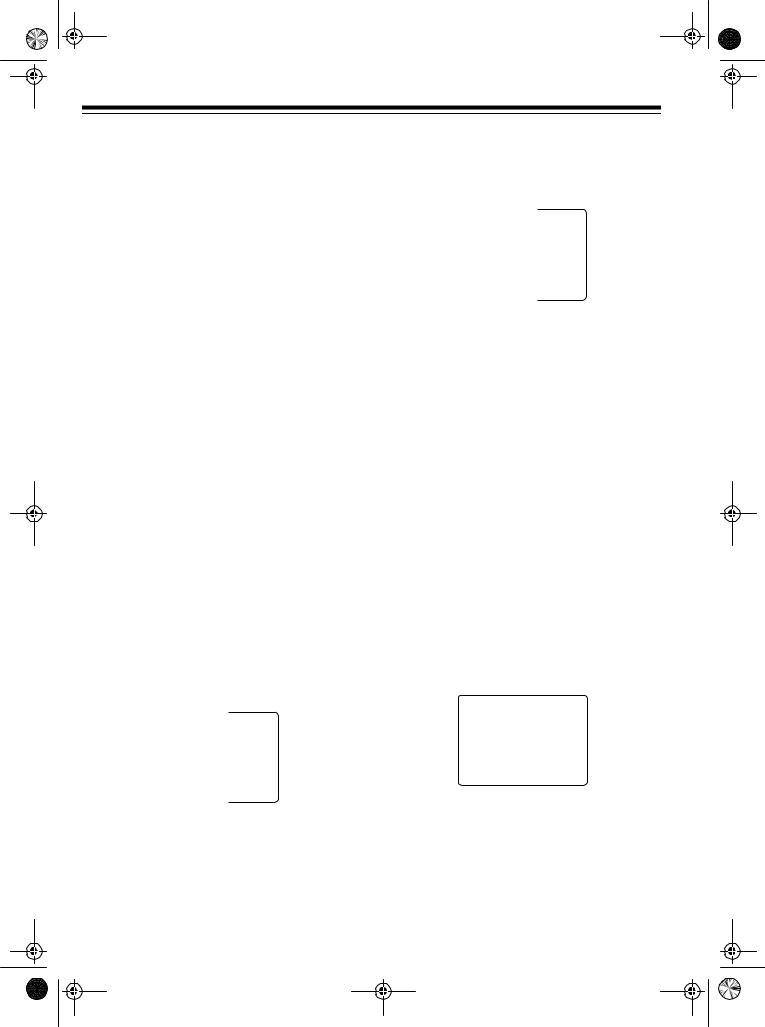
16-634.fm Page 14 Tuesday, July 20, 1999 5:37 PM
INITIAL SET UP
Setting the On-Screen Language/
Channels/Clock
When you first plug in the VCR and turn it on, when you turn it on after power was interrupted for longer than 24 hours, or when you reset the VCR’s memory, the VCR prompts you to select a language, then scans for active channels in your area and stores them.
In many areas, the Public Broadcasting Service (PBS) station broadcasts an electronic data signal (EDS) with its regular broadcast. This signal can automatically set your VCR’s clock to the correct time. If a station in your area has EDS signals, the VCR automatically sets the clock.
Note: The VCR is preset to automatically set the clock, but you can change this. If no stations in your area broadcast EDS signals, see “Manually Setting the Clock” on Page 15.
1.Press POWER to turn on the VCR.
2.Turn on your TV and set it to the same channel as the VCR’s 3-CH-4 switch, or select its line input if you connected the VCR to the TV’s audio/video input jacks. Then press TV/VCR so VCR appears.
3.Select a language by pressing CH s (to select English), CH t (to select Spanish), or TV/VCR (to select French) when you see:
UAGE
ENGL I SH
 : ESPAÑO L
: ESPAÑO L
FRANÇA I S
14
4.At this screen, set your cable box to the local PBS station, then press CH s. (If you do not have a cable box, simply press CH s).
AUTO SET
A CABLE
A CABLE
YOUR
THEN. . .
UP KEY
Notes:
•You can also set your direct-to-home satellite receiver to a PBS station in this step. However, since satellite broadcast services broadcast nationwide and usually do not offer local PBS programming, the VCR will not be able to receive an EDS signal with the correct local time.
•If you have already set the channels and just want to manually set the clock, press MENU/ACTION to skip tuner programming. Then see “Manually Setting the Clock” on Page 15.
After you press CH s, CH AUTO SET PROCEEDING and the current channel number appear on the TV screen as the VCR scans through the channels and memorizes all the active channels in your area.
5.When the VCR finishes scanning and storing channels, it searches for an EDS signal and shows:
AUTO CLOCK SET
PROCEEDING
CANCEL: PUSH STOP KEY
It can take up to 10 minutes for the VCR to set the clock using the EDS signal. If the VCR finds a signal, it automatically sets its clock to the correct time and date, then the time and date, current channel setting, and
AUTO CLOCK SET COMPLETED appear.
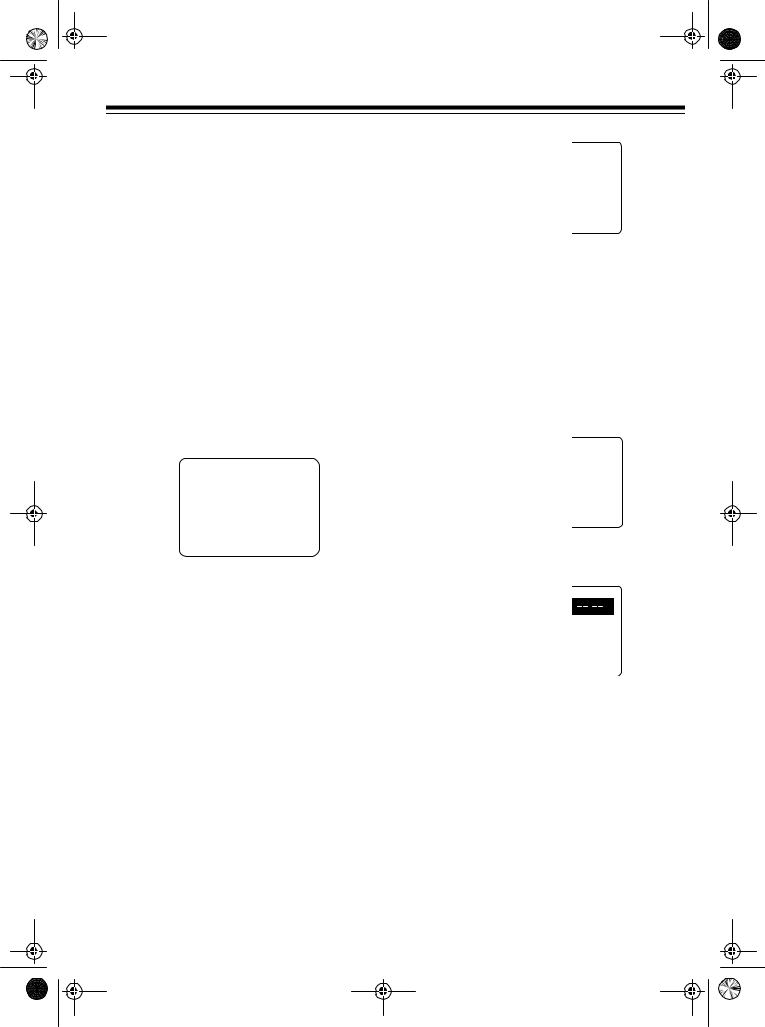
16-634.fm Page 15 Tuesday, July 20, 1999 5:37 PM
If the VCR does not detect an EDS signal within this time, AUTO CLOCK SET INCOMPLETE appears. There is probably not an EDS signal available in your area. Press MENU/ACTION, then see “Manually Setting the Clock” to set the clock.
Notes:
•Your VCR protects tuner programming for up to 24 hours in case a power failure occurs or if the power cord becomes unplugged. After about 24 hours without power, the VCR loses the programming.
•If you have not connected the VCR to an antenna, cable TV, direct-to-home satellite receiver, or other signal source through the IN FROM ANT. jack, the VCR does not store any channel in memory. Instead, you see:
NO CH FOUND
PLEASE CHECK ANTENNA
CABLE CONNECTION THEN
PUSH VCR CH UP KEY AGAIN
Manually Setting the Clock
Follow these steps to manually set the clock if EDS is not available in your area, if you do not want the VCR to search for an EDS signal, or if you skipped tuner programming.
Notes:
•The clock must be accurately set for proper automatic timer recording. We suggest you refer to a radio station or time/temperature service for the correct time.
•If you do not press a button within 5 minutes in Steps 2–9, the clock is not set. Start again from Step 1
1.Press MENU/ACTION to display the main menu.
---------
RE
EL
E: ENGL I SH
KEY
Note: To exit the programming mode at any time, press MENU/ACTION again.
2.Repeatedly press  (marked above PLAY on the remote control) or
(marked above PLAY on the remote control) or  (marked below STOP on the remote control) to high-
(marked below STOP on the remote control) to high-
light SET CLOCK, then press  (marked to the right of FAST-F on the remote control).
(marked to the right of FAST-F on the remote control).
3.Repeatedly press  or
or  to highlight MANUAL, then press
to highlight MANUAL, then press  .
.
K ------
CK SET
KEY
4.Repeatedly press  or
or  to select the correct month, then press
to select the correct month, then press  .
.
K ------
:
DST : ON
--------
KEY
5.Repeat Step 4 to select the correct date, year, and hour, then press  .
.
6.Repeatedly press  or
or  to select a minute that is 1 or 2 minutes after the current time, then press
to select a minute that is 1 or 2 minutes after the current time, then press  . (For example, if it is 42 minutes past the hour right now, enter 43 minutes now.) This gives you time to complete this procedure before starting the clock.Note: Your VCR uses a 12-hour clock. Be sure you correctly set AM or PM.
. (For example, if it is 42 minutes past the hour right now, enter 43 minutes now.) This gives you time to complete this procedure before starting the clock.Note: Your VCR uses a 12-hour clock. Be sure you correctly set AM or PM.
7.Repeatedly press  or
or  to set DST (daylight saving time) to ON or OFF.
to set DST (daylight saving time) to ON or OFF.
15
