Radio Shack 20-423 User Manual
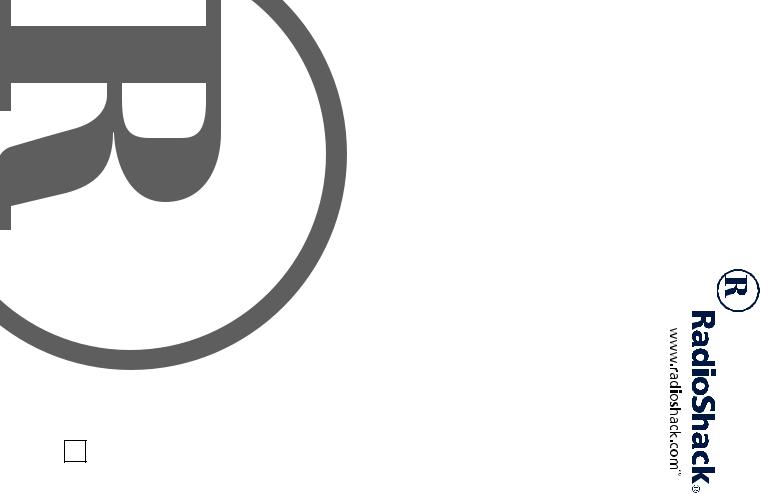
Alert WX with
20-423 A
Owner’s Manual
VHF/AIR/UHF Channel-200 Scanner Desktop
Please read before using this equipment.
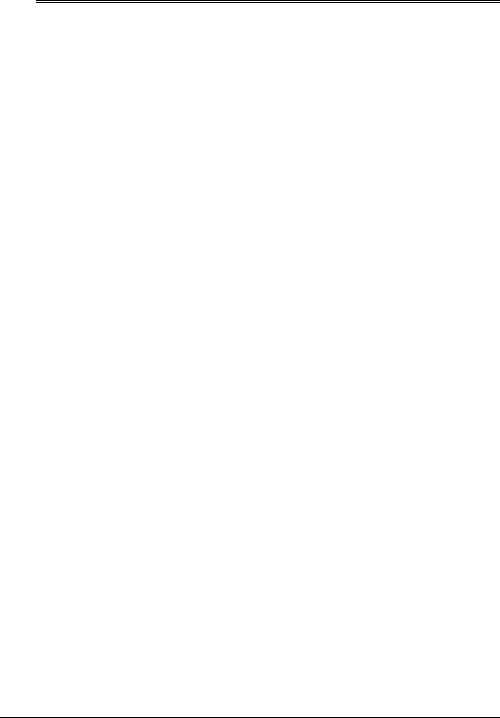
ˆ Introduction
Thank you for purchasing the RadioShack 200-Channel VHF/AIR/UHF Desktop Scanner. This scanner gives you direct access to over 25,000 frequencies, including those used by police and fire departments, ambulance services, government agencies, air, and amateur radio services. You can select up to 200 channels to scan, and you can change your selection at any time.
The secret to your scanner's ability to scan so many frequencies is its built-in microprocessor. Your scanner also has these special features:
Four Service Banks — let you search preset frequencies in separate fire/police, air, ham radio, and marine banks, to make it easy to locate specific types of calls.
Two-Second Scan Delay — delays scanning for 2 seconds before moving to another channel, so you can hear more replies.
Ten Channel-Storage Banks — let you store up to 20 channels in each of 10 different banks, to group channels so you can more easily identify calls.
20 Monitor Memories — let you temporarily save up to 20 frequencies you locate during a search, so you can move selected frequencies to channel storage later.
Memory Backup — keeps the channel frequencies stored in memory for about 1 hour during a power loss.
HyperSearchTM and HyperScanTM — let you set the scanner to search at up to 50 steps per second and to scan at up to 25 channels per second, to help quickly find interesting transmissions.
Duplicate Frequency Check — automatically notifies you if you are about to store a frequency you have already stored, to help avoid wasting storage space.
Direct Search — lets you search for new and unlisted frequencies starting from a specified frequency.
Priority Channel — lets you program a frequency in the priority channel to be scanned every 2 seconds so you do not miss important calls.
Weather Band (WX) Key — scans seven preprogrammed weather frequencies to keep you informed about current weather conditions.
Weather Alert — automatically sounds the alarm tone to advise of hazardous weather conditions when the scanner detects an alert signal on the local NOAA weather channel.
Lock-Out Function — lets you set your scanner to skip over specified channels or frequencies when scanning or searching.
Liquid Crystal Display — makes it easy to view and change programming information at any time.
Display Backlight — makes the scanner easy to read in low light situations.
Supplied Telescoping Antenna — lets the scanner receive strong local signals.
External Antenna Terminal — lets you connect an external antenna (not supplied) to the scanner.
© 2001 RadioShack Corporation.
All Rights Reserved.
RadioShack and RadioShack.com are trademarks used by RadioShack Corporation. Hyperscan, Hypersearch, and Adaptaplug are trademarks used by RadioShack Corporation.
2 |
Introduction |
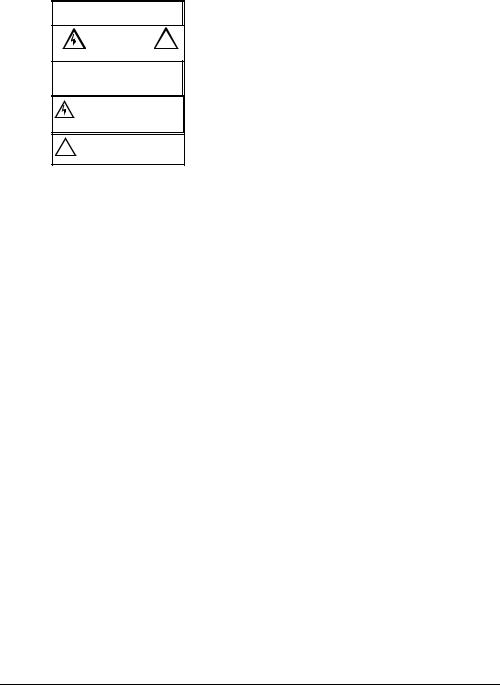
Dual Conversion — helps prevent interference from image frequencies.
WARNING: To reduce the risk the of fire or shock hazard, do not expose this product to rain or moisture.
|
..CAUTION.. |
! |
|
RISK OF ELECTRIC |
|
|
SHOCK |
|
|
DO NOT OPEN |
|
CAUTION: TO REDUCE THE RISK OF ELEC-
TRIC SHOCK, DO NOT REMOVE COVER OR
BACK. NO USER-SERVICEABLE PARTS INSIDE.
REFER SERVICING TO QUALIFIED PERSONNEL.
The lightning symbol is intended to alert you to the presence of uninsulated dangerous voltage within this product’s enclosure that might be of sufficient magnitude to constitute a risk of electric shock. Do not open the product’s case.
The exclamation symbol is intended to inform you that important operating and
!maintenance instructions are included in the literature accompanying this product.
Your scanner receives these frequencies (MHz):
29–30 |
10m Amateur Radio |
|
|
30–50 |
VHF Lo |
|
|
50–54 |
6 m Amateur Radio |
|
|
108–136.9875 |
Air |
|
|
137–144 |
Government |
|
|
144–148 |
2 m Amateur Radio |
|
|
148–174 |
VHF Hi |
|
|
380–420 |
Government |
|
|
420–450 |
70 cm Amateur Radio |
|
|
450–470 |
UHF Lo |
|
|
470–512 |
UHF “T” Band |
|
|
FCC NOTICE
Your scanner might cause TV or radio interference even when it is operating properly. To determine whether your scanner is causing the interference, turn off your scanner. If the interference goes away, your scanner is causing it. Try to eliminate the interference by:
•moving your scanner away from the receiver
• connecting your scanner to an outlet that is on a different electrical circuit from the receiver
•contacting your local RadioShack store for help
If you cannot eliminate the interference, the FCC requires that you stop using your scanner.
This device complies with Part 15 of the FCC Rules. Operation is subject to the following two conditions: (1) this device may not cause harmful interference, and (2) this device must accept any interference received, including interference that may cause undesired operation.
SCANNING LEGALLY
Your scanner covers frequencies used by many different groups including police and fire departments, ambulance services, government agencies, private companies, amateur radio services, military operations, pager services, and wireline (telephone and telegraph) service providers. It is legal to listen to almost every transmission your scanner can receive. However, there are some transmissions you should never intentionally listen to. These include:
•telephone conversations (cellular, cordless, or other private means of telephone signal transmission)
•pager transmissions
•any scrambled or encrypted transmissions
According to the Electronic Communications Privacy Act (ECPA), you are subject to fines and possible imprisonment for intentionally listening to, using, or divulging the contents of such a transmission unless you have the consent of a party to the communication (unless such activity is otherwise illegal).
Introduction |
3 |

This scanner has been designed to prevent reception of illegal transmissions. This is done to comply with the legal requirement that scanners be manufactured so as to not be easily modifiable to pick up those transmissions. Do not open your scanner's case to make any modifications that could allow it to pick up transmissions that it is not
legal to listen to. Doing so could subject you to legal penalties.
We encourage responsible, legal scanner use.
Warning: Modification of this device to receive cellular radio telephone service signals is prohibited under FCC rules and under federal law.
ˆ Contents |
|
Preparation ............................................................................................................................. |
6 |
Power Sources .................................................................................................................. |
6 |
Using AC Power ......................................................................................................... |
6 |
Using Vehicle Battery Power ...................................................................................... |
6 |
Connecting an Antenna .................................................................................................... |
7 |
Connecting the Supplied Antenna ............................................................................. |
7 |
Connecting an Outdoor Antenna ............................................................................... |
7 |
Understanding Your Scanner ................................................................................................ |
8 |
A Look at the Controls ....................................................................................................... |
8 |
A Look at the Display ........................................................................................................ |
9 |
Understanding Service Banks/Banks .............................................................................. |
10 |
Channel Storage Banks ........................................................................................... |
10 |
Service Banks .......................................................................................................... |
11 |
Operation .............................................................................................................................. |
14 |
Turning On the Scanner/Setting Volume and Squelch .................................................... |
14 |
Storing Known Frequencies into Channels ..................................................................... |
14 |
Finding and Storing Active Frequencies ......................................................................... |
15 |
Searching the Service Banks ................................................................................... |
15 |
Using Direct Search ................................................................................................. |
16 |
Using the Monitor Memory .............................................................................................. |
17 |
Listening to a Monitor MemoryýFrequency ............................................................... |
17 |
Moving a Frequency from a Monitor Memory to a Channel ..................................... |
17 |
Scanning the Stored Channels ....................................................................................... |
17 |
Scanning Options .................................................................................................... |
18 |
Turning Channel Storage Banks On and Off ................................................................... |
18 |
Monitoring a Stored Channel .......................................................................................... |
18 |
Clearing a Stored Channel .............................................................................................. |
18 |
Listening to the Marine Bank ........................................................................................... |
19 |
Listening to the Weather Band ........................................................................................ |
19 |
Weather Channel Frequency Chart ........................................................................ |
19 |
Using the Weather Alert ........................................................................................... |
19 |
Special Features ................................................................................................................... |
20 |
4 |
Contents |

Using the Delay Function ............................................................................................... |
20 |
Locking Out Channels and Frequencies ........................................................................ |
20 |
Locking Out Channels ............................................................................................. |
20 |
Locking Out Frequencies ........................................................................................ |
20 |
Reviewing Locked-Out |
|
Frequencies ........................................................................................................................... |
21 |
Removing All Locked-Out Tags From Frequencies ................................................. |
21 |
Removing All Lockout Tags from Frequencies in All Service Banks ....................... |
21 |
Using Priority ........................................................................................................... |
21 |
Turning the Key Tone On and Off ................................................................................... |
21 |
Using a Computer to Program the Scanner ................................................................... |
22 |
Birdie Frequencies .......................................................................................................... |
22 |
United States Broadcast Band ....................................................................................... |
22 |
Guide to the Action Bands .................................................................................................. |
23 |
Typical Band Usage ................................................................................................ |
23 |
Primary Usage ......................................................................................................... |
23 |
Band Allocation .............................................................................................................. |
24 |
Avoiding Image Frequencies .......................................................................................... |
27 |
Frequency Conversion ................................................................................................... |
27 |
Troubleshooting ................................................................................................................... |
28 |
Resetting/Initializing the Scanner ................................................................................... |
28 |
Resetting the Scanner ............................................................................................. |
28 |
Initializing the Scanner ............................................................................................ |
29 |
Care ................................................................................................................................ |
29 |
Specifications ...................................................................................................................... |
30 |
Contents |
5 |
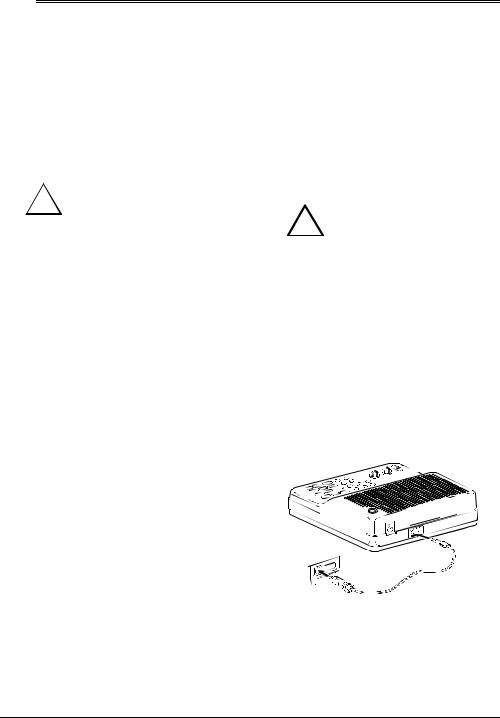
ˆ Preparation
POWER SOURCES
Using AC Power
You can power the scanner using the supplied 12V, 300mA AC adapter.
Cautions:
You must use a Class 2 power
!source that supplies 12V DC and delivers at least 300 mA.
Its center tip must be set to positive and its plug must fit the scanner's DC12V jack. The supplied adapter meets these specifications. Using an adapter that does not meet these specifications could damage the scanner or the adapter.
•Always connect the AC adapter to the scanner before you connect it to AC power. When you finish, disconnect the adapter from AC power before you disconnect it from the scanner.
Warning: To prevent electric shock, do not use the AC adapter’s polarized plug with an extension cord, receptacle, or other outlet unless you can fully insert the blades to prevent blade exposure.
Follow these steps to power the scanner from a standard AC outlet.
1.Insert the AC adapter’s barrel plug into the DC12V jack on the back of the scanner.
2.Plug the adapter into a standard AC outlet.
Using Vehicle Battery Power
You can power the scanner from a vehicle’s 12V power source (such as cigarette-lighter socket) using a 12V, 300-mA DC cord and a size M Adaptaplug™ connector (neither supplied). Both are available at your local RadioShack store.
Cautions:
You must use a power cord
!that can carry 12V DC and at least 300 mA. Its center tip
must be set to positive and its plug must fit the scanner's DC12V jack. Using an cord that does not meet these specifications could damage the scanner or the cord.
•Always connect the DC cord to the scanner before you connect it to the power source. When you finish, disconnect the cord from the power source before you disconnect it from the scanner.
Follow these steps to power the scanner from a vehicle’s cigarette-lighter socket.
1.Connect the adaptaplug connector to the DC cord so the tip reads positive (+).
2.Insert the DC cord’s barrel plug into the DC12V jack on the back of the scanner.
6 |
Preparation |
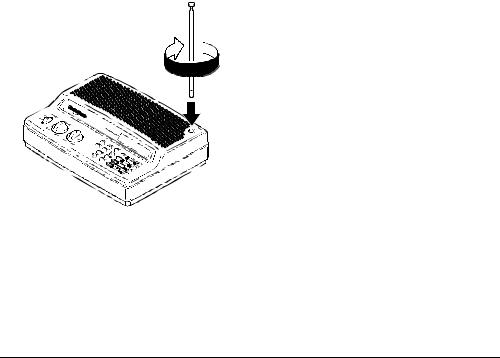
3.Plug the cord into the vehicle’s cigarette-lighter socket.
Notes:
•If you use a 12V DC cord and your vehicle's engine is running, you might hear electrical noise on the scanner caused by the engine. This is normal.
•Mobile use of this scanner is unlawful or requires a permit in some areas. Check the laws in your area.
CONNECTING AN ANTENNA
Connecting the Supplied Antenna
You must install an antenna before you can operate the scanner.
The supplied telescoping antenna helps your scanner receive strong local signals. To install the antenna, thread it clockwise into the hole on top of the scanner.
The scanner's sensitivity depends on its location and the antenna's length. For the best reception of the transmissions you want
to hear, adjust the antenna's length according to the chart below.
Frequency |
Antenna Length |
|
|
|
|
29–174 MHz |
Extend fully |
|
|
380–512 MHz |
Extend 2 segments |
|
|
Connecting an Outdoor Antenna
Instead of the supplied antenna, you can connect an outdoor base-station or mobile antenna (neither supplied) to your scanner. Your local RadioShack store sells a variety of antennas. Choose the one that best meets your needs.
When deciding on an outdoor antenna and its location, consider these points:
•The antenna should be located as high as possible.
•The antenna and antenna cable should be as far as possible from sources of electrical noise (appliances, other radios, and so on).
•The antenna should be vertical for the best performance.
To connect an optional base-station or mobile antenna, first remove the supplied antenna from the scanner. Always use 50 Ohm coaxial cable, such as RG-58 or RG-8, to connect the base-station or mobile antenna. For lengths over 50 feet, use RG-8 low-loss dielectric coaxial cable. If the antenna cable's connector does not fit in the ANT jack on the back of the scanner, you might also need a PL-259-to-Motorola antenna plug adapter. Your local RadioShack store carries a wide variety of coaxial antenna cable and connectors.
Once you choose an antenna, follow the mounting instructions supplied with the antenna. Then route the antenna's cable to
Preparation |
7 |
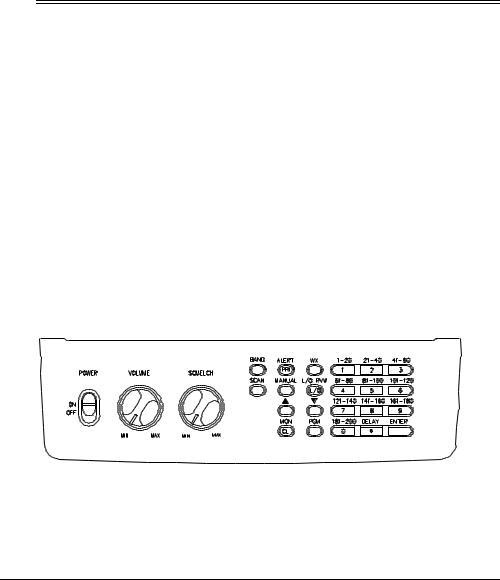
the scanner and connect the cable to the ANT jack.
Warning: Use extreme caution when you install or remove an outdoor antenna. If the antenna starts to fall, let it go! It could contact overhead power lines. If the antenna touches a power line, contact with the antenna, mast,
cable, or guy wires can cause electrocution and death. Call the power company to remove the antenna. Do not attempt to do so yourself.
Caution: Do not run the cable over sharp edges or moving parts that might damage it.
ˆ Understanding Your Scanner
Once you understand a few simple terms used in this manual and familiarize yourself with your scanner's features, you can put the scanner to work for you. You simply determine the type of communications you want to receive, then set the scanner to scan them.
A frequency is the tuning location of a station (expressed in kHz or MHz). To find active frequencies, you can use the search function.
You can also search the service-search banks, which are preset groups of frequencies categorized by type of service.
When you find a frequency, you can store it into a programmable memory location called a channel, which is grouped with your other channels in a channel-storage bank. You can then scan the channel-storage banks to see if there is activity on the frequencies stored there. Each time the scanner finds an active frequency, it stays on that channel until the transmission ends.
A LOOK AT THE CONTROLS
Some of the scanner’s keys perform more than one function (such as MON/CL) and are marked with more than one label. The steps in this Owner’s Manual show only the label on the key appropriate to the action being performed.
POWER — turns the scanner on and off.
VOLUME — adjusts the volume.
SQUELCH — adjusts the scanner’s sensitivity to an incoming signal.
BAND — lets you search service banks.
PRI/ALERT — turns the priority function on and off, or sets the scanner to WX alert mode.
8 |
Understanding Your Scanner |
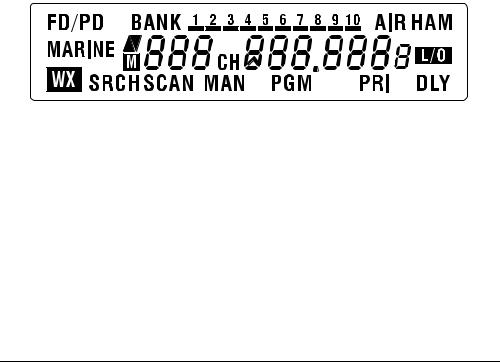
WX — scans through the seven preprogrammed weather channels.
SCAN — scans through the programmed channels.
MANUAL — stops scanning and lets you directly enter a channel number.
(Lock Out Review/Lock Out) — lets you review locked-out frequencies, or lets you lock out selected channels/ frequencies so they will not be scanned or searched.
8#and 9 — enters the direction the scanner will search or scan.
MON/CL (Monitor/Clear) — accesses the 20 monitor memories or clears an incorrect entry.
PGM (Program) — programs frequencies into channels.
Number Keys — each key has a single-digit label and a range of numbers. Use the digits on the keys to enter the numbers for a channel or a frequency. Use the range of numbers above the key (21–40, for example) to select the channel in a channel-storage bank.
DELAY/. —- programs a 2-second delay for the selected channel, or enters a decimal point (necessary when programming frequencies).
ENTER —- enters frequencies into channels.
A LOOK AT THE DISPLAY
The display shows the scanner’s current operating mode.
FD/PD — appears when you search the fire/ police service bank.
BANK — appears with numbers (1–10). Bank numbers with a bar under them show which ones are turned on for scanning.
AIR — appears when you search the air service bank.
HAM — appears when you search the ham radio service bank.
MARINE — appears when you search the marine service bank.
8 or 9 — indicates the search or scan direction.
M — flashes with a number (1–20) to show which monitor memory you are listening to.
CH —- the digits that precede this indicator (1–200 and P) show which channel the scanner is tuned to.
L/O — appears when you manually select a channel you locked out while scanning or when you review a locked out frequency.
WX — appears when you scan the weather channels.
Understanding Your Scanner |
9 |

SRCH — appears during service bank and direct frequency searches.
SCAN — appears when you scan channels.
MAN — appears when you manually select a channel.
PGM — appears while you program frequencies into the scanner's channels.
PRI — appears when you turn on the priority feature.
DLY — appears when you program a 2- second delay.
Error — appears when you make an entry error.
-dUPL- (Duplicate) — appears when you try to store a frequency that is already stored in another channel.
-d- — appears during a direct frequency search.
-b- — appears during a service bank frequency search.
Ch-FULL — appears when you try to enter a frequency during a search when all channels are full.
F L-out — appears when you start direct search from a locked-out frequency.
FLo -FULL — appears when you try to lockout a frequency during a search when 50 frequencies are already locked out.
L-r — appears when you review the lockout frequencies.
dEFAULt — appears when you unlock all the locked-out frequencies from the service bank.
FLo ALL-CL — appears when you remove all the locked out frequencies during a service bank/direct search.
P — appears when the scanner is tuned to the priority channel.
ALErt — appears when the scanner is watching the WX alert tone.
WIrEd — appears when you turn on the wired programming mode.
StArt — appears when the scanner starts wired programming.
C-Err — appears when the scanner receives a check sum error during wired programming.
D-Err — appears when the scanner finds a data error while using wired programming.
End — appears when the scanner finishes wired programming.
oFF tonE — appears when you set the key tone off.
on tonE — appears when you set the key tone on.
UNDERSTANDING SERVICE BANKS/BANKS
Channel Storage Banks
To make it easier to identify and select the channels you want to listen to, channels are divided into 10 banks of 20 channels each. Use each channel-storage bank to group frequencies, such as those used by the police department, fire department, ambulance services, or aircraft (see “Guide to the Action Bands” on Page 23). For example, the police department might use four frequencies, one for each side of town. You could program the police frequencies starting with Channel 1 (the first channel in bank 1) and program the fire department frequencies starting with Channel 21 (the first channel in bank 2).
10 |
Understanding Your Scanner |
