Radioshack 4-IN-1 LIGHT-UP REMOTE Manual
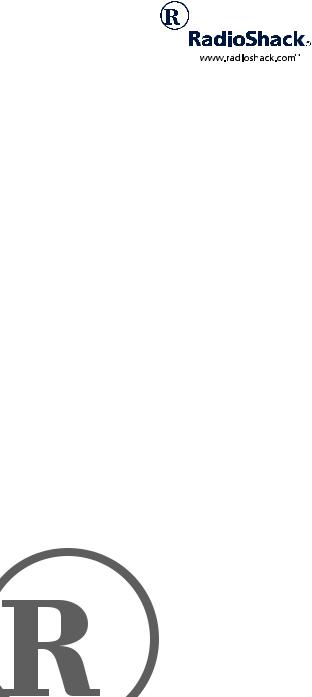
4-in-One Light-Up
Remote
Please read before using this equipment.
Owner’s Manual

ˆ Contents |
|
Features .................................................................... |
3 |
A Quick Look at the Keys ........................................ |
4 |
Preparation ............................................................... |
7 |
Installing Batteries .................................................. |
7 |
Device Types ......................................................... |
8 |
Setting Up Your Remote ........................................ |
8 |
Programming Favorite Channel Scan .................... |
9 |
Resetting Scan ................................................ |
10 |
Programming Macros ............................................ |
11 |
Programming the Power Key ............................... |
12 |
Resetting the Power Key ................................. |
12 |
Reassigning Devices ........................................... |
12 |
Resetting Reassigned Device Keys ................ |
13 |
Operation ................................................................ |
14 |
Using the Remote ................................................ |
14 |
Using the Light ..................................................... |
14 |
Using Channel Scan ............................................ |
14 |
Using Favorite Channel Scan .............................. |
15 |
Using Macros ....................................................... |
15 |
Using the Power Key ........................................... |
15 |
Changing Volume Lock ........................................ |
15 |
Volume Unlock on a Cable Convertor |
|
or SAT/DSS Receiver ...................................... |
16 |
Volume Unlock on a VCR ................................ |
16 |
Volume Unlock on a DVD ................................ |
16 |
Resetting Volume Lock to the Original |
|
Settings ............................................................ |
16 |
Manual Code Search ........................................... |
17 |
Checking Your Code ........................................ |
17 |
Troubleshooting ..................................................... |
19 |
Care ..................................................................... |
19 |
Manufacturers’ Codes ............................................ |
20 |
Cable Converter Codes ................................... |
20 |
Laser Disc Player Codes ................................. |
22 |
Video Codes .................................................... |
22 |
Satellite Codes ................................................ |
22 |
Television Codes ............................................. |
23 |
© 2001 RadioShack Corporation. |
|
All Rights Reserved. |
|
RadioShack and RadioShack.com are |
|
trademarks used by RadioShack Corporation. |
|
2 |
Contents |

VCR Codes ...................................................... |
28 |
DVD Codes ...................................................... |
32 |
TV-VCR Combo Codes .................................... |
33 |
Specifications ......................................................... |
35 |
ˆ Features
Your Radio Shack 4-in-One Light-Up Remote lets you control your TV, VCR, cable/SAT/DSS converter, and DVD player with one easy-to-use remote control.
Its features include:
Extensive Searchable Code Library — contains remote control codes for most available brands, including discontinued devices
Channel Scan — lets you “channel surf” all available channels
Favorite Channel Scan — lets you select only your favorite channels to “surf”
Programmable Power Key — controls master on/off of home entertainment devices with a single key press
Programmable Macro Keys — allow instant tuning to favorite channels
Mode Reassignment — lets you add control of another TV, VCR, or DVD player or other auxiliary device in place of an existing devices
Features |
3 |
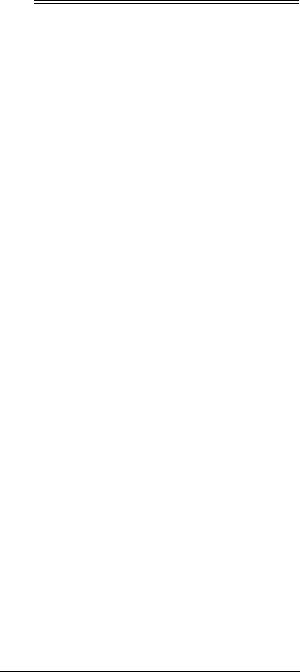
ˆ A Quick Look at the
Keys
Your Radio Shack 4-in-1 Light-Up Remote controls the most-used functions on your TV, VCR, cable/SAT/DSS converter, and DVD player.
After you set up the remote, its command keys will work like the keys on your original remote controls. For example, depending on the device you select (TV, VCR, CBL/ SAT, or DVD) POWER operates just like the POWER ON/OFF key on the remote control for your original TV, VCR, cable/SAT/DSS, or DVD player.
The following table lists all keys and how they function.
Key |
Function |
|
|
|
|
P |
Use to program the remote control. The P |
|
key is slightly recessed to avoid acciden- |
|
tal programming changes. You might |
|
need to use a pointed device, such as a |
|
ballpoint pen, to apply sufficient pressure. |
|
|
Light Key |
Use to turn the backlight on or off. When |
|
on, any key press activates the backlight. |
|
It stays on for up to 5 seconds after the |
|
last key press. |
|
|
TV, |
Use to set up the remote control to |
VCR, |
replace the devices’ original remote con- |
CBL/SAT, |
trols. Also use (in normal operation) to |
and DVD |
remotely select a desired device to con- |
|
trol. |
|
|
POWER, |
Use the same as the corresponding keys |
VOL +, |
on the original remote controls. POWER |
VOL – , |
can also be programmed for ALL |
CH +, |
POWER on/off of selected devices (see |
CH – , |
“Programming the Power Key” on |
LAST, |
Page 12). |
MUTE, |
|
ENTER, |
|
Digit Keys, |
|
Transport Keys, |
|
+100, |
|
and |
|
TV/VCR (A/B) |
|
|
|
4 |
A Quick Look at the Keys |

Key |
Function |
|
|
MENU, |
Use to view interactive menus for TV, |
GUIDE, |
VCR, CBL/SAT, and DVD. |
INFO, |
|
and EXIT |
|
|
|
MUSIC, |
Use to program instant tuning of up to |
MOVIE, SPORT, |
three channels per category (see “Pro- |
and NEWS |
gramming Macros” on Page 11). |
|
|
SCAN (FAV) |
Use to scan all or only favorite channels |
|
(see “Using Channel Scan” on Page 14 |
|
and “Using Favorite Channel Scan” on |
|
Page 15). |
|
|
The following table explains how selected keys function in different modes. For example, CH+ acts as a Channel Up key in TV, VCR, and CBL/SAT modes. However, in DVD mode, CH+ acts as a Skip Forward key.
Key |
TV |
VCR |
CBL/SAT |
DVD |
|
|
|
|
|
|
|
|
|
|
GUIDE |
Guide |
Program |
Guide |
Setup |
|
|
|
|
Menu |
|
|
|
|
|
MENU |
Menu |
Menu |
Menu |
DVD |
|
|
|
|
Menu |
|
|
|
|
|
INFO |
Display |
Display |
Information |
Display |
|
|
|
|
|
CH+ |
Channel |
Channel |
Channel Up |
Skip |
|
Up |
Up |
|
Forward |
|
|
|
|
|
CH– |
Channel |
Channel |
Channel |
Skip |
|
Down |
Down |
Down |
Reverse |
|
|
|
|
|
LAST |
Last |
Last |
Last |
Return |
|
Channel |
Channel |
Channel |
|
|
|
|
|
|
TV/VCR |
TV/VCR |
TV/VCR |
A/B |
TV/DVD |
|
|
|
|
|
REW |
Punch |
Rewind |
Rewind |
Rewind |
|
through |
|
VCR/ |
|
|
to VCR |
|
Page Down* |
|
PLAY |
Punch |
Play |
Play VCR |
Play |
|
through |
|
|
|
|
to VCR |
|
|
|
|
|
|
|
|
FF |
Punch |
Fast |
Fast |
Fast |
|
through |
Forward |
Forward |
Forward |
|
to VCR |
|
VCR/ Page |
|
|
|
|
Up* |
|
A Quick Look at the Keys |
5 |

Key |
TV |
VCR |
CBL/SAT |
DVD |
|
|
|
|
|
REC |
Punch |
Record |
Record |
Record |
|
through |
|
VCR |
|
|
to VCR |
|
|
|
|
|
|
|
|
STOP |
Punch |
Stop |
Stop VCR |
Stop |
|
through |
|
|
|
|
to VCR |
|
|
|
|
|
|
|
|
PAUSE |
Punch |
Pause |
Pause VCR |
Pause |
|
through |
|
|
|
|
to VCR |
|
|
|
|
|
|
|
|
* On some cable/satellite remote controls, REW and FF will not punch through to VCR transport control. Instead, these keys act as Page Up and Page Down, respectively.
6 |
A Quick Look at the Keys |
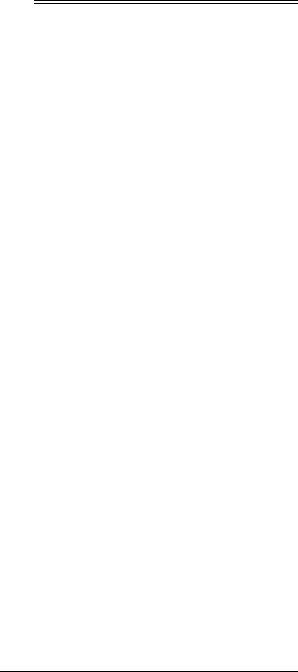
ˆ Preparation
After installing the batteries (not included), you can immediately use the remote to control an RCA TV, VCR, and DIRECTV receiver, as well as a Pioneer DVD player. To control other brands, you must perform some simple programming to overwrite the default parameters.
For best results, please read and perform all remaining instructions. Also, keep these instructions for future reference.
If you experience any difficulties programming your remote, call customer service at 888-631-9859.
INSTALLING BATTERIES
Your remote requires four AAA batteries (not supplied) for power. For the best performance and longest life, we recommend RadioShack alkaline batteries.
Cautions:
•Use only fresh batteries of the required size and recommended type.
•Do not use rechargeable batteries.
•Do not mix old and new batteries or different types of batteries (standard or alkaline).
•Always remove old or weak batteries. Batteries can leak chemicals that can destroy electronic parts.
Note: Do not press any of the remote control’s keys while installing batteries.
Follow these steps to install batteries.
1.Press the battery compartment cover’s tab and lift off the cover.
2.Place the batteries in the compartment as indicated by the polarity symbols (+ and –) marked inside.
3.Replace the cover.
Preparation |
7 |

When batteries become low, the remote control ceases operating in order to protect stored settings. Replacing the batteries with new ones restores full functionality and does not require you to reprogram your remote control.
Warning: Dispose of old batteries promptly and properly. Do not burn or bury them.
Caution: If you do not plan to use the remote for a month or longer, remove the batteries. Batteries can leak chemicals that can destroy electronic parts.
DEVICE TYPES
You can use the remote control’s device keys to control the following types of devices:
TV — TV
VCR — VCR or PVR (Personal Video Recorder)
CBL/SAT — Cable converter or SAT/DSS receiver
DVD — DVD or LD Player
SETTING UP YOUR REMOTE
To control devices other than the default brands (for example, an RCA TV, VCR, and DIRECTV receiver, and a Pioneer DVD player), perform the following steps. If you use the default brand devices, skip this section.
1.Refer to “Manufacturers’ Codes” on Page 20 and write down the code(s) for the brand of each device you want to program on the supplied label.
Note: Some manufacturers may have several codes listed. Try each until you find the right one. If you cannot find the correct code, see “Manual Code Search” on Page 17.
2.Turn on all your home entertainment devices.
3.On the remote control, press the desired device key (TV, VCR, CBL/SAT, or DVD).
8 |
Preparation |

Note: For TV/VCR combinations, press VCR and use the VCR code listed for your model under “TVVCR Combo Codes” on Page 33. If your TV/VCR combination also lists a TV code, you must program the TV separately by repeating Steps 3–5 to add volume control. In Step 3, press TV, then in step 4 enter the TV code.
4.Hold down P until the remote’s red light blinks twice, then release P. Enter the first 4-digit manufacturer’s code for the desired device. When the red light blinks twice, the remote control has accepted the code.
For example, to set up the remote control of a Panasonic TV (manufacturer’s code 0051), press TV, hold down P until the red light blinks twice, then release P and press 0 0 5 1.
Note: If you entered the code incorrectly, the red light emits one long blink.
5.Point the remote control at the desired device and press POWER. The device should turn off.
If the remote control does not operate your device, try the other codes listed in “Manufacturers’ Codes” on Page 20 for your brand of device. Otherwise, use the search method to find a working code — see “Manual Code Search” on Page 17.
6.Repeat Steps 3–5 to program other devices.
Note: If the remote control does not operate all device functions, try using another code in the list that may be more compatible.
PROGRAMMING FAVORITE CHANNEL SCAN
Once they have been programmed into a favorite channel table, you can scan up to ten favorite channels for a desired device.
Note: Once you have programmed SCAN/FAV for Favorite Channel Scan, you cannot use it for Channel Scan unless you reset it (see “Resetting Scan” on Page 10).
Preparation |
9 |

1.Select either TV or CBL/SAT for the favorite channel scan.
2.Hold down P until the red light blinks twice.
3.Press 9 9 6 to start the program.
4.Enter a desired two-, three-, or four-digit channel number (for example, 050 or 0500), depending on your device.
If you entered a twoor three-digit channel number, you must next do one of the following:
•If your original remote requires you to press Enter or Select to send a command, then do so after entering the digits of your favorite channel.
•If your original remote does not require you to press Enter or Select to send a command, then after entering your twoor three-digit channel number, press P.
If you entered a four-digit channel number, do not press P.
5.Repeat Step 4 up to nine more times to store another favorite channel for the same device, or exit the program by pressing P until the red light blinks twice.
Note: Upon entering the tenth channel, the remote exits favorite channel programming.
Programming Favorite Channel Scan for a second device deletes the programming for the first.
Resetting Scan
Once you have programmed SCAN/FAV for Favorite Channel Scan, you cannot use it for Channel Scan unless you reset it.
To reset SCAN/FAV, follow these steps.
1.Select either TV or CBL/SAT.
2.Hold down P until the red light blinks twice.
10 |
Preparation |

3.Press 9 9 6. You can now use the remote for Channel Scan (see “Using Channel Scan” on Page 14).
4.Hold down P until the red light blinks twice.
PROGRAMMING MACROS
Your remote has four macro keys (MUSIC, MOVIE, SPORT, and NEWS) that you can use to store up to three channels per macro key for instant tuning of TV or cable/ satellite channels. For example, if your favorite sports channel on your cable service is 061, you can store it as an instant tune-in macro.
Follow these steps to program macros.
1.Hold down P until the red light blinks twice.
2.Press 9 9 5 to start the program.
3.Press the desired macro key (MUSIC, MOVIE,
SPORT, or NEWS).
4.Press CBL/SAT or TV to select the appropriate home entertainment device.
5.Press the numbers for the desired channel (for example, for the sports channel in the previous example press 0 6 1). Hold down P until the red light blinks twice to save the setting.
Notes:
•If your original remote control requires you to press Enter or Select to send a command, press ENTER after entering the three-digit channel number. Hold down P until the red light blinks twice.
•If your device requires a four-digit channel number, make sure to enter four digits, then hold down P until the red light blinks twice.
If you want to add two more channels to the macro keys, repeat Steps 1–5 twice, each time substituting another channel number in step 5.
Preparation |
11 |
