Radio Shack 6 IN 1 RF REMOTE CONTROL SYSTEM User Manual
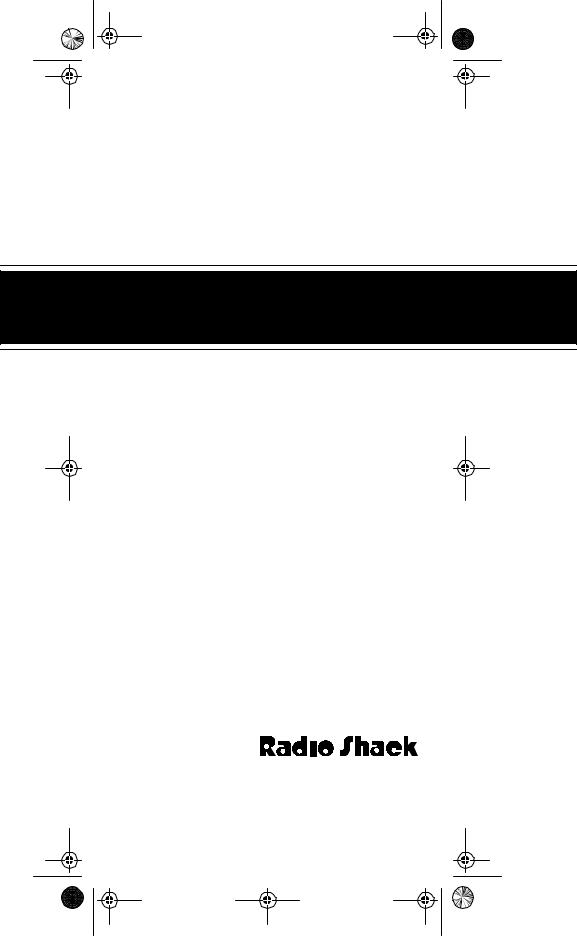
15-1919.fm Page 1 Monday, July 19, 1999 12:34 PM
Cat. No. 15-1919
OWNER’S MANUAL
Please read before using this equipment.
6 IN 1 RF REMOTE CONTROL SYSTEM
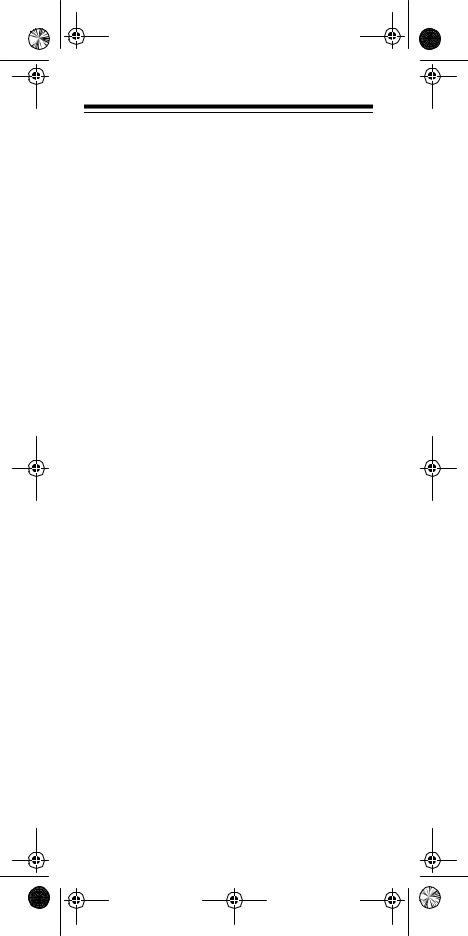
15-1919.fm Page 2 Monday, July 19, 1999 12:34 PM
INTRODUCTION
Your Radio Shack 6 in 1 RF Remote Control system has a remote control and RF command console that make up a complete home control system, allowing you to send commands to most IR (infrared) controlled devices from any room in your home, up to 100 feet away. You can use it to control your TV, VCR, cable box, and even lights and appliances with Plug ’n Power modules (not supplied).
The 6 in 1 RF Remote Control is preprogrammed. All you have to do is tell it which TV, VCR, or other component’s remote controls you want to replace (by entering 3-digit codes), and it is automatically ready to operate most of the same functions as the original remotes.
This manual includes a list of 3-digit manufacturer’s codes for TVs, VCRs, cable converters, compact disc players, satellites, and other popular remote controlled devices.
The 6 in 1 RF Remote Control’s features include:
IR (Infrared) and RF (Radio-Frequency) Commands
— let you use the 6 in 1 RF Remote Control system’s remote control with the system’s RF command console to control your IR remote-controlled devices from up to 100 feet away, even through walls.
Reassignable Device Keys — so you can control more than one of the same type of device.
Fast Search — when you control more than one of the same type of device, lets you quickly search all programmed manufacturer’s codes for that type of device until you find the code for the specific device you want to use.
Channel Scan — lets you scan through available channels on your TV, VCR, or cable box, stopping at each one for about 3 seconds.
©1995 Tandy Corporation. All Rights Reserved.
Plug ’n Power and Radio Shack are registered trademarks used by Tandy Corporation.
Need help? Call 1-800-950-7044!
2

15-1919.fm Page 3 Monday, July 19, 1999 12:34 PM
Favorite Channel Scan — lets you set up your system’s remote control to scan through a list of up to 10 channels you select.
Programmable Sequence Command — lets you press a single key and send a set of commands.
Plug ’n Power Controls — let you control Plug ‘n Power modules.
Powerful Infrared Beam — uses UHF radio frequencies to go through walls, so you can operate your re- mote-controlled devices from a greater distance than many original remote controls (up to 100 feet!).
Convenient Keypad Design — places the control keys in the perfect position for easy operation.
Handy Reference Label — provides a convenient place for you to write down the manufacturer’s codes for your remote-controlled devices.
Toll Free Support and Telephone Programming — lets you get expert help for your 6 in 1 RF Remote Control System by calling 1-800-950-7044. You can even have the manufacturer’s codes for your remote-con- trolled devices programmed into your remote control by phone!
Note: You need four AAA batteries (not supplied) to power your 6 in 1 RF Remote Control System.
Need help? Call 1-800-950-7044!
3
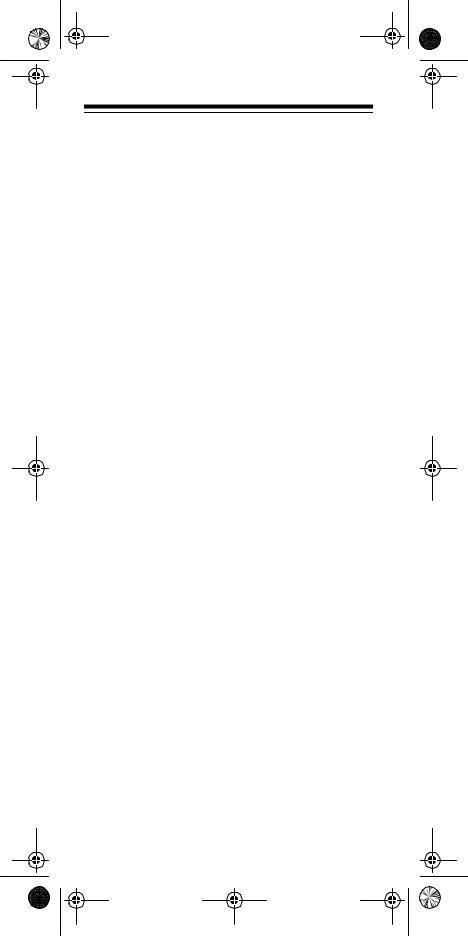
15-1919.fm Page 4 Monday, July 19, 1999 12:34 PM
CONTENTS |
|
How the System Works .......................................... |
5 |
A Look at the System’s Remote Control ............ |
5 |
Setting Up the System ........................................... |
7 |
Installing Batteries in the Remote Control .......... |
7 |
Setting Up the Remote Control .......................... |
7 |
Setting Up the System’s |
|
RF Command Console ...................................... |
9 |
Operation .............................................................. |
10 |
Using Two or More Similar Devices ................. |
11 |
Operating the System’s |
|
RF Command Console ..................................... |
11 |
Special Functions ............................................. |
12 |
Telephone Programming .......................... |
12 |
Fast Search ............................................. |
13 |
Channel Scan .......................................... |
14 |
Favorite Channel Scan ............................ |
14 |
Sequences ............................................... |
15 |
Punch-Through ........................................ |
16 |
Plug ’n Power ........................................................ |
18 |
Manufacturers’ Codes .......................................... |
21 |
If You Have Problems ........................................... |
49 |
Searching the Code Library ............................. |
49 |
Viewing a Device’s Code ................................. |
49 |
Troubleshooting ................................................... |
50 |
FCC Caution .................................................... |
51 |
Care and Maintenance ......................................... |
52 |
Specifications ....................................................... |
53 |
Need help? Call 1-800-950-7044!
4
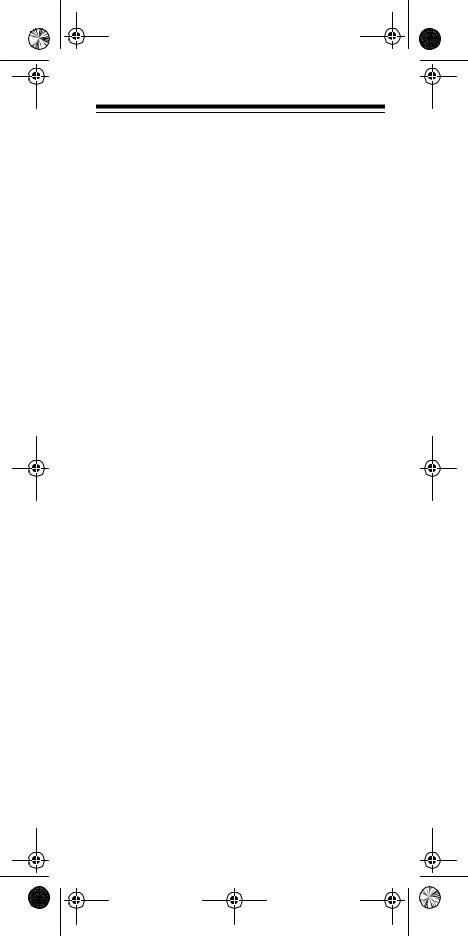
15-1919.fm Page 5 Monday, July 19, 1999 12:34 PM
HOW THE SYSTEM WORKS
When you press a key on the system’s remote control, it sends a powerful RF signal to the RF command console, which then sends a corresponding IR signal to IR remote controlled-devices in the same room as the command console.
A LOOK AT THE SYSTEM’S REMOTE CONTROL
Your system’s remote control was designed to include the functions used most often to operate TV, VCR, cable converter, CD player, satellite receiver, and audio equipment. Most of the keys operate the same as those on your original remote control.
For example, a key on your original remote control labeled PWR ON/OFF is equivalent to PWR on the system’s remote control.
Need help? Call 1-800-950-7044!
5
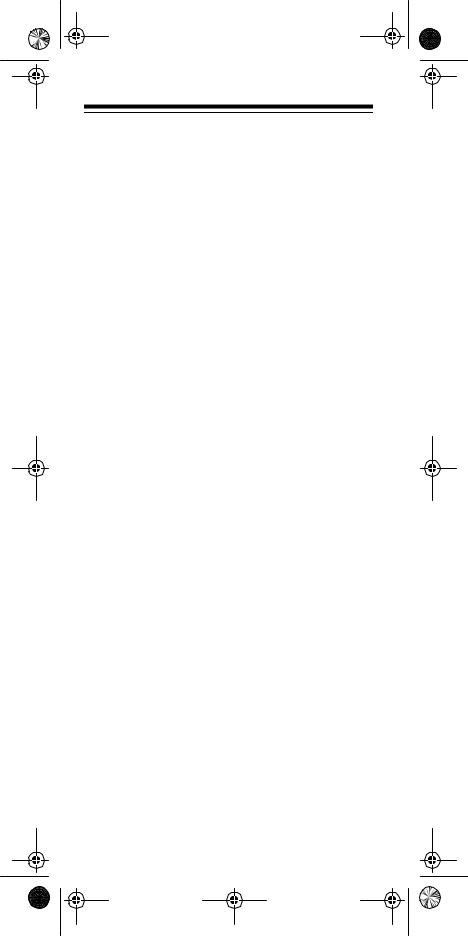
15-1919.fm Page 6 Monday, July 19, 1999 12:34 PM
The system’s remote control also has these special keys.
Key |
Function |
SET UP |
Sets up the system’s remote control |
|
to replace your original remote con- |
|
trols. |
CD, VCR,
CBL, TV, AUX1, AUX 2, and Plug ’n Power
A/B
SCAN
During set up, tells the system’s remote control which remote controls you want to replace. During normal operation, tells the system’s remote control which device you want to control.
Operates like a TV/VCR key on a VCR, or an input toggle switch on a cable box.
Lets you easily browse through channels on your TV, VCR, and cable box.
AUDIO SEQ, VIDEO SEQ
SURROUND, SHIFT
Notes:
Send a sequence of commands at the press of a button.
Control your Surround Sound system and other similar devices.
•The remote control’s red light turns on when you press a key, and blinks when you enter a function or manufacturer’s code.
•When you use the remote control’s RECORD key, you must press it twice. This safety feature helps prevent you from accidentally recording over audio or video tapes.
•When you use the system’s remote control to replace extremely complex remote controls, the system’s remote control can duplicate the most commonly used commands of the original remote controls, but might not be able to duplicate some of your original remote control’s seldom-used functions.
Need help? Call 1-800-950-7044!
6
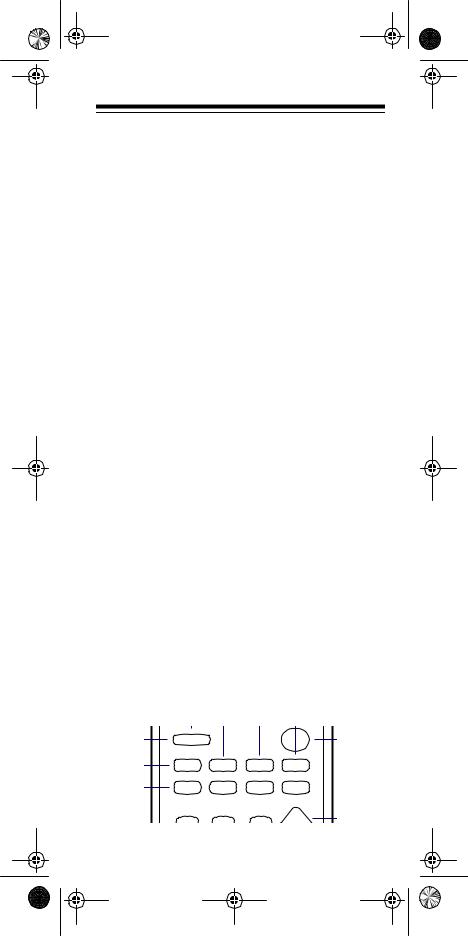
15-1919.fm Page 7 Monday, July 19, 1999 12:34 PM
SETTING UP THE SYSTEM
INSTALLING BATTERIES IN THE REMOTE CONTROL
Your system’s remote control uses four AAA batteries (not supplied) for power. We recommend alkaline batteries, such as Radio Shack Cat. No. 23-555. Follow these steps to install the batteries.
1.Press the battery compartment cover tab and lift off the cover.
2.Install four fresh batteries, as indicated by the polarity symbols marked in the compartment.
3.Replace the cover.
Notes:
•Do not place objects on top of the remote control after you install the batteries. This can press down keys and reduce battery life.
•When the remote control’s range decreases or it operates erratically, replace the batteries.
•Be sure to have fresh batteries ready to install before you remove the old batteries. The remote control’s memory only lasts about a minute without the batteries. If the memory is lost, you must re-enter the 3-digit manufacturer’s codes for your remote-controlled devices.
SETTING UP THE REMOTE CONTROL
1.Refer to “Manufacturers’ Codes” and write down the codes for your remote-controlled devices on the provided label.
2.Press the device key for the remote control you are replacing (CD, VCR, CBL, TV, AUX1, or AUX 2).
SETUP |
|
Lts On |
PWR |
|
|
All |
|
CD |
VCR |
CBL |
TV |
AUX 1 |
AUX 2 |
A/B |
Plug'n |
Power |
|||
|
|
|
On |
|
|
|
CH |
Need help? Call 1-800-950-7044!
7
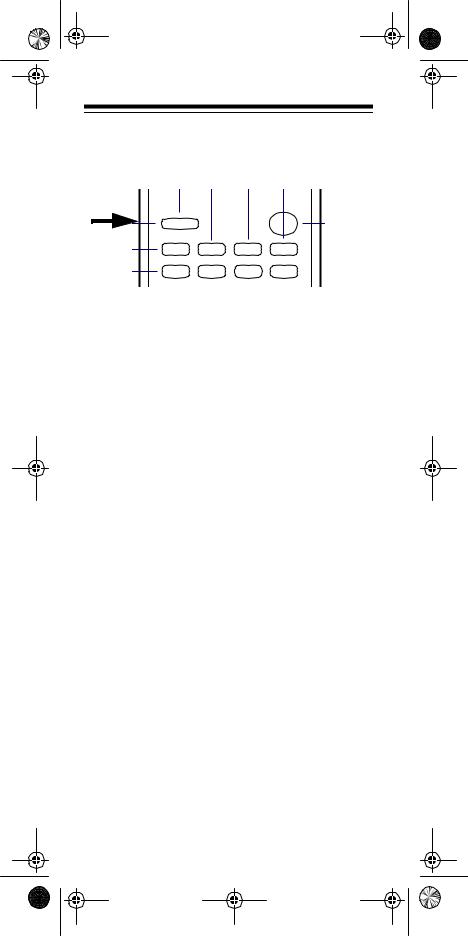
15-1919.fm Page 8 Monday, July 19, 1999 12:34 PM
3.Press down and hold SET UP until the red indicator blinks twice, then release it and enter the 3- digit manufacturer’s code
.
SETUP |
|
Lts On |
PWR |
|
|
|
|
All |
|
CD |
|
VCR |
CBL |
TV |
AUX |
1 |
AUX 2 |
A/B |
Plug'n |
Power |
||||
For example, to replace a Panasonic TV’s remote control (manufacturer’s code 051), press:
TV SET UP 0 5 1
When the indicator blinks twice again, you have correctly entered the code.
4.Point the system’s remote control at your device and press PWR. The device should turn on (or off, if it was on).
5.Repeat Steps 2–4 for additional devices.
If the remote does not operate your device, try other codes listed in “Manufacturers’ Codes” for your brand of TV, VCR, cable converter, or other devices.
If your device still does not respond, follow the steps outlined in “If You Have Problems.”
Note: The punch-through feature is automatically turned on for the TV’s volume and mute controls. This means that when you select cable (CBL) and press one of the volume buttons or the mute button, the remote actually sends the codes to the television and not the cable converter. If you want to use your cable converter’s volume and mute controls, disable the punchthrough feature for these buttons. See “PunchThrough.”
Need help? Call 1-800-950-7044!
8
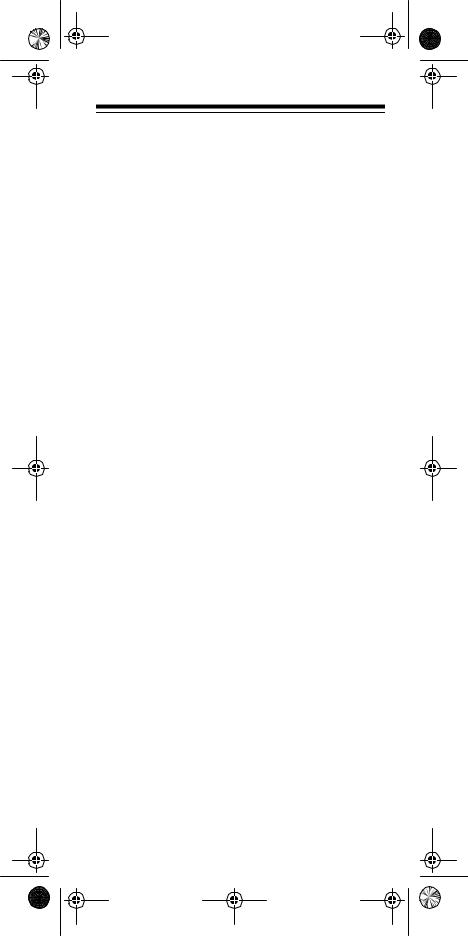
15-1919.fm Page 9 Monday, July 19, 1999 12:34 PM
SETTING UP THE SYSTEM’S RF COMMAND CONSOLE
After you set up the system’s remote control, just plug the RF command console’s power cord into any standard AC outlet in the same room as your IR remote controlled devices (TV, VCR, cable box, and so on) and fully extend its antenna. Make sure the command console is pointed at the devices you want to control..
Need help? Call 1-800-950-7044!
9
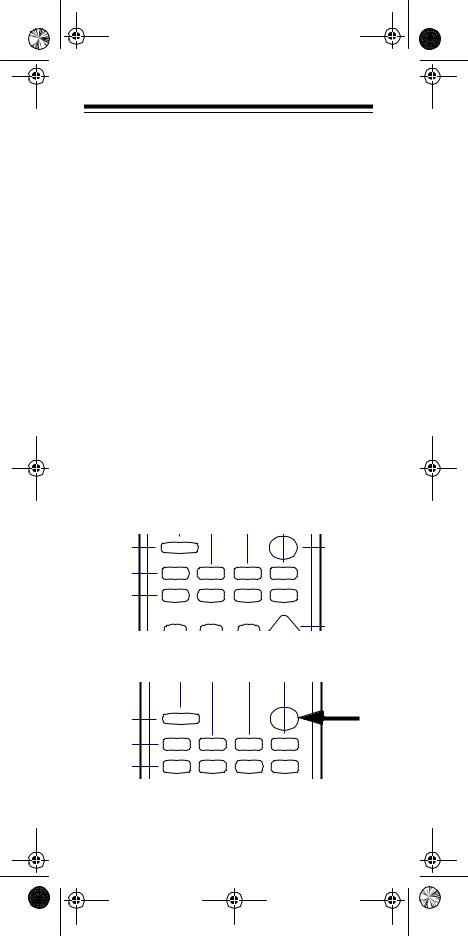
15-1919.fm Page 10 Monday, July 19, 1999 12:34 PM
OPERATION
Each of the system’s remote control device keys are preset to control particular devices, as shown in this list.
TV — TVs only
CBL — Cable converters, satellite receivers, and video accessories
VCR — VCRs, laser disc players, cassette decks, and digital audio tape decks
CD — CD players, amplifiers, tuners, receivers, and miscellaneous audio products
AUX 1 — VCRs, laser disc players, cassette decks, and digital audio tape decks
AUX 2 — Cable converters, satellite receivers, and video accessories
Plug ’n Power — Plug ’n Power or X-10 home automation devices
Follow these steps to use the system’s remote control.
1.Press the device key for the device you want to control.
SETUP |
|
Lts On |
PWR |
|
|
All |
|
CD |
VCR |
CBL |
TV |
AUX 1 |
AUX 2 |
A/B |
Plug'n |
Power |
|||
|
|
|
On |
|
|
|
CH |
2.Point the system’s remote control toward the device you want to control and press the desired
command keys.
3
SETUP |
|
Lts On |
PWR |
|
|
|
|
All |
|
CD |
|
VCR |
CBL |
TV |
AUX |
1 |
AUX 2 |
A/B |
Plug'n |
Power |
||||
Need help? Call 1-800-950-7044!
10
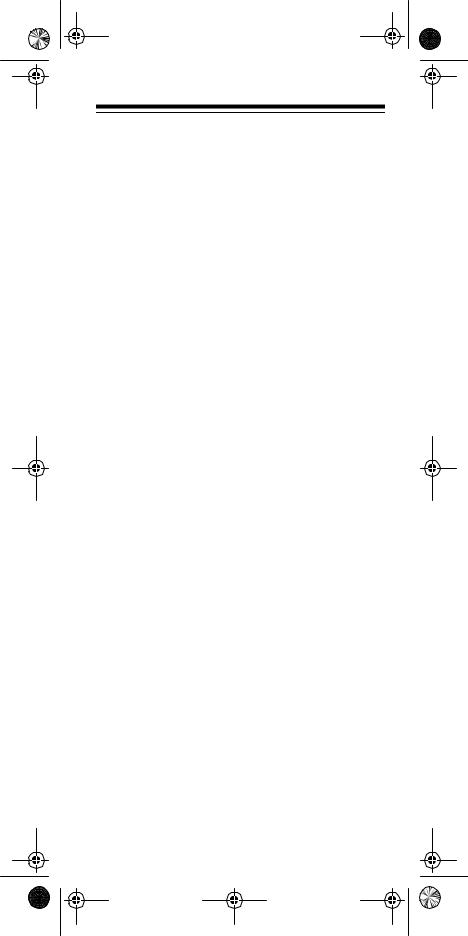
15-1919.fm Page 11 Monday, July 19, 1999 12:34 PM
Note: The command keys on the system’s remote control work the same as the keys on the device’s original remote control; however, the labeling might differ slightly.
USING TWO OR MORE SIMILAR DEVICES
Normally, you us each device key to control one of its listed devices (see “Operation”). However, if you have two or more of the same type of device (two TVs, two VCRs, and so on), you can convert any unused device key (TV, CBL, VCR, CD, AUX1, or AUX 2) to control another type of device.
To convert a device key, press SET UP until the red indicator blinks twice, then press 9 9 2, (the key for the device you want to control), then (unused device key). For example, the following key strokes convert an unused CBL key to a second VCR key.
SET UP 9 9 2 VCR CBL
To change the CBL key back to its original function, use the following sequence of key strokes:
SET UP 9 9 2 CBL CBL
OPERATING THE SYSTEM’S RF COMMAND CONSOLE
After you set up the system’s remote control, follow these steps to operate your IR remote-controlled devices from anywhere in your house.
1.Point the front of the command console towards the device(s) that you want to control.
2.Press the appropriate device key on your system’s remote control, then the desired function keys.
Need help? Call 1-800-950-7044!
11
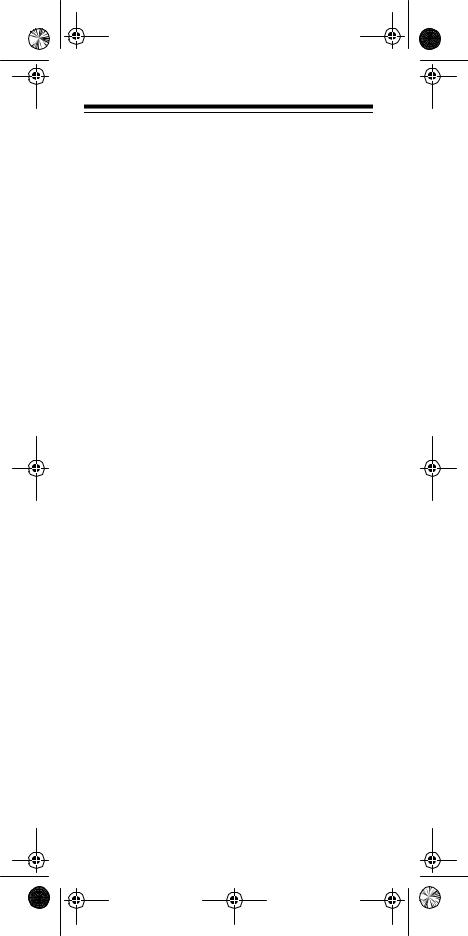
15-1919.fm Page 12 Monday, July 19, 1999 12:34 PM
SPECIAL FUNCTIONS
Telephone Programming
The telephone programming feature lets you have the manufacturers’ codes for your remote-controlled devices programmed into your remote control by phone! Just call 1-800-950-7044 and provide the Customer Service Representative with information about your IR remotecontrolled devices. The codes are sent over the telephone lines to your remote control.
Note: Your remote control’s telephone programming feature is designed to work with any telephone that meets current FCC specifications for hearing aid capability. However, it might not work with some older cordless telephones. For the best performance, we recommend using a corded phone.
Follow these steps to have your system’s remote control programmed by phone.
1.Write down the brand name, model number, and manufacture date (if available) of your TV, VCR, cable box, or other devices that you want to program into your system’s remote control. Have this information ready when you call the Radio Shack Customer Service Representative.
Note: If you are unsure of your remote controlled device’s specific model number or manufacture date, you can still have your system’s remote control programmed by phone and then use the system’s Fast Search feature to find the specific code for your device (see “Fast Search”).
2.Call 1-800-950-7044 and tell the Customer Service Representative what IR remote-controlled devices you want to program into your system’s remote control. Be sure to give the brand name, model number, and manufacture date (if known) of all devices you want to have programmed.
3.After providing the brand and model information to the Customer Service Representative, press and hold SET UP until the red indicator blinks twice, then press PWR.
Need help? Call 1-800-950-7044!
12
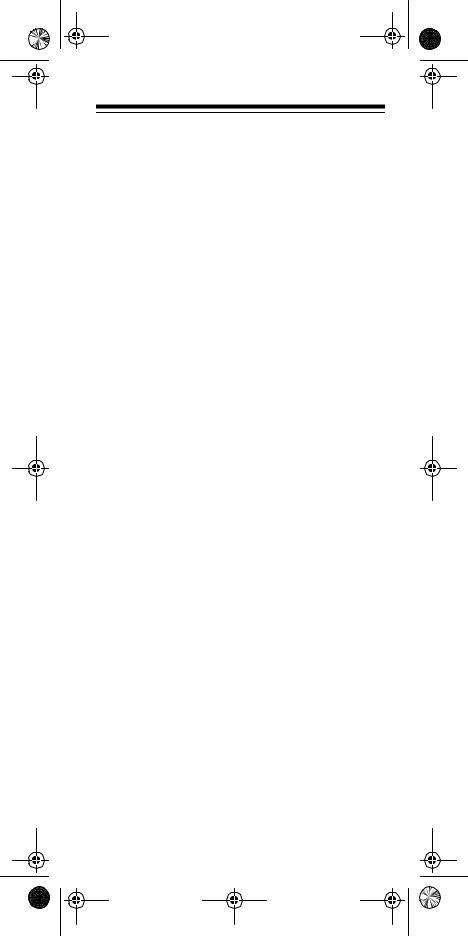
15-1919.fm Page 13 Monday, July 19, 1999 12:34 PM
4.Hold the system’s remote control up to your telephone’s earpiece.
Note: You must hold the telephone’s earpiece over the remote control’s battery compartment. If you do not, the system’s remote control might not be able to properly receive the information coming over the phone.
While the system’s remote control is receiving information, the red indicator blinks occasionally. When all programming is complete, the red indicator blinks twice.
Fast Search
If you have programmed the manufacturers’ codes for more than one of the same type of device, the remote control has a fast search feature that lets you quickly search all programmed device codes one at a time until you find the right code for the device you want to use.
Note: After you have your remote control programmed by telephone, the remote control immediately goes into the fast search mode.
1.To search the codes programmed for TV, point the remote control at your TV and press TV. The remote control sends the signal for the first programmed TV code.
2.Press 1. Your remote control sends the signal for the next programmed TV code.
3.Continue pressing the digit keys (1, 2, 3, 4, and so on) until your TV responds.
4.When your TV responds, press SETUP to lock in the code.
5.Press TV, then PWR to be sure the TV responds.
6.To fast search codes for another device, repeat Steps 1-5.
Need help? Call 1-800-950-7044!
13
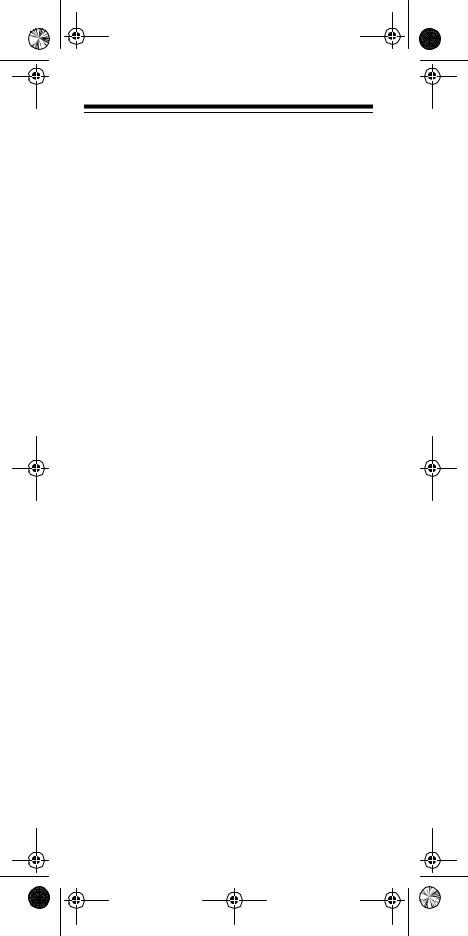
15-1919.fm Page 14 Monday, July 19, 1999 12:34 PM
7. To exit the fast search mode, press SET UP.
Note: You can search up to 11 codes for a particular device (TV, VCR, cable, and so on).
Channel Scan
The channel scan feature lets you scan through all channels on your TV, VCR, or cable box, stopping at each channel for about 3 seconds.
To scan through available channels, first press the device key (TV, VCR, or CBL). Then aim the system’s remote control at the device and press SCAN. The 6 in 1 system automatically scans through available channels. To stop scanning, press any key on the remote control.
Note: If you are not using the command module, the remote control must be pointed at the device the entire time you use channel scan.
Favorite Channel Scan
The Favorite Channel Scan feature lets you set up your system’s remote control to scan through a list of up to 10 channels you select.
Follow these steps to set up a list of your favorite channels.
1.Press the desired device key (TV, VCR, or CBL).
2.Press and hold down SET UP until the red indicator blinks twice.
3.Release SET UP and press 9 9 6.
4.Enter the number of the first channel, then press and release SET UP.
For example:
09 SET UP (for Channel 9)
12 SET UP (for Channel 12)
14 SET UP (for Channel 14)
Need help? Call 1-800-950-7044!
14
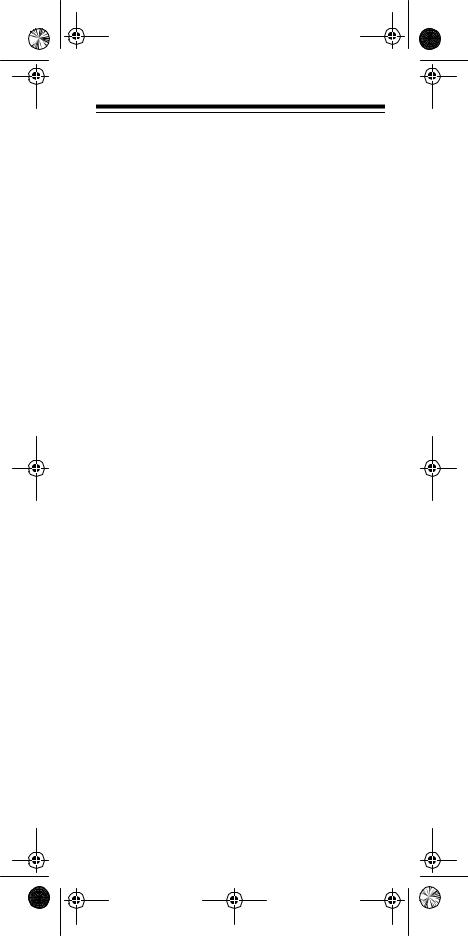
15-1919.fm Page 15 Monday, July 19, 1999 12:34 PM
Notes:
•You must enter a zero before a single-digit channel number (01, 02, 03, and so on).
•If you normally press ENTER after entering a channel number to change to a new channel, you must press ENTER instead of SET UP.
5.Repeat Step 4 to continue entering channels you want to include in your favorite channel scan list. After you have entered the last channel number, hold down SET UP (the last time) until the red indicator light blinks twice.
6.To scan through your favorite channels, press SCAN and keep the system’s remote control aimed at your TV. The remote control scans through the selected channels, stopping on each one for 3 seconds. To stop scanning, press any key on the remote control.
Note: You can only set up the favorite channel scan feature for one device at a time. To clear the favorite channel list, press and hold down SET UP until the red indicator light blinks twice. Then press 9 9 6 SET UP SET UP, and hold down SET UP the last time until the red indicator light blinks twice.
Sequences
You can use AUDIO SEQ or VIDEO SEQ on your 6 in 1 RF Remote Control System’s remote control to send a set of commands at the press of a button. Any sequence of commands you regularly perform can be reduced to a single keypress.
For example, you might want to turn on your TV and cable box, then set the cable box to Channel 3.
Follow these steps to set up that sequence.
1.Press and release TV, then press and hold down SET UP until the red indicator light blinks twice.
2.Press 9 9 5 VIDEO SEQ.
3.Enter the desired sequence. For example:
TV PWR CBL PWR 0 3.
Need help? Call 1-800-950-7044!
15

15-1919.fm Page 16 Monday, July 19, 1999 12:34 PM
Note: If you normally press ENTER after entering a channel number, you must also include ENTER in your sequence.
4.To store the sequence, press and hold down SET UP until the red indicator light blinks twice.
Whenever you press the selected sequence key (AUDIO SEQ or VIDEO SEQ), your system’s remote control sends the sequence of commands you entered.
To erase a sequence, press the device key, then hold SET UP until the red indicator light blinks twice. Then press 9 9 5 and the key to which the sequence is assigned (AUDIO SEQ or VIDEO SEQ). Press SET UP until the red indicator blinks twice again. The sequence is erased.
Punch-Through
The punch-through feature lets you alternately control two different devices without pressing the device keys for each one. Here’s how it works.
The 6 in 1 RF Remote Control System’s remote control keys are not all used by every device. For example, a TV is often the only device that uses VOLUME. When you press TV, then press VCR, the functions of any keys not used by the VCR retain their TV functions. If your cable box or VCR has a volume control, you can turn off the punch-through feature to allow your cable converter or VCR to control the volume. If you want to control volume through your cable converter, you must be in the cable mode. If you want to control the volume through your VCR, you must be in the VCR mode.
For example, to turn off punch-through, with the remote in the cable mode, press and hold SET UP until the red indicator blinks twice. Then press 9 9 3 CBL. When the indictor blinks twice a second time, volume is controlled through your cable box.
To turn on punch-through for the TV, press SET UP 9 9 3 TV. When the indicator blinks twice a second time, the punch-through feature has been turned back on.
Need help? Call 1-800-950-7044!
16
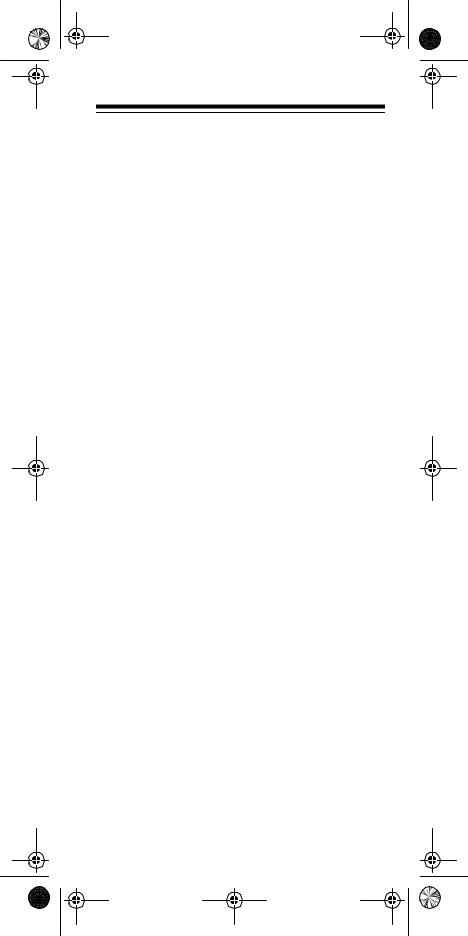
15-1919.fm Page 17 Monday, July 19, 1999 12:34 PM
The punch-through feature does not work if the last two devices you select have the same (or similar) features. For example, most TVs and some cable converters have CHANNEL keys on their remote controls. In this case, you must press the desired device key before you use the remote control’s CH keys.
Need help? Call 1-800-950-7044!
17
