Pioneer XV-BD717, XV-BD313 Operating Instruction
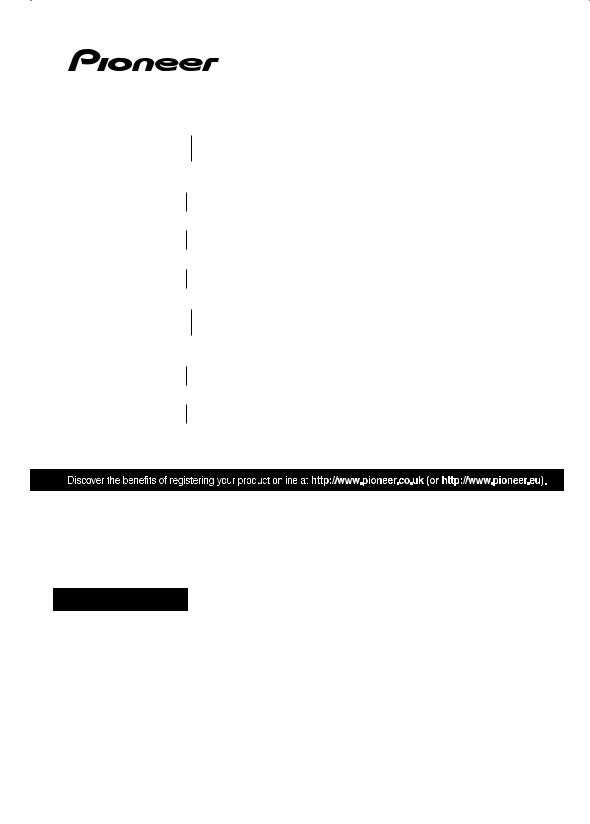
BCS-717 Blu-ray Disc surround system
XV-BD717W
S-BD707T
S-BD707SW
BCS-313
XV-BD717W
S-BD303
Blu-ray Disc receiver
Speaker System
Speaker System (only subwoofer)
Blu-ray Disc surround system
Blu-ray Disc receiver
Speaker System
P/NO: MFL67205117
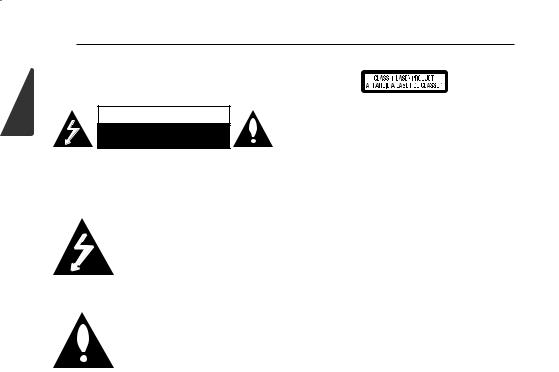
1
Started Getting
2Getting Started
Safety Information
CAUTION
RISK OF ELECTRIC SHOCK
DO NOT OPEN
CAUTION: TO REDUCE THE RISK OF ELECTRIC SHOCK DO NOT REMOVE COVER (OR BACK) NO USER-SERVICEABLE PARTS INSIDE REFER SERVICING TO QUALIFIED SERVICE PERSONNEL.
This lightning lash with arrowhead symbol within an equilateral triangle
is intended to alert the user to the
presence of uninsulated dangerous voltage within the product’s
enclosure that may be of suicient magnitude to constitute a risk of electric shock to persons.
The exclamation point within an equilateral triangle is intended to alert the user to the presence of important operating and maintenance (servicing)
instructions in the literature accompanying the product.
WARNING: TO PREVENT FIRE OR ELECTRIC SHOCK HAZARD, DO NOT EXPOSE THIS PRODUCT TO RAIN OR MOISTURE.
VENTILATION CAUTION: When installing this unit, make sure to leave space around the unit for
ventilation to improve heat radiation (at least 10 cm at top, 10 cm at rear, and 10 cm at each side).
WARNING: Slots and openings in the cabinet are provided for ventilation to ensure reliable operation of the product, and to protect it from overheating. To prevent ire hazard, the openings should
never be blocked or covered with items (such as newspapers, table-cloths, curtains) or by operating the equipment on thick carpet or a bed.
Operating Environment: Operating environment temperature and humidity: +5 °C to +35 °C (+41 °F to +95 °F); less than 85 %RH (cooling vents not blocked)
Do not install this unit in a poorly ventilated area, or in locations exposed to high humidity or direct sunlight (or strong artiicial light)
CAUTION: This product is a class 1 laser product classiied under the Safety of laser products, IEC60825-1:2007.
To ensure proper use of this product, please read this owner’s manual carefully and retain it for future reference. Shall the unit require maintenance, contact an authorized service center.
Use of controls, adjustments or the performance of procedures other than those speciied herein may result in hazardous radiation exposure.
To prevent direct exposure to laser beam, do not try to open the enclosure. Visible laser radiation when open. DO NOT STARE INTO BEAM.
CAUTION concerning the Power Cord
Most appliances recommend they be placed upon a dedicated circuit;
That is, a single outlet circuit which powers only that appliance and has no additional outlets or branch circuits. Check the speciication page of this owner’s manual to be certain. Do not overload wall outlets. Overloaded wall outlets, loose or damaged wall outlets, extension cords, frayed power cords, or damaged or cracked wire insulation are dangerous. Any of these conditions could result in electric shock or ire. Periodically examine the cord of your appliance, and if its appearance indicates damage or deterioration, unplug it, discontinue use of the appliance, and have the cord replaced with an exact replacement part by an authorized service center. Protect the power cord from physical or mechanical abuse, such as being twisted, kinked, pinched, closed in a door, or walked upon. Pay particular attention to plugs, wall outlets, and
the point where the cord exits the appliance. To disconnect power from the mains, pull out the mains cord plug. When installing the product, ensure that the plug is easily accessible.
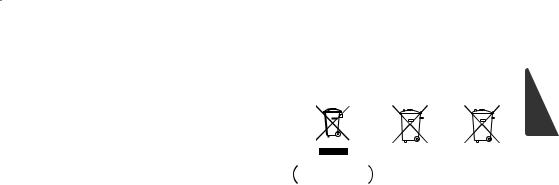
Getting Started |
3 |
|
|
This device is equipped with a portable battery or accumulator.
Safety way to remove the battery or the battery from the equipment: Remove the old battery or battery pack, follow the steps in reverse order than the assembly. To prevent
contamination of the environment and bring on possible threat to human and animal health, the old battery or the battery put it in the appropriate container at designated collection points. Do
not dispose of batteries or battery together with other waste. It is recommended that you use local, free reimbursement systems batteries and accumulators. The battery shall not be exposed to excessive heat such as sunshine, ire or the like.
CAUTION:
yDo not use or store batteries in direct sunlight or other excessively hot place, such as inside a car or near a heater. This can cause batteries to leak, overheat, explode or catch ire. It can also reduce the life or performance of batteries.
yWhen disposing of used batteries, please comply with governmental regulations or environmental public instruction's rules that apply in your country or area.
CAUTION: The apparatus shall not be exposed to water (dripping or splashing) and no objects illed with liquids, such as vases, shall be placed on the apparatus.
Information for users on collection and disposal of old equipment and used batteries
PB
Symbol examples for batteries
These symbols on the products, packaging, and/ or accompanying documents mean that used electrical and electronic products and batteries should not be mixed with general household waste.
For proper treatment, recovery and recycling of old products and used batteries, please take them to applicable collection points in accordance with your national legislation.
By disposing of these products and batteries correctly, you will help to save valuable resources and prevent any potential negative efects on human health and the environment which could otherwise arise from inappropriate waste handling.
For more information about collection and recycling of old products and batteries, please contact your local municipality, your waste disposal service or the point of sale where you purchased the items.
These symbols are only valid in the European Union.
For countries outside the European Union:
If you wish to discard these items, please contact your local authorities or dealer and ask for the correct method of disposal.
1
Started Getting
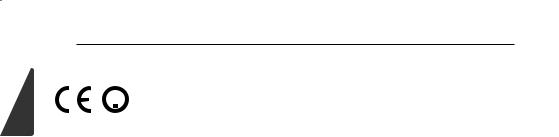
1
Started Getting
4 Getting Started
For Wireless product European Union Notice |
Notes on Copyrights |
||
|
PIONEER hereby declares that |
y Because AACS (Advanced Access Content |
|
|
|||
|
this/these product(s) is/are in |
System) is approved as content protection |
|
|
|||
|
compliance with the essential |
||
|
system for Blu-ray Disc format, similar to use of |
||
requirements and other relevant provisions of |
|||
CSS (Content Scramble System) for DVD format, |
|||
Directive 1999/5/EC, 2004/108/EC, 2006/95/EC |
|||
certain restrictions are imposed on playback, |
|||
and 2009/125/EC. |
|||
analog signal output, etc., of AACS protected |
|||
|
|
||
Indoor Use Only |
contents. The operation of this product and |
||
|
|
restrictions on this product may vary depending |
|
RF Radiation Exposure Statement |
on your time of purchase as those restrictions |
||
This equipment should be installed and operated |
may be adopted and/or changed by AACS after |
||
the production of this product. |
|||
with minimum distance 20 cm between the |
|||
|
|||
radiator and your body. |
y Furthermore, BD-ROM Mark and BD+ are |
||
|
|
additionally used as content protection systems |
|
WARNING: To prevent a ire hazard, do not place |
for Blu-ray Disc format, which imposes certain |
||
restrictions including playback restrictions for |
|||
any naked lame sources (such as a lighted candle) |
|||
BD-ROM Mark and/or BD+ protected contents. |
|||
on the equipment. |
|||
To obtain additional information on AACS, BD- |
|||
WARNING: Before plugging in for the irst time, read |
|||
ROM Mark, BD+, or this product, please contact |
|||
the following section carefully. |
an authorized Customer Service Center. |
||
The voltage of the available power supply |
y Many BD-ROM/DVD discs are encoded with |
||
difers according to country or region. Be sure |
|||
copy protection. Because of this, you should only |
|||
that the power supply voltage of the area |
|||
connect your player directly to your TV, not to a |
|||
where this unit will be used meets the required |
|||
VCR. Connecting to a VCR results in a distorted |
|||
voltage (e.g., 230 V or 120 V) written on the rear |
|||
picture from copy-protected discs. |
|||
panel. |
|||
y This item incorporates copy protection |
|||
CAUTION: The 1 STANDBY/ON switch on this |
|||
technology that is protected by U.S. patents |
|||
unit will not completely shut of all power from |
|||
and other intellectual property rights of |
|||
the AC outlet. Since the power cord serves as |
|||
Rovi Corporation. Reverse engineering and |
|||
the main disconnect device for the unit, you will |
|||
disassembly are prohibited. |
|||
need to unplug it from the AC outlet to shut |
|||
y Under the U.S. Copyright laws and Copyright |
|||
down all power. Therefore, make sure the unit |
|||
laws of other countries, unauthorized recording, |
|||
has been installed so that the power cord can be |
|||
use, display, distribution, or revision of television |
|||
easily unplugged from the AC outlet in case of |
|||
programs, videotapes, BD-ROM discs, DVDs, CDs |
|||
an accident. To avoid ire hazard, the power cord |
|||
and other materials may subject you to civil and/ |
|||
should also be unplugged from the AC outlet when |
|||
or criminal liability. |
|||
left unused for a long period of time (for example, |
|||
|
|||
when on vacation). |
|
||
CAUTION: This product is for general household |
|
||
purposes. Any failure due to use for other than |
|
||
household purposes (such as long-term use for |
|
||
business purposes in a restaurant or use in a car or |
|
||
ship) and which requires repair will be charged for |
|
||
even during the warranty period. |
|
||
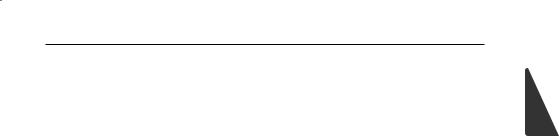
Important Notice for TV colour system
The colour system of this player difers according to currently playing discs.
For example, when the player plays the disc recorded in the NTSC colour system, the image is output as an NTSC signal.
Only the multi system colour TV can receive all signals output from the player.
yIf you have a PAL colour system TV, you will see just distorted images when using discs or video contents recorded in NTSC.
yThe multi system colour TV changes the colour system automatically according to input signals. In case that the colour system is not changed automatically, turn it of and then on to see normal images on screen.
yEven if the disc recorded in NTSC colour system are well displayed on your TV, these may not be recorded correctly on your recorder.
Getting Started |
5 |
1
Started Getting

6Table of Contents
Table of Contents |
25 |
Connections with external device |
|||
25 |
– AUX Connection |
||||
|
|
||||
|
|
25 |
– PORTABLE IN connection |
||
|
|
26 |
– OPTICAL IN connection |
||
1 |
Getting Started |
26 |
– HDMI IN 1/2 connection |
||
27 |
Connecting to your Home Network |
||||
|
|
||||
2 |
Safety Information |
27 |
– Wired network connection |
||
8 |
Introduction |
28 |
– Wired Network Setup |
||
8 |
– Playable Discs and symbols used in |
29 |
– Wireless Network Connection |
||
|
this manual |
29 |
– Wireless Network Setup |
||
9 |
– About the “7” Symbol Display |
32 |
USB device connection |
||
10 |
– Supplied Accessories |
32 |
– Playback content in the USB device |
||
10 |
– Accessories of speaker box |
|
|
|
|
|
(S-BD707T) |
3 |
System Setting |
||
10 |
– Accessories of speaker box |
||||
|
|
|
|||
33 |
Settings |
||||
|
(S-BD707SW) |
||||
10 |
– Accessories of speaker box |
33 |
– Adjust the Setup Settings |
||
|
(S-BD303) |
33 |
– [DISPLAY] Menu |
||
11 |
– File compatibility |
35 |
– [LANGUAGE] Menu |
||
12 |
– AVCHD (Advanced Video Codec High |
35 |
– [AUDIO] Menu |
||
|
Deinition) |
36 |
– [LOCK] Menu |
||
12 |
– About DLNA |
37 |
– [NETWORK] Menu |
||
13 |
– Certain System Requirements |
38 |
– [OTHERS] Menu |
||
13 |
– Regional Code |
39 |
Sound Effect |
||
13 |
– Compatibility Notes |
|
|
|
|
14 |
Remote control |
4 |
Operating |
||
15 |
Front panel |
||||
|
|
|
|||
|
|
|
|||
15 |
Rear panel |
40 |
General Playback |
||
|
|
40 |
– Using [HOME] menu |
||
2 |
Connecting |
40 |
– Playing a Disc |
||
40 |
– Playing a ile on a disc/USB device |
||||
|
|
||||
|
|
||||
16 |
Assemble the speakers |
41 |
– Playing Blu-ray 3D disc |
||
16 |
– Speaker Setup for BCS-717 |
41 |
– Enjoying BD-Live™ |
||
18 |
– Speaker Setup for BCS-313 |
42 |
– Playing a ile on a network server |
||
19 |
Wall mounting the center speaker |
43 |
– Basic operations for video and audio |
||
19 |
– Before mounting |
|
|
content |
|
19 |
Additional notes on speaker |
43 |
– Basic operations for photo content |
||
20 |
Positioning the system |
43 |
– Using the disc menu |
||
21 |
Connecting to Your TV |
44 |
– Resume playback |
||
21 |
– HDMI Connection |
45 |
Advanced Playback |
||
22 |
– ARC (Audio Return Channel) function |
45 |
– Repeat Playback |
||
23 |
– Component Video Connection |
45 |
– Repeating a speciic portion |
||
23 |
– Video Connection |
45 |
– Enlarge the playback image |
||
24 |
– Resolution Setting |
46 |
– Marker Search |
||
24 |
Antenna connection |
46 |
– Using the search menu |
||
|
|
47 |
– Selecting a subtitle ile |
||
|
|
47 |
– Last Scene Memory |
||
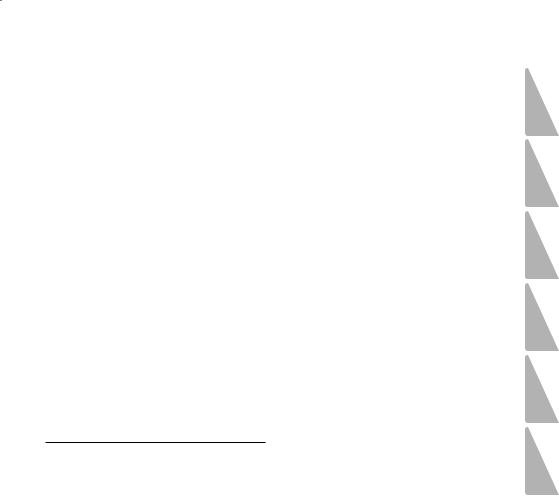
|
|
|
Table of Contents 7 |
|
|||
|
|
|
|
|
|
|
|
48 |
– Options while viewing a photo |
6 |
Appendix |
|
|||
48 |
– Listening to music while slide show |
|
|
|
|
|
|
60 |
Controlling a TV with the Supplied |
|
|||||
49 On-Screen display |
|
||||||
|
|
|
|
|
|||
49 |
– Displaying content information on- |
|
Remote Control |
|
|||
|
|
|
|
1 |
|||
|
screen |
60 |
– Setting up the remote to control your |
||||
|
|
|
|
|
|
||
50 |
– Playing from selected time |
|
TV |
|
|||
|
|
|
|
|
|||
50 |
– Hearing a different audio |
61 |
Area Code List |
|
|||
|
|
|
|
|
|||
50 |
– Selecting a subtitle language |
62 |
Language code List |
|
|||
|
|
|
|
|
|||
50 |
– Watching from a different angle |
63 |
Trademarks and Licenses |
|
|||
|
|
|
|
2 |
|||
51 |
– Changing the TV Aspect Ratio |
65 |
Video Output Resolution |
||||
|
|
|
|
|
|||
51 |
– Changing subtitle code page |
66 |
Speciications |
|
|||
|
|
|
|
|
|||
51 |
– Changing the Picture Mode |
69 |
Maintenance |
|
|||
|
|
|
|
|
|||
52 |
Audio CD Recording |
69 |
– Handling the Unit |
|
|||
|
|
|
|
|
|||
53 |
Playing the iPod |
69 |
– Notes on Discs |
3 |
|||
|
|
|
|
||||
53 |
– Enjoying iPod on the screen |
70 |
Important Information Relating to |
||||
|
|||||||
|
|
|
|
|
|||
54 |
– Enjoying the iPod IN mode |
|
Network Services |
|
|||
|
|
|
|
|
|||
55 |
Radio Operations |
71 |
Software License Notice |
|
|||
|
|
|
|
|
|||
55 |
– Presetting the Radio Stations |
|
|
|
|
|
|
55 |
– Deleting a saved station |
|
|
|
|
4 |
|
|
|
|
|
|
|
||
55– Deleting all the saved stations
55– Improving poor FM reception
55– See information about a radio station
56Using the Online
5
5Troubleshooting
57 Troubleshooting
57 – General
58 – Network 6
59 – Picture
59 – Sound
59 – Updates
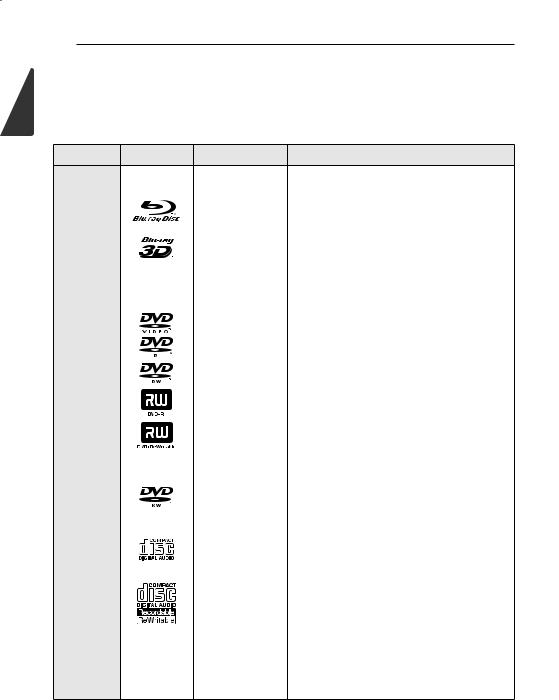
8Getting Started
Introduction
1Playable Discs and symbols used in this manual
Started Getting
Media/Term |
Logo |
Symbol |
Description |
y Discs such as movies that can be purchased or
erented.
|
|
|
|
y |
“Blu-ray 3D” discs |
|
Blu-ray |
|
|
|
y BD-R/RE discs that are recorded in BDAV format. |
||
|
|
|
|
|
||
|
|
y y |
BD-R/RE discs that contain Movie, Music or |
|||
|
|
|
||||
|
|
|
u |
|
Photo iles. |
|
|
|
|
y ISO 9660+JOLIET, UDF and UDF Bridge format |
|||
|
|
|
i |
|||
|
|
|
|
|
||
|
|
|
|
|
||
|
|
|
|
y Discs such as movies that can be purchased or |
||
|
|
|
r |
|
rented. |
|
DVD-ROM |
|
|
y Video mode and inalized only |
|||
|
|
|
||||
DVD-R |
|
|
|
y Supports the dual layer disc also |
||
DVD-RW |
|
|
|
|
||
|
|
o |
Finalized AVCHD format |
|||
DVD+R |
|
|
|
|
||
|
|
|
|
|
||
DVD+RW |
|
|
|
|
|
|
|
|
y |
y DVD±R/RW discs that contain Movie, Music or |
|||
(8 cm / |
|
|
||||
|
|
|
Photo iles. |
|||
12 cm) |
|
|
u y |
|||
|
|
ISO 9660+JOLIET, UDF and UDF Bridge format |
||||
|
|
|
||||
|
|
|
i |
|
|
|
|
|
|
|
|
||
DVD-RW |
|
|
|
VR mode and inalized only |
||
(VR) |
|
|
r |
|
|
|
(8 cm / |
|
|
|
|
||
|
|
|
|
|
||
12 cm) |
|
|
|
|
|
|
|
|
|
|
|
||
Audio CD |
|
|
t |
Audio CD |
||
(8 cm / |
|
|
|
|
||
12 cm) |
|
|
|
|
|
|
|
|
|
|
|
||
CD-R/RW |
|
|
y y |
CD-R/RW discs that contain Movie, Music or |
||
|
|
u |
|
Photo iles. |
||
(8 cm / |
|
|
|
|||
|
|
y ISO 9660+JOLIET, UDF and UDF Bridge format |
||||
12 cm) |
|
|
i |
|||
|
|
|
|
|||
|
|
|
|
|
||
|
|
|
|
|
||
Note |
– |
, |
Indicates special notes and operating features. |
|||
|
|
|||||
|
|
|
|
|
||
Caution |
– |
> |
Indicates cautions for preventing possible |
|||
damages from abuse. |
||||||
|
|
|
||||
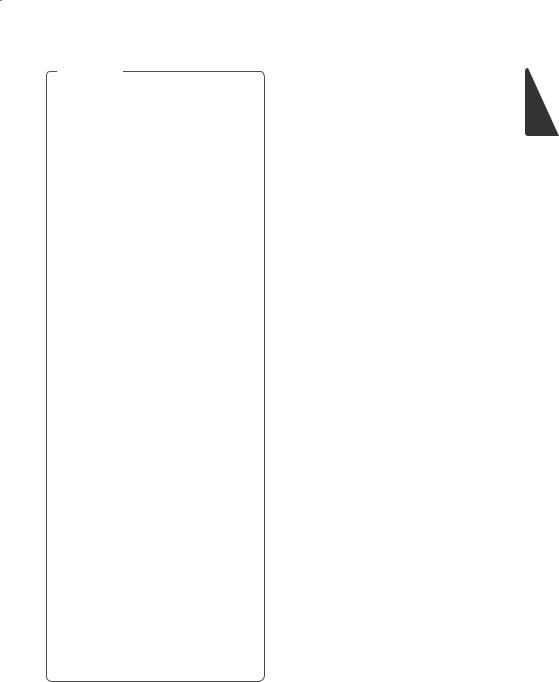
Getting Started |
9 |
|
|
, Note
yDepending on the conditions of the recording equipment or the CD-R/RW (or DVD±R/RW) disc itself, some CD-R/RW (or DVD±R/RW) discs cannot be played on the unit.
yDepending on the recording software & the inalization, some recorded discs (CD-R/RW, DVD±R/RW, BD-R/RE) may not be playable.
yBD-R/RE, DVD±R/RW and CD-R/RW discs recorded using a personal computer or a DVD or CD Recorder may not play if the disc is damaged or dirty, or if there is dirt or condensation on the player’s lens.
yIf you record a disc using a personal computer, even if it is recorded in a compatible format, there are cases in which it may not play because of the settings of the application software used to create the disc. (Check with the software publisher for more detailed information.)
yThis player requires discs and recordings to meet certain technical standards in order to achieve optimal playback quality.
yPre-recorded DVDs are automatically set to these standards. There are many diferent types of recordable disc formats (including CD-R containing MP3 or WMA iles) and these require certain pre-existing conditions to ensure compatible playback.
yCustomers should note that permission is required in order to download MP3 / WMA iles and music from the Internet. Our company has no right to grant such permission. Permission should always be sought from the copyright owner.
yYou have to set the disc format option to [Mastered] in order to make the discs compatible with the players when
formatting rewritable discs. When setting the option to Live File System, you cannot use it on the player. (Mastered/Live File System : Disc format system for Windows Vista® and Windows 7®)
yBDXL cannot be supported.
About the “7” Symbol Display
“7” may appear on your TV display during operation and indicates that the function explained in this owner’s manual is not available on that speciic media.
1
Started Getting
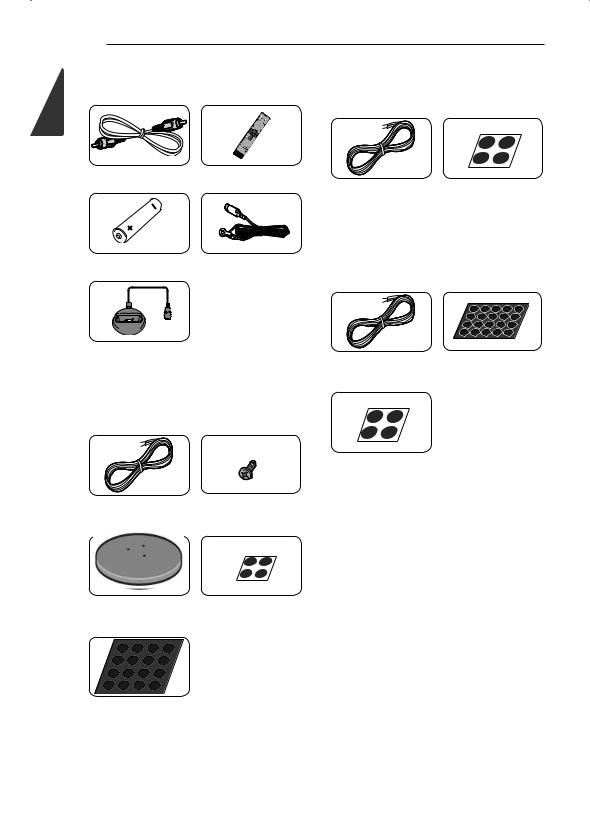
1
Started Getting
10 Getting Started |
|
Supplied Accessories |
Accessories of speaker box |
|
|
|
(S-BD707SW) |
Video cable (1) |
Remote control (1) |
|
|
Speaker cable (1) |
Large non-skid pads |
|
|
(1) |
Accessories of speaker box
Battery (1) |
FM antenna (1) |
(S-BD303) |
|
|
iPod cradle (1) |
Small non-skid pads |
Colour-coded Speaker |
|
cables (6) |
(1) |
Accessories of speaker box (S-BD707T)
Large non-skid pads (1)
Colour-coded Speaker |
Screws (12) |
cables (5) |
|
Speaker stand bases (4) Small non-skid pads
(1)
Middle non-skid pads
(1)

|
|
|
|
|
|
|
|
|
|
|
|
Getting Started 11 |
|
|
|
|
|
|
|
|
|
|
|
|
|
|
|
File compatibility |
|
|
|
|
|
|
|
|
|
||||
Movie iles |
|
|
|
|
|
|
|
|
|
||||
|
|
|
|
|
|
|
|
|
|
|
|
|
|
File |
|
|
File |
|
|
Codec Format |
|
Audio Format |
|
Subtitle |
|||
Location |
|
Extension |
|
|
|
|
|||||||
|
|
|
|
|
|
|
|
|
|
|
|||
|
|
|
|
|
|
|
|
|
|
|
|
||
|
|
“.avi”, “.divx”, |
|
DIVX3.xx, DIVX4.xx, |
|
Dolby Digital, |
SubRip (.srt / .txt), SAMI (.smi), |
||||||
|
|
“.mpg”, “.mpeg”, |
|
DIVX5.xx, DIVX6.xx |
|
DTS, MP3, |
SubStation Alpha (.ssa/.txt), |
||||||
Disc, |
|
“.mkv”, “.mp4”, |
|
(Standard playback |
|
WMA, AAC, |
MicroDVD (.sub/.txt), VobSub |
||||||
|
“.asf”, “.wmv”, |
|
only), XVID, MPEG1 SS, |
|
AC3 |
|
(.sub), SubViewer 1.0 (.sub), |
||||||
USB |
|
|
|
|
|||||||||
|
“.m4v” (DRM |
|
H.264/MPEG-4 AVC, |
|
|
|
|
SubViewer 2.0 (.sub/.txt), TMPlayer |
|||||
|
|
|
|
|
|
|
|||||||
|
|
free) |
|
MPEG2 PS, MPEG2 TS, |
|
|
|
|
(.txt), DVD Subtitle System (.txt) |
||||
|
|
|
|
|
VC-1 SM (WMV3) |
|
|
|
|
|
|
|
|
|
|
|
|
|
|
|
|
|
|
|
|
||
|
|
“.avi”, “.divx”, |
|
DIVX3.xx, DIVX4.xx, |
|
Dolby Digital, |
SubRip (.srt / .txt), SAMI (.smi), |
||||||
|
|
“.mpg”, “.mpeg”, |
|
DIVX5.xx, DIVX6.xx, |
|
DTS, MP3, |
SubStation Alpha (.ssa/.txt), |
||||||
DLNA, PC |
|
“.mkv”, “.mp4”, |
|
XVID, MPEG1 SS, |
|
WMA, AAC, |
MicroDVD (.sub/.txt), SubViewer |
||||||
|
|
“.asf”, “.wmv” |
|
H.264/MPEG-4 AVC, |
|
AC3 |
|
1.0 (.sub), SubViewer 2.0 (.sub/. |
|||||
|
|
(DRM free) |
|
MPEG2 PS, MPEG2 TS, |
|
|
|
|
txt), TMPlayer (.txt), DVD Subtitle |
||||
|
|
|
|
|
VC-1 SM (WMV3) |
|
|
|
|
System (.txt) |
|||
|
|
|
|
|
|
|
|
|
|
|
|
|
|
Music iles |
|
|
|
|
|
|
|
|
|
||||
|
|
|
|
|
|
|
|
|
|
|
|
||
File |
|
File |
|
Sampling Frequency |
|
Bitrate |
Note |
||||||
Location |
|
Extension |
|
|
|||||||||
|
|
|
|
|
|
|
|
|
|
||||
|
|
|
|
|
|
|
|
||||||
Disc, |
|
“mp3”, “.wma”, |
within 32 - 48 kHz (WMA), |
|
within 20 - 320 kbps |
Some wav iles are |
|||||||
USB, |
|
“.wav”, “.m4a” |
|
within 16 - 48 kHz (MP3) |
|
(WMA), within |
not supported on this |
||||||
DLNA, PC |
|
(DRM free) |
|
|
|
|
|
32 - 320 kbps (MP3) |
player. |
||||
|
|
|
|
|
|
|
|
|
|
|
|||
Photo iles |
|
|
|
|
|
|
|
|
|
||||
|
|
|
|
|
|
|
|
|
|||||
File |
|
File |
|
Recommanded |
|
|
Note |
||||||
Location |
|
Extension |
|
Size |
|
|
|
|
|||||
|
|
|
|
|
|
|
|
||||||
|
|
|
|
|
|
||||||||
Disc, |
|
“.jpg”, “.jpeg”, |
|
Less than 4,000 x 3,000 x 24 bit/pixel |
Progressive and lossless |
||||||||
USB, |
|
“.png” |
|
Less than 3,000 x 3,000 x 32 bit/pixel |
compression photo image iles |
||||||||
DLNA, PC |
|
|
|
|
|
|
|
|
|
are not supported. |
|||
|
|
|
|
|
|
|
|
|
|
|
|
|
|
1
Started Getting

1
Started Getting
12 Getting Started
, Note
yThe ile name is limited to 180 characters.
yMaximum iles/folder: Less than 2 000 (total number of iles and folders)
yDepending on the size and number of the iles, it may take several minutes to read the contents on the media.
yFile compatibility may difer depending on the server.
yThe ile requirements on page 11 are not always compatible. There may have some restrictions by ile features and media server’s ability.
yPlaying a movie subtitle iles are not supported on this player.
yThe iles from removable media such as USB drive, DVD-drive etc. on your media server may not be shared properly.
yThis unit cannot support the ID3 Tag embedded MP3 ile.
yThe total playback time of audio ile indicated on the screen may not correct for VBR iles.
yHD movie iles contained on the CD or USB 1.0/1.1 may not played properly. Blu-ray Disc, DVD or USB 2.0 are recommended to play back HD movie iles.
yThis player supports H.264/MPEG-4 AVC proile Main, High at Level 4.1. For a ile with higher level, the warning message will appear on the screen.
yThis player does not support iles that are recorded with GMC*1 or Qpel*2.
*1 GMC – Global Motion Compensation
*2 Qpel – Quarter pixel
AVCHD (Advanced Video
Codec High Deinition)
yThis player can playback AVCHD format discs. These discs are normally recorded and used in camcorders.
yThe AVCHD format is a high deinition digital video camera format.
yThe MPEG-4 AVC/H.264 format is capable of compressing images at higher eiciency than that of the conventional image compressing format.
yThis player can playback AVCHD discs using “x.v.Colour” format.
ySome AVCHD format discs may not play depending on the recording condition.
yAVCHD format discs need to be inalized.
y“x.v.Colour” ofers a wider colour range than normal DVD camcorder discs.
About DLNA
This Player is a DLNA Certiied digital media player that can display and play movie, photo and music content from your DLNA-compatible digital media server (PC and Consumer Electronics).
The Digital Living Network Alliance (DLNA) is a cross-industry organization of consumer electronics, computing industry and mobile device companies. Digital Living provides consumers with easy sharing of digital media through your home network.
The DLNA certiication logo makes it easy to ind products that comply with the DLNA
Interoperability Guidelines. This unit complies with DLNA Interoperability Guidelines v1.5.
When a PC running DLNA server software or other DLNA compatible device is connected to this player, some setting changes of software or other devices may be required. Please refer to the
operating instructions for the software or device for more information.
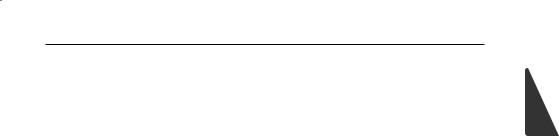
Getting Started 13
Certain System Requirements
For high deinition video playback:
yHigh deinition display that has COMPONENT or HDMI input jacks.
yBD-ROM disc with high deinition content.
yHDMI or HDCP capable DVI input on your display device is required for some content (as speciied by disc authors).
For playing iles on your PC’s share folder via your home network, the PC requires below.
yWindows® XP (Service Pack 2 or higher), Windows Vista® (no Service Pack required) Windows 7® (no Service Pack required)
y1.2 GHz Intel® Pentium® III or AMD Sempron™ 2200+ processors
yNetwork environment: 100 Mb Ethernet, WLAN (IEEE 802.11a/b/g/n)
yMore than 1 folder on your PC has to be shared. Visit support link of your operating system for more information on ile share settings.
Regional Code
This unit has a regional code printed on the rear of the unit. This unit can play only BD-ROM or DVD discs labeled same as the rear of the unit or “ALL”.
Compatibility Notes
yBecause BD-ROM is a new format, certain disc, digital connection and other compatibility issues are possible. If you experience compatibility problems, please contact an authorized Customer Service Center.
yThis unit allows you to enjoy functions such as picture-in-picture, secondary audio and
Virtual packages, etc., with BD-ROM supporting BONUSVIEW (BD-ROM version 2 Proile 1 version 1.1/ Final Standard Proile). Secondary video and audio can be played from a disc compatible with the picture-in-picture function. For the playback method, refer to the instructions in the disc.
yViewing high-deinition content and upconverting standard DVD content may require a HDMI-capable input or HDCP-capable DVI input on your display device.
ySome BD-ROM and DVD discs may restrict the use of some operation commands or features.
yDolby TrueHD, Dolby Digital Plus and DTS-HD are supported with maximum 5.1 channels if you use HDMI connection for the audio output of the unit.
yYou can use a USB device to store some disc related information, including downloaded online content. The disc you are using will control how long this information is retained.
1
Started Getting
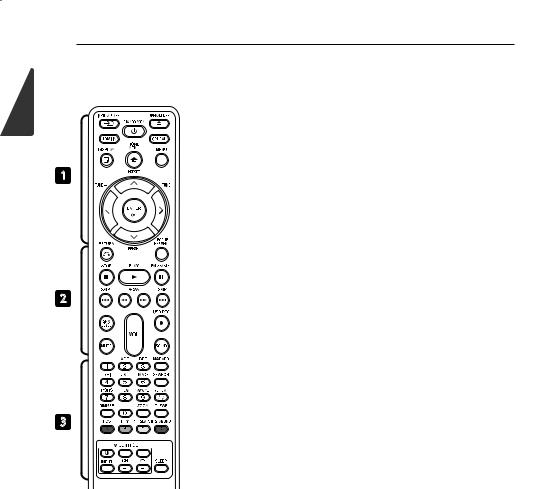
1
Started Getting
14 Getting Started
Remote control
1
2
3
Battery Installation
Remove the battery cover on the rear of the Remote Control, and insert an R03 (size AAA) battery with 4 and 5 matched correctly.
• • • • • • • • • A • • • • • • •
P INPUT/TUNER: Changes input mode.
1 (STANDBY/ON): Switches the player ON or OFF.
B OPEN/CLOSE: Opens and closes the disc tray.
HDMI IN: Changes input mode to HDMI IN directly.
OPTICAL: Changes input mode to optical directly.
m DISPLAY: Displays or exits On-Screen Display.
n HOME MENU: Displays or exits the [Home Menu].
MENU: Accesses the menu on a disc.
Direction buttons: Selects an option in the menu.
b ENTER: Acknowledges menu selection.
TUNE (+/-): Tunes in the desired radio station.
PRESET (W/S): Selects programme of Radio.
• • • • • • • • • B • • • • • • •
x RETURN: Exits the menu or resumes playback. The resume play function may not work depending on the BD-ROM disc.
POPUP/ TOP MENU: Displays the DVD title menu or BD-ROM’s pop-up menu, if available.
Z STOP: Stops playback. z PLAY: Starts playback.
M PAUSE/STEP: Pauses playback.
C/V SKIP: Goes to the next or previous chapter / track / ile.
c/v SCAN: Searches backward or forward.
SPK LEVEL: Sets the sound level of desired speaker.
X USB REC: Records an audio CD.
MUTE: Mute the unit.
SOUND: Selects a sound efect mode.
VOL +/- : Adjusts speaker volume.
• • • • • • • • • C • • • • • • •
0-9 numerical buttons: Selects numbered options in a menu or inputs letters in the keypad menu.
MARKER: Marks any point during playback.
SEARCH: Displays or exits the search menu.
h REPEAT: Repeats a desired section or sequence.
DIMMER: Dims the light on the unit.
ZOOM: Accesses the zoom menu.
CLEAR: Removes a mark on the search menu or a number when setting the password.
Coloured (A, B, C, D) buttons:
Use to navigate on menus.
-A button (RDS): Radio Data System.
-B button (PTY): Views the programme type of the RDS.
-C button (PTY SEARCH): Searches programme type.
-D button: Selects MONO or STEREO in FM mode.
TV Control Buttons: See page 60.
SLEEP: Sets a certain period of time after which the unit will switch to of.
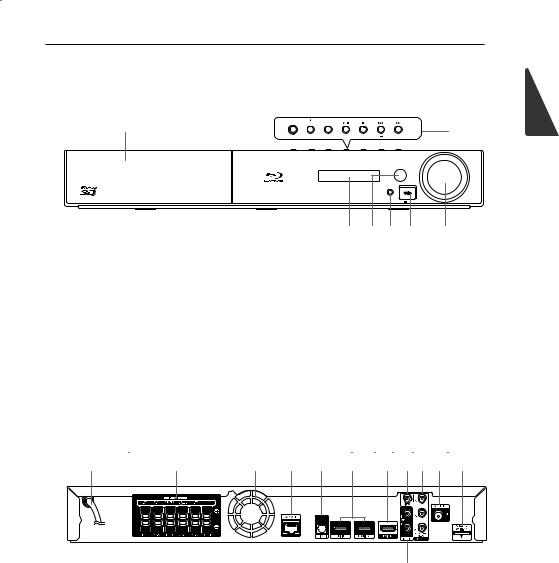
Getting Started 15
Front panel
A
ADisc Tray
BOperation buttons
1 (STANDBY/ON) Button
Switches the player ON or OFF.
B (OPEN/CLOSE) FUNCTION
Changes the input source or function. d/M (PLAY / PAUSE)
Z (STOP) C/V (SKIP)
- TUNE + (Radio tuning)
STANDBY/ON OPEN/CLOSE FUNCTION
B
TUNE
VOLUME
PORTABLE IN
5 V 500 MA
C D E F G
CDisplay Window
DRemote Sensor
EPORTABLE IN
FUSB Port
GVolume Control
Rear panel
A B
AAC power cord
BSpeakers connectors
CCooling Fan
DLAN port
EOPTICAL IN
FHDMI IN 1/2
GHDMI OUT
C D E F G H I J K
L
HVIDEO OUT
ICOMPONENT VIDEO (Y PB PR) OUTPUT (PROGRESSIVE SCAN)
JAntenna Connector
KiPod (24 pin)
Connect to the furnished iPod cradle.
LAUX (L/R) INPUT
1
Started Getting
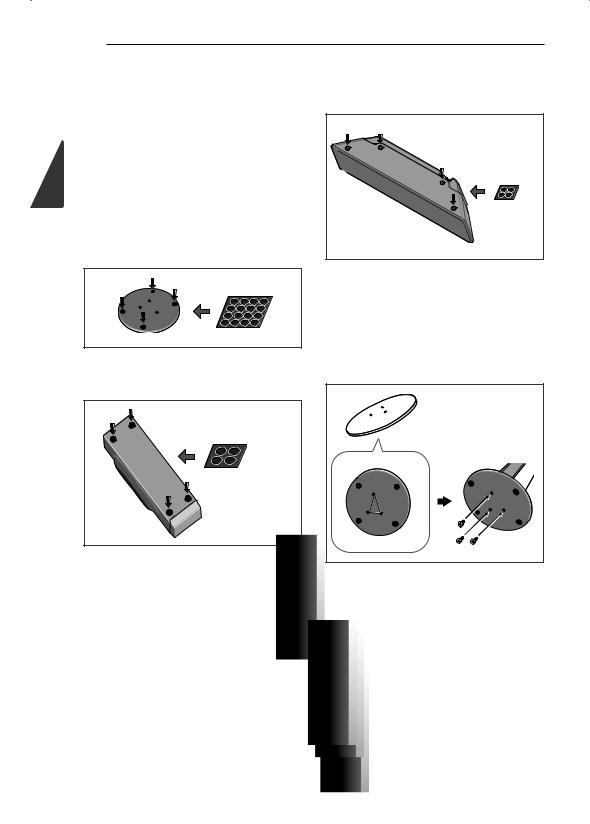
2
Connecting
16 Connecting
Assemble the speakers
Speaker Setup for BCS-717
Preparing the speakers
1.Attach the non-skid pads to the base of each speaker stand bases, the subwoofer and the center speaker.
For speaker stand bases:
Use the supplied adhesive to attach four middle pads to the base (bottom) of each speaker stand base.
middle non-skid pads
For subwoofer:
Use the supplied adhesive to attach four large pads to the base of subwoofer.
For center speaker:
Use the supplied adhesive to attach four small pads to the base of center speaker.
small non-skid pads |
2.Attach the speaker stand bases to the stems using the screws provided.
Once you have aligned the stem and base, secure with the small screws at the points shown below. Note that the speaker should face in the direction of the base of the isosceles triangle.
large non-skid pads
Rear
Front
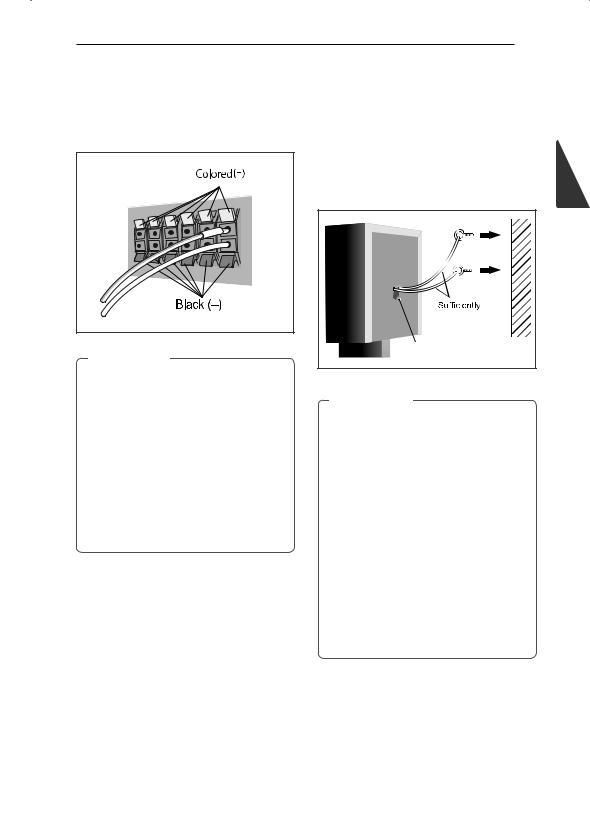
|
Connecting |
17 |
|
3. Connect the wires to the player. |
Securing your front and surround |
|
|
Connect the white wire with gray line into (+) |
speakers |
|
|
side and the other wire into (–) side. To connect |
Secure each of the front and surround speakers |
|
|
the cable to the player, press each plastic inger |
|
||
using the plastic catch provided. Screw two |
|
||
pad to open the connection terminal. Insert the |
|
||
supporting hooks into the wall behind the speaker. |
|||
wire and release the inger pad. |
|||
Pass a thick cord around the hooks and through |
|
||
|
|
||
|
the plastic catch so that the speaker is stabilized |
|
|
|
(make sure to test that it supports the weight of the |
||
|
speaker). After installing, make sure the speaker is |
|
|
|
securely ixed. |
2 |
|
|
|
Connecting |
|
|
thick cord |
|
|
>Caution |
Plastic catch |
|
|
|
|
||
y Do not connect any speakers other than |
|
|
|
those supplied to this system. |
>Caution |
|
|
y Do not connect the supplied speakers to |
|
||
any ampliier other than the one supplied |
y The plastic catch is not a mounting ixture, |
|
|
with this system. Connection to any other |
and the speaker should not be hung directly |
|
|
ampliier may result in malfunction or ire. |
from the wall using this catch. Always use a |
|
|
y Please connect the speaker cable of |
cord when stabilizing the speaker. |
|
|
|
|
||
subwoofer (purple) to orange of the player. |
y Pioneer disclaims all responsibility for any |
|
|
y These speaker terminals carry HAZARDOUS |
losses or damage resulting from improper |
|
|
assembly, installation, insuicient strength |
|
||
LIVE voltage. To prevent the risk of electric |
|
||
of the installation materials, misuse, or |
|
||
shock when connecting or disconnecting |
|
||
natural disasters. |
|
||
the speaker cables, disconnect the power |
|
||
|
|
||
cord before touching any uninsulated parts. |
y When placing this unit, ensure that it is |
|
|
|
irmly secured and avoid areas where it may |
|
|
be likely to fall and cause injury in the event of a natural disaster (such as an earthquake).
y Do not stand on the speaker stand base of the tall speaker to push or swing the speaker. The speaker may fall and break, or someone may be injured. Pay special attention to children.
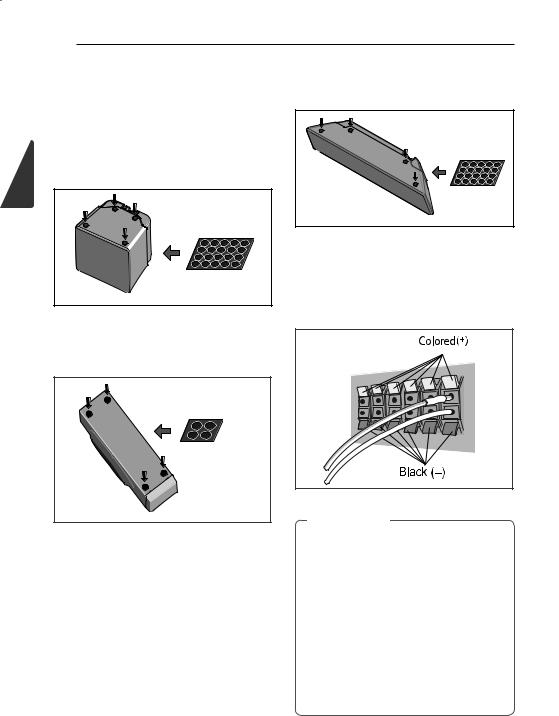
2
Connecting
18 Connecting
Speaker Setup for BCS-313
Preparing the speakers
1.Attach the non-skid pads to the base of each speaker.
For speakers:
Use the supplied adhesive to attach four small pads to the base (bottom) of each speaker.
small non-skid pads
For subwoofer:
Use the supplied adhesive to attach four large pads to the base of subwoofer.
large non-skid pads
For center speaker:
Use the supplied adhesive to attach four small pads to the base of center speaker.
small non-skid pads |
2.Connect the wires to the player.
Connect the white wire with gray line into (+) side and the other wire into (–) side. To connect the cable to the player, press each plastic inger pad to open the connection terminal. Insert the wire and release the inger pad.
>Caution
yDo not connect any speakers other than those supplied to this system.
yDo not connect the supplied speakers to any ampliier other than the one supplied with this system. Connection to any other ampliier may result in malfunction or ire.
yPlease connect the speaker cable of subwoofer (purple) to orange of the player.
yThese speaker terminals carry HAZARDOUS LIVE voltage. To prevent the risk of electric shock when connecting or disconnecting the speaker cables, disconnect the power cord before touching any uninsulated parts.

|
Connecting 19 |
|
|
|
|
Wall mounting the |
Additional notes on |
|
center speaker |
speaker |
|
The center speaker have a mounting hole which |
Install the main front left and right speakers at an |
|
can be used to mount the speaker on the wall. |
equal distance from the TV. |
|
Before mounting
Remember that the speaker system is heavy and that its weight could cause the screws to work loose, or the wall material to fail to support it, resulting in the speaker falling. Make sure that the wall you intend to mount the speakers on is
strong enough to support them. Do not mount on plywood or soft surface walls.
Mounting screws are not supplied. Use screws suitable for the wall material and support the weight of the speaker.
>Caution
yIf you are unsure of the qualities and strength of the wall, consult a professional for advice.
yPioneer is not responsible for any accidents or damage that result from improper installation.
Mounting screw |
|
(not supplied) |
5 mm |
|
|
|
10 mm |
5 mm to 7 mm |
|
Precautions:
Make sure that all the bare speaker wire is twisted together and inserted fully into the speaker terminal. If any of the bare speaker wire touches the back panel it may cause the power to cut of as a safety measure.
The front, center and surround speakers supplied with this system are magnetically shielded. However, depending on the installation location, colour distortion may occur if the speaker is installed extremely close to the screen of a television set. If this case happens, turn the power switch of the television set OFF, and turn it ON after 15 min. to 30 min. If the problem persists, place the speaker system away from the television set.
The subwoofer is not magnetically shielded and so should not be placed near a TV or monitor. Magnetic storage media (such as loppy discs and tape or video cassettes) should also not be kept close to the subwoofer.
Do not attach the front/surround speakers and subwoofer to a wall or ceiling. They may fall of and cause injury.
2
Connecting
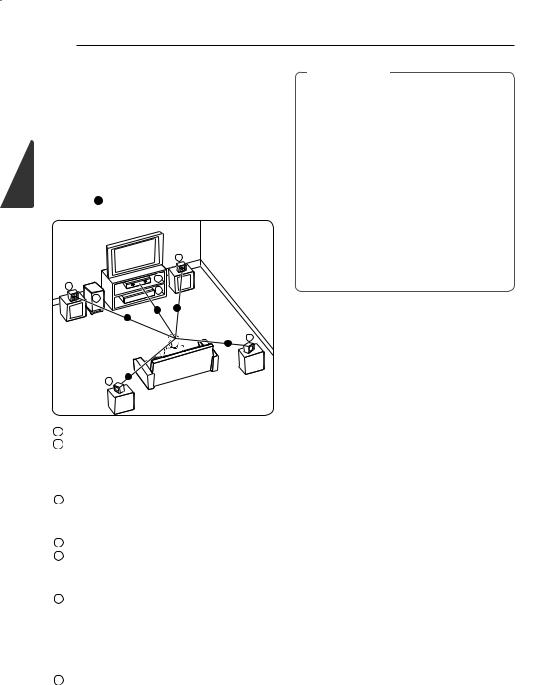
2
Connecting
20 Connecting
Positioning the system
The following illustration shows an example of positioning the system. Note that the illustrations in these instructions difer from the actual unit for explanation purposes.
For the best possible surround sound, all the speakers other than the subwoofer should be placed at the same distance from the listening position ( A ).
B
C
A
G
F
A A
A
E
A
>Caution
yBe careful to make sure children do not put their hands or any objects into the *subwoofer duct.
*subwoofer duct: A hole for plentiful bass sound on subwoofer cabinet (enclosure).
yPlace the center speaker at a safe distance from the child’s reach.
Otherwise it may result in the speaker falling down and causing personal injury and/or property damage.
yThe speakers contain magnetic parts, so colour irregularity may occur on the TV screen or PC monitor screen. Please use the speakers away from the TV screen or PC monitor screen.
A
D
AFront left speaker (L)/
BFront right speaker (R):
Place the front speakers to the sides of the monitor or screen and as lush with the screen surface as possible.
C Center speaker:
Place the center speaker above or below the monitor or screen.
DSurround left speaker (L)/
ESurround right speaker (R):
Place these speakers behind your listening position, facing slightly inwards.
F Subwoofer:
The position of the subwoofer is not so critical, because low bass sounds are not highly directional. But it is better to place the subwoofer near the front speakers. Turn it slightly toward the center of the room to reduce the wall relections.
G Unit
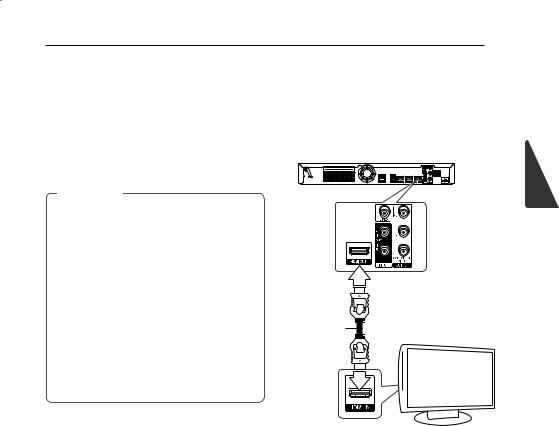
Connecting 21
Connecting to Your TV
Make one of the following connections, depending on the capabilities of your existing equipment.
yHDMI connection (page 21)
yComponent Video connection (page 23)
yVideo connection (page 23)
, Note
yDepending on your TV and other equipment you wish to connect, there are various ways you could connect the player. Use only one of the connections described in this manual.
yPlease refer to the manuals of your TV, stereo system or other devices as necessary to make the best connections.
yMake sure the player is connected directly to the TV. Tune the TV to the correct video input channel.
yDo not connect your player via your VCR. The image could be distorted by the copy protection system.
HDMI Connection
If you have a HDMI TV or monitor, you can connect it to this player using a HDMI cable (Type A, High Speed HDMI™ Cable with Ethernet). Connect the HDMI jack on the player to the HDMI jack on a HDMI compatible TV or monitor.
Rear of the unit
2
Connecting
HDMI |
|
cable |
TV |
Set the TV’s source to HDMI (refer to TV’s Owner’s manual).
Additional Information for HDMI
yWhen you connect a HDMI or DVI compatible device make sure of the following:
-Try switching of the HDMI/DVI device and this player. Next, switch on the HDMI/DVI device and leave it for around 30 seconds, then switch on this player.
-The connected device’s video input is set correctly for this unit.
-The connected device is compatible with 720x576p, 1280x720p, 1920x1080i or 1920x1080p video input.
yNot all HDCP-compatible HDMI or DVI devices will work with this player.
-The picture will not be displayed properly with non-HDCP device.
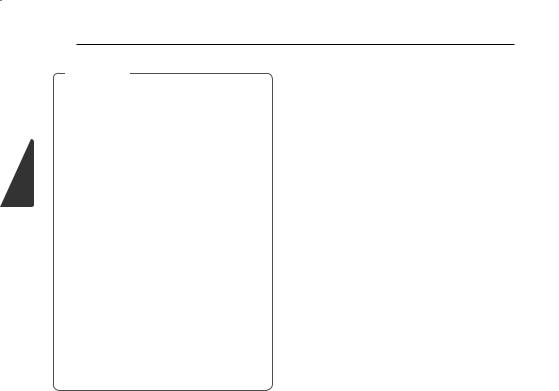
2
Connecting
22 Connecting
, Note
yIf a connected HDMI device does not accept the audio output of the player, the HDMI device’s audio sound may be distorted or may not output.
yWhen you use HDMI connection, you can change the resolution for the HDMI output. (Refer to “Resolution Setting” on page 24.)
ySelect the type of video output from the HDMI OUT jack using [HDMI Color Setting] option on the [Setup] menu (see page 32).
yChanging the resolution when the connection has already been established may result in malfunctions. To solve the problem, turn of the player and then turn it on again.
yWhen the HDMI connection with HDCP is not veriied, TV screen is changed to black screen. In this case, check the HDMI
connection, or disconnect the HDMI cable.
yIf there are noises or lines on the screen, please check the HDMI cable (length is generally limited to 4.5 m(15 ft.)).
ARC (Audio Return Channel) function
The ARC function enables an HDMI capable TV to send the audio stream to HDMI OUT of this player.
To use this function:
-Your TV must support the ARC function and the ARC of this player must be set to On (Initial setting is “Of”).
-The setting method of ARC may difer depending on the TV. For details about ARC function, refer to your TV manual.
-You must use the HDMI cable (Type A, High Speed HDMI™ Cable with Ethernet).
-You must connect with the HDMI IN of TV that supports the ARC function using the HDMI OUT on this player.
-You can connect only one Home Theater to TV compatible with ARC.
-The ARC function does not warrant that the function works in all cases even if the above conditions are satisied.
-When you use the ARC function, CEC (Consumer Electronics Control) may work. If you do not want to use CEC, you can stop it work by setting "ARC Of" on Home Menu. In this case, it is needed to connect TV and this player by an optical cable to send the audio stream to this player.
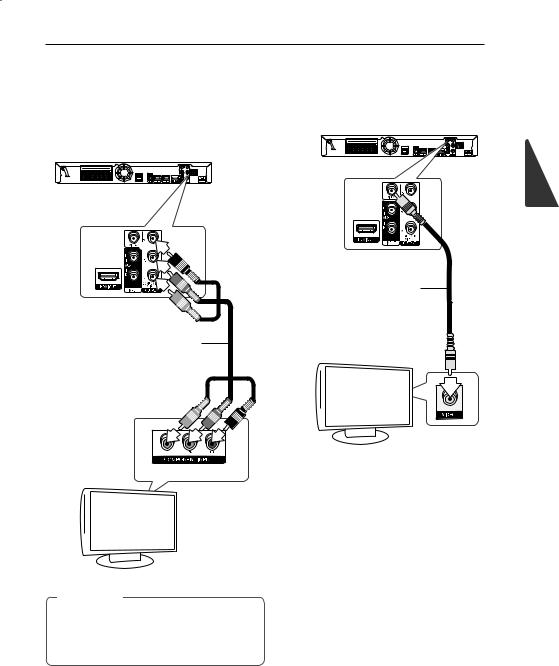
Connecting 23
Component Video Connection
Connect the COMPONENT VIDEO OUT jacks on the player to the corresponding input jacks on the TV using component video cable. You can hear the sound the through the system’s speaker.
Rear of the unit
Component
video cable
Video Connection
Connect the VIDEO OUT jack on the player to the video in jack on the TV using a video cable. You can hear the sound through the system’s speakers.
Rear of the unit
Video cable
TV
TV
2
Connecting
, Note
When you use COMPONENT VIDEO OUT connection, you can change the resolution for the output. (Refer to “Resolution setting” on page 24.)
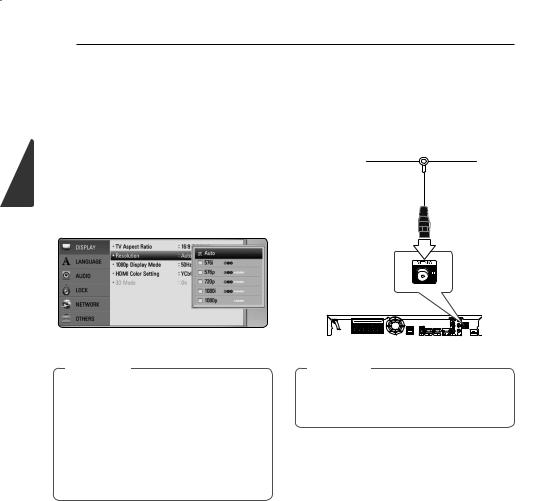
2
Connecting
24 Connecting
Resolution Setting
The player provides several output resolutions for HDMI OUT and COMPONENT VIDEO OUTPUT jacks. You can change the resolution using [Setup] menu.
1.Press HOME MENU (n).
2.Use A/D to select the [Setup] and press ENTER (b). The [Setup] menu appears.
3.Use W/S to select [DISPLAY] option then press D to move to the second level.
4.Use W/S to select the [Resolution] option then press ENTER (b) to move to the third level.
Antenna connection
Connect the supplied antenna for listening to the radio.
Rear of the unit
5. Use W/S to select the desired resolution then press ENTER (b) to conirm your selection.
, Note
yIf your TV does not accept the resolution you have set on the player, you can set resolution to 576p as follows:
1.Press B to open the disc tray.
2.Press Z (STOP) for more than 5 seconds.
ySince several factors afect the resolution of video output, see “Video Output Resolution” on page 65.
, Note
After connecting the FM wire antenna, keep it as horizontal as possible. Be sure to fully extend the FM wire antenna.
