Pioneer XV-BD717W Operating Instruction
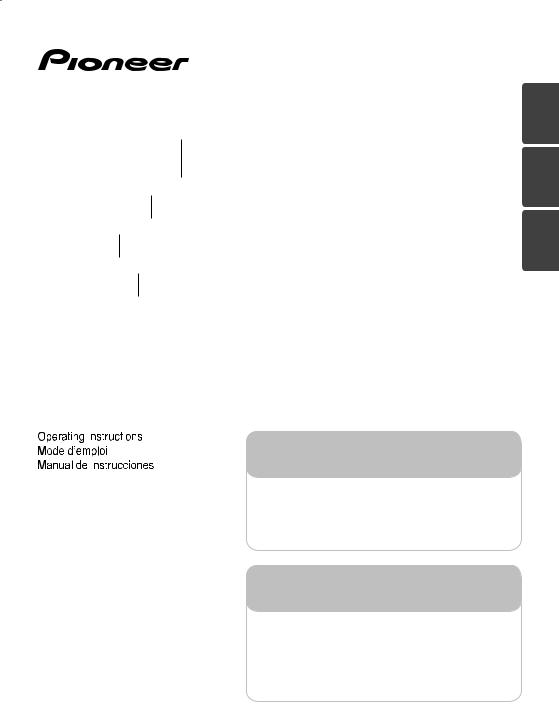
HTZ-BD51 Blu-ray Disc surround system
Système de cinéma maison Blu-ray Disc
Sistema surround de Blu-ray Disc
XV-BD717W Blu-ray Disc receiver | Récepteur Blu-ray Disc
Receptor de Blu-ray Disc
S-BD50T Speaker System | Enceintes acoustiques
Sistemas de parlantes
S-BD50SW Speaker System | Enceinte acoustique
Sistema de parlante
Register your product at:
http://www.pioneerelectronics.com (US) http://www.pioneerelectronics.ca (Canada)
• Protect your new investment
The details of your purchase will be on ile for reference in the event of an insurance claim such as loss or theft.
•Receive free tips, updates and service bulletins on your new product
•Improve product development
Your input helps us continue to design products that meet your needs. • Receive a free Pioneer newsletter
Registered customers can opt in to receive a monthly newsletter.
Enregistrez votre produit sur le site Web:
http://www.pioneerelectronics.com (US) http://www.pioneerelectronics.ca (Canada)
• Protégez votre nouveau matériel
Les reseignements relatifs à votre matériel seront conservés pour référence en cas de sinistre, tel que la perte ou le vol.
•Recevez des conseils, des informations d'entretien et de mise à jour sur votre nouveau matériel
•Contribuez au développement de nos produits
Votre participation nous aide à concevoir des produits qui répondent à vos besoins. • Recevez gratuitement le bulletin d'informations de Pioneer
Les clients enregistrés peuvent, s'ils le désirent, recevoir un bulletin d'informations mensuel.
ESPAÑOL FRANÇAIS ENGLISH
P/NO: MFL67205127

1
Started Getting
2Getting Started
Safety Information
CAUTION
RISK OF ELECTRIC SHOCK
DO NOT OPEN
CAUTION: TO REDUCE THE RISK OF ELECTRIC SHOCK DO NOT REMOVE COVER (OR BACK) NO USER-SERVICEABLE PARTS INSIDE REFER SERVICING TO QUALIFIED SERVICE PERSONNEL.
This lightning lash with arrowhead symbol within an equilateral triangle
is intended to alert the user to the
presence of uninsulated dangerous voltage within the product’s
enclosure that may be of suicient magnitude to constitute a risk of electric shock to persons.
The exclamation point within an equilateral triangle is intended to alert the user to the presence of important operating and maintenance (servicing)
instructions in the literature accompanying the product.
WARNING: TO PREVENT FIRE OR ELECTRIC SHOCK HAZARD, DO NOT EXPOSE THIS PRODUCT TO RAIN OR MOISTURE.
VENTILATION CAUTION: When installing this unit, make sure to leave space around the unit for
ventilation to improve heat radiation (at least 10 cm at top, 10 cm at rear, and 10 cm at each side).
WARNING: Slots and openings in the cabinet are provided for ventilation to ensure reliable operation of the product, and to protect it from overheating. To prevent ire hazard, the openings should
never be blocked or covered with items (such as newspapers, table-cloths, curtains) or by operating the equipment on thick carpet or a bed.
Operating Environment: Operating environment temperature and humidity: +5 °C to +35 °C (+41 °F to +95 °F); less than 85 %RH (cooling vents not blocked)
Do not install this unit in a poorly ventilated area, or in locations exposed to high humidity or direct sunlight (or strong artiicial light)
CAUTION: This product is a class 1 laser product classiied under the Safety of laser products, IEC60825-1:2007.
To ensure proper use of this product, please read this owner’s manual carefully and retain it for future reference. Shall the unit require maintenance, contact an authorized service center.
Use of controls, adjustments or the performance of procedures other than those speciied herein may result in hazardous radiation exposure.
To prevent direct exposure to laser beam, do not try to open the enclosure. Visible laser radiation when open. DO NOT STARE INTO BEAM.
CAUTION concerning the Power Cord
Most appliances recommend they be placed upon a dedicated circuit;
That is, a single outlet circuit which powers only that appliance and has no additional outlets or branch circuits. Check the speciication page of this owner’s manual to be certain. Do not overload wall outlets. Overloaded wall outlets, loose or damaged wall outlets, extension cords, frayed power cords, or damaged or cracked wire insulation are dangerous. Any of these conditions could result in electric shock or ire. Periodically examine the cord of your appliance, and if its appearance indicates damage or deterioration, unplug it, discontinue use of the appliance, and have the cord replaced with an exact replacement part by an authorized service center. Protect the power cord from physical or mechanical abuse, such as being twisted, kinked, pinched, closed in a door, or walked upon. Pay particular attention to plugs, wall outlets, and
the point where the cord exits the appliance. To disconnect power from the mains, pull out the mains cord plug. When installing the product, ensure that the plug is easily accessible.
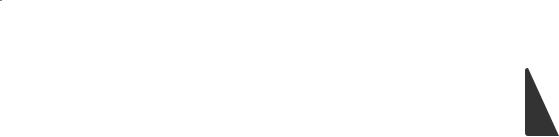
Getting Started |
3 |
|
|
This device is equipped with a portable battery or accumulator.
Safety way to remove the battery or the battery from the equipment: Remove the old battery or battery pack, follow the steps in reverse order than the assembly. To prevent
contamination of the environment and bring on possible threat to human and animal health, the old battery or the battery put it in the appropriate container at designated collection points. Do
not dispose of batteries or battery together with other waste. It is recommended that you use local, free reimbursement systems batteries and accumulators. The battery shall not be exposed to excessive heat such as sunshine, ire or the like.
CAUTION:
yDo not use or store batteries in direct sunlight or other excessively hot place, such as inside a car or near a heater. This can cause batteries to leak, overheat, explode or catch ire. It can also reduce the life or performance of batteries.
yWhen disposing of used batteries, please comply with governmental regulations or environmental public instruction's rules that apply in your country or area.
CAUTION: The apparatus shall not be exposed to water (dripping or splashing) and no objects illed with liquids, such as vases, shall be placed on the apparatus.
WARNING: To prevent a ire hazard, do not place any naked lame sources (such as a lighted candle) on the equipment.
WARNING: Before plugging in for the irst time, read the following section carefully.
The voltage of the available power supply difers according to country or region. Be sure that the power supply voltage of the area where this unit will be used meets the required voltage (e.g., 230 V or 120 V) written on the rear panel.
CAUTION: The 1 STANDBY/ON switch on this unit will not completely shut of all power from the AC outlet. Since the power cord serves as the main disconnect device for the unit, you will need to unplug it from the AC outlet to shut down all power. Therefore, make sure the unit has been installed so that the power cord can be easily unplugged from the AC outlet in case of an accident. To avoid ire hazard, the power cord
should also be unplugged from the AC outlet when
left unused for a long period of time (for example, when on vacation).
CAUTION: This product is for general household purposes. Any failure due to use for other than household purposes (such as long-term use for business purposes in a restaurant or use in a car or ship) and which requires repair will be charged for even during the warranty period.
FCC Compliance Statement
This device complies with part 15 of the FCC rules. Operation is subject to the following two conditions:
(1)This device may not cause harmful interference, and
(2)This device must accept any interference received, including interference that may cause undesired operation.
NOTE: This equipment has been tested and found to comply with the limits for a Class B digital device, pursuant to Part 15 of the FCC Rules. These limits are designed to provide reasonable protection against harmful interference in a residential installation. This equipment generates, uses, and can radiate radio frequency energy and, if not installed and used
in accordance with the instructions, may cause harmful interference to radio communications. However, there is no guarantee that interference will not occur in a particular installation.
If this equipment does cause harmful interference to radio or television reception, which can be determined by turning the equipment of and on, the user is encouraged to try to correct the interference by one or more of the following measures:
yReorient or relocate the receiving antenna.
yIncrease the separation between the equipment and receiver.
yConnect the equipment into an outlet on a circuit diferent from that to which the receiver is connected.
yConsult the dealer or an experienced radio/TV technician for help.
CAUTION: Any changes or modiications not expressly approved by the party responsible for compliance could void the user’s authority to operate this equipment.
1
Started Getting

1
Started Getting
4 Getting Started
FCC RF Radiation Exposure Statement: This |
IC Radiation Exposure Statement: |
|
equipment complies with FCC radiation exposure |
This equipment complies with IC RSS-102 radiation |
|
limits set forth for an uncontrolled environment. |
||
exposure limits set forth for an uncontrolled |
||
This equipment should be installed and operated |
||
environment. This equipment should be installed |
||
with minimum distance 20 cm (7.9 inch) between |
||
and operated with minimum distance 20 cm |
||
the radiator and your body. End users must follow |
||
between the radiator and your body. |
||
the speciic operating instructions for satisfying RF |
||
|
||
exposure compliance. This transmitter must not be |
Notes on Copyrights |
|
co-located or operating in conjunction with any |
||
y Because AACS (Advanced Access Content |
||
other antenna or transmitter. |
||
System) is approved as content protection |
||
CAUTION: Regulations of the FCC and FAA prohibit |
||
system for Blu-ray Disc format, similar to use of |
||
airborne operation of radio-frequency wireless |
||
CSS (Content Scramble System) for DVD format, |
||
devices because their signals could interfere with |
||
certain restrictions are imposed on playback, |
||
critical aircraft instruments. |
||
analog signal output, etc., of AACS protected |
||
|
||
FCC Radio Frequency Interference |
contents. The operation of this product and |
|
Requirements : This device is restricted to indoor |
restrictions on this product may vary depending |
|
use due to its operation in the 5.15 to 5.25 GHz |
on your time of purchase as those restrictions |
|
frequency range. FCC requires this product to |
may be adopted and/or changed by AACS after |
|
be used indoors for the frequency range 5.15 |
the production of this product. |
|
to 5.25 GHz to reduce the potential for harmful |
y Furthermore, BD-ROM Mark and BD+ are |
|
interference to co-channel Mobile Satellite systems. |
||
additionally used as content protection systems |
||
WARNING: Handling the cord on this product or |
||
for Blu-ray Disc format, which imposes certain |
||
cords associated with accessories sold with the |
restrictions including playback restrictions for |
|
product may expose you to chemicals listed on |
BD-ROM Mark and/or BD+ protected contents. |
|
proposition 65 known to the State of California and |
To obtain additional information on AACS, BD- |
|
other govermmental entities to cause cancer and |
ROM Mark, BD+, or this product, please contact |
|
birth defects or other reproductive harm. |
an authorized Customer Service Center. |
|
Wash hands after handling ! |
y Many BD-ROM/DVD discs are encoded with |
|
|
||
|
copy protection. Because of this, you should only |
|
This Class B digital apparatus complies with |
||
connect your player directly to your TV, not to a |
||
Canadian ICES-003 |
||
VCR. Connecting to a VCR results in a distorted |
||
“To prevent radio interference to the licensed |
||
picture from copy-protected discs. |
||
service, this device is intended to be operated |
||
y This item incorporates copy protection |
||
indoors and away from windows to provide |
||
technology that is protected by U.S. patents |
||
maximum shielding. Equipment (or its transmit |
||
and other intellectual property rights of |
||
antenna) that is installed outdoors is subject to |
||
Rovi Corporation. Reverse engineering and |
||
licensing.” |
||
disassembly are prohibited. |
||
Operation is subject to the following two |
||
y Under the U.S. Copyright laws and Copyright |
||
conditions : |
||
laws of other countries, unauthorized recording, |
||
(1) This device may not cause Interference, and |
||
use, display, distribution, or revision of television |
||
|
||
(2) this device must accept any interference, |
programs, videotapes, BD-ROM discs, DVDs, CDs |
|
including interference that may cause |
and other materials may subject you to civil and/ |
|
undesired operation of the device. |
or criminal liability. |
|
|
|

Getting Started |
5 |
|
|
IMPORTANT SAFETY INSTRUCTIONS
1.Read these instructions.
2.Keep these instructions.
3.Heed all warnings.
4.Follow all instructions.
5.Do not use this apparatus near water.
6.Clean only with dry cloth.
7.Do not block any ventilation openings. Install in accordance with the manufacturer’s instructions.
8.Do not install near any heat sources such as radiators, heat registers, stoves, or other
apparatus (including ampliiers) that produce heat.
9.Do not defeat the safety purpose of the polarized or grounding-type plug. A polarized plug has two blades with one wider than the other. A grounding type plug has two blades and a third grounding prong. The wide blade or the third prong are provided for your safety. If the provided plug does not it into your outlet, consult an electrician for replacement of the obsolete outlet.
10.Protect the power cord from being walked on or pinched particularly at plugs, convenience receptacles, and the point where they exit from the apparatus.
11.Only use attachments/accessories speciied by the manufacturer.
12.Use only with the cart, stand, tripod, bracket, or table speciied by the manufacturer, or sold with the apparatus. When a cart is used, use caution when moving the cart/apparatus combination to avoid injury from tip-over.
14.Refer all servicing to qualiied service personnel. Servicing is required when the apparatus has been damaged in any way, such as powersupply cord or plug is damaged, liquid has been spilled or objects have fallen into the apparatus, the apparatus has been exposed to rain or moisture, does not operate normally, or has been dropped.
The Safety of Your Ears is in Your Hands
Get the most out of your equipment by playing it at a safe level—a level that lets the sound come through clearly without annoying blaring or distortion and, most importantly, without afecting your sensitive hearing. Sound can be deceiving. Over time, your hearing “comfort level” adapts to higher volumes of sound, so what sounds “normal” can actually be loud and harmful to your hearing. Guard against this by setting your equipment at a safe level BEFORE your hearing adapts.
ESTABLISH A SAFE LEVEL:
ySet your volume control at a low setting.
ySlowly increase the sound until you can hear it comfortably and clearly, without distortion.
yOnce you have established a comfortable sound level, set the dial and leave it there.
BE SURE TO OBSERVE THE FOLLOWING GUIDELINES.
yDo not turn up the volume so high that you can’t hear what’s around you.
yUse caution or temporarily discontinue use in potentially hazardous situations.
yDo not use headphones while operating a motorized vehicle; the use of headphones may create a traic hazard and is illegal in many areas.
1
Started Getting
13.Unplug this apparatus during lightning storms or when unused for long periods of time.

6Table of Contents
Table of Contents |
26 |
Connecting to your Home Network |
||
26 |
– Wired network connection |
|||
|
|
|||
|
|
27 |
– Wired Network Setup |
|
|
|
28 |
– Wireless Network Connection |
|
1 |
Getting Started |
28 |
– Wireless Network Setup |
|
31 |
USB device connection |
|||
|
|
|||
2 |
Safety Information |
31 |
– Playback content in the USB device |
|
8Introduction
8 |
– Playable Discs and symbols used in |
3 |
System Setting |
||
|
this manual |
||||
|
|
|
|
||
|
|
|
|
||
9 |
– About the “7” Symbol Display |
32 |
Settings |
||
10 |
– Supplied Accessories |
32 |
– Adjust the Setup Settings |
||
10 |
– Accessories of speaker box |
32 |
– [DISPLAY] Menu |
||
|
(S-BD50T) |
34 |
– [LANGUAGE] Menu |
||
10 |
– Accessories of speaker box |
34 |
– [AUDIO] Menu |
||
|
(S-BD50SW) |
35 |
– [LOCK] Menu |
||
11 |
– File compatibility |
36 |
– [NETWORK] Menu |
||
12 |
– AVCHD (Advanced Video Codec High |
37 |
– [OTHERS] Menu |
||
|
Deinition) |
38 |
Sound Effect |
||
12 |
– About DLNA |
|
|
|
|
13 |
– Certain System Requirements |
4 |
Operating |
||
13 |
– Regional Code |
||||
|
|
|
|||
13 |
– Compatibility Notes |
39 |
General Playback |
||
14 |
Remote control |
39 |
– Using [HOME] menu |
||
15 |
Front panel |
39 |
– Playing a Disc |
||
15 |
Rear panel |
39 |
– Playing a ile on a disc/USB device |
||
|
|
40 |
– Playing Blu-ray 3D disc |
||
2 |
Connecting |
40 |
– Enjoying BD-Live™ |
||
41 |
– Playing a ile on a network server |
||||
|
|
||||
|
|
||||
16 |
Assemble the speakers |
42 |
– Basic operations for video and audio |
||
16 |
– Speaker Setup |
|
|
content |
|
18 |
Wall mounting the center speaker |
42 |
– Basic operations for photo content |
||
18 |
– Before mounting |
42 |
– Using the disc menu |
||
18 |
Additional notes on speaker |
43 |
– Resume playback |
||
19 |
Positioning the system |
44 |
Advanced Playback |
||
20 |
Connecting to Your TV |
44 |
– Repeat Playback |
||
20 |
– HDMI Connection |
44 |
– Repeating a speciic portion |
||
22 |
– Component Video Connection |
44 |
– Enlarge the playback image |
||
22 |
– Video Connection |
45 |
– Marker Search |
||
23 |
– Resolution Setting |
45 |
– Using the search menu |
||
23 |
Antenna connection |
46 |
– Selecting a subtitle ile |
||
24 |
Connections with external device |
46 |
– Last Scene Memory |
||
24 |
– AUX Connection |
47 |
– Options while viewing a photo |
||
24 |
– PORTABLE IN connection |
47 |
– Listening to music while slide show |
||
25 |
– OPTICAL IN connection |
48 |
On-Screen display |
||
25 |
– HDMI IN 1/2 connection |
48 |
– Displaying content information on- |
||
|
|
|
|
screen |
|

Table of Contents |
7 |
|
|
49– Playing from selected time
49– Hearing a different audio
49– Selecting a subtitle language
49– Watching from a different angle
50– Changing the TV Aspect Ratio
50– Changing subtitle code page
50– Changing the Picture Mode
51Audio CD Recording
52Playing the iPod
52– Enjoying iPod on the screen
53– Enjoying the iPod IN mode
54Radio Operations
54– Presetting the Radio Stations
54– Deleting a saved station
54– Deleting all the saved stations
54– Improving poor FM reception
55Using the Online
5Troubleshooting
56Troubleshooting
56– General
57– Network
58– Picture
58 – Sound
58 – Updates
6Appendix
59Controlling a TV with the Supplied Remote Control
59– Setting up the remote to control your TV
60Area Code List
61Language code List
62Trademarks and Licenses
64Video Output Resolution
65Speciications
67 Maintenance
67– Handling the Unit
67– Notes on Discs
68Important Information Relating to Network Services
68 Software License Notice
1
2
3
4
5
6

8Getting Started
Introduction
1Playable Discs and symbols used in this manual
Started Getting
Media/Term |
Logo |
Symbol |
Description |
y Discs such as movies that can be purchased or
erented.
|
|
|
|
|
y |
“Blu-ray 3D” discs |
|
Blu-ray |
|
|
|
|
y BD-R/RE discs that are recorded in BDAV format. |
||
|
|
|
|
|
|
||
|
|
|
y y |
BD-R/RE discs that contain Movie, Music or |
|||
|
|
|
|
||||
|
|
|
|
u |
|
Photo iles. |
|
|
|
|
|
y ISO 9660+JOLIET, UDF and UDF Bridge format |
|||
|
|
|
|
i |
|||
|
|
|
|
|
|
||
|
|
|
|
|
|
||
|
|
|
|
|
y Discs such as movies that can be purchased or |
||
|
|
|
|
r |
|
rented. |
|
DVD-ROM |
|
|
|
y Video mode and inalized only |
|||
|
|
|
|
||||
DVD-R |
|
|
|
|
y Supports the dual layer disc also |
||
DVD-RW |
|
|
|
|
|
||
|
|
|
o |
Finalized AVCHD format |
|||
DVD+R |
|
|
|
|
|
||
|
|
|
|
|
|
||
DVD+RW |
|
|
|
|
|
|
|
|
|
|
y |
y DVD±R/RW discs that contain Movie, Music or |
|||
(8 cm / |
|
|
|
||||
|
|
|
|
Photo iles. |
|||
12 cm) |
|
|
|
u y |
|||
|
|
|
ISO 9660+JOLIET, UDF and UDF Bridge format |
||||
|
|
|
|
||||
|
|
|
|
i |
|
|
|
|
|
|
|
|
|
||
DVD-RW |
|
|
|
|
VR mode and inalized only |
||
(VR) |
|
|
|
r |
|
|
|
(8 cm / |
|
|
|
|
|
||
|
|
|
|
|
|
||
12 cm) |
|
|
|
|
|
|
|
|
|
|
|
|
|
||
Audio CD |
|
|
|
t |
Audio CD |
||
(8 cm / |
|
|
|
|
|
||
12 cm) |
|
|
|
|
|
|
|
|
|
|
|
|
|
||
CD-R/RW |
|
|
|
y y |
CD-R/RW discs that contain Movie, Music or |
||
|
|
|
u |
|
Photo iles. |
||
(8 cm / |
|
|
|
y ISO 9660+JOLIET, UDF and UDF Bridge format |
|||
12 cm) |
|
|
|
i |
|||
|
|
|
|
|
|
|
|
Note |
– |
, |
Indicates special notes and operating features. |
||||
|
|||||||
|
|
|
|||||
|
|
|
|
|
|
||
Caution |
– |
> |
Indicates cautions for preventing possible |
||||
damages from abuse. |
|||||||
|
|
|
|
||||

Getting Started |
9 |
|
|
, Note
yDepending on the conditions of the recording equipment or the CD-R/RW (or DVD±R/RW) disc itself, some CD-R/RW (or DVD±R/RW) discs cannot be played on the unit.
yDepending on the recording software & the inalization, some recorded discs (CD-R/RW, DVD±R/RW, BD-R/RE) may not be playable.
yBD-R/RE, DVD±R/RW and CD-R/RW discs recorded using a personal computer or a DVD or CD Recorder may not play if the disc is damaged or dirty, or if there is dirt or condensation on the player’s lens.
yIf you record a disc using a personal computer, even if it is recorded in a compatible format, there are cases in which it may not play because of the settings of the application software used to create the disc. (Check with the software publisher for more detailed information.)
yThis player requires discs and recordings to meet certain technical standards in order to achieve optimal playback quality.
yPre-recorded DVDs are automatically set to these standards. There are many diferent types of recordable disc formats (including CD-R containing MP3 or WMA iles) and these require certain pre-existing conditions to ensure compatible playback.
yCustomers should note that permission is required in order to download MP3 / WMA iles and music from the Internet. Our company has no right to grant such permission. Permission should always be sought from the copyright owner.
yYou have to set the disc format option to [Mastered] in order to make the discs compatible with the players when
formatting rewritable discs. When setting the option to Live File System, you cannot use it on the player. (Mastered/Live File System : Disc format system for Windows Vista® and Windows 7®)
yBDXL cannot be supported.
About the “7” Symbol Display
“7” may appear on your TV display during operation and indicates that the function explained in this owner’s manual is not available on that speciic media.
1
Started Getting
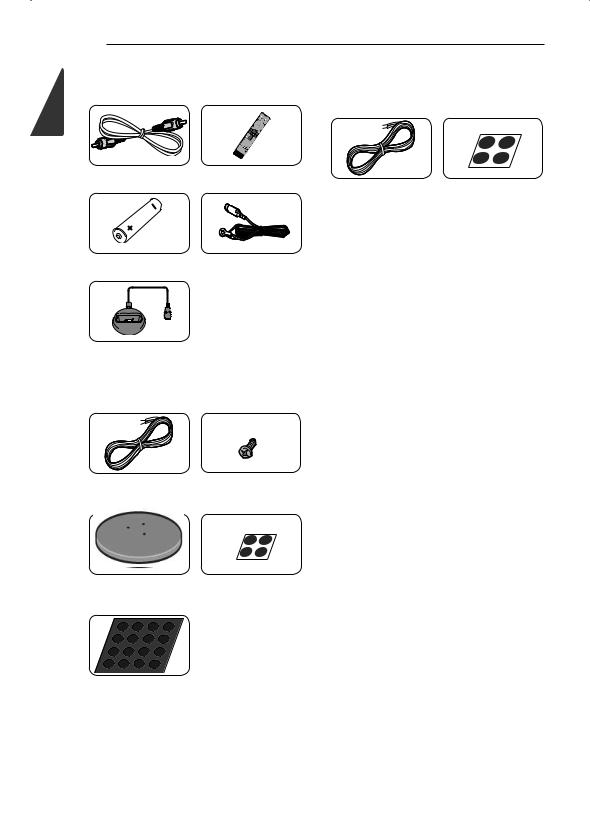
1
Started Getting
10 Getting Started |
|
Supplied Accessories |
Accessories of speaker box |
|
|
|
(S-BD50SW) |
Video cable (1) |
Remote control (1) |
Speaker cable (1) |
Large non-skid pads |
|
(1) |
Battery (1) |
FM antenna (1) |
iPod cradle (1)
Accessories of speaker box (S-BD50T)
Color-coded Speaker |
Screws (12) |
cables (5) |
|
Speaker stand bases (4) Small non-skid pads
(1)
Middle non-skid pads
(1)
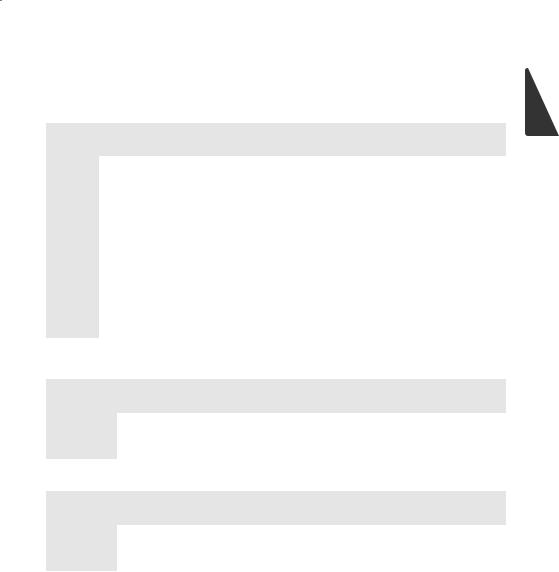
|
|
|
|
|
|
|
|
|
|
|
|
Getting Started 11 |
|
|
|
|
|
|
|
|
|
|
|
|
|
|
|
File compatibility |
|
|
|
|
|
|
|
|
|
||||
Movie iles |
|
|
|
|
|
|
|
|
|
||||
|
|
|
|
|
|
|
|
|
|
|
|
|
|
File |
|
|
File |
|
|
Codec Format |
|
Audio Format |
|
Subtitle |
|||
Location |
|
Extension |
|
|
|
|
|||||||
|
|
|
|
|
|
|
|
|
|
|
|||
|
|
|
|
|
|
|
|
|
|
|
|
||
|
|
“.avi”, “.divx”, |
|
DIVX3.xx, DIVX4.xx, |
|
Dolby Digital, |
SubRip (.srt / .txt), SAMI (.smi), |
||||||
|
|
“.mpg”, “.mpeg”, |
|
DIVX5.xx, DIVX6.xx |
|
DTS, MP3, |
SubStation Alpha (.ssa/.txt), |
||||||
Disc, |
|
“.mkv”, “.mp4”, |
|
(Standard playback |
|
WMA, AAC, |
MicroDVD (.sub/.txt), VobSub |
||||||
|
“.asf”, “.wmv”, |
|
only), XVID, MPEG1 SS, |
|
AC3 |
|
(.sub), SubViewer 1.0 (.sub), |
||||||
USB |
|
|
|
|
|||||||||
|
“.m4v” (DRM |
|
H.264/MPEG-4 AVC, |
|
|
|
|
SubViewer 2.0 (.sub/.txt), TMPlayer |
|||||
|
|
|
|
|
|
|
|||||||
|
|
free) |
|
MPEG2 PS, MPEG2 TS, |
|
|
|
|
(.txt), DVD Subtitle System (.txt) |
||||
|
|
|
|
|
VC-1 SM (WMV3) |
|
|
|
|
|
|
|
|
|
|
|
|
|
|
|
|
|
|
|
|
||
|
|
“.avi”, “.divx”, |
|
DIVX3.xx, DIVX4.xx, |
|
Dolby Digital, |
SubRip (.srt / .txt), SAMI (.smi), |
||||||
|
|
“.mpg”, “.mpeg”, |
|
DIVX5.xx, DIVX6.xx, |
|
DTS, MP3, |
SubStation Alpha (.ssa/.txt), |
||||||
DLNA, PC |
|
“.mkv”, “.mp4”, |
|
XVID, MPEG1 SS, |
|
WMA, AAC, |
MicroDVD (.sub/.txt), SubViewer |
||||||
|
“.asf”, “.wmv” |
|
H.264/MPEG-4 AVC, |
|
AC3 |
|
1.0 (.sub), SubViewer 2.0 (.sub/. |
||||||
|
|
(DRM free) |
|
MPEG2 PS, MPEG2 TS, |
|
|
|
|
txt), TMPlayer (.txt), DVD Subtitle |
||||
|
|
|
|
|
VC-1 SM (WMV3) |
|
|
|
|
System (.txt) |
|||
|
|
|
|
|
|
|
|
|
|
|
|
|
|
Music iles |
|
|
|
|
|
|
|
|
|
||||
|
|
|
|
|
|
|
|
|
|
|
|
||
File |
|
File |
|
Sampling Frequency |
|
Bitrate |
Note |
||||||
Location |
|
Extension |
|
|
|||||||||
|
|
|
|
|
|
|
|
|
|
||||
|
|
|
|
|
|
|
|
||||||
Disc, |
|
“mp3”, “.wma”, |
within 32 - 48 kHz (WMA), |
|
within 20 - 320 kbps |
Some wav iles are |
|||||||
USB, |
|
“.wav”, “.m4a” |
|
within 16 - 48 kHz (MP3) |
|
(WMA), within |
not supported on this |
||||||
DLNA, PC |
|
(DRM free) |
|
|
|
|
|
32 - 320 kbps (MP3) |
player. |
||||
|
|
|
|
|
|
|
|
|
|
|
|||
Photo iles |
|
|
|
|
|
|
|
|
|
||||
|
|
|
|
|
|
|
|
|
|||||
File |
|
File |
|
Recommanded |
|
|
Note |
||||||
Location |
|
Extension |
|
Size |
|
|
|
|
|||||
|
|
|
|
|
|
|
|
||||||
|
|
|
|
|
|
||||||||
Disc, |
|
“.jpg”, “.jpeg”, |
|
Less than 4,000 x 3,000 x 24 bit/pixel |
Progressive and lossless |
||||||||
USB, |
|
“.png” |
|
Less than 3,000 x 3,000 x 32 bit/pixel |
compression photo image iles |
||||||||
DLNA, PC |
|
|
|
|
|
|
|
|
|
are not supported. |
|||
|
|
|
|
|
|
|
|
|
|
|
|
|
|
1
Started Getting

1
Started Getting
12 Getting Started
, Note
yThe ile name is limited to 180 characters.
yMaximum iles/folder: Less than 2 000 (total number of iles and folders)
yDepending on the size and number of the iles, it may take several minutes to read the contents on the media.
yFile compatibility may difer depending on the server.
yThe ile requirements on page 11 are not always compatible. There may have some restrictions by ile features and media server’s ability.
yPlaying a movie subtitle iles are not supported on this player.
yThe iles from removable media such as USB drive, DVD-drive etc. on your media server may not be shared properly.
yThis unit cannot support the ID3 Tag embedded MP3 ile.
yThe total playback time of audio ile indicated on the screen may not correct for VBR iles.
yHD movie iles contained on the CD or USB 1.0/1.1 may not played properly. Blu-ray Disc, DVD or USB 2.0 are recommended to play back HD movie iles.
yThis player supports H.264/MPEG-4 AVC proile Main, High at Level 4.1. For a ile with higher level, the warning message will appear on the screen.
yThis player does not support iles that are recorded with GMC*1 or Qpel*2.
*1 GMC – Global Motion Compensation
*2 Qpel – Quarter pixel
AVCHD (Advanced Video
Codec High Deinition)
yThis player can playback AVCHD format discs. These discs are normally recorded and used in camcorders.
yThe AVCHD format is a high deinition digital video camera format.
yThe MPEG-4 AVC/H.264 format is capable of compressing images at higher eiciency than that of the conventional image compressing format.
yThis player can playback AVCHD discs using “x.v.Color” format.
ySome AVCHD format discs may not play depending on the recording condition.
yAVCHD format discs need to be inalized.
y“x.v.Color” ofers a wider color range than normal DVD camcorder discs.
About DLNA
This Player is a DLNA Certiied digital media player that can display and play movie, photo and music content from your DLNA-compatible digital media server (PC and Consumer Electronics).
The Digital Living Network Alliance (DLNA) is a cross-industry organization of consumer electronics, computing industry and mobile device companies. Digital Living provides consumers with easy sharing of digital media through your home network.
The DLNA certiication logo makes it easy to ind products that comply with the DLNA
Interoperability Guidelines. This unit complies with DLNA Interoperability Guidelines v1.5.
When a PC running DLNA server software or other DLNA compatible device is connected to this player, some setting changes of software or other devices may be required. Please refer to the
operating instructions for the software or device for more information.

Getting Started 13
Certain System Requirements
For high deinition video playback:
yHigh deinition display that has COMPONENT or HDMI input jacks.
yBD-ROM disc with high deinition content.
yHDMI or HDCP capable DVI input on your display device is required for some content (as speciied by disc authors).
For playing iles on your PC’s share folder via your home network, the PC requires below.
yWindows® XP (Service Pack 2 or higher), Windows Vista® (no Service Pack required) Windows 7® (no Service Pack required)
y1.2 GHz Intel® Pentium® III or AMD Sempron™ 2200+ processors
yNetwork environment: 100 Mb Ethernet, WLAN (IEEE 802.11a/b/g/n)
yMore than 1 folder on your PC has to be shared. Visit support link of your operating system for more information on ile share settings.
Regional Code
This unit has a regional code printed on the rear of the unit. This unit can play only BD-ROM or DVD discs labeled same as the rear of the unit or “ALL”.
Compatibility Notes
yBecause BD-ROM is a new format, certain disc, digital connection and other compatibility issues are possible. If you experience compatibility problems, please contact an authorized Customer Service Center.
yThis unit allows you to enjoy functions such as picture-in-picture, secondary audio and
Virtual packages, etc., with BD-ROM supporting BONUSVIEW (BD-ROM version 2 Proile 1 version 1.1/ Final Standard Proile). Secondary video and audio can be played from a disc compatible with the picture-in-picture function. For the playback method, refer to the instructions in the disc.
yViewing high-deinition content and upconverting standard DVD content may require a HDMI-capable input or HDCP-capable DVI input on your display device.
ySome BD-ROM and DVD discs may restrict the use of some operation commands or features.
yDolby TrueHD, Dolby Digital Plus and DTS-HD are supported with maximum 5.1 channels if you use HDMI connection for the audio output of the unit.
yYou can use a USB device to store some disc related information, including downloaded online content. The disc you are using will control how long this information is retained.
1
Started Getting

1
Started Getting
14 Getting Started
Remote control
1
2
3
Battery Installation
Remove the battery cover on the rear of the Remote Control, and insert an R03 (size AAA) battery with 4 and 5 matched correctly.
• • • • • • • • • A • • • • • • •
P INPUT/TUNER: Changes input mode.
1 (STANDBY/ON): Switches the player ON or OFF.
B OPEN/CLOSE: Opens and closes the disc tray.
HDMI IN: Changes input mode to HDMI IN directly.
OPTICAL: Changes input mode to optical directly.
m DISPLAY: Displays or exits On-Screen Display.
n HOME MENU: Displays or exits the [Home Menu].
MENU: Accesses the menu on a disc.
Direction buttons: Selects an option in the menu.
b ENTER: Acknowledges menu selection.
TUNE (+/-): Tunes in the desired radio station.
PRESET (W/S): Selects programme of Radio.
• • • • • • • • • B • • • • • • •
x RETURN: Exits the menu or resumes playback. The resume play function may not work depending on the BD-ROM disc.
POPUP/ TOP MENU: Displays the DVD title menu or BD-ROM’s pop-up menu, if available.
Z STOP: Stops playback. z PLAY: Starts playback.
M PAUSE/STEP: Pauses playback.
C/V SKIP: Goes to the next or previous chapter / track / ile.
c/v SCAN: Searches backward or forward.
SPK LEVEL: Sets the sound level of desired speaker.
X USB REC: Records an audio CD.
MUTE: Mute the unit.
SOUND: Selects a sound efect mode.
VOL +/- : Adjusts speaker volume.
• • • • • • • • • C • • • • • • •
0-9 numerical buttons: Selects numbered options in a menu or inputs letters in the keypad menu.
MARKER: Marks any point during playback.
SEARCH: Displays or exits the search menu.
h REPEAT: Repeats a desired section or sequence.
DIMMER: Dims the light on the unit.
ZOOM: Accesses the zoom menu.
CLEAR: Removes a mark on the search menu or a number when setting the password.
Colored (A, B, C, D) buttons:
Use to navigate on menus.
- D button: Selects MONO or STEREO in FM mode.
TV Control Buttons: See page 59.
SLEEP: Sets a certain period of time after which the unit will switch to of.
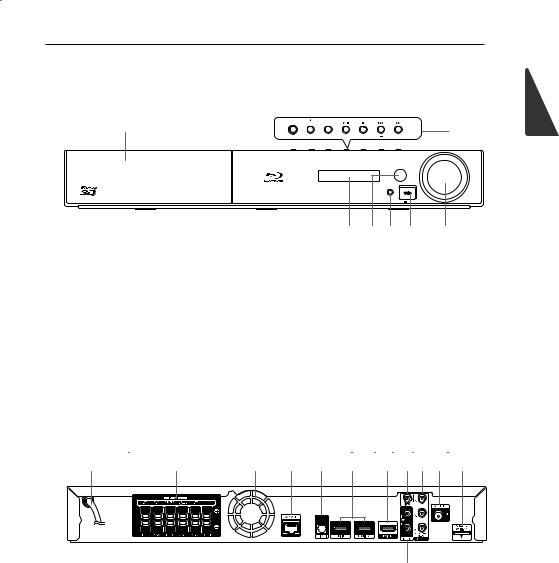
Getting Started 15
Front panel
A
ADisc Tray
BOperation buttons
1 (STANDBY/ON) Button
Switches the player ON or OFF.
B (OPEN/CLOSE) FUNCTION
Changes the input source or function. d/M (PLAY / PAUSE)
Z (STOP) C/V (SKIP)
- TUNE + (Radio tuning)
STANDBY/ON OPEN/CLOSE FUNCTION
B
TUNE
VOLUME
PORTABLE IN
5 V 500 MA
C D E F G
CDisplay Window
DRemote Sensor
EPORTABLE IN
FUSB Port
GVolume Control
Rear panel
A B
AAC power cord
BSpeakers connectors
CCooling Fan
DLAN port
EOPTICAL IN
FHDMI IN 1/2
GHDMI OUT
C D E F G H I J K
L
HVIDEO OUT
ICOMPONENT VIDEO (Y PB PR) OUTPUT (PROGRESSIVE SCAN)
JAntenna Connector
KiPod (24 pin)
Connect to the furnished iPod cradle.
LAUX (L/R) INPUT
1
Started Getting
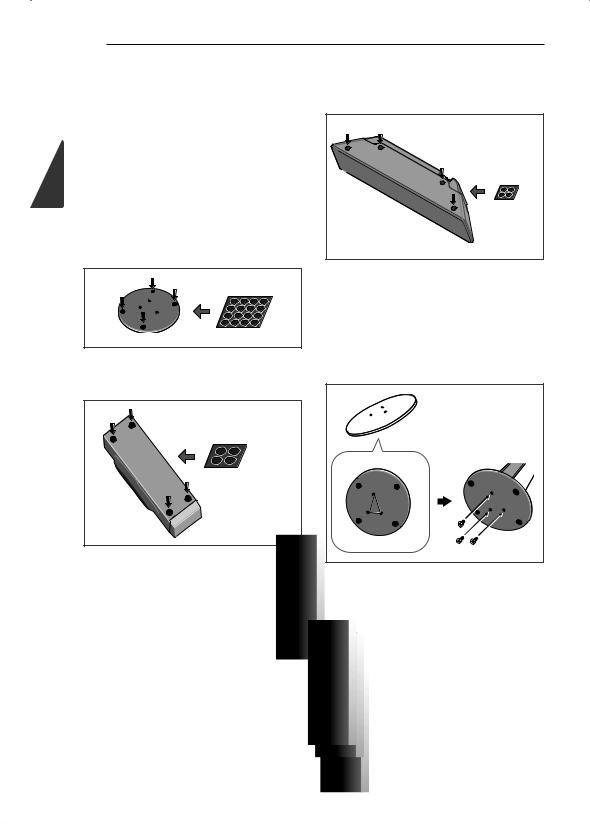
2
Connecting
16 Connecting
Assemble the speakers
Speaker Setup
Preparing the speakers
1.Attach the non-skid pads to the base of each speaker stand bases, the subwoofer and the center speaker.
For speaker stand bases:
Use the supplied adhesive to attach four middle pads to the base (bottom) of each speaker stand base.
middle non-skid pads
For subwoofer:
Use the supplied adhesive to attach four large pads to the base of subwoofer.
For center speaker:
Use the supplied adhesive to attach four small pads to the base of center speaker.
small non-skid pads |
2.Attach the speaker stand bases to the stems using the screws provided.
Once you have aligned the stem and base, secure with the small screws at the points shown below. Note that the speaker should face in the direction of the base of the isosceles triangle.
large non-skid pads
Rear
Front

|
|
|
|
|
|
|
|
|
Connecting |
17 |
||||
|
|
|
|
|
|
|
|
|
|
|
|
|
|
|
3. Connect the wires to the player. |
|
Securing your front and surround |
|
|
||||||||||
|
Connect the white wire with gray line into (+) |
|
speakers |
|
|
|||||||||
|
side and the other wire into (–) side. To connect |
|
Secure each of the front and surround speakers |
|
|
|||||||||
|
the cable to the player, press each plastic inger |
|
|
|
||||||||||
|
|
using the plastic catch provided. Screw two |
|
|
||||||||||
|
pad to open the connection terminal. Insert the |
|
|
|
||||||||||
|
|
supporting hooks into the wall behind the speaker. |
||||||||||||
|
wire and release the inger pad. |
|
||||||||||||
|
|
Pass a thick cord around the hooks and through |
|
|
||||||||||
|
|
|
|
|
|
|
|
|
||||||
|
|
|
|
|
|
|
the plastic catch so that the speaker is stabilized |
|
|
|||||
|
|
|
|
|
|
|
(make sure to test that it supports the weight of the |
|||||||
|
|
|
|
|
|
|||||||||
|
|
|
|
|
|
|
speaker). After installing, make sure the speaker is |
|
|
|||||
|
|
|
|
|
|
|
securely ixed. |
2 |
||||||
|
|
|
|
|
|
|
|
|
|
|
|
|
|
Connecting |
|
|
|
|
|
|
|
|
|
|
|
|
|
|
|
|
|
|
|
|
|
|
|
|
|
|
|
|
||
|
|
|
|
|
|
|
|
|
thick cord |
|
|
|||
|
|
|
|
|
|
|
|
|
|
|
||||
|
|
|
|
|
|
|
|
|
|
|
||||
|
|
|
|
|
|
|
|
|
|
|
|
|
|
|
|
>Caution |
|
|
|
|
|
|
Plastic catch |
|
|
||||
|
|
|
|
|
|
|
|
|
|
|
||||
y Do not connect any speakers other than |
|
|
|
|
|
|
|
|
|
|||||
|
those supplied to this system. |
|
|
>Caution |
|
|
|
|
|
|
||||
y Do not connect the supplied speakers to |
|
|
|
|
|
|||||||||
|
any ampliier other than the one supplied |
|
y The plastic catch is not a mounting ixture, |
|
|
|||||||||
|
with this system. Connection to any other |
|
|
and the speaker should not be hung directly |
|
|
||||||||
|
ampliier may result in malfunction or ire. |
|
|
from the wall using this catch. Always use a |
|
|
||||||||
y Please connect the speaker cable of |
|
|
cord when stabilizing the speaker. |
|
|
|||||||||
|
|
|
|
|
|
|
|
|
||||||
|
subwoofer (purple) to orange of the player. |
|
y Pioneer disclaims all responsibility for any |
|
|
|||||||||
y These speaker terminals carry HAZARDOUS |
|
|
losses or damage resulting from improper |
|
|
|||||||||
|
|
assembly, installation, insuicient strength |
|
|
||||||||||
|
LIVE voltage. To prevent the risk of electric |
|
|
|
|
|||||||||
|
|
|
of the installation materials, misuse, or |
|
|
|||||||||
|
shock when connecting or disconnecting |
|
|
|
|
|||||||||
|
|
|
natural disasters. |
|
|
|||||||||
|
the speaker cables, disconnect the power |
|
|
|
|
|||||||||
|
|
|
|
|
|
|
|
|
|
|||||
|
cord before touching any uninsulated parts. |
|
y When placing this unit, ensure that it is |
|
|
|||||||||
|
|
|
|
|
|
|
|
irmly secured and avoid areas where it may |
|
|
||||
|
|
|
|
|
|
|
|
be likely to fall and cause injury in the event |
|
|
||||
|
|
|
|
|
|
|
|
of a natural disaster (such as an earthquake). |
|
|
||||
y Do not stand on the speaker stand base of the tall speaker to push or swing the speaker. The speaker may fall and break, or someone may be injured. Pay special attention to children.

2
Connecting
18 Connecting
Wall mounting the |
Additional notes on |
center speaker |
speaker |
The center speaker have a mounting hole which |
Install the main front left and right speakers at an |
can be used to mount the speaker on the wall. |
equal distance from the TV. |
Before mounting
Remember that the speaker system is heavy and that its weight could cause the screws to work loose, or the wall material to fail to support it, resulting in the speaker falling. Make sure that the wall you intend to mount the speakers on is
strong enough to support them. Do not mount on plywood or soft surface walls.
Mounting screws are not supplied. Use screws suitable for the wall material and support the weight of the speaker.
>Caution
yIf you are unsure of the qualities and strength of the wall, consult a professional for advice.
yPioneer is not responsible for any accidents or damage that result from improper installation.
Mounting screw |
|
(not supplied) |
5 mm |
|
|
|
10 mm |
5 mm to 7 mm |
|
Precautions:
Make sure that all the bare speaker wire is twisted together and inserted fully into the speaker terminal. If any of the bare speaker wire touches the back panel it may cause the power to cut of as a safety measure.
The front, center and surround speakers supplied with this system are magnetically shielded. However, depending on the installation location, color distortion may occur if the speaker is installed extremely close to the screen of a television set.
If this case happens, turn the power switch of the television set OFF, and turn it ON after 15 min. to 30 min. If the problem persists, place the speaker system away from the television set.
The subwoofer is not magnetically shielded and so should not be placed near a TV or monitor. Magnetic storage media (such as loppy discs and tape or video cassettes) should also not be kept close to the subwoofer.
Do not attach the front/surround speakers and subwoofer to a wall or ceiling. They may fall of and cause injury.
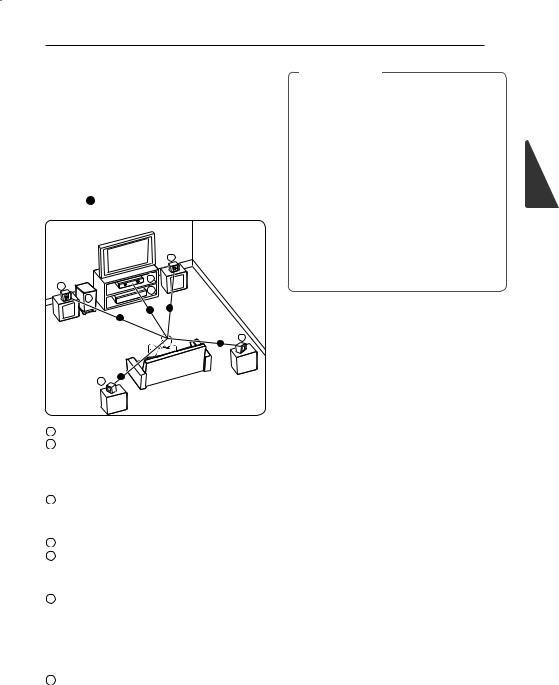
Connecting 19
Positioning the system
The following illustration shows an example of positioning the system. Note that the illustrations in these instructions difer from the actual unit for explanation purposes.
For the best possible surround sound, all the speakers other than the subwoofer should be placed at the same distance from the listening position ( A ).
B
C
A
G
F
A A
A
E
A
>Caution
yBe careful to make sure children do not put their hands or any objects into the *subwoofer duct.
*subwoofer duct: A hole for plentiful bass sound on subwoofer cabinet (enclosure).
yPlace the center speaker at a safe distance from the child’s reach.
Otherwise it may result in the speaker falling down and causing personal injury and/or property damage.
yThe speakers contain magnetic parts, so colour irregularity may occur on the TV screen or PC monitor screen. Please use the speakers away from the TV screen or PC monitor screen.
A
D
AFront left speaker (L)/
BFront right speaker (R):
Place the front speakers to the sides of the monitor or screen and as lush with the screen surface as possible.
C Center speaker:
Place the center speaker above or below the monitor or screen.
DSurround left speaker (L)/
ESurround right speaker (R):
Place these speakers behind your listening position, facing slightly inwards.
F Subwoofer:
The position of the subwoofer is not so critical, because low bass sounds are not highly directional. But it is better to place the subwoofer near the front speakers. Turn it slightly toward the center of the room to reduce the wall relections.
G Unit
2
Connecting
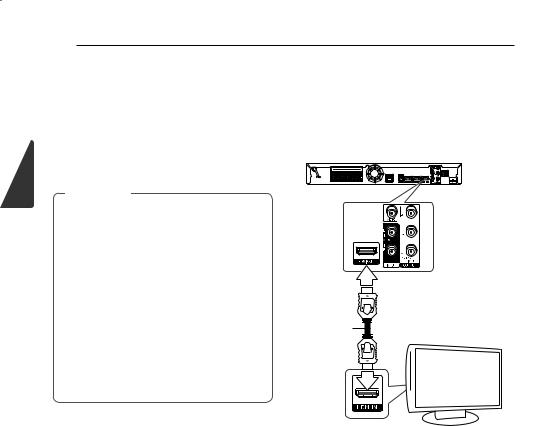
2
Connecting
20 Connecting
Connecting to Your TV
Make one of the following connections, depending on the capabilities of your existing equipment.
yHDMI connection (page 20)
yComponent Video connection (page 22)
yVideo connection (page 22)
, Note
yDepending on your TV and other equipment you wish to connect, there are various ways you could connect the player. Use only one of the connections described in this manual.
yPlease refer to the manuals of your TV, stereo system or other devices as necessary to make the best connections.
yMake sure the player is connected directly to the TV. Tune the TV to the correct video input channel.
yDo not connect your player via your VCR. The image could be distorted by the copy protection system.
HDMI Connection
If you have a HDMI TV or monitor, you can connect it to this player using a HDMI cable (Type A, High Speed HDMI™ Cable with Ethernet). Connect the HDMI jack on the player to the HDMI jack on a HDMI compatible TV or monitor.
Rear of the unit
HDMI |
|
cable |
TV |
Set the TV’s source to HDMI (refer to TV’s Owner’s manual).
Additional Information for HDMI
yWhen you connect a HDMI or DVI compatible device make sure of the following:
-Try switching of the HDMI/DVI device and this player. Next, switch on the HDMI/DVI device and leave it for around 30 seconds, then switch on this player.
-The connected device’s video input is set correctly for this unit.
-The connected device is compatible with 720x480p, 1280x720p, 1920x1080i or 1920x1080p video input.
yNot all HDCP-compatible HDMI or DVI devices will work with this player.
-The picture will not be displayed properly with non-HDCP device.
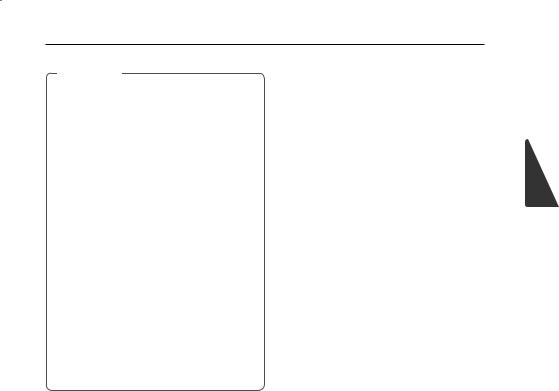
, Note
yIf a connected HDMI device does not accept the audio output of the player, the HDMI device’s audio sound may be distorted or may not output.
yWhen you use HDMI connection, you can change the resolution for the HDMI output. (Refer to “Resolution Setting” on page 23.)
ySelect the type of video output from the HDMI OUT jack using [HDMI Color Setting] option on the [Setup] menu (see page 33).
yChanging the resolution when the connection has already been established may result in malfunctions. To solve the problem, turn of the player and then turn it on again.
yWhen the HDMI connection with HDCP is not veriied, TV screen is changed to black screen. In this case, check the HDMI
connection, or disconnect the HDMI cable.
yIf there are noises or lines on the screen, please check the HDMI cable (length is generally limited to 4.5 m(15 ft.)).
Connecting 21
2
Connecting
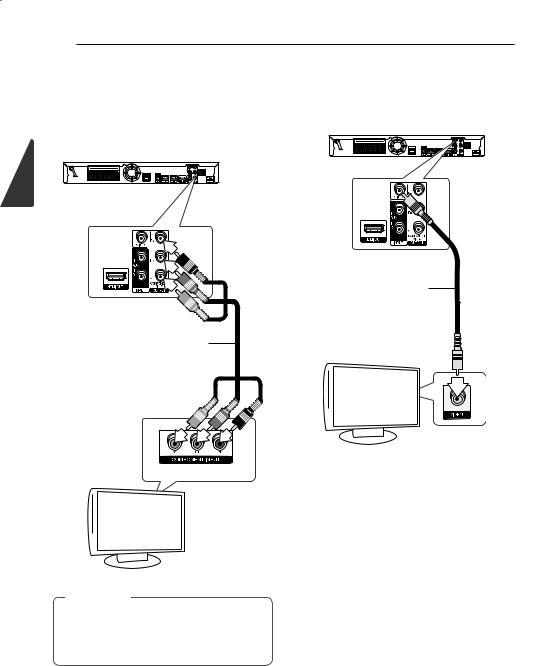
2
Connecting
22 Connecting
Component Video Connection
Connect the COMPONENT VIDEO OUT jacks on the player to the corresponding input jacks on the TV using component video cable. You can hear the sound the through the system’s speaker.
Rear of the unit
Component
video cable
Video Connection
Connect the VIDEO OUT jack on the player to the video in jack on the TV using a video cable. You can hear the sound through the system’s speakers.
Rear of the unit
Video cable
TV
TV
, Note
When you use COMPONENT VIDEO OUT connection, you can change the resolution for the output. (Refer to “Resolution setting” on page 23.)

Connecting 23
Resolution Setting
The player provides several output resolutions for HDMI OUT and COMPONENT VIDEO OUTPUT jacks. You can change the resolution using [Setup] menu.
1.Press HOME MENU (n).
2.Use A/D to select the [Setup] and press ENTER (b). The [Setup] menu appears.
3.Use W/S to select [DISPLAY] option then press D to move to the second level.
4.Use W/S to select the [Resolution] option then press ENTER (b) to move to the third level.
Antenna connection
Connect the supplied antenna for listening to the radio.
Rear of the unit
5. Use W/S to select the desired resolution then press ENTER (b) to conirm your selection.
, Note
yIf your TV does not accept the resolution you have set on the player, you can set resolution to 480p as follows:
1.Press B to open the disc tray.
2.Press Z (STOP) for more than 5 seconds.
ySince several factors afect the resolution of video output, see “Video Output Resolution” on page 64.
, Note
After connecting the FM wire antenna, keep it as horizontal as possible. Be sure to fully extend the FM wire antenna.
2
Connecting

2
Connecting
24 Connecting
Connections with external device
AUX Connection
You can enjoy the sound from an external component through the speakers of this system.
Connect the analog audio output jacks of your component into the AUX L/R (INPUT) on this unit. And then select the [AUX] option by pressing INPUT/TUNER and ENTER (b).
You can also use the FUNCTION button on the front panel to select the input mode.
Rear of the unit
 White
White
 Red
Red
To the audio output jacks of your component (TV, VCR, etc.)
PORTABLE IN connection
You can enjoy the sound from your portable audio player through the speakers of this system.
Connect the headphones (or line out ) jack of the portable audio player into the PORTABLE IN socket of this unit. And then select the [PORTABLE] option by pressing INPUT/TUNER and ENTER (b).
You can also use the FUNCTION button on the front panel to select the input mode.
VOLUME
PORTABLE IN
500 MA
MP3 Player, etc...

Connecting 25
OPTICAL IN connection |
HDMI IN 1/2 connection |
You can enjoy the sound from your component with a digital optical connection through the speakers of this system.
Connect the optical output jack of your component into the OPTICAL IN jack on the unit. And then select the [OPTICAL] option by pressing INPUT/ TUNER and ENTER (b). Or press OPTICAL to select directly.
You can also use the FUNCTION button on the front panel to select the input mode.
Rear of the unit
To the digital optical output jack of your component
You can enjoy the pictures and sound from your component through this connection.
Connect the HDMI OUT jack of your component into the HDMI IN 1 or 2 jack on this unit. And then select the [HDMI IN 1/2] option by pressing INPUT/ TUNER and ENTER (b).
You can also use the FUNCTION button on the front panel to select the input mode.
Rear of the unit
To the HDMI OUT jack of your component
(set-top box, digital satellite receiver, video game machine, etc.)
, Note
yYou cannot change the video resolution in the HDMI IN 1/2 mode. Change the video resolution of the connected component.
yIf the video output signal is abnormal when your personal computer is connected to HDMI IN 1/2 jack, change the resolution
of your personal computer to 480p, 720p, 1080i or 1080p.
yThe video signal from the HDMI input cannot be output from the component or composite video outputs.
yThe player sends audio from the HDMI inputs to both the HDMI output and to the unit’s speakers.
2
Connecting
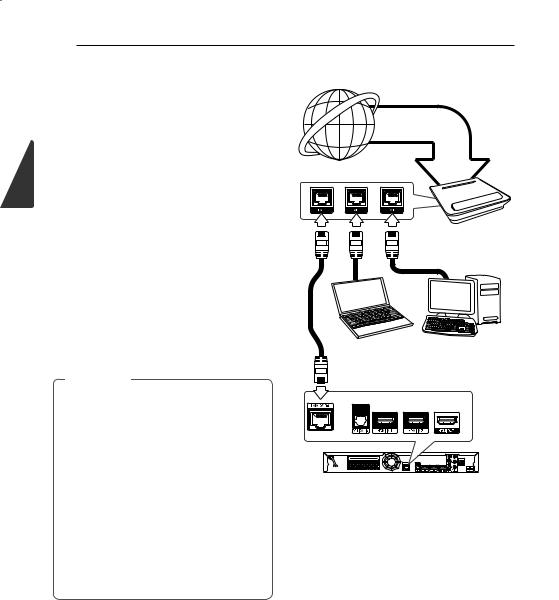
2
Connecting
26 Connecting
Connecting to your Home Network
This player can be connected to a local area network (LAN) via the LAN port on the rear panel or the internal wireless module.
By connecting the unit to a broadband home network, you have access to services such as BDLIVE interactivity and Online content services.
Wired network connection
Using a wired network provides the best performance, because the attached devices connect directly to the network and are not subject to radio frequency interference.
Please refer to the documentation for your network device for further instructions.
Connect the player’s LAN port to the corresponding port on your Modem or Router using a commercially available LAN or Ethernet cable.
, Note
yWhen plugging or unplugging the LAN cable, hold the plug portion of the cable. When unplugging, do not pull on the LAN cable but unplug while pressing down on the lock.
yDo not connect a modular phone cable to the LAN port.
ySince there are various connection conigurations, please follow the speciications of your telecommunication carrier or internet service provider.
yIf you want to access content from PCs or DLNA servers, this player must be
connected to the same local area network with them via a router.
Broadband service
Router
PC and/or DLNA certiied server
Rear of the unit

Connecting 27
Wired Network Setup |
, Note |
If there is a DHCP server on the local area network (LAN) via wired connection, this player will automatically be allocated an IP address. After making the physical connection, a small number of home networks may require the player’s network setting to be adjusted. Adjust the [NETWORK] setting as follow.
Preparation
Before setting the wired network, you need to connect the broadband internet to your home network.
1.Select [Connection Setting] option in the [Setup] menu then press ENTER (b).
2.The [Connection Setting] menu appear on the screen. Use W/S to select the [Wired] and press ENTER (b).
If there is no DHCP server on the network and you want to set the IP address manually, select [Static] then set [IP Address], [Subnet Mask], [Gateway] and [DNS Server] using W/S/ A/D and numerical buttons. If you make a mistake while entering a number, press CLEAR to clear the highlighted part.
4.Select [OK] and press ENTER (b) to apply network settings.
5.The player will ask you to test the network connection. Select [OK] and press ENTER (b) to complete the network connection.
6.If you select [Test] and press ENTER (b) at step 5 above, the network connection status is displayed on the screen.
You can also test it on the [Connection Status] in the [Setup] menu.
3.Use W/S/A/D to select the IP mode between [Dynamic] and [Static].
Normally, select [Dynamic] to allocate an IP address automatically.
2
Connecting
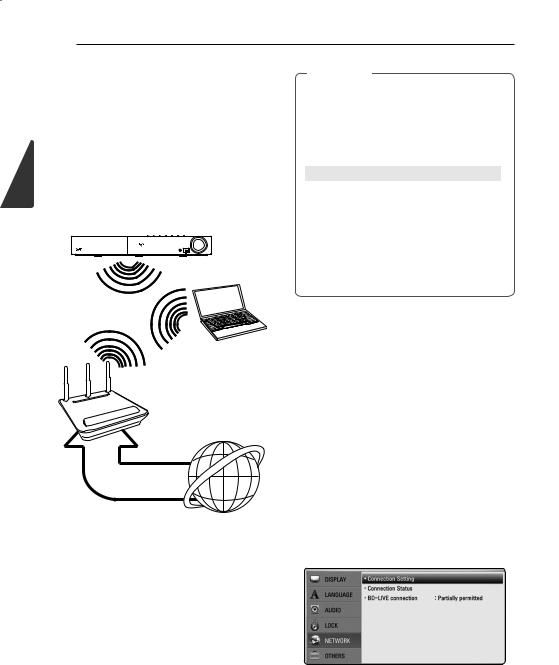
2
Connecting
28 Connecting
Wireless Network Connection
Another connection option is to use an Access Point or a wireless router. The network coniguration and connection method may vary depending on the equipment in use and the network environment.
This player is equipped with an IEEE 802.11n (Dualband, 5 GHz and 2.4 GHz band) wireless module, which also supports the 802.11a/b/g standards. For the best wireless performance, we recommend using a IEEE 802.11n certiied Wi-Fi network (access point or wireless router).
, Note
Available frequency range and channels for 5 GHz band are listed as below. But, there may have the diferences and restrictions depending on the country. Try setting your access point with other channel if you have diiculties in wireless network connection.
AREA |
FREQUENCY RANGE |
|
North |
5.15-5.25 |
GHz (ch. 36-48), |
America |
5.725-5.825 GHz (ch. 149-161), |
|
|
5.825- 5.850 (ch.165) |
|
Europe, UAE |
5.15-5.25 |
GHz (ch. 36-48) |
Others |
5.15-5.25 |
GHz (ch. 36-48), |
|
5.725-5.825 GHz (ch. 149-161), |
|
|
5.825- 5.850 (ch.165) |
|
Wireless
Communication
PC and/or
DLNA certiied server
Access Point or
Wireless Router
Broadband service
Refer to the setup instructions supplied with your access point or wireless router for detailed connection steps and network settings.
For best performance, a direct wired connection from this player to your home network’s router or cable/DSL modem is always the best option.
If you do chose to use the wireless option, note that performance can sometimes be afected by other electronic devices in the home.
Wireless Network Setup
For the wireless network connection, the player needs to be set up for network communication. This adjustment can be done from the [Setup] menu. Adjust the [NETWORK] setting as follow. Setting up the access point or the wireless router is required before connecting the player to the network.
Preparation
Before setting the wireless network, you need to:
-connect the broadband internet to the wireless home network.
-set the access point or wireless router.
-note the SSID and security code of the network.
1.Select [Connection Setting] option in the [Setup] menu then press ENTER (b).

Connecting 29
2.The [Connection Setting] menu appear on the screen. Use W/S to select [Wireless] and press ENTER (b).
3.Select [Yes] and press ENTER (b) to continue. The new connection settings reset the current network settings.
4.The player scans the all available access points or wireless routers within range and display them as a list. Use W/S to select an access point or wireless router on the list, and then press ENTER (b).
If you have security on your access point or wireless router, verify that the WEP or WPA key that was entered into the player matches the router’s information exactly. You need to input the security code as necessary.
, Note
yWEP security mode generally have 4 keys available on an access point or wireless router’s setting. If your access point or wireless router use WEP security, enter the security code of the key “No.1” to connect on your home network.
yAn Access Point is a device that allows you to connect to your home network wirelessly.
yIf your access point or wireless router supports the PIN Code coniguration method based on WPS(Wi-Fi Protected Setup), press yellow (C) colored button and note the code number on the screen. And then, enter the PIN number on a setting menu of your access point or wireless router to connect. Refer to the documentation for your network device.
[Manual] – Your access point may not be broadcasting its access point name (SSID). Check your router settings through your computer and either set your router to broadcast SSID, or manually enter the access point name (SSID) in [Manual].
[Push Button] – If your access point or wireless router that supports the Push Button Coniguration method, select this option and press the Push Button on your access point or wireless router within 120 counts. You do not need to know the access point name (SSID) and security code of your access point or wireless router.
5.Use W/S/A/D to select the IP mode between [Dynamic] and [Static].
Normally, select [Dynamic] to allocate an IP address automatically.
, Note
If there is no DHCP server on the network and you want to set the IP address manually, select [Static] then set [IP Address], [Subnet Mask], [Gateway] and [DNS Server] using W/S/ A/D and numerical buttons. If you make a mistake while entering a number, press CLEAR to clear the highlighted part.
6.Select [OK] and press ENTER (b) to apply network settings.
7.The player will ask you to test the network connection. Select [OK] and press ENTER (b) to complete the network connection.
8.If you select [Test] and press ENTER (b) at step 7 above, the network connection status is displayed on the screen. You can also test it on the [Connection Status] in the [Setup] menu.
2
Connecting

2
Connecting
30 Connecting
Notes on Network Connection: |
y A DSL modem is required to use DSL service and |
|
y Many network connection problems during |
a cable modem is required to use cable modem |
|
service. Depending on the access method of and |
||
set up can often be ixed by re-setting the |
||
subscriber agreement with your ISP, you may not |
||
router or modem. After connecting the player |
||
be able to use the internet connection feature |
||
to the home network, quickly power of and/ |
||
contained in this player or you may be limited |
||
or disconnect the power cable of the home |
||
to the number of devices you can connect at |
||
network router or cable modem. Then power on |
||
the same time. (If your ISP limits subscription to |
||
and/or connect the power cable again. |
||
one device, this player may not be allowed to |
||
y Depending on the internet service provider (ISP), |
||
connect when a PC is already connected.) |
||
the number of devices that can receive internet |
y The use of a “Router” may not be allowed or its |
|
service may be limited by the applicable terms |
||
usage may be limited depending on the policies |
||
of service. For details, contact your ISP. |
||
and restrictions of your ISP. For details, contact |
||
y Our company is not responsible for any |
||
your ISP directly. |
||
malfunction of the player and/or the internet |
y The wireless network operate at 2.4 GHz |
|
connection feature due to communication |
||
radio frequencies that are also used by other |
||
errors/malfunctions associated with your |
||
household devices such as cordless telephone, |
||
broadband internet connection, or other |
||
Bluetooth® devices, microwave oven, and can be |
||
connected equipment. |
||
afected by interference from them. |
||
y The features of BD-ROM discs made available |
||
y Turn of all unused network equipment in |
||
through the Internet Connection feature are not |
||
your local home network. Some devices may |
||
created or provided by our company, and our |
||
generate network traic. |
||
company is not responsible for their functionality |
||
y For the purpose of the better transmission, |
||
or continued availability. Some disc related |
||
placing the player from the access point as close |
||
material available by the Internet Connection |
||
as possible. |
||
may not be compatible with this player. If you |
||
|
||
have questions about such content, please |
y In some instances, placing the access point or |
|
contact the producer of the disc. |
wireless router at least 0.45 m (1.5 ft.) above the |
|
y Some internet contents may require a higher |
loor may improve the reception. |
|
bandwidth connection. |
y Move closer to the access point if possible or re- |
|
y Even if the player is properly connected and |
orient the player so there is nothing between it |
|
conigured, some internet contents may not |
and the access point. |
|
|
||
operate properly because of internet congestion, |
y The reception quality over wireless depends on |
|
the quality or bandwidth of your internet service, |
many factors such as type of the access point, |
|
or problems at the provider of the content. |
distance between the player and access point, |
|
y Some internet connection operations may not |
and the location of the player. |
|
be possible due to certain restrictions set by the |
y Set your access point or wireless router to |
|
Internet service provider (ISP) supplying your |
Infrastructure mode. Ad-hoc mode is not |
|
broadband Internet connection. |
supported. |
|
y Any fees charged by an ISP including, without |
|
|
limitation, connection charges are your |
|
|
responsibility. |
|
|
y A 10 Base-T or 100 Base-TX LAN port is required |
|
|
for wired connection to this player. If your |
|
|
internet service does not allow for such a |
|
|
connection, you will not be able to connect the |
|
|
player. |
|
|
y You must use a Router to use xDSL service. |
|
