Pioneer XV-BD707, XV-BD303 Operating Instruction
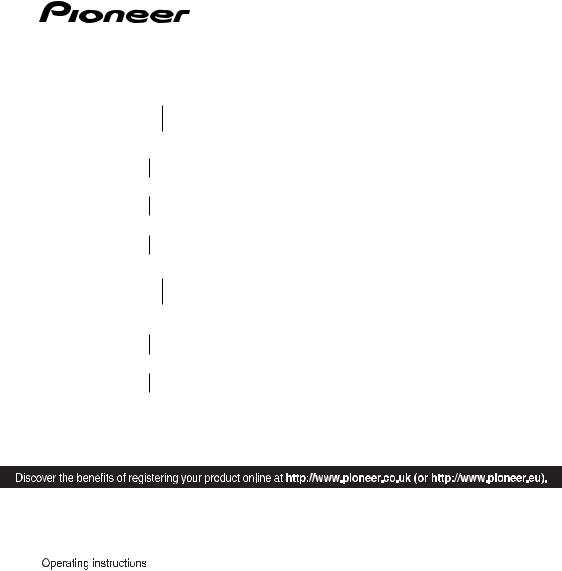
BCS-707
XV-BD707
S-BD707T
S-BD707SW
BCS-303
XV-BD707
S-BD303
Blu-ray Disc surround system
Blu-ray Disc receiver
Speaker System
Speaker System (only subwoofer)
Blu-ray Disc surround system
Blu-ray Disc receiver
Speaker System
P/NO: MFL65220805
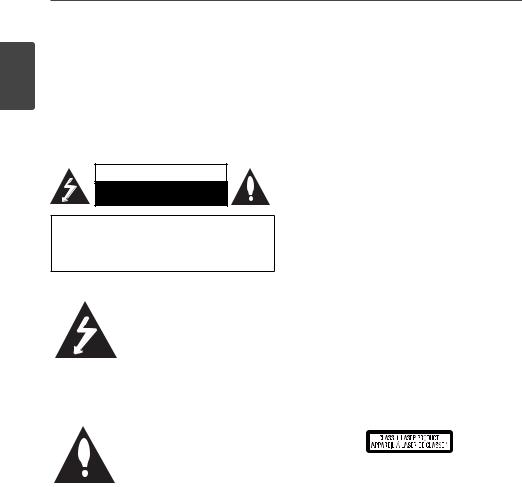
2Safety Information
1
Information Safety
1
Safety Information
CAUTION
RISK OF ELECTRIC SHOCK
DO NOT OPEN
CAUTION: TO REDUCE THE RISK OF ELECTRIC SHOCK DO NOT REMOVE COVER (OR BACK) NO USER-SERVICEABLE PARTS INSIDE REFER SERVICING TO QUALIFIED SERVICE PERSONNEL.
This lightning lash with arrowhead symbol within an equilateral triangle is intended to alert the user to the presence of uninsulated dangerous voltage within the product’s enclosure that may be of suicient magnitude to constitute a risk of electric shock to persons.
The exclamation point within an equilateral triangle is intended to alert the user to the presence of important operating and maintenance (servicing) instructions in the literature accompanying the product.
Cautions and Warnings
WARNING: TO PREVENT FIRE OR ELECTRIC SHOCK HAZARD, DO NOT EXPOSE THIS PRODUCT TO RAIN OR MOISTURE.
WARNING: Do not install this equipment in a conined space such as a book case or similar unit.
CAUTION: Do not block any ventilation openings. Install in accordance with the manufacturer’s instructions.
Slots and openings in the cabinet are provided for ventilation and to ensure reliable operation of the product and to protect it from over heating. The openings shall be never be blocked by placing the product on a bed, sofa, rug or other similar surface. This product shall not be placed in a builtin installation such as a bookcase or rack unless
proper ventilation is provided or the manufacturer’s instruction has been adhered to.
CAUTION: This product is a class 1 laser product classiied under the Safety of laser products, IEC60825-1:2007. To ensure proper use of this product, please read this owner’s manual carefully and retain it for future reference. Shall the unit require maintenance, contact an authorized service centre.
Use of controls, adjustments or the performance of procedures other than those speciied herein may result in hazardous radiation exposure.
To prevent direct exposure to laser beam, do not try to open the enclosure. Visible laser radiation when open. DO NOT STARE INTO BEAM.
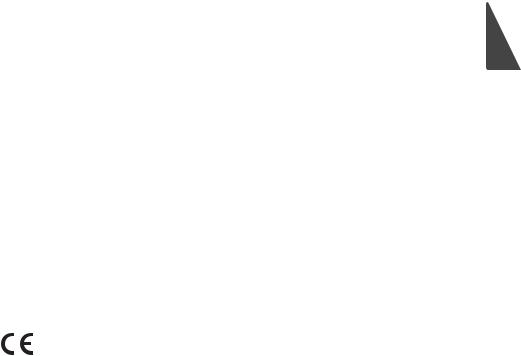
Safety Information |
3 |
|
|
CAUTION concerning the Power Cord
Most appliances recommend they be placed upon a dedicated circuit;
That is, a single outlet circuit which powers only that appliance and has no additional outlets or branch circuits. Check the speciication page of this owner’s manual to be certain. Do not overload wall outlets. Overloaded wall outlets, loose or damaged wall outlets, extension cords, frayed power cords, or damaged or cracked wire insulation are dangerous. Any of these conditions could result in electric shock or ire. Periodically examine the cord of your appliance, and if its appearance indicates damage or deterioration, unplug it, discontinue use of the appliance, and have the cord replaced with an exact replacement part by an authorized service centre. Protect the power cord from physical or mechanical abuse, such as being twisted, kinked, pinched, closed in a door, or walked upon. Pay particular attention to plugs, wall outlets, and the point where the cord exits the appliance. To disconnect power from the mains, pull out the mains cord plug. When installing the product, ensure that the plug is easily accessible.
PIONEER hereby declares that this/ these product(s) is/are in compliance with the essential requirements and other relevant provisions of Directive 2004/108/EC, 2006/95/EC, and 2009/125/EC.
WARNING: To prevent a ire hazard, do not place any naked lame sources (such as a lighted candle) on the equipment.
This device is equipped with a portable battery or accumulator.
Safety way to remove the battery or the battery from the equipment: Remove the old battery
or battery pack, follow the steps in reverse order than the assembly. To prevent contamination of the environment and bring on possible threat to human and animal health, the old battery or the battery put it in the appropriate container at designated collection points. Do not dispose of batteries or battery together with other waste. It is recommended that you use local, free
reimbursement systems batteries and accumulators. The battery shall not be exposed to excessive heat such as sunshine, ire or the like.
CAUTION: The apparatus shall not be exposed to water (dripping or splashing) and no objects illed with liquids, such as vases, shall be placed on the apparatus.
1
Information Safety
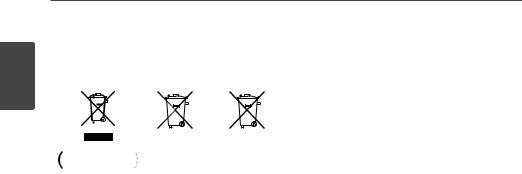
4Safety Information
1
Information Safety
Information for users on collection and disposal of old equipment and used batteries
Pb
Symbol examples for batteries
These symbols on the products, packaging, and/or accompanying documents mean that used electrical and electronic products and batteries should not be mixed with general household waste.
For proper treatment, recovery and recycling of old products and used batteries, please take them to applicable collection points in accordance with your national legislation.
By disposing of these products and batteries correctly, you will help to save valuable resources and prevent any potential negative efects on human health and the environment which could otherwise arise from inappropriate waste handling.
For more information about collection and recycling of old products and batteries, please contact your local municipality, your waste disposal service or the point of sale where you purchased the items.
These symbols are only valid in the European Union.
For countries outside the European Union:
If you wish to discard these items, please contact your local authorities or dealer and ask for the correct method of disposal.
Notes on Copyrights
•Because AACS (Advanced Access Content System) is approved as content protection system for BD format, similar to use of CSS (Content Scramble System) for DVD format, certain restrictions are imposed on playback, analogue signal output, etc., of AACS protected contents. The operation of this product and restrictions on this product may vary depending on your time of purchase as those restrictions may be adopted and/or changed by AACS after the production of this product.
•Furthermore, BD-ROM Mark and BD+ are additionally used as content protection systems for BD format, which imposes certain restrictions including playback restrictions for BD-ROM Mark and/or BD+ protected contents. To obtain additional information on AACS, BD-ROM Mark,
BD+, or this product, please contact an authorized Customer Service Centre.
•Many BD-ROM/DVD discs are encoded with copy protection. Because of this, you should only connect your player directly to your TV, not to a VCR. Connecting to a VCR results in a distorted picture from copy-protected discs.
•This product incorporates copyright protection technology that is protected by U.S. patents and other intellectual property rights. Use of this copyright protection technology must be authorized by Rovi Corporation, and is intended for home and other limited viewing uses only
unless otherwise authorized by Rovi Corporation. Reverse engineering or disassembly is prohibited.
•Under the U.S. Copyright laws and Copyright laws of other countries, unauthorized recording, use, display, distribution, or revision of television programmes, videotapes, BD-ROM discs, DVDs, CDs and other materials may subject you to civil and/or criminal liability.
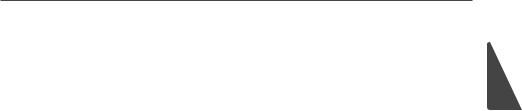
Important Notice for TV colour system
The colour system of this player difers according to currently playing discs.
For example, when the player plays the disc recorded in the NTSC colour system, the image is output as an NTSC signal.
Only the multi system colour TV can receive all signals output from the player.
•If you have a PAL colour system TV, you will see just distorted images when using discs or video contents recorded in NTSC.
•The multi system colour TV changes the colour system automatically according to input signals. In case that the colour system is not changed automatically, turn it of and then on to see normal images on screen.
•Even if the disc recorded in NTSC colour system are well displayed on your TV, these may not be recorded correctly on your recorder.
Safety Information |
5 |
1
Information Safety
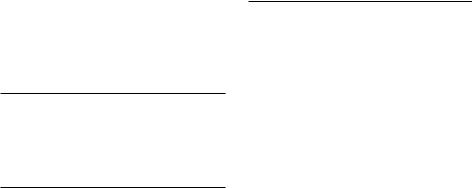
6
Contents
1
Safety Information
2Cautions and Warnings
2
Preparation
8Introduction
8About the “ ” Symbol Display
” Symbol Display
8Symbols Used in this Manual
9Supplied Accessories
10Playable Discs
11File compatibility
12Regional Code
12AVCHD (Advanced Video Codec High Deinition)
12 |
Certain System Requirements |
12Compatibility Notes
13Remote control
14Front panel
15Rear panel
3
Installation
16 |
Assemble the speakers |
16 |
Speaker Setup for BCS-707 |
18Speaker Setup for BCS-303
19Wall mounting the centre speaker
19Additional notes on speaker
20Positioning the system
21Connecting to Your TV
21HDMI Connection
22Component Video Connection
23Video Connection
23Resolution Setting
24Antenna connection
24 Connections with external device
24AUX Connection
25PORTABLE IN connection
25OPTICAL IN 1/2 connection
26BLUETOOTH® connection
28Connecting to your Home Network
29Network Setup
31USB device connection
32Settings
32Adjust the Setup Settings
33[DISPLAY] Menu
34[LANGUAGE] Menu
35[AUDIO] Menu
36[LOCK] Menu
37[NETWORK] Menu
37 |
[OTHERS] Menu |
39 |
Sound Efect |
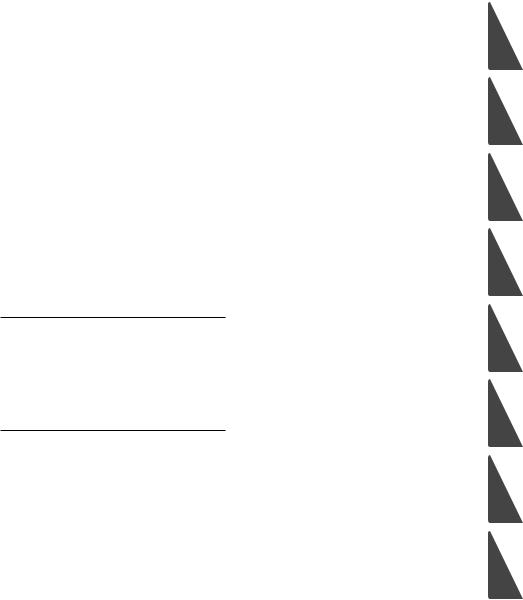
4 |
|
7 |
|
|
Operation |
Appendix |
|||
|
|
|
|
|
40 |
General Playback |
67 |
Controlling a TV with the Supplied |
|
42 |
Advanced Playback |
|
|
Remote Control |
|
|
|
||
44 |
On-Screen display |
68 |
Area Code List |
|
|
|
|
||
48 |
Enjoying BD-LIVE |
69 |
Language code List |
|
|
|
|
||
49 |
Playing movie ile and VR discs |
70 |
Video output resolution |
|
|
|
|
||
51 |
Viewing a photo |
71 |
Trademarks and Licences |
|
|
|
|
||
53 |
Listening to music |
73 |
Speciications |
|
|
|
|
||
56 |
Playing the iPod |
75 |
Open source software notice |
|
|
|
|
||
58Radio Operations
59Playing content via your home network
5
Maintenance
63 Notes on Discs
63 Handling the Unit
6
Troubleshooting
64General
65Picture
65Sound
66Network
7
1
2
3
4
5
6
7
8
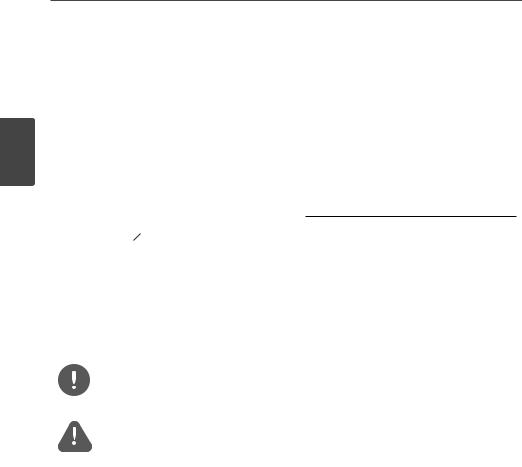
8Preparation
2 Preparation
2Introduction
Preparation |
About the “ |
|
” Symbol Display |
|
|
“ ” may appear on your TV display during operation and indicates that the function explained in this owner’s manual is not available on that speciic media.
” may appear on your TV display during operation and indicates that the function explained in this owner’s manual is not available on that speciic media.
Symbols Used in this Manual
NOTE
Indicates special notes and operating features.
CAUTION
Indicate cautions for preventing possible damages from abuse.
A section whose title has one of the following symbols are applicable only to the disc represented by the symbol.
|
BD |
BD-ROM disc |
|
|
|
|
|
|
|
|
DVD-Video, DVD±R/RW in |
|
DVD |
Video mode or VR mode |
|
|
|
|
and inalized |
|
|
|
|
|
|
|
DVD±R/RW in AVCHD |
|
AVCHD |
|
|
|
|
format |
|
|
|
|
|
|
|
|
|
|
|
|
Audio CDs |
|
ACD |
||
|
|
|
|
|
|
|
Movie iles |
|
MOVIE |
|
|
|
|
|
|
|
|
Music iles |
|
|
MUSIC |
|
|
|
|
|
|
|
|
Photo iles |
|
|
PHOTO |
||
|
|
|
|
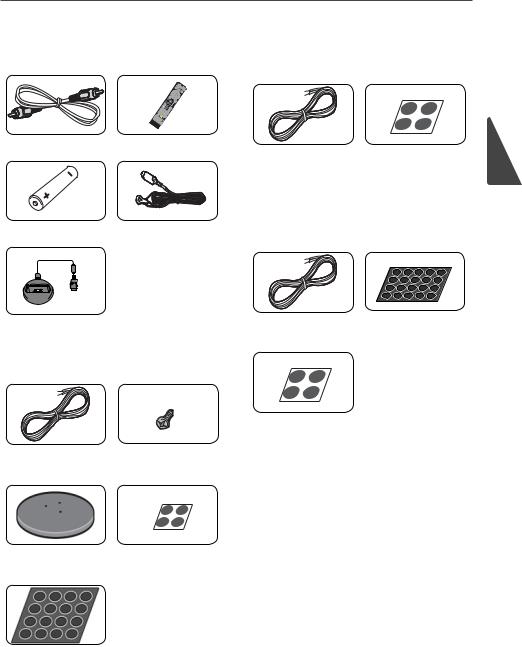
Preparation 9
Supplied Accessories
Accessaries of speaker box (S-BD707SW)
Video cable (1) |
Remote control (1) |
Speaker cable (1) |
Large non-skid pads |
|
|
||
|
|
|
(1) |
Battery (1) |
FM antenna (1) |
Accessaries of speaker box |
|
(S-BD303) |
|||
|
|
iPod cradle (1) |
Colour-coded |
Small non-skid pads |
|
Speaker cables (6) |
(1) |
Accessaries of speaker box (S-BD707T)
Large non-skid pads
(1)
Colour-coded |
Screws (12) |
Speaker cables (5) |
|
2
Preparation
Speaker stand bases |
Small non-skid pads |
(4) |
(1) |
Middle non-skid pads (1)
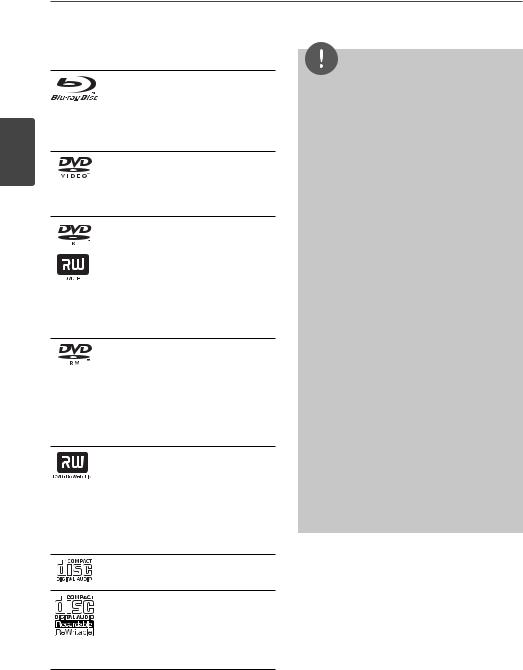
10 Preparation
2
Preparation
Playable Discs
Blu-ray Disc
- Discs such as movies that can be purchased or rented.
-BD-R/RE discs that contain Movie, Music or Photo iles.
DVD-VIDEO 8 / 12 cm disc
Discs such as movies that can be purchased or rented.
DVD±R
8 / 12 cm disc
-Video mode and inalized only
-Supports the dual layer disc
also
-Finalized AVCHD format
-DVD±R discs that contain Movie, Music or Photo iles
DVD-RW
8 / 12 cm disc
-VR mode, Video mode and inalized only
-Finalized AVCHD format
-DVD-RW discs that contain Movie, Music or Photo iles.
DVD+RW
8 / 12 cm disc
-Video mode and inalized only
-AVCHD format
-Finalized AVCHD format
-DVD+RW discs that contain Movie, Music or Photo iles.
Audio CD
8 / 12 cm disc
CD-R/RW
8 / 12 cm disc
- CD-R/RW discs that contain audio titles, Movie, Music or Photo iles.
NOTE
•Depending on the conditions of the recording equipment or the CD-R/RW (or DVD±R/RW) disc itself, some CD-R/RW (or DVD±R/RW) discs cannot be played on the unit.
•Depending on the recording software & the inalization, some recorded discs (CD-R/RW, DVD±R/RW, BD-R/RE) may not be playable.
•BD-R/RE, DVD±R/RW and CD-R/RW discs recorded using a personal computer or a DVD or CD Recorder may not play if the disc is damaged or dirty, or if there is dirt or condensation on the player’s lens.
•If you record a disc using a personal computer, even if it is recorded in a compatible format, there are cases in which it may not play because of the settings of the application software used to create the disc. (Check with the software publisher for more detailed information.)
•This player requires discs and recordings to meet certain technical standards in order to achieve optimal playback quality.
•Pre-recorded DVDs are automatically set to these standards. There are many diferent types of recordable disc formats (including CD-R containing MP3 or WMA iles) and these
require certain pre-existing conditions to ensure compatible playback.
•Customers should note that permission is required in order to download MP3 / WMA iles and music from the Internet. Our company has no right to grant such permission. Permission should always be sought from the copyright owner.
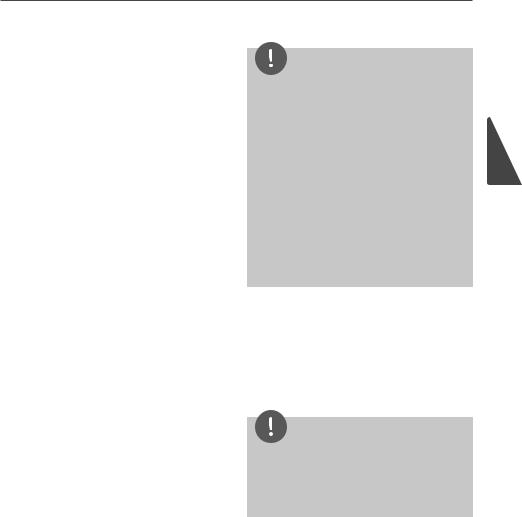
Preparation 11
File compatibility
OVERALL
Available File extensions:
“.jpg”, “.jpeg”, “.png”, “.avi”, “.divx”, “.mpg”, “.mpeg”, “.mkv”, “.mp4”, “.mp3”, “.wma”, “.wav”
•Available ile extensions difer depending on the DLNA servers.
•Some “.wav” iles are not supported on this player.
•The ile name is limited to 180 characters.
•Depending on the size and number of the iles, it may take several minutes to read the contents on the media.
Maximum Files/Folder: Less than 2 000 (total number of iles and folders)
CD-R/RW, DVD±R/RW, BD-R/RE Format:
ISO 9660+JOLIET, UDF and UDF Bridge format
MOVIE
Available resolution size:
1 920 x 1 080 (W x H) pixels
Playable subtitle: SubRip (.srt / .txt), SAMI (.smi), SubStation Alpha (.ssa/.txt), MicroDVD (.sub/.txt), VobSub (.sub), SubViewer 1.0 (.sub), SubViewer 2.0 (.sub/.txt), TMPlayer (.txt), DVD Subtitle System (.txt)
•VobSub (.sub) is not available in the [Home Link] feature.
Playable Codec format: “DIVX3.xx”, “DIVX4. xx”, “DIVX5.xx”, “XVID”, “DIVX6.xx” (Standard playback only), H.264/MPEG-4 AVC, MPEG1 SS, MPEG2 PS, MPEG2 TS
Playable Audio format: “Dolby Digital”, “DTS”, “MP3”, “WMA”, “AAC”, “AC3”
•Not all the WMA and AAC Audio formats are
compatible with this unit.
Sampling frequency:
between 32 kHz to 48 kHz (WMA), between 16 kHz to 48 kHz (MP3)
Bit rate:
between 20 kbps to 320 kbps (WMA), between 32 kbps to 320 kbps (MP3)
NOTE
•HD movie iles contained on the CD or USB 1.0/1.1 may not played properly. BD, DVD or USB 2.0 are recommended to play back HD movie iles.
•This player supports H.264/MPEG-4 AVC proile Main, High at Level 4.1. For a ile with higher level, the warning message will appear on the screen.
•This player does not support the iles that are recorded with GMC*1 or Qpel*2. Those are video encoding techniques in MPEG4 standard, like DivX or XVID have.
*1 GMC – Global Motion Compensation
*2 Qpel – Quarter pixel
MUSIC
Sampling frequency:
between 8 kHz to 48 KHz (WMA), between 11 kHz to 48 kHz (MP3)
Bit rate:
between 8 kbps to 320 kbps (WMA, MP3),
NOTE
•This unit cannot support the ID3 Tag embedded MP3 ile.
•The total playback time indicated on the screen may not be correct for VBR iles.
PHOTO
Recommended size:
Less than 4,000 x 3,000 x 24 bit/pixel Less than 3,000 x 3,000 x 32 bit/pixel Less than 4 MByte/ile
•Progressive and lossless compression photo image iles are not supported.
2
Preparation
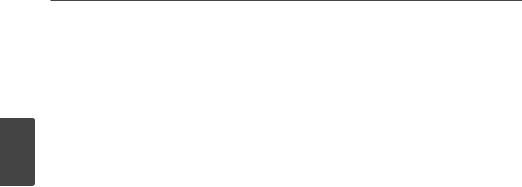
12 Preparation
Regional Code
This unit has a regional code printed on the rear of the unit. This unit can play only BD-ROM or DVD discs labeled same as the rear of the unit or “ALL”.
|
AVCHD (Advanced Video Codec |
2 |
High Deinition) |
Preparation |
• This player can playback AVCHD format |
|
|
|
discs. These discs are normally recorded and |
|
used in camcorders. |
|
• The AVCHD format is a high deinition |
|
digital video camera format. |
|
• The MPEG-4 AVC/H.264 format is capable |
|
of compressing images at higher eiciency |
|
than that of the conventional image |
|
compressing format. |
|
• Some AVCHD discs use the “x.v.Colour” |
|
format. |
|
• This player can playback AVCHD discs using |
|
“x.v.Colour” format. |
|
• Some AVCHD format discs may not play, |
|
depending on the recording condition. |
|
• AVCHD format discs need to be inalized. |
|
• “x.v.Colour” ofers a wider colour range than |
|
normal DVD camcorder discs. |
Certain System Requirements
For high deinition video playback:
•High deinition display that has COMPONENT or HDMI input jacks.
•BD-ROM disc with high deinition content.
•HDMI or HDCP capable DVI input on your display device is required for some content (as speciied by disc authors).
•For up-conversion of standard deinition DVD, a HDMI or HDCP capable DVI input on your display device is required for copy protected content.
Compatibility Notes
•Because BD-ROM is a new format, certain disc, digital connection and other compatibility issues are possible. If you
experience compatibility problems, please contact an authorized Customer Service Centre.
•Viewing high-deinition content and upconverting standard DVD content may require a HDMI-capable input or HDCPcapable DVI input on your display device.
•Some BD-ROM and DVD discs may restrict the use of some operation commands or features.
•You can use a USB device that is used to store some disc related information,
including downloaded on-line content. The disc you are using will control how long this information is retained.

Preparation 13
Remote control
1
2
3
Battery Installation
Remove the battery cover on the rear of the Remote Control, and insert a R03 (size AAA) battery with and
and  matched correctly.
matched correctly.
• • • • • • • • • A • • • • • • • • •
1 (STANDBY/ON): Switches the player ON or OFF.
ZOPEN/CLOSE: Opens and closes the disc tray.
 INPUT/TUNER: Changes input mode.
INPUT/TUNER: Changes input mode.
BT AUDIO: Changes input mode to BT AUDIO directly.
OPTICAL: Changes input mode to optical directly.
 DISPLAY: Displays or exits OnScreen Display.
DISPLAY: Displays or exits OnScreen Display.
 HOME MENU: Displays or exits the [Home Menu].
HOME MENU: Displays or exits the [Home Menu].
MENU: Accesses the menu on a disc.
Direction buttons: Selects an option in the menu.
 ENTER: Acknowledges menu selection.
ENTER: Acknowledges menu selection.
TUNE (+/-): Tunes in the desired radio station.
PRESET: Selects programme of Radio.
• • • • • • • • • B • • • • • • • • •
O RETURN: Exits the menu or resumes playback.
POPUP/ TOP MENU: Displays the DVD title menu or BD-ROM’s popup menu, if available.
X STOP: Stops playback. BPLAY: Starts playback.
XPAUSE/STEP: Pauses playback
./>SKIP: Goes to the next or previous chapter / track / ile.
M/MSCAN: Searches backward or forward.
SPK LEVEL: Sets the sound level of desired speaker.
Z USB REC: Records an audio CD.
MUTE: Mute the unit.
SOUND: Selects a sound efect mode.
VOL +/- : Adjusts speaker volume.
• • • • • • • • • C • • • • • • • • •
0-9 numerical buttons: Selects numbered options in a menu.
MARKER: Marks any point during playback.
SEARCH: Displays or exits the search menu.
 REPEAT: Repeats a desired section or sequence.
REPEAT: Repeats a desired section or sequence.
CLEAR: Removes a mark on the search menu or a number when setting the password.
DIMMER: Dims the light on the unit.
ZOOM: Accesses the zoom menu.
Coloured (A, B, C, D) buttons: Use to navigate on menus.
-A button (RDS): Radio Data System.
-B button (PTY): Views the programme type of the RDS.
-C button (PTY SEARCH): Searches programme type.
-D button: Selects MONO or STEREO in FM mode.
TV Control Buttons: See page 67.
SLEEP: Sets a certain period of time after which the unit will switch to of.
2
Preparation
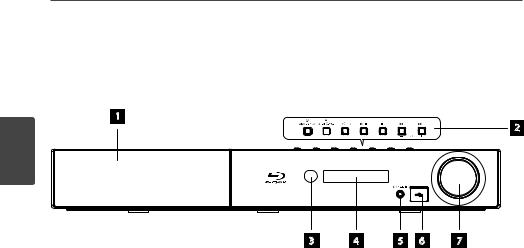
14 Preparation
Front panel
1
2
2
Preparation
ADisc Tray
BOperation buttons
1 STANDBY/ON Button Z (OPEN/CLOSE)
FUNCTION
Changes the input source or function B/X (PLAY / PAUSE)
X (STOP)
./> (SKIP)
- TUNE + (Radio tuning)
3 |
4 |
5 |
6 |
7 |
CRemote sensor
DDisplay window
EPORTABLE IN
FUSB Port
GVolume control
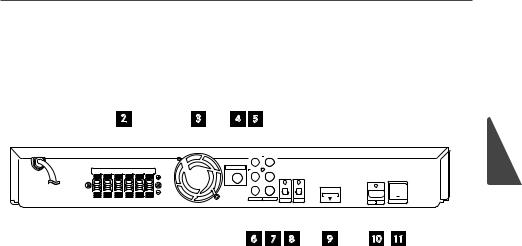
Preparation 15
Rear panel
1 |
2 |
|
|
|
3 |
4 |
5 |
|
|
|
|
|
|
|
|
|
|
|
|
|
|
|
|
|
|||||||||
|
|
|
|
|
|
|
|
|
|
|
|
|
|
|
|
|
|
|
|
|
|
|
|
|
|
|
|
|
|
|
|
|
|
|
|
|
|
|
|
|
|
|
|
|
|
|
|
|
|
|
|
|
|
|
|
|
|
|
|
|
|
|
|
|
|
|
|
|
|
|
|
|
|
|
|
|
|
|
|
|
|
|
|
|
|
|
|
|
|
|
|
|
|
|
|
|
|
|
|
|
|
|
|
|
|
|
|
|
|
|
|
|
|
|
|
|
|
|
|
|
|
|
|
|
|
|
|
|
|
|
|
|
|
|
|
|
|
|
|
|
|
|
|
|
|
|
|
|
|
|
|
|
|
|
|
|
|
|
|
|
|
|
|
|
|
|
|
|
|
|
|
|
|
|
|
|
|
|
|
|
|
|
|
|
|
|
|
|
|
|
|
|
|
|
|
|
|
|
|
|
|
|
|
|
|
|
|
|
|
|
|
|
|
|
|
|
|
|
|
|
|
|
|
|
|
|
|
|
|
|
|
|
|
|
|
|
|
6 |
7 |
8 |
9 |
10 |
11 |
AAC Power cord
Plug into the power source.
BSpeakers connectors
CCooling Fan
DAntenna Connector
EVIDEO OUT
FAUX (L/R) INPUT
GCOMPONENT VIDEO (Y PB PR) OUTPUT (PROGRESSIVE SCAN)
HOPTICAL IN 1(TV) / 2
IiPod (24 pin)
Connect to the furnished iPod cradle.
JHDMI OUT (type A, Version 1.3) Connect to TV with HDMI inputs.
KLAN port
2
Preparation
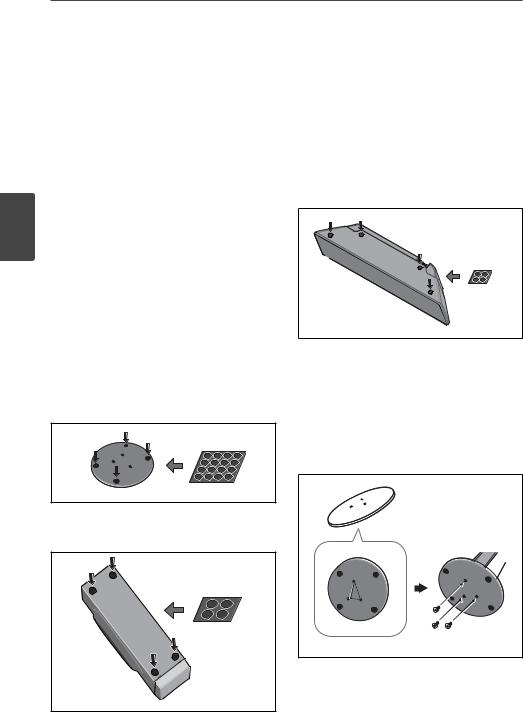
16 Installation
|
3 |
|
|
Installation |
|
|
Assemble the |
|
|
speakers |
|
3 |
Speaker Setup for BCS-707 |
|
Installation |
||
1. Attach the non-skid pads to the base of |
||
|
Preparing the speakers |
|
|
each speaker stand bases, the subwoofer |
|
|
and the centre speaker. |
|
|
For speaker stand bases: |
|
|
Use the supplied adhesive to attach four |
|
|
middle pads to the base (bottom) of each |
|
|
speaker stand base. |
|
|
middle non-skid pads |
|
|
For subwoofer: |
|
|
Use the supplied adhesive to attach four |
|
|
large pads to the base of subwoofer. |
For centre speaker:
Use the supplied adhesive to attach four small pads to the base of centre speaker.
small non-skid pads
2.Attach the speaker stand bases to the stems using the screws provided.
Once you have aligned the stem and base, secure with the small screws at the points shown below. Note that the speaker should face in the direction of the base of the isosceles triangle.
Rear
large non-skid pads
Front
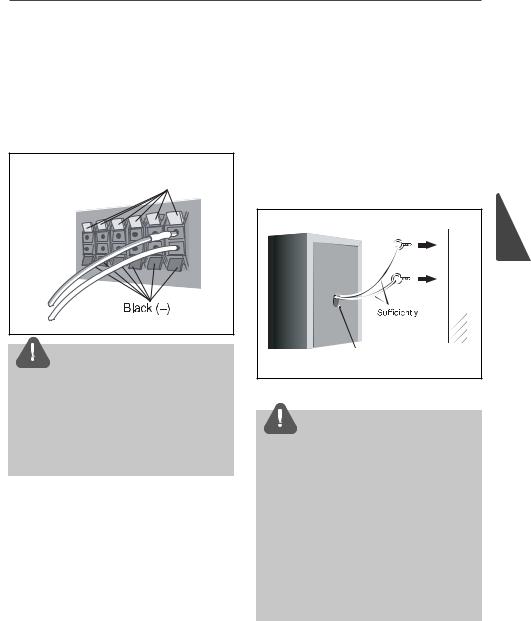
Installation
3.Connect the wires to the player.
Connect the white wire with gray line into
(+) side and the other wire into (–) side. To connect the cable to the player, press each plastic inger pad to open the connection terminal. Insert the wire and release the inger pad.
Coloured (+)
 CAUTION
CAUTION
•Do not connect any speakers other than those supplied to this system.
•Do not connect the supplied speakers to any ampliier other than the one supplied with this system. Connection to any other ampliier may result in malfunction or ire.
Securing your front and surround speakers
Secure each of the front and surround speakers using the plastic catch provided. Screw two supporting hooks into the wall behind the speaker. Pass a thick cord around the hooks and through the plastic catch so that the speaker is stabilized (make sure to test that
it supports the weight of the speaker). After installing, make sure the speaker is securely ixed.
thick cord
Plastic catch
 CAUTION
CAUTION
•The plastic catch is not a mounting ixture, and the speaker should not be hung directly from the wall using this catch. Always use a cord when stabilizing the speaker.
•Pioneer disclaims all responsibility for any losses or damage resulting from improper
assembly, installation, insuicient strength of the installation materials, misuse, or natural disasters.
•When placing this unit, ensure that it is irmly secured and avoid areas where it may be likely to fall and cause injury in the event of a natural disaster (such as an earthquake).
17
3
Installation
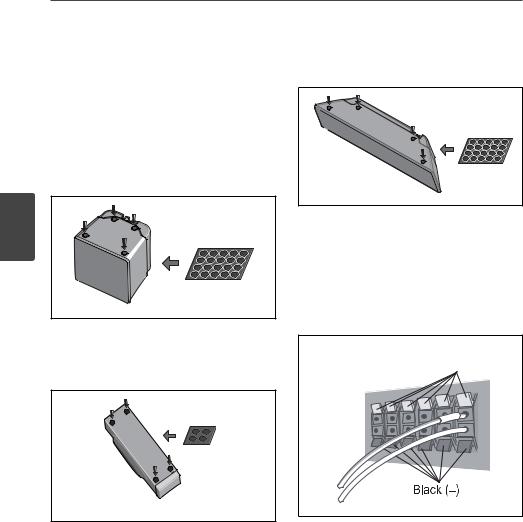
18 Installation
3
Installation
Speaker Setup for BCS-303
Preparing the speakers
1.Attach the non-skid pads to the base of each speaker.
For speaker stand bases:
Use the supplied adhesive to attach four middle pads to the base (bottom) of each speaker stand base.
small non-skid pads
For subwoofer:
Use the supplied adhesive to attach four large pads to the base of subwoofer.
For centre speaker:
Use the supplied adhesive to attach four small pads to the base of centre speaker.
small non-skid pads |
2.Connect the wires to the player.
Connect the white wire with gray line into
(+) side and the other wire into (–) side. To connect the cable to the player, press each plastic inger pad to open the connection terminal. Insert the wire and release the inger pad.
Coloured (+)
large non-skid pads
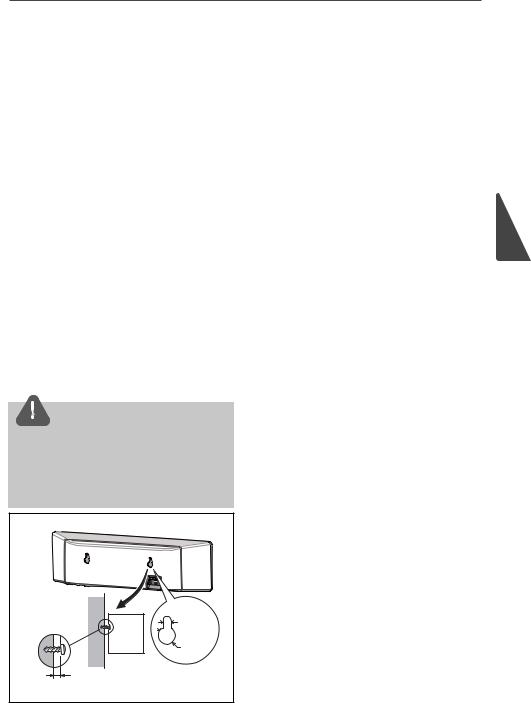
Installation 19
Wall mounting the |
Additional notes on |
centre speaker |
speaker |
The centre speaker have a mounting hole which can be used to mount the speaker on the wall.
Before mounting
Remember that the speaker system is heavy and that its weight could cause the screws to work loose, or the wall material to fail to
support it, resulting in the speaker falling. Make sure that the wall you intend to mount the speakers on is strong enough to support them. Do not mount on plywood or soft surface walls.
Mounting screws are not supplied. Use screws suitable for the wall material and support the weight of the speaker.
 CAUTION
CAUTION
•If you are unsure of the qualities and strength of the wall, consult a professional for advice.
•Pioneer is not responsible for any accidents or damage that result from improper installation.
Mounting screw |
|
(not supplied) |
5 mm |
|
|
|
10 mm |
5 mm to 7 mm |
|
Install the main front left and right speakers at an equal distance from the TV.
Precautions:
Make sure that all the bare speaker wire is twisted together and inserted fully into the speaker terminal. If any of the bare speaker wire touches the back panel it may cause the power to cut of as a safety measure.
The front, centre and surround speakers supplied with this system are magnetically shielded. However, depending on the installation location, colour distortion may occur if the speaker is installed extremely close to the screen of a television set. If this case happens, turn the power switch of the television set OFF, and turn it ON after 15 min. to 30 min. If the problem persists, place the speaker system away from the television set.
The subwoofer is not magnetically shielded and so should not be placed near a TV or monitor. Magnetic storage media (such as loppy discs and tape or video cassettes) should also not be kept close to the subwoofer.
Do not attach the front/surround speakers and subwoofer to a wall or ceiling. They may fall of and cause injury.
3
Installation
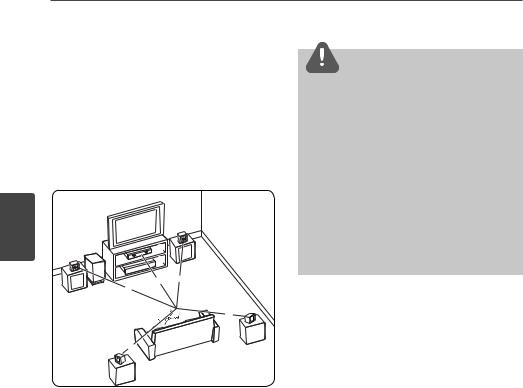
20 Installation
Positioning the system
|
The following illustration shows an example |
CAUTION |
|
|
|
||
|
of positioning the system. Note that the |
• Be careful to make sure children do not put their |
|
|
illustrations in these instructions difer from the |
||
|
hands or any objects into the *subwoofer duct. |
||
|
actual unit for explanation purposes. |
||
|
*subwoofer duct: A hole for plentiful bass sound |
||
|
For the best possible surround sound, all the |
on subwoofer cabinet (enclosure). |
|
|
speakers other than the subwoofer should be |
• Place the centre speaker at a safe distance from |
|
|
placed at the same distance from the listening |
||
|
the child’s reach. |
||
|
position (A). |
|
Otherwise it may result in the speaker falling |
|
|
|
down and causing personal injury and/or |
|
|
|
property damage. |
|
|
|
• The speakers contain magnet parts, so colour |
|
|
B |
irregularity may occur on the TV screen or PC |
|
|
|
|
3 |
|
C |
monitor screen. Please use the speakers away |
|
from the TV screen or PC monitor screen. |
||
A |
G |
||
Installation |
|
|
|
F |
|
|
|
A |
A A |
|
|
|
|
||
|
|
A E |
|
|
D A |
|
|
A Front left speaker (L)/ B Front right speaker (R):
Place the front speakers to the sides of the monitor or screen and as lush with the screen surface as possible.
C Centre speaker:
Place the centre speaker above or below the monitor or screen.
D Surround left speaker (L)/ E Surround right speaker (R):
Place these speakers behind your listening position, facing slightly inwards.
F Subwoofer:
The position of the subwoofer is not so critical, because low bass sounds are not highly directional. But it is better to place the subwoofer near the front speakers. Turn it slightly toward the centre of the room to reduce the wall relections.
G Unit
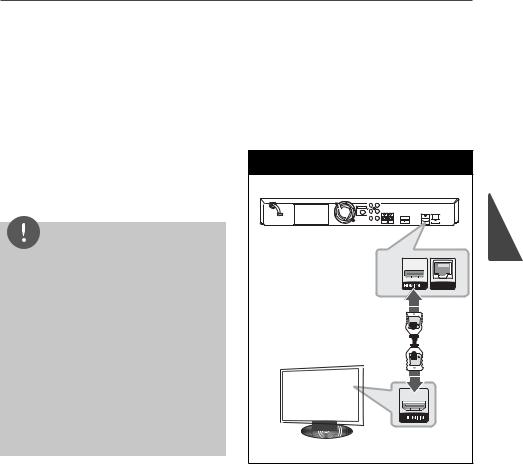
Installation 21
Connecting to Your TV HDMI Connection
Make one of the following connections, depending on the capabilities of your existing equipment.
•HDMI connection (pages 21-22)
•Component Video connection (page 22)
•Video connection (page 23)
NOTE
•Depending on your TV and other equipment you wish to connect, there are various ways you could connect the player. Use only one of the connections described in this manual.
•Please refer to the manuals of your TV, stereo system or other devices as necessary to make the best connections.
•Make sure the player is connected directly to the TV. Tune the TV to the correct video input channel.
•Do not connect your player via your VCR. The image could be distorted by the copy protection system.
If you have a HDMI TV or monitor, you can connect it to this player using a HDMI
cable(Type A, Version 1.3). Connect the HDMI OUT jack on the player to the HDMI IN jack on a HDMI compatible TV or monitor.
HDMI Connection |
PlayerPlayer |
3 |
Installation |
TV |
TV |
Set the TV’s source to HDMI (refer to TV’s
Owner’s manual).
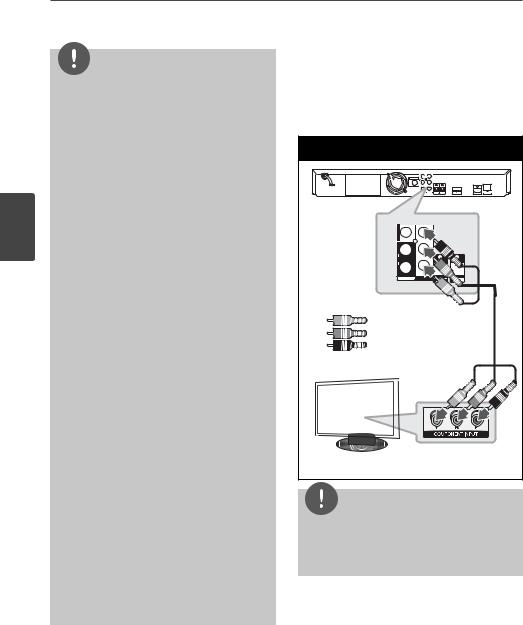
22 Installation
3
Installation
NOTE
•Changing the resolution when the connection has already been established may result in malfunctions. To solve the problem, turn of the player and then turn it on again.
•When the HDMI connection with HDCP is not veriied, TV screen is changed to black screen. In this case, check the HDMI connection, or disconnect the HDMI cable.
•If there is noise or lines on the screen, please check the HDMI cable (length is generally limited to 4.5 m and use a high speed HDMI cable (version 1.3).
•If a connected HDMI device does not accept the audio output of the player, the HDMI
device’s audio sound may be distorted or may not output.
•When you use HDMI connection, you can change the resolution for the HDMI output. (Refer to “Resolution Setting” on page 23.)
•Select the type of video output from the HDMI OUT jack using [HDMI Color Setting] option on the [Setup] menu (see page 34).
•When you connect a HDMI or DVI compatible device make sure of the following:
-Try switching of the HDMI/DVI device and this player. Next, switch on the HDMI/DVI device and leave it for around 30 seconds, then switch on this player.
-The connected device’s video input is set correctly for this unit.
-The connected device is compatible with 720x576p (480p), 1280x720p, 1920x1080i or 1920x1080p video input.
•Not all HDCP-compatible HDMI or DVI devices will work with this player.
-The picture will not be displayed properly with non-HDCP device.
-This player does not playback and TV screen is changed to black screen.
Component Video Connection
Connect the COMPONENT VIDEO OUT jacks on the player to the corresponding input jacks on the TV using Y Pb Pr cables. You can hear the sound the through the system’s speaker.
Component Connection |
|
PlayerPlayer |
|
|
PR |
VIDEO |
|
L |
PB |
|
|
AUX |
|
R |
Y |
INPUT |
|
Greenr |
|
Bluel |
|
Red |
|
TV |
|
NOTE |
|
When you use COMPONENT VIDEO OUT connection, you can change the resolution for the output. (Refer to “Resolution setting” on page 23.)
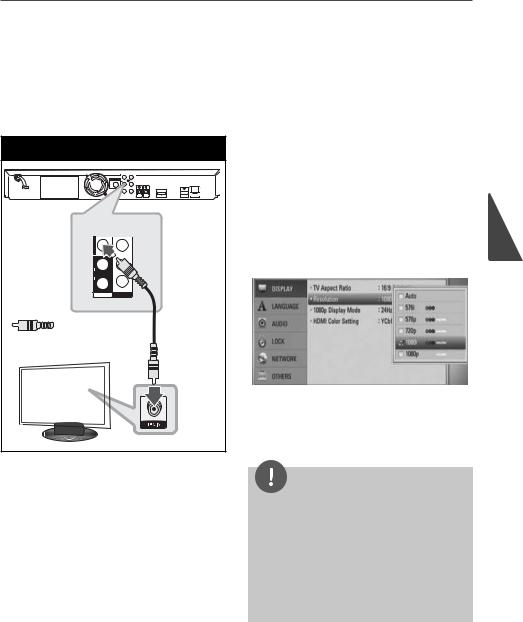
Installation 23
Video Connection |
Resolution Setting |
Connect the VIDEO OUT jack on the player to the video in jack on the TV using a video cable. You can hear the sound through the system’s speakers.
Video Connection
Player
L |
|
AUX |
|
R |
|
|
VIDEO |
INPUT |
OUTPUT |
Yellowll
TV
TV
The player provides several output resolutions for HDMI OUT and COMPONENT VIDEO OUT jacks. You can change the resolution using [Setup] menu.
1.Press HOME MENU ( ).
).
2.Use I/I/U/U to select the [Setup] and press ENTER ( ). The [Setup] menu appears.
). The [Setup] menu appears.
3.Use U/U to select [DISPLAY] option then press I to move to the second level.
4.Use U/U to select the [Resolution] option
then press ENTER ( ) or I to move to the third level.
) or I to move to the third level.
5.Use U/U to select the desired resolution
then press ENTER ( ) to conirm your selection.
) to conirm your selection.
NOTE
•If your TV does not accept the resolution you have set on the player, you can set resolution to 576p (480p) as follows:
1.Press Zto open the disc tray.
2.Press X for more than 5 seconds.
•Since several factors afect the resolution of video output, see “Video Output Resolution” on page 70.
3
Installation
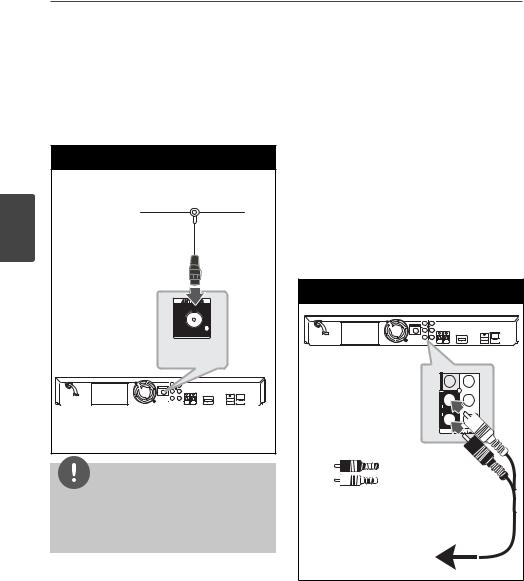
24 Installation
Antenna connection |
Connections with |
|
external device |
Connect the supplied antenna for listening to the radio.
Antenna Connection |
3 |
Installation |
Player |
NOTE |
After connecting the FM wire antenna, keep it as horizontal as possible. Be sure to fully extend the FM wire antenna.
AUX Connection
You can enjoy the sound from an external component through the speakers of this system.
Connect the analogue audio output jacks of your component into the AUX L/R (INPUT) on this unit. And then select the [AUX] option by pressing INPUT/TUNER, I/I and ENTER ( ).
).
AUX Connection
Player
Player
PR |
VIDEO |
L |
AUX |
R |
RedRed
WhiteWhite
To the audio output jacks of your component
(TV, VCR, etc.)
