Pioneer VSX-530K Owners Manual
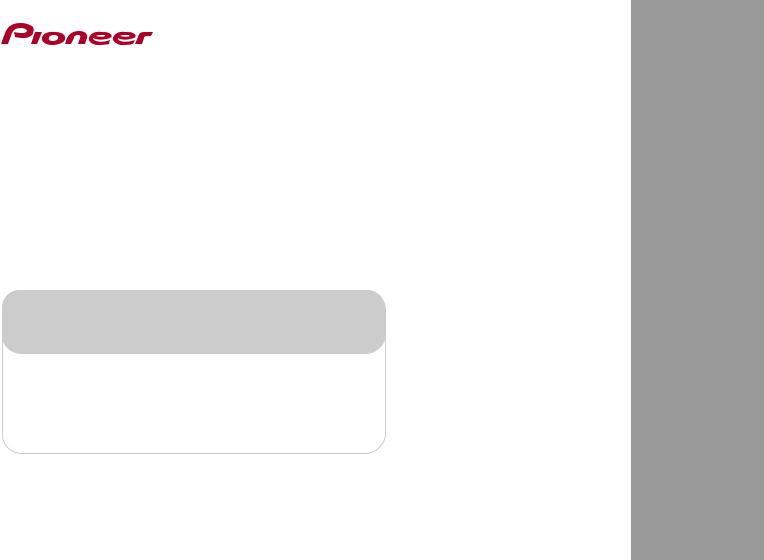
AV Receiver
VSX-530-K
Register your product on
http://www.pioneerelectronics.com (US) http://www.pioneerelectronics.ca (Canada)
• Protect your new investment
The details of your purchase will be on file for reference in the event of an insurance claim such as loss or theft.
•Receive free tips, updates and service bulletins on your new product
•Improve product development
Your input helps us continue to design products that meet your needs.
• Receive a free Pioneer newsletter
Registered customers can opt in to receive a monthly newsletter.
Operating Instructions

IMPORTANT
CAUTION
RISK OF ELECTRIC SHOCK
DO NOT OPEN
The lightning flash with arrowhead symbol, |
CAUTION: |
The exclamation point within an equilateral |
within an equilateral triangle, is intended to |
TO PREVENT THE RISK OF ELECTRIC |
triangle is intended to alert the user to the |
alert the user to the presence of uninsulated |
SHOCK, DO NOT REMOVE COVER (OR |
presence of important operating and |
“dangerous voltage” within the product’s |
BACK). NO USER-SERVICEABLE PARTS |
maintenance (servicing) instructions in the |
enclosure that may be of sufficient |
INSIDE. REFER SERVICING TO QUALIFIED |
literature accompanying the appliance. |
magnitude to constitute a risk of electric |
SERVICE PERSONNEL. |
|
shock to persons. |
|
|
|
|
D3 4 2 1 1b_A1_En |
NOTE:
This equipment has been tested and found to comply with the limits for a Class B digital device, pursuant to Part 15 of the FCC Rules. These limits are designed to provide reasonable protection against harmful interference in a residential installation. This equipment generates, uses, and can radiate radio frequency energy and, if not installed and used in accordance with the instructions, may cause harmful interference to radio communications. However, there is no guarantee that interference will not occur in a particular installation. If this equipment does cause harmful interference to radio or television reception, which can be determined by turning the equipment off and on, the user is encouraged to try to correct the interference by one or more of the following measures:
Reorient or relocate the receiving antenna.
Increase the separation between the equipment and receiver.
Connect the equipment into an outlet on a circuit different from that to which the receiver is connected. Consult the dealer or an experienced radio/TV technician for help.
D8 10 1 2_A1_En
Information to User
Alterations or modifications carried out without appropriate authorization may invalidate the user’s right to operate the equipment.
D8 10 2_A1_En
VENTILATION CAUTION
When installing this unit, make sure to leave space around the unit for ventilation to improve heat radiation (at least 40 cm at top, 20 cm at rear, and 20 cm at each side).
WARNING
Slots and openings in the cabinet are provided for ventilation to ensure reliable operation of the product, and to protect it from overheating. To prevent fire hazard, the openings should never be blocked or covered with items (such as newspapers, table cloths, curtains) or by operating the equipment on thick carpet or a bed.
D3 4 2 1 7b*_A1_En
Operating Environment
Operating environment temperature and humidity: +5 °C to +35 °C (+41 °F to +95 °F); less than 85 %RH (cooling vents not blocked)
Do not install this unit in a poorly ventilated area, or in locations exposed to high humidity or direct sunlight (or strong artificial light)
D3 4 2 1 7c*_A1_En
WARNING
This equipment is not waterproof. To prevent a fire or shock hazard, do not place any container filled with liquid near this equipment (such as a vase or flower pot) or expose it to dripping, splashing, rain or moisture.
D3 4 2 1 3_A1_En
WARNING
To prevent a fire hazard, do not place any naked flame sources (such as a lighted candle) on the equipment.
D3 4 2 1 7a_A1_En
Caution
To prevent fire hazard, the Class 2 Wiring Cable should be used for connection with speaker, and should be routed away from hazards to avoid damage to the insulation of the cable.
D3 7 13 67*_A1_En
2

1)Read these instructions.
2)Keep these instructions.
3)Heed all warnings.
4)Follow all instructions.
5)Do not use this apparatus near water.
6)Clean only with dry cloth.
7)Do not block any ventilation openings. Install in accordance with the manufacturer’s instructions.
8)Do not install near any heat sources such as radiators, heat registers, stoves, or other apparatus (including amplifiers) that produce heat.
9)Do not defeat the safety purpose of the polarized or grounding-type plug. A polarized plug has two blades with one wider than the other. A grounding type plug has two blades and a third grounding prong. The wide blade or the third prong are provided for your safety. If the provided plug does not fit into your outlet, consult an electrician for replacement of the obsolete outlet.
10)Protect the power cord from being walked on or pinched particularly at plugs, convenience receptacles, and the point where they exit from the apparatus.
11)Only use attachments/accessories specified by the manufacturer.
12)Use only with the cart, stand, tripod, bracket, or table specified by the manufacturer, or sold with the apparatus. When a cart is used, use caution when moving the cart/apparatus combination to avoid injury from tip-over.
13)Unplug this apparatus during lightning storms or when unused for long periods of time.
14)Refer all servicing to qualified service personnel. Servicing is required when the apparatus has been damaged in any way, such as power-supply cord or plug is damaged, liquid has been spilled or objects have fallen into the apparatus, the apparatus has been exposed to rain or moisture, does not operate normally, or has been dropped.
D3 7 13 69_En
CAUTION
The STANDBY/ON switch on this unit will not completely shut off all power from the AC outlet. Since the power cord serves as the main disconnect device for the unit, you will need to unplug it from the AC outlet to shut down all power. Therefore, make sure the unit has been installed so that the power cord can be easily unplugged from the AC outlet in case of an accident. To avoid fire hazard, the power cord should also be unplugged from the AC outlet when left unused for a long period of time (for example, when on vacation).
STANDBY/ON switch on this unit will not completely shut off all power from the AC outlet. Since the power cord serves as the main disconnect device for the unit, you will need to unplug it from the AC outlet to shut down all power. Therefore, make sure the unit has been installed so that the power cord can be easily unplugged from the AC outlet in case of an accident. To avoid fire hazard, the power cord should also be unplugged from the AC outlet when left unused for a long period of time (for example, when on vacation).
D3 4 2 2 2a*_A1_En
(Symbol examples for batteries)
These symbols are only valid in the European Union.
Pb |
K058c_A1_En |
WARNING
Store small parts out of the reach of children and infants. If accidentally swallowed, contact a doctor immediately.
D41 6 4_A1_En
3
CAUTION
This product satisfies FCC regulations when shielded cables and connectors are used to connect the unit to other equipment. To prevent electromagnetic interference with electric appliances such as radios and televisions, use shielded cables and connectors for connections.
D8 10 3a_A1_En
IMPORTANT NOTICE
THE MODEL NUMBER AND SERIAL NUMBER OF THIS EQUIPMENT ARE ON THE REAR OR BOTTOM. RECORD THESE NUMBERS ON YOUR ENCLOSED WARRANTY CARD AND KEEP IN A SAFE PLACE FOR FUTURE REFERENCE.
D36 AP9 1_A1_En
WARNING: This product contains chemicals known to the State of California and other governmental entities to cause cancer and birth defects or other reproductive harm.
D36 P5_C1_En
This product is for general household purposes. Any failure due to use for other than household purposes (such as long term use for business purposes in a restaurant or use in a car or ship) and which requires repair will be charged for even during the warranty period.
K041_A1_En
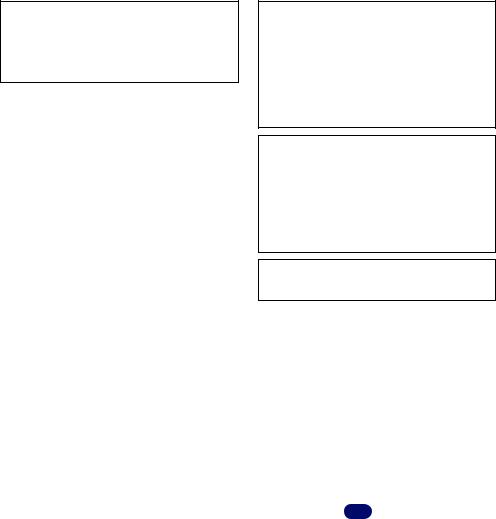
This device complies with Industry Canada
licence exempt RSS standard(s). Operation is subject to the following two conditions: (1) this device may not cause interference, and (2) this device must accept any interference, including interference that may cause undesired operation of the device.
D8 9 10 1_A1_En
Radio wave caution
This unit uses a 2.4 GHz radio wave frequency, which is a band used by other wireless systems (Microwave ovens and Cordless phones, etc.). In this event noise appears in your television image, there is the possibility this unit (including products supported by this unit) is causing signal interference with the antenna input connector of your television, video, satellite tuner, etc. In this event, increase the distance between the antenna input connector and this unit (including products supported by this unit).
•Pioneer is not responsible for any malfunction of the compatible Pioneer product due to communication error/malfunctions associated with your network connection and/or your connected equipment. Please contact your Internet service provider or network device manufacturer.
•A separate contract with/payment to an Internet service provider is required to use the Internet.
This equipment complies with FCC radiation exposure limits set forth for an uncontrolled environment and meets the FCC radio frequency (RF) Exposure Guidelines. This equipment has very low levels of RF energy that it deemed to comply without maximum permissive exposure evaluation (MPE). But it is desirable that it should be installed and operated keeping the radiator at least 20 cm or more away from person’s body (excluding extremities: hands, wrists, feet and ankles).
D8 9 2 7 1_A2_En
This equipment complies with IC radiation exposure limits set forth for an uncontrolled environment and meets RSS 102 of the IC radio frequency (RF) Exposure rules. This equipment has very low levels of RF energy that it deemed to comply without maximum permissive exposure evaluation (MPE). But it is desirable that it should be installed and operated keeping the radiator at least 20 cm or more away from person’s body (excluding extremities: hands, wrists, feet and ankles).
D8 9 2 7 3_A1_En
This transmitter must not be co located or operated in conjunction with any other antenna or transmitter.
D8 9 2 5_A1_En
4
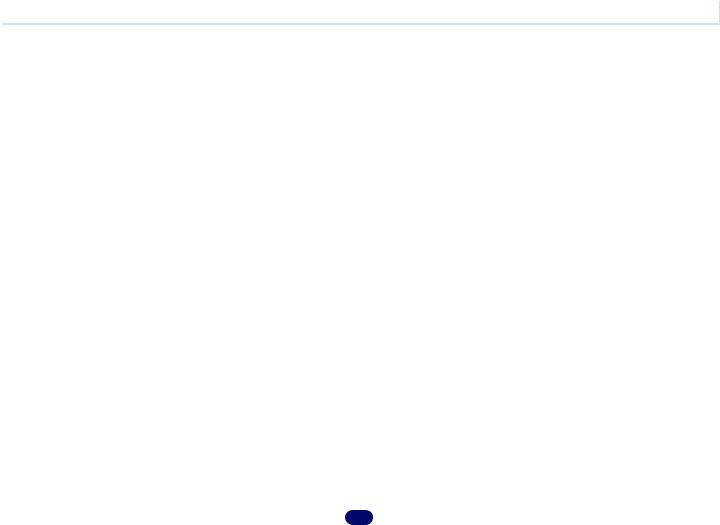
 Contents
Contents
Thank you for buying this Pioneer product. Please read through these operating instructions so you will know how to operate your model properly.
Before you start. . . . . . . . . . . . . . . . . . . . . . . . . . . . . 6
Checking what’s in the box. . . . . . . . . . . . . . . . . . . . . . . . 6 Installing the receiver. . . . . . . . . . . . . . . . . . . . . . . . . . . . 6
Flow of settings on the receiver . . . . . . . . . . . . . . 6
01 Controls and displays
Front panel . . . . . . . . . . . . . . . . . . . . . . . . . . . . . . . . . . . 7 Display . . . . . . . . . . . . . . . . . . . . . . . . . . . . . . . . . . . . . 8 Remote control . . . . . . . . . . . . . . . . . . . . . . . . . . . . . . . . 9 Loading the batteries . . . . . . . . . . . . . . . . . . . . . . . . . 10
Operating range of remote control. . . . . . . . . . . . . . . . 10
02 Connecting your equipment
Placing the speakers . . . . . . . . . . . . . . . . . . . . . . . . . . . 11
Hints on the speaker placement . . . . . . . . . . . . . . . . . 11
Connecting the speakers . . . . . . . . . . . . . . . . . . . . . . . . 12 Making cable connections . . . . . . . . . . . . . . . . . . . . . . . 13 HDMI cables. . . . . . . . . . . . . . . . . . . . . . . . . . . . . . . . 13 About HDMI . . . . . . . . . . . . . . . . . . . . . . . . . . . . . . . . 13 Analog audio cables . . . . . . . . . . . . . . . . . . . . . . . . . . 14 Digital audio cables . . . . . . . . . . . . . . . . . . . . . . . . . . 14 Standard RCA video cables . . . . . . . . . . . . . . . . . . . . . 14
About video outputs connection . . . . . . . . . . . . . . . . . . . 14 Connecting a TV and playback components . . . . . . . . . . 15
Connecting using HDMI . . . . . . . . . . . . . . . . . . . . . . . 15
Connecting your component with no HDMI
terminal . . . . . . . . . . . . . . . . . . . . . . . . . . . . . . . . . . . 16 Connecting antennas. . . . . . . . . . . . . . . . . . . . . . . . . . . 17 Using external antennas . . . . . . . . . . . . . . . . . . . . . . . 17 Connecting a USB device. . . . . . . . . . . . . . . . . . . . . . . . 18 Plugging in the receiver . . . . . . . . . . . . . . . . . . . . . . . . . 18
03 Basic playback
Playing a source . . . . . . . . . . . . . . . . . . . . . . . . . . . . . . 19
Selecting the audio input signal . . . . . . . . . . . . . . . . . 19
Playing a USB device . . . . . . . . . . . . . . . . . . . . . . . . . . . 21 Basic playback controls . . . . . . . . . . . . . . . . . . . . . . . 21
Compressed audio compatibility . . . . . . . . . . . . . . . . . 21 Music playback using Bluetooth® wireless
technology. . . . . . . . . . . . . . . . . . . . . . . . . . . . . . . . . . . 22
Pairing with the unit (Initial registration) . . . . . . . . . . . 22 Listen to music on the unit from a Bluetooth capable device. . . . . . . . . . . . . . . . . . . . . . . . . . . . . . . . . . . . . 22 Radio wave caution. . . . . . . . . . . . . . . . . . . . . . . . . . . 23
Listening to the radio . . . . . . . . . . . . . . . . . . . . . . . . . . . 23 Improving FM sound . . . . . . . . . . . . . . . . . . . . . . . . . . 24 Saving station presets . . . . . . . . . . . . . . . . . . . . . . . . . 24
Listening to station presets . . . . . . . . . . . . . . . . . . . . . 24
Naming preset stations . . . . . . . . . . . . . . . . . . . . . . . . 24
04 Listening to your system
Choosing the listening mode . . . . . . . . . . . . . . . . . . . . . 25
Auto playback . . . . . . . . . . . . . . . . . . . . . . . . . . . . . . 25
Listening in surround sound . . . . . . . . . . . . . . . . . . . . 25 Using the Advanced surround . . . . . . . . . . . . . . . . . . 26
Using Stream Direct . . . . . . . . . . . . . . . . . . . . . . . . . . 26 Using the Sound Retriever . . . . . . . . . . . . . . . . . . . . . . . 26
Better sound using Phase Control . . . . . . . . . . . . . . . . . 26
Setting the Audio options . . . . . . . . . . . . . . . . . . . . . . . . 27
05 Home Menu
Using the Home Menu . . . . . . . . . . . . . . . . . . . . . . . . . . 29 Manual speaker setup . . . . . . . . . . . . . . . . . . . . . . . . . . 29 Speaker Setting . . . . . . . . . . . . . . . . . . . . . . . . . . . . . 29 X.Over . . . . . . . . . . . . . . . . . . . . . . . . . . . . . . . . . . . . 30 Channel Level . . . . . . . . . . . . . . . . . . . . . . . . . . . . . . . 30 Speaker Distance . . . . . . . . . . . . . . . . . . . . . . . . . . . . 31 The Input Assign menu . . . . . . . . . . . . . . . . . . . . . . . . . 31 The Auto Power Down menu . . . . . . . . . . . . . . . . . . . . . 31 The HDMI Setup menu. . . . . . . . . . . . . . . . . . . . . . . . . . 32
06 Additional information
Troubleshooting . . . . . . . . . . . . . . . . . . . . . . . . . . . . . . . 33 General. . . . . . . . . . . . . . . . . . . . . . . . . . . . . . . . . . . . 33 HDMI . . . . . . . . . . . . . . . . . . . . . . . . . . . . . . . . . . . . . 34
Important information regarding the HDMI
connection . . . . . . . . . . . . . . . . . . . . . . . . . . . . . . . . . 34 USB messages . . . . . . . . . . . . . . . . . . . . . . . . . . . . . . 34 Resetting the main unit . . . . . . . . . . . . . . . . . . . . . . . . . 35 Cleaning the unit . . . . . . . . . . . . . . . . . . . . . . . . . . . . . . 35 Specifications . . . . . . . . . . . . . . . . . . . . . . . . . . . . . . . . 35 Software license notice . . . . . . . . . . . . . . . . . . . . . . . . . 37
5
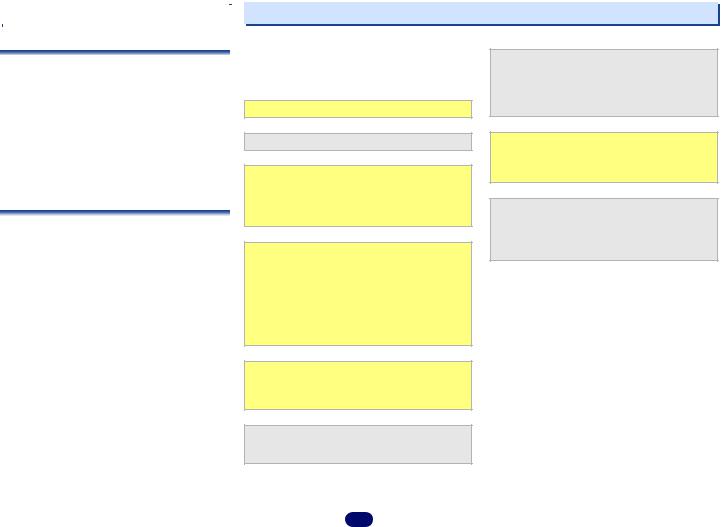
|
Before you start |
|
Flow of settings on the receiver |
|
|
|
|
Checking what’s in the box
Please check that you’ve received the following supplied accessories:
•Remote control
•AAA size IEC R03 dry cell batteries (to confirm system operation) x2
•AM loop antenna
•FM wire antenna
•Warranty card
•Quick start guide
•Safety Brochure
•SPEAKER CAUTION Sheet (English only)
•These operating instructions (CD-ROM)
Installing the receiver
•When installing this unit, make sure to put it on a level and stable surface.
Don’t install it on the following places:
–on a color TV (the screen may distort)
–near a cassette deck (or close to a device that gives off a magnetic field). This may interfere with the sound.
–in direct sunlight
–in damp or wet areas
–in extremely hot or cold areas
–in places where there is vibration or other movement
–in places that are very dusty
–in places that have hot fumes or oils (such as a kitchen)
The unit is a full-fledged AV receiver equipped with an abundance of functions and terminals. It can be used easily after following the procedure below to make the connections and settings.
The colors of the steps indicate the following:
Required setting item
Setting to be made as necessary
- - - - - - - - - - - - - - - - - - - - - - - - - - - - - - - - - - - - - - - - - -
1 Connecting the speakers
Where you place the speakers will have a big effect on the sound.
•Placing the speakers (page 11)
•Connecting the speakers (page 12)
2 Connecting the components
For surround sound, you’ll want to hook up using a digital connection from the Blu-ray Disc/DVD player to the receiver.
•About video outputs connection (page 14)
•Connecting a TV and playback components (page 15)
•Connecting antennas (page 17)
•Plugging in the receiver (page 18)
3 Power On
Make sure you’ve set the video input on your TV to this receiver. Check the manual that came with the TV if you don’t know how to do this.
4 Specify the size and number of speakers you’ve connected
• Speaker Setting (page 29)
5 The Input Assign menu (page 31)
(When using connections other than the recommended connections.)
The HDMI Setup menu (page 32)
(When the connected TV supports the HDMI Audio Return Channel function.)
6 Basic playback (page 19)
• Selecting the audio input signal (page 19)
• Playing a USB device (page 21)
• Choosing the listening mode (page 25)
7 Adjusting the sound as desired
• Using the Sound Retriever (page 26)
• Better sound using Phase Control (page 26)
• Setting the Audio options (page 27)
• Manual speaker setup (page 29)
6
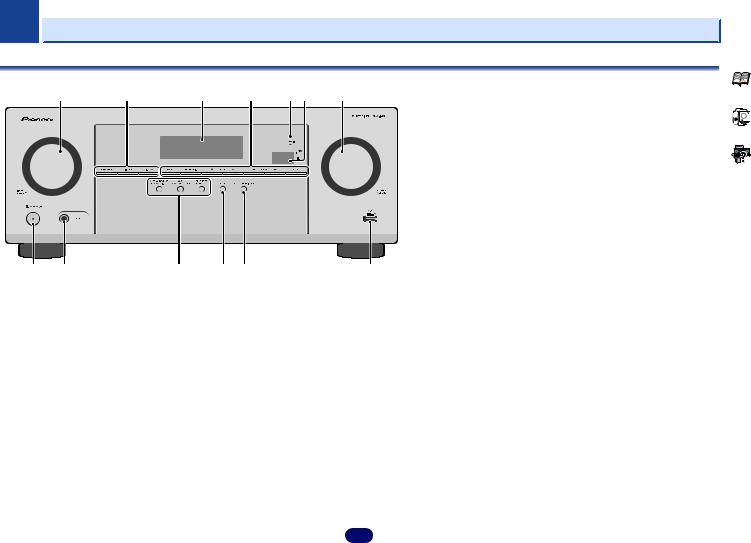
Chapter
1 Controls and displays
Front panel |
|
|
|
|
|
|
1 |
2 |
3 |
4 |
5 |
6 |
7 |
8 |
9 |
10 |
11 |
12 |
13 |
1INPUT SELECTOR dial
Selects an input source (page 19).
2Receiver control buttons
SPEAKERS – Use to change the speaker system on or off. When the SP OFF is selected, no sound is output from the speakers connected to this receiver.
DIMMER – Dims or brightens the display. The brightness can be controlled in four steps.
DISPLAY – Switches the display of this unit. The listening mode, sound volume, input name can be checked by selecting an input source.
3Character display
See Display on page 8.
4Tuner control buttons
BAND – Switches between AM, FM ST (stereo) and FM MONO radio bands (page 23).
TUNER EDIT – Use with TUNE /, PRESET / and
ENTER to memorize and name stations for recall (page 23).
TUNE / – Used to find radio frequencies (page 23).
PRESET / – Use to select preset radio stations (page 24).
5 HDMI indicator
Blinks when connecting an HDMI-equipped component; lights when the component is connected (page 15).
6 Remote sensor
Receives the signals from the remote control (see Operating range of remote control on page 10).
7MASTER VOLUME dial
8STANDBY/ON
9PHONES jack
Use to connect headphones. When the headphones are connected, there is no sound output from the speakers. The listening mode when the sound is heard from the headphone can be selected only from PHONES SURR, STEREO or
STEREO ALC mode.
10 Listening mode buttons
AUTO SURROUND/STREAM DIRECT – Switches between Auto surround mode (page 25) and Stream Direct playback (page 26).
ALC/STANDARD SURR – Press for standard decoding and to switch between the modes of  Pro Logic and NEO:6, and the Auto level control stereo mode (page 25).
Pro Logic and NEO:6, and the Auto level control stereo mode (page 25).
ADVANCED SURROUND – Switches between the various surround modes (page 26).
11 ECO
Switches between ECO Mode 1/ECO Mode 2. When ECO Mode is turned ON, the display will go dark (page 26).
12 SOUND RETRIEVER
Turn sound retriever effect on/off.
13 USB terminal
Use to connect your USB mass storage device as an audio source (page 18).
7
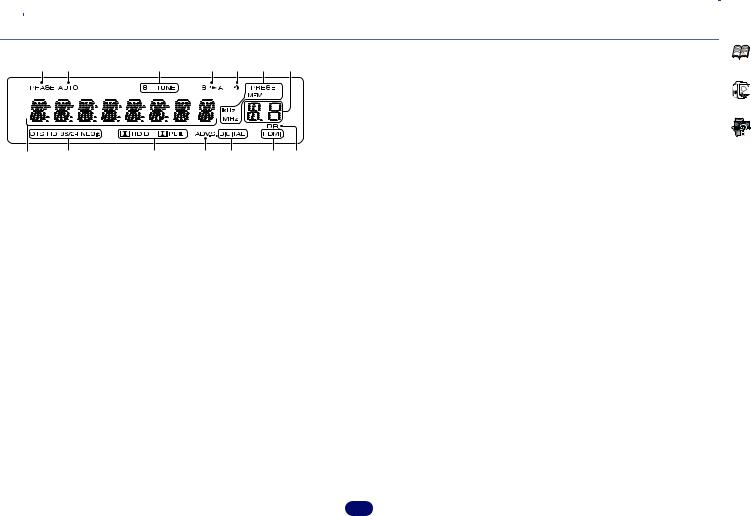
1 |
|
Controls and displays |
Display
14 |
15 |
16 |
17 |
18 |
16 |
19 |
20 |
21 |
22 |
23 |
24 |
24 |
25 |
14 PHASE
Lights when the Phase Control is switched on (page 26).
15 AUTO
Lights when the Auto Surround feature is switched on (page 25).
16 Tuner indicators
ST – Lights when a stereo FM broadcast is being received in auto stereo mode (page 23).
TUNE – Lights when a normal broadcast channel.
PRESET – Shows when a preset radio station is registered or called.
MEM – Blinks when a radio station is registered.
kHz/MHz – Lights when the character display is showing the currently received AM/FM broadcast frequency.
17 Speaker indicators
Shows if the speaker system is on or not (page 7). SP A means the speakers are switched on. SP means the speakers are switched off.
18 Sleep timer indicator
Lights when the receiver is in sleep mode (page 9).
19 PRESET information or input signal indicator
Shows the preset number of the tuner or the input signal type, etc.
20 Character display
Displays various system information.
21 DTS indicators
DTS – Lights when a source with DTS encoded audio signals is detected.
HD – Lights when a source with DTS-EXPRESS or DTS-HD encoded audio signals is detected.
96/24 – Lights when a source with DTS 96/24 encoded audio signals is detected.
NEO:6 – When one of the NEO:6 modes of the receiver is on, this lights to indicate NEO:6 processing (page 25).
22 Dolby Digital indicators
 D – Lights when a Dolby Digital encoded signal is detected.
D – Lights when a Dolby Digital encoded signal is detected.
 D+ – Lights when a source with Dolby Digital Plus encoded audio signals is detected.
D+ – Lights when a source with Dolby Digital Plus encoded audio signals is detected.
 HD – Lights when a source with Dolby TrueHD encoded audio signals is detected.
HD – Lights when a source with Dolby TrueHD encoded audio signals is detected.
 PLII – Lights to indicate
PLII – Lights to indicate  Pro Logic II decoding (see
Pro Logic II decoding (see
Listening in surround sound on page 25 for more on this).
23 ADV.S.
Lights when one of the Advanced Surround modes has been selected (see Using the Advanced surround on page 26 for more on this).
24 SIGNAL SELECT indicators
DIGITAL – Lights when a digital audio signal is selected. Blinks when a digital audio signal is selected and selected audio input is not provided.
HDMI – Lights when an HDMI signal is selected. Blinks when an HDMI signal is selected and selected HDMI input is not provided.
25 DIR.
Lights when the DIRECT or PURE DIRECT mode is switched on (page 26).
8

1 |
|
|
|
|
Controls and displays |
|
Remote control |
|
|
|
|
|
|
1 |
13 |
As for operating other devices, the remote control codes for |
|
ECO – Switches between ECO Mode 1/ECO Mode 2. When |
||
the Pioneer products are preset. The settings cannot be |
|
ECO Mode is turned ON, the display will go dark (page 26). |
||||
2 |
|
changed. |
9 |
Receiver and component control buttons |
||
|
1 |
|
||||
3 |
|
SLEEP |
The following button controls can be accessed after you have |
|||
|
Press to change the amount of time before the receiver |
selected the corresponding input function button (BD, DVD, |
||||
4 |
14 |
switches into standby (30 min – 60 min – 90 min – Off). You |
etc.). |
|||
|
|
can check the remaining sleep time at any time by pressing |
Press RECEIVER first to access: |
|||
|
|
SLEEP once. |
||||
|
|
|
AUDIO PARAMETER – Use to access the Audio options |
|||
5 |
|
2 |
RECEIVER |
|
||
|
|
(page 27). |
||||
|
|
Switches the receiver between standby and on. |
|
|||
|
|
|
HOME MENU – Press to access the Home Menu |
|||
|
|
3 |
RECEIVER |
|
||
|
|
|
(page 29). |
|||
6 |
|
Switches the remote to control the receiver (used to select the |
|
RETURN – Confirm and exit the current menu screen. |
||
|
white commands above the number buttons (MIDNIGHT, |
|
||||
7 |
|
etc)). Also use this button to set up surround sound (page 29) |
Press BD or DVD first to access: |
|||
8 |
|
or Audio parameters (page 27). |
|
TOP MENU – Displays the disc ‘top’ menu of a Blu-ray |
||
|
4 |
INPUT SELECT |
|
Disc/DVD. |
||
|
|
|
||||
|
|
|
HOME MENU – Displays the HOME MENU screen. |
|||
|
|
Use to select the input source (page 19). |
|
|||
9 |
|
5 |
Input function buttons |
|
RETURN – Confirm and exit the current menu screen. |
|
|
Use to select the input source to this receiver (page 19). This |
|
MENU – Displays the TOOLS menu of Blu-ray Disc player. |
|||
|
15 |
|
||||
|
will enable you to control other Pioneer components with the |
Press TUNER first to access: |
||||
10 |
|
remote control. |
|
TOOLS – Memorizes stations for recall, also used to |
||
|
6 |
|
|
|||
|
|
SIG SEL |
|
change the name (page 24). |
||
|
|
Press to select the audio input signal of the component to play |
|
BAND – Switches between AM, FM ST (stereo) and FM |
||
|
16 |
back (page 19). |
|
MONO radio bands (page 23). |
||
11 |
7 |
Sound control buttons |
10 |
|||
|
/ / / (TUNE /, PRESET /), ENTER |
|||||
|
|
|
S.RETRIEVER – Press to restore CD quality sound to |
Use the arrow buttons when setting up your surround sound |
||
|
|
|
compressed audio sources (page 26). |
system (page 29). Also used to control Blu-ray Disc/DVD |
||
|
17 |
|
PHASE – Press to switch on/off Phase Control (page 26). |
menus/options. |
||
|
|
Use TUNE / can be used to find radio frequencies and |
||||
|
8 Listening mode and component control buttons |
|||||
|
|
PRESET / can be used to select preset radio stations |
||||
12 |
|
|
AUTO/DIRECT – Switches between Auto surround mode |
|||
|
|
(page 24). |
||||
(page 25) and Stream Direct playback (page 26). STEREO – Press to select stereo playback (page 25).
ALC/STANDARD SURR – Press for standard decoding and to switch between the modes of  Pro Logic II and NEO 6, and the Auto level control stereo mode (page 25).
Pro Logic II and NEO 6, and the Auto level control stereo mode (page 25).
ADV SURR – Switches between the various surround modes (page 26).
9

1 |
|
|
|
|
|
|
|
Controls and displays |
11 Component control buttons |
14 TV CONTROL buttons |
|
- When disposing of used batteries, please comply with |
|||||
The main buttons ( , , etc.) are used to control a component |
These buttons can control only be used with Pioneer TVs. |
|
governmental regulations or environmental public |
|||||
after you have selected it using the input function buttons. |
– Use to turn on/off the power of the TV. |
|
institution’s rules that apply in your country/area. |
|||||
The controls above these buttons can be accessed after you |
|
- When inserting the batteries, make sure not to damage |
||||||
INPUT – Use to select the TV input signal. |
|
|||||||
have selected the corresponding input function button (BD, |
|
the springs on the battery’s (–) terminals. This can cause |
||||||
CH +/– – Use to select channels. |
|
|||||||
DVD and CD). These buttons also function as described |
|
batteries to leak or overheat. |
||||||
VOL +/– – Use to adjust the volume on your TV. |
|
|||||||
below. |
|
|
||||||
Press |
|
first to access: |
15 VOLUME +/– |
|
Operating range of remote control |
|||
RECEIVER |
|
|||||||
BASS +/–, TRE +/– – Use to adjust Bass or Treble. |
Use to set the listening volume. |
|
The remote control may not work properly if: |
|||||
• These controls are disabled when the listening mode is |
16 MUTE |
|
• There are obstacles between the remote control and the |
|||||
|
|
set to DIRECT or PURE DIRECT. |
Mutes/unmutes the sound. |
|
receiver’s remote sensor. |
|||
• When the front speaker is set at SMALL in the Speaker |
17 DISP |
|
• Direct sunlight or fluorescent light is shining onto the |
|||||
|
|
Setting and the X.Over is set above 150 Hz, the |
|
remote sensor. |
||||
|
|
Switches the display of this unit. The listening mode, sound |
|
|||||
|
|
subwoofer channel level will be adjusted by pressing |
|
• The receiver is located near a device that is emitting |
||||
|
|
volume or input name can be checked by selecting an input |
|
|||||
|
|
BASS +/– (page 30). |
|
infrared rays. |
||||
|
|
source. |
|
|||||
12 Number buttons and other component controls |
|
• The receiver is operated simultaneously with another |
||||||
|
|
|||||||
Use the number buttons to directly select a radio frequency |
Loading the batteries |
|
infrared remote control unit. |
|||||
(page 23) or the tracks on a CD, etc. There are other buttons |
|
|
|
|||||
that can be accessed after |
|
is pressed. (For example |
|
|
|
|||
RECEIVER |
|
|
|
|||||
MIDNIGHT, etc.) |
|
|
|
|
|
|||
CH SELECT – Press repeatedly to select a channel, then |
|
|
|
|||||
use LEV +/– to adjust the level (page 30). |
|
|
|
|||||
LEV +/– – Use to adjust the channel level.
MIDNIGHT – Switches to Midnight or Loudness listening |
|
30° |
(page 27). |
The batteries included with the unit are to check initial |
30° |
|
||
SPEAKERS – Use to change the speaker system on or off. |
operations; they may not last over a long period. We |
|
recommend using alkaline batteries that have a longer life. |
|
|
When the SP OFF is selected, no sound is output from the |
|
|
|
7 m (23 ft.) |
|
speakers connected to this receiver. |
WARNING |
|
DIMMER – Dims or brightens the display. The brightness |
|
|
• Do not use or store batteries in direct sunlight or other |
|
|
can be controlled in four steps. |
|
|
excessively hot place, such as inside a car or near a heater. |
|
|
During ECO mode, the brightness switches between 2 |
|
|
This can cause batteries to leak, overheat, explode or catch |
|
|
levels. If the dimmest level is selected, DIMMER will be |
fire. It can also reduce the life or performance of batteries. |
|
shown on the display. (Mode other than ECO: 4 levels, ECO |
CAUTION |
|
mode: 2 levels) |
|
13 SOURCE
Turns on or off the power of the Pioneer DVD/DVR units when BD, DVD or CD is selected using the input function buttons.
•Incorrect use of batteries may result in such hazards as leakage and bursting. Observe the following precautions:
-Never use new and old batteries together.
-Insert the plus and minus sides of the batteries properly according to the marks in the battery case.
-Batteries with the same shape may have different voltages. Do not use different batteries together.
10
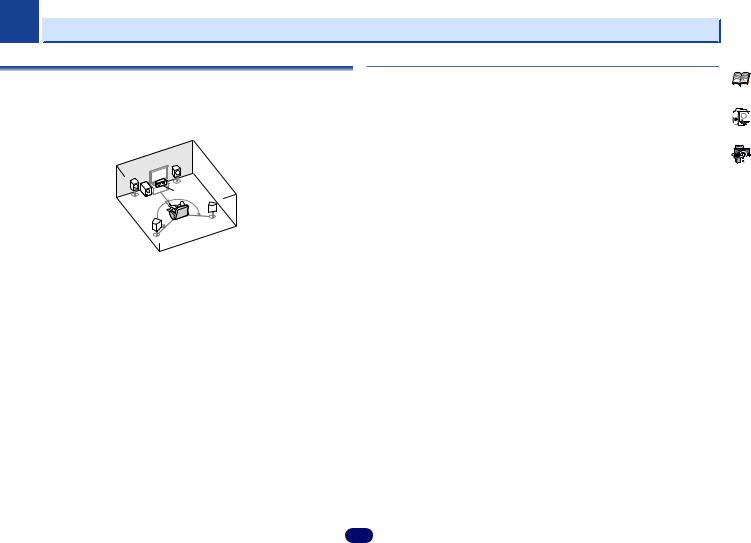
Chapter
2 Connecting your equipment
Placing the speakers
By connecting the left and right front speakers (L/R), the center speaker (C), the left and right surround speakers (SL/SR), and the subwoofer (SW), a 5.1 ch surround system can be enjoyed.
To achieve the best possible surround sound, install your speakers as shown below.
5.1 channel surround system:
R
L
 C
C
SW  120
120
120
SR
SL
Hints on the speaker placement
Where you put your speakers in the room has a big effect on the quality of the sound. The following guidelines should help you to get the best sound from your system.
•The subwoofer can be placed on the floor. Ideally, the other speakers should be at about earlevel when you’re listening to them. Putting the speakers on the floor (except the subwoofer), or mounting them very high on a wall is not recommended.
•For the best stereo effect, place the front speakers 2 m to 3 m (6 ft. to 9 ft.) apart, at equal distance from the TV.
•If you’re going to place speakers around your CRT TV, use shielded speakers or place the speakers at a sufficient distance from your CRT TV.
•If you’re using a center speaker, place the front speakers at a wider angle. If not, place them at a narrower angle.
•Place the center speaker above or below the TV so that the sound of the center channel is localized at the TV screen. Also, make sure the center speaker does not cross the line formed by the leading edge of the front left and right speakers.
•It is best to angle the speakers towards the listening position. The angle depends on the size of the room. Use less of an angle for bigger rooms.
•Surround speakers should be positioned 60 cm to 90 cm (2 ft. to 3 ft.) higher than your ears and titled slight downward. Make sure the speakers don’t face each other. For DVD-Audio, the speakers should be more directly behind the listener than for home theater playback.
•Try not to place the surround speakers farther away from the listening position than the front and center speakers. Doing so can weaken the surround sound effect.
 CAUTION
CAUTION
•Make sure that all speakers are securely installed. This not only improves sound quality, but also reduces the risk of damage or injury resulting from speakers being knocked over or falling in the event of external shocks such as earthquakes.
11
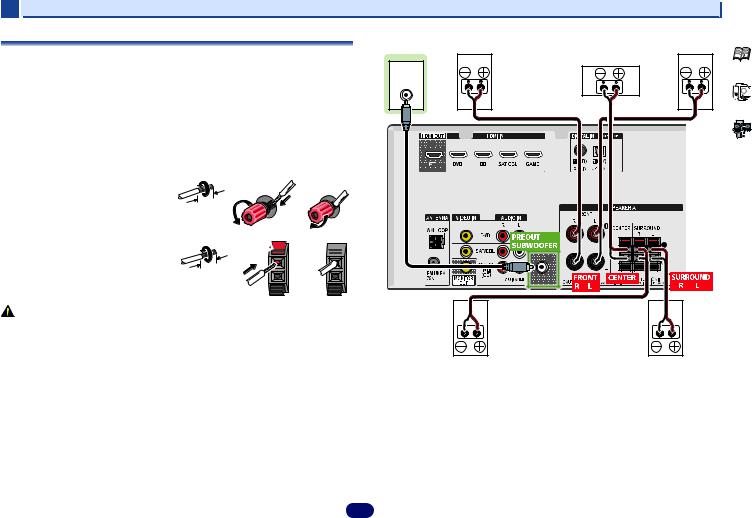
2 |
|
|
Connecting your equipment |
Connecting the speakers |
Subwoofer |
Front right |
Front left |
|
|
Center |
|
The receiver will work with just two stereo speakers (the front speakers in the diagram) but |
|
|
|
|
|
|
|
using at least three speakers is recommended, and a complete setup is best for surround |
LINE LEVEL |
|
|
sound. |
|
|
|
INPUT |
|
|
Make sure you connect the speaker on the right to the right (R) terminal and the speaker on the left to the left (L) terminal. Also make sure the positive and negative (+/–) terminals on the receiver match those on the speakers.
You can use speakers with a nominal impedance between 6 and 16 .
Be sure to complete all connections before connecting this unit to the AC power source.
Bare wire connections |
|
Front speaker terminals: |
1 |
|
1Twist exposed wire strands together.
2Loosen terminal and insert exposed wire.
3Tighten terminal.
Center and surround speaker terminals: |
1 |
|
1Twist exposed wire strands together.
2Push open the tabs and insert exposed wire.
3Release the tabs.
2 |
3 |
|
|
|
|
|
|
|
|
|
|
|
|
|
|
|
|
|
|
|
|
|
|
|
|
|
|
||
|
|
|
|
|
|
|
|
|
|
|
|
|
|
|
|
|
|
|
|
|
|
|
|
|
|
|
|
|
|
10 mm (3/8 in.)
2 
 3
3


10 mm (3/8 in.)
CAUTION |
Surround right |
Surround left |
|
|
• These speaker terminals carry HAZARDOUS LIVE voltage. To prevent the risk of electric shock when connecting or disconnecting the speaker cables, disconnect the power cord before touching any uninsulated parts.
•Make sure that all the bare speaker wire is twisted together and inserted fully into the speaker terminal. If any of the bare speaker wire touches the back panel it may cause the power to cut off as a safety measure.
12
