Page 1
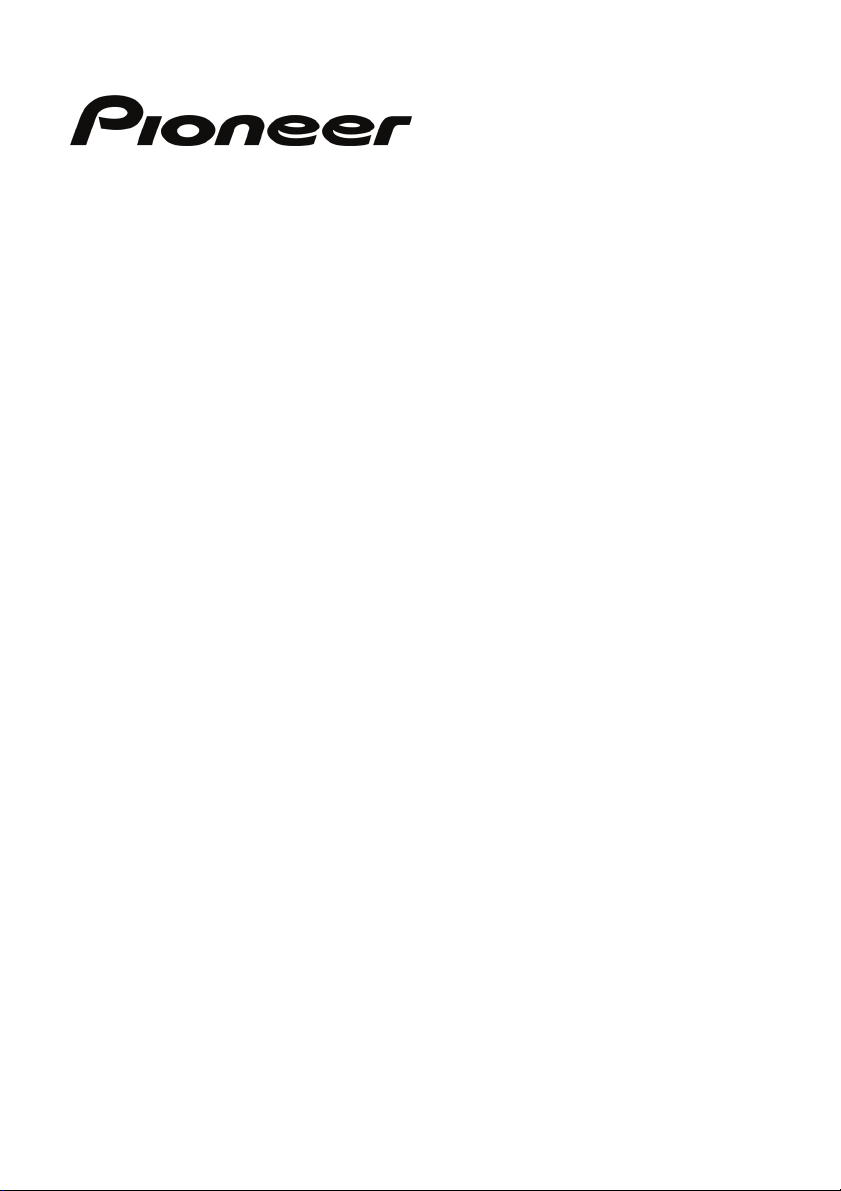
AVIC-S2
System User Manual
Page 2
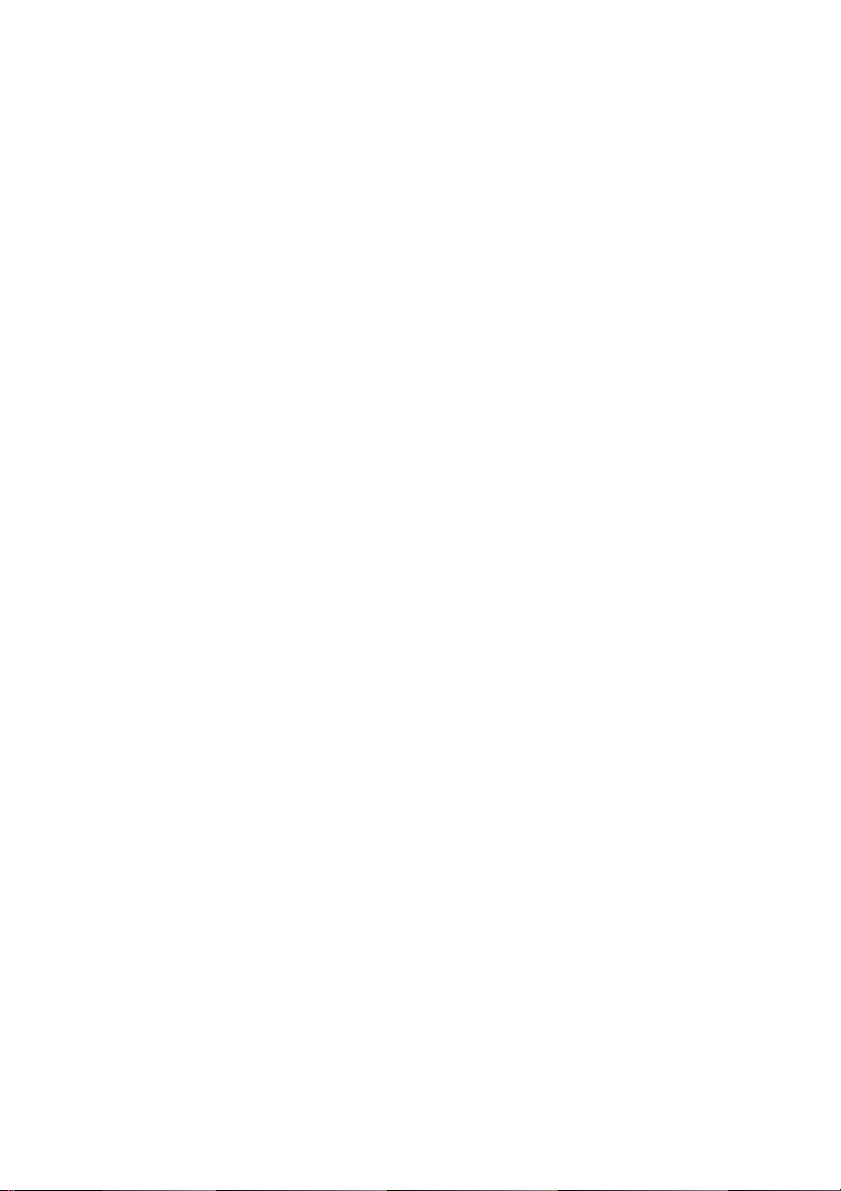
R00 (NA)
Trademarks
The Bluetooth word mark and logo are owned by the Bluetooth SIG, Inc. All
other brand and product names are trademarks or registered trademarks of their
respective companies.
Note
The information in this document is subject to change without notice.
Page 3
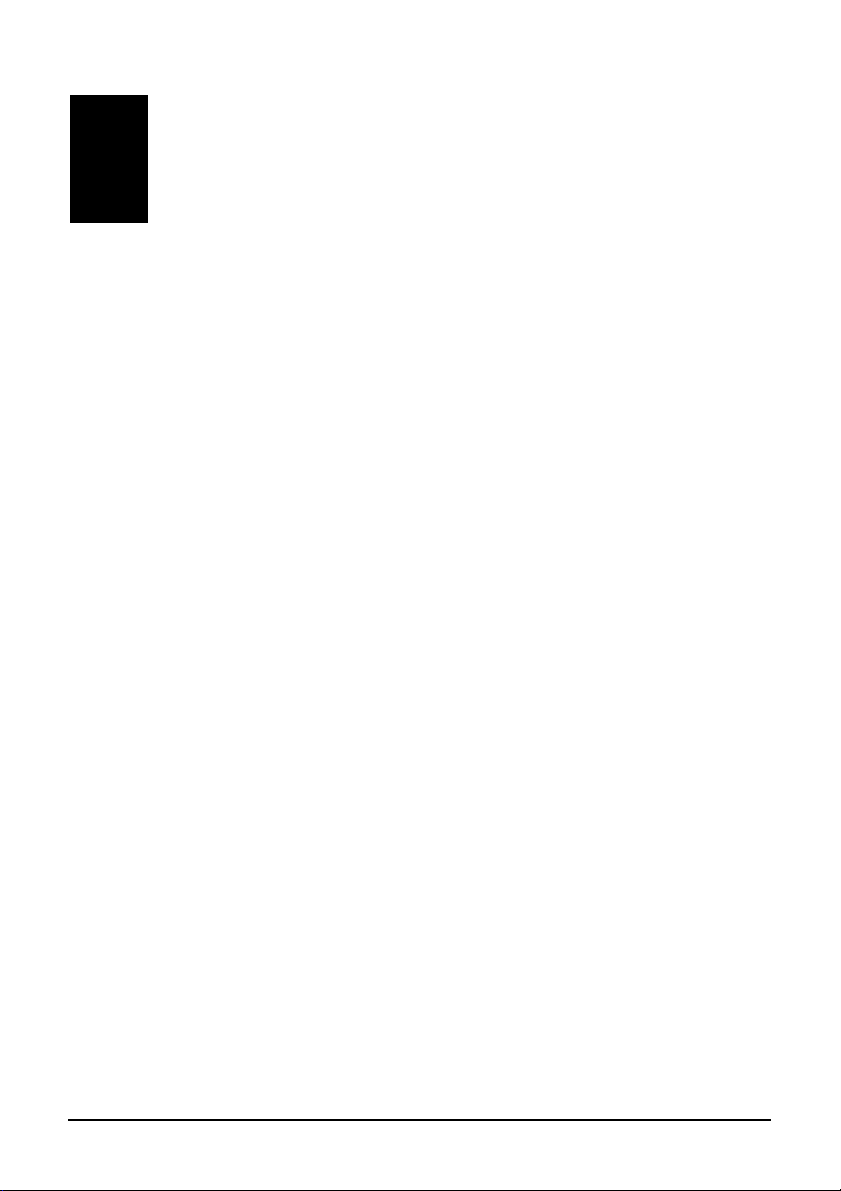
Table of Contents
Notice ....................................................................................................iii
1 Getting Started ...............................................................................1
1.1 Understanding Hardware Features ................................................... 1
Front Components............................................................................. 1
Back Components ............................................................................. 2
Right-Side Components .................................................................... 3
Top Components ............................................................................... 4
Bottom Components.......................................................................... 4
1.2 Connecting to AC Power and Charging the Battery.......................... 5
1.3 Performing the Initial Startup ............................................................. 6
1.4 Turning Your Device On and Off ....................................................... 7
1.5 Main Menu ......................................................................................... 7
1.6 Navigating on the Screen .................................................................. 8
1.7 Using a SD Card................................................................................ 9
1.8 Attaching and Detaching the Device ............................................... 10
2 Audio Player .................................................................................11
2.1 Starting and Exiting Audio Player.................................................... 11
2.2 Playing MP3 Files............................................................................ 12
2.3 Playback Controls............................................................................ 13
2.4 Using the Play Lists ......................................................................... 14
Saving All-songs Play List ............................................................... 14
Creating Your Own Play List ........................................................... 14
Opening a Play List.......................................................................... 15
2.5 Equalizer.......................................................................................... 16
3 Settings .........................................................................................17
3.1 Starting and Exiting Settings ........................................................... 17
3.2 Backlight .......................................................................................... 18
3.3 Screen ............................................................................................. 19
3.4 Power............................................................................................... 20
i
Page 4
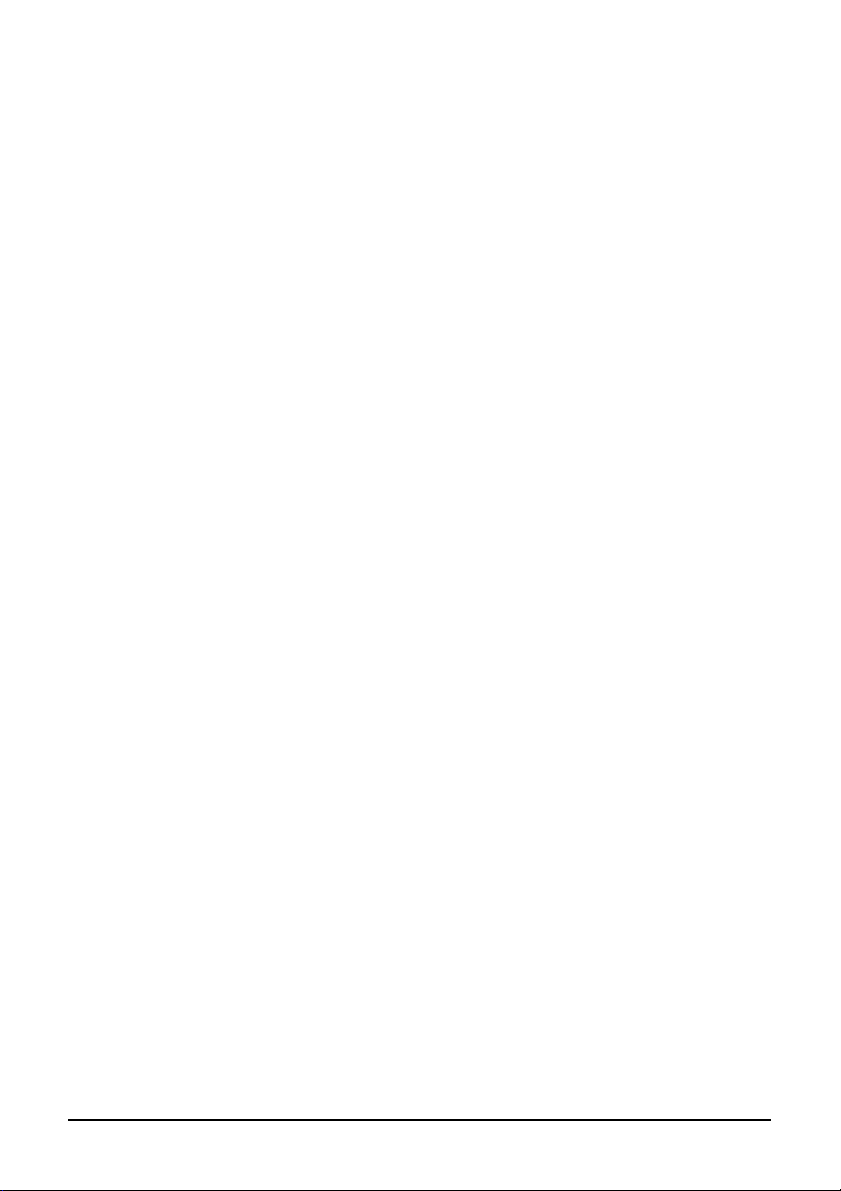
3.5 Date & Time..................................................................................... 21
3.6 Change Language ........................................................................... 23
4 Bluetooth HF Phone.....................................................................25
4.1 About Bluetooth HF Phone.............................................................. 25
4.2 Connecting a Bluetooth Mobile Phone ............................................ 25
4.3 Starting Bluetooth Mobile Phone..................................................... 26
4.4 Placing a Call................................................................................... 26
Keypad............................................................................................. 27
Contacts........................................................................................... 27
Call History ...................................................................................... 28
Redial............................................................................................... 29
4.5 Operations During a Call ................................................................. 30
4.6 Receiving a Call............................................................................... 31
4.7 Connecting to a Paired Phone......................................................... 32
4.8 Initiating Pair Mode.......................................................................... 33
4.9 Closing Bluetooth HF Phone ........................................................... 33
4.10 Ending the Bluetooth Connection .................................................... 33
5 Troubleshooting and Maintenance.............................................34
5.1 Resetting Your System.................................................................... 34
5.2 Troubleshooting............................................................................... 35
Power Problems .............................................................................. 35
Screen Problems ............................................................................. 35
GPS Problems ................................................................................. 36
5.3 Maintaining Your Device.................................................................. 37
ii
Page 5
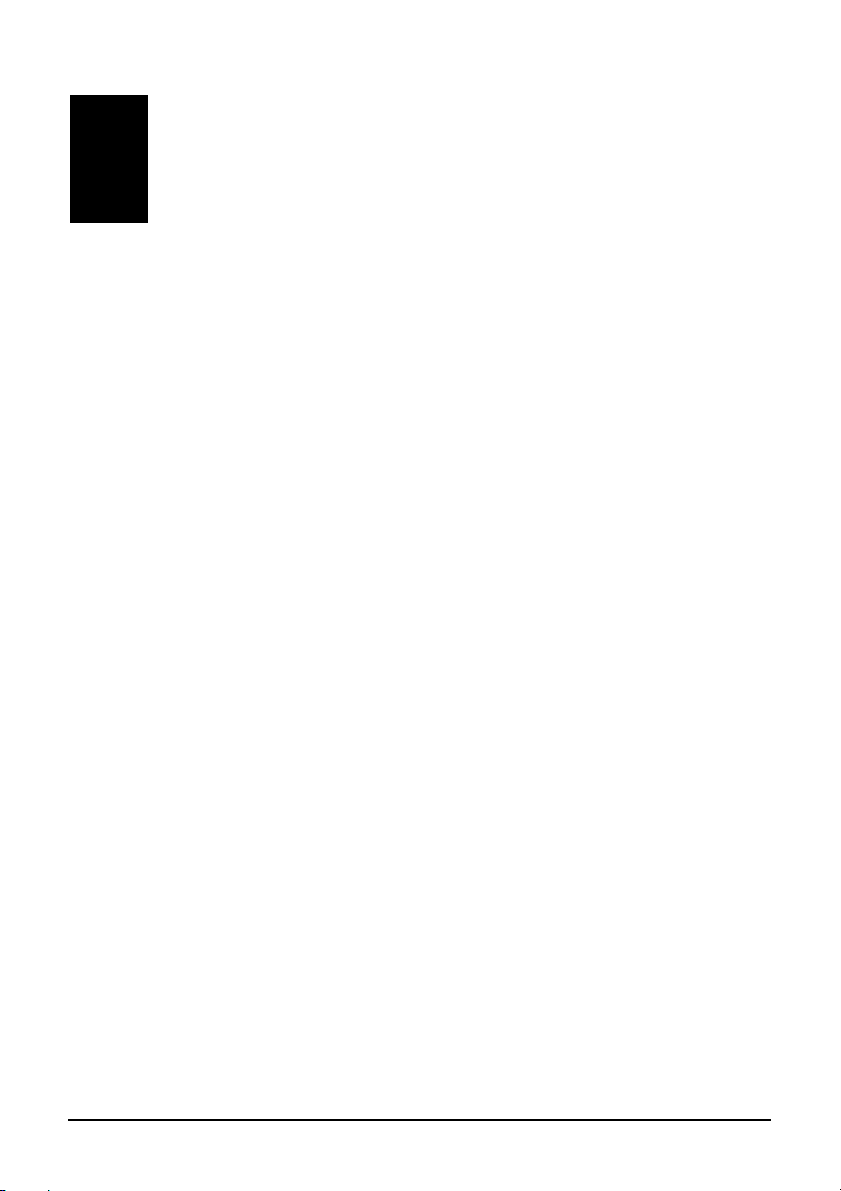
Notice
Before using this product, read “Important Information for the User” (a
separate manual) which contains warnings, cautions, and other important
information that you have to follow.
This manual provides System and Bluetooth® information. For information
on the GPS navigation software, see the “Operation Manual.”
iii
Page 6
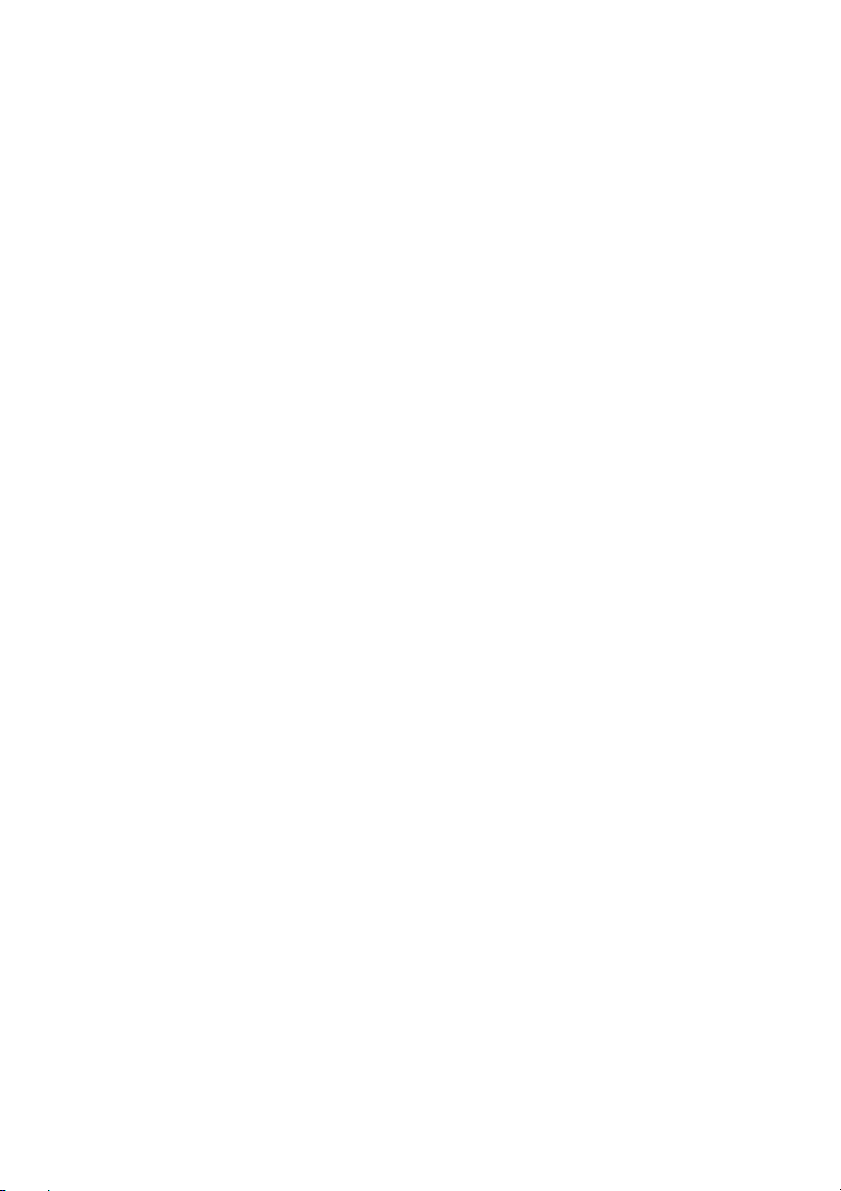
Page 7
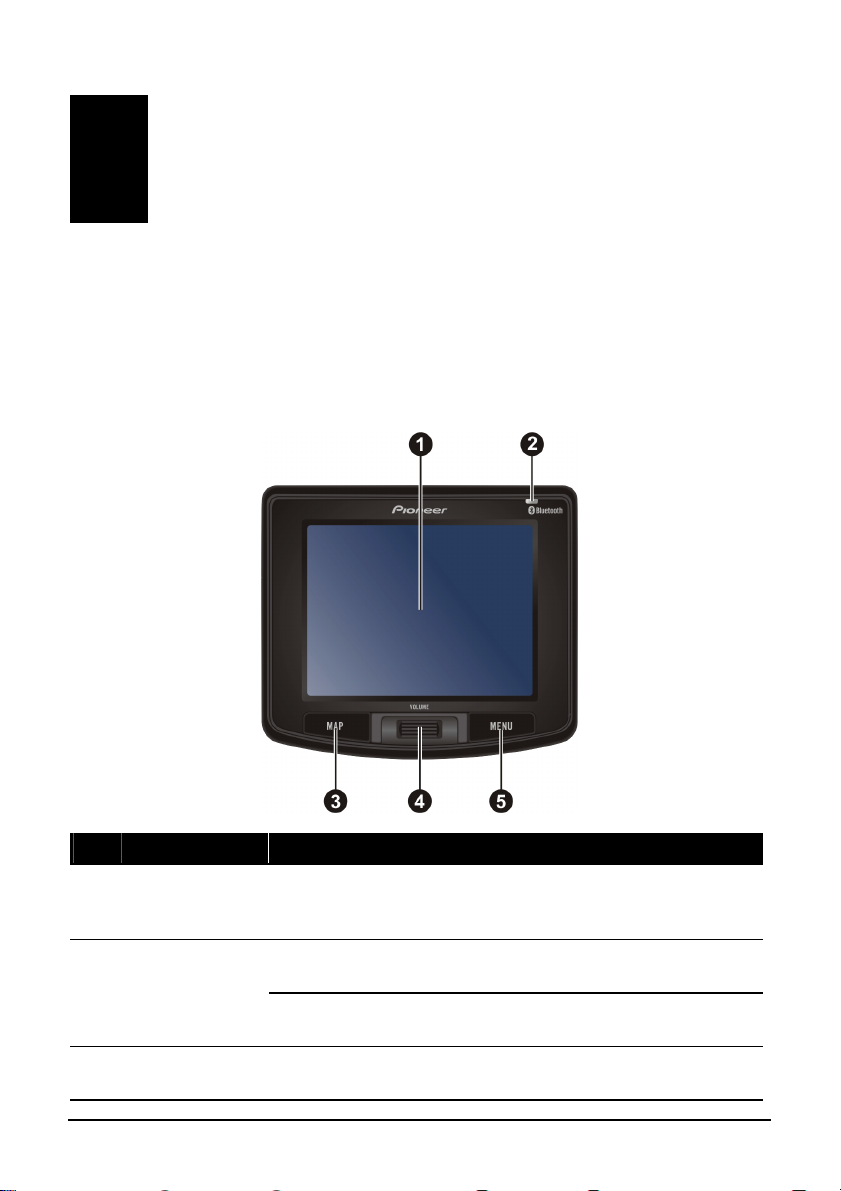
1 Getting Started
1.1 Understanding Hardware Features
Front Components
Ref Component Description
Touch Screen
Bluetooth
Indicator
Map Button
Displays the output of your device. Touch the scre
your fingertip
information.
Flashes in blue to indicate that the Bluetooth is in searching
and pairing mode.
Glows in bl
phone.
Press briefly to switc
Detail Information.
to select menu commands or enter
ue when connecting to a Bluetooth mobile
h between Route Information and
en with
1
Page 8
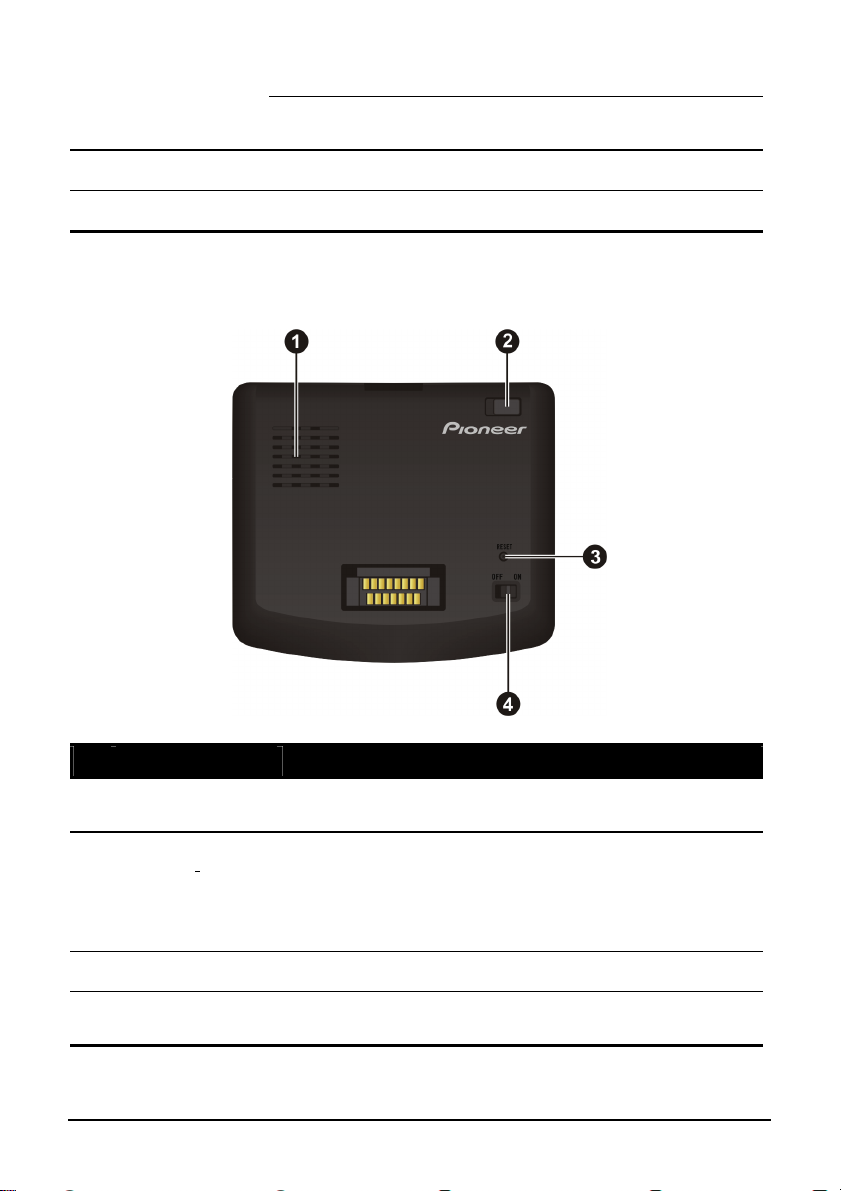
Scroll Wheel Adjusts the volume by rotating the wheel.
Menu Button Opens the Main Menu by pressing briefly.
Press for 2 seconds to switch between Map mode and
Cockpit mode.
Back Components
Ref Component Description
Speaker
External GPS
Antenna
Reset Button Restarts your device (soft reset).
ON/OFF Switch
For voice prompts, system operation tone, and hands free
dial voice.
This connector (under rubber dust cover) allows use of an
external GPS antenna which may be positioned on top of
the car for better signal reception in areas with poor
reception. Contact Pioneer Support for recommendations
on available third party products.
The main power/battery cutoff switch. Please leave the
switch in the “ON” position for normal operation.
2
Page 9
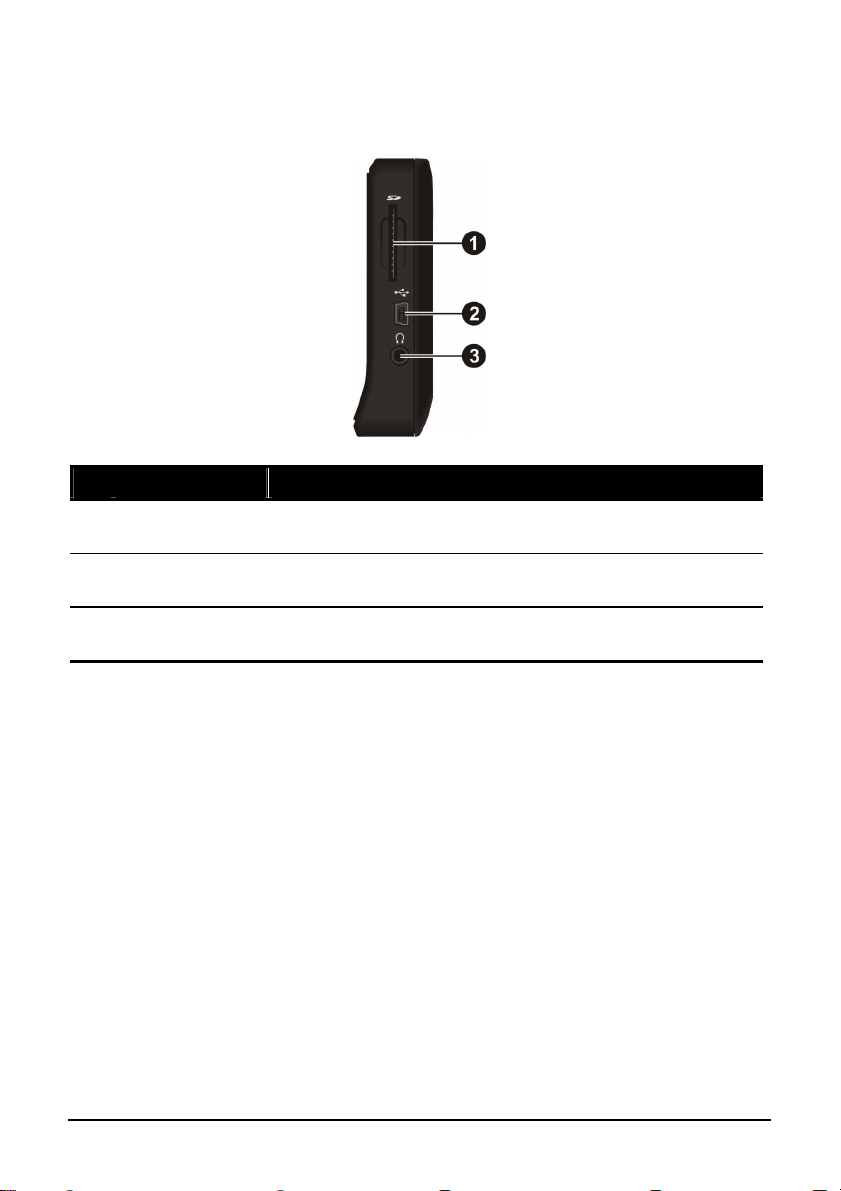
Right-Side Components
Ref Component Description
SD Slot
Mini-USB
Connector
Headphone
Connector
Accepts the SD (Secure Digital) card for map data, MP3
files and future software updates.
Connects to the Cigar lighter socket, AC adapter or USB
cable.
Connects to stereo headphones.
3
Page 10
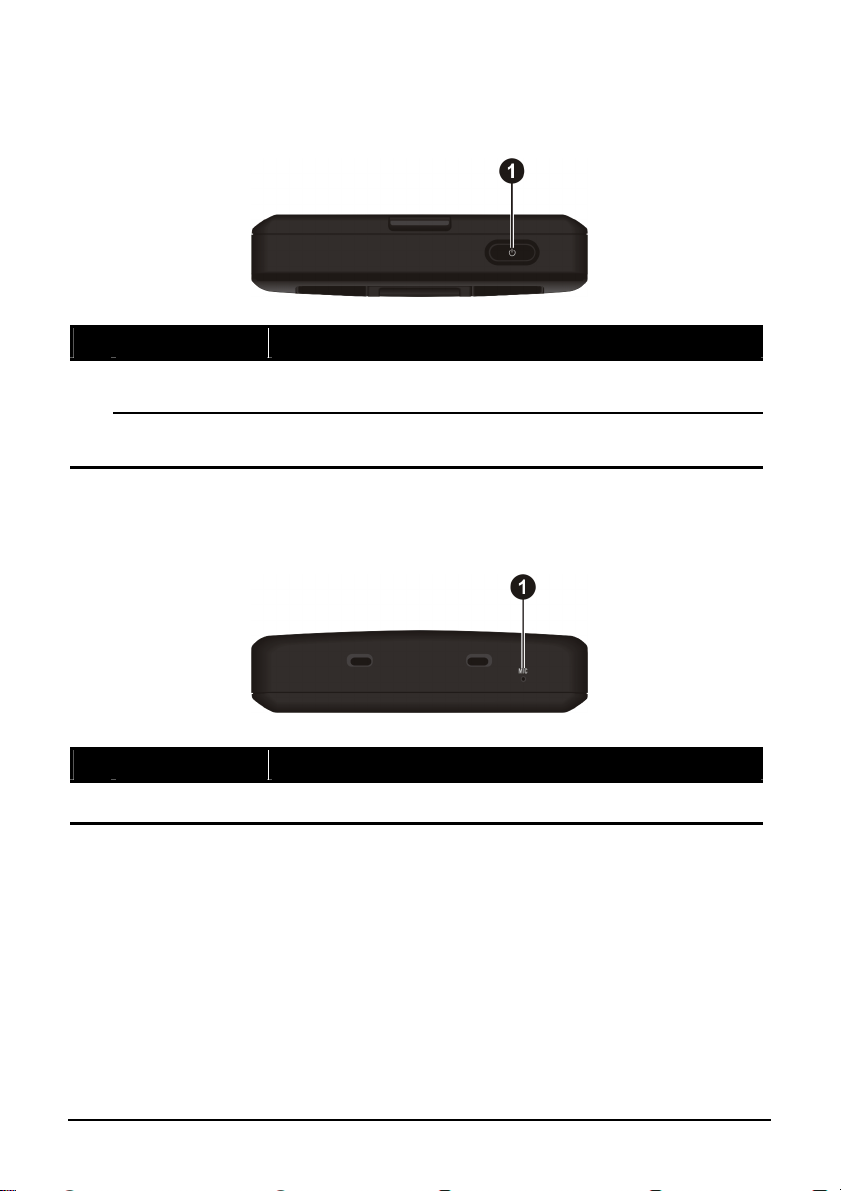
Top Components
Ref Component Description
Power Button
Power Indicator
Turns the device on and off by pressing for at least 2
seconds.
Glows bright amber to indicate that the battery is charging,
and turns green when the battery is fully charged.
Bottom Components
Ref Component Description
Microphone For Bluetooth hands-free calling.
4
Page 11
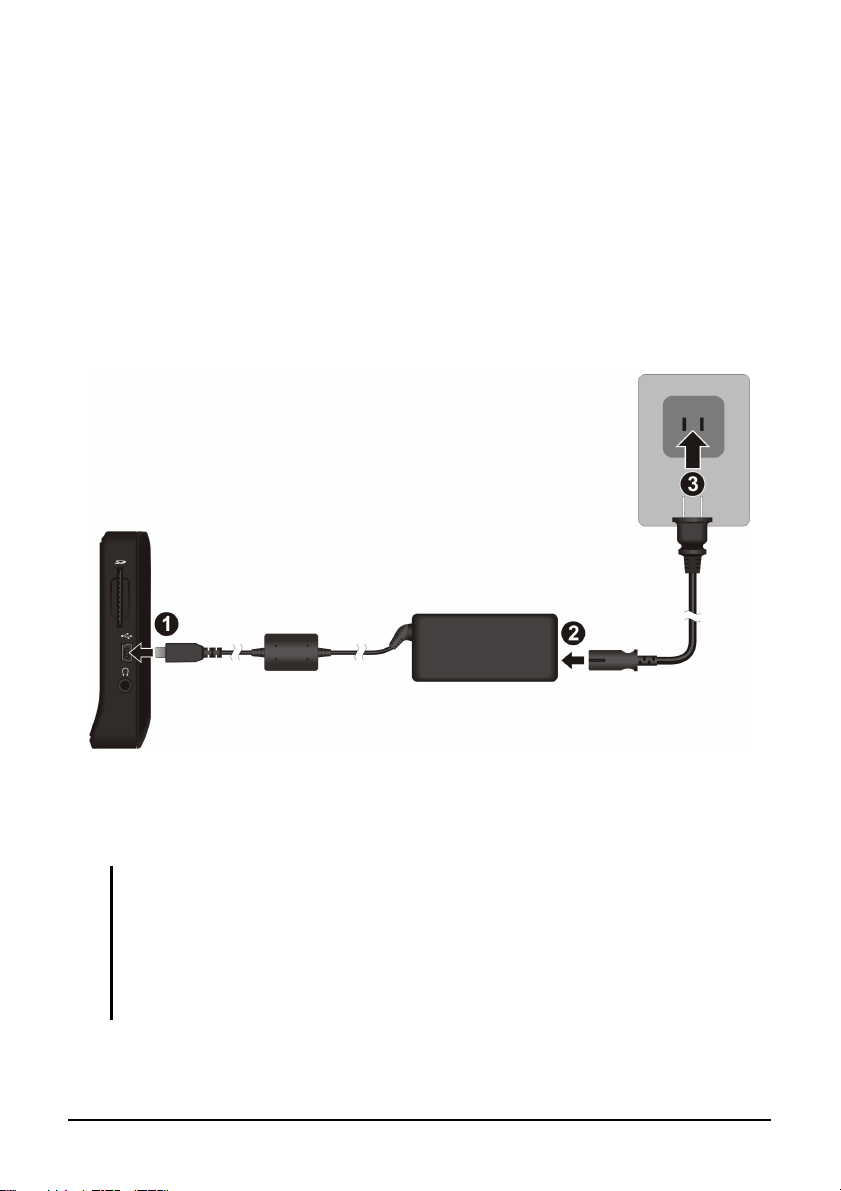
1.2 Connecting to AC Power and Charging the Battery
Please fully charge your device before using it for the very first time.
1. Connect the AC adapter cable to the mini-USB connector on your device
().
2. Connect one end of the power cable to the AC adapter () and the other end
to a wall outlet ().
The power indicator glows amber when charging is in progress. Do not
disconnect your device from AC power until the battery is fully charged. The
power indicator will turn green. It may take several hours to fully charge.
CAUTION: For optimal performance of the lithium battery, take note of the following:
Do not charge the battery where the temperature is high (e.g. in direct sunlight).
Unlike other rechargeable batteries, there is no need to fully discharge the lithium
battery before recharging.
If you will not use the product for a long period of time, be sure to fully recharge the
battery at least once every two weeks. Over discharge of the lithium battery can affect
the charging performance.
5
Page 12
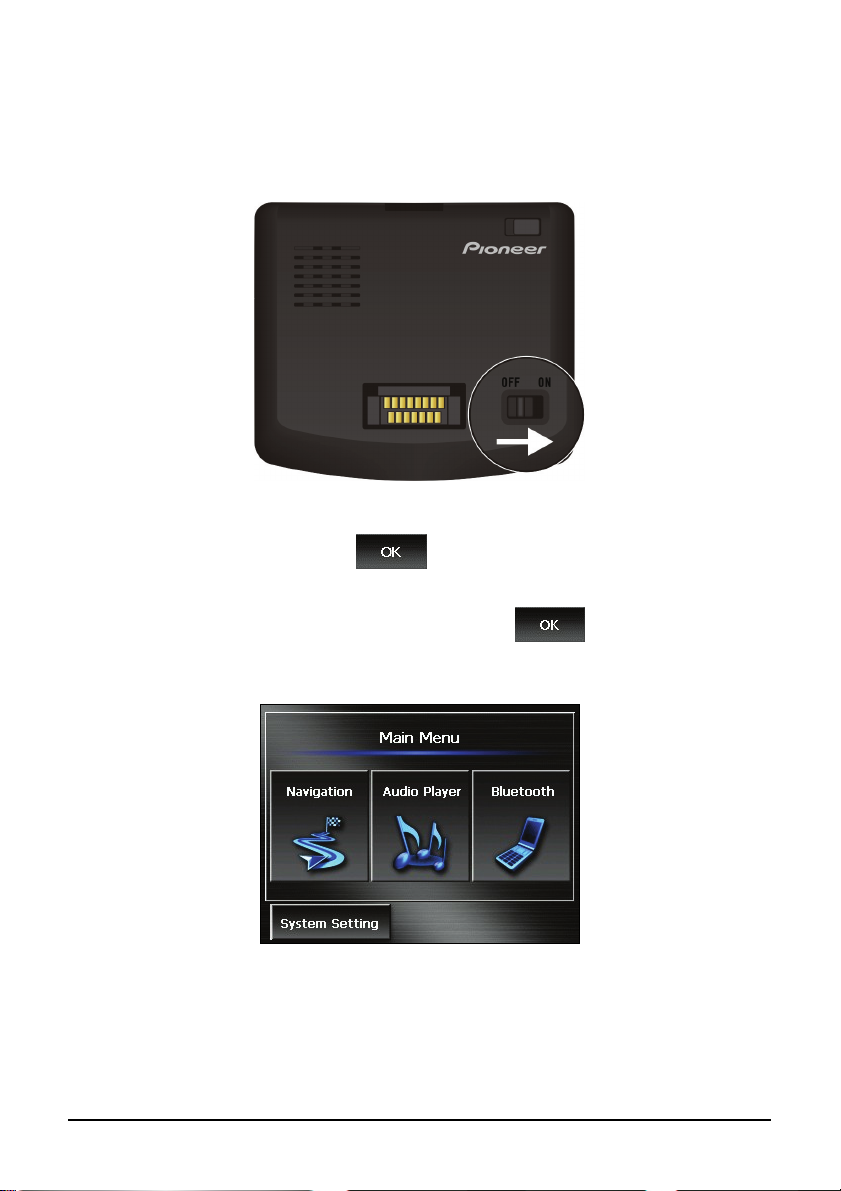
1.3 Performing the Initial Startup
1. Slide the ON/OFF switch to the ON position.
2. The language setting screen appears. You can tap the left/right arrow to
select a language. Then, tap
3. The date/time setting screen appears. Tap the appropriate arrow button to
select the time zone, date, and time. Then, tap
.
.
4. The Main Menu appears.
6
Page 13

1.4 Turning Your Device On and Off
Press and hold the power button for at least 2 seconds to turn on and off your
device.
When you press the power button to turn off the unit, your device actually enters
into a suspend state and the system stops operating. Once you turn on the system
again, it resumes from the same screen you left off at.
1.5 Main Menu
The Main Menu is your starting place for various tasks. Tap a button to start a
task or open another menu.
You can access the Main Menu at any time by pressing the MENU button on
your device.
7
Page 14
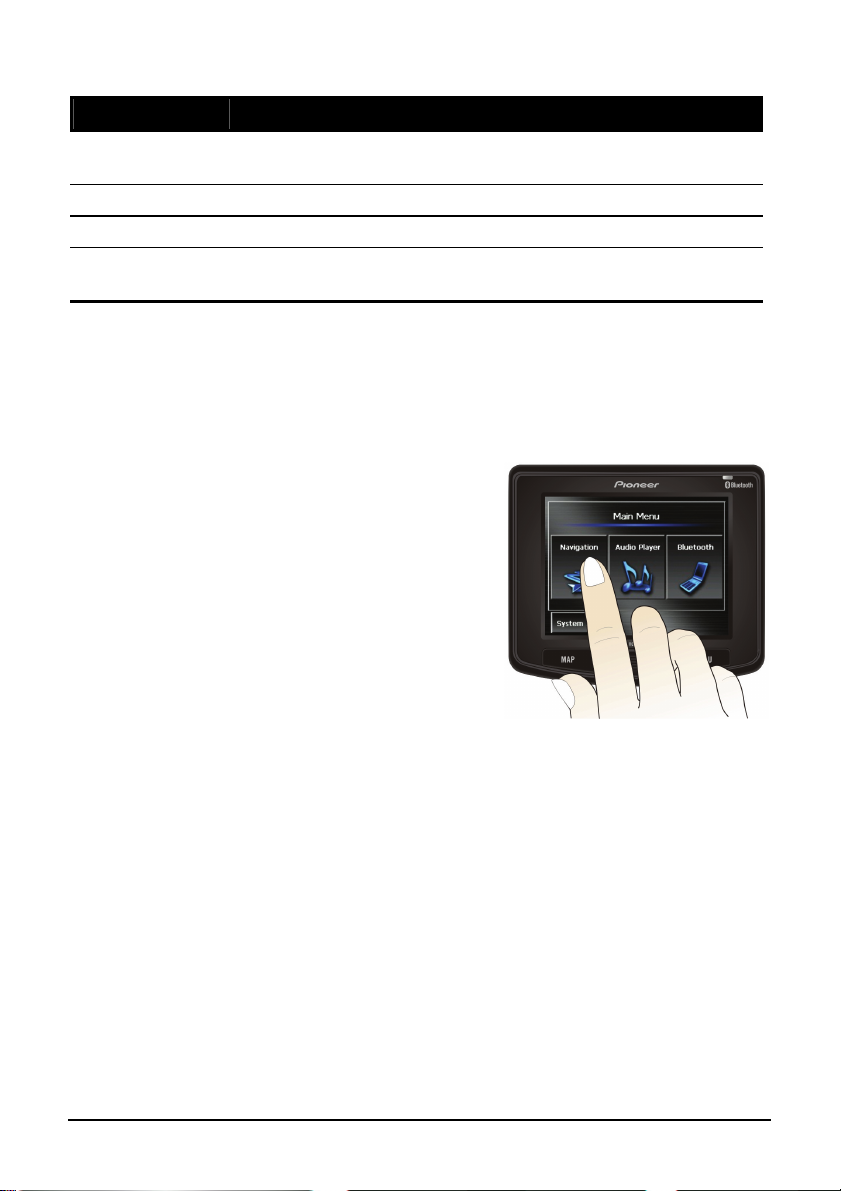
Button Name Description For Detailed Information
Navigation Starts the navigation software.
Audio Player Plays MP3 music. Chapter 2
System Setting Customizes the system settings. Chapter 3
Bluetooth
Starts the Bluetooth HF (Hands-free)
Phone program.
See the “Operation Manual”
supplied with the software.
Chapter 4
1.6 Navigating on the Screen
To navigate and select objects on the screen, simply use your finger and touch
the screen. The following are possible via touch screen:
Tap
Touch the screen once with your finger to
open items or select options.
Drag
Hold your finger on the screen and drag
up/down/left/right or across the screen.
Tap and hold
Tap and hold your finger until an action is
complete, or a result or menu is shown.
8
Page 15

1.7 Using a SD Card
NOTE: Make sure that no foreign objects enter the slot.
Your device features a SD slot where you can insert the Secure Digital storage
card used for map data, storing MP3 files on your own SD card, and future
software and application updates. To use a SD card, insert it into the slot, with
the connector pointing toward the slot and its label facing the front of the device.
To remove a card, first make sure that no application is accessing the card, and
then slightly push the top edge of the card to release it and then pull it out of the
slot.
9
Page 16

1.8 Attaching and Detaching the Device
To attach the unit to the holder and bracket, insert the unit into the holder bottom
first and then press firmly at the top, near the Pioneer logo. The unit should lock
securely into the holder.
Press down on the lever at the top of the holder to release and detach the unit.
Please hold the unit securely while detaching to avoid damage.
10
Page 17

2 Audio Player
2.1 Starting and Exiting Audio Player
Audio Player features:
Playback of MP3 files
Basic playback controls such as play, pause, stop, next and previous
Playback includes single selection playback, repeat, single repeat, sampling
playback, normal sequence and random sequence.
11 preset equalizer audio profiles
Play list support
Background music playback
Tap the
panel appears on the screen where you can easily control the player by tapping the
control buttons.
To exit the program, tap
Audio Player button on the Main Menu to start the program. The control
.
11
Page 18

2.2 Playing MP3 Files
NOTE: Prolonged listening of music in maximum volume can damage the ears.
1. Insert a Secure Digital card stored with MP3 files into your device.
2. Tap the
3. The program will search for the MP3 files in the storage card. When MP3 files
are detected, they will be added to the play list.
4. To start playback, tap . To control playback, use the control buttons
described in the next section.
You can exit the Audio Player while playing and playback will continue. To stop
the music, go back to the Audio Player and tap
Audio Player button on the Main Menu to start the program.
NOTE: You can create your own play lists for future playback. (See section 2.4 for details.)
.
12
Page 19

2.3 Playback Controls
Control Button Name Description
Play/Pause Play or pause playback.
/
Stop Stop playback.
/
Previous/
Next
Exit Close the program and return to the Main Menu.
Play List
Equalizer
Playback
Mode
Play the previous or next file.
Open play list. (See Section 2.4 for more
information.)
Open the equalizer panel. (See Section 2.5 for more
information.)
This button cycles through the following modes:
Repeated playback of all files in sequence
Help
Repeated playback of all files in random
order.
Sampling playback in sequence
Sampling playback in random order
Single playback of the current file
Repeated playback of the current file
Introduce the functions and operations of each
button. When in the help screen, tap a button to see a
description of the selected function at the bottom of
the screen.
13
Page 20

t
2.4 Using the Play Lists
Saving All-songs Play List
By default, the program automatically loads all MP3 files in the play list. You can
directly save the current play list by tapping
.
Creating Your Own Play List
You can also create your own play lists for future use.
1. After starting MP3, tap
The screen shows the current play list.
Add song
Remove curren
song from the list.
Remove all songs
from the list.
on the control panel to open the play list screen.
Save the play list.
Open the list of play lists.
Back
2. To add a song to the play list, tap
. Select the folder containing your
songs.
3. A screen appears displaying all the MP3 files. Tap the song(s) you wish to add
and then tap
.
14
Page 21

A
Back
Add the selected song(s)
to the play list.
dd all songs to the play list
4. To save the play list, tap
5. To return to the control panel, tap
.
.
Opening a Play List
To open one of the play lists that you have created:
1. After starting MP3, tap on the control panel.
2. Tap
3. Tap the play list you want to open and tap
to display all the play lists you have created.
.
Delete the
selected play list.
Open the selected play list.
Delete all the play lists.
Back
15
Page 22

4. To return to the control panel, tap .
2.5 Equalizer
The program provides 11 preset audio profiles. Tap to open the equalizer
panel.
Tap
Disco, Heavy, Dance, Jazz, Classic, Pop and Rock.
Tap
cancel your selection and return to the control panel.
To select the Default profile, tap
or to cycle through the available options: Default, Hall, 3D, Soft,
to save your selection and return to the control panel. Tap to
.
16
Page 23

3 Settings
3.1 Starting and Exiting Settings
You can customize the system settings such as backlight brightness and
language. Once you
change them again.
change the settings, the new settings will remain until you
Tap the
appears as shown below.
To exit System Setting, tap
The following sections describe the various buttons and their functions.
System Setting button on the Main Menu. The System Setting menu
.
17
Page 24

3.2 Backlight
1. Tap the System Setting button on the Main Menu.
2. Tap the
3. Move the knob along the track bar to adjust the brightness of the backlight.
To darken the backlight, move the knob to the left. To lighten the backlight,
move the knob to the right.
Backlight button.
4. Tap
18
to save the changes.
Page 25

3.3 Screen
You can calibrate the touch screen if it is not responding accurately to your taps.
1. Tap the
2. Tap the
3. Tap
System Setting button on the Main Menu.
Screen button.
to start the calibration.
4. Tap and hold the centre of the target.
19
Page 26

5. When the target moves to another position, tap and hold the centre of the
new target. Repeat each time to complete the calibration process.
6. When completed, tap .
3.4 Power
To check the remaining power level of your battery and/or set up the power
saving feature:
1. Tap the
2. Tap the
3. The screen shows the remaining power of your battery.
You can set a timer to automatically turn off your device when it is running
on battery power and idle for a set period of time. The options include
Never, 30 minutes, 20 minutes, and 10 minutes.
System Setting button on the Main Menu.
Power button.
20
Page 27

4. Tap
to save the changes.
3.5 Date & Time
1. Tap the System Setting button on the Main Menu.
2. Tap the
3. To change the time zone, tap the left/right arrow in the “Time Zone” item.
Date & Time button.
21
Page 28

4. To change the date, tap the down arrow in the “Date” item. A calendar pops
up. Tap the left arrow on the calendar to go to the earlier month and year or
the right arrow to the later month and year. Alternatively, you can tap the
month or year on top of the calendar to directly change the month or year.
When the calendar shows the current month, tap the date on the calendar.
5. To set the time, first tap the hour, minute, or second in the “Time” item and
then tap the up arrow to increase or down arrow to decrease the value.
6. Tap to save the changes.
22
Page 29

3.6 Change Language
1. Tap the System Setting button on the Main Menu.
2. Tap the
3. Tap the left/right arrow button to select the desired language.
Language button.
4. Tap
to save the changes.
23
Page 30

Page 31

4 Bluetooth HF Phone Bluetooth HF Phone
4.1 About Bluetooth HF Phone 4.1 About Bluetooth HF Phone
Your device can serve as a hands-free (HF) device for a Bluetooth mobile
Your device can serve as a hands-free (HF) device for a Bluetooth mobile
phone. After establishing the Bluetooth connection, you can tap your device to
phone. After establishing the Bluetooth connection, you can tap your device to
place and receive phone calls instead of picking up the mobile phone, and the
place and receive phone calls instead of picking up the mobile phone, and the
built-in speakers and microphone can also be used for your conversation.
built-in speakers and microphone can also be used for your conversation.
4.2 Connecting a Bluetooth Mobile Phone 4.2 Connecting a Bluetooth Mobile Phone
To connect with a Bluetooth mobile phone for the first time: To connect with a Bluetooth mobile phone for the first time:
1. Initiate the Bluetooth searching process on your mobile phone. You should
1. Initiate the Bluetooth searching process on your mobile phone. You should
see “Pioneer AVIC-S2” in the device list after searching is completed.
see “Pioneer AVIC-S2” in the device list after searching is completed.
2. On your m
2. On your m
NOTE: For some mobile phones, you may need to tap and hold “Pioneer AVIC-S2” and
NOTE: For some mobile phones, you may need to tap and hold “Pioneer AVIC-S2” and
select Set as Hands-free from the pop-up menu to activate the connection.
3. On your mobile phone, use the 0000 default passkey to connect.
4. Your AVIC-S2 can now serve as a hands-free device for your mobile
phone.
obile phone, select “Pioneer AVIC-S2” to create the connection.
obile phone, select “Pioneer AVIC-S2” to create the connection.
25
Page 32

4.3 Starting Bluetooth Mobile Phone
1. Tap Bluetooth on the Main Menu.
2. The Bluetooth HF Phone main screen appears. The status bar at the bottom
shows the name of the mobile phone connected.
4.4 Placing a Call
After pairing with your mobile phone, you can place a call using any of the four
buttons (
Redial) on the Bluetooth HF Phone main screen.
26
Keypad, Contacts, Call History, and
Page 33

Keypad
By tapping the Keypad button on the Bluetooth HF Phone main screen,
you can enter the telephone number with the onscreen keypad. After entering
the telephone number, tap
NOTE:
To delete the last digit entered, tap the Backspace button.
The other two buttons allow you to switch to Contacts and Call
History screens.
to place the call.
Back
Backspace
Contacts
Call History
Call
Contacts
If your mobile phone features the Bluetooth OPP (Object Push Profile), you can
transfer contact data to the AVIC-S2. Once you have sent such information to
your AVIC-S2, the information is available in the Contacts section of Bluetooth
HF Phone.
NOTE: Not all phones or cellular service providers are capable of sending contact data to
the AVIC-S2. See your cellular phone manual for more information.
To call a contact, tap the Contacts button on the Bluetooth HF Phone
main screen.
27
Page 34

x
Back
Inde
Delete the selected
contact.
Call the selected
number.
Tap the desired contact and the phone number list appears. Tap the phone
number to call and tap
to call the selected phone number.
Call History
NOTE: Bluetooth HF Phone cannot access the call history stored in a connected mobile
phone. It can only list the history of calls while the phone is connected to the AVIC-S2.
Tap the Call History button on the Bluetooth HF Phone main screen to
display the recent incoming, outgoing, or missed calls together with information
such as date, time, and duration of each call.
28
Page 35

Incoming
Outgoing
Delete
Tap the respective button (
Delete All
Incoming, Outgoing, or
Missed) to view the last 20 calls of the selected type.
With an item selected, you can tap the
the
button to delete the item.
To clear all items in the current list, tap the
Redial
Missed
Call
button to dial the number or
button.
Tap the Redial button on the Bluetooth HF Phone main screen to dial
the last number you called.
Mute
Cancel
29
Page 36

4.5 Operations During a Call
During a call, three functions are available:
Switch to
If you need to input other numbers, such as an extension number, tap
mobile phone.
Mute
to open the keypad and tap the digits. The keypad will close when you tap
the button again or when there has been no input for 5 seconds.
End
Tap the Mute button to mute your sound so that the other party
cannot hear you. To end the mute mode, tap the same button again.
Tap the Ignore button to end the call.
Tap the Transfer button to switch the call to your mobile phone. To
switch back to your device, tap the same button again.
30
Page 37

A
4.6 Receiving a Call
When you have a call after pairing with a mobile phone, the device rings and
displays the Incoming Call screen.
ccept
Mute
Reject
To accept the call, tap the
To reject the call, tap the
Answer button.
Ignore button.
To mute the ring tone before receiving or rejecting, tap the
Mute button.
31
Page 38

4.7 Connecting to a Paired Phone
Once you have established a Bluetooth connection with a mobile phone, it will
be stored in your device. You can initiate the connection from your device.
1. Start Bluetooth HF Phone as described in section 4.3.
2. Tap the
Connect button on the Bluetooth HF Phone main screen.
Your device will search the last paired mobile phones for an available
connection.
NOTE:
Make sure that the mobile phone is in “discoverable” mode.
Up to 8 sets of paired mobile phones can be stored. A 9th paired mobile phone will
replace the oldest one.
Once you reset or cold boot your device, you may not be able to find the last paired
mobile phone available for the connection. You will need to start the connection all over
again. (See section 4.2 for more information.)
32
Page 39

4.8 Initiating Pair Mode
By tapping the
screen, you can manually set your device to Pair Mode. Within the duration of
60 seconds, you can initiate the pairing process on your mobile phone to
discover your device as a hands-free device.
Pair Mode button on the Bluetooth HF Phone main
4.9 Closing Bluetooth HF Phone
To hide the Bluetooth HF Phone screen, tap the button on the
Bluetooth HF Phone main screen. Bluetooth HF Phone is still running in the
background.
4.10 Ending the Bluetooth Connection
When you turn off your device, the connection is ended. You can also end the
connection from your mobile phone.
33
Page 40

Troubleshooting and
5 Troubleshooting and Maintenance
This chapter gives solutions to common problems you may encounter. It also
pro
vides guidelines on how to take care of your device.
NOTE: If you encounter a problem you cannot solve, contact an authorized service center for
assistance.
Maintenance
5.1 Resetting Your System
Occasionally, you may need to reset your device. For example, you should reset
your system when it stops responding; or appears to be “frozen” or “locked up.”
Use a pointed object (avoiding sharp objects) to press the reset button on y
device. This is called a “soft reset.”
If your device still does not respond after a soft reset, you can use the following
steps to perform
a “hard reset.”
our
1. Disconnect all cables, including the AC adapter, from your device.
2. Slide the ON/OFF switch to the OFF position.
34
Page 41

3. Wait for 1 minute and then slide the switch back to the ON position.
4. Your device will perform the initial start up. (See Section 1.3 for
information.)
5.2 Troublesh
ooting
Power Problems
Power does not turn on when using battery power
ining battery power may be too low to run your device. Connect
The rema
the AC adapter to your device and then to AC power. Then, turn on your
device.
Screen Pro
Screen is off
If the screen does not respond even after y the
following in order until the problem is solved:
35
blems
ou press the power button, try
Page 42

Connect the AC adapter to your device and to external AC power.
Reset your system. (Se
e Section 5.1 for information.)
Screen responds slowly
g out of battery power. If the
Make sure that your device is not runnin
problem still e
xists, reset your system.
Screen freezes
Reset your system. (S
ee Section 5.1 for information.)
Screen is hard to read
y adjust the
Make sure that the backlight of the display is on and if necessar
brightness. On th
e Main Menu, tap
System setting Backlight.
GPS Problems
When there are no valid signals available, consider the followin
Make sure that the device is facing a clear view o
Note that the GPS reception can be affected by:
Bad weather
Dense overhead obstacles (e.g. trees and tall bui
Other wireless device in the car
Reflective car window tint and heated screens.
f the sky.
ldings)
g:
36
Page 43

5.3 Maintaining Your Device
Taking good care of your device will ensure trouble-free operation and reduce
the risk of damage to your device.
Keep your device away from excessive moisture and extreme temperatures.
Avoid exposing your device to direct sunlight or strong ultraviolet light for
extended periods of time.
Do not place anything on top of your device or drop objects on your device.
Do not drop your device or subject it to severe shock.
Do not subject your device to sudden and severe temperature changes. This
could cause moisture and condensation build up inside the unit, which could
damage your device. In the event of moisture or condensation, allow the
device to dry out completely before use.
Do not place heavy objects on top of this device. Use the provided Carrying
Case when transporting the unit outside of the vehicle.
The screen surface can easily be scratched. Avoid touching it with sharp
objects. Non-adhesive generic screen protectors designed specifically for
use on portable devices with LCD panels may be used to help protect the
screen from minor scratches.
Never clean your device with it powered on. Use a soft, lint-free cloth
moistened with water to wipe the screen and the exterior of your device.
Do not use paper towels to clean the screen.
Never attempt to disassemble, repair or make any modifications to your
device. Disassembly, modification or any attempt at repair could cause
damage to your device and even bodily injury or property damage and will
void any warranty.
Do not store or carry flammable liquids, gases or explosive materials in the
same compartment as your device, its parts or accessories.
37
Page 44

AVIC-S2
AVIC-S2_XZ_UC_En
