Philips SRP5107-27 User Manual 2

and get support at |
SRP5107/27 |
Register your product |
|
www.philips.com/welcome |
|
EN User Manual
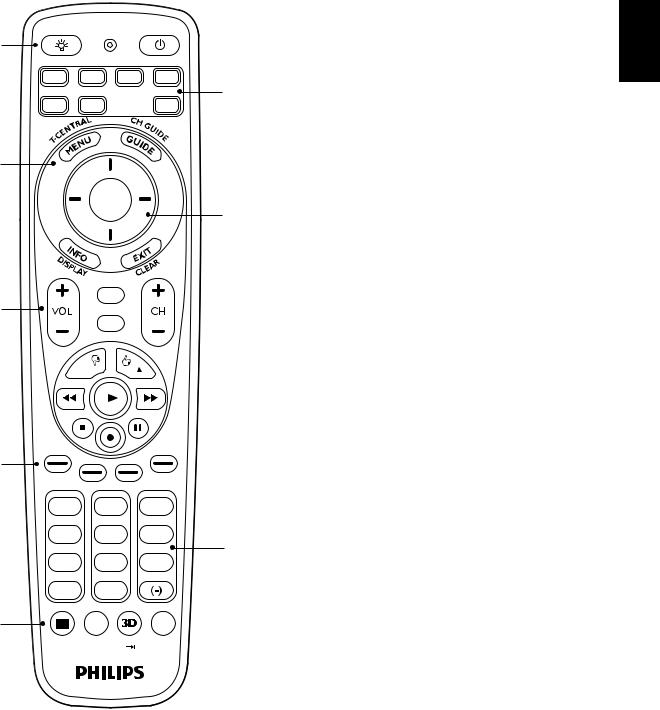
1
3
5
7
9
LEARN POWER
TV |
DVR DVD |
CBL |
2 |
|
VCR |
|
|
SAT |
HD |
AUX |
|
SELECT |
|
OK |
4 |
|
MUTE
LIVETV
INPUT
 P
P  P
P
 6
6
1 |
2 |
3 |
|
|
4 |
5 |
6 |
8 |
|
7 |
8 |
9 |
||
|
||||
|
0 |
Q.SKIP |
|
|
ENTER |
|
|
||
|
L1 |
PREV.CH |
|
|
SUBTITLE |
INST.REPLAY ADVANCE |
REPEAT |
|
C
Table of contents
|
|
|
English |
|
1 |
Your SRP5107.................................................................... |
3-4 |
||
2 |
Getting started.................................................................. |
4-9 |
|
|
|
2.1 |
Inserting the batteries................................................................ |
4 |
|
|
2.2 |
Testing the universal remote control............................ |
4-5 |
SRP5107 |
3 Using the universal remote control........................... |
9-15 |
|||
|
2.3 |
Setting up the universal remote control..................... |
5-9 |
|
|
3.1 |
Buttons and functions......................................................... |
9-12 |
Your |
|
3.2 |
Controlling combo devices |
12-13 |
|
|
|
|||
|
3.3 |
Learning button functions............................................. |
13-14 |
|
|
3.4 |
Resetting a button to its original function.................... |
14 |
|
|
3.5 |
Resetting the original functions of |
|
|
|
|
the remote control (Factory Reset)................................ |
15 |
|
4 |
Service and support..................................................... |
15-18 |
|
|
|
4.1 |
Frequently asked questions.......................................... |
15-17 |
|
|
4.2 |
Need help?..................................................................................... |
17 |
|
|
|
FCC Compliancy........................................................................ |
18 |
|
|
|
Notice for Canada..................................................................... |
18 |
|
|
|
Helpline............................................................................................ |
19 |
|
|
|
Brand list.................................................................................. |
20-31 |
|
1Your SRP5107
Congratulations on your purchase of the Philips SRP5107 universal remote control.
After setting up the remote control you can operate up to 7 different devices with it.
Simple Setup
The universal remote control comes with the innovative Simple Setup technology.
After setup, the SRP5107 can operateTV, DVD player/ recorder (including Blu-ray player),VCR, DVR, HD, auxiliary equipment and all common Cable, Satellite, DTV and other set top boxes, such as DirecTV, Comcast,AT&T,Verizon,Time Warner, Scientific Atlanta,TiVo and many more.
Simply follow the instructions in chapter 2.3 to set up the remote control for your devices.
We focused on making this remote control consumer friendly.We have highlighted the DVR (TiVo/Replay) buttons in blue for easy referencing on the keypad.
2 |
EN |
3 |

The remote control is equipped with the most common functions for operating your devices.
However, if you miss certain functions, this remote control can ‘learn’ these functions from the original remote control.
To fully benefit from the support that Philips offers, register your product at:
www.philips.com/welcome.
2Getting started
2.1Inserting the batteries
•Insert 2 AA type batteries,
noting the + and - configuration  in the battery compartment.
in the battery compartment. 



 Note
Note
When replacing the batteries, all user settings will be retained in the remote control memory for an unlimited period of time.
2.2Testing the universal remote control
It is advised to test whether your device(s) already respond(s) to the SRP5107 before setting it up (see chapter 2.3).The example below instructs you how to do this for yourTV. You can repeat the same steps for other devices (DVR, DVD player/recorder, Cable/Satellite box, DTV,VCR, HD and auxiliary equipment) which you want to operate using the SRP5107.
Example:testing the universal remote control on yourTV: |
||||
1 |
Switch ON yourTV manually or use the original remote |
|||
2 |
control for this. Tune to channel 1. |
|
|
|
Press the TV device selection |
|
|
||
|
button to selectTV. |
|
LEARN |
|
|
• The red Setup light |
blinks. |
|
POWER |
|
If the Setup light |
did |
|
DVD |
|
|
|
DV |
R |
|
|
|
|
|
|
not blink, check whether |
VCR |
CBL |
|
|
HD |
|||
|
|
|||
|
the batteries are properly |
|
AUX |
|
|
|
|
||
inserted (see chapter 2.1).
3 Check whether the buttons that |
MUTE |
|
you need for operating yourTV |
INP |
|
|
LIVE |
|
|
|
TV |
are working. For an overview of |
|
UT |
|
|
|
the buttons and their functions see chapter 3.1.
•If theTV responds as it 
 should to all of the button commands, the SRP5107 is ready for use.
should to all of the button commands, the SRP5107 is ready for use.
If the device does not respond at all or not to all of the button commands,follow the instructions in chapter 2.3.
2.3Setting up the universal remote control
The example below instructs you how to set up your universal remote control for yourTV.You can repeat the same steps for other devices (DVR, DVD player/recorder, Cable/Satellite box, DTV,VCR, HD and auxiliary equipment) which you want to operate, using the universal remote control.
The remote control can be set up to operate any 7 of the following devices:
Device name |
Description |
||
TV |
TraditionalTV, LCD/PlasmaTV, flat panelTV, |
|
|
|
|
projectionTV and 3DTV, TV part of TV/ |
|
|
|
VCR,TV/VCR/DVD andTV/DVD combos |
|
|
DVR |
Digital/PersonalVideo Recorder (DVR/PVR), |
|
|
|
TiVo, DVR part of DVR/SAT, DVR/Cable |
|
|
|
and DVR/DVD combos |
|
|
DVD |
DVD player/recorder (DVDR/DVD- |
|
|
|
RW), DVD/Hard Disk Drive combination |
|
|
|
(DVDR-HDD), Blu-Ray player,High |
|
|
|
Definition DVD player (HD-DVD), DVD |
|
|
|
part of TV/DVD,TV/VCR/DVD,DVR/DVD |
|
|
|
andVCR/DVD combos |
|
|
CBL/SAT |
Cable box,satellite receiver,Internet |
|
|
|
ProtocolTV (IPTV), FreeTo AirTV, High |
|
|
|
DefinitionTelevision decoder (HDTV), |
|
|
|
DigitalTelevision (DTV),TiVo,SAT/Digital |
|
|
|
TV (DTV)/WebTV, DTV/Advanced |
|
|
|
Television Systems (ATSC) - DigitalTo |
|
|
|
Analog Converter, CBL part of DVR/ |
|
|
|
Cable combos and SAT part of DVR/ SAT |
|
|
|
combos |
|
|
VCR |
Video cassette player/recorder,VCR part |
|
|
|
of TV/VCR,TV/VCR/DVD andVCR/DVD |
|
|
|
combos |
|
Getting started English
4 |
EN |
EN |
5 |

AUX |
Auxiliary equipment: |
|
|
|
||
|
|
CD,Audio System, Laser Disc, Digital |
|
|||
|
|
Picture Frame, Media Center PC, Home |
|
|||
|
|
Automation, HomeTheater in a Box |
|
|||
|
|
(HTIB) |
|
|
|
|
HD |
|
Any of the above listed devices |
|
|
|
|
Example: setting up the universal remote control to |
|
|
||||
1 |
|
operate yourTV: |
|
|
|
|
Switch ON theTV manually or use the original remote |
|
|||||
2 |
control for this. Tune to channel 1. |
|
|
|
||
Press and hold the TV device |
5 sec. |
|
|
|
||
|
selection button for 5 seconds |
LEARN |
|
|
|
|
|
|
|
|
|
||
|
until the red Setup light blinks. |
|
|
|
POW |
|
|
|
|
|
|
||
|
• |
The remote control is now |
DV |
R |
DVD |
|
|
|
|
||||
|
VCR |
|
|
|||
|
|
in setup mode. |
HD |
|
CBL |
|
|
|
|
|
|
||
|
|
|
|
AU |
X |
|
|
|
|
|
|
||
|
|
|
|
|
|
|
3Look up the 4-digit code for your brand in the brand list at the back of this user manual.
A 4-digit code is shown for each brand.
Use the digit buttons to enter the code for your brand (e.g. Philips, 
 ).
).
• If the red Setup light  turns off, an invalid code was entered. In this case, try again.
turns off, an invalid code was entered. In this case, try again.
4 Aim the remote control at the
TV. Press and hold the POWER button. Release it immediately as soon as theTV switches off.
•This step normally takes
1 |
2 |
|
|
4 |
|
3 |
|
5 |
|
||
|
|
6 |
|
|
8 |
|
|
R |
9 |
||
|
0 |
||
|
Q.S |
KIP |
|
|
|
||
L1 |
|
REPE |
|
5 - 60 sec.
LEARN
POWER
between 5 and 60 seconds. 
In extreme circumstances this step can take up to 15
5 |
minutes. |
|
|
Switch ON theTV. |
MUTE |
||
|
Try out the buttons that you |
INP |
|
|
|
LIVE |
|
|
|
|
TV |
|
need for operating it.Try, for |
|
UT |
|
|
|
|
example, if the - CH + and digit buttons function properly.
•If a button does not work 
 as expected, press and hold that button. Release it
as expected, press and hold that button. Release it
immediately as soon as it works. For more information, see chapter 2.3.3.
6Press the TV device selection button twice to finish setup.
•When no button is pressed for 5 minutes or more, the remote control will exit setup mode, automatically saving all your settings.
LEARN
|
DV |
R |
|
|
|
2 x |
VCR |
|
HD |
|
|
|
POWER |
|
DV |
D |
|
|
CBL |
|||
|
|||
|
AU |
X |
|
|
|
||
 Important
Important
If you made a mistake:
•Press the device selection button twice to exit setup. The red Setup light  turns off.
turns off.
•Restart from the beginning.
•If the device does not respond at all or not to all of the button commands or if you cannot find the code for your brand,enter‘9,9,9,9’in step 3 and continue with step 4. The remote control will now search its full database for a code that works with yourTV.Full database search may take up to 15 minutes.
•Alternatively you can set up the universal remote control with the learn feature as described in chapter 3.3.
2.3.1 Setting up the remote control for other devices
(DVR, DVD player/recorder, Cable/Satellite box, DTV,VCR, HD and auxiliary equipment)
1 Make sure the device is switched on and operational. E.g. insert a disc in the DVD player/recorder or a video cassette in theVCR.
2 Then follow steps 2 to 6 of‘Setting up the universal remote control to operate yourTV’. Make sure to use the correct device selection button: DVRVCR , DVD , CBL , SAT , HD or AUX .
2.3.2 Setting up the remote control for combo devices
In most cases you will have to set up the remote control for each part of the combo device.
Only in some cases a single code-set will operate all parts of the combo.
For example: for aTV/DVD combo you will first have to set up the remote control forTV (with the TV button) and then for DVD (with the DVD button or any other device selection button) in order to operate both parts of the combo.
For this refer to chapter 2.3.
Getting started English
6 |
EN |
EN |
7 |
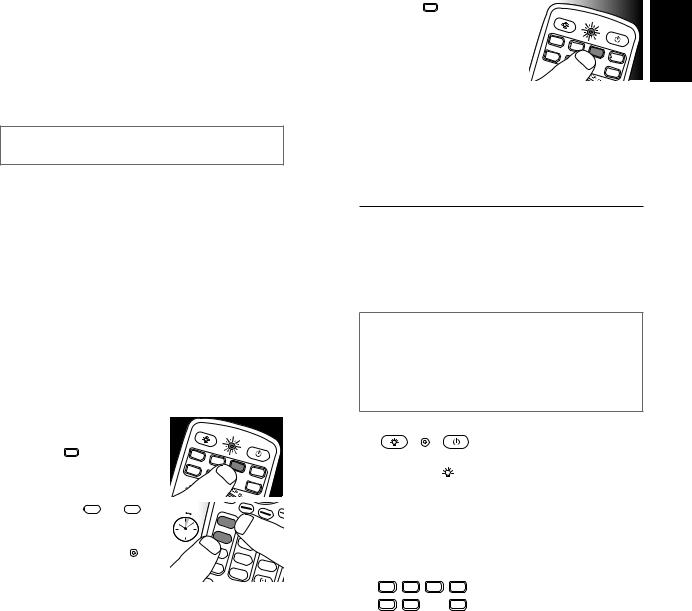
2.3.3Improving buttons
When correctly set up, the remote control should be able to operate all your devices. However, when using the remote control for the first time it might occur that some buttons do not yet function as expected. In this case you can have the remote control search for alternatives.
 Note
Note
Improving buttons is not possible when the code was found during full database search (with code ‘9, 9, 9, 9’).
During initial setup
1 Make sure the receiving device is able to respond. E.g. when you try to repair the Play button for your DVD player, make sure to insert a DVD into the DVD player otherwise the Play button is not able to function.
2 Press the button that does not function, keep it pressed and immediately release it when the device responds. Repeat this for every button that does not function.
•If the button still does not function as expected, try pressing it again for a longer period of time.
After initial setup |
|
|
|
|
|
|
1 |
Make sure the receiving device is able to respond. E.g. |
|||||
|
when you try to repair the Play button for your DVD |
|||||
|
player, make sure to insert a DVD into the DVD player |
|||||
2 |
otherwise the Play button is not able to function. |
|
||||
Select the device that you wish |
|
|
|
|||
|
to operate (e.g. DVD). |
|
|
LEARN |
|
|
|
|
|
|
|
||
|
Press the DVD |
device selection |
|
|
POWER |
|
|
TV |
R |
|
|||
|
button to select DVD. |
|
|
CBL |
||
|
|
|
|
|
AU |
X |
|
|
|
|
|
|
|
3 |
Keep buttons |
1 and |
4 |
5 sec. |
|
|
|
pressed simultaneously for |
|
1 |
|
||
|
|
|
|
|||
|
5 seconds. |
|
|
|
|
|
|
• The red Setup light |
lights |
|
|
|
|
up.The remote control is now in setup mode.
4Press and hold the button that does not function and immediately release it when the device responds.
•If the button still does not function as expected, try pressing it again for a longer period of time.
5Press the DVD device selection button twice to save your
settings and exit setup mode. TV
•When no button is pressed
for 5 minutes or more, the remote control will exit 
 setup mode, automatically saving all
setup mode, automatically saving all
LE |
|
ARN |
|
|
POWER |
R |
|
2 x |
CBL |
AU |
|
|
X |
your settings.
3Using the universal remote control
3.1Buttons and functions
The illustration on page 2 gives an overview of all buttons on the remote control.Try out the buttons you need for operating your devices.
 Notes
Notes
•Buttons having the same functions as the buttons on your original remote control may have different namings on the SRP5107 (e.g. Info/Display).
•Only functions that are available on your original remote control can be used for operating your devices with the SRP5107.
LEARN |
|
POWER |
|
1 |
|
|
|
LEARN........................................... |
|
used to setup learning functions. |
|
BACKLIGHT ( |
).................. |
turns the backlighting on/off. |
|
SETUP light................................. |
|
lights up when a remote control |
|
|
|
|
command is being sent, when |
|
|
|
you select a device and when the |
|
|
|
remote control is in setup or learn |
|
|
|
mode. |
POWER (y).............................. |
|
switches the selected device |
|
2 TV |
|
|
on/off. |
DVR DVD |
CBL ............ |
device selection buttons. Select the |
|
SAT |
HD |
AUX |
device to be operated. |
|
VCR |
|
|
Using the universal remote control English
8 |
EN |
EN |
9 |

3
|
SELECT |
|
|
OK |
|
MENU |
..................................... |
menu on/off. |
GUIDE.................................... |
electronic program guide. |
|
INFO........................................ |
|
on-screen channel information. |
EXIT......................................... |
|
exits/clears on-screen menu |
4 |
|
displays. |
|
|
|
|
SELECT |
|
|
OK |
|
SELECT................................... |
selects menu items for the device |
|
OK |
|
you are controlling. |
|
confirms your selection. |
|
(I) UP/DOWN, |
cursor up, down, left, right in a |
|
(–) LEFT/RIGHT...................... |
||
|
|
menu. |
5 |
MUTE |
|
|
LIVE TV |
|
|
INPUT |
|
+VOL ...................................- |
increases/decreases the volume |
|
|
|
level of the device, normallyTV. |
MUTE ............................................ |
|
turns the sound of the device |
|
|
|
|
|
(normallyTV) off/on while the |
|
|
picture remains. |
INPUT ............................................ |
|
selects available source inputs |
|
|
|
+ CH - |
(Antenna, Cable, etc.). |
|
next / previous channel. |
||
6 |
|
|
P |
P |
|
4P 3P..................................... |
previous (4P) / next (3P) |
|
page/track in various modes. |
5............................................... |
rewind. |
2................................................. |
play. |
6............................................... |
fast forward. |
9................................................. |
stop. |
|
0................................................. |
|
record. |
|
;.................................................. |
|
pause. |
7 |
|
|
.............context sensitive buttons, |
|
|
|
ordered following the |
|
|
|
requirements for cable boxes. |
|
|
|
A -Yellow, B - Blue, C - Red, |
|
|
|
D - Green. |
8 |
1 |
2 |
3 |
|
4 |
5 |
6 |
|
7 |
8 |
9 |
|
|
Q.SKIP |
|
|
ENTER |
0 |
|
|
Digit buttons....................... |
for direct channel / track |
|
|
|
|
selection. |
|
ENTER .......................................... |
|
used after direct channel |
|
|
|
|
|
|
|
selection. Some devices require |
|
|
|
ENTER to be pressed after |
|
|
|
channel selection. |
|
.......................................... |
|
selects between one and two- |
9 |
|
|
figure channel numbers. |
|
L1 |
PREV.CH |
|
|
SUBTITLE INST.REPLAY ADVANCE |
REPEAT |
|
|
|
C |
|
............................................. |
TV Closed Caption (if yourTV |
|
has this feature). |
L1 ............................................. |
stores learned button |
|
|
|
commands. |
................................................... |
changesTV / DVD mode to 3D. |
PREV.CH ............................................. |
returns to the previously |
|
|
|
selected channel. |
 Note
Note
For someTV brands/types, the  button will only turn off theTV. You will have to press a digit button (direct channel selection) to turn on theTV again.
button will only turn off theTV. You will have to press a digit button (direct channel selection) to turn on theTV again.
3.1.1 Dedicated DVR functions - labeled in blue (*TiVo/Replay)
When you select DVR mode by pressing the DVRVCR button, all blue DVR function buttons will become active.
3 |
T.CENTRAL........................ |
TiVo button forTiVo Central. |
|
|
CH GUIDE........................... |
TiVo Live Guide - theTiVo |
|
|
DISPLAY |
Program Guide. |
|
|
brings up the Channel Banner. |
||
|
CLEAR.................................... |
exits/clears on-screen menu |
|
|
LIVETV |
displays. |
|
5 |
goes to LiveTV broadcast. |
||
INPUT ............................................ |
Using the universal remote control English
10 EN |
EN 11 |
