Philips LFH 5250, LFH 5260, LFH 5262, LFH 5270, LFH 5272 User Manual
...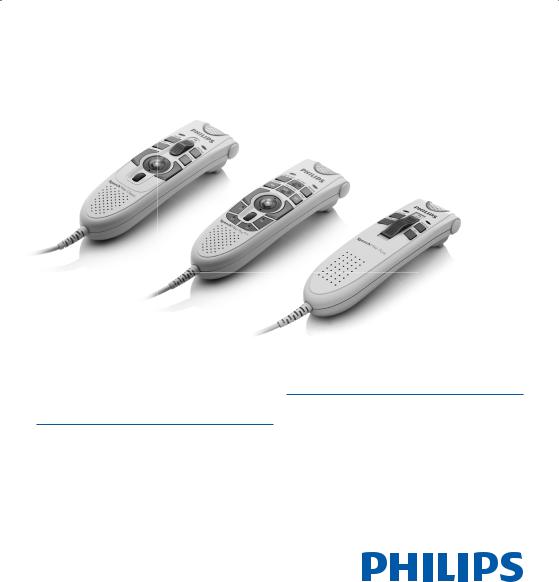
SpeechMike Classic / Pro / Pure / Barcode
For product information and support, visit
www.philips.com/dictation
EN |
User manual |
3 |
|
|
|
DE |
Benutzerhandbuch |
13 |
|
|
|
FR |
Manuel de l‘utilisateur |
23 |
|
|
|
LFH 5250
LFH 5260
LFH 5262
LFH 5270
LFH 5272
LFH 5274
LFH 5276
LFH 5282
LFH 5284
ES |
Manual del usuario |
33 |
|
|
|
NL |
Gebruikershandleiding |
43 |
|
|
|
IT |
Manuale di istruzioni |
53 |
|
|
|
SV |
Användarhandbok |
63 |
|
|
|

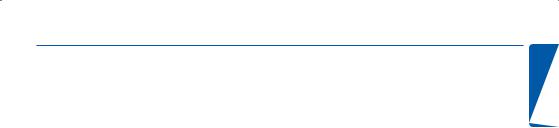
User manual
1 |
Welcome |
4 |
1.1 |
What’s in the box |
4 |
2 |
Important |
4 |
2.1 |
Safety |
4 |
2.1.1 |
SpeechMike Barcode |
4 |
2.2 |
Disposal of your old product |
5 |
3 |
Get started |
5 |
3.1 |
System requirements |
5 |
3.2 |
Installation |
5 |
3.3 |
Advanced configuration |
6 |
4 |
SpeechMike Pro 5274 |
|
|
SpeechMike Pro Plus 5276 |
7 |
5 |
SpeechMike Classic 5260 / 5262 |
|
|
SpeechMike Classic Plus 5270 / 5272 |
8 |
6 |
SpeechMike Pure 5250 |
9 |
7 |
SpeechMike Barcode 5282 / 5284 |
10 |
7.1 |
Overview |
10 |
7.2 |
Use the barcode scanner |
10 |
7.3 |
Configure the barcode scanner |
10 |
8 |
Troubleshooting |
11 |
9 |
Technical support and warranty |
11 |
10 |
Technical data |
12 |
ENGLISH
User manual |
3 |

1 Welcome |
2 Important |
Congratulations on your purchase and welcome to Philips!
To fully benefi t from the service that Philips offers, visit our Website for support information such as user manuals, software downloads, warranty information and more: www.philips.com/dictation.
1.1What’s in the box
SpeechMike Pro
2.1Safety
•To avoid short circuit, do not expose the product to rain or water.
•Do not expose the device to excessive heat caused by heating equipment or direct sunlight.
•Protect the cables from being pinched, particularly at plugs and the point where they exit from the device.
2.1.1 SpeechMike Barcode
B Class 1 laser product
SpeechMike |
Hanging bracket |
SpeechMike Classic / Pro / Pure / Barcode |
CD-ROM |
User manual |
This product complies with:
•21CFR1040.10 and 1040.11 except for deviations pursuant to Laser Notice No. 50, dated July 26, 2001.
•EN60825-1:1994 + A1:2002 + A2:2001
•IEC60825-1:1993 + A1:1997 + A2:2001
The laser classifi cation is marked near the scanner window on the product.
Class 1 Laser devices are not considered to be hazardous when used for their intended
purpose. The following statement is required to comply with US and international regulations:
4 |
User manual |

A Caution
Do not try to open the unit. Allow only authorized service technicians to repair the unit. Use of controls, adjustments or performance
of procedures other than those specified herein may result in hazardous laser light exposure.
2.2Disposal of your old product
•Your product is designed and manufactured with high quality materials and components, that can be recycled and re-used.
•When this crossed-out wheeled bin symbol is attached to a product, it indicates that the product is covered
by the European Directive 2002/96/ EC.
•Please become informed about the local separate collection system for electrical and electronic products.
•Please act according to your local rules and do not dispose of old products with your normal household waste. The correct disposal of old products will help prevent potential negative consequences for the environment and human health.
3 Get started
3.1System requirements
•Pentium III or similar, 500 MHz and 256 MB RAM; Recommended: Pentium IV, 1 GHz and 512 MB RAM
•75 MB hard disk space for SpeechMike drivers,
250 MB for Microsoft .NET Framework
•One self-powered USB port
•Windows Vista, Windows XP
D Note
For all operating systems, it is recommended that the latest service pack available be installed before installation.
3.2Installation
C Important
Administrator rights are required to install the software. For more help, contact your administrator.
1Turn on the PC.
2Connect the USB plug of the SpeechMike to a free USB port.
3The New Hardware Found message is displayed and installation will proceed automatically.
D Note
If the message does not appear, verify if the USB port is enabled in the BIOS of the
ENGLISH
User manual |
5 |
