Philips LC7.1L LA Service Manual
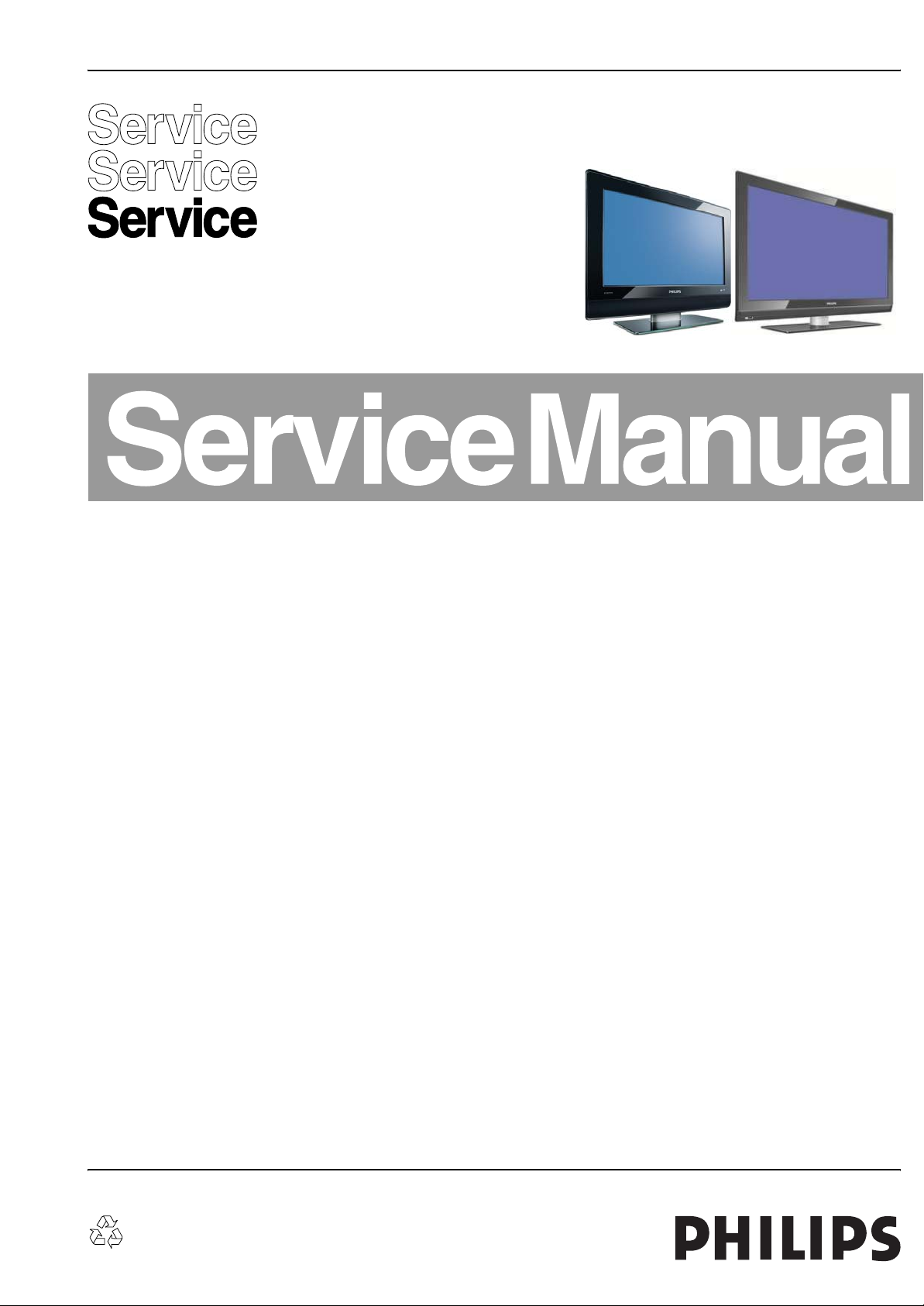
Color Television Chassis
ME7
ME5P
LC7.1L
LA
ME5P
ME7
H_17260_000.eps
Contents Page Contents Page
1. Technical Specifications, Connections, and Chassis
Overview 2
2. Safety Instructions, Warnings, and Notes 7
3. Directions for Use 8
4. Mechanical Instructions 9
5. Service Modes, Error Codes, and Fault Finding 16
6. Block Diagrams, Test Point Overview, and
Waveforms
Wiring Diagram 26” (ME5P) 27
Wiring Diagram 26” - 32” (ME7) 28
Wiring Diagram LCD with AmbiLight (ME7) 29
Wiring Diagram 37” - 42” LCD with 1080p (ME7)31
Wiring Diagram 37” - 42” LCD (ME7) 30
Wiring Diagram 42” LCD with AmbiLight (ME7) 32
Wiring Diagram 47” - 52” LCD with 1080p (ME7)33
Block Diagram Video 34
Block Diagram Audio 35
Block Diagram Control & Clock Signals 36
Test Point Overview SSB (Overview Bot. Side) 37-41
I2C IC’s Overview 42
Supply Lines Overview 43
7. Circuit Diagrams and PWB Layouts Diagram PWB
AmbiLight Inverter: FPGA Power & Control(AI1) 44 48-49
AmbiLight Inverter: FPGA I/O Banks (AI2) 45 48-49
AmbiLight Inverter: FPGA LVDS (AI3) 46 48-49
AmbiLight Inverter: DC/DC (32” Only) (AI4) 47 48-49
SSB: DC/DC (B02) 50 61-70
SSB: Tuner & Demodulator (B03A) 51 61-70
SSB: Micro Processor (B04A) 52 61-70
SSB: Video Processor (B04B) 53 61-70
SSB: PNX2015: Audio Processor (B04C) 54 61-70
SSB: YPBPR & Rear IO (B06A) 55 61-70
SSB: I/O Scart 1 & 2 (B06B) 56 61-70
SSB: HDMI (B06C) 57 61-70
©
Copyright 2007 Philips Consumer Electronics B.V. Eindhoven, The Netherlands.
All rights reserved. No part of this publication may be reproduced, stored in a
retrieval system or transmitted, in any form or by any means, electronic,
mechanical, photocopying, or otherwise without the prior permission of Philips.
SSB: Headphone Amp & Muting (B06D) 58 61-70
SSB: Audio (B07) 59 61-70
SSB: SRP List 60 61-70
Side A/V Panel (D) 71 72
Keyboard Control Panel (ME7) (E) 73 74
Keyboard Control Panel (ME5P) (E) 75 76
1080p Panel: On Chip uController (F1) 77 84
1080p Panel: Flash & NVM (F2) 78 84
1080p Panel: LVDS In (F3) 78 84
1080p Panel: LVDS Out (F4) 79 84
1080p Panel: Supply In (F5) 80 84
1080p Panel: DDR SDRAM (F6) 81 84
1080p Panel: DC Power Supply (F7) 82 84
Layout 1080p Panel (Top Side) (F8) 83 84
Front IR / LED Panel (ME7) (J) 85 86
Front IR / LED Panel (ME5P) (J) 87 87
8. Alignments 89
9. Circuit Descriptions, Abbreviation List, and IC Data
Sheets 94
Abbreviation List 101
IC Data Sheets 103
10. Spare Parts List 108
11. Revision List 114
050707
Published by WS 0771 BU CD Customer Service Printed in the Netherlands Subject to modification EN 3122 785 17263
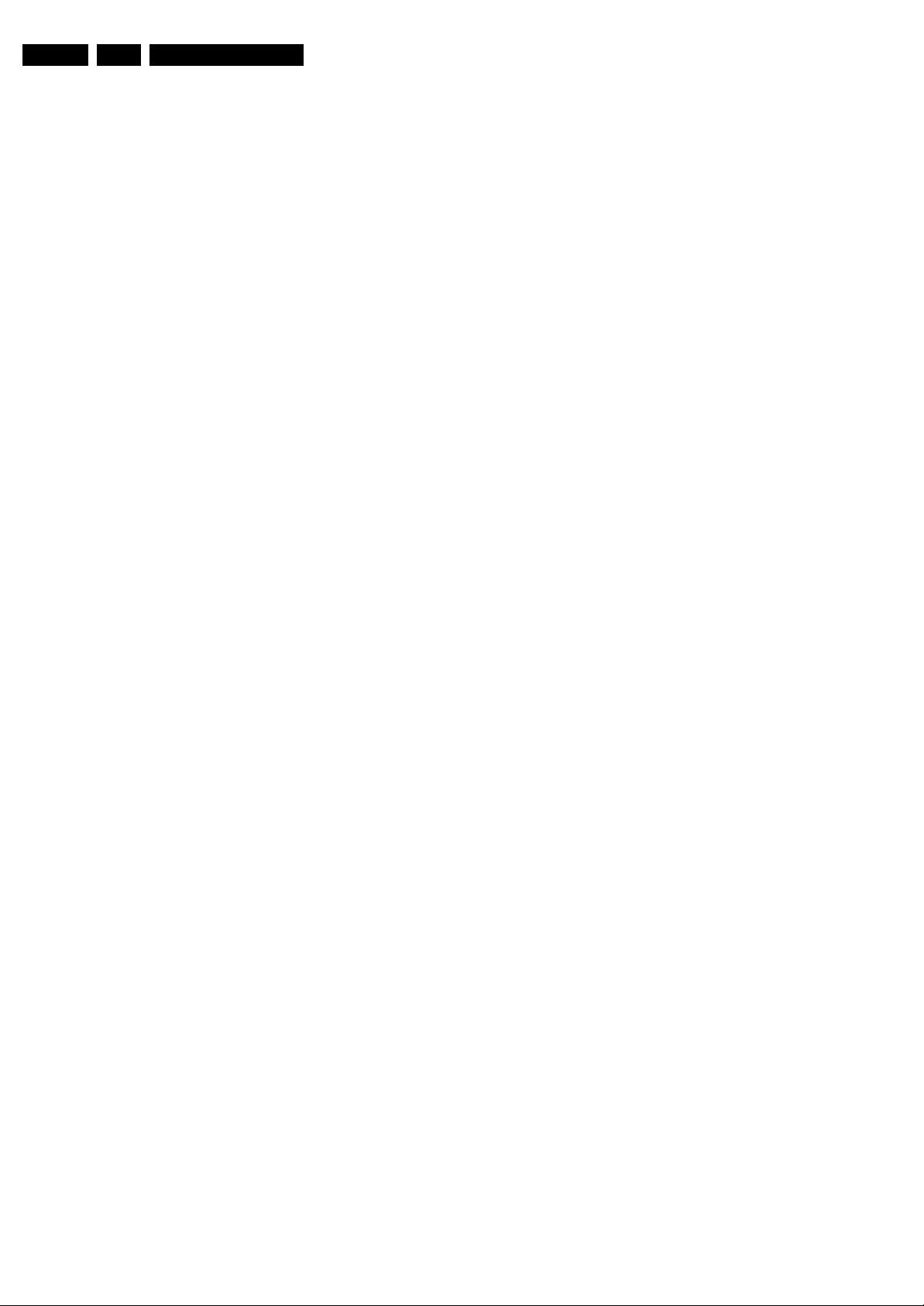
EN 2 LC7.1L LA1.
Technical Specifications, Connections, and Chassis Overview
1. Technical Specifications, Connections, and Chassis Overview
Index of this chapter:
1.1 Technical Specifications
1.2 Connection Overview
1.3 Chassis Overview
Notes:
• Figures can deviate due to the different set executions.
• Specifications are indicative (subject to change).
1.1 Technical Specifications
1.1.1 Vision
Display type : LCD
Screen size : 26" (66 cm), 16:9
: 32" (81 cm), 16:9
: 37" (94 cm), 16:9
: 42" (107 cm), 16:9
Resolution (H × V pixels) : 1366 × 768
Min. contrast ratio : 3500:1 (26")
Min. light output (cd/m
Typ. response time (ms) : 8
Viewing angle (H × V degrees) : 178 × 178 (32 and
Tuning system : PLL
TV Color systems : PAL M/N
Video playback : PAL
Supported computer formats : 1024 × 768
Supported video formats : 640 × 480i - 1fH
Presets/channels : 125 presets
Tuner bands : VHF
2
) : 500
: 52" (132 cm), 16:9
: 1920 × 1080
(42PFL5432,
52PFL5432)
: 4000:1 (32")
: 5000:1 (37 and 42")
: 4000:1 (42PFL5432)
: 7500:1 (52PFL5432)
42")
: 170 × 170
(37PFL5322,
42PFL5432,
52PFL5432)
:NTSC
:NTSC
@ 60, 70, 75, 85 Hz
: 640 × 480
@ 60, 72, 75, 85 Hz
: 720 × 400 @ 70 Hz
: 720 × 576i - 1fH
: 640 × 480p - 2fH
: 720 × 576p - 2fH
: 1920 × 1080p - 3fH
: 1280 × 720p - 3fH
: UHF
: S-band
: Hyper-band
1.1.3 Miscellaneous
Power supply:
- Mains voltage (V
- Mains frequency (Hz) : 50 / 60
Ambient conditions:
- Temperature range (°C) : +5 to +40
- Maximum humidity : 90% R.H.
Power consumption (values are indicative)
- Normal operation (W) : ≈ 120 (26")
- Stand-by (W) : < 1
Dimensions (W × H × D mm) : 682 × 473 × 114 (26")
Weight (kg) : 12.0 (26")
) : 100 - 240
AC
: ≈ 150 (32")
: ≈ 175 (37")
: ≈ 240 (42")
: ≈ 340 (52")
: 805 × 547 × 116 (32")
: 935 × 626 × 116 (37")
: 1046 × 669 × 116(42")
: 1289 × 835 × 124(52")
: 14.2 (32")
: 23.0 (37")
: 33.5 (42")
: 40.0 (52")
1.1.2 Sound
Sound systems : SAP
Equalizer : 7-bands
Maximum power (W
Sound enhancement : Auto Volume Leveller
):2× 10
RMS
: Incredible Surround
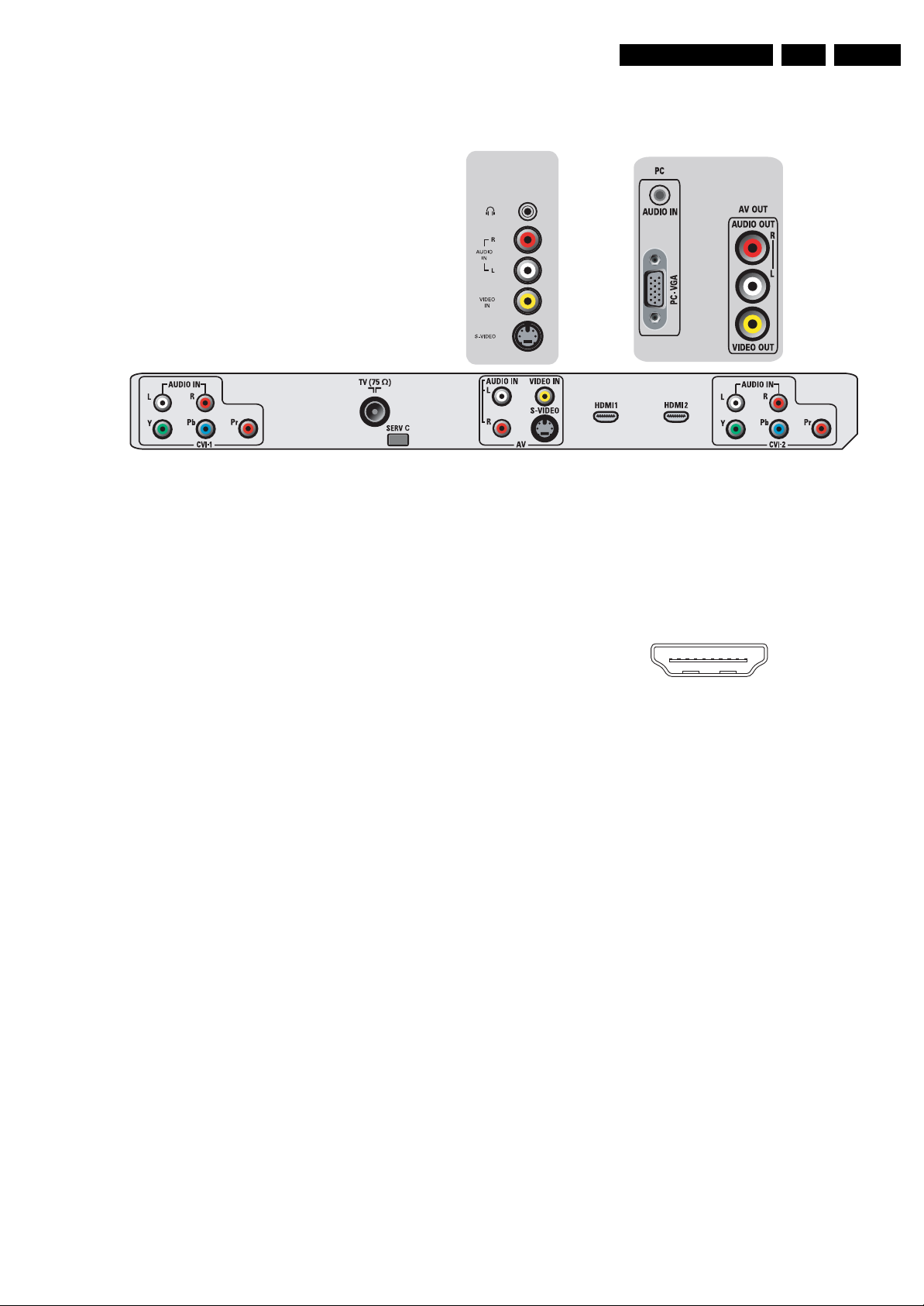
Technical Specifications, Connections, and Chassis Overview
1.2 Connection Overview
Figure 1-1 Side and rear I/O connections
H_17260_033.eps
050707
EN 3LC7.1L LA 1.
Note: The following connector color abbreviations are used
(acc. to DIN/IEC 757): Bk= Black, Bu= Blue, Gn= Green, Gy=
Grey, Rd= Red, Wh= White, and Ye= Yellow.
1.2.1 Side Connections
Headphone - Out
Bk - Headphone 32 - 600 ohm / 10 mW rt
Cinch: Video CVBS - In, Audio - In
Rd - Audio R 0.5 V
Wh - Audio L 0.5 V
Ye - Video CVBS 1 V
/ 10 kohm jq
RMS
/ 10 kohm jq
RMS
/ 75 ohm jq
PP
S-Video (Hosiden): Video Y/C - In
1 -Ground Y Gnd H
2 -Ground C Gnd H
3 - Video Y 1 V
4 - Video C 0.3 V
/ 75 ohm j
PP
P / 75 ohm j
PP
1.2.2 Rear Connections
CVI-1: Cinch: Video YPbPr - In, Audio - In
Gn - Video Y 1 V
Bu - Video Pb 0.7 V
Rd - Video Pr 0.7 V
Wh - Audio L 0.5 V
Rd - Audio R 0.5 V
/ 75 ohm jq
PP
/ 75 ohm jq
PP
/ 75 ohm jq
PP
/ 10 kohm jq
RMS
/ 10 kohm jq
RMS
Aerial - In
- - F-type (US) Coax, 75 ohm D
Service Connector (ComPair)
1 - SDA-S I
2 - SCL-S I
2
C Data (0 - 5 V) jk
2
C Clock (0 - 5 V) j
3 - Ground Gnd H
AV: Cinch: Video CVBS - In, Audio - In
Ye - Video CVBS 1 V
Wh - Audio L 0.5 V
Rd - Audio R 0.5 V
/ 75 ohm jq
PP
/ 10 kohm jq
RMS
/ 10 kohm jq
RMS
AV: S-Video (Hosiden): Video Y/C - In
1 - Ground Y Gnd H
2 - Ground C Gnd H
3 - Video Y 1 V
4 - Video C 0.3 V
/ 75 ohm j
PP
P / 75 ohm j
PP
HDMI 1 & 2: Digital Video, Digital Audio - In
19
18 2
1
E_06532_017.eps
250505
Figure 1-2 HDMI (type A) connector
1 - D2+ Data channel j
2 - Shield Gnd H
3 - D2- Data channel j
4 - D1+ Data channel j
5 - Shield Gnd H
6 - D1- Data channel j
7 - D0+ Data channel j
8 - Shield Gnd H
9 - D0- Data channel j
10 - CLK+ Data channel j
11 - Shield Gnd H
12 - CLK- Data channel j
13 - n.c.
14 - n.c.
15 - DDC_SCL DDC clock j
16 - DDC_SDA DDC data jk
17 - Ground Gnd H
18 - +5V j
19 - HPD Hot Plug Detect j
20 - Ground Gnd H
CVI-2: Cinch: Video YPbPr - In, Audio - In
Gn - Video Y 1 V
Bu - Video Pb 0.7 V
Rd - Video Pr 0.7 V
Wh - Audio L 0.5 V
Rd - Audio R 0.5 V
/ 75 ohm jq
PP
/ 75 ohm jq
PP
/ 75 ohm jq
PP
/ 10 kohm jq
RMS
/ 10 kohm jq
RMS
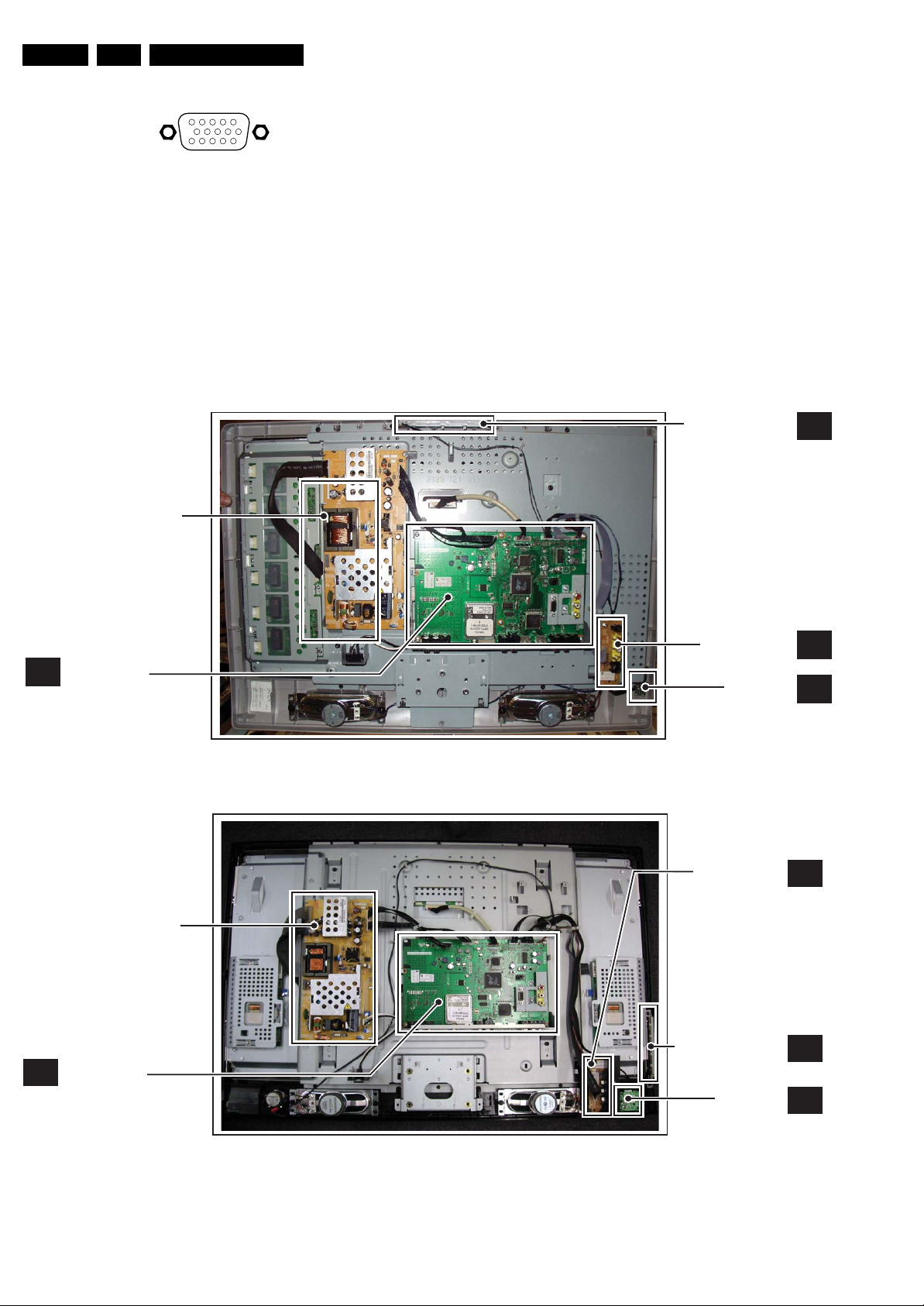
EN 4 LC7.1L LA1.
Technical Specifications, Connections, and Chassis Overview
PC - VGA: Video 2fH RGB/YPbPr - In
1
5
6
11
10
15
E_06532_002.eps
050404
Figure 1-3 VGA Connector
1 - Video Red/Pr 0.7 V
2 - Video Green/Y 0.7 V
3 - Video Blue/Pb 0.7 V
4-n.c.
/ 75 ohm j
PP
/ 75 ohm j
PP
/ 75 ohm j
PP
5 - Ground Gnd H
6 - Ground Red Gnd H
7 - Ground Green Gnd H
8 - Ground Blue Gnd H
1.3 Chassis Overview
POWER SUPPLY UNIT
9-+5V
10 - Ground Sync Gnd H
+5 V j
DC
11 - n.c.
12 - DDC_SDA DDC data j
13 - H-sync 0 - 5 V j
14 - V-sync 0 - 5 V j
15 - DDC_SCL DDC clock j
PC - Mini Jack: Audio - In
Bk - Audio R + L 0.5 V
/ 10 kohm oj
RMS
AV Out - Cinch: Video CVBS - Out, Audio - Out
Rd - Audio R 0.5 V
Wh - Audio L 0.5 V
Ye - Video CVBS 1 V
/ 10 kohm kq
RMS
/10 kohm kq
RMS
/ 75 ohm kq
PP
CONTROL BOARD
E
SMALL SIGNAL
B
BOARD
POWER SUPPLY UNIT
SMALL SIGNAL
B
BOARD
Figure 1-4 PWB/CBA locations (26" models, ME5P styling)
SIDE I/O PANEL
LED PANEL
H_17260_034.eps
SIDE I/O PANEL
CONTROL BOARD
LED PANEL
H_17260_035.eps
D
J
060707
D
E
J
060707
Figure 1-5 PWB/CBA locations (32" models, ME7 styling)
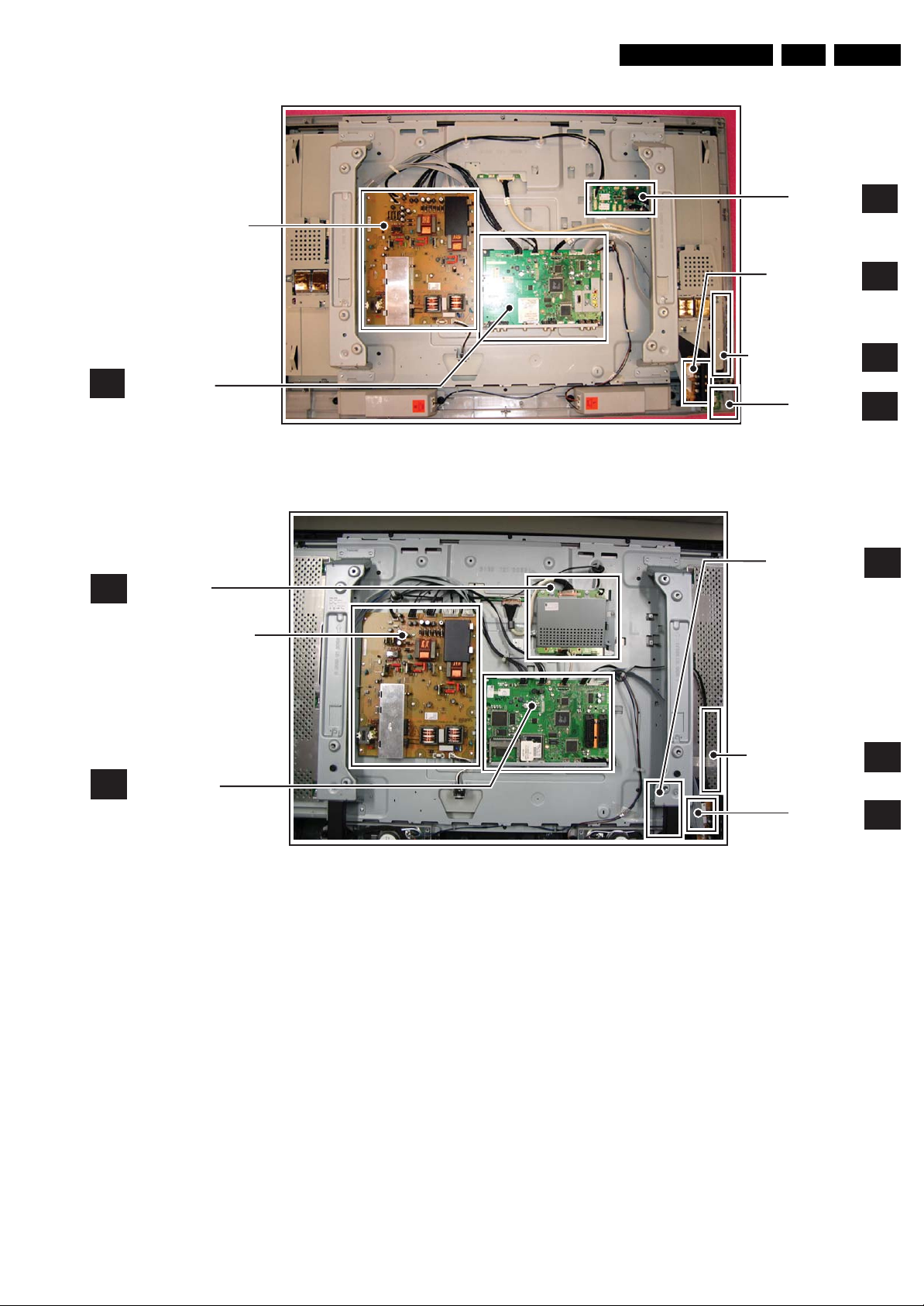
Technical Specifications, Connections, and Chassis Overview
EN 5LC7.1L LA 1.
POWER SUPPLY UNIT
SMALL SIGNAL
B
BOARD
1080p PANEL
F
POWER SUPPLY UNIT
Figure 1-6 PWB/CBA locations (37” and 42” models without 1080p module, ME7 styling)
AMBILIGHT
INTERFACE PANEL
SIDE I/O PANEL
CONTROL BOARD
LED PANEL
H_17261_006.eps
SIDE I/O PANEL
AI
D
E
J
041007
D
SMALL SIGNAL
B
BOARD
Figure 1-7 PWB/CBA locations (42” models with 1080p module, ME7 styling)
CONTROL PANEL
LED PANEL
G_16860_092.eps
E
J
150307

EN 6 LC7.1L LA1.
Technical Specifications, Connections, and Chassis Overview
POWER SUPPLY UNIT
SMALL SIGNAL
B
BOARD
Figure 1-8 PWB/CBA locations (52" models, ME7 styling)
1080p BOLT-ON
PA NE L
SIDE I/O PANEL
CONTROL BOARD
LED PANEL
H_17261_008.eps
F
D
E
J
041007
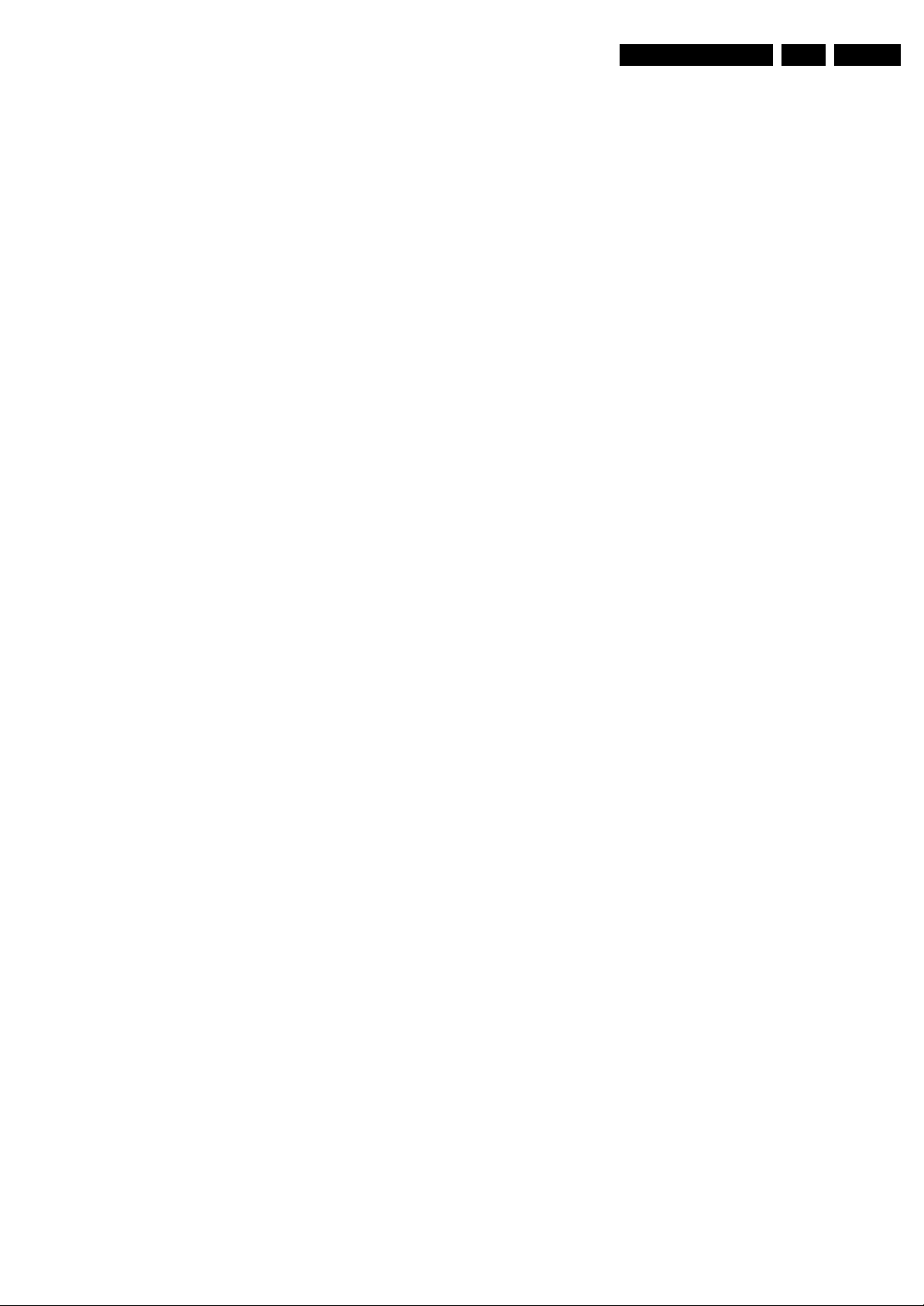
Safety Instructions, Warnings, and Notes
2. Safety Instructions, Warnings, and Notes
EN 7LC7.1L LA 2.
Index of this chapter:
2.1 Safety Instructions
2.2 Warnings
2.3 Notes
2.1 Safety Instructions
Safety regulations require the following during a repair:
• Connect the set to the Mains/AC Power via an isolation
transformer (> 800 VA).
• Replace safety components, indicated by the symbol h,
only by components identical to the original ones. Any
other component substitution (other than original type) may
increase risk of fire or electrical shock hazard.
Safety regulations require that after a repair, the set must be
returned in its original condition. Pay in particular attention to
the following points:
• Route the wire trees correctly and fix them with the
mounted cable clamps.
• Check the insulation of the Mains/AC Power lead for
external damage.
• Check the strain relief of the Mains/AC Power cord for
proper function.
• Check the electrical DC resistance between the Mains/AC
Power plug and the secondary side (only for sets that have
a Mains/AC Power isolated power supply):
1. Unplug the Mains/AC Power cord and connect a wire
between the two pins of the Mains/AC Power plug.
2. Set the Mains/AC Power switch to the “on” position
(keep the Mains/AC Power cord unplugged!).
3. Measure the resistance value between the pins of the
Mains/AC Power plug and the metal shielding of the
tuner or the aerial connection on the set. The reading
should be between 4.5 Mohm and 12 Mohm.
4. Switch “off” the set, and remove the wire between the
two pins of the Mains/AC Power plug.
• Check the cabinet for defects, to prevent touching of any
inner parts by the customer.
Service Default Mode (see chapter 5) with a color bar
signal and stereo sound (L: 3 kHz, R: 1 kHz unless stated
otherwise) and picture carrier at 475.25 MHz for PAL, or
61.25 MHz for NTSC (channel 3).
• Where necessary, measure the waveforms and voltages
with (D) and without (E) aerial signal. Measure the
voltages in the power supply section both in normal
operation (G) and in stand-by (F). These values are
indicated by means of the appropriate symbols.
• Manufactured under license from Dolby Laboratories.
“Dolby”, “Pro Logic” and the “double-D symbol”, are
trademarks of Dolby Laboratories.
2.3.2 Schematic Notes
• All resistor values are in ohms, and the value multiplier is
often used to indicate the decimal point location (e.g. 2K2
indicates 2.2 kohm).
• Resistor values with no multiplier may be indicated with
either an “E” or an “R” (e.g. 220E or 220R indicates 220
ohm).
• All capacitor values are given in micro-farads (μ= × 10
nano-farads (n= × 10
• Capacitor values may also use the value multiplier as the
decimal point indication (e.g. 2p2 indicates 2.2 pF).
• An “asterisk” (*) indicates component usage varies. Refer
to the diversity tables for the correct values.
• The correct component values are listed in the Spare Parts
List. Therefore, always check this list when there is any
doubt.
2.3.3 BGA (Ball Grid Array) ICs
Introduction
For more information on how to handle BGA devices, visit this
URL: www.atyourservice.ce.philips.com (needs subscription,
not available for all regions). After login, select “Magazine”,
then go to “Repair downloads”. Here you will find Information
on how to deal with BGA-ICs.
-9
), or pico-farads (p= × 10
-12
-6
),
).
2.2 Warnings
• All ICs and many other semiconductors are susceptible to
electrostatic discharges (ESD w). Careless handling
during repair can reduce life drastically. Make sure that,
during repair, you are connected with the same potential as
the mass of the set by a wristband with resistance. Keep
components and tools also at this same potential. Available
ESD protection equipment:
– Complete kit ESD3 (small tablemat, wristband,
connection box, extension cable and earth cable) 4822
310 10671.
– Wristband tester 4822 344 13999.
• Be careful during measurements in the high voltage
section.
• Never replace modules or other components while the unit
is switched “on”.
• When you align the set, use plastic rather than metal tools.
This will prevent any short circuits and the danger of a
circuit becoming unstable.
2.3 Notes
2.3.1 General
• Measure the voltages and waveforms with regard to the
chassis (= tuner) ground (H), or hot ground (I), depending
on the tested area of circuitry. The voltages and waveforms
shown in the diagrams are indicative. Measure them in the
BGA Temperature Profiles
For BGA-ICs, you must use the correct temperature-profile,
which is coupled to the 12NC. For an overview of these profiles,
visit the website www.atyourservice.ce.philips.com (needs
subscription, but is not available for all regions).
You will find this and more technical information within the
“Magazine”, chapter “Repair downloads”.
For additional questions please contact your local repair help
desk.
2.3.4 Lead-free Soldering
Due to lead-free technology some rules have to be respected
by the workshop during a repair:
• Use only lead-free soldering tin Philips SAC305 with order
code 0622 149 00106. If lead-free solder paste is required,
please contact the manufacturer of your soldering
equipment. In general, use of solder paste within
workshops should be avoided because paste is not easy to
store and to handle.
• Use only adequate solder tools applicable for lead-free
soldering tin. The solder tool must be able:
– To reach a solder-tip temperature of at least 400°C.
– To stabilize the adjusted temperature at the solder-tip.
– To exchange solder-tips for different applications.
• Adjust your solder tool so that a temperature of around
360°C - 380°C is reached and stabilized at the solder joint.
Heating time of the solder-joint should not exceed ~ 4 sec.
Avoid temperatures above 400°C, otherwise wear-out of
tips will increase drastically and flux-fluid will be destroyed.
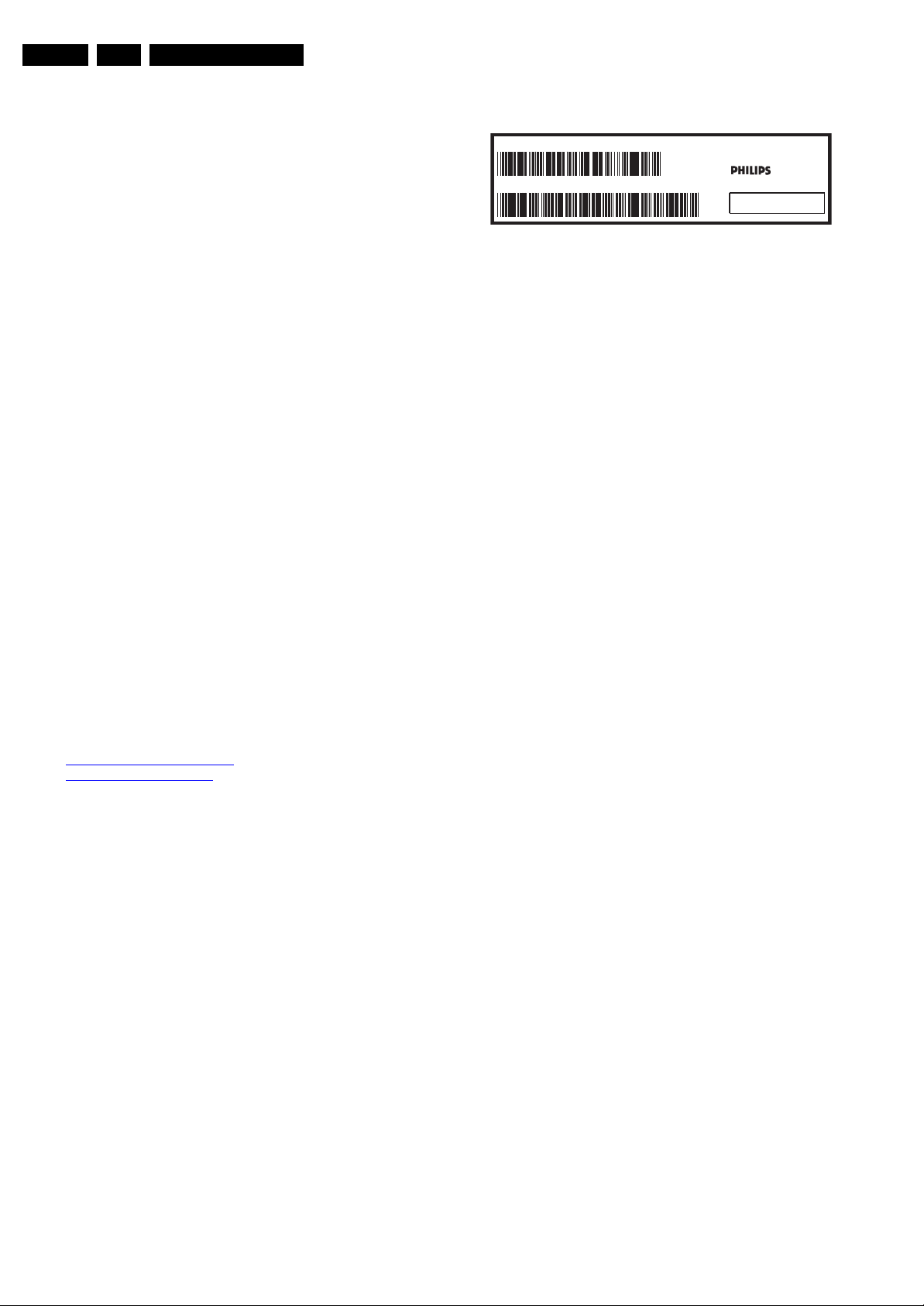
EN 8 LC7.1L LA3.
Directions for Use
To avoid wear-out of tips, switch “off” unused equipment or
reduce heat.
• Mix of lead-free soldering tin/parts with leaded soldering
tin/parts is possible but PHILIPS recommends strongly to
avoid mixed regimes. If this cannot be avoided, carefully
clear the solder-joint from old tin and re-solder with new tin.
2.3.5 Alternative BOM identification
The third digit in the serial number (example:
AG2B0335000001) indicates the number of the alternative
B.O.M. (Bill Of Materials) that has been used for producing the
specific TV set. In general, it is possible that the same TV
model on the market is produced with e.g. two different types
of displays, coming from two different suppliers. This will then
result in sets which have the same CTN (Commercial Type
Number; e.g. 28PW9515/12) but which have a different B.O.M.
number.
By looking at the third digit of the serial number, one can
identify which B.O.M. is used for the TV set he is working with.
If the third digit of the serial number contains the number “1”
(example: AG1B033500001), then the TV set has been
manufactured according to B.O.M. number 1. If the third digit is
a “2” (example: AG2B0335000001), then the set has been
produced according to B.O.M. no. 2. This is important for
ordering the correct spare parts!
For the third digit, the numbers 1...9 and the characters A...Z
can be used, so in total: 9 plus 26= 35 different B.O.M.s can be
indicated by the third digit of the serial number.
Identification: The bottom line of a type plate gives a 14-digit
serial number. Digits 1 and 2 refer to the production center (e.g.
AG is Bruges), digit 3 refers to the B.O.M. code, digit 4 refers
to the Service version change code, digits 5 and 6 refer to the
production year, and digits 7 and 8 refer to production week (in
example below it is 2006 week 17). The 6 last digits contain the
serial number.
MODEL :
PROD.NO:
2.3.6 Board Level Repair (BLR) or Component Level Repair (CLR)
If a board is defective, consult your repair procedure to decide
if the board has to be exchanged or if it should be repaired on
component level.
If your repair procedure says the board should be exchanged
completely, do not solder on the defective board. Otherwise, it
cannot be returned to the O.E.M. supplier for back charging!
2.3.7 Practical Service Precautions
• It makes sense to avoid exposure to electrical shock.
• Always respect voltages. While some may not be
32PF9968/10
AG 1A0617 000001
Figure 2-1 Serial number (example)
While some sources are expected to have a possible
dangerous impact, others of quite high potential are of
limited current and are sometimes held in less regard.
dangerous in themselves, they can cause unexpected
reactions that are best avoided. Before reaching into a
powered TV set, it is best to test the high voltage insulation.
It is easy to do, and is a good service precaution.
MADE IN BELGIUM
220-240V 50/60Hz
VHF+S+H+UHF
S
~
BJ3.0E LA
E_06532_024.eps
128W
130606
3. Directions for Use
You can download this information from the following websites:
http://www.philips.com/support
http://www.p4c.philips.com
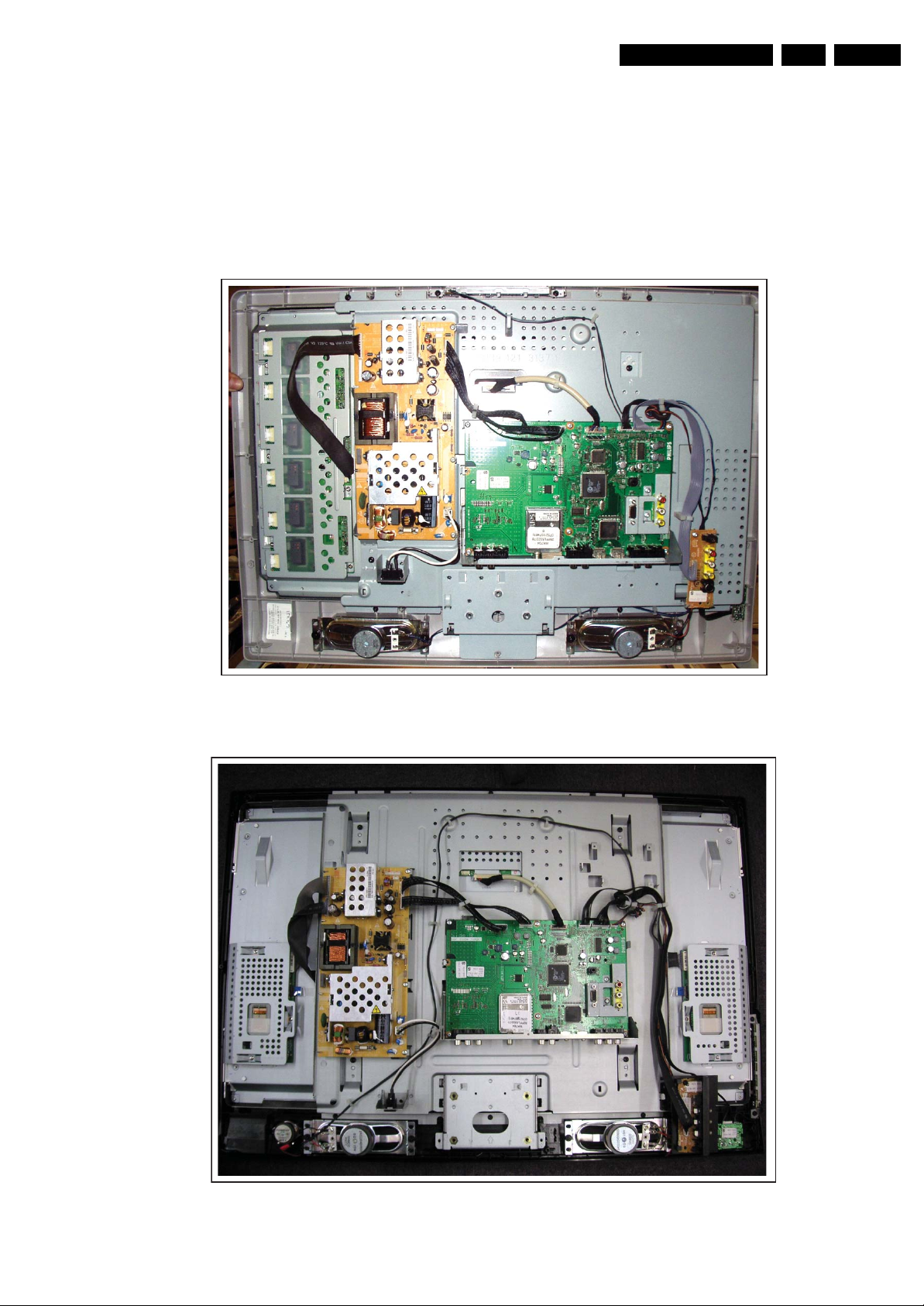
4. Mechanical Instructions
Mechanical Instructions
EN 9LC7.1L LA 4.
Index of this chapter:
4.1 Cable Dressing
4.2 Service Positions
4.3 Assy/Panel Removal
4.4 Set Re-assembly
4.1 Cable Dressing
Notes:
• Figures below can deviate slightly from the actual situation,
due to the different set executions.
• Follow the disassemble instructions in described order.
They apply to the 32" sets.
Figure 4-1 Cable dressing (26" models)
H_17260_041.eps
050707
Figure 4-2 Cable dressing (32" models)
H_17260_042.eps
060707
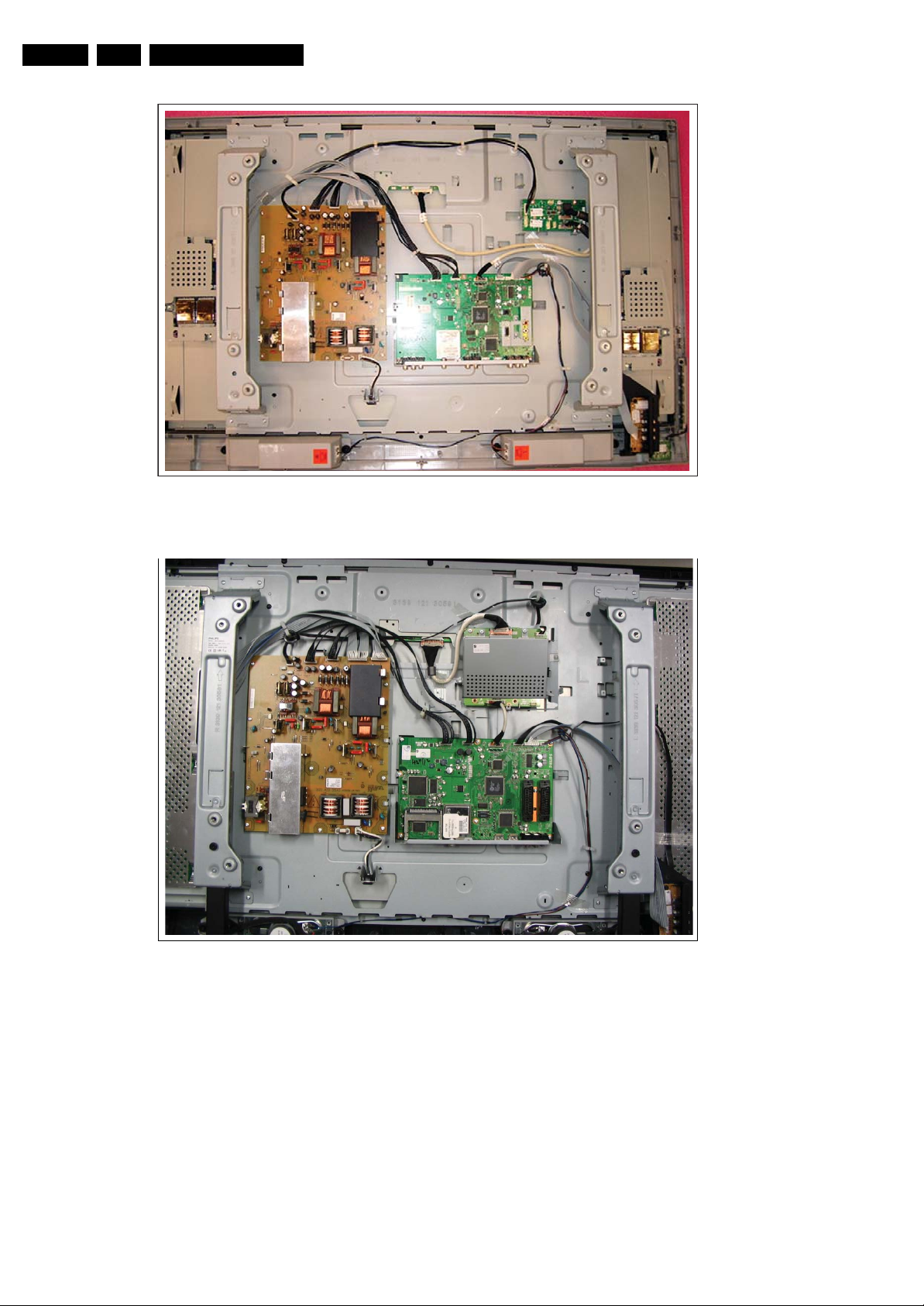
EN 10 LC7.1L LA4.
Mechanical Instructions
H_17261_007.eps
031007
Figure 4-3 Cable dressing (37 and 42” models without 1080p module)
G_16860_091.eps
150307
Figure 4-4 Cable dressing (42” models with 1080p module)
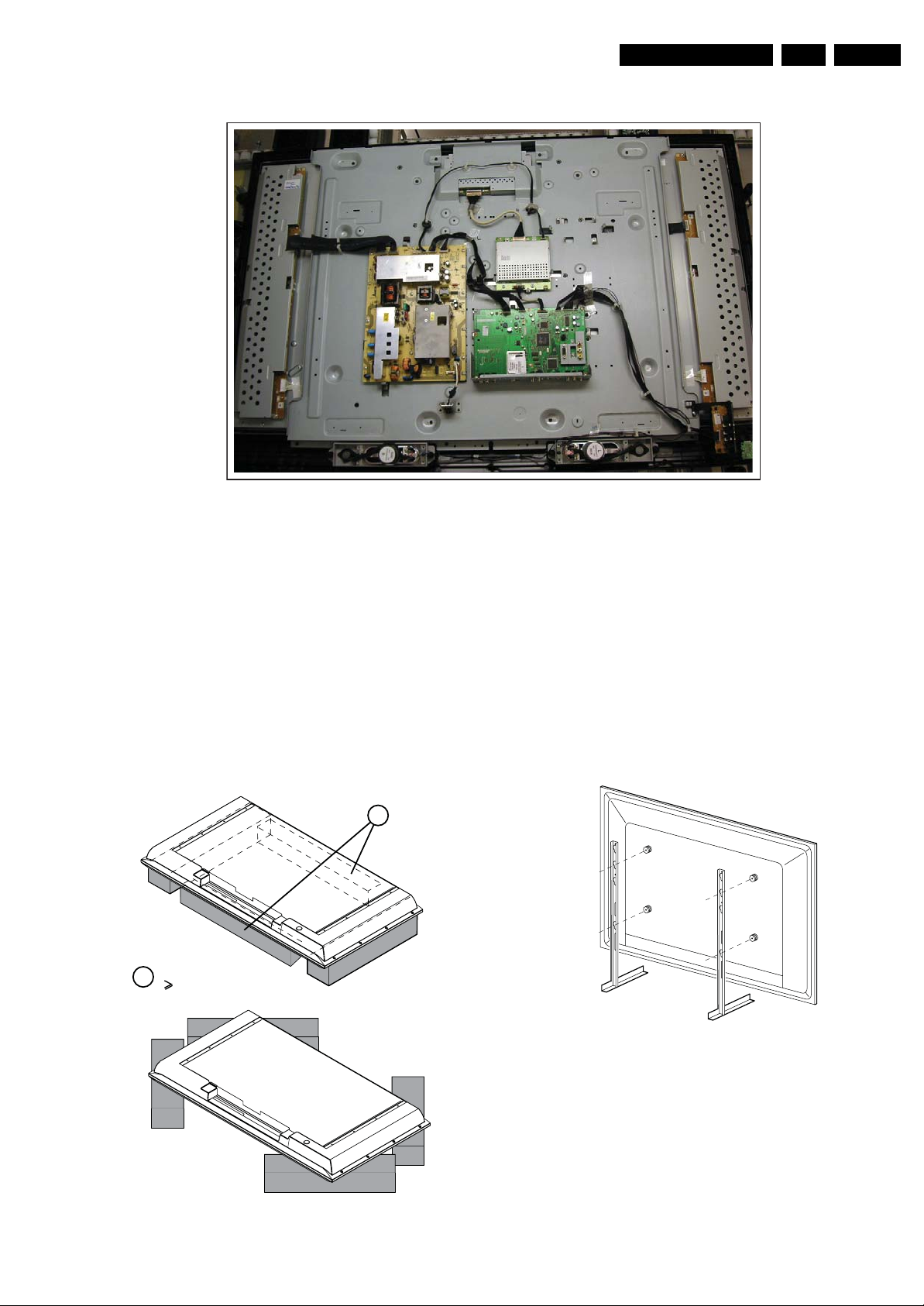
Mechanical Instructions
H_17261_009.eps
031007
EN 11LC7.1L LA 4.
4.2 Service Positions
For easy servicing of this set, there are a few possibilities
created:
• The buffers from the packaging.
• Foam bars (created for Service).
• Aluminium service stands (created for Service).
Note: the aluminium service stands can only be used when the
set is equipped with so-called “mushrooms”. Otherwise use the
original stand that comes with the set.
4.2.1 Foam Bars
Required for sets
1
42"
Figure 4-5 Cable dressing (52" models)
The foam bars (order code 3122 785 90580 for two pieces) can
be used for all types and sizes of Flat TVs. See figure “Foam
bars” for details. Sets with a display of 42" and larger, require
four foam bars [1]. Ensure that the foam bars are always
supporting the cabinet and never only the display. Caution:
Failure to follow these guidelines can seriously damage the
display!
By laying the TV face down on the (ESD protective) foam bars,
a stable situation is created to perform measurements and
alignments. By placing a mirror under the TV, you can monitor
the screen.
4.2.2 Aluminium Stands
1
E_06532_039.eps
290507
Figure 4-6 Foam bars
E_06532_018.eps
171106
Figure 4-7 Aluminium stands
The MkII aluminium stands with order code 3122 785 90690,
can also be used to do measurements, alignments, and
duration tests. The stands can be (dis)mounted quick and easy
by means of sliding them in/out the “mushrooms”. The stands
are backwards compatible with the earlier models.
Important: For (older) FTV sets without these “mushrooms”, it
is obligatory to use the provided screws, otherwise it is possible
to damage the monitor inside!
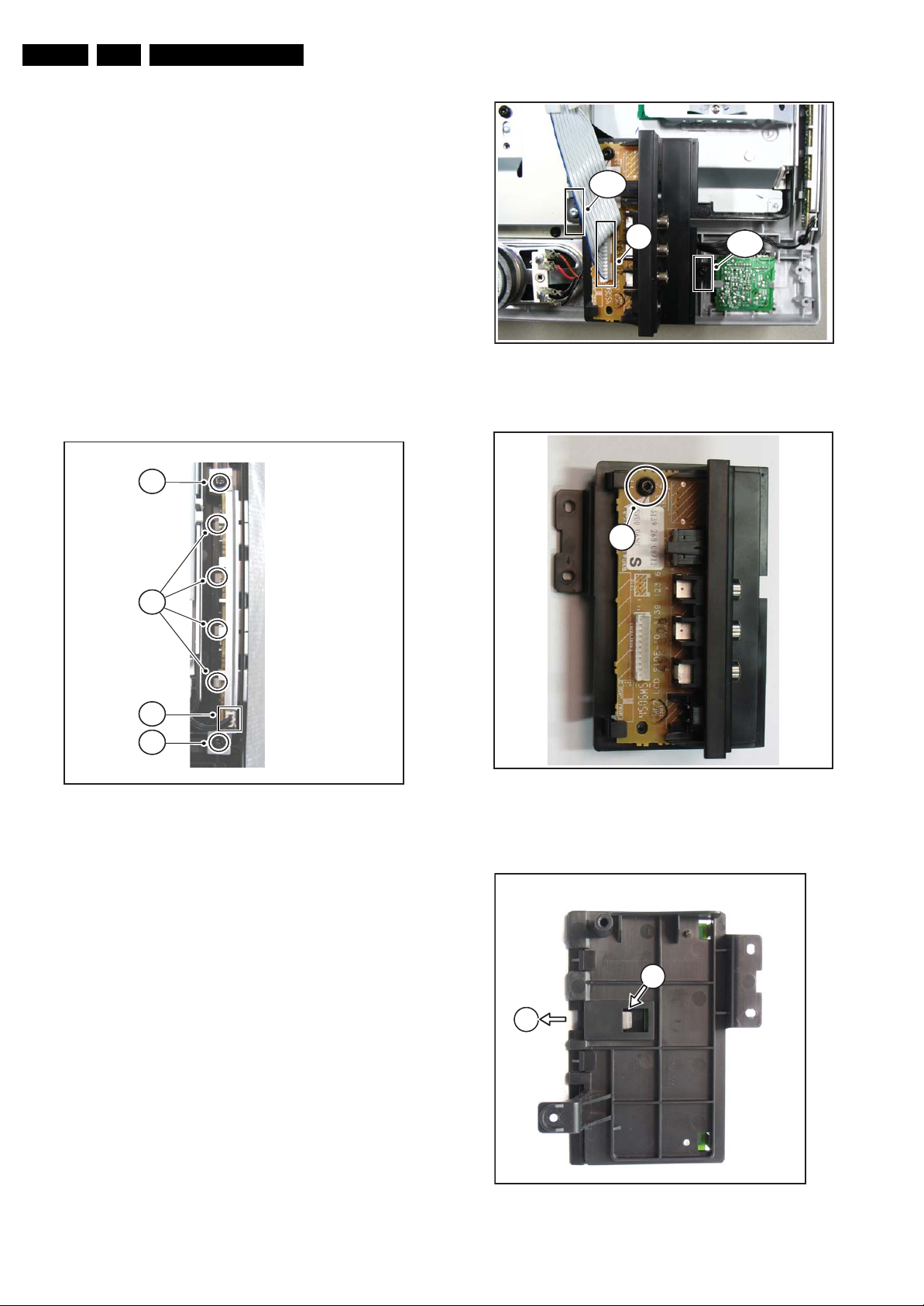
EN 12 LC7.1L LA4.
s
7
4.3 Assy/Panel Removal
4.3.1 Rear Cover
Warning: Disconnect the mains power cord before you remove
the rear cover.
1. Place the TV set upside down on a table top, using the
foam bars (see part “Service Position”).
2. Remove rear cover screws and the stand (if mounted).
3. Remove rear cover.
4.3.2 Keyboard Control Panel
1. Remove the rear cover, as described earlier.
2. Refer to fig. “Keyboard control panel” below.
3. Remove the T10 parker screws [1].
4. Unplug connector [2].
5. Remove the unit.
6. Release clips [3] and remove the board.
When defective, replace the whole unit.
1
Mechanical Instructions
b (1x)
a
Figure 4-9 Side I/O module
b (1x)
G_16860_066.ep
01020
3
2
1
Figure 4-8 Keyboard control panel
4.3.3 Side I/O Panel
1. Remove the rear cover, as described earlier.
2. Unplug connector [a].
3. Remove screws [b] and remove the complete module. One
of the screws is T10 tapping, the other one is T10 parker.
See fig. “Side I/O module”.
4. Remove T10 parker screw [c]. See fig. “Side I/O panel 1”.
5. Push catch [d] (located at the underside of the bracket) and
slide the unit to the right from its bracket [e]. See fig. “Side
I/O panel 2”.
6. To remove the PWB from its bracket, you have to lift the
catch [f] located on top of the headphone connector. At the
same time, slide the PWB out of its bracket [g]. See fig.
“Side I/O panel 3”.
When defective, replace the whole unit.
G_16850_007.eps
310707
c
Figure 4-10 Side I/O panel [1/3] top side
2d
2e
G_16860_075.eps
010207
G_16860_076.eps
010207
Figure 4-11 Side I/O panel [2/3] bottom side

Mechanical Instructions
4.3.5 Mid-range Speakers
1. Remove the rear cover, as described earlier.
2. Refer to fig. “Mid-range speakers” below.
3. Unplug connectors [1].
4. Remove T10 parker screws [2].
EN 13LC7.1L LA 4.
g
2
f
Figure 4-12 Side I/O panel [3/3]
4.3.4 IR/LED Panel
1. Remove the rear cover, as described earlier.
2. Refer to fig. “IR/LED panel” below.
3. Unplug connector(s) [1].
4. Release clip [2] and remove the board.
When defective, replace the whole unit.
1
G_16860_077.eps
010207
2 1 2
Figure 4-14 Mid-range speakers
4.3.6 Tweeters
1. Remove the rear cover, as described earlier.
2. Refer to fig. “Tweeters” below.
3. Unplug connectors [1].
4. Remove T10 parker screws [2].
2 1
Figure 4-15 Tweeters
G_16850_010.eps
110107
G_16850_011.eps
110107
2
Figure 4-13 IR/LED panel
G_16850_009.eps
110107
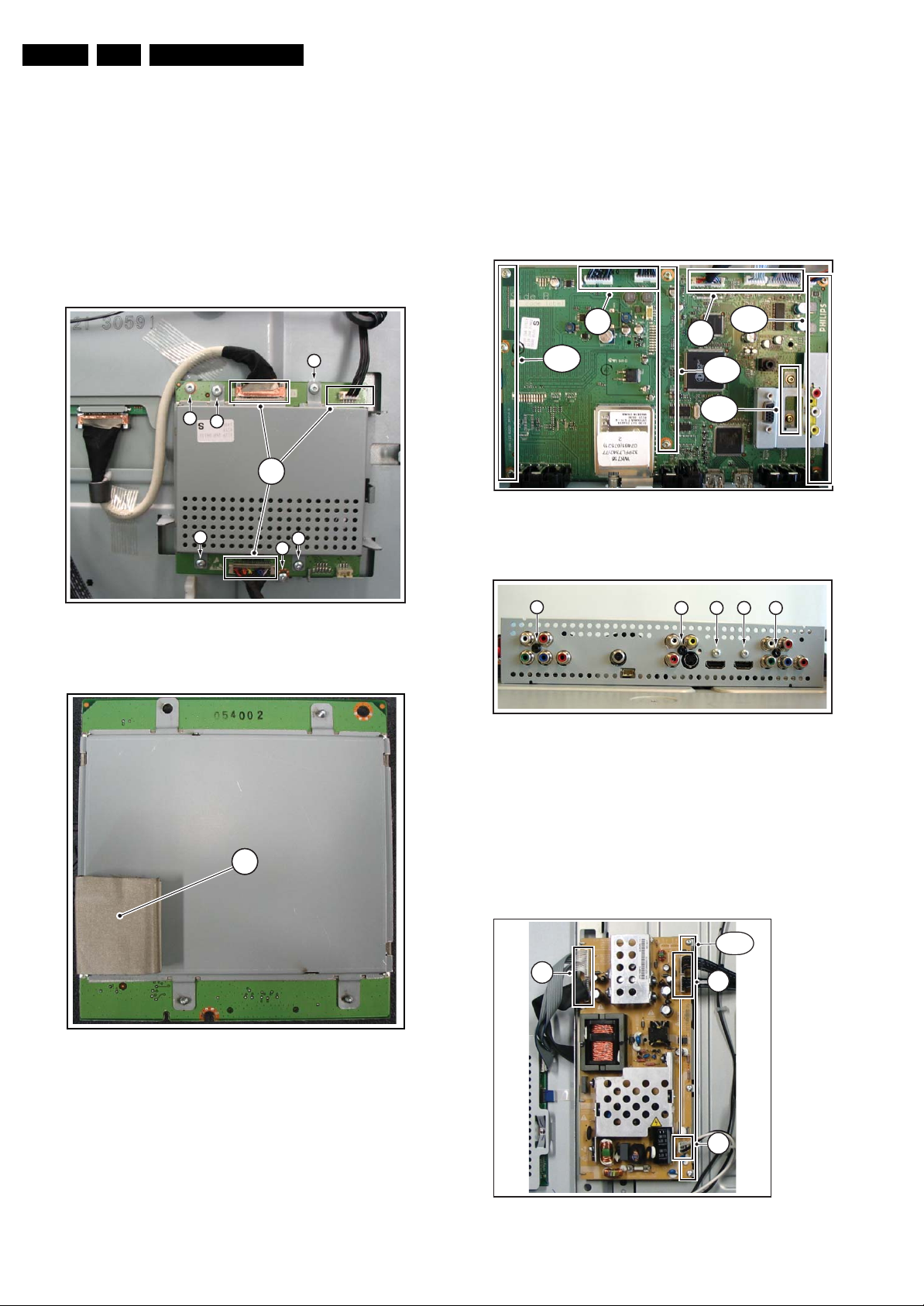
EN 14 LC7.1L LA4.
Mechanical Instructions
4.3.7 1080p Panel
1. Refer to next figure(s).
2. Unplug cables [a]. Be careful with the LVDS connectors as
they are very fragile.
3. Remove the fixation screws [b].
4. Take the board out (it hinges at the lower side).
5. Remove the screws [c] that fixate the top and bottom
shieldings, and remove the shieldings.
Note: Pay special attention not to damage the EMC foams.
Ensure that EMC foams are mounted correctly, especially
notice the large EMC foam “block” [d] at the bottom shielding.
b
c
a
c
c
b
4.3.8 Small Signal Board (SSB)
1. Remove the rear cover, as described earlier.
2. Refer to figures “SSB removal” below.
3. Disconnect all cables [a] on the SSB.
4. Remove the T10 tapping screws [b] that hold the SSB. See
Figure “SSB removal”.
5. Remove the screws that hold the CINCH and HDMI
connectors at the connector panel.
6. Lift the SSB from the set.
a
c
b (3x)
b (3x)
a
b (2x)
b (2x)
H_17260_036.eps
050707
Figure 4-18 SSB removal -1-
Figure 4-16 1080p panel
d
G_16860_089.eps
150307
G_16860_088.eps
150307
b
Figure 4-19 SSB removal -2-
4.3.9 Main Supply Panel
1. Remove the rear cover, as described earlier.
2. Refer to fig. “Main supply panel” below.
3. Unplug cables [a].
4. Remove the fixation screws [b].
5. Take the board out (it hinges at the left side).
a
b bb b
H_17260_037.eps
b (3×)
a
050707
Figure 4-17 Bottom shielding 1 080p panel
a
G_16860_065.eps
Figure 4-20 Main supply panel
010207

Mechanical Instructions
EN 15LC7.1L LA 4.
4.3.10 LCD Panel
1. Remove the rear cover, as described earlier.
2. Refer to fig. “LCD panel” below.
3. Unplug the connectors on the Main Supply Panel [a] and
the LED & IR board [c].
4. Unplug the outer connectors [d] from the mid-range
loudspeakers.
5. Do NOT forget to unplug the LVDS connector [e] from the
SSB. Important: Be careful, as this is a very fragile
connector!
f (1x)
g (2x)
a
6. Remove T10 parker screw [b] that holds the Side I/O
module bracket.
7. Remove T10 parker screws [f] of the central sub-frame.
8. Remove LCD panel fixation screws [g] and lift the complete
central sub-frame from the set (including the PSU, SSB,
and Side I/O boards and wiring).
9. Lift the LCD panel [7] from the front cabinet.
e
g (2x)
f (3x)
b
d
f (2x)
d
c (1x)
G_16860_067.eps
310107
Figure 4-21 LCD panel [1/2]
4.4 Set Re-assembly
To re-assemble the whole set, execute all processes in reverse
order.
7
Notes:
• While re-assembling, make sure that all cables are placed
and connected in their original position. See figure “Cable
dressing”.
• Pay special attention not to damage the EMC foams.
Ensure that EMC foams are mounted correctly (one is
located above the LVDS connector on the display, between
the LCD display and the metal sub-frame).
Figure 4-22 LCD panel [2/2]
G_16850_015.eps
110107
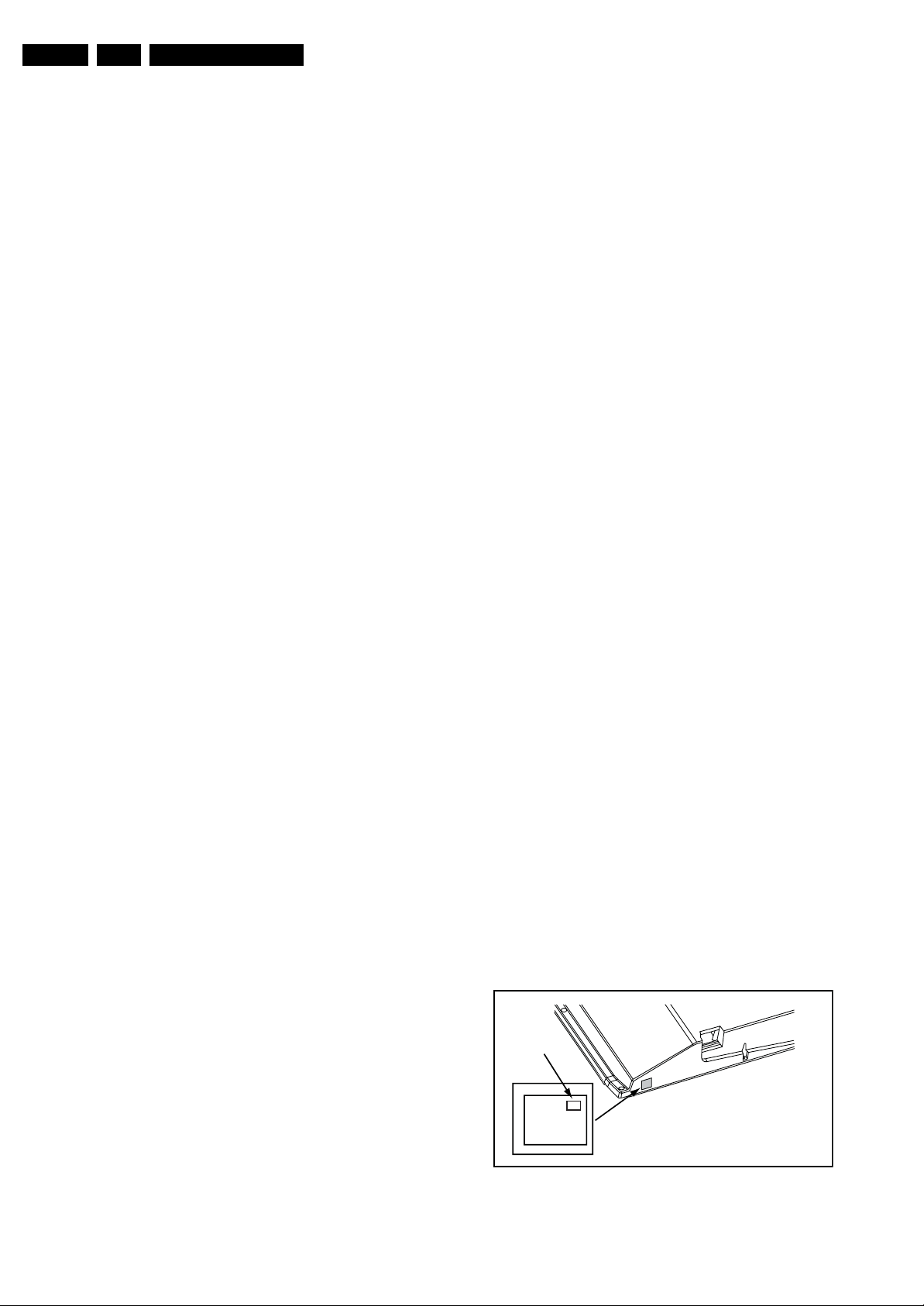
EN 16 LC7.1L LA5.
Service Modes, Error Codes, and Fault Finding
5. Service Modes, Error Codes, and Fault Finding
Index of this chapter:
5.1 Test Points
5.2 Service Modes
5.3 Service Tools
5.4 Error Codes
5.5 The Blinking LED Procedure
5.7 Fault Finding and Repair Tips
5.1 Test Points
In the chassis schematics and layout overviews, the test points
(Fxxx) are mentioned. In the schematics, test points are
indicated with a rectangular box around “Fxxx” or “Ixxx”, in the
layout overviews with a “half-moon” sign.
As most signals are digital, it will be difficult to measure
waveforms with a standard oscilloscope. Several key ICs are
capable of generating test patterns, which can be controlled via
ComPair. In this way it is possible to determine which part is
defective.
Perform measurements under the following conditions:
• Service Default Mode.
• Video: Color bar signal.
• Audio: 3 kHz left, 1 kHz right.
5.2 Service Modes
The Service Mode feature is split into four parts:
• Service Default Mode (SDM).
• Service Alignment Mode (SAM).
• Customer Service Mode (CSM) and Digital Customer
Service Mode (DCSM).
• Computer Aided Repair Mode (ComPair).
SDM and SAM offer features, which can be used by the Service
engineer to repair/align a TV set. Some features are:
• A pre-defined situation to ensure measurements can be
made under uniform conditions (SDM).
• Activates the blinking LED procedure for error identification
when no picture is available (SDM).
• The possibility to overrule software protections when SDM
was entered via the Service pins.
• Make alignments (e.g. white tone), (de)select options,
enter options codes, reset the error buffer (SAM).
• Display information (“SDM” or “SAM” indication in upper
right corner of screen, error buffer, software version,
operating hours, options and option codes, submenus).
The (D)CSM is a Service Mode that can be enabled by the
consumer. Instructions on how to enable the CSM can be given
by telephone by either the dealer or the P3C (Philips Customer
Care Center). The CSM displays diagnosis information, which
the customer can forward to the dealer/P3C. In CSM mode,
“CSM”, is displayed in the top right corner of the screen.
The information provided in CSM and the purpose of CSM is to:
• Increase the home repair hit rate
• Decrease the number of nuisance calls
• Solved customers' problem without home visit
ComPair Mode is used for communication between a computer
and a TV on I2C /UART level and can be used by a Service
engineer to quickly diagnose the TV set by reading out error
codes, read and write in NVMs, communicate with ICs and the
uP (PWM, registers, etc.), and by making use of a faultfinding
database. It will also be possible to up and download the
software of the TV set via I2C with help of ComPair. To do this,
ComPair has to be connected to the TV set via the ComPair
connector, which will be accessible through the rear of the set
(without removing the rear cover).
5.2.1 General
Some items are applicable to all Service Modes or are general.
These are listed below.
Life Timer
During the life time cycle of the TV set, a life timer is kept. This
life timer counts the normal operation hours, but not the Standby hours. The actual value of the life timer is displayed in SDM
and CSM in a decimal value. Every two soft-resets should
increase the hour by +1. Minimal five digits are displayed.
Software Identification, Version, and Cluster
The software identification, version, and cluster will be shown
in the main menu display of SDM, SAM, and CSM.
The screen will show: “AAAABCD X.YY”, where:
• AAAA is the chassis name: LC71 for analogue range (nonDVB), LC72 for digital range (DVB).
• B is the region indication: E= Europe, A= AP/China, U=
NAFTA, L= LATAM.
• C is the display indication: L= LCD, P= Plasma.
• D is the language/features indication: 1= standard, H=
1080p full HD.
• X is the main version number: The main version number is
updated with a major change of specification (incompatible
with the previous software version). Numbering will go from
1 - 9 then from A - Z.
– If the main version number changes, the new version
number is written in the NVM
– If the main version number changes, the default
settings are loaded
• YY is the sub version number: The sub version number is
updated with a minor change (backwards compatible with
the previous versions) Numbering will go from 00 - 99.
– If the sub version number changes, the new version
number is written in the NVM
– If the NVM is fresh, the software identification, version,
and cluster will be written to NVM
Display Option Code Selection
When after a display exchange, the display option code is not
properly set, it will result in a TV with “no display”. Therefore, it
is required to set this display option code after such a repair.
To do so, press the following key sequence on a standard RC
transmitter: “062598” directly followed by MENU and “xxx”,
where “xxx” is a 3 digit decimal value of the panel type (see first
column in table “Option codes OP1...OP7” in Chapter
“Alignments” or sticker on the side/bottom of the cabinet).
When the value is properly accepted and stored in NVM, the
set will switch to Stand-by, to indicate that the process has
been completed successfully.
Display Option
Code
39mm
040
PHILIPS
MODEL:
32PF9968/10
27mm
PROD.SERIAL NO:
AG 1A0620 000001
(CTN Sticker)
Figure 5-1 Location of Display Option Code sticker
E_06532_038.eps
290107
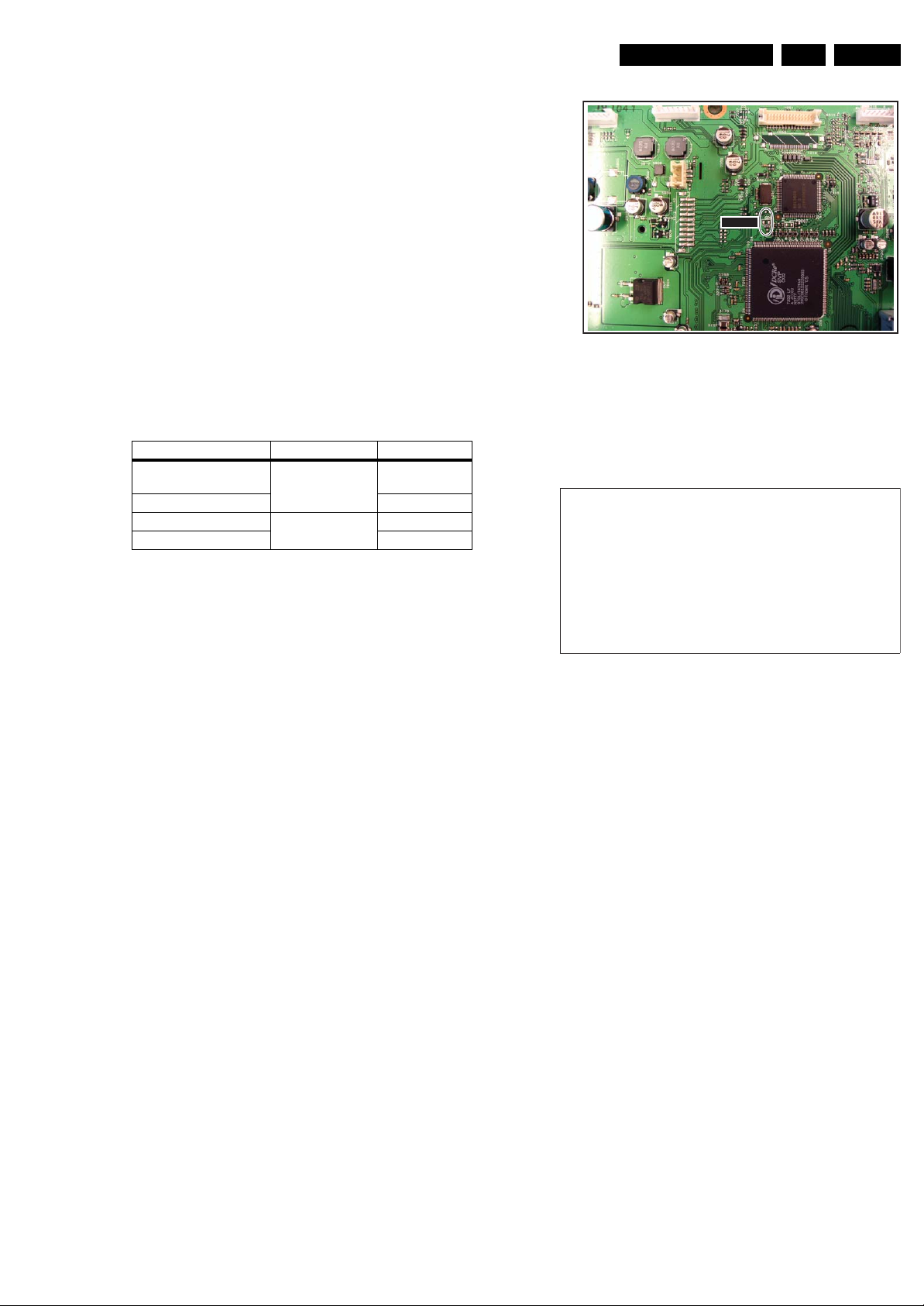
Service Modes, Error Codes, and Fault Finding
s
7
During this algorithm, the NVM-content must be filtered,
because several items in the NVM are TV-related and not SSBrelated (e.g. Model and Prod. S/N). Therefore, “Model” and
“Prod. S/N” data is changed into “See Type Plate”.
In case a call centre or consumer reads “See Type Plate” in
CSM mode, he needs to look to the side/bottom sticker to
identify the set, for further actions.
EN 17LC7.1L LA 5.
5.2.2 Service Default Mode (SDM)
Purpose
Set the TV in SDM mode in order to be able to:
• Create a predefined setting for measurements to be made.
• Override software protections.
• Start the blinking LED procedure.
• Read the error buffer.
• Check the life timer.
Specifications
Table 5-1 SDM default settings
Region Frequency (MHz) Default system
Europe (except France),
475.25 PAL B/G
AP-PAL/-Multi
France SECAM L
NAFTA, AP-NTSC 61.25 (channel 3) NTSC M
LATAM PAL M
• Set linear video and audio settings to 50%, but volume to
25%. Stored user settings are not affected.
• All service-unfriendly modes (if present) are disabled, since
they interfere with diagnosing/repairing a set. These
service unfriendly modes are:
– (Sleep) timer.
– Blue mute/Wall paper.
– Auto switch “off” (when there is no “ident” signal).
– Hotel or hospital mode.
– Child lock or parental lock (manual or via V-chip).
– Skipping, blanking of “Not favorite”, “Skipped” or
“Locked” presets/channels.
– Automatic storing of Personal Preset or Last Status
settings.
– Automatic user menu time-out (menu switches back/
OFF automatically.
– Auto Volume levelling (AVL).
How to Activate
To activate SDM, use one of the following methods:
• Press the following key sequence on the remote control
transmitter: “062596” directly followed by the MENU button
(do not allow the display to time out between entries while
keying the sequence).
• Short one of the “Service” jumpers on the TV board during
cold start (see Figures “Service jumper”). Then press the
mains button (remove the short after start-up). Caution:
Activating SDM by shorting “Service” jumpers will override
the DC speaker protection (error 1), the General I2C error
(error 4), and the Trident video processor error (error 5).
When doing this, the service-technician must know exactly
what he is doing, as it could damage the television set.
SDMSDM
H_17270_016.eps
060707
Figure 5-2 Service jumper (SSB component side)
On Screen Menu
After activating SDM, the following screen is visible, with SDM
in the upper right corner of the screen to indicate that the
television is in Service Default Mode.
HHHHH A A A A B C D- X . Y Y
ERR XX XX XX XX XX
O P X X X X X X X X X X X X X X X X X X
SDM
G_16860_030.ep
26010
Figure 5-3 SDM menu
Menu explanation:
• HHHHH: Are the operating hours (in decimal).
• AAAABCD-X.YY: See paragraph “Service Modes” ->
“General” -> “Software Identification, Version, and Cluster”
for the SW name definition.
• SDM: The character “SDM” to indicate that the TV set is in
Service mode.
• ERR: Shows all errors detected since the last time the
buffer was erased. Five errors possible.
• OP: Used to read-out the option bytes. See “Options” in the
Alignments section for a detailed description. Seven codes
are possible.
How to Navigate
As this mode is read only, there is not much to navigate. To
switch to other modes, use one of the following methods:
• Command MENU from the user remote will enter the
normal user menu (brightness, contrast, color, etc...) with
“SDM” OSD remaining, and pressing MENU key again will
return to the last status of SDM again.
• To prevent the OSD from interfering with measurements in
SDM, command “OSD” (“STATUS” for NAFTA and
LATAM) from the user remote will toggle the OSD “on/off”
with “SDM” OSD remaining always “on”.
• Press the following key sequence on the remote control
transmitter: “062596” directly followed by the OSD/i+
button to switch to SAM (do not allow the display to time out
between entries while keying the sequence).
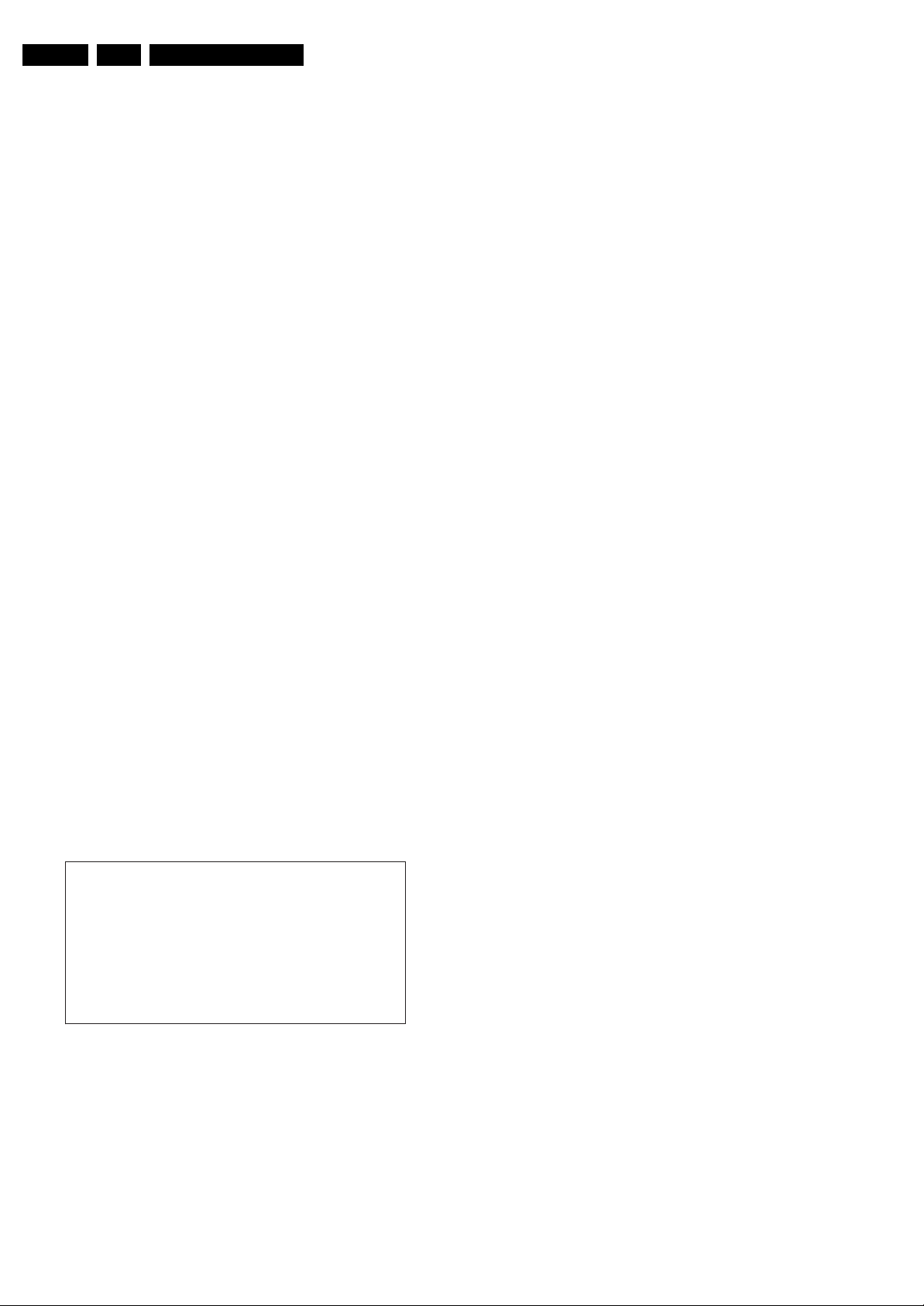
EN 18 LC7.1L LA5.
Service Modes, Error Codes, and Fault Finding
How to Exit
Switch the set to STANDBY by pressing the mains button on
the remote control transmitter or on the television set.
If you switch the television set “off” by removing the mains (i.e.,
unplugging the television), the television set will remain in SDM
when mains is re-applied, and the error buffer is not cleared.
The error buffer will only be cleared when the “clear” command
is used in the SAM menu.
Note:
• If the TV is switched “off” by a power interrupt while in SDM,
the TV will show up in the last status of SDM menu as soon
as the power is supplied again. The error buffer will not be
cleared.
• In case the set is in Factory mode by accident (with “F”
displayed on screen), by pressing and hold “VOL-” and
“CH-” together should leave Factory mode.
5.2.3 Service Alignment Mode (SAM)
Purpose
• To change option settings.
• To display / clear the error code buffer.
• To perform alignments.
Specifications
• Operation hours counter (maximum five digits displayed).
• Software version, error codes, and option settings display.
• Error buffer clearing.
• Option settings.
• Software alignments (Tuner, White Tone and Audio).
• NVM Editor.
• ComPair Mode switching.
• Set the screen mode to full screen (all contents on screen
are viewable).
How to Activate
To activate SAM, use one of the following methods:
• Press the following key sequence on the remote control
transmitter: “062596” directly followed by the OSD/
STATUS/INFO/i+ button (it depends on region which
button is present on the RC). Do not allow the display to
time out between entries while keying the sequence.
• Or via ComPair.
After entering SAM, the following screen is visible, with SAM in
the upper right corner of the screen to indicate that the
television is in Service Alignment Mode.
LLLL L A AAABCD- X. YY
ERR XX XX XX XX XX
O P X X X X X X X X X X X X X X X X X X
C l e a r > Y e s
O p t i o n s >
T u n e r >
R G B A l i g n >
N V M E d i t o r >
C o m p a i r >
S W E V E N T S >
Figure 5-4 SAM menu
Menu explanation:
1. LLLLL. This represents the run timer. The run timer counts
normal operation hours, but does not count Stand-by
hours.
2. AAAABCD-X.YY. See paragraph “Service Modes” ->
“General” -> “Software Identification, Version, and Cluster”
for the SW name definition.
3. SAM. Indication of the Service Alignment Mode.
4. ERR (ERRor buffer). Shows all errors detected since the
last time the buffer was erased. Five errors possible.
SAM
G_16860_031.eps
260107
5. OP (Option Bytes). Used to read-out the option bytes. See
“Options” in the Alignments section for a detailed
description. Seven codes are possible.
6. Clear. Erases the contents of the error buffer. Select the
CLEAR menu item and press the MENU RIGHT key. The
content of the error buffer is cleared.
7. Options. Used to set the option bits. See “Options” in the
“Alignments” chapter for a detailed description.
8. Tuner. Used to align the tuner. See “Tuner” in the
“Alignments” chapter for a detailed description.
9. RGB Align. Used to align the White Tone. See “White
Tone” in the “Alignments” chapter for a detailed
description.
10. NVM Editor. Can be used to change the NVM data in the
television set. See also paragraph “Fault Finding and
Repair Tips” further on.
11. ComPaIr. Can be used to switch the television to “In
Application Programming” mode (IAP), for software
uploading via ComPair. Read paragraph “Service Tools” > “ComPair”. Caution: When this mode is selected without
ComPair connected, the TV will be blocked. Remove the
AC power to reset the TV.
12. SW Events. Only to be used by development to monitor
SW behavior during stress test.
How to Navigate
• In the SAM menu, select menu items with the MENU UP/
DOWN keys on the remote control transmitter. The
selected item will be indicated. When not all menu items fit
on the screen, use the MENU UP/DOWN keys to display
the next / previous menu items.
• With the MENU LEFT/RIGHT keys, it is possible to:
– Activate the selected menu item.
– Change the value of the selected menu item.
– Activate the selected submenu.
• When you press the MENU button twice while in top level
SAM, the set will switch to the normal user menu (with the
SAM mode still active in the background). To return to the
SAM menu press the MENU button.
• Command “OSD/i+” key from the user remote will toggle
the OSD “on/off” with “SAM” OSD remaining always “on”.
• Press the following key sequence on the remote control
transmitter: “062596” directly followed by the MENU button
to switch to SDM (do not allow the display to time out
between entries while keying the sequence).
How to Store SAM Settings
To store the settings changed in SAM mode (except the
OPTIONS settings), leave the top level SAM menu by using the
POWER button on the remote control transmitter or the
television set.
How to Exit
Switch the set to STANDBY by pressing the mains button on
the remote control transmitter or the television set.
Note:
• When the TV is switched “off” by a power interrupt while in
SAM, the TV will show up in “normal operation mode” as
soon as the power is supplied again. The error buffer will
not be cleared.
• In case the set is in Factory mode by accident (with “F”
displayed on screen), by pressing and hold “VOL-” and
“CH-” together should leave Factory mode.
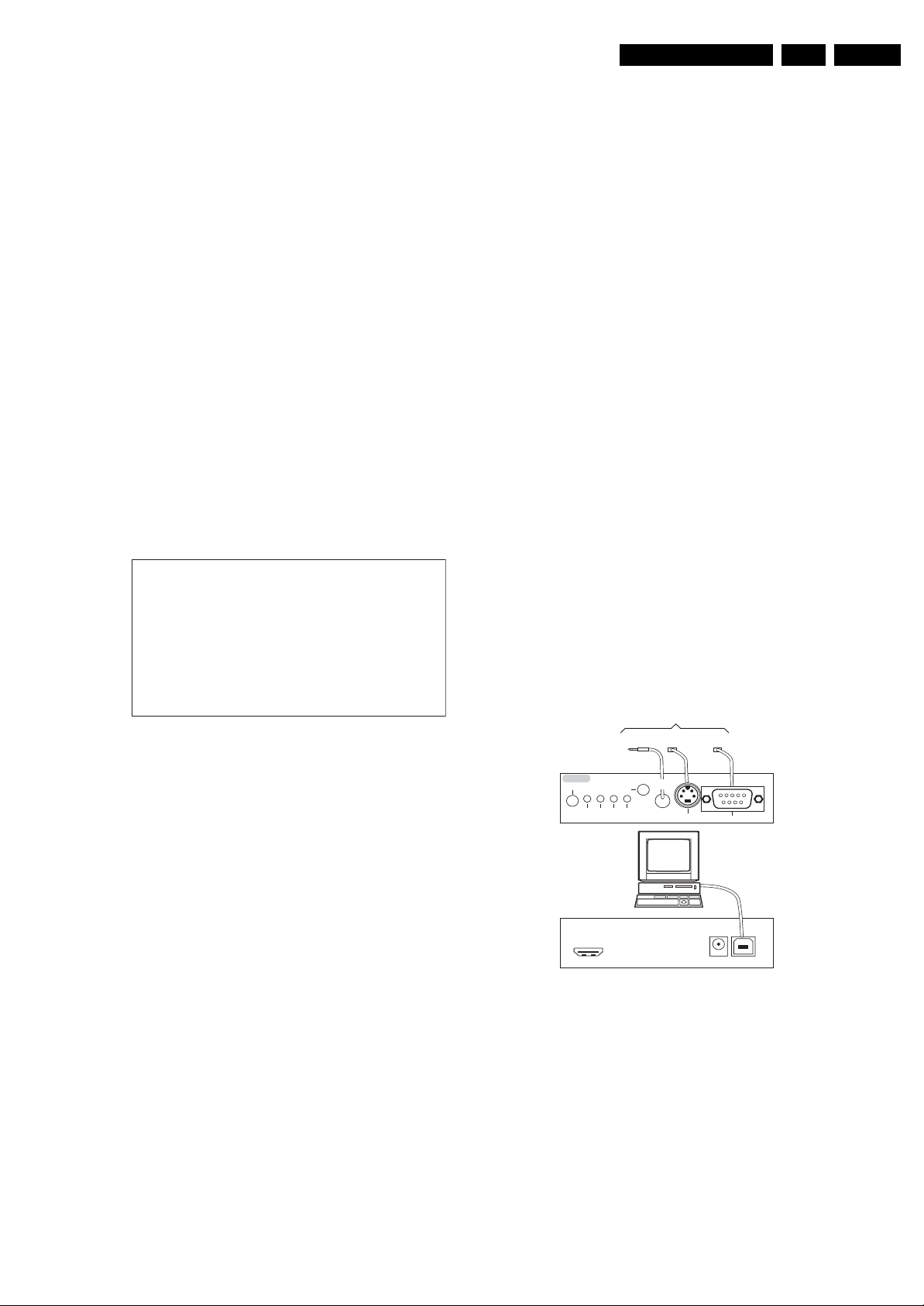
Service Modes, Error Codes, and Fault Finding
EN 19LC7.1L LA 5.
5.2.4 Customer Service Mode (CSM)
Purpose
The Customer Service Mode shows error codes and
information on the TV’s operation settings. A call centre can
instruct the customer (by telephone) to enter CSM in order to
identify the status of the set. This helps them to diagnose
problems and failures in the TV before making a service call.
The CSM is a read-only mode; therefore, modifications are not
possible in this mode.
Specifications
• Ignore “Service unfriendly modes”.
• Line number for every line (to make CSM language
independent).
• Set the screen mode to full screen (all contents on screen
are viewable).
• After leaving the Customer Service Mode, the original
settings are restored.
• Possibility to use “CH+” or “CH-” for channel surfing, or
enter the specific channel number on the RC.
How to Activate
To activate CSM, press the following key sequence on the
remote control transmitter: “123654” (do not allow the display
to time out between entries while keying the sequence).
Upon entering the Customer Service Mode, the following
screen will appear:
1 M O D E L : 3 2 P F L 5 5 2 2 D / 1
2 P R O D S / N : AG1A0712123456
3 S W I D : L C 7 1 E L 1 - 1 . x x
4 O P : X X X X X X X X X X X X X X X X X X X X X
5 C O D E S : X X X X X X X X X X
6 S S B : 3 1 39 127 12341
7 N V M : X X X X X X X X
8 F l a s h D a t a : X X . X X . X X . X X
9 L I F E T I M E R : L L L L L
1 0 T U N E R : W E A K / G O O D / S T R O N G
1 1 S Y S T E M : P A L / N T S C / S E C A M
1 2 S O U N D : M O N O / S T E R E O / N I C A M
1 3 H D A U : Y E S / N O
1 4 F O R M A T : X X X X X X X X
0
Figure 5-5 CSM menu
Menu Explanation
1. MODEL. Type number, e.g. 32PFL5522D/10. (*)
2. PROD S/N. Product serial no., e.g. AG1A0712123456. (*)
3. SW ID. Software cluster and version is displayed.
4. OP. Option code information.
5. CODES. Error buffer contents.
6. SSB. Indication of the SSB factory identification code
(12nc). (*)
7. NVM. The NVM software version no.
8. Flash Data. PQ (picture quality) and AQ (audio quality)
data version. This is a sub set of the main SW.
9. LIFE TIMER. Operating hours indication.
10. TUNER. Indicates the tuner signal condition: “Weak” when
signal falls below threshold value, “Medium” when signal is
at mid-range, and “Strong” when signal falls above
threshold value.
11. SYSTEM. Gives information about the video system of the
selected transmitter (PAL/SECAM/NTSC).
12. SOUND. Gives information about the audio system of the
selected transmitter (MONO/STEREO/NICAM).
13. HDAU. HDMI audio stream detection. “YES” means audio
stream detected. “NO” means no audio stream present.
Only displayed when HDMI source is selected.
14. FORMAT. Gives information about the video format of the
selected transmitter (480i/480p/720p/1080i).
15. HD SW ID. Software version of the 1080p full HD module
(when present).
16. Reserved.
17. Reserved.
18. Reserved.
CS M
G_16860_032.eps
210207
(*) If an NVM IC is replaced or initialized, this data must be rewritten to the NVM. ComPair will foresee in a possibility to do
this.
How to Exit
To exit CSM, use one of the following methods:
• Press the MENU button twice, or POWER button on the
remote control transmitter.
• Press the POWER button on the television set.
5.3 Service Tools
5.3.1 ComPair
Introduction
ComPair (Computer Aided Repair) is a Service tool for Philips
Consumer Electronics products. and offers the following:
1. ComPair helps you to quickly get an understanding on how
to repair the chassis in a short and effective way.
2. ComPair allows very detailed diagnostics and is therefore
capable of accurately indicating problem areas. You do not
have to know anything about I2C or UART commands
yourself, because ComPair takes care of this.
3. ComPair speeds up the repair time since it can
automatically communicate with the chassis (when the uP
is working) and all repair information is directly available.
4. ComPair features TV software upgrade possibilities.
Specifications
ComPair consists of a Windows based fault finding program
and an interface box between PC and the (defective) product.
The (new) ComPair II interface box is connected to the PC via
an USB cable. For the TV chassis, the ComPair interface box
and the TV communicate via a bi-directional cable via the
service connector(s).
How to Connect
This is described in the ComPair chassis fault finding database.
TO TV
TO
UART SERVICE
I2C SERVICE
CONNECTOR
CONNECTOR
2
C
I
PC
ComPair II Developed by Philips Brugge
Optional power
5V DC
TO
RS232 /UART
G_06532_036.eps
240807
TO
UART SERVICE
CONNECTOR
ComPair II
RC in
Optional
Switch
Power ModeLink/
Activity
HDMI
2
I
C only
RC out
Multi
function
Figure 5-6 ComPair II interface connection
Caution: It is compulsory to connect the TV to the PC as
shown in the picture above (with the ComPair interface in
between), as the ComPair interface acts as a level shifter. If
one connects the TV directly to the PC (via UART), ICs will be
blown!
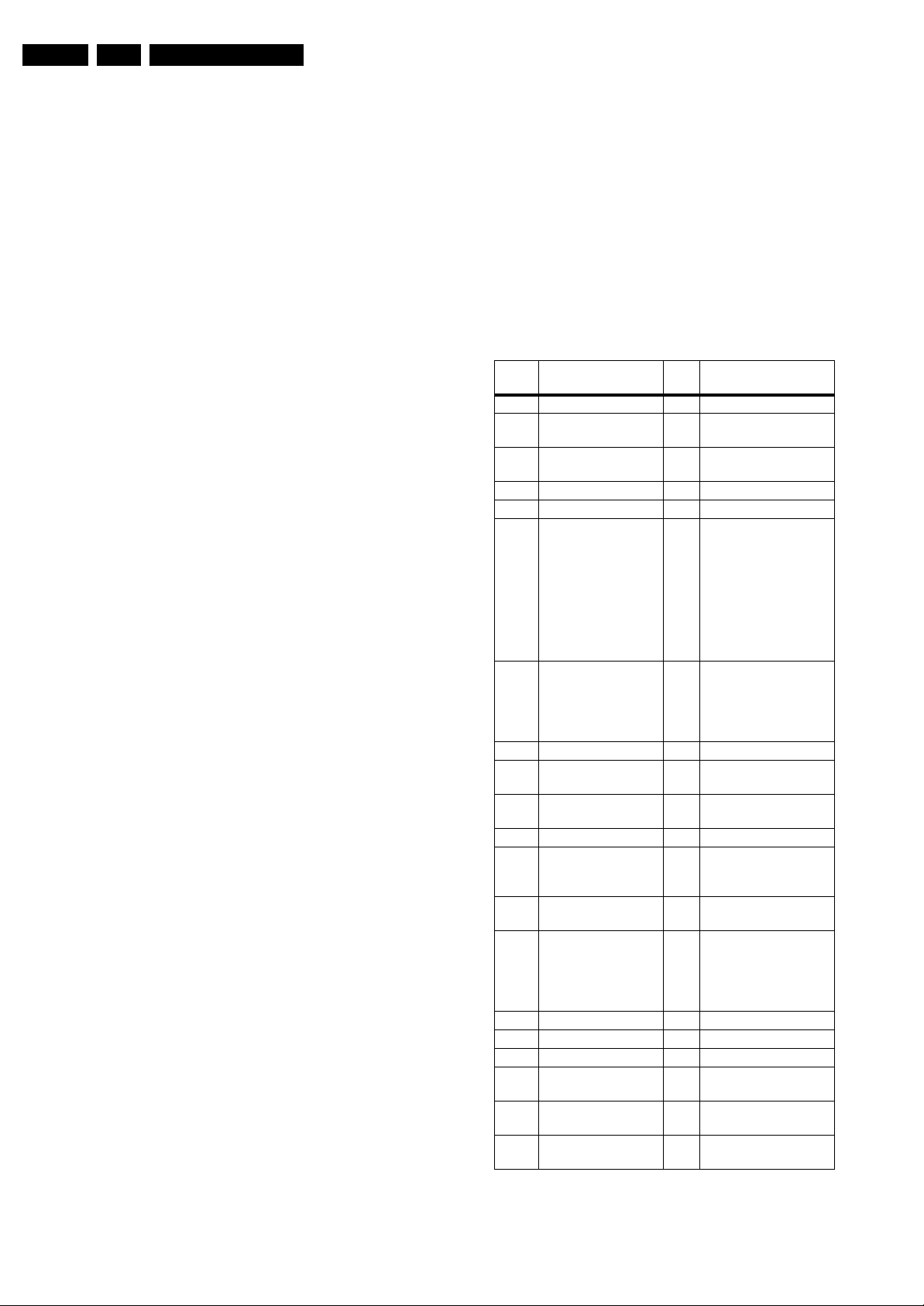
EN 20 LC7.1L LA5.
Service Modes, Error Codes, and Fault Finding
How to Order
ComPair II order codes:
• ComPair II interface: 3122 785 91020.
• ComPair32 CD (update): 3122 785 60160.
•ComPair I
with chassis L01, A02, A10, EMx, TPM1.xA, etc...).
•ComPair I
2
C interface cable: 3122 785 90004 (to be used
2
C interface extension cable: 3139 131 03791 (to
be used with chassis L01, A02, A10, L04, LC4, LC7.1,
LC7.2).
• ComPair UART interface cable: 3122 785 90630 (to be
used with chassis LC4, EJ3, BJ2, BL2, BP2,...).
• ComPair RS232 cable: 3104 311 12742 (to be used with
chassis Q52x).
•ComPair I
2
C interface cable (3.5 mm Jack-to-SVHS plug):
9965 100 07325 (to be used with chassis LC7.5).
Note: For I2C it is compulsory to use this particular cable.
• ComPair UART interface cable (3.5 mm Jack-to-Jack):
3138 188 75051 (to be used with chassis LC7.5).
Note: For UART it is also allowed to use a standard “Jackto-Jack” cable.
Note: If you encounter any problems, contact your local
support desk.
5.3.2 LVDS Tool
Support of the LVDS Tool has been discontinued.
5.4 Error Codes
5.4.1 Introduction
Error codes are required to indicate failures in the TV set. In
principle a unique error code is available for every:
• Activated protection.
• Failing I2C device.
• General I2C error.
• SDRAM failure.
The last five errors, stored in the NVM, are shown in the
Service menu’s. This is called the error buffer.
The error code buffer contains all errors detected since the last
time the buffer was erased. The buffer is written from left to
right. When an error occurs that is not yet in the error code
buffer, it is displayed at the left side and all other errors shift one
position to the right.
An error will be added to the buffer if this error differs from any
error in the buffer. The last found error is displayed on the left.
An error with a designated error code may never lead to a
deadlock situation. This means that it must always be
diagnosable (e.g. error buffer via OSD or blinking LED
procedure, ComPair to read from the NVM).
In case a failure identified by an error code automatically
results in other error codes (cause and effect), only the error
code of the MAIN failure is displayed.
Example: In case of a failure of the I2C bus (CAUSE), the error
code for a “General I2C failure” and “Protection errors” is
displayed. The error codes for the single devices (EFFECT) is
not displayed. All error codes are stored in the same error
buffer (TV’s NVM) except when the NVM itself is defective.
5.4.2 How to Read the Error Buffer
You can read the error buffer in 3 ways:
• On screen via the SAM/SDM/CSM (if you have a picture).
Example:
– ERROR: 0 0 0 0 0 : No errors detected
– ERROR: 6 0 0 0 0 : Error code 6 is the last and only
detected error
– ERROR: 9 6 0 0 0 : Error code 6 was detected first and
error code 9 is the last detected (newest) error
• Via the blinking LED procedure (when you have no
picture). See “The Blinking LED Procedure”.
•Via ComPair.
5.4.3 Error Codes
In case of non-intermittent faults, write down the errors present
in the error buffer and clear the error buffer before you begin
the repair. This ensures that old error codes are no longer
present.
If possible, check the entire contents of the error buffer. In
some situations, an error code is only the result of another error
and not the actual cause of the problem (for example, a fault in
the protection detection circuitry can also lead to a protection).
Table 5-2 Error code overview
Error
code
1)
Description
Item
no. Remarks
0 No error.
1 DC Protection of
speakers.
2 +12V protection
12V missing or “low”.
error.
3 Reserved.
4 General I2C error. note 2
5 Trident Video
Processor
communication error.
7202 When Trident IC is
defective, error 10 and
14 might also be
reported. Trident
communicates via
parallel bus, not via the
I2C bus. The I2C bus of
Trident is only used in
ComPair mode.
6 I2C error while
communicating with
the NVM.
7315 The TV will not start-up
due to critical data not
available from the
NVM, but the LED will
blink the error code.
7 I2C error Tuner. 1101
8 I2C error IF
7113
Demodulator.
9 I2C error Sound
7411
Processor.
10 SDRAM defective. 7204
11 I2C error while
7817
communicating with
the HDMI IC.
12 I2C error MOJO
7G00 if applicable
PNX8314.
13 DVB HW
communication error.
7F01
,
if applicable
7K00
,
7G00
14 SDRAM defective. 7205
15 Reserved.
16 Reserved.
17 I2C error FPGA
if applicable
AmbiLight module.
18 I2C error iBoard
if applicable
processor.
19 I2C error 1080p
if applicable
module.
Notes
1. Some of the error codes reported are depending on the
option code configurations.

Service Modes, Error Codes, and Fault Finding
EN 21LC7.1L LA 5.
2. This error means: no I2C device is responding to the
particular I2C bus. Possible causes: SCL/SDA shorted to
GND, SCL shorted to SDA, or SCL/SDA open (at uP pin).
The internal bus of the Trident platform should not cause
the entire system to halt as such an error can be reported.
5.4.4 How to Clear the Error Buffer
The error code buffer is cleared in the following cases:
• By using the CLEAR command in the SAM menu:
– To enter SAM, press the following key sequence on the
remote control transmitter: “062596” directly followed
by the OSD/i+ button (do not allow the display to time
out between entries while keying the sequence).
– Make sure the menu item CLEAR is selected. Use the
MENU UP/DOWN buttons, if necessary.
– Press the MENU RIGHT button to clear the error
buffer. The text on the right side of the “CLEAR” line will
change from “CLEAR?” to “CLEARED”
• If the contents of the error buffer have not changed for 50
hours, the error buffer resets automatically.
Note: If you exit SAM by disconnecting the mains from the
television set, the error buffer is not reset.
5.5 The Blinking LED Procedure
5.5.1 Introduction
The software is capable of identifying different kinds of errors.
Because it is possible that more than one error can occur over
time, an error buffer is available, which is capable of storing the
last five errors that occurred. This is useful if the OSD is not
working properly.
Errors can also be displayed by the blinking LED procedure.
The method is to repeatedly let the front LED pulse with as
many pulses as the error code number, followed by a period of
1.5 seconds in which the LED is “off”. Then this sequence is
repeated.
Example (1): error code 4 will result in four times the sequence
LED “on” for 0.25 seconds / LED “off” for 0.25 seconds. After
this sequence, the LED will be “off” for 1.5 seconds. Any RC5
command terminates the sequence. Error code LED blinking is
in red color.
Example (2): the content of the error buffer is “129600”
After entering SDM, the following occurs:
• 1 long blink of 5 seconds to start the sequence,
• 12 short blinks followed by a pause of 1.5 seconds,
• 9 short blinks followed by a pause of 1.5 seconds,
• 6 short blinks followed by a pause of 1.5 seconds,
• 1 long blink of 1.5 seconds to finish the sequence,
• The sequence starts again with 12 short blinks.
5.5.2 Displaying the Entire Error Buffer
5.6 TV Main Software Upgrade
For instructions on how to upgrade the TV Main software, refer
to ComPair.
5.7 Fault Finding and Repair Tips
Notes:
• It is assumed that the components are mounted correctly
with correct values and no bad solder joints.
• Before any fault finding actions, check if the correct options
are set.
5.7.1 NVM Editor
In some cases, it can be convenient if one directly can change
the NVM contents. This can be done with the “NVM Editor” in
SAM mode. With this option, single bytes can be changed.
Caution:
• Do not change the NVM settings without
understanding the function of each setting, because
incorrect NVM settings may seriously hamper the
correct functioning of the TV set!
• Always write down the existing NVM settings, before
changing the settings. This will enable you to return to the
original settings, if the new settings turn out to be incorrect.
Table 5-3 NVM editor overview
Hexadecimal Decimal Description
.ADR 0x000A 10 Existing value
.VAL 0x0000 0 New value
.Store Store?
5.7.2 Load Default NVM Values
It is possible to download default values automatically into the
NVM in case a blank NVM is placed or when the NVM first 20
address contents are “FF”. After the default values are
downloaded, it is possible to start-up and to start aligning the
TV set. To initiate a forced default download the following
action has to be performed:
1. Switch “off” the TV set with the mains cord disconnected
from the wall outlet (it does not matter if this is from
“Standby” or “Off” situation).
2. Short-circuit the SDM jumpers on the SSB (keep short
circuited).
3. Press “P+” or “CH+” on the local keyboard (and keep it
pressed).
4. Reconnect the mains supply to the wall outlet.
5. Release the “P+” or “CH+” when the set is “on” or blue LED
is blinking.
When the downloading has completed successfully, the set
should be into Standby, i.e. red LED on.
Additionally, the entire error buffer is displayed when Service
Mode “SDM” is entered. In case the TV set is in protection or
Stand-by: The blinking LED procedure sequence (as in SDMmode in normal operation) must be triggered by the following
RC sequence: “MUTE” “062500” “OK”.
In order to avoid confusion with RC5 signal reception blinking,
this blinking procedure is terminated when a RC5 command is
received.
To erase the error buffer, the RC command “MUTE” “062599
“OK” can be used.
Alternative method (1):
1. Go to SAM.
2. Select NVM Editor.
3. Select ADR (address) to 001 (dec).
4. Change the VAL (value) to 170 (dec).
5. Store the value.
6. Do a hard reset to make sure new default values took
place.
Alternative method (2):
It is also possible to upload the default values to the NVM with
ComPair in case the SW is changed, the NVM is replaced with
a new (empty) one, or when the NVM content is corrupted.
After replacing an EEPROM (or with a defective/no EEPROM),
default settings should be used to enable the set to start-up and
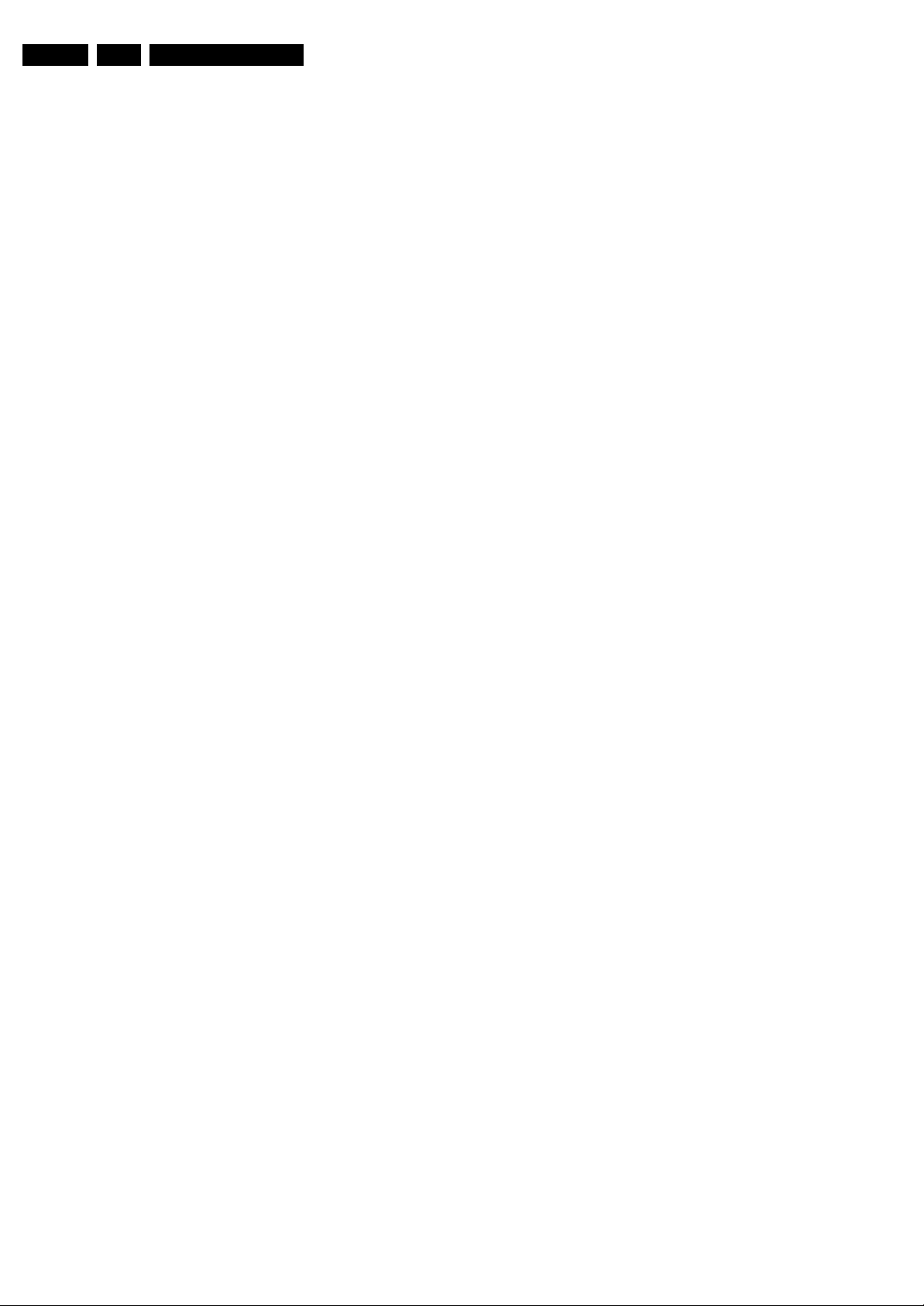
EN 22 LC7.1L LA5.
allow the Service Default Mode and Service Alignment Mode to
be accessed.
5.7.3 Replacing the SSB flash IC
When you have to replace the SSB flash IC (item 7310), refer
to the Spare Parts list for the correct order number. You will
then receive a pre-programmed flash IC which contains the
boot-loader firmware. Without this firmware, you cannot
program the TV with ComPair. Therefore you must order the
pre-programmed flash IC, which you will receive when using
the order number which is listed in the Spare Parts list.
5.7.4 Start-up/Shut-down Flowcharts
Important note for DVB sets:
• When you put a DVB set into Stand-by mode with an RC,
the set will go to “Semi Stand-by” mode for 5 minutes. This,
to facilitate “Off the Air download” (OAD). If there is no
activity within these 5 minutes, the set will switch to Standby mode. In “Semi Stand-by” mode, the LCD backlight and
Audio Amplifier are turned “off” but other circuits still work
as normal. The customer might think the set is in Stand-by.
However, in real Stand-by mode, only the uP and the NVM
are alive and all other circuits are switched “off”.
• If you press the mains switch at the local key board in a
DVB set, the set will switch to Stand-by mode.
Service Modes, Error Codes, and Fault Finding
On the next pages you will find start-up and shut-down
flowcharts, which might be helpful during fault finding.
It should be noted, that some events are only related to PDP
sets, and therefore not applicable to this LCD chassis.

Start Up
Service Modes, Error Codes, and Fault Finding
AC ON
+5VSTBY & +3V3STBY Available (1)
RENEAS POR by +3VSTBY (2)
STANDBYn = LOW
InitCold Component:
1. Check SDM port.
- If SDM pin = LOW and NVM first 20Byte =
0xFF, reload Software default NVM value.
2. Check Panel port.
- If Panel Pin = LOW and check slave address
0x65 = 0xA5, Enter Panel Mode.
No
Last status is ON?
Yes
Read NVM completed.
STOP I²C activities.
LED = BLUE for Normal mode
LED = RED for Recording mode
BLOCK RC Key
M16C RST_H = HIGH
RST_HDMI = LOW
RST_AUD = LOW
RESET_n = LOW
LCD_PWR_ON = LOW
SDI PDP => CTRL_DISP1 = LOW
Error 6 - NVM
[Protection]
Standby Normal Mode
(RED LED)
Port Assignment in STANDBY
Wait for RC key or
Wake up event
160ms
(1) +5VSTBY to be measured
at PDTC114ET (item 7322)
(2) to be measured at pin 4
of BD45275G (item 7312)
User wake up the sets
in DVB recording mode
LCD_PWR_ON = HIGH
(Same function as CTRL-DISP2)
SDI PDP => CTRL_DISP1 = LOW
20ms
1000ms to
1500ms
Wait for 20 ms
Switch ON LVDS Signal
Init. Warm Component
(For software)
EN 23LC7.1L LA 5.
Error 2
[Protection]
Notes:
---------
1. LC07 TV software only start communication with IBOZ once
receive the INT message from IBOZ.
For DVB Sets only (Semistandby)
Recording mode
SDI PDP => CTRL_DISP1 = HIGH
Recording Mode finished
Software Shutdown:
WP for NVM
Port Assignment in STANDBY
Wait for 100ms
Time out = 2000ms
Yes
500ms
100ms
Error 7
Error 8
Error 9
Error 11
1700ms
Error 3
[Protection]
STANDBYn = HIGH
(Same function as CTRL-DISP3)
Wait for 500ms
Is Power Down =
No
BL_ADJ = HIGH (100% Duty Cycle)
HIGH?
Yes
Wait for 100ms
M16C RST_H to LOW
RST_HDMI = HIGH
RST_AUD = HIGH
RESET_n = HIGH
Enable Power Down INT
Enable DC_PROT INT
Initialise Tuner
Initialise IF Demodulator, Afric
TDA9886T
Initialise Micronas
Mute Audio
Initialise HDMI, Sil9023
Initialise Trident CX
DPTVInit( )
Initialise FHP Panel
* For FHP PDP Sets only
Initialise Bolt-ON
* For iTV, 1080P, Ambi Light
For LCD:
BL_ON_OFF = HIGH
* BL_ADJ keep 100% for 3000ms
before dimming.
Blank Picture
Picture Mode Setup & Detection
unBlank Picture &
UnMute Audio
No
Error 5 - Trident
[Protection]
Error 10 – SDRAM 7204
[Protection]
Error 14 – SDRAM 7205
[Protection]
Error 17 – AmbiLight
Error 18 – iTV iFace
End
For PDP:
3000ms delay
STANDBYn = LOW
Standby
Normal Mode
Enable RC Key
DVB recording mode
Figure 5-7 Start-up flowchart
Error 19 – 1080P
G_16860_070.eps
220207
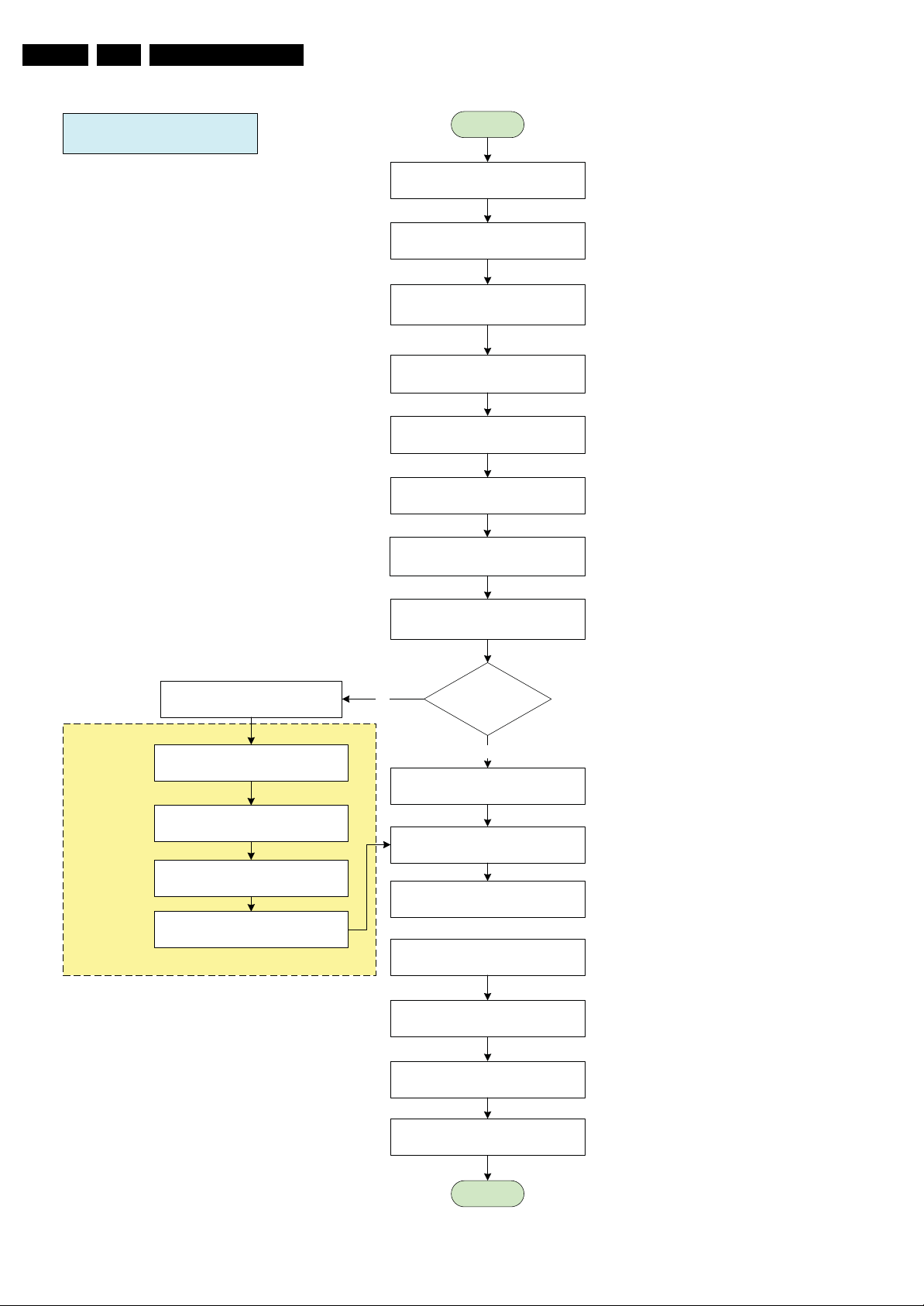
EN 24 LC7.1L LA5.
Service Modes, Error Codes, and Fault Finding
SEMISTANDBY/ STANDBY
300ms
20ms
Start
Mute Audio
BL_ADJ stop dimming
(PWM duty cycle 100%)
BL_ON_OFF = LOW
Wait 300ms
Switch OFF LVDS
Wait 20ms
LCD_PWR_ON = LOW
LED = RED No
For DVB Sets only (Semistandby)
Wait for 3000ms
Except power tact switch
SDI PDP => CTRL_DISP1 = HIGH
Off Air Downloading/ Recording Mode
IBOZ send shut down command
Software Shutdown:
Standby using
“power key”
Yes
LED = NO LED
for Standby soft mode
Disable Power Down INT &
DC_PROT_INT
BL_ADJ = LOW
(PWM duty cycle 0%)
WriteProtect for NVM
Port Assignment in STANDBY
Sets go to standby here
40ms
Total = 360ms
STANDBYn = LOW
Wait for 3000ms
End
Figure 5-8 Semi Stand-by/Stand-by flowchart
Blocking for the next start up to ensure
power supply discard properly.
G_16860_071.eps
220207
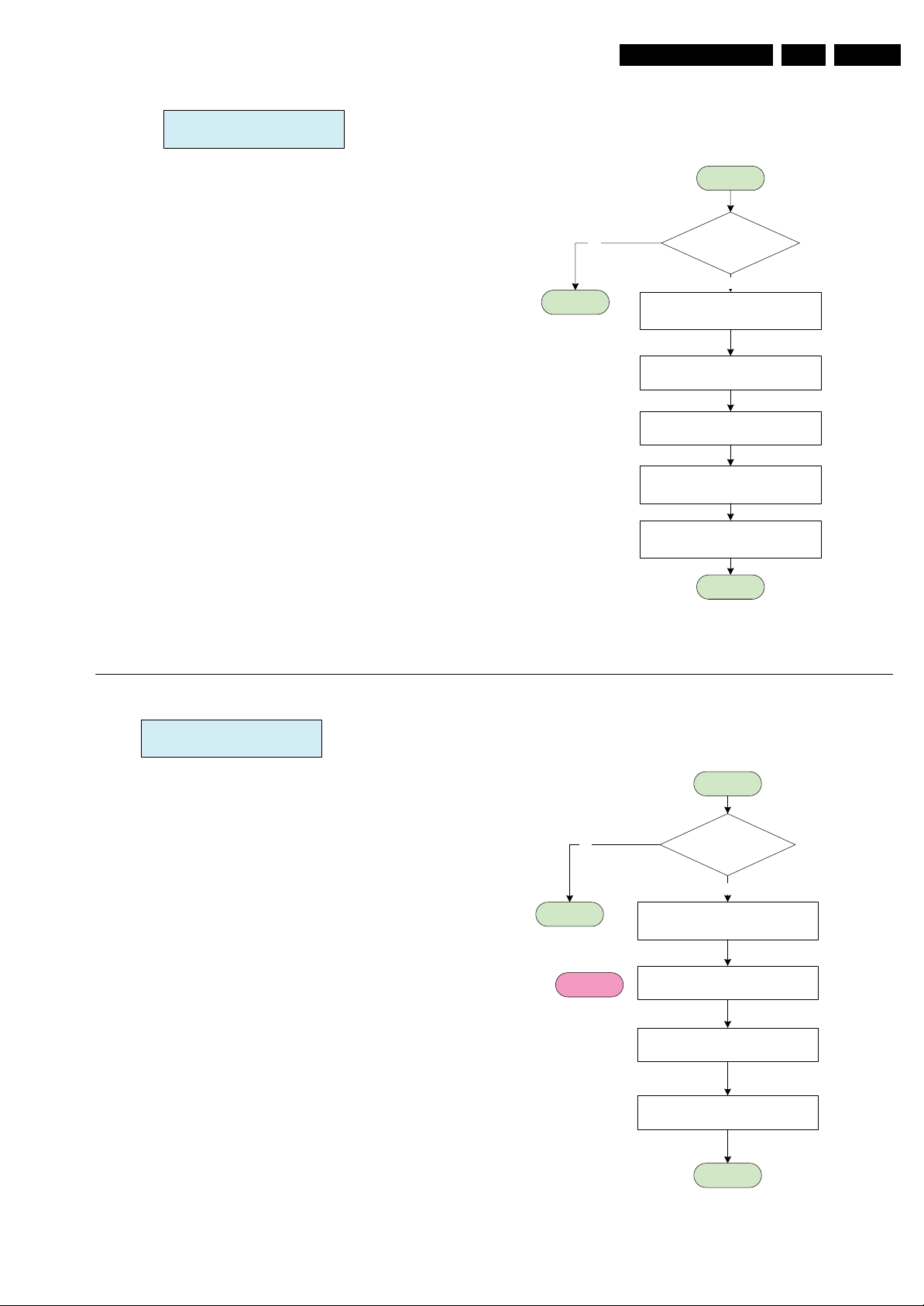
Service Modes, Error Codes, and Fault Finding
Power Down INT:
AC OFF or Transient INT
EN 25LC7.1L LA 5.
Start
Notes:
1. Power Down INT will be based on fall edge triggering
2. +3V3STBY will stay for 15ms, software must perform
WriteProtect for NVM within 15ms.
Avoid false trigger
No
End
Poll the Power Down
INT for 5 times
Yes
Mute Audio & VIdeo
WriteProtect for NVM
STANDBYn = LOW
Wait 5000 ms
Re-start: Start up
End
DC_PROT INT
Avoid false trigger
No
End
Error 1
[Protection]
Start
is DC_PROT = LOW
for 3 sec?
Yes
Mute Audio & VIdeo
Log Error Code
WriteProtect for NVM
STANDBYn = LOW
End
G_16860_072.eps
220207
Figure 5-9 Power Down & DC_PROT flowchart

EN 26 LC7.1L LA5.
Personal Notes:
Service Modes, Error Codes, and Fault Finding
E_06532_012.eps
131004
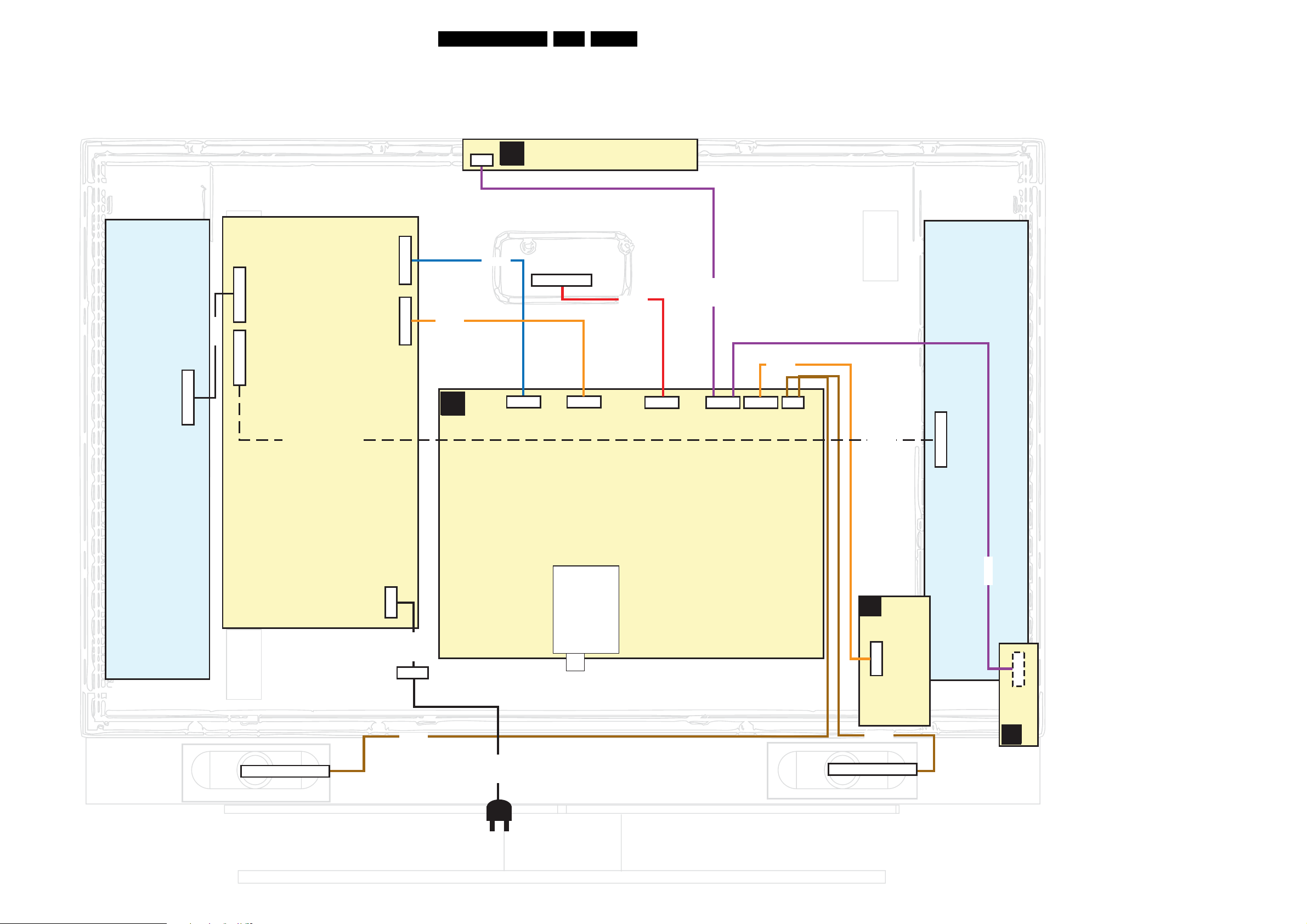
Block Diagrams, Test Point Overview, and Waveforms
6. Block Diagrams, Test Point Overview, and Waveforms
Wiring Diagram 26” (ME5P)
27LC7.1L LA 6.
WIRING 26”
INVERTER
(STYLING ME5P)
14P
CN2
8521
12P
CN3
14P
CN2
SUPPLY
(1005)
ONLY USED
FOR LPL PANELS
CN6
CN7
9P
8P
8P11
B
1684
3P
8C01
SSB
KEYBOARD CONTROL
E
(1114)
LCD DISPLAY
(1004)
LV DS
30P
8G51
9P
1C01
8P
1P11
30P
1G51
8M20
7P
1M20
11P
1304
8304
4P
1735
8520
INVERTER
ONLY FOR LPL
PANELS
12P
CN3
RIGHT SPEAKER
CN1
2P3
INLET
8735
8002
8191
TUNER
SIDE I/O
D
(1116)
11P
1304
8735
LEFT SPEAKER
8M20
6P
1870
IR/LED/LIGHT
SENSOR
(1112)
J
H_17260_014.eps
021007

Block Diagrams, Test Point Overview, and Waveforms
Wiring Diagram 26” - 32” (ME7)
WIRING 26”- 32” LCD
28LC7.1L LA 6.
(STYLING ME7)
CN2
DISPLAY SUPPLY
1. +24V
2. +24V
3. +2 4V
4. +24V
5. +24V
6. GND
7. GND
8. GN D
9. GND
10. GND
11. DIM
12. BL-ON
13. PWM
14. N.C.
CN3
DISPLAY SUPPLY
1. +24V
2. +24V
3. +2 4V
4. +24V
5. +24V
6. GND
7. GND
8. GN D
9. GND
10. GND
11. N.C.
12. N.C.
CN7
CONTROL:
1. -12VA
2. +12VA
3. GN D
4. 5.2VS
5. 5.2VS
6. 5.2VS
7. GND
8. GN D.
9. GND
14P
CN2
INVERTER
CN6
CONTROL:
1. BL-DIM
2. PG
3. BL-ON
4. GND
5. N.C.
6. PSON
7. N.C.
8. 12 V
8521
14P
CN2
12P
CN3
MAIN SUPPLY
(1005)
ONLY USED
FOR LPL PANEL
CN6
CN7
LCD DISPLAY
(1004)
LV DS
30P
9P
8P
8C01
8520
8P11
B
8735
SSB
9P
1C01
8P
1P11
8G51
30P
1G51
7P
1M20
11P
1304
4P
1735
12P
CN3
INVERTER
RIGHT SPEAKER
(5200)
CN1
2P3
INLET
8002
TUNER
8191
8192(UK)
8304
8735
LEFT SPEAKER
(5200)
D
11P
8M20
SIDE I/O
(1116)
1304
J
3P
7P
1M01
1M20
IR/LED/LIGHT
SENSOR
(1112)
G_16860_034.eps
8M01
021007
KEYBOARD CONTROL
3P
(1114)
E
1M01
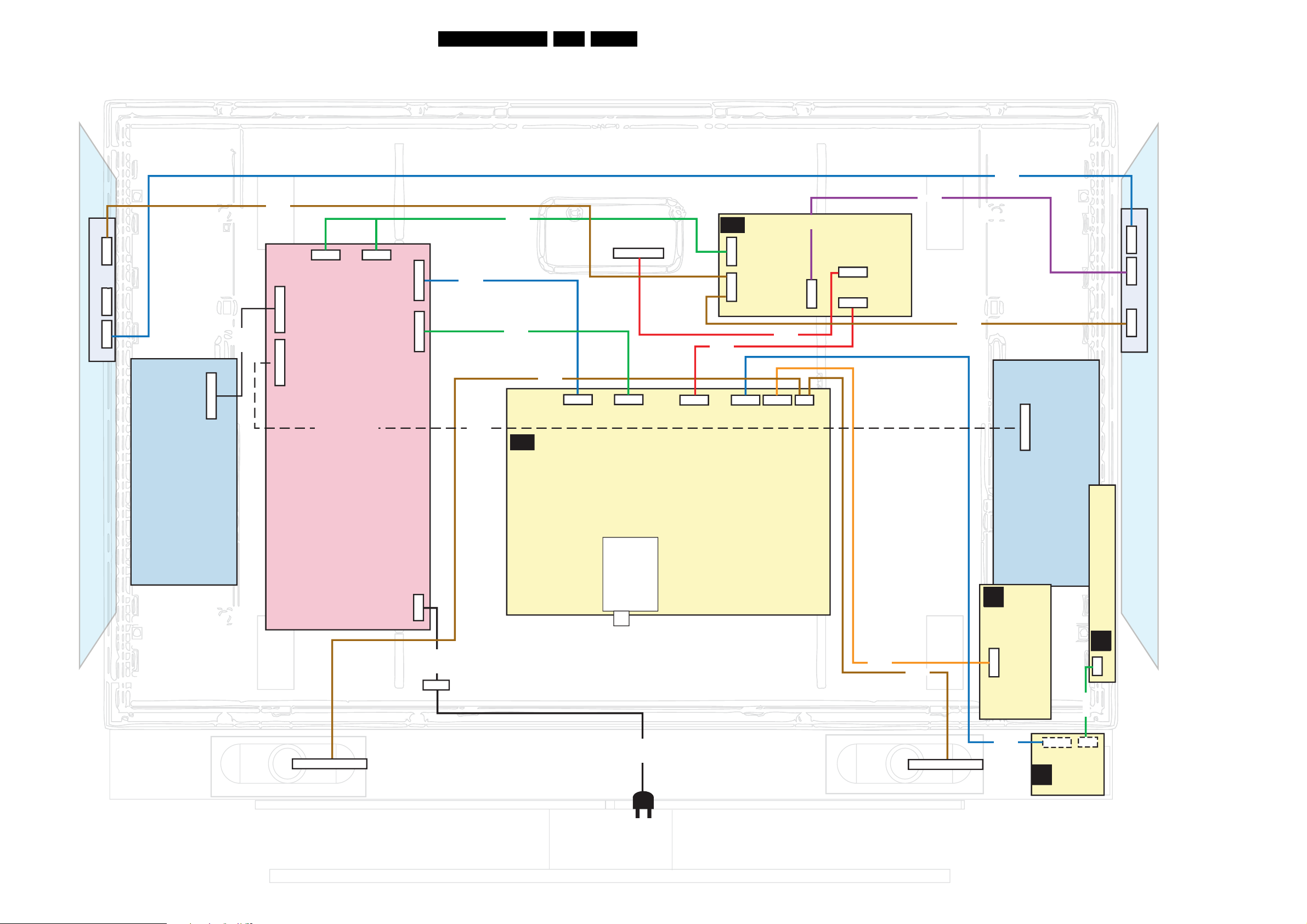
Block Diagrams, Test Point Overview, and Waveforms
Wiring Diagram LCD with AmbiLight (ME7)
WIRING 32” LCD WITH AMBI-LIGHT (STYLING ME7)
29LC7.1L LA 6.
LCD DISPLAY
(1004)
8M82
1M09
1M59
1M82
4P
5P
7P
CN2
INVERTER
14P
8521
8402
CN4
14P
CN2
12P
CN3
SUPPLY
(1005)
FOR LPL PANEL
4P
ONLY USED
4P
CN5
CN6
CN7
9P
8P
8C01
8520
8401
8P11
B
8735
SSB
9P
1C01
8P
1P11
LV DS
30P
30P
1G51
8405
AMBIENT LIGHT
AL
DRIVER
9P
1115
8P
1116
8406
11P
7P
1304
1M20
4P
1735
5P
8404
7P
1M82
30P
1311
1310
1113
30P
8402
12P
CN3
5P
4P
1M59
1M09
INVERTER
(1175)
AMBI-LIGHT UNIT (IN BACK COVER)
RIGHT SPEAKER
(5200)
CN1
2P3
INLET
8002
TUNER
8191
8304
8735
LEFT SPEAKER
(5200)
D
11P
8M20
SIDE I/O
(1116)
1304
7P
1M20
IR/LED/LIGHT
J
SENSOR
(1112)
(1114)
KEYBOARD CONTROL
E
3P
1M01
8M01
3P
1M01
H_17270_001.eps
AMBI-LIGHT UNIT (IN BACK COVER)
021007
(1175)
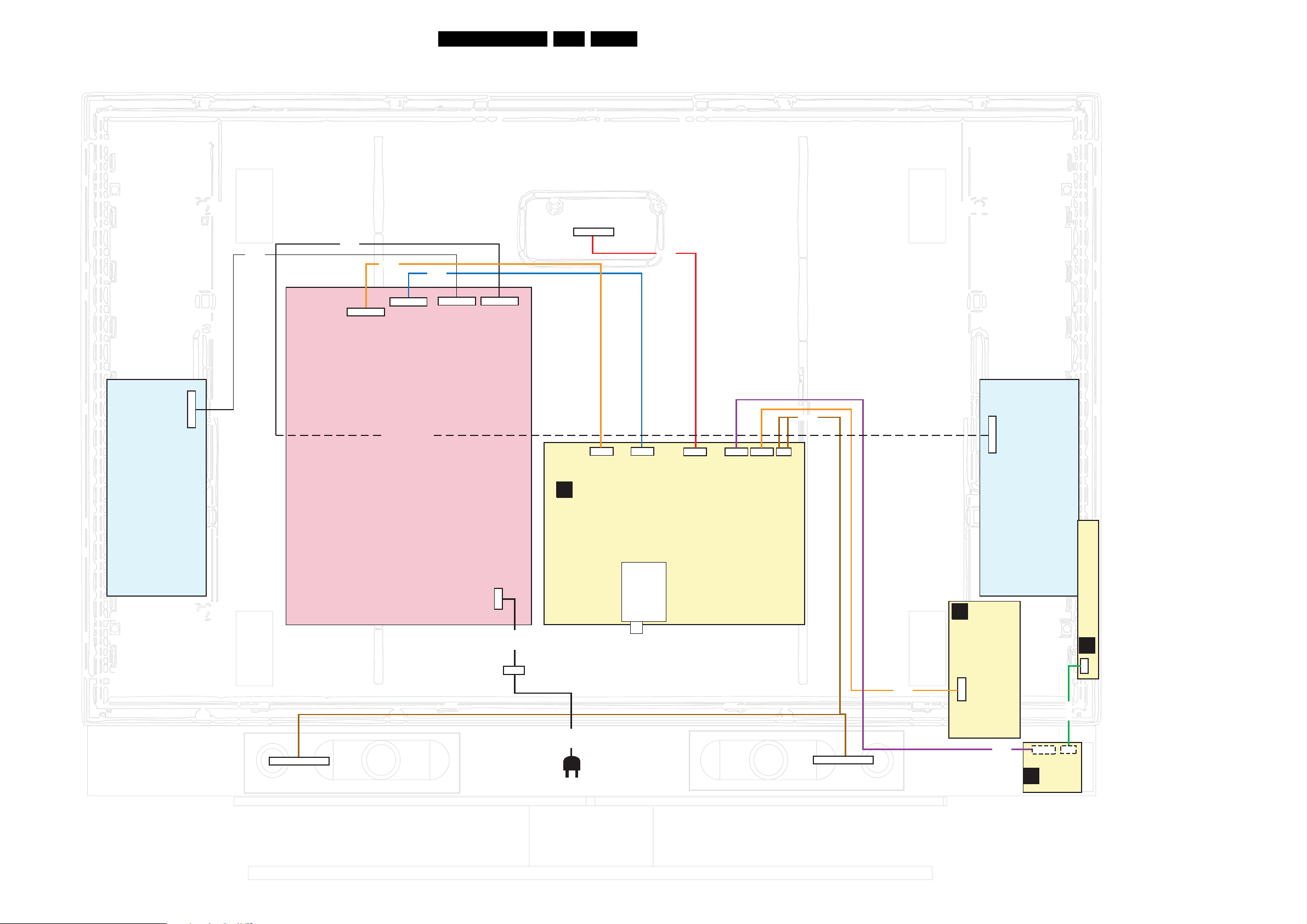
Block Diagrams, Test Point Overview, and Waveforms
Wiring Diagram 37” - 42” LCD (ME7)
WIRING 37”- 42” LCD
(STYLING ME7)
8521
8520
8C01
8P11
30LC7.1L LA 6.
LCD DISPLAY
(1004)
LVD S
30P
8G51
9P
X412
8P
X406
14P
X404
12P
X403
MAIN SUPPLY
(1005)
14P
CN2
ONLY USED
FOR LPL PANEL
9P
INVERTER INVERTER
B
2P3
CN1
8002
1C01
SSB
8P
1P11
30P
1G51
7P
1M20
11P
1304
4P
1735
8735
D
SIDE I/O
(1116)
12P
CN3
KEYBOARD CONTROL
E
(1114)
RIGHT SPEAKER
INLET
8191
8192(UK)
LEFT SPEAKER
8304
11P
3P
1M01
1304
8M01
8M20
J
7P
1M01
1M20
IR/LED/LIGHT
SENSOR
(1112)
H_16940_012.eps
3P
180707
