Panasonic TH-37PWD8GS, TH-42PWD8GK, TH-42PWD8GS, TH-37PHD8GK, TH-37PHD8GS User Manual
...
Operating Instructions
Progressive Wide Plasma Display
Model No. TH-37PWD8GK
TH-37PWD8GS
TH-42PWD8GK
TH-42PWD8GS
High Definition Plasma Display
Model No. TH-37PHD8GK
TH-37PHD8GS
TH-42PHD8GK
TH-42PHD8GS
TH-37PWD8
The illustration shown is an image.
Before connecting, operating or adjusting this product, please read these instructions completely. Please keep this manual for future reference.
English
TQBC2023
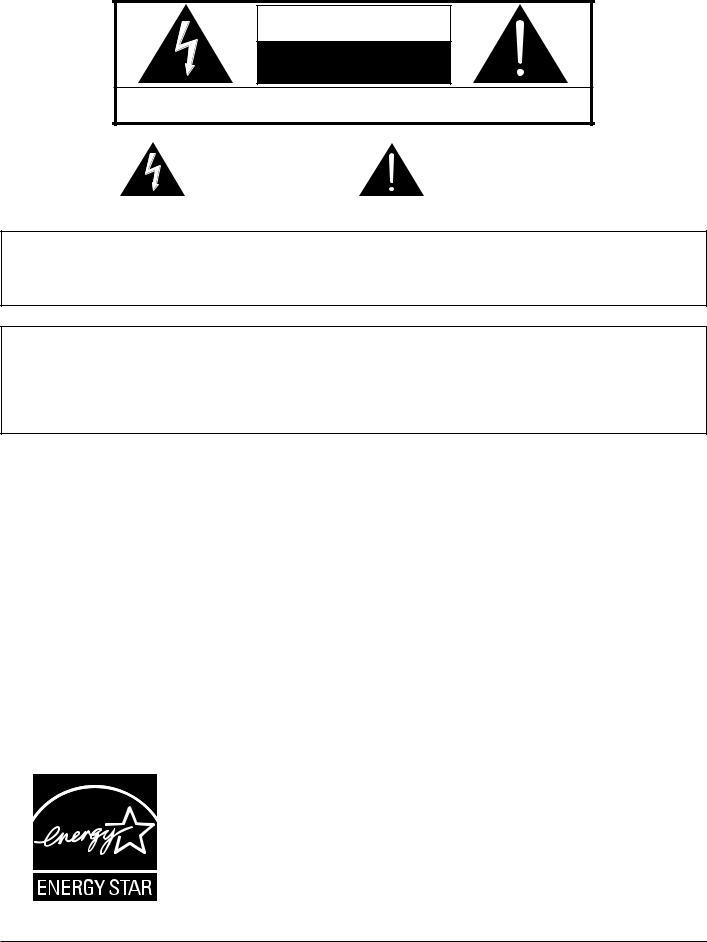
CAUTION
RISK OF ELECTRIC SHOCK
DO NOT OPEN
WARNING: To reduce the risk of electric shock, do not remove cover or back. No user-serviceable parts inside. Refer servicing to qualified service personnel.
The lightning flash with arrow-head within a triangle is intended to tell the user that parts inside the product are a risk of electric shock to persons.
The exclamation point within a triangle is intended to tell the user that important operating and servicing instructions are in the papers with the appliance.
WARNING : To prevent damage which may result in fire or shock hazard, do not expose this apparatus to rain or moisture.
Do not place containers with water (flower vase, cups, cosmetics, etc.) above the set. (including on shelves above, etc.)
WARNING : 1) To prevent electric shock, do not remove cover. No user serviceable parts inside. Refer servicing to qualified service personnel.
2)Do not remove the grounding pin on the power plug. This apparatus is equipped with a three pin grounding-type power plug. This plug will only fit a grounding-type power outlet. This is a safety feature. If you are unable to insert the plug into the outlet, contact an electrician.
Do not defeat the purpose of the grounding plug.
2
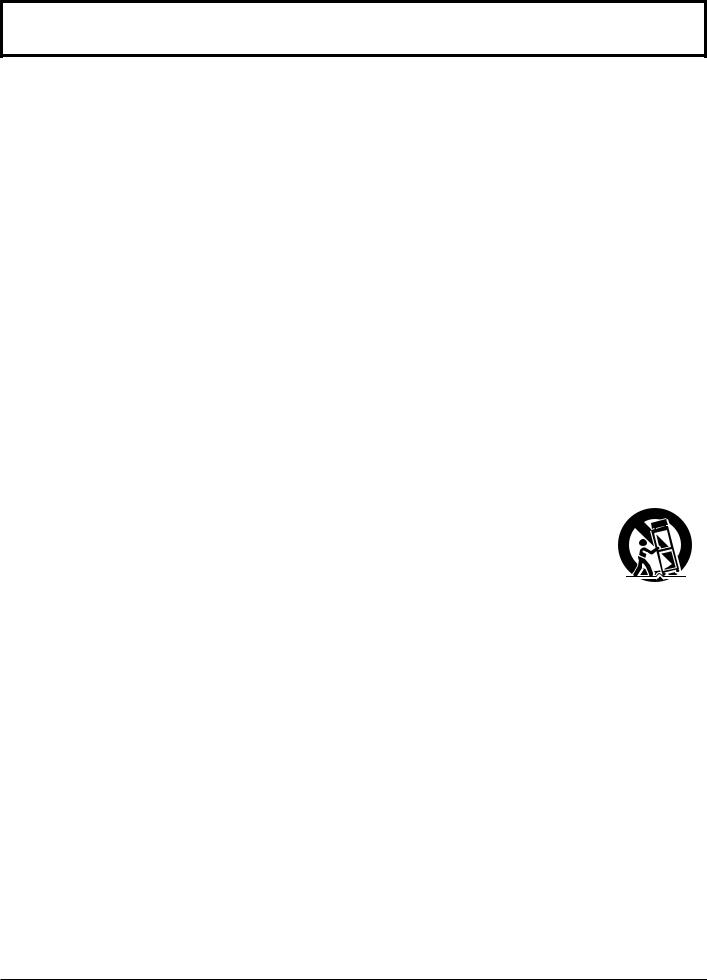
Important Safety Instructions
1)Read these instructions.
2)Keep these instructions.
3)Heed all warnings.
4)Follow all instructions.
5)Do not use this apparatus near water.
6)Clean only with dry cloth.
7)Do not block any ventilation openings. Install in accordance with the manufacturer’s instructions.
8)Do not install near any heat sources such as radiators, heat registers, stoves, or other apparatus (including amplifiers) that produce heat.
9)Do not defeat the safety purpose of the polarized or grounding-type plug. A polarized plug has two blades with one wider than the other. A grounding type plug has two blades and a third grounding prong. The wide blade or the third prong are provided for your safety. If the provided plug does not fit into your outlet, consult an electrician for replacement of the obsolete outlet.
10)Protect the power cord from being walked on or pinched particularly at plugs, convenience receptacles, and the point where they exit from the apparatus.
11)Only use attachments / accessories specified by the manufacturer.
12)Use only with the cart, stand, tripod, bracket, or table specified by the manufacturer, or sold with the apparatus. When a cart is used, use caution when moving the cart / apparatus combination
to avoid injury from tip-over.
13) Unplug this apparatus during lightning storms or when unused for long periods of time.
14)Refer all servicing to qualified service personnel. Servicing is required when the apparatus has been damaged in any way, such as power-supply cord or plug is damaged, liquid has been spilled or objects have fallen into the apparatus, the apparatus has been exposed to rain or moisture, does not operate normally, or has been dropped.
15)To prevent electric shock, ensure the grounding pin on the AC cord power plug is securely connected.
3
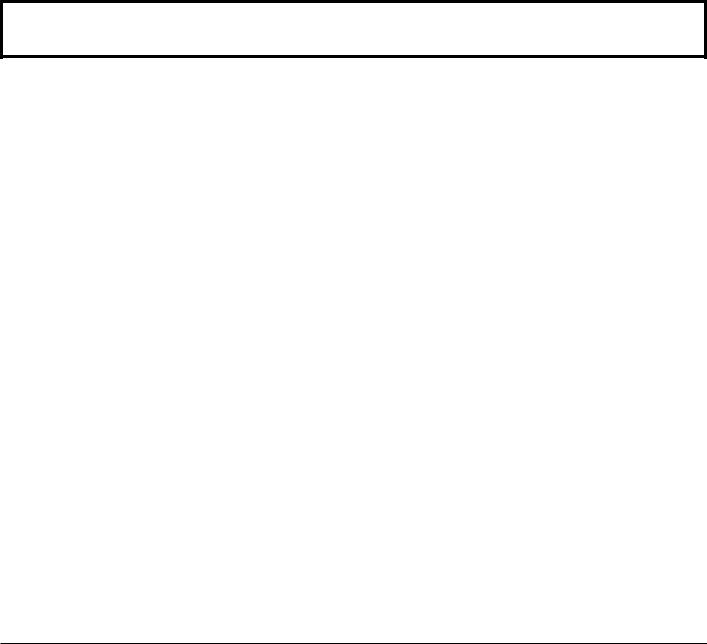
Dear Panasonic Customer
Welcome to the Panasonic family of customers. We hope that you will have many years of enjoyment from your new Plasma Display.
To obtain maximum benefit from your set, please read these Instructions before making any adjustments, and retain them for future reference.
Retain your purchase receipt as well, and record the model number and serial number of your set in the space provided on the rear cover of these instructions.
Table of Contents
Important Safety Instructions.................................. |
3 |
FCC STATEMENT...................................................... |
5 |
Safety Precautions ................................................... |
6 |
Maintenance.............................................................. |
7 |
Accessories .............................................................. |
8 |
Accessories Supplied .............................................. |
8 |
Remote Control Batteries ........................................ |
8 |
Connections.............................................................. |
9 |
PC Input Terminals connection.............................. |
10 |
SERIAL Terminals connection ............................... |
11 |
Power ON / OFF ..................................................... |
12 |
Initial selections ..................................................... |
13 |
Selecting the input signal ...................................... |
13 |
Selecting the On-Screen Menu Language ............ |
13 |
Basic Controls ........................................................ |
14 |
On-Screen Menu Displays ..................................... |
16 |
ASPECT Controls ................................................... |
18 |
Adjusting POS. /SIZE ............................................. |
19 |
MULTI PIP ................................................................ |
20 |
Advanced PIP.......................................................... |
21 |
PICTURE Adjustments ........................................... |
22 |
ADVANCED SETTINGS........................................ |
23 |
SOUND Adjustment................................................ |
24 |
MUTE .................................................................... |
24 |
Digital Zoom............................................................ |
25 |
PRESENT TIME SETUP / SET UP TIMER.............. |
26 |
PRESENT TIME SETUP ....................................... |
26 |
SET UP TIMER ..................................................... |
27 |
SCREENSAVER (For preventing after-images) ... |
28 |
Setup of SCREENSAVER Time ............................ |
29 |
Reduces screen after-image ................................. |
29 |
SIDE BAR ADJUST............................................... |
30 |
Reduces power consumption ............................... |
31 |
Customizing the Input labels ................................. |
31 |
SET UP for MULTI DISPLAY................................... |
32 |
How to setup MULTI DISPLAY .............................. |
32 |
How to set the Display location number |
|
for each Plasma Display ....................................... |
33 |
Option F for MULTI DISPLAY ................................ |
33 |
ID Remote Control Function.................................. |
34 |
SET UP for Input Signals ....................................... |
35 |
COMPONENT / RGB IN SELECT......................... |
35 |
3D Y/C FILTER...................................................... |
35 |
COLOR SYSTEM / Panasonic AUTO ................... |
36 |
3:2 PULLDOWN / VIDEO NR................................ |
36 |
SYNC .................................................................... |
37 |
H-FREQ. (kHz) / V-FREQ. (Hz)............................. |
37 |
Options Adjustments ............................................. |
38 |
Shipping condition................................................. |
41 |
Troubleshooting ..................................................... |
42 |
COMPONENT/RGB/PC input signals.................... |
43 |
Specifications ......................................................... |
44 |
4
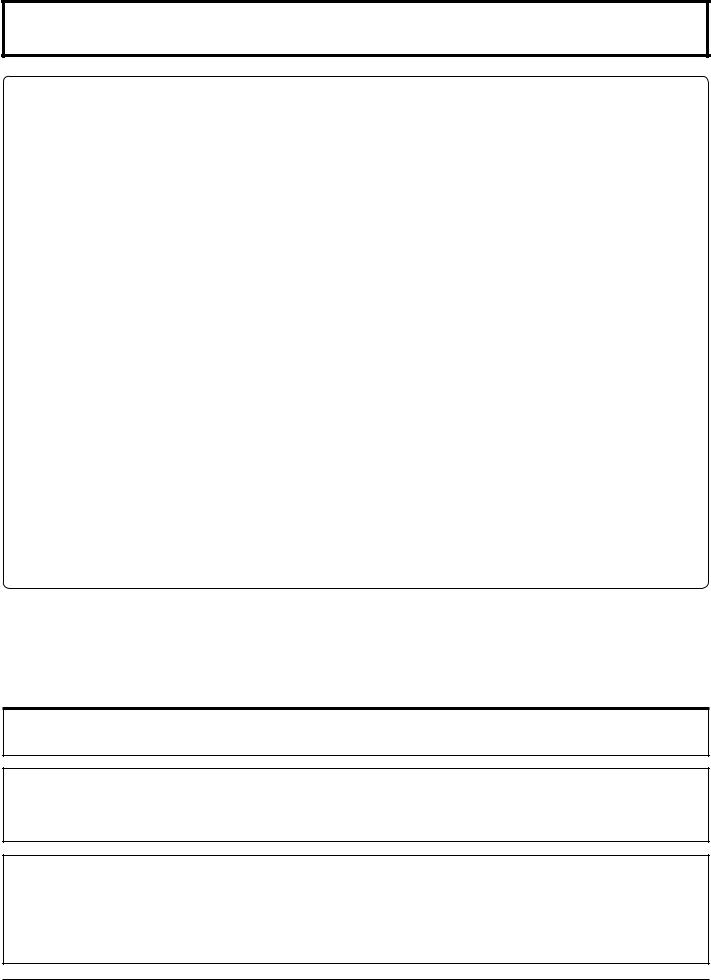
FCC STATEMENT
This equipment has been tested and found to comply with the limits for a Class B digital device, pursuant to Part 15 of the FCC Rules. These limits are designed to provide reasonable protection against harmful interference in a residential installation. This equipment generates, uses and can radiate radio frequency energy and, if not installed and used in accordance with the instructions, may cause harmful interference to radio communications. However, there is no guarantee that interference will not occur in a particular installation. If this equipment does cause harmful interference to radio or television reception, which can be determined by turning the equipment off and on, the user is encouraged to try to correct the interference by one or more of the following measures:
•Reorient or relocate the receiving antenna.
•Increase the separation between the equipment and receiver.
•Connect the equipment into an outlet on a circuit different from that to which the receiver is connected.
•Consult the dealer or an experienced technician for help.
This device complies with Part15 of the FCC Rules. Operation is subject to the following two conditions:(1) This device may not cause harmful interference, and (2) this device must accept any interference received, including interference that may cause undesired operation.
FCC CAUTION:
Pursuant to 47CFR, Part 15.21 of the FCC rules, any changes or modifications to this monitor not expressly approved by Panasonic Corporation of North America could cause harmful interference and would void the user’s authority to operate this device.
FCC Declaration of Conformity
Model No. TH-37PWD8GK, TH-37PWD8GS, TH-42PWD8GK, TH-42PWD8GS,
TH-37PHD8GK, TH-37PHD8GS, TH-42PHD8GK, TH-42PHD8GS
Responsible Party: |
Panasonic Corporation of North America |
|
One Panasonic Way, Secaucus, NJ 07094 |
Contact Source: |
Panasonic Consumer Electronics Company |
|
1-888-843-9788 |
|
email: consumerproducts@panasonic.com |
CANADIAN NOTICE:
This Class B digital apparatus complies with Canadian ICES-003.
Note:
Do not allow a still picture to be displayed for an extended period, as this can cause permanent after-image to remain on the Plasma Display.
Examples of still pictures include logos, video games, computer images, teletext and images displayed in NORMAL mode.
Trademark Credits
•VGA is a trademark of International Business Machines Corporation.
•Macintosh is a registered trademark of Apple Computer, USA.
•S-VGA is a registered trademark of the Video Electronics Standard Association.
Even if no special notation has been made of company or product trademarks, these trademarks have been fully respected.
5

Safety Precautions
 CAUTION
CAUTION
This Plasma Display is for use only with the following optional accessories. Use with any other type of optional accessories may cause instability which could result in the possibility of injury.
(All of the following accessories are manufactured by Matsushita Electric Industrial Co., Ltd.)
• Speakers .................................................................. |
TY-SP37P8W-K (TH-37PWD8GK, TH-37PHD8GK), |
|
TY-SP37P8W-S (TH-37PWD8GS, TH-37PHD8GS) |
|
TY-SP42P8W-K (TH-42PWD8GK, TH-42PHD8GK), |
|
TY-SP42P8W-S (TH-42PWD8GS, TH-42PHD8GS) |
• Pedestal.................................................................... |
TY-ST07-K, TY-ST08-K (TH-37PWD8GK, TH-42PWD8GK, |
|
TH-37PHD8GK, TH-42PHD8GK) |
|
TY-ST08-S (TH-37PWD8GS, TH-42PWD8GS, TH-37PHD8GS, |
|
TH-42PHD8GS) |
• Wall stand ................................................................. |
TY-ST42PW1 |
• Mobile stand ............................................................. |
TY-ST42PF3 (except TH-37PWD8GK/S, TH-37PHD8GK/S) |
• Wall-hanging bracket (vertical) ................................. |
TY-WK42PV7, |
|
TY-WK37PV3 (TH-37PWD8GK/S, TH-37PHD8GK/S) |
• Wall-hanging bracket (angled).................................. |
TY-WK42PR7 |
• Wall-hanging bracket (drawer type).......................... |
TY-WK42DR1 (except TH-37PWD8GK/S, TH-37PHD8GK/S) |
• Ceiling-hanging bracket............................................ |
TY-CE42PS7 |
• RCA Component Video Terminal Board ................... |
TY-42TM6Z |
• RCA Composite Video Terminal Board..................... |
TY-42TM6V |
• U/V Tuner Board with MATE I/F................................ |
TY-42TM6MA (U.S.A. only) |
Always be sure to ask a qualified technician to carry out set-up.
Small parts can present choking hazard if accidentally swallowed. Keep small parts away from young children. Discard unneeded small parts and other objects, including packaging materials and plastic bags/sheets to prevent them from being played with by young children, creating the potential risk of suffocation.
 When using the Plasma Display
When using the Plasma Display
Do not bring your hands, face or objects close to the ventilation holes of the Plasma Display.
•Top of the Plasma Display is usually very hot due to the high temperature of exhaust air being released through the ventilation holes. Burns or personal injuries can happen if any body parts are brought too close. Placing any object near the top of the display could also result in heat damages to the object as well as to the Display if its ventilation holes are blocked.
Be sure to disconnect all cables before moving the Plasma Display.
•Moving the Display with its cables attached might damage the cables which, in turn, can cause fire or electric shock.
Disconnect the power plug from the wall outlet as a safety precaution before carrying out any cleaning.
• Electric shocks can result if this is not done.
Clean the power cable regularly to prevent it from becoming dusty.
•Built-up dust on the power cord plug can increase humidity which might damage the insulation and cause fire. Unplug the cord from the wall outlet and clean it with a dry cloth.
This Plasma Display radiates infrared rays, therefore it may affect other infrared communication equipment. Install your infrared sensor in a place away from direct or reflected light from your Plasma Display.
Note:
Do not allow a still picture to be displayed for an extended period, as this can cause a permanent after-image to remain on the Plasma Display.
Examples of still pictures include logos, video games, computer images, teletext and images displayed in NORMAL mode.
6

Safety Precautions / Maintenance
WARNING
 Setup
Setup
Do not place the Plasma Display on sloped or unstable surfaces.
• The Plasma Display may fall off or tip over.
Do not place any objects on top of the Plasma Display.
•If water spills onto the Plasma Display or foreign objects get inside it, a short-circuit may occur which could result in fire or electric shock. If any foreign objects get inside the Plasma Display, please consult an Authorized Service Center.
Do not cover the ventilation holes.
•Doing so may cause the Plasma Display to overheat, which can cause fire or damage to the Plasma Display.
If using the pedestal (optional accessory), leave a space of 3 15/16” (10 cm) or more at the top, left and right, 1 31/32” (5 cm) or more at the bottom, and 2 3/4” (7 cm) or more at the rear. If using some other setting-up method, leave a space of 3 15/16” (10 cm) or more at the top, bottom, left and right, and 2 3/8” (6 cm) or more at the rear.
 AC Power Supply Cord
AC Power Supply Cord
The Plasma Display is designed to operate on 120 V AC, 50/60 Hz.
Securely insert the power cord plug as far as it will go.
•If the plug is not fully inserted, heat may be generated which could cause fire. If the plug is damaged or the wall socket plate is loose, they should not be used.
Do not handle the power cord plug with wet hands.
• Doing so may cause electric shocks.
Do not do anything that might damage the power cable. When disconnecting the power cable, hold the plug, not the cable.
•Do not make any modifications, place heavy objects on, place near hot objects, heat, bend, twist or forcefully pull the power cable. Doing so may cause damage to the power cable which can cause fire or electric shock. If damage to the cable is suspected, have it repaired at an Authorized Service Center.
If the Plasma Display will not be used for a long period of time, unplug the power cord from the wall outlet.
 If problems occur during use
If problems occur during use
If a problem occurs (such as no picture or no sound), or if smoke or an abnormal odor is detected from the Plasma Display, unplug the power cord immediately.
•Continuous use of the Display under these conditions might cause fire or permanent damage to the unit. Have the Display evaluated at an Authorized Service Center. Services to the Display by any unauthorized personnel are strongly discouraged due to its high voltage dangerous nature.
If water or foreign objects get inside the Plasma Display, if the Plasma Display is dropped, or if the cabinet becomes damaged, disconnect the power cord plug immediately.
•A short may occur, which could cause fire. Contact an Authorized Service Center for any repairs that need to be made.
Maintenance
The front of the display panel has been specially treated. Wipe the panel surface gently using only a cleaning cloth or a soft, lint-free cloth.
•If the surface is particularly dirty, wipe with a soft, lint-free cloth which has been soaked in pure water or water to which a small amount of neutral detergent has been added, and then wipe it evenly with a dry cloth of the same type until the surface is dry.
•Do not scratch or hit the surface of the panel with fingernails or other hard objects, otherwise the surface may become damaged. Furthermore, avoid contact with volatile substances such as insect sprays, solvents and thinner, otherwise the quality of the surface may be adversely affected.
If the cabinet becomes dirty, wipe it with a soft, dry cloth.
•If the cabinet is particularly dirty, soak the cloth in water to which a small amount of neutral detergent has been added and then wring the cloth dry. Use this cloth to wipe the cabinet, and then wipe it dry with a dry cloth.
•Do not allow any detergent to come into direct contact with the surface of the Plasma Display. If water droplets get inside the unit, operating problems may result.
•Avoid contact with volatile substances such as insect sprays, solvents and thinner, otherwise the quality of the cabinet surface may be adversely affected or the coating may peel off. Furthermore, do not leave it for long periods in contact with articles made from rubber or PVC.
7

Accessories
Accessories Supplied
Check that you have the Accessories and items shown 

Operating Instruction book |
Remote Control Transmitter |
Batteries for the |
|
EUR7636070R |
Remote Control Transmitter |
|
|
(2 × AA Size) |
Fixing bands × 2 |
AC cord |
Remote Control Batteries
Requires two AA batteries.
1.Turn the transmitter face down. Press and slide off the battery cover.
2.Install the batteries as shown in the battery compartment.
(Polarity + or – must match the markings in the compartment.)
+
-
+
-
3. Replace the cover and slide in reverse until the lock snaps.
Helpful Hint:
For frequent remote control users, replace old batteries with Alkaline batteries for longer life.
 Precaution on battery use
Precaution on battery use
Incorrect installation can cause battery leakage and corrosion that will damage the remote control transmitter. Disposal of batteries should be in an environment-friendly manner.
Observe the following precautions:
1.Batteries should always be replaced as a pair. Always use new batteries when replacing the old set.
2.Do not combine a used battery with a new one.
3.Do not mix battery types (example: “Zinc Carbon” with “Alkaline”).
4.Do not attempt to charge, short-circuit, disassemble, heat or burn used batteries.
5.Battery replacement is necessary when the remote control acts sporadically or stops operating the Plasma Display.
8
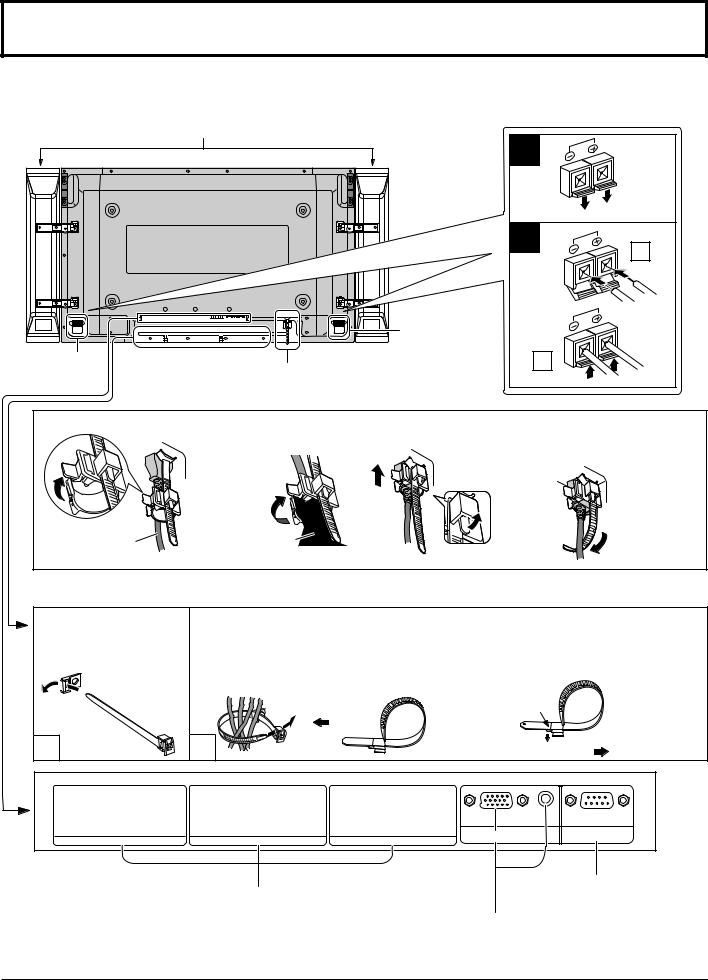
Connections
When connecting the speakers, be sure to use only the optional accessory speakers. Refer to the speaker’s Installation Manual for details on speaker installation. (Example: TH-42PWD8GK)
Speakers (Optional accessories)
|
SPEAKERS |
|
SPEAKERS |
Terminals (L) |
|
AC cord connection (see page 12) |
||
Terminals (R) |
||
|
||
|
– AC cord fixing |
1 |
|
2 |
1 |
|
|
|
2 |
1. Open the clamper. |
2. Insert the AC cord |
3. Slide up the clamper and fix |
4. Insert the point of the |
|
|
and close the clamper |
the AC cord plug securely. |
fixed clamper into the |
|
|
securely. |
When loosen |
small hole on the lower |
|
|
|
the clamper: |
r i g h t |
o f |
|
|
|
the back |
|
|
|
|
cover |
as |
|
|
|
necessary. |
|
Clamper |
AC cord |
|
|
|
Note: The power plug in the illustration may not be the type fitted to your set.
–Cable fixing bands
Secure any excess cables with bands as required.
Pass the attached cable fixing band through the clip as shown in the figure.
1
To secure cables connected to Terminals, wrap the cable fixing band around them then pass the pointed end through the locking block, as shown in the figure.
While ensuring there is sufficient slack in cables to minimize stress (especially in the power cord), firmly bind all cables with the supplied fixing band.
To tighten: |
To loosen: |
|
Push the catch |
Pull |
|
2 |
Pull |
|
|
|
|
AUDIO |
SLOT1 |
SLOT2 |
SLOT3 |
PC IN |
SERIAL |
|
|
Optional Terminal |
|
From EXTERNAL |
|
From SERIAL |
Board Insert Slot |
|
monitor terminal on |
|
Terminal on Computer |
(covered) |
|
Computer (see page 10) |
|
(see page 11) |
Note:
TH-37PWD8GK/S, TH-37PHD8GK/S have two slots only.
9

Connections
PC Input Terminals connection
COMPUTER
AUDIO
PC IN
Conversion adapter |
|
(if necessary) |
Mini D-sub 15p |
|
|
|
RGB |
|
PC cable |
Audio |
Stereo plug |
Connect a cable which matches
the audio output terminal on the computer.
Notes:
•Due to space limitations, occasionally you may have trouble connecting Mini D-sub 15P cable with ferrite core to PC input Terminal.
•Computer signals which can be input are those with a horizontal scanning frequency of 15 to 110 kHz and vertical scanning frequency of 48 to 120 Hz. (However, the image will not be displayed properly if the signals exceed 1,200 lines.)
•The display resolution is a maximum of 640 × 480 dots (TH-37PWD8GK/S, TH-42PWD8GK/S), 768 × 720 dots (TH37PHD8GK/S), 768 × 768 dots (TH-42PHD8GK/S) when the aspect mode is set to “NORMAL”, and 852 × 480 dots (TH-37PWD8GK/S, TH-42PWD8GK/S), 1,024 × 720 dots (TH-37PHD8GK/S), 1,024 × 768 dots (TH-42PHD8GK/S) when the aspect mode is set to “FULL”. If the display resolution exceeds these maximums, it may not be possible to show fine detail with sufficient clarity.
•The PC input terminals are DDC1/2B-compatible. If the computer being connected is not DDC1/2B-compatible, you will need to make setting changes to the computer at the time of connection.
•Some PC models cannot be connected to the set.
•There is no need to use an adapter for computers with DOS/V compatible Mini D-sub 15P terminal.
•The computer shown in the illustration is for example purposes only.
•Additional equipment and cables shown are not supplied with this set.
•Do not set the horizontal and vertical scanning frequencies for PC signals which are above or below the specified frequency range.
•Component Input is possible with the pin 1, 2, 3 of the D-sub 15P Connector.
Signal Names for Mini D-sub 15P Connector
11 12 13 14 15
6 7 8 9 10
1 2 3 4 5
Pin Layout for PC Input Terminal
Pin No. |
Signal Name |
Pin No. |
Signal Name |
Pin No. |
Signal Name |
1 |
R (PR/CR) |
6 |
GND (Ground) |
11 |
GND (Ground) |
2 |
G (Y) |
7 |
GND (Ground) |
12 |
SDA |
3 |
B (PB/CB) |
8 |
GND (Ground) |
13 |
HD/SYNC |
4 |
GND (Ground) |
9 |
NC (not connected) |
14 |
VD |
5 |
GND (Ground) |
10 |
GND (Ground) |
15 |
SCL |
10

Connections
SERIAL Terminals connection
The SERIAL terminal is used when the Plasma Display is controlled by a computer.
COMPUTER |
6 |
7 |
8 |
|
9 |
|
|
||||
|
1 |
2 |
3 |
4 |
5 |
RS-232C Straight cable |
SERIAL |
|
|
|
|
Pin layout for RS-232C |
|||||
D-sub 9p
Notes:
•Use the RS-232C cable to connect the computer to the Plasma Display.
•The computer shown is for example purposes only.
•Additional equipment and cables shown are not supplied with this set.
The SERIAL terminal conforms to the RS-232C interface specification, so that the Plasma Display can be controlled by a computer which is connected to this terminal.
The computer will require software which allows the sending and receiving of control data which satisfies the conditions given below. Use a computer application such as programming language software. Refer to the documentation for the computer application for details.
Communication parameters
Signal level |
RS-232C compliant |
Synchronization method |
Asynchronous |
Baud rate |
9600 bps |
Parity |
None |
Character length |
8 bits |
Stop bit |
1 bit |
Flow control |
- |
Basic format for control data
The transmission of control data from the computer starts with a STX signal, followed by the command, the parameters, and lastly an ETX signal in that order. If there are no parameters, then the parameter signal does not need to be sent.
STX 
 C1 C2 C3
C1 C2 C3
 :
: 
 P1 P2 P3 P4 P5
P1 P2 P3 P4 P5 
 ETX
ETX
|
Colon |
Parameter(s) |
End |
Start |
3-character |
(1 - 5 bytes) |
(03h) |
(02h) |
command (3 bytes) |
|
|
Notes:
•If multiple commands are transmitted, be sure to wait for the response for the first command to come from this unit before sending the next command.
•If an incorrect command is sent by mistake, this unit will send an “ER401” command back to the computer.
|
RS-232C Conversion cable |
|
|||||
D-sub 9-pin female |
|
|
|
Details |
|
||
|
2 |
|
|
|
R X D |
|
|
|
3 |
|
|
|
T X D |
|
|
|
5 |
|
|
|
GND |
|
|
4 • 6 |
|
|
|
Non use |
|
||
|
7 |
|
|
|
Shorted |
|
|
|
|
|
|
|
|||
|
8 |
|
|
|
|
||
|
|
|
|
|
|
||
|
|
|
|
|
|
||
1 • 9 |
|
|
|
NC |
|
||
Command |
|
|
|
|
|
|
|
Command |
Parameter |
|
|
|
Control details |
||
PON |
None |
Power ON |
|||||
POF |
None |
Power OFF |
|||||
AVL |
** |
Volume 00 - 63 |
|||||
AMT |
0 |
Audio MUTE OFF |
|||||
1 |
Audio MUTE ON |
||||||
|
|||||||
IMS |
None |
Input select (toggle) |
|||||
|
SL1 |
Slot1 input |
|||||
|
SL2 |
Slot2 input |
|||||
|
SL3 |
Slot3 input |
|||||
|
PC1 |
PC input |
|||||
DAM |
None |
Screen mode select (toggle) |
|||||
|
NORM |
NORMAL (4 : 3) |
|||||
|
ZOOM |
ZOOM |
|||||
|
FULL |
FULL |
|||||
|
JUST |
JUST |
|||||
|
SELF |
Panasonic AUTO |
|||||
With the power off, this display responds to PON command only.
11

Power ON / OFF
Connecting the AC cord plug to the Plasma Display.
Fix the AC cord plug securely to the Plasma Display with the clamper. (see page 9)
Connecting the plug to the Wall Outlet
Press the Power switch on the Plasma Display to turn the set on: Power-On.
Power Indicator: Green
Example: The screen below is displayed for a while after the Plasma Display is turned on. (setting condition is an example.)
Power Indicator
TH-42PWD8
Remote Control
Sensor
When the POWER is turned on for the first time, the LANGUAGE selection screen is displayed.
From the second time on, language selection can be done from the setup menu. (see page 13)
Select the desired language using the or
or button and press the ACTION (
button and press the ACTION ( ) button.
) button.
OSD Language
English (UK)
Deutsch
Français
Italiano
Español
ENGLISH (US)
|
Русский |
Select |
Set |
From the second time on, the screen shown below is displayed for a while (setting condition is an example).
P C
F U L L
Press the  button on the remote control to turn the Plasma Display off.
button on the remote control to turn the Plasma Display off.
Power Indicator: Red (standby)
Press the  button on the remote control to turn the Plasma Display on.
button on the remote control to turn the Plasma Display on.
Power Indicator: Green
Turn the power to the Plasma Display off by pressing the  switch on the unit, when the Plasma Display is on or in standby mode.
switch on the unit, when the Plasma Display is on or in standby mode.
Note:
During operation of the power management function, the power indicator turns orange in the power off state.
12

Initial selections
Selecting the input signal
Select the input signals to be connected by installing the optional Terminal Boards.
 Press to select the input signal to be played back from the equipment which has been connected to the Plasma Display.
Press to select the input signal to be played back from the equipment which has been connected to the Plasma Display.
Input signals will change as follows:
• TH-37PWD8GK/S, TH-37PHD8GK/S INPUT1 INPUT2 PC IN
• TH-42PWD8GK/S, TH-42PHD8GK/S INPUT1 INPUT2 INPUT3 PC IN
Notes:
•Selecting is also possible by pressing the INPUT button on the unit.
•Input terminal will not be selected if the terminal board is not installed into the SLOT.
•Select to match the signals from the source connected to the component/RGB input terminals. (see page 35)
•In 2 screen display, the same input mode cannot be selected for the main picture and sub picture.
INPUT |
MENU |
-/ VOL +/ |
ENTER/ |
Selecting the On-Screen Menu Language
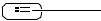 Press to display the SET UP menu. Press to select OSD LANGUAGE.
Press to display the SET UP menu. Press to select OSD LANGUAGE.
Press to select your preferred language.
 Selectable languages
Selectable languages
English(UK)  Deutsch
Deutsch
Français Italiano
Español
ENGLISH(US)
 .......(Chinese)
.......(Chinese)

 .......(Japanese) Русский .......(Russian)
.......(Japanese) Русский .......(Russian)
SET UP |
1/2 |
SIGNAL
COMPONENT/RGB-IN SELECT
|
RGB |
|
|
|
|
INPUT LABEL |
PC |
|
|
|
|
POWER SAVE |
OFF |
|
|
|
|
STANDBY SAVE |
OFF |
|
|
|
|
POWER MANAGEMENT |
OFF |
|
|
|
|
AUTO POWER OFF |
OFF |
|
|
|
|
OSD LANGUAGE |
ENGLISH (US) |
13

Basic Controls |
|
|
|
|
|
|
Remote control sensor |
|
|
|
|
|
Volume Adjustment |
|
|
|
|
|
|
|
|
|
|
|
|
|
Volume Up “+” Down “–” |
|
|
|
|
|
|
When the menu screen is |
|
|
|
|
|
|
displayed: |
|
|
|
|
|
|
“+”: press to move the cursor up |
|
|
|
|
|
|
“–”: press to move the cursor down |
TH-42PWD8 |
|
|
|
|
|
(see page 16) |
|
|
|
|
|
|
Enter / Aspect button |
INPUT |
MENU |
-/ |
VOL |
+/ |
ENTER/ |
This button is locked by initial |
|
|
|
|
|
|
setting. (see page 16, 18) |
|
Main Power On / Off Switch |
MENU Screen ON / OFF |
|
|||
|
|
|
|
This button is locked by initial setting. |
|
|
|
Power Indicator |
Each time the MENU button is pressed, the menu screen |
||||
|
The Power Indicator will light. |
will switch. (see page 16) |
|
|||
|
• Power-OFF .... Indicator not illuminated (The unit |
Normal Viewing |
PICTURE |
SETUP |
||
|
|
will still consume some power |
||||
|
|
SOUND |
POS. /SIZE |
|
||
|
|
as long as the power cord is still |
|
|||
|
|
|
|
|
||
|
|
inserted into the wall outlet.) |
INPUT button |
|
|
|
|
• Standby ......... Red |
(INPUT1, INPUT2, INPUT3 and PC IN selection) |
||||
|
• Power-ON ...... Green |
(see page 13) |
|
|
||
|
• DPMS.............Orange (With PC input signal |
|
|
|
||
|
|
and during operation of PC’s |
|
|
|
|
|
|
screensaver.) |
|
|
|
|
|
|
|
|
N button (see page 19, 22, 23, 24) |
|
|
|
|
|
|
POS. /SIZE button (see page 19) |
|
|
|
|
|
|
PICTURE button (see page 22) |
|
|
|
|
|
|
INPUT button |
|
|
SURROUND button |
(INPUT1, INPUT2, INPUT3 and PC IN selection) |
|||||
Press to select INPUT1, INPUT2, INPUT3 and PC IN input |
||||||
The surround setting switches on and off each time |
SLOTS sequentially. (see page 13) |
|
||||
the SURROUND button is pressed. |
|
|
|
|||
The benefits of surround sound are enormous. You |
Sound mute On / Off (see page 24) |
|||||
can be completely enveloped in sound; just as if |
|
|
|
|||
you were at a concert hall or cinema. |
Numeric buttons (see page 34, 40) |
|||||
Note: |
|
|
|
|
|
|
The surround settings are memorized separately |
ASPECT button |
|
|
|||
for each AUDIO MENU (STANDARD, DYNAMIC, |
Press to adjust the aspect. (see page 18) |
|||||
CLEAR). |
|
|
|
|
|
|
|
ON |
OFF |
MULTI Window buttons (see page 20) |
|||
|
|
|
|
|||
|
|
|
|
|||
SURROUND ON
14
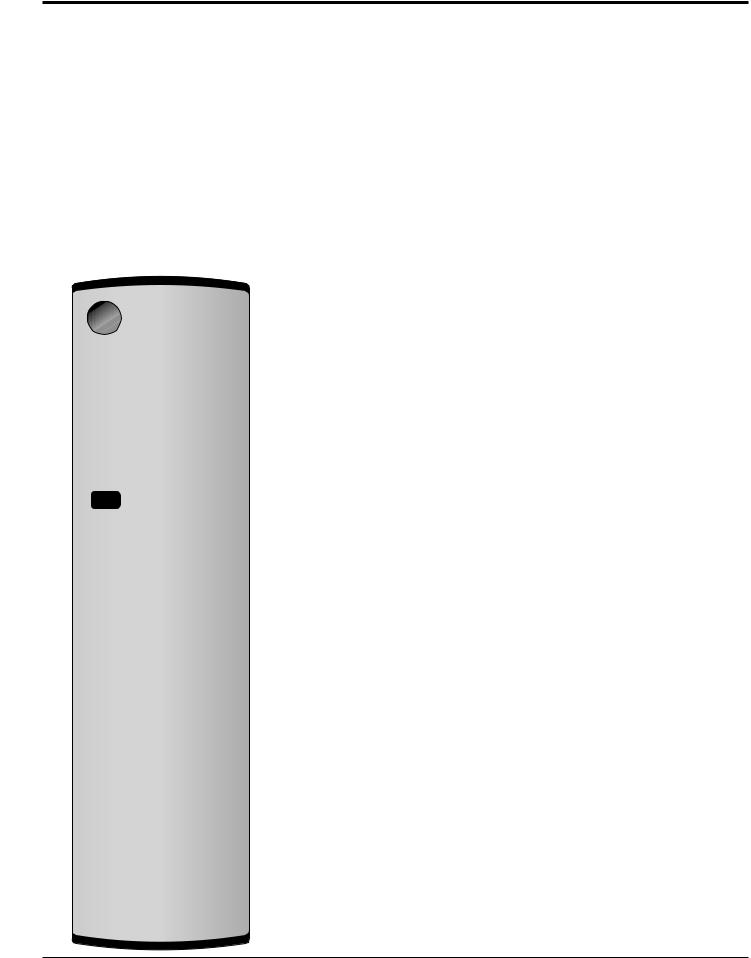
Basic Controls
Standby (ON / OFF) button
The Plasma Display must first be plugged into the wall outlet and turned on at the power switch (see page 12). Press ON to turn the Plasma Display On, from Standby mode. Press OFF to turn the Plasma Display Off to Standby mode.
POSITION buttons
ACTION button
Press to make selections.
SOUND button
(see page 24)
P C |
1 |
1 |
Input label |
N O R M A L |
|
22 Aspect mode (see page 18)
3 Off timer
The off timer indicator is
OFF TIMER 90 |
3 |
displayed only when the off |
|
timer has been set.
SET UP button (see page 16, 17)
DIRECT INPUT buttons
Press the INPUT “1”, “2”, “3” or “PC” input mode selection button to select the INPUT mode.
This button is used to switch directly to INPUT mode.
These buttons can only display the slot which is installed. If you press the button whose slot is not installed, it automatically displays the current input signal.
Note:
After-image (image lag) may occur on the plasma display panel when a still picture is kept on the panel for an extended period. The function that darkens the screen slightly is activated to prevent after-image (see page 42), this function is not the perfect solution to after-image.
Channel Adjustment
You can use this button when U/V Tuner Board with MATE I/F is installed (optional accessories). Refer to each Board's Operating Instruction for detail.
Volume Adjustment
Press the Volume Up “+” or Down “–” button to increase or decrease the sound volume level.
OFF TIMER button
The Plasma Display can be preset to switch to stand-by after a fixed period. The setting changes to 30 minutes, 60 minutes, 90 minutes and 0 minutes (off timer cancelled) each time the button is pressed.
30 |
60 |
90 |
0
When three minutes remain, “OFF TIMER 3” will flash. The off timer is cancelled if a power interruption occurs.
 Remote ID lock (see page 34)
Remote ID lock (see page 34)



 Digital Zoom (see page 25)
Digital Zoom (see page 25)
Press to access
Digital Zoom.
This displays an enlargement of the designated part of the displayed image.
15
