Panasonic TH-37PX60U, TH 50PX60U User Manual
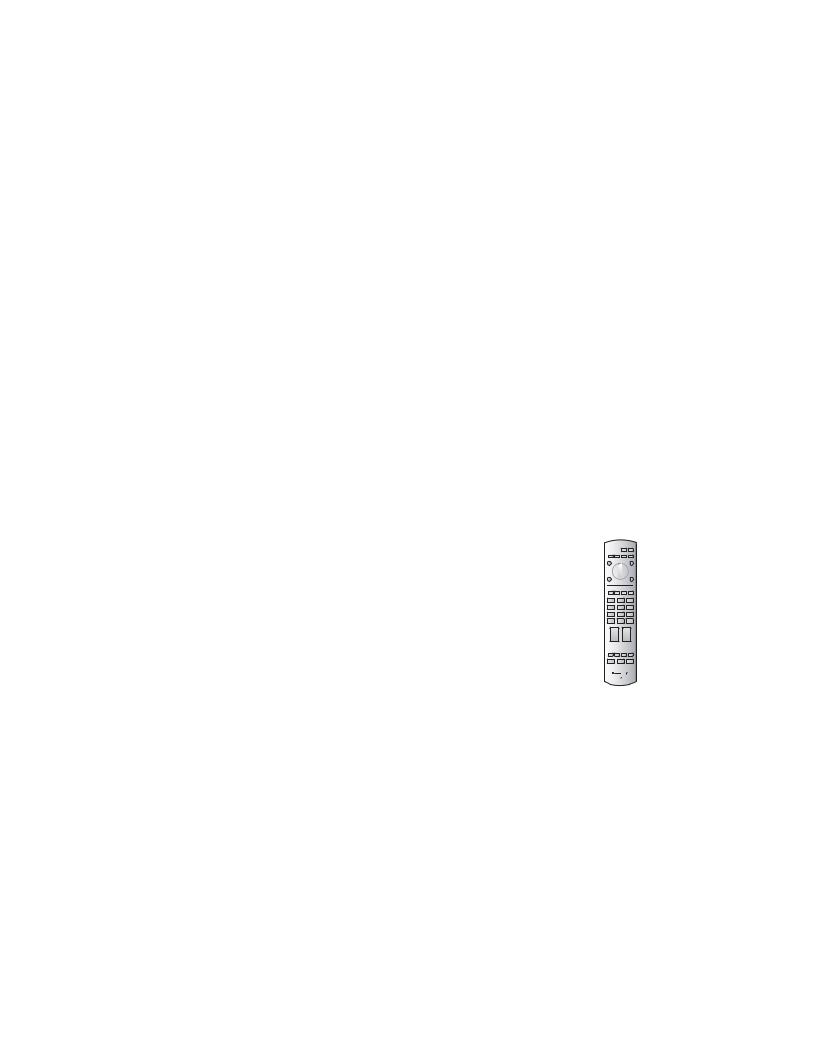
Operating Instructions Digital High Definition Plasma Television
Manual de instrucciones Televisor digital con pantalla de plasma de alta definición
Model No. TH-37PX60U
Número de modelo TH-42PX60U
TH-50PX60U
TH-50PX60X
TH-58PX60U
R
English
Español
For assistance, please call : 1-888-VIEW-PTV (843-9788)
or contact us at www.panasonic.com/contactinfo (U.S.A.)
For assistance, please call : 787-750-4300
or visit us at www.panasonic.com (Puerto Rico)
For assistance, please call : 1-800-561-5505
or visit us at www.panasonic.ca (Canada)
Para solicitar ayuda, llame al: 1-888-VIEW-PTV (843-9788)
ó visítenos en www.panasonic.com/contactinfo (EE.UU.)
Para solicitar ayuda, llame al: 787-750-4300
ó visítenos en www.panasonic.com (Puerto Rico)
Please read these instructions before operating your set and retain them for future reference. The images shown in this manual are for illustrative purposes only.
Lea estas instrucciones antes de utilizar su televisor y guárdelas para consultarlas en el futuro. Las imágenes mostradas en este manual tienen solamente fines ilustrativos.
TQB2AA0663-2

Turn your own living room into a movie theater!
Experience an amazing level of multimedia excitement
R
|
|
|
|
|
|
|
|
|
|
|
|
|
|
Manufactured under license from Dolby Laboratories. |
HDMI, the HDMI logo and High-Definition |
SD Logo is a |
||||
“Dolby” and the double-D symbols are trademarks of |
Multimedia Interface are trademarks |
trademark. |
||||
Dolby Laboratories. |
or registered trademarks of HDMI Licensing LLC. |
|
||||
2

Enjoy rich multimedia
SD memory card
Camcorder
VCR |
DVD player |
|
Amplifier |
|
|
Home theater unit |
|
|
|
DVD recorder |
Set Top Box |
HDAVI ControlTM is a trademark of
Matsushita Electric Industrial Co.,
Ltd.
Contents
Be Sure to Read
•Safety(Warning/Caution)Precautions·······································4
•Notes····························································5
•Accessories/Options······················· 6
•Connection ··························· 10
•Identifying Controls······················· 12
•First Time Setup ················ 13
Enjoy your TV !
Basic Features
•Watching TV···············································14
•Viewing from SD Card ·······························16
•SD Cards: Notes and Cautions··················18
•Watching Videos and DVDs·······················19
Advanced Features
•How to Use Menu Functions
(picture, sound quality, etc.)·······················20
•Control with HDMI “HDAVI ControlTM”········22
•Channel Lock·············································26
•Editing and Setting Channels ····················28
•Input Labels/Closed Caption······················30
•Using Timer················································32
•Operating Peripheral Equipment ···············33
•Recommended AV Connections ················34
FAQs, etc.
•Remote Control Operation/Code List·········36
•Ratings List for Channel Lock····················39
•Technical Information·································40
•Maintenance ··············································43
•FAQ····························································44
•Specifications·············································46
•Limited Warranty (for U.S.A.)·····················48
•Customer Services Directory (for U. S. A.)··49
•Limited Warranty (for Canada)···················50
Viewing Guide Start Quick
Advanced
.etc FAQs,
3

Safety Precautions
CAUTION
RISK OF ELECTRIC SHOCK
DO NOT OPEN
WARNING: To reduce the risk of electric shock, do not remove cover or back. No user-serviceable parts inside. Refer servicing to qualified service personnel.
The lightning flash with arrow-head within a triangle is intended to tell the user that parts inside the product are a risk of electric shock to persons.
The exclamation point within a triangle is intended to
tell the user that important operating and servicing instructions are in the papers with the appliance.
WARNING: |
To reduce the risk of fire or electric shock, do not expose this apparatus to rain or moisture. |
|
Do not place liquid containers (flower vase, cups, cosmetics, etc.) above the set |
|
(including on shelves above, etc.). |
Important Safety Instructions
1)Read these instructions.
2)Keep these instructions.
3)Heed all warnings.
4)Follow all instructions.
5)Do not use this apparatus near water.
6)Clean only with dry cloth.
7)Do not block any ventilation openings. Install in accordance with the manufacturer’s instructions.
8)Do not install near any heat sources such as radiators, heat registers, stoves, or other apparatus (including amplifiers) that produce heat.
9)Do not defeat the safety purpose of the polarized or grounding-type plug. A polarized plug has two blades with one wider than the other. A grounding type plug has two blades and a third grounding prong. The wide blade or the third prong are provided for your safety. If the provided plug does not fit into your outlet, consult an electrician for replacement of the obsolete outlet.
10)Protect the power cord from being walked on or pinched particularly at plugs, convenience receptacles, and the point where they exit from the apparatus.
11)Only use attachments / accessories specified by the manufacturer.
12)Use only with the cart, stand, tripod, bracket, or table specified by the
manufacturer, or sold with the apparatus. When a cart is used, use caution when moving the cart /
apparatus combination to avoid injury from tip-over.
13)Unplug this apparatus during lightning
storms or when unused for long periods of time.
14)Refer all servicing to qualified service personnel. Servicing is required when the apparatus has been damaged in any way, such as power-supply cord or plug is damaged, liquid has been spilled or objects have fallen into the apparatus, the apparatus has been exposed to rain or moisture, does not operate normally, or has been dropped.
15)To prevent electric shock, ensure the grounding pin on the AC cord power plug is securely connected.
FCC STATEMENT
This equipment has been tested and found to comply with the limits for an Other Class B digital device, pursuant to Part 15 of the FCC Rules. These limits are designed to provide reasonable protection against harmful interference in a residential installation. This equipment generates, uses and can radiate radio frequency energy and, if not installed and used in accordance with the instructions, may cause harmful interference to radio communications. However, there is no guarantee that interference will not occur in a particular installation. If this equipment does cause harmful interference to radio or television reception, which can be determined by turning the equipment off and on, the user is encouraged to try to correct the interference by one of the following measures:
•Reorient or relocate the receiving antenna.
•Increase the separation between the equipment and receiver.
•Connect the equipment into an outlet on a circuit different from that to which the receiver is connected.
•Consult the Panasonic Service Center or an experienced radio/TV technician for help.
FCC Caution:
To assure continued compliance, use only shielded interface cables when connecting TV to peripheral devices.
Any changes or modifications not expressly approved by responsible party may cause harmful interference and could void the user’s authority to operate this device.
Responsible Party: Panasonic Corporation of North America
One Panasonic Way, Secaucus, NJ 07094
Contact Source: |
Panasonic Consumer Electronics Company |
|
1-888-VIEW-PTV (843-9788) |
email: |
consumerproducts@panasonic.com |
CANADIAN NOTICE:
For Models TH-37PX60U, TH-42PX60U, TH-50PX60U, TH-50PX60X, TH-58PX60U
This Class B digital apparatus complies with Canadian ICES-003.
4
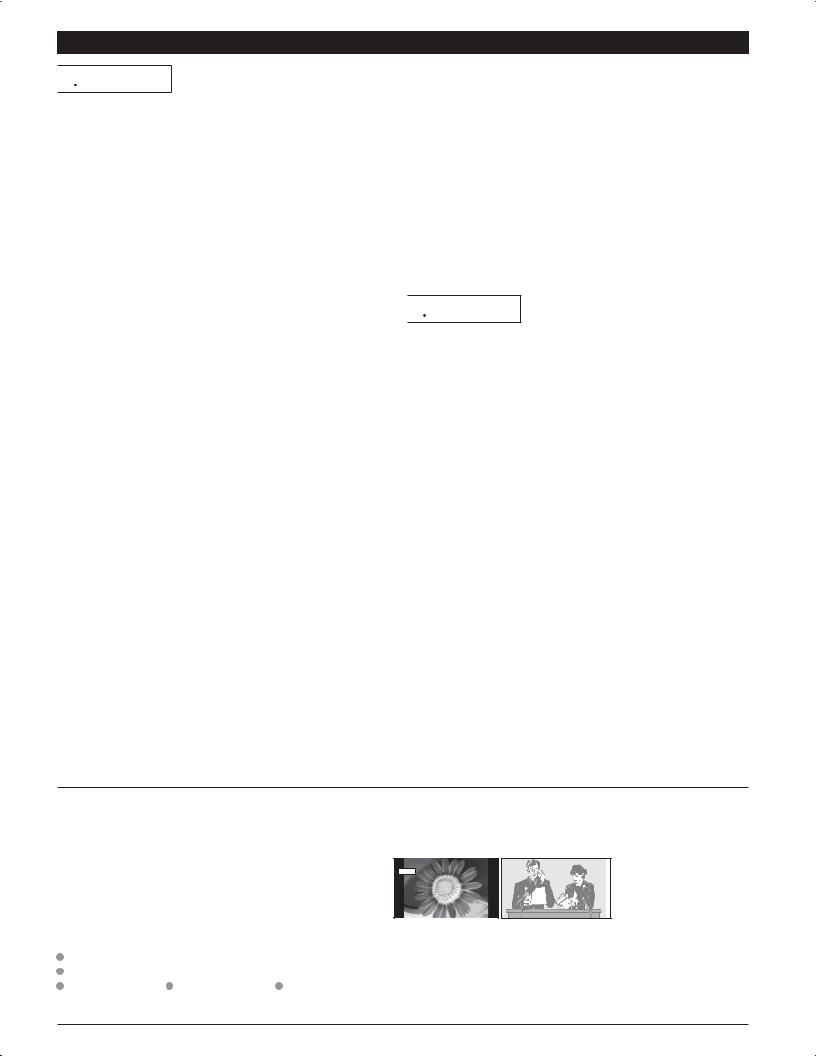
WARNING/CAUTION

 WARNING
WARNING
SMALL PARTS CAN PRESENT CHOKING HAZARD IF ACCIDENTALLY SWALLOWED.
KEEP SMALL PARTS AWAY FROM YOUNG CHILDREN. DISCARD UNNEEDED SMALL PARTS AND OTHER OBJECTS, INCLUDING PACKAGING MATERIALS AND PLASTIC BAGS/SHEETS TO PREVENT THEM FROM BEING PLAYED WITH BY YOUNG CHILDREN, CREATING THE POTENTIAL RISK OF SUFFOCATION.
ŶSet up
Do not place the Plasma TV on sloped or unstable surfaces.
 The Plasma TV may fall off or tip over.
The Plasma TV may fall off or tip over.
Do not place any objects on top of the Plasma TV.
 If water spills onto the Plasma TV or foreign objects get inside it, a short-circuit may occur which could result in fire or electric shock. If any foreign objects get inside the Plasma TV, please consult an Authorized Service Center.
If water spills onto the Plasma TV or foreign objects get inside it, a short-circuit may occur which could result in fire or electric shock. If any foreign objects get inside the Plasma TV, please consult an Authorized Service Center.
This Plasma TV is for use only with the following optional accessories. Use with any other type of optional
accessories may cause instability which could result in the possibility of injury.
(All of the following accessories are manufactured by Matsushita Electric Industrial Co., Ltd.)
•Wall-hanging bracket (Vertical): TY-WK42PV3U (TH-37PX60U, TH-42PX60U, TH-50PX60U, TH-50PX60X, TH-58PX60U)
•Wall-hanging bracket (Angled): TY-WK42PR2U, TY-WK42PR3U (TH-37PX60U,
TH-42PX60U, TH-50PX60U, TH-50PX60X)
Always be sure to ask a qualified technician to carry out set-up.
ŶIf problems occur during use
If a problem occurs (such as no picture or no sound), or if smoke or an abnormal odor is detected from the Plasma TV, unplug the power cord immediately.
 Continued use of the TV under these conditions might cause fire or permanent damage to the unit. Have the TV evaluated at an Authorized Service Center. Servicing of the TV by any unauthorized personnel is strongly discouraged due to its high voltage dangerous nature.
Continued use of the TV under these conditions might cause fire or permanent damage to the unit. Have the TV evaluated at an Authorized Service Center. Servicing of the TV by any unauthorized personnel is strongly discouraged due to its high voltage dangerous nature.
If water or foreign objects get inside the Plasma TV, if the Plasma TV is dropped, or if the cabinet becomes damaged, disconnect the power cord plug immediately.
 A short may occur, which could cause fire. Contact an Authorized Service Center for any repairs that need to be made.
A short may occur, which could cause fire. Contact an Authorized Service Center for any repairs that need to be made.

 CAUTION
CAUTION
Do not cover the ventilation holes.
 Doing so may cause the Plasma TV to overheat, which can cause fire or damage to the Plasma TV.
Doing so may cause the Plasma TV to overheat, which can cause fire or damage to the Plasma TV.
If using the pedestal, leave a space of 3 15/16” (10 cm) or more at the top, left and right, 2 3/8” (6 cm) or more at the bottom, and 2 3/4” (7 cm) or more at the rear.
ŶWhen using the Plasma TV
Be sure to disconnect all cables before moving the Plasma TV.
 Moving the TV with its cables attached might damage the cables which, in turn, can cause fire or electric shock.
Moving the TV with its cables attached might damage the cables which, in turn, can cause fire or electric shock.
Disconnect the power plug from the wall outlet as a safety precaution before carrying out any cleaning.
ŶAC Power Supply Cord
The Plasma TV is designed to operate on 120 V AC, 50/60 Hz (TH-37PX60U, TH-42PX60U, TH-50PX60U, TH-58PX60U) or on 110 - 127 V AC, 50/60 Hz (TH-50PX60X). Securely insert the power cord plug as far as it will go.
 If the plug is not fully inserted, heat may be generated which could cause fire. If the plug is damaged or the wall socket plate is loose, they should not be used.
If the plug is not fully inserted, heat may be generated which could cause fire. If the plug is damaged or the wall socket plate is loose, they should not be used.
Do not handle the power cord plug with wet hands.
 Doing so may cause electric shocks.
Doing so may cause electric shocks.
Do not do anything that might damage the power cable. When disconnecting the power cable, hold the plug, not the cable.
 Do not make any modifications to, place heavy objects on, place near hot objects, heat, bend, twist or forcefully pull the power cable. Doing so may cause damage to the power cable which can cause fire or electric shock. If damage to the cable is suspected, have it repaired at an Authorized Service Center.
Do not make any modifications to, place heavy objects on, place near hot objects, heat, bend, twist or forcefully pull the power cable. Doing so may cause damage to the power cable which can cause fire or electric shock. If damage to the cable is suspected, have it repaired at an Authorized Service Center.
 Electric shocks can result if this is not done.
Electric shocks can result if this is not done.
Clean the power cable regularly to prevent it from becoming dusty.
 Built-up dust on the power cord plug can increase humidity which might damage the insulation and cause fire. Unplug the cord from the wall outlet and clean it with a dry cloth.
Built-up dust on the power cord plug can increase humidity which might damage the insulation and cause fire. Unplug the cord from the wall outlet and clean it with a dry cloth.
This Plasma TV radiates infrared rays; therefore, it may affect other infrared communication equipment.
Install your infrared sensor in a place away from direct or reflected light from your Plasma TV.
Do not climb up onto the television or use it as a step. (Young children should be made particularly aware of this caution.)
 If the unit falls over or becomes damaged through misuse, injury may result.
If the unit falls over or becomes damaged through misuse, injury may result.
The TV will still consume some power as long as the power cord is inserted into the wall outlet.
Notes
ŶDo not display a still picture for a long time
This causes the image to remain on the plasma screen (“after image”). This is not considered a malfunction and is not covered by the warranty.
Typical still images
Channel number and other logos |
|
|
Image displayed in 4:3 mode |
|
|
SD Card photo |
Video game |
Computer image |
|
12 |
To prevent after image, |
4 : 3 |
the screen saver is |
|
|
||
|
|
automatically activated after |
|
|
a few minutes if no signals |
|
|
are sent or no operations |
|
|
are performed. (p. 45) |
ŶSetup
 Do not place the unit where it’s exposed to sunlight or other bright light (including reflections).
Do not place the unit where it’s exposed to sunlight or other bright light (including reflections).
 Use of some types of fluorescent lighting may reduce the remote control’s transmission range.
Use of some types of fluorescent lighting may reduce the remote control’s transmission range.
5

Accessories/Options

 Check you have all the items shown.
Check you have all the items shown.
Accessories
ƑRemote Control |
ƑBatteries for the Remote |
Transmitter |
Control Transmitter (2) |
•EUR7737Z20 |
•AA Battery |
ƑCable clamper (2) |
ƑAC cord |
|
|
|
|
|
|
Pedestal |
•(THTBL2AX00051-50PX60U, TH-50PX60X) |
Ƒ•TBL2AX00011(TH-37PX60U, TH-42PX60U) |
ƑAntenna Adapter
•Ffor-Type5C-2V
ƑOperating Instructions
ƑProduct Registration Card
(U.S.A.)
ƑCustomer Care Plan Card
(U.S.A.)
ƑWarranty Card (TH-50PX60X)
(Mexico)
•TBL2AX00081(TH-58PX60U)
1 |
|
Installing remote’s batteries |
|
Open |
2 |
Close |
|
|
|
Hook 


Note the correct polarity (+ or -).
Caution
•Incorrect installation may cause battery leakage and corrosion, resulting in damage to the remote control unit.
Do not mix old and new batteries.
 Do not mix different battery types (such as alkaline and manganese batteries).
Do not mix different battery types (such as alkaline and manganese batteries).
 Do not use rechargeable (Ni-Cd) batteries.
Do not use rechargeable (Ni-Cd) batteries.
•Do not burn or break batteries.
•Make a note of the remote control codes before changing batteries in case the codes are reset. (p. 37-38)
Optional accessories
Wall-hanging bracket (vertical)
•TY-WK42PV3U (TH-37PX60U, TH-42PX60U, TH-50PX60U, TH-50PX60UX, TH-58PX60U)
(angle)
•TY-WK42PR2U
•TY-WK42PR3U (TH-37PX60U, TH-42PX60U, TH-50PX60U, TH-50PX60X)
6
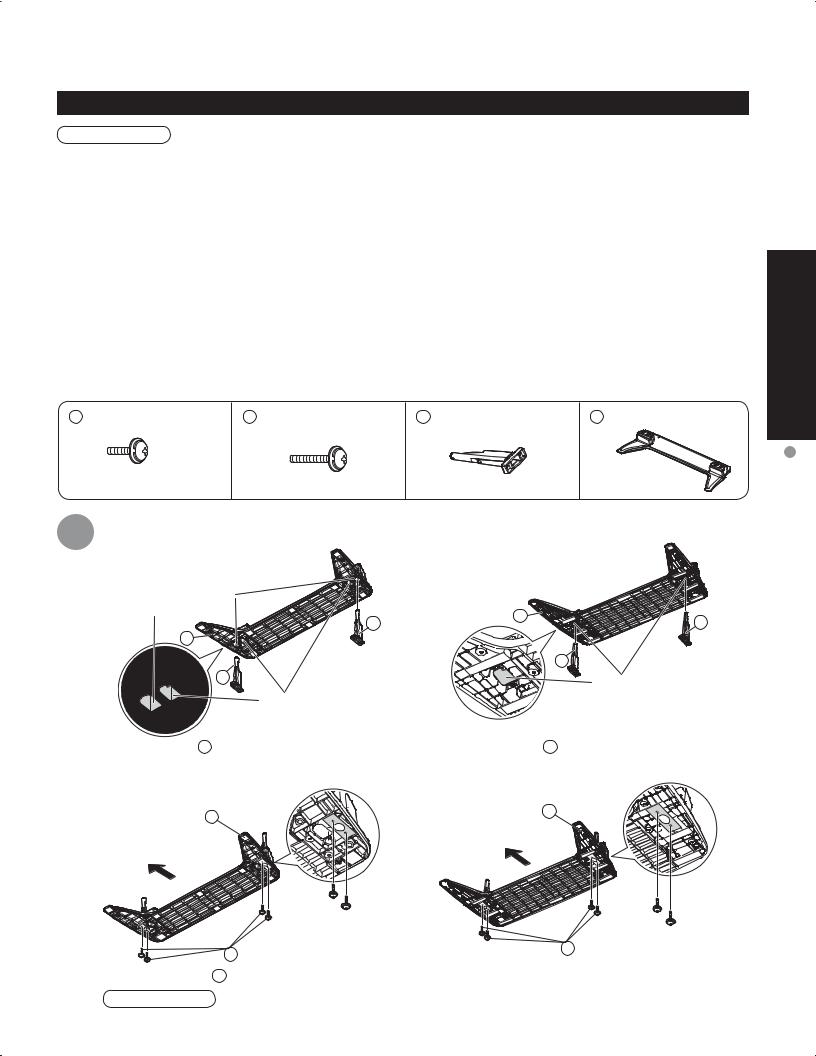
Attaching the pedestal to the plasma television
Caution
Do not use any television or displays other than those given in this manual.
•Otherwise the unit may fall over and become damaged, and personal injury may result.
Do not use the pedestal if it becomes warped or physically damaged.
•If you use the pedestal while it is physically damaged, personal injury may result. Contact your nearest Panasonic Dealer immediately.
During setting-up, make sure that all screws are securely tightened.
•If sufficient care is not taken to ensure screws are properly tightened during assembly, the pedestal will not be strong enough to support the plasma television, and it might fall over and become damaged, and personal injury may result.
Use the accessory fall-prevention brackets to secure the plasma television.
•If the unit is knocked or children climb onto the pedestal with the Plasma TV installed, the plasma television may fall over and personal injury may result.
Two or more people are required to install and remove the television.
•If two people are not present, the television may be dropped, and personal injury may result.
Accessories for pedestal assembly
A |
Assembly screw (4) |
B Assembly screw (4) |
C Pole (2) |
|
D Base (1) |
|
(37˝, 42˝, 50˝) M5 x 20 |
M5 x 30 |
|
|
|
|
(58˝) M6 x 20 |
|
|
|
|
1 |
Assembling the pedestal |
|
|
|
|
|
ŶInstalling the poles |
|
|
|
|
|
For 42˝ ,50˝ Plasma |
|
|
|
|
|
television (Outside) |
|
|
D |
C |
|
|
C |
|
||
|
|
|
|
||
|
D |
|
|
|
|
|
|
|
|
|
C |
|
C |
|
|
|
For 58˝ Plasma television |
|
|
|
|
|
|
|
|
For 37˝ Plasma television |
|
|
|
|
|
(Inside) |
|
|
|
Insert the poles C into the left and right holes in the underside of the base D so that they fit securely as shown in the illustration above.
ŶSecuring the poles
D |
D |
|
Front |
Front |
A
A
Use the assembly A screws to secure the poles firmly to the bottom of the base.
Note
Accessories/Options Guide Start Quick
Forcing the assembly screws the wrong way will strip the threads.
7
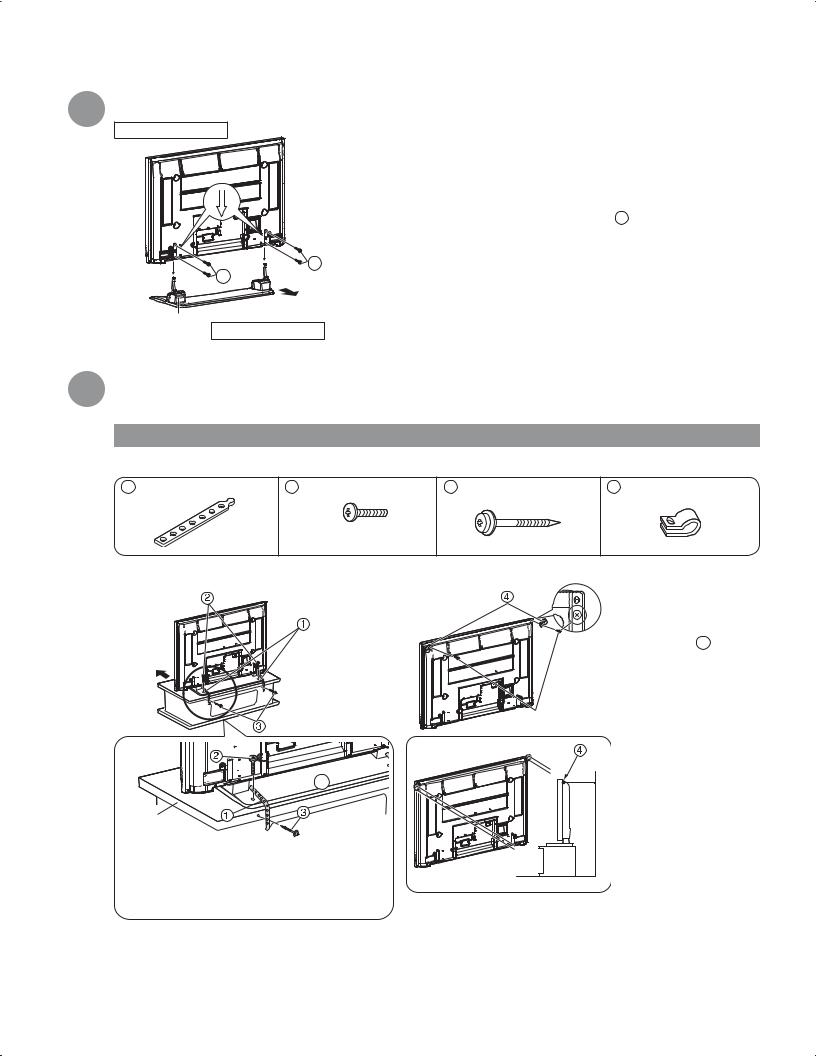
Accessories/Options
2 Setting-up
Television unit
* Carry out work on a horizontal and level surface.
B |
B |
Rear
Label
Pedestal
Lift the television unit above the pedestal base, with the back of the display unit on the same side as the Label. Then align the holes in the television unit with the poles of the pedestal and lower the television unit into place.
Use the assembly screws B (M5 x 30) to fasten securely.
3Stopping the plasma television from falling over
* The plasma TV must be fastened to both the base and the wall.
For 37'', 42'', 50'' Plasma television
Accessories for pedestal security
1 Band (2) |
2 Screw (2) |
Nominal diameter 4 mm x 12
ŶSecuring to a base
Front
Front
D
Wood Worktop
Fasten with wood screws in the holes in the back edge of the wood worktop. If there are no holes, first drill them in the middle of the thickness of the wood worktop, and then fasten the strap with wood screws.
3 Wood screw (2) |
4 Clamp (2) |
ŶSecuring to a wall
* Remove the screws at both top corners on the rear side of the plasma TV, and attach the clamps 4 to the plasma TV using the removed screws.
Screws on main body
Securing method
* Use strong wire or chain which is
commercially available to secure the plasma television to a solid area of the wall or a pillar.
8

For 58'' Plasma television
Accessories for pedestal security
1 Band (4) |
2 Screw (4) |
3 Wood screw (4) |
4 Hook (2) |
5 Hook securing |
|
|
|
|
screw (2) |
|
Nominal diameter |
|
|
M8 x 35 |
|
4 mm x 12 |
|
|
ŶSecuring to a base.
Front
Wood
Worktop
Fasten with wood screws in the holes in the back edge of the wood worktop. If there are no holes, first drill them in the middle of the thickness of the wood worktop, and then fasten the strap with wood screws.
ŶSecuring to a wall.
Hook 
Hook securing screw 5
• Securing method
Hook 
*Use a flat-head screwdriver to remove the caps at the left and right top on the rear side of the plasma TV, and attach the hooks 4 to the plasma TV using the hook securing
screws 5 . (Keep the caps you have removed in a safe place.)
*Use a strong wire or chain which is commercially available to secure the hooks
4 to a solid area of the wall or pillar.
Accessories/Options Guide Start Quick
9

Connection
ŶWatching TV
Back of the unit
VHF/UHF aerial
Cable BOX
IN OUT
or
Fastener
or
•To unfasten
ANT IN |
S-Video |
|
OUT |
|
|
|
|
|
ANT OUT |
|
|
|
Video |
AC cord |
|
OUT |
(Connect after |
|
L |
all the other |
|
Audio |
connections.) |
|
OUT |
S-Video signals have |
|
R |
priority. |
Video recorder |
Video |
|
IN |
To record TV shows |
|
with TV Tuner |
L |
|
DVD Recorder / |
Audio |
|
IN |
|
|
VCR |
R |
|
Note
•All cables and external equipment shown in this book are not supplied with the TV.
•For additional assistance, visit us at : www.panasonic.com www.panasonic.ca
•The S Video input will override the composite video signal when S Video cable is connected. Connect either S Video cable or Video cable.
•When receiving digital channel signals, all digital formats are down-converted to composite NTSC video to be output through the PROG.OUT terminals.
•Some programs contain a copyright protection signal to prevent VCR recording.
•Set the TV channel to CH3 or CH4 for using Cable Box Connection.
10

Cable Binding Instructions
ŶAttaching the Cable clampers
•Do not bundle the RF cable and AC cord together (could cause distorted image).
•Fix cables with Cable clampers as necessary.
•When using the optional accessory, follow the option’s assembly manual to fix cables.
Back of the TV unit
Snap open |
Remove from the TV unit |
Push both side hooks
and pull out
Snap shut
ŶCable Binding Instructions
Bind all cables to the plasma television with the |
•side.Bundle cables with the Cable clamper on the left |
Cable clamper. |
|
|
Fasten the AC cord with the Cable clamper on |
|
•the right side. |
Connection Guide Start Quick
AC cord
Cable clamper
11

Identifying Controls
POWER |
Remote control |
button |
sensor |
Power indicator (on: red, off: no light)
Switches TV to On or Standby
Sets the remote to communicate with other equipment (p. 33)
Changes input signal (p. 19)
Display Main Menu (p. 20)
Sound mute On/Off
Changes aspect ratio (p. 15)
Switch to previously viewed channel and input modes.
|
|
|
|
|
|
|
|
|
|
|
|
|
|
|
|
|
|
|
|
|
|
|
|
|
|
|
|
|
|
Switches TV/VIDEO |
Selects channels in |
|
SD CARD slot |
||||||
|
|
sequence |
|
(p. 17) |
|||||
|
Volume |
|
|
|
|
|
|
|
|
Swing up the door at “PULL”.



 -
-
Viewing from SD Card (p. 16)
SAP (p. 14)
Exit menus
Select/OK/Change
RETURN (to previous menu)
Display or remove the channel banner (p. 14)
Operate the Favorite channel list function. (p. 15)
Numeric keypad to select any channel or press to enter alphanumeric input in menus. (p. 14)
Direct channel access for DTV and DBS (p. 14)
Selects channels in sequence |
Volume |
Sleep Timer (p. 14, 32) |
External equipment operations |
|
(p. 19, 36) (VCRs, DVDs, etc.) |
12
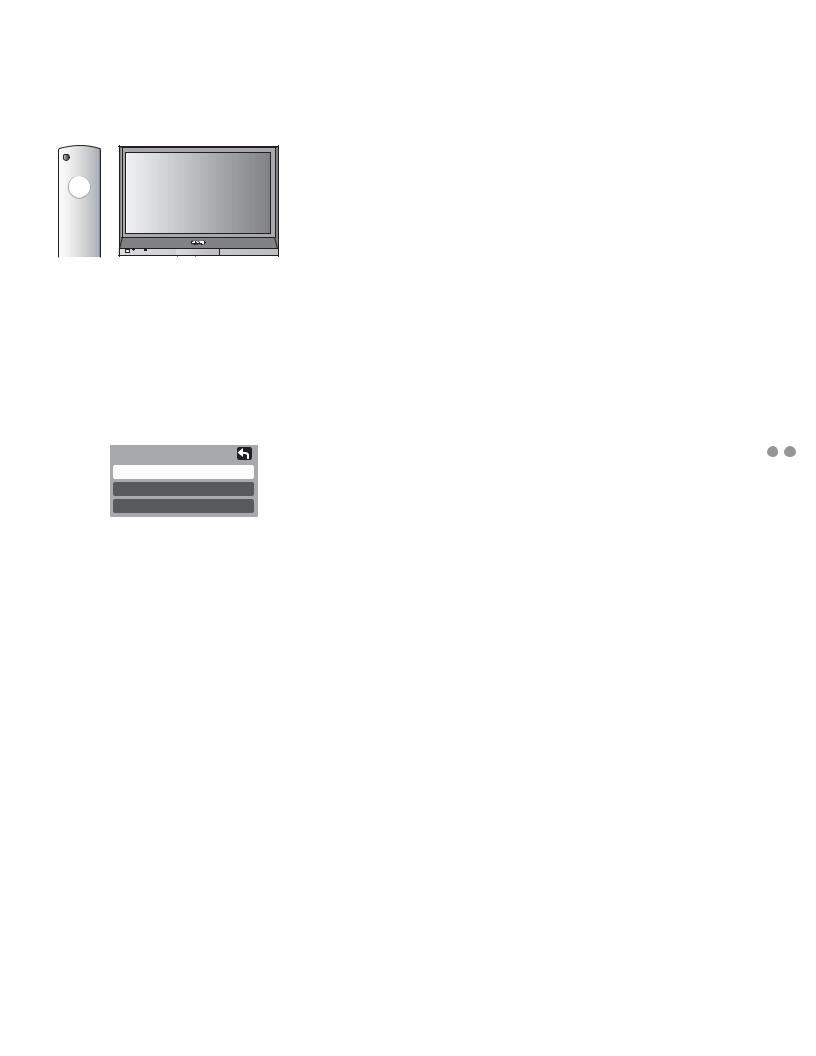
First Time Setup
“First time setup” is displayed only when the TV is turned on for the first time after the AC cord is inserted into a wall outlet. Available only when “Auto power on” (p. 20) is set to “Off”.



 -
-
1Turn the TV On with the POWER button
2Select your language
First time setup |
next |
|
Language |
|
|
Clock |
|
|
Auto program |
|
|
Language |
|
|
Language |
English |
select |
English |
Español Français |
|
Press to go to previous screen. Or, select icon, then press OK for same results.
icon, then press OK for same results.
3Adjust the clock
First time setup |
next |
||||
Language |
|
||||
Clock |
|
|
|
select |
|
Auto program |
|||||
“Clock” |
|||||
|
|
|
|
|
|
Clock |
|
|
|
|
|
Date |
4 / 1 / 2006 |
|
|
set |
|
Time |
|
|
|
|
|
9 : 43 AM |
|
|
select |
||
|
|
|
|
||
Date: |
Adjust the date |
item |
|||
|
|||||
|
(Press and hold to change the month.) |
||||
Time: |
Adjust the time |
|
|||
|
(If the button is held, the speed of |
||||
|
change increases.) |
|
|||
4Auto channel setup
 Select “Auto program”
Select “Auto program”
First time setup |
next |
|
Language |
||
|
||
Clock |
select |
|
Auto program |
||
|
||
Select antenna and input modes |
||
|
Auto program |
|
|
|
|||
|
ANT In |
Cable |
|
|
|
set |
|
|
Mode |
All |
|
|
|
select |
|
|
Start scan |
|
|
|
|
||
|
|
|
|
|
|
||
|
|
|
|
|
|
|
|
|
ANT In |
|
|
|
|
Mode |
|
Cable: Cable TV |
|
All: digital and analog |
|||||
Antenna: Antenna |
|
Analog: analog only |
|||||
|
|
|
|
|
|
(Reduces time |
|
|
|
|
|
|
|
for scanning) |
|
•About broadcasting systems Analog: traditional TV system
Digital : new system that allows you to view more channels featuring high-quality video and sound
 Start scanning the channels
Start scanning the channels
Auto program
ANT In |
Cable |
Mode All
Start scan
Now scanning analog channel ...
Progress
 start
start
 select “Start scan”
select “Start scan”
•Available channels (analog/digital) are automatically set.
 Confirm registered channels
Confirm registered channels
|
Edit Apply |
select |
|
Favorite |
Add |
“Apply” |
|
|
|||
- - - |
No |
ok |
|
2 |
Yes |
||
|
|||
If OK is not pressed after selecting “Apply”, |
|||
•the channels will not be memorized. |
|
||
ŶPress to exit |
ŶPress to return to |
|
|
|
previous screen |
|
|
Note
•To change setting later, go to Menu screen (p. 20)
|
Guide Start Quick |
|
|
Identifying |
Time First |
Controls |
Setup |
13
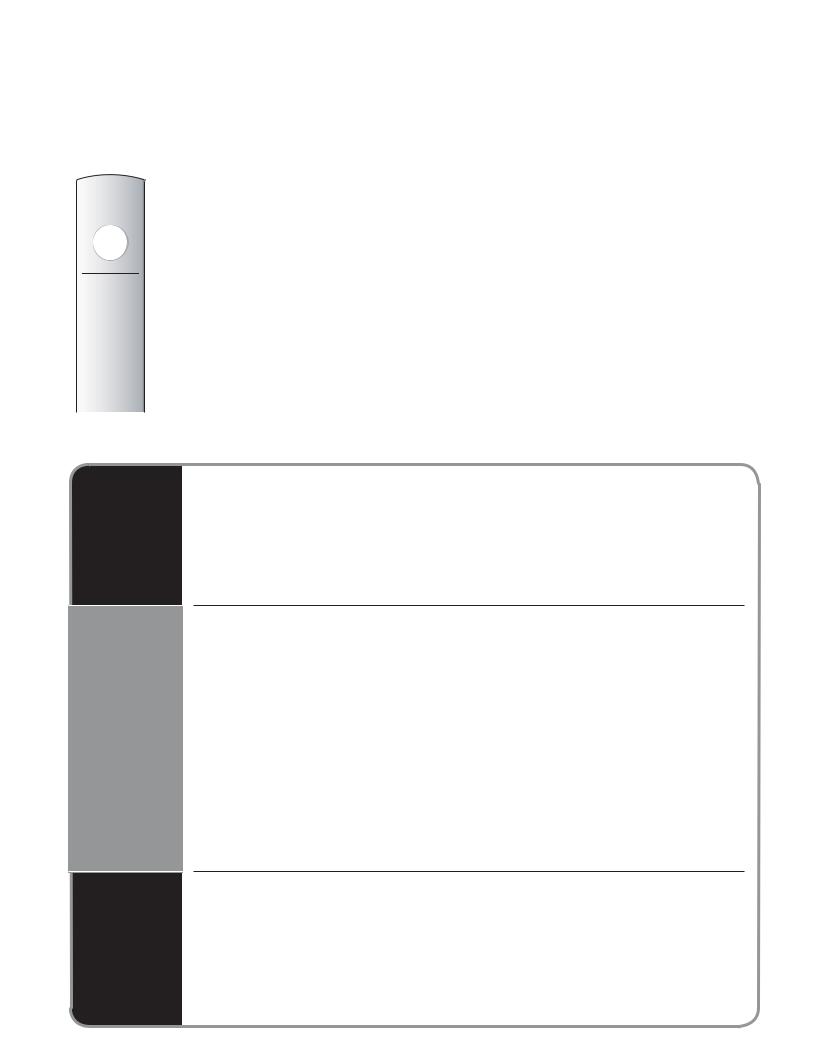
Watching TV
Connect cable Box when watching cable TV. (p. 10)
1 |
Switch to TV mode |
3 |
Select a channel number |
|
up |
||
|
|
|
or |
|
|
|
down |
2 |
Turn power on |
ŶTo directly input the digital channel |
|
number |
|
||
|
|
||
POWER button on |
When tuning digital channel, |
||
|
•unit should be On. |
- •press the button to enter the |
|
|
|
minor number in a compound |
|
|
|
channel number. |
|
- |
|
example: CH15-1: |
- |
|
|
||
ŶOther Useful Functions (Operate after  )
)
Switches the unit OFF in a preset amount of time from 0 to 90 minutes in 30 minute intervals.
Sleep |
•0/30/60/90 (minutes) |
Timer |
ŶSelect Audio Mode for TV Viewing
Listen with SAP
(Secondary Audio Program)
Information
Recall
•Digital mode
Press SAP to select the next audio track (if available) when receiving a digital channel.
Audio Track 1 of 1
(English)
•Analog mode
Press SAP to select the desired audio mode.
• Each press of SAP will change the audio mode. (Stereo/SAP/Mono)
Display or remove the channel banner.
Channel |
Ending time |
Show title |
|
|
|
|
|
|
Clock |
||||||||
|
|
|
|
|
|
|
|
|
|
|
|
|
|
|
|
|
|
|
|
|
|
|
|
|
|
|
|
|
|
|
|
|
|||
15-2 |
|
- 10:30 |
|
|
Andrew’s cooking show |
|
|
10:00 am |
|||||||||
ABC |
- HD |
|
CC |
SAP |
TV-G |
1080I |
Standard |
4 : 3 |
|
30 |
|||||||
|
|
|
|
|
|
|
|
|
|
|
|
|
|
|
|
|
|
Station |
|
|
|
|
|
|
|
|
|
|
|
|
|
||||
|
SAP |
|
Signal |
Picture |
|
|
Sleep timer |
||||||||||
identifier |
|
|
|
|
|
resolution |
mode |
|
|
remaining time |
|||||||
|
|
|
|
Rating Level |
|
|
|
|
Aspect ratio |
||||||||
14
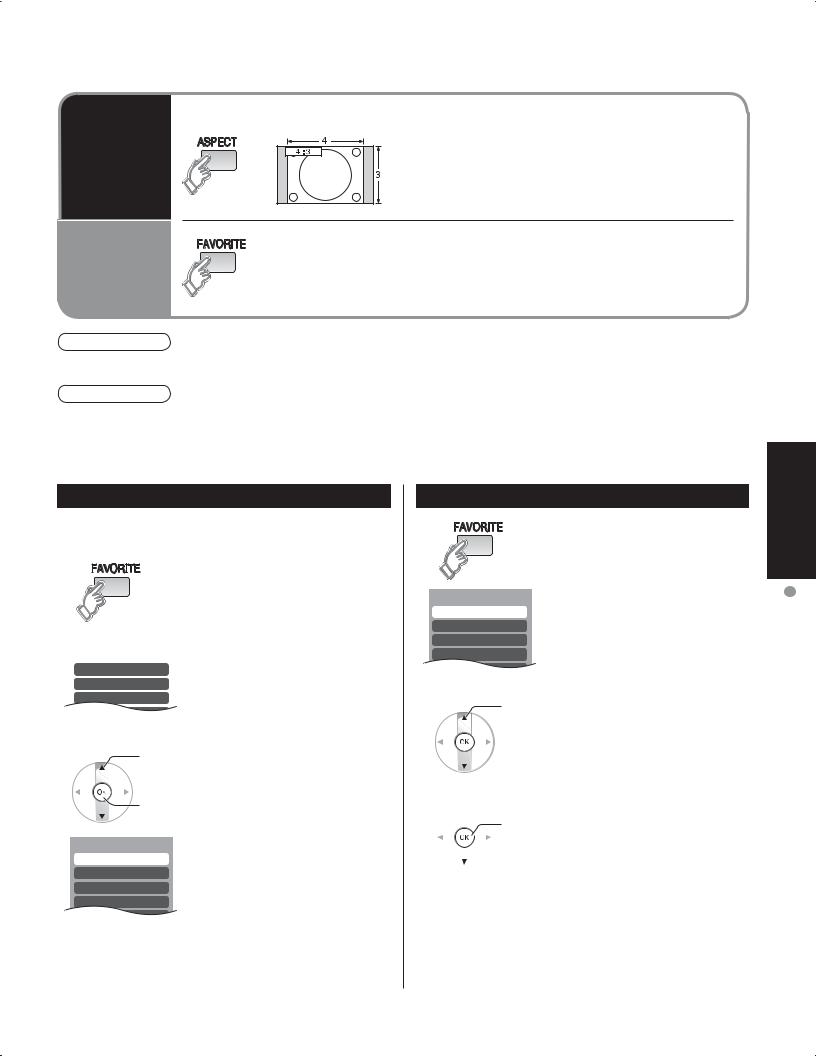
Change aspect ratio
Call up a favorite channel
Caution
Change the aspect (p. 40)
•Each press changes the mode.
•480i (4:3), 480i (16:9), 480p (4:3), 480p (16:9) : FULL, JUST, 4:3 or ZOOM
•1080pZOOM./ 1080i / 720p : FULL, H-FILL, JUST, 4:3 or
ŶFAVORITE
Channel numbers registered in Favorite are displayed on the favorite tune screen. Select the desired broadcast station with the cursor, or using number keys. (see below)
•ATSC broadcasts cannot be received in countries other than the USA, Canada, and Mexico.
Note
•Reselect “Cable” or “Antenna” in “ANT In” of “Auto program” to switch the signal reception between cable TV and antenna. (p. 13)
•The channel number and volume level remain the same even after the TV is turned off.
Set Favorite Feature
1 Display the channel to be placed on the Favorites list.
2 |
Hold down FAVORITE for several |
|
seconds. |
•Press FAVORITE repeatedly to change between pages (1/3, 2/3, 3/3, or exit). Pressing Ż Ź
Setting 1/3 |
also changes the page. |
[1] |
|
[2] |
|
[3] |
|
[4] |
|
|
|
3
 select
select
 ok
ok
Setting 1/3 [1] 26-1 [2] [3] [4]
Press Ÿźto highlight a position on the list.
Then, press OK to memorize the displayed CH in that position.
•You can also use the NUMBER keys (1-9 and 0) to select the recorded list numbers (1-9 and 0). By doing so, the numbers will be directly recorded without having to press the OK key.
•To delete a favorite channel
A memorized channel can be removed from the list by holding down FAVORITE while its position is highlighted.
|
Use Favorite Feature |
1 |
Press FAVORITE. |
•Press FAVORITE repeatedly to change between pages (1/3, 2/3, 3/3, or exit). Pressing Ż Ź also changes the page.
Favorite 1/3
[1]
[2]
[3]
[4]
2
3
select
ok
Press Ÿź or a Numbered key (1-9 and 0) to highlight a channel on the list.
•Selecting a channel number from the list with the Number keys will display the channel directly.
Press OK to display the highlighted channel.
Viewing
TV Watching Viewing
15

Viewing from SD Card
You can view photos taken with a digital camera or a digital video camera saved on SD card. (Media other than SD Cards may not be reproduced properly.)
|
|
|
|
|
|
|
|
|
|
|
|
|
|
|
|
|
|
|
|
|
|
|
|
|
|
|
|
|
|
|
|
|
|
|
|
|
|
|
|
|
|
|
|
|
|
|
|
|
|
|
|
|
|
|
|
|
|
|
|
|
|
|
|
|
|
|
|
|
|
|
|
|
|
|
|
|
|
|
|
|
|
|
|
|
|
|
|
|
|
|
|
|
|
|
|
|
|
|
|
|
|
|
1 |
Insert the SD Card |
|
|||||||||||||
|
•For cautions and details on SD Cards (p. 18 and 41) |
|
||||||||||||||
|
2 |
|
|
Select the SD mode |
|
|||||||||||
|
|
|
|
|
|
|||||||||||
3 |
Select the data to be viewed |
|
While reading |
Thumbnail view |
|
|
the data |
|
|
|
select |
|
Accessing |
|
|
|
view |
- |
|
|
|
Navigation Area |
|
 Selected picture information is displayed.
Selected picture information is displayed.
No. : Image number or file name is displayed.
Date : Date of recording is displayed.
Pixel : Display resolution is displayed.
|
Note |
|
|
ŶPress to return to |
•Depending on the JPEG type, Info contents may not be displayed correctly. |
||
Total number of images |
|
|
|
|
|
|
|
TV |
View |
|
|
4 |
|
To previous photo |
|
|
|
||
ŶPress to exit |
|
|
|
|
|
Rotate 90 degree |
|
|
|
|
(clockwise) |
Navigation |
|
|
To next photo |
|
Rotate 90 degree |
||
Area |
|
||
ŶPress to return |
|
(counter-clockwise) |
|
Displayed |
• |
To display/hide Navigation Area |
|
to the previous |
one at a time |
||
|
|
||
screen
Note
•This SD modes selection are able to operate from MENU screen.
16

•Insert the card
SD |
Label |
|
surface |
||
|
||
Card |
|
Push until a click is heard
•Remove the card
Press in lightly on SD Card, then release.
•Compliant card type (maximum capacity): SD Card (2 GB), Mini SD Card (1 GB) (requiring mini SD Card adapter)
To change the view (slide show, adjusting images, etc.) |
|
|
|
ŶTo watch photos in slide show |
|
|
|
In |
Adjust |
|
|
|
select |
select |
|
|
ok |
|
Start |
|
set |
ok |
slide show |
Mode |
|
|
Set to Single/Slide to view single images or |
|
|||
|
perform a slide show. |
||
|
|
|
|
Disp time |
|
You can set how many seconds each image is |
|
|
displayed in Slide mode. |
||
|
|
|
|
Repeat |
|
Turn the slide show Repeat function On or Off. |
|
Note
•For large image sizes, the display time will be longer than the number of seconds set.
•To stop in mid-cycle  Press “OK” button
Press “OK” button
ŶTo adjust picture
When MENU is pressed, the Picture Adjust menu is displayed. (p. 20)
In 
|
|
|
Picture menu |
Picture 1/2 |
|
|
|
Normal |
No |
|
(p. 20) |
Pic. mode |
Standard |
|
|
Picture |
+30 |
|
|
Brightness |
0 |
|
|
Color |
0 |
|
|
Tint |
0 |
|
|
Sharpness |
+10 |
|
|
|
|
|
|
|
|
|
|
•To display/hide Navigation Area
Card SD from Viewing Viewing
17
