Panasonic CQ-VX220W User Manual
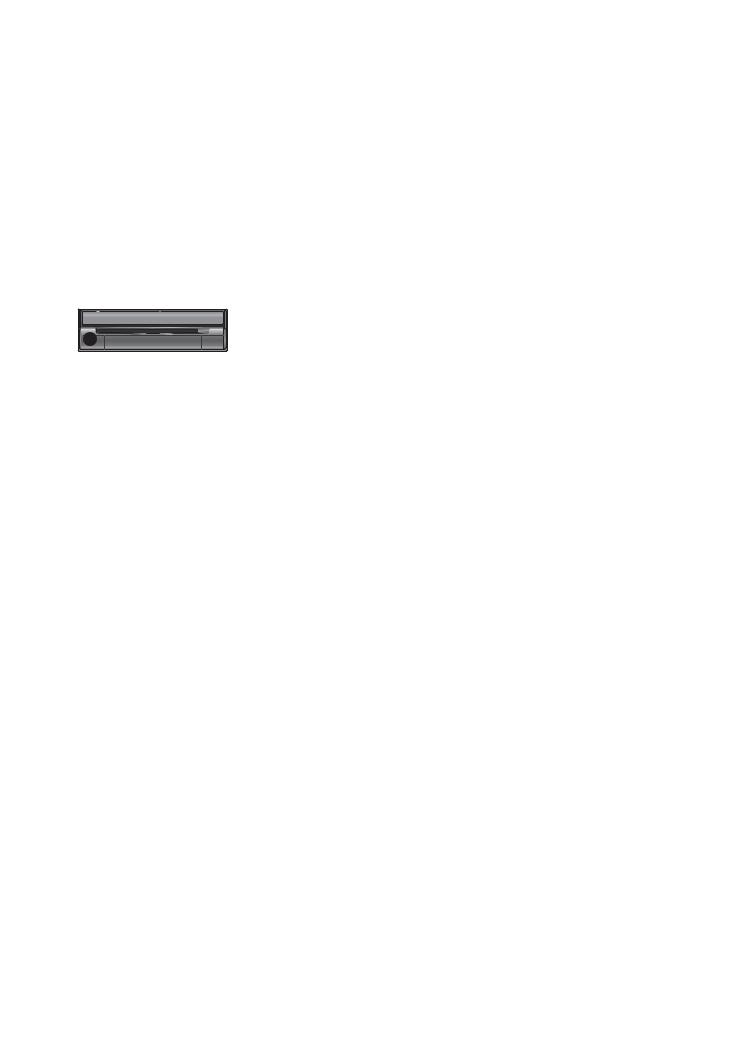
DIMMER TILT CLOSE
IN-DASH 7" WIDESCREEN COLOR LCD MONITOR / DVD RECEIVER
PWR
|
|
|
|
SRC |
MUTE |
|
|
|
|
|
VOL |
|
|
|
|
|
ENTER / BAND |
|
|
|
|
CQ-VX220W |
ENT |
|
|
|
|
|
|
|
|
|
|
|
TOP MENU |
|
|
|
|
RET |
|
|
|
|
|
RETURN |
DVD MENU |
VOL |
|
|
|
AV1 IN |
CAR AV |
|
|
POWER |
TUNE/TRACK |
|
|
PUSH SEL |
MUTE |
MAP |
SOURCE |
|
|
|
|
|
|
|
In-dash 7"Widescreen Color LCD Monitor/DVD Receiver
7" LCD /DVD
Model: CQ-VX220W
TEXT
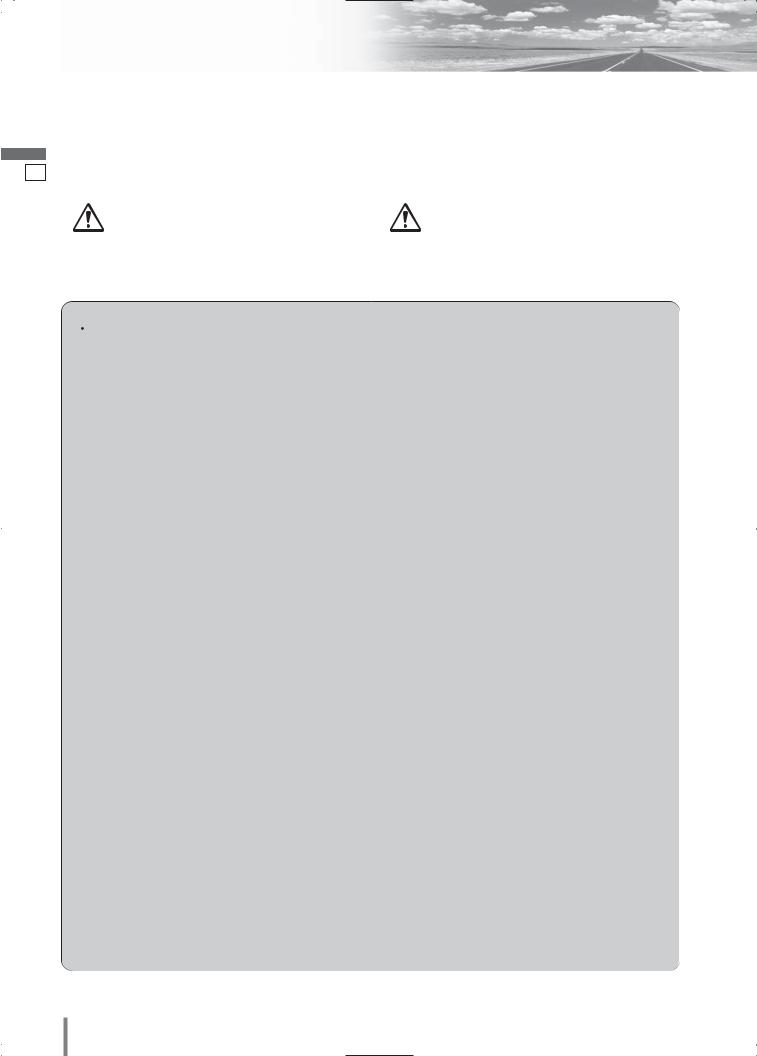
English
1
Safety Information
■Read the operating instructions for the unit and all other components of your car audio system carefully before using the system. They contain instructions about how to use the system in a safe and effective manner. Panasonic assumes no responsibility for any problems resulting from failure to observe the instructions given in this manual.
■This manual uses pictographs to show you how to use the product safely and to alert you to potential dangers resulting from improper connections and operations. The meanings of the pictographs are explained below. It is important that you fully understand the meanings of the pictographs in order to use this manual and the system properly.
|
This pictograph intends to alert you to the pres- |
|
|
This pictograph intends to alert you to the pres- |
|
ence of important operating instructions and |
|
|
ence of important operating instructions and |
Warning |
installation instructions. Failure to heed the |
|
Caution |
installation instructions. Failure to heed the |
instructions may result in severe injury or |
|
instructions may result in injury or material dam- |
||
|
|
|
||
|
death. |
|
|
age. |
|
|
|
|
|
 Warning
Warning
Observe the following warnings when using this unit.
The driver should neither watch the display nor operate the system while driving.
Watching the display or operating the system will distract the driver from looking ahead of the vehicle and can cause accidents. Always stop the vehicle in a safe location and use the parking brake before watching the display or operating the system.
Use the proper power supply.
This product is designed for operation with a negative grounded 12 V DC battery system. Never operate this product with other battery systems, especially a 24 V DC battery system.
Keep batteries and insulation film out of reach of infants.
Batteries and insulation film can be ingested, so keep them out of the reach of infants. If an infant ingests a battery or insulation film, please seek immediate medical attention.
Protect the Deck Mechanism.
Do not insert any foreign objects into the slot of this unit.
Do not disassemble or modify the unit.
Do not disassemble, modify the unit or attempt to repair the product yourself. If the product needs to be repaired, consult your dealer or an authorized Panasonic Service Center.
Do not use the unit when it is out of order.
If the unit is out of order (no power, no sound) or in an abnormal state (has foreign objects in it, is exposed to water, is smoking, or smells), turn it off immediately and consult your dealer.
The remote control unit should not lie about in the car.
If the remote control unit lies about, it could fall on the floor while driving, get wedged under the brake pedal, and lead to a traffic accident.
Refer fuse replacement to qualified service personnel.
When the fuse blows out, eliminate the cause and have it replaced with the fuse prescribed for this unit by a qualified service engineer. Incorrect replacement of the fuse may lead to smoke, fire, and damage to the product.
Observe the following warnings when installing.
Disconnect the lead from the negative (–) battery terminal before installation.
Wiring and installation with the negative (–) battery terminal connected may cause electrical shock and injury due to a short circuit.
Some cars equipped with the electrical safety system have specific procedures of battery terminal disconnection.
FAILURE TO FOLLOW THE PROCEDURE MAY LEAD TO THE UNINTENDED ACTIVATION OF THE ELECTRICAL SAFETY SYSTEM RESULTING IN DAMAGE TO THE VEHICLE AND PERSONAL INJURY OR DEATH.
Never use safety-related components for installation, grounding, and other such functions.
Do not use safety-related vehicle components (fuel tank, brake, suspension, steering wheel, pedals, airbag, etc.) for wiring or fixing the product or its accessories.
Installing the product on the air bag cover or in a location where it interferes with airbag operation is prohibited.
Check for piping, gasoline tank, electric wiring, and other items before installing the product.
If you need to open a hole in the vehicle chassis to attach or wire the product, first check where the wire harness, gasoline tank, and electric wiring are located. Then open the hole from outside if possible.
Never install the product in a location where it interferes with your field of vision.
Never have the power cord branched to supply other equipment with power.
After installation and wiring, you should check the normal operation of other electrical equipment.
The continuation of their using in abnormal conditions may cause fire, electrical shock or a traffic accident.
In the case of installation to an airbag-equipping car, confirm warnings and cautions of the vehicle manufacturer before installation.
Make sure the leads do not interfere with driving or getting in and out of the vehicle.
Insulate all exposed wires to prevent short circuiting.
2CQ-VX220W
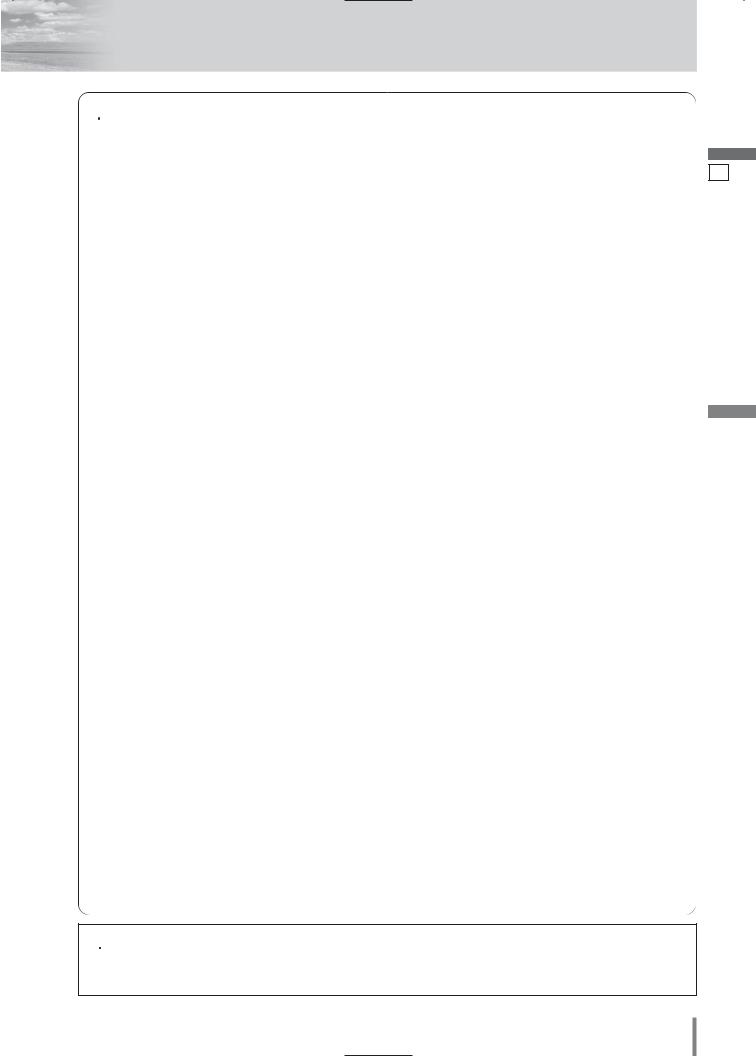
 Caution
Caution
Observe the following cautions when using this unit.
Keep the sound volume at an appropriate level.
Keep the volume level low enough to be aware of road and traffic conditions while driving.
Do not insert or allow your hand or fingers to be caught in the unit.
To prevent injury, do not get your hand or fingers caught in moving parts or in the disc slot. Especially watch out for infants.
This unit is designed for use exclusively in automobiles.
Do not operate the unit for a prolonged period with the engine turned off.
Operating the audio system for a long period of time with the engine turned off will drain the battery.
Do not expose the unit to direct sunlight or excessive heat.
Otherwise these will raise the interior temperature of the unit, and it may lead to smoke, fire, or other damage to the unit.
Do not use the product where it will be exposed to water, moisture, or dust.
Exposure of the unit to water, moisture, or dust may lead to smoke, fire, or other damage to the unit. Make especially sure that the unit does not get wet in car washes or on rainy days.
Set the volume level to low enough before the AV1 IN connection is completed.
Failure to observe this, the loud noise may come out and damage your speakers and your hearing. Direct connection of the speaker/headphone output of an external device without any attenuator may distort sound or damage the connected external device.
Observe the following cautions when installing.
Refer wiring and installation to qualified service personnel.
Installation of this unit requires special skills and experience. For maximum safety, have it installed by your dealer. Panasonic is not liable for any problems resulting from your own installation of the unit.
Follow the instructions to install and wire the product.
Not following the instructions to properly install and wire the product could cause an accident or fire.
Take care not to damage the leads.
When wiring, take care not to damage the leads. Prevent them from getting caught in the vehicle chassis, screws, and moving parts such as seat rails. Do not scratch, pull, bend or twist the leads. Do not run them near heat sources or place heavy objects on them. If leads must be run over sharp metal edges, protect the leads by winding them with vinyl tape or similar protection.
Use the designated parts and tools for installation.
Use the supplied or designated parts and appropriate tools to install the product. The use of parts other than those supplied or designated may result in internal damage to the unit. Faulty installation may lead to an accident, a malfunction or fire.
Do not block the air vent or the cooling plate of the unit.
Blocking these parts will cause the interior of the unit to overheat and will result in fire or other damage.
Do not install the product where it is exposed to strong vibrations or is unstable.
Avoid slanted or strongly curved surfaces for installation. If the installation is not stable, the unit may fall down while driving and this can lead to an accident or injury.
Installation Angle
The product should be installed in a horizontal position with the front end up at a convenient angle, but not more than 30˚.
The user should bear in mind that in some areas there may be restrictions on how and where this unit must be installed. Consult your dealer for further details.
Wear gloves for safety. Make sure that wiring is completed before installation.
To prevent damage to the unit, do not connect the power connector until the whole wiring is completed.
Do not connect more than one speaker to one set of speaker leads. (except for connecting to a tweeter)
Observe the following cautions when handling the battery for the remote control unit.
●Use only specified battery (CR2025).
●Match the polarity of the battery with the (+) and (–) marks in the battery case.
●Replace a dead battery as soon as possible.
●Remove the battery from the remote control unit when not using it for an extended period of time.
●Insulate the battery (by placing them in a plastic bag or covering them with vinyl tape) before disposal or storage.
●Dispose of the battery according to the local regulations.
●Do not disassemble, recharge, heat or short the battery. Do not throw a battery into a fire or water.
In case of battery leakage
●Thoroughly wipe the battery liquid off the battery case and insert new battery.
●If any part of your body or clothing comes into contact with battery liquid, wash it with plenty of water.
●If battery liquid comes into contact with your eyes, wash them with plenty of water and get immediate medical attention.
 Caution
Caution
•PLEASE FOLLOW THE LAWS AND REGULATIONS OF YOUR STATE, PROVINCE OR COUNTRY FOR WIRING, INSTALLATION, AND USE OF THIS UNIT AND THE DEVICES TO BE CONNECTED.
English
2
CQ-VX220W 3
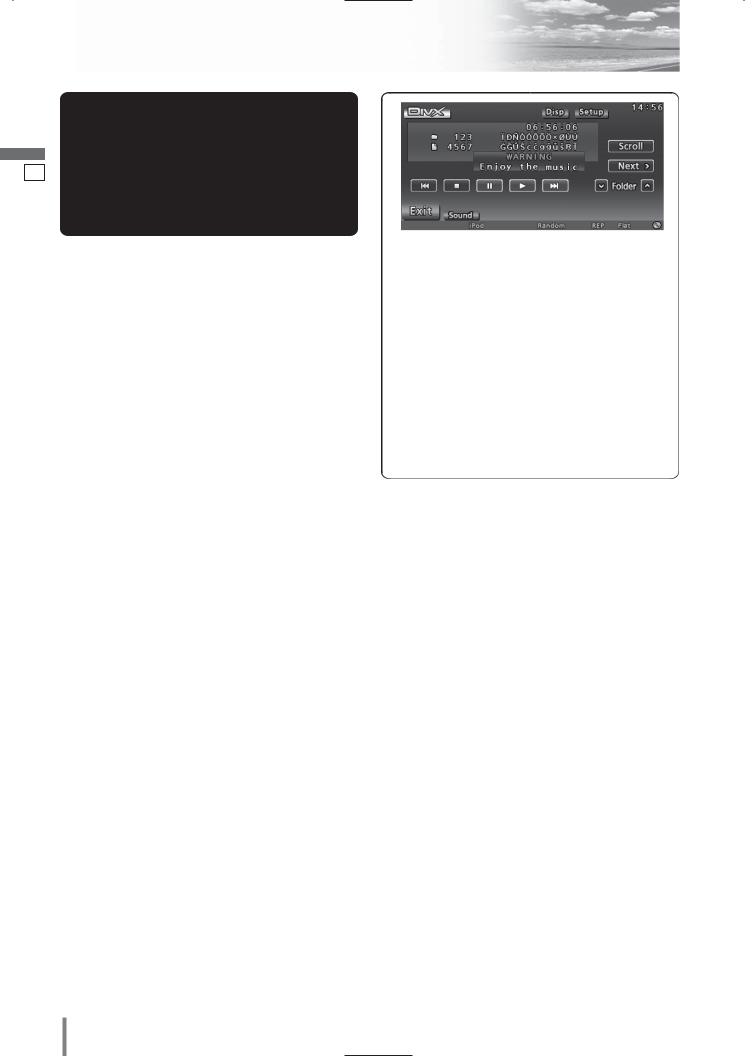
English
3
Safety Information (continued)
 Caution
Caution
THIS PRODUCT IS A CLASS I LASER PRODUCT.
USE OF CONTROLS OR ADJUSTMENTS OR PERFORMANCE
OF PROCEDURES OTHER THAN THOSE SPECIFIED HEREIN
MAY RESULT IN HAZARDOUS RADIATION EXPOSURE.
DO NOT OPEN COVERS AND DO NOT REPAIR BY YOUR-
SELF. REFER SERVICING TO QUALIFIED PERSONNEL.
This system is designed so that you cannot see moving pictures while you are driving.
¡Park your car in a safe place and pull the side brake (parking brake) lever before watching the monitor.
¡A rear monitor (option) displays moving pictures while driving.
Note:
¡Be sure to connect the side brake (parking brake) connection lead. (a Installation Instructions)
4CQ-VX220W
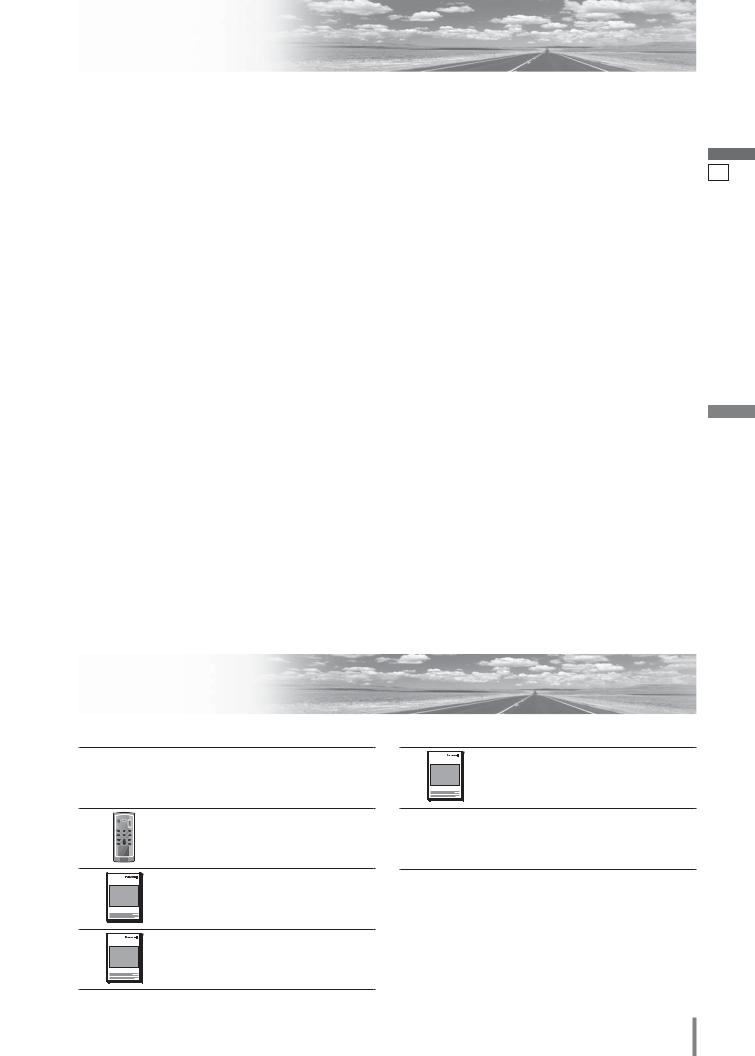
Notes on Use
Liquid Crystal Panel
¡Do not cause impact to the liquid crystal panel. ¡Usage temperature range: 0 °C to 40 °C
When the temperature is very cold or very hot, the image may not appear clearly or may move slowly. Also, movement of the image may seem to be out of synchronization or the image quality may decline in such environments. Note that this is not a malfunction or problem.
¡In order to protect the liquid crystal panel, keep it out of direct sunlight while the unit is not in use.
¡Sudden changes in the temperature inside the car such as those which occur immediately after the car’s air conditioner or heater has been turned on may cause the inside of the liquid crystal panel to cloud over due to water vapor or it may cause condensation (droplets of water) to form and, as a result, the panel may not work properly. Do not use the unit while these symptoms are in evidence but leave the unit standing for about and hour, and then resume or start use
English
4
Before Reading These Instructions
Differences Among 3 Models
This operating instruction manual is for 3 models CQ-VX220W2/CQ-VX220W3 and
CQ-VX220W5.
Playable Discs:
The following table shows the playable region number for each model.
Model |
Playable region number |
2 |
|
3 |
5 |
|
|
|
|
||
CQ-VX220W2 |
2 (ALL) |
2 |
3 |
ALL |
|
CQ-VX220W3 |
3 (ALL) |
4 |
5 |
|
|
|
|
||||
CQ-VX220W5 |
5 (ALL) |
“Before Disc Playback” |
|||
|
|
(a page 16) |
|
||
Components
PWR
SRC MUTE
VOL
ENTER / BAND
ENT
|
TOP MENU |
RET |
|
RETURN |
DVD MENU |
CAR AV
OO-OOOOO
OO-OOOOO
1.Main Unit
(LCD monitor/DVD player)
Qty.: 1
2.Remote Control Unit <EUR7641060>
(includes a battery: CR2025)
Qty.: 1
3. Operating Instructions
<YFM264C157CA>
Qty.: 1
4. System Upgrade Guidebook
<YFM264C158CA>
Qty.: 1
OO-OOOOO |
5. |
Installation Instructions |
|
|
<YFM294C151CA> |
|
|
Qty.: 1 |
|
6. |
Installation Hardware (screws, |
|
|
cords, etc.) |
|
|
(a Installation Instructions) |
Note:
¡The number in parenthesis underneath each accessory part name is the part number for maintenance and service.
¡Accessories and their parts numbers are subject to modification without prior notice due to improvements.
CQ-VX220W 5
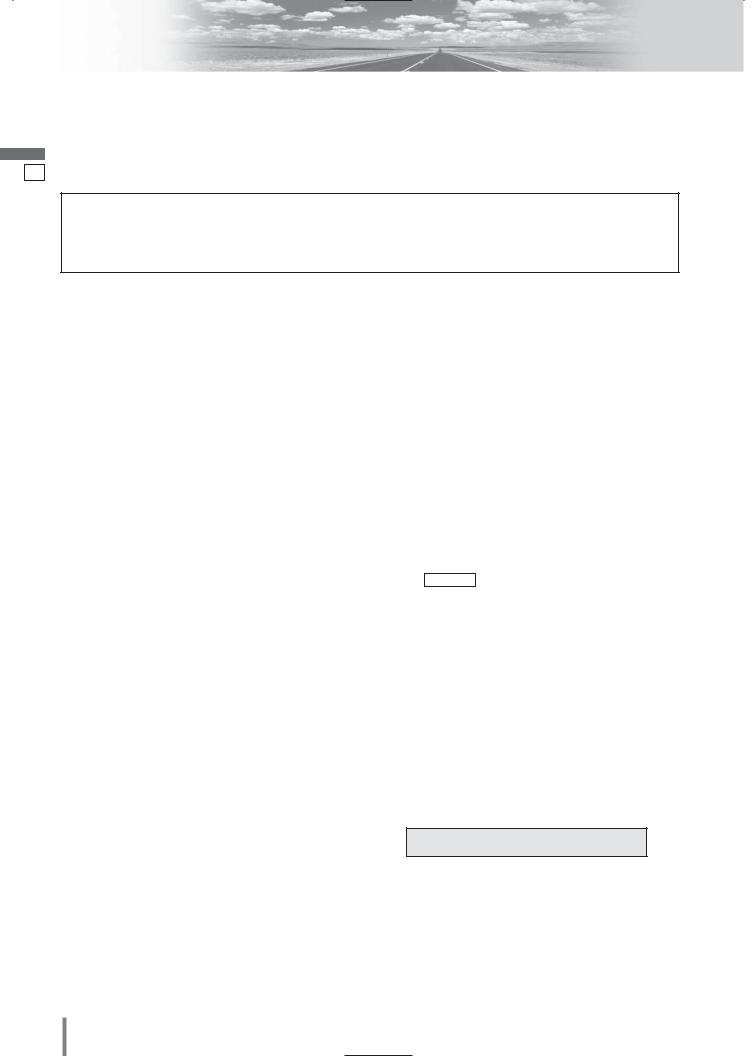
English
5
Features
Panasonic welcomes you to our constantly growing family of electronic products owners.
We endeavor to give you the advantages of precise electronic and mechanical engineering, manufactured with carefully selected components, and assembled by people who are proud of the reputation their work has built for our company. We know this product will bring you many hours of enjoyment, and after you discover the quality, value and reliability we have built into it, you too will be proud to be a member of our family.
Please refer to the separate “System Upgrade Guidebook” for how to operate this unit when optional devices are connected.
■No device is connected to this unit. a Basic operations are covered only by this book.
■Optional devices are connected to this unit. a Refer to the “System Upgrade Guidebook” in addition.
■ USB Connector
¡By connecting the iPod/iPhone series to the USB connector via a USB extension cable for iPod/ iPhone (USB 2.0, not included), you can enjoy music/video files stored on the iPod/iPhone series in your car.
¡The USB connector is equipped. Connection of a USB memory (not included) to the USB connector allows users to enjoy MP3/WMA files stored on the USB memory in the car.
Compatible USB devices
¡USB Mass Storage Class
For details as to whether your USB memory/USB Audio is compatible with USB Mass Storage Class, please contact the USB memory/USB Audio manufacturer.
¡USB Standard Compatibility 1.1/2.0 Full Speed ¡File System FAT12/16/32
¡Maximum current less than 500 mA ¡Capacity less than 4 GB (1 partition)
Note:
¡The use of USB devices that contain data files other than MP3/WMA format is not recommended.
¡Audio playback may not be possible with some types of USB device connected.
¡Playback or display may not be possible depending on the type of USB device or the condition of the recording.
¡For video browsing of the iPod/iPhone, please use the optional Direct Cable for iPod with Video (CALDC100X) for connection with AV1 IN connector of this unit. (Do not connect with AV2 IN connector) (a Installation Instructions)
■Integration of the monitor, FM/AM radio, DVD Video/Video CD player and CD/MP3/DivX player
■Built-in AV Input/Output Terminals
For more convenient connection and setup, all terminals are now provided on the unit itself.
Note:
¡If a non-Panasonic product is connected to this unit, we do not guarantee the operations of the product.
■ SQ (Sound Quality)
You have 6 preset modes (Flat, Rock, Pop, Vocal, Jazz, Club). You can customize your setting for these and save them for instant recall.
SQ3 (3-Band Sound Quality)
Center frequency and level are adjustable in each of 3 bands. This lets you fine-tune sound quality for each genre to suit car-interior acoustics and your personal preferences. (a page 37)
■ GUI (Graphic User Interface)
GUI displays various indications with colorful symbols to enhance visibility, enjoyment, and operability.
■ Disc type auto-detection
The signal auto-detection function of this unit allows users to be free from selection between PAL and NTSC before use of your discs. (For output signal, set TV Type . (a page 38))
■ Touch Panel Operation
Simply touch the screen lightly to operate virtually all functions. Easy-to-use menus and icons let you “touch and choose” what you want, so you can start using your system from the very first day. That also means that while you drive, you can concentrate on the road.
■ DVD–R, DVD–RW Playback
(a page 16, 48 for details)
¡Discs in the video recording (VR) format are unplayable.
■ ID code
4-digit ID code for increased security.
Fill in the ID code memo (a page 46).
6CQ-VX220W

Contents
English |
2 |
|
52 |
¢ Safety Information .......................... |
2 |
¢ Notes on Use ................................................... |
5 |
¢ Before Reading These Instructions .............. |
5 |
¢ Components .................................................... |
5 |
¢ Features ........................................................... |
6 |
¢ Preparation...................................... |
8 |
First time power on, other settings, remote control unit, symbols used in this manual
¢ Name of Controls and Functions |
................ 10 |
¢ Touch Panel Operation Overview................ |
12 |
¢ General .......................................... |
14 |
Power on/power off, display open/close, source selection, volume, mute, tilt angle, folding down the display temporarily
¢ Before Disc Playback..................... |
16 |
¢ Disc Player..................................... |
18 |
¢ Notes on MP3/DivX ....................................... |
22 |
¢ Radio.............................................. |
24 |
¢ USB - Audio Device Control ........ |
26 |
¢ USB - iPod Control ....................... |
28 |
¢ AV1/AV2 ......................................... |
30 |
¢ Anti-Theft System ......................................... |
31 |
¢ Settings ......................................... |
32 |
Setup operation |
|
Basic setting, screen, sound, disc, radio |
|
¢ About DivX VOD Content ............................. |
40 |
¢ Troubleshooting ........................... |
41 |
¢ Maintenance .................................................. |
47 |
¢ Notes on Discs .............................................. |
48 |
¢ Language Code List...................................... |
49 |
¢ Definition of Terms ....................................... |
50 |
¢ Specifications................................................ |
51 |
CQ-VX220W 7
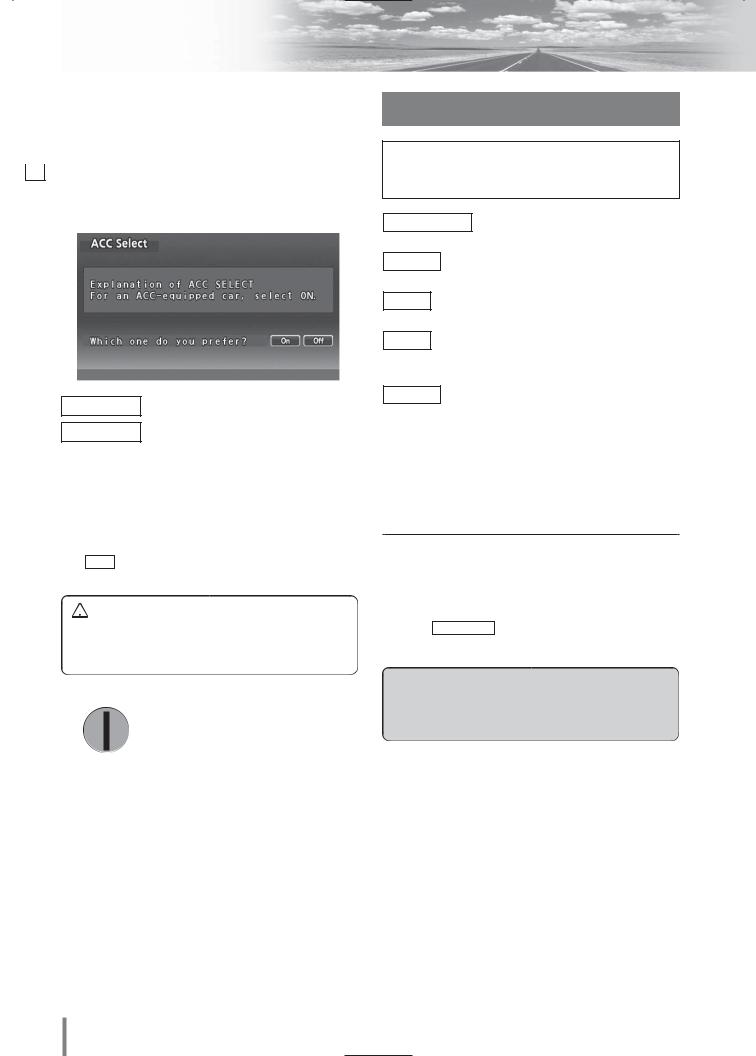
Preparation
|
English |
|
|
|
|
|
|
First Time Power On |
|
|
|
|
|
|
|
|
|
When the power of this unit is turned on for the first time, |
|
|
|
|||
|
|
|
the following screen appears. Perform the settings in |
|
|
|
|||
|
|
|
||
7accordance with the specifications of the car on which this unit is mounted.
On : sets to ON if your car has ACC position.
Off : sets to OFF if your car has no ACC position.
Note:
¡For an ACC-equipped car, select ON. The following functions are available.
¡The power is turned on automatically when inserting
adisc.
¡Off selection disables turning on the power of the
main unit through the remote control.
 Caution
Caution
¡Be sure to select off when your car has no ACC position in the ignition switch. Failure to do this could cause the battery to go dead.
OFF
ACC
IGN
Other Settings
Please refer to the separate “System Upgrade Guidebook” for how to operate this unit when optional devices are connected.
Basic Setting (basic settings) ( a page 34)
clock, ID code, input, other, memory clear
Screen (screen settings) (a page 36)
dimmer, display, aspect
Sound (sound settings) (a page 37)
SQ3, bass/treble, balance/fader
Disc (disc settings) (a page 38)
audio language, subtitle language, menu language, video setting, audio setting, DivX registration
Radio (radio settings) (a page 39)
FM setup
Note:
¡Refer to “Settings” (a page 32) for further information about operations, settings, and others of the menu screen.
You may need to set the following depending on the
devices to be connected.
AV1/AV2 (Camcorder, VCR, etc.)
¡Adjust |
Input |
. (a page 34) |
 Warning
Warning
¡When you connect external devices to this unit, be sure to connect the side brake connection lead (aInstallation Instructions).
8CQ-VX220W
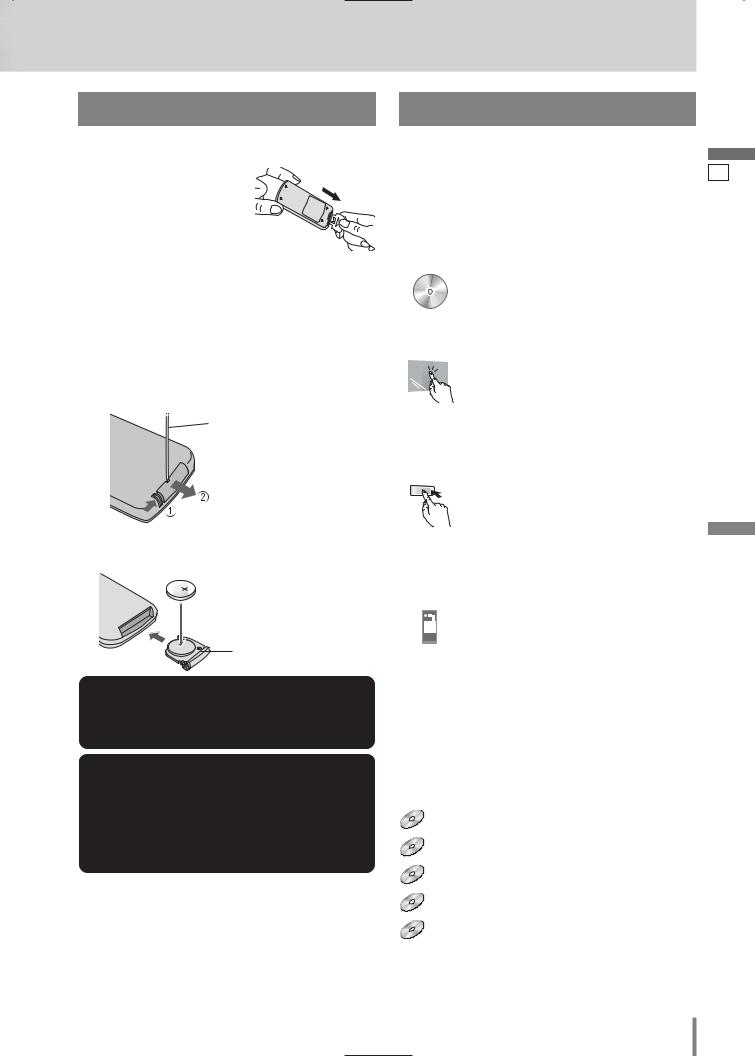
Remote Control Unit
Before Initial Use
Pull the insulation film out from the backside of the remote control gently.
Battery Replacement
q Remove the battery holder with the remote control unit placed on a flat surface.
q Stick your thumbnail into the groove and push the holder in the direction of the arrow at the same time.
w Pull it out in the direction of the arrow using a tough pointed object.
Tough pointed object
w Put a battery in the case with (+)-side facing up. e Put the case back.
Lithium battery 2 (CR2025)
3 |
Battery case |
 Warning
Warning
¡Keep batteries away from children to avoid the risk of accidents. If an infant ingests a battery, please seek immediate medical attention.
 Caution
Caution
¡Remove and dispose of an old battery immediately. ¡Do not disassemble, heat or short a battery. Do not
throw a battery into a fire or water.
¡Follow local regulations when disposing of a battery. ¡Improper use of a battery may cause overheating, an
explosion or ignition, resulting in injury or a fire.
Note:
¡Battery Information:
Battery Type: Panasonic lithium battery (CR2025) Battery Life: Approximately 6 months under normal use (at room temperature)
Symbols used in this manual
Pictographs
You can perform some operations of this unit in one or more methods with the touch panel or remote control. This book explains such operations in tabular form as follows. Refer to the following for the pictographs located in the upper part of each table.
Compatible
Discs
Compatible types of disc
The discs compatible with the targeted operation.
Operation on the Touch Panel
You can use the touch panel to perform the targeted operation. If the operation is not executable with the touch panel, “––” is displayed.
Operation on the Main Unit
You can use the Main Unit to perform the targeted operation. If the operation is not executable with the Main Unit, “––” is displayed.
Operation on the Remote Control Unit
You can use the remote control to perform the targeted operation. If the operation is not executable with the remote control, “––” is displayed.
Disc Marks
The following pictographs are used for the descriptions of disc operation. (a page 17-21)
DVD : DVD
VCD : VCD (Video CD)
CD : CD
MP3 : CD-Rs/RWs containing MP3 files
DivX : CD-Rs/RWs or DVD-Rs/RWs containing DivX files
English
8
CQ-VX220W 9
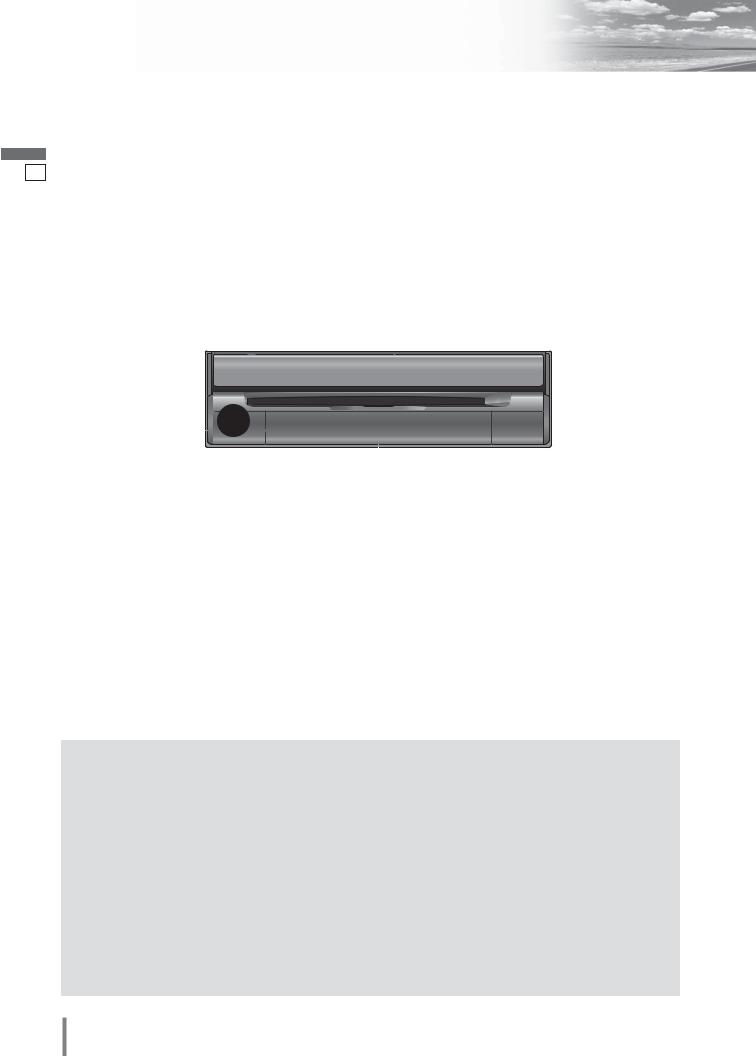
English
9
Name of Controls and Functions
 !0[TILT]
!0[TILT]
(Display Raised) |
DIMMER |
TILT CLOSE |
|
|
o [OPEN] (CLOSE) |
|
|
IN-DASH 7" WIDESCREEN COLOR LCD MONITOR / DVD RECEIVER |
q [DIM] (DIMMER)
Display
Disc slot
w [VOL] |
|
|
|
|
|
|
|
(PUSH SEL) |
|
|
|
|
CQ-VX220W |
|
TEXT |
|
|
|
|
|
|
|
i AV1 IN |
|
VOL |
|
|
POWER |
TUNE/TRACK |
|
AV1 IN |
e [MUTE] |
|
|
|
|
|||
PUSH SEL |
MUTE |
MAP |
SOURCE |
|
|
|
|
|
|
|
|
|
|||
r [MAP] |
|
|
|
|
|
|
u [u] |
|
|
|
|
|
|
|
|
|
t [SOURCE] (POWER) |
|
|
|
|||
|
|
|
|
|
y [s] [d] (TUNE/TRACK) |
||
(Display Closed) |
|
|
|
|
|
|
!0[TILT] |
q [DIM] (DIMMER) |
DIMMER DIM |
|
|
|
TILT |
OPEN |
o [OPEN] (CLOSE) |
|
|
|
|
CQ-VX220W |
|
|
|
|
|
|
|
|
|
|
|
VOL |
|
|
|
AV1 IN |
|
|
POWER |
TUNE/TRACK |
|
PUSH SEL |
MUTE |
MAP |
SOURCE |
|
|
|
|
|
Remote control sensor
 : This book refers to connections to the Panasonic car navigation system that will come onto the market in the future. Descriptions regarding the car navigation system are boxed with a dotted line.
: This book refers to connections to the Panasonic car navigation system that will come onto the market in the future. Descriptions regarding the car navigation system are boxed with a dotted line.
q[DIM] (DIMMER)
w[VOL] (PUSH SEL)
e [MUTE] r [MAP]
t[SOURCE]
(POWER)
¡The screen brightness is toggled between the set level and maximum luminance.
¡Adjusts the sound volume. ¡Adjusts audio settings.
¡Mutes the sound temporarily.
¡Switches navigation mode on and off. (available in the future)
Note:
¡This button is available only when the Panasonic Car Navigation System (available in the future) is connected to the RGB connector of this unit.
¡Switches on/off the power.
¡Changes the modes such as sound and picture.
y [s] [d]
(TUNE/TRACK)
u [u]
¡Selects or searches for a track, file, station.
¡Fast forward/fast reverse. ¡Slow playback ([d]).
¡Ejects/reloads a disc.
Note:
¡Do not insert a disc when the eject button [u] lights because a disc is already loaded.
i AV1 IN |
¡From line output of external audio/video |
|
device. (a Installation Instructions) |
o [OPEN] |
¡Opens/closes the monitor. |
(CLOSE) |
|
!0[TILT] |
¡Adjusts the monitor position. |
|
¡Tilts the monitor forward temporarily. |
10 CQ-VX220W
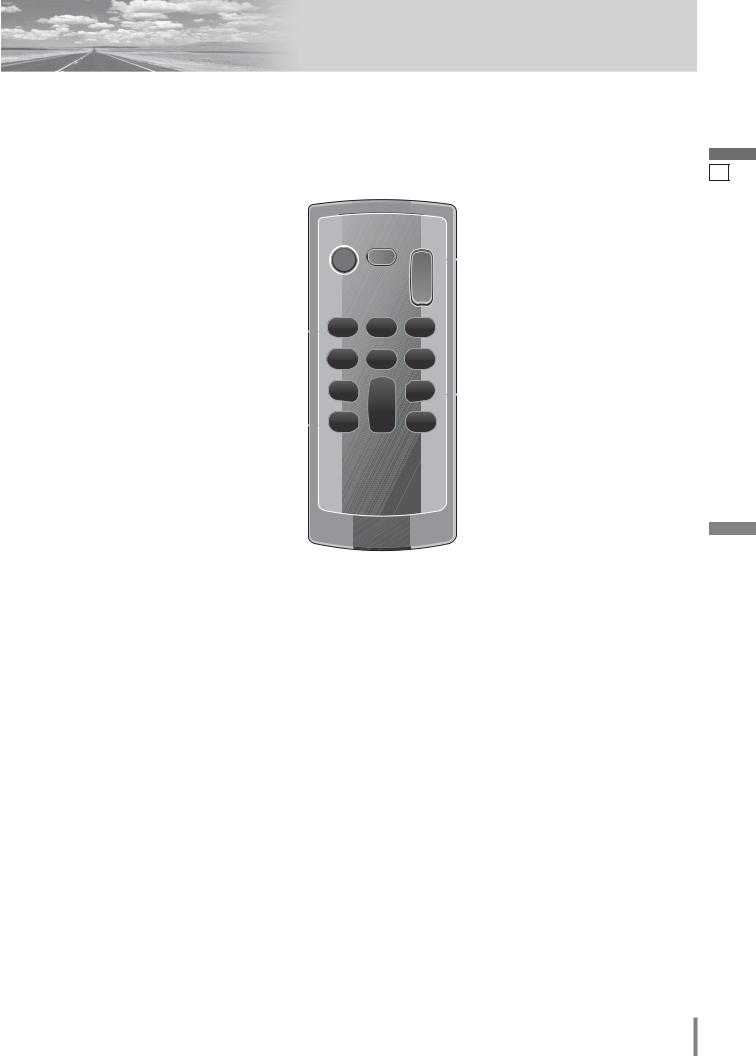
Remote Control
Aim the remote control at the remote control sensor of the main unit and operate it.
q [SRC] (PWR)
(SOURCE/POWER)
w
[ ] [ ] [B]
[s] [d]
e [RET] (RETURN)
r [MUTE]
PWR
SRC MUTE |
t [+] [–] (VOL) |
VOL
ENTER / BAND |
ENT |
|
TOP MENU |
y [}] [{] |
|
[]] [[] |
|
RET |
|
|
|
[ENT] (ENTER/BAND) |
|
RETURN |
DVD MENU |
|
|
|
u [ ] |
|
CAR AV |
(TOP MENU/DVD MENU) |
English
10
Note:
¡[ENT], [RET], [ ], [ ], [B], [
 ] are available only on the remote control unit.
] are available only on the remote control unit.
q[SRC] (PWR)
w[ ] [ ]
[B]
[s] [d]
e[RET]
(RETURN)
r [MUTE]
¡Switches the power on/off.
¡Changes the modes such as sound and picture.
¡Stops playback.
¡Pause
¡Playback
¡Selects or searches for a track, file. ¡Goes to beginning.
¡Fast forward/fast reverse. ¡Slow playback ([d]).
¡Returns to the previous display. ¡Inputs the number again. ¡Displays the VCD’s menu.
¡Mutes the sound temporarily.
t [+] [–] |
¡Adjusts the sound volume. |
(VOL) |
|
y []] [[] |
¡Selects or searches for a station. |
|
¡Selects (horizontally) or adjusts an opera- |
|
tion or item. |
[}] [{]
[ENT]
(ENTER/
BAND)
u[
 ]
]
(TOP MENU/ DVD MENU)
¡Selects (vertically) or adjusts an operation or item.
¡Selects a band. ¡Shows OSD.
¡Searches for broadcast stations and memorizes them automatically.
¡Determines an operation or item.
¡Displays the DVD/title menu. (Operations vary according to the media.)
CQ-VX220W 11
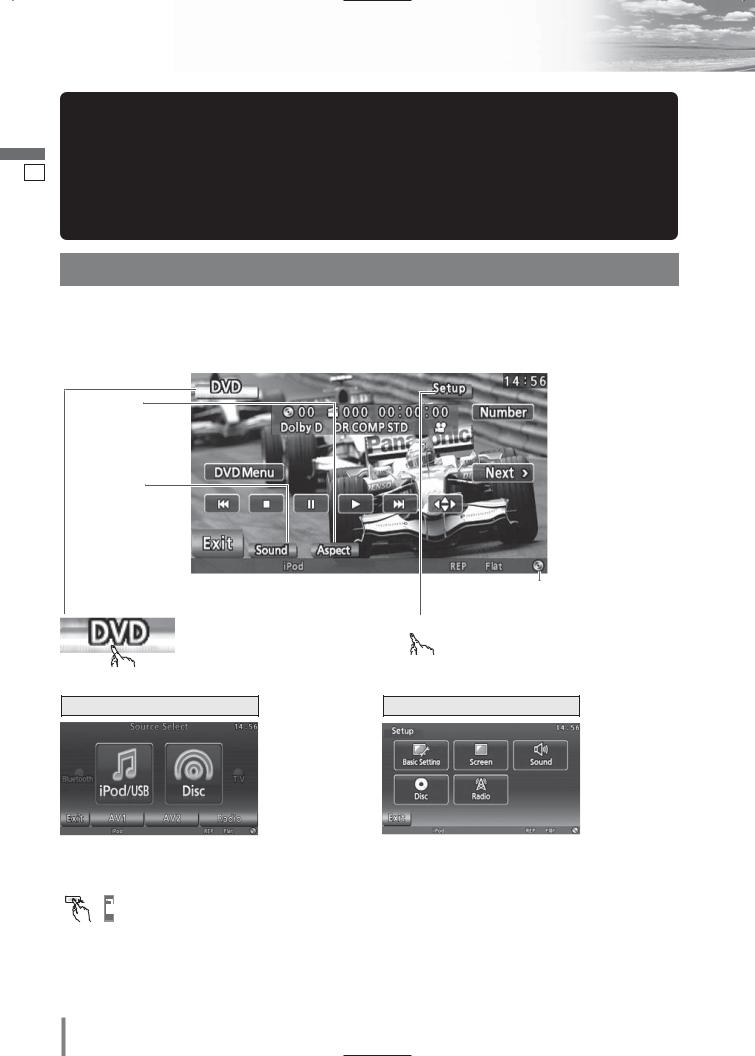
English
11
Touch Panel Operation Overview
Notes on the Touch Panel
Before operation
¡Clean the surface of the touch panel. (a page 47)
Operation
¡Use only your fingers to operate the touch panel. ¡Do not press the panel forcefully.
¡Do not scratch the panel with fingernails or any hard objects.
¡Do not use a pen or other sharp implements to operate the touch panel.
¡Do not bump the front panel.
a Failure to observe the above may damage or break the glass on the surface of the touch panel.
The State of Operation Screen
Example: DVD mode
Note:
¡The following picture is partly darkened for explanation.
¡Displaying contents and their positions partly vary with each mode. Refer to the description of each mode for details.
Aspect Button
(a page 36)
(only for video source)
Sound Button
(a page 37)
Source Button
(Content varies with each source)
Displays the Source Selection Screen.
Source Selection Screen
Source Selection Screen appears.
Touch desired source button.
Touch  to quit.
to quit.
Press [SOURCE]/[SRC] to change to desired mode.
Note:
¡The screen above appears when no external device is connected to this unit.
 Clock time
Clock time
(a page 34)
Prohibition 
Input is not possible because the user has attempted to perform an operation which is not supported by the disc contents.
Disc indicator (a page 17) (Lights when a disc is loaded)
 Setup Button
Setup Button
Displays the Setup Screen.
Setup Screen
Setup Screen appears. Select desired setting.
Setup menu, (a page 32)
12 CQ-VX220W
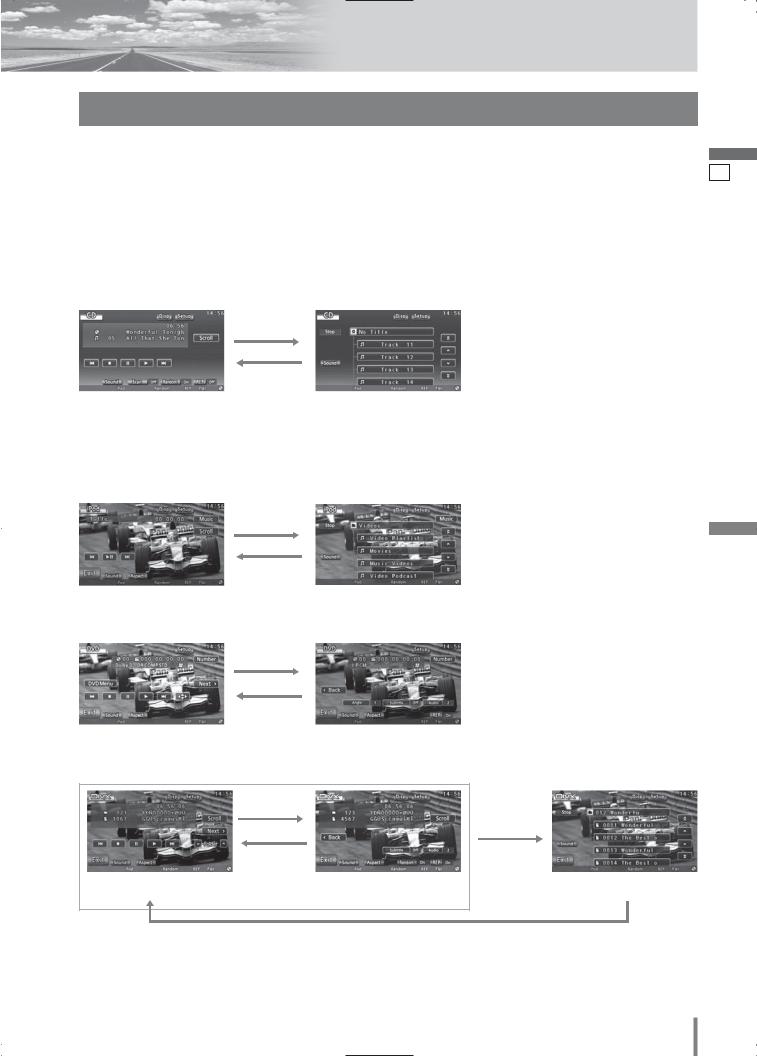
Switching the Display
Note:
¡Refer to the instructions of each source.
¡To switch Operation Screen ON, touch the center of touch panel or press [ENTER] on the remote control. (Touch
 to cancel)
to cancel)
¡ If no operation takes place for more than 10 seconds when Operation Screen is ON, Operation Screen is turned off.
Audio Source
CD/MP3/USB audio device/iPod audio
Example: CD mode
Touch  .
.
Touch  .
.
Operation Screen |
List Screen |
Video Source
iPod video
Touch  .
.
Touch  .
.
Operation Screen |
List Screen |
DVD
Touch  .
.
Touch  .
.
Operation Screen 1 |
Operation Screen 2 |
DivX
Touch  .
.
Touch  .
.
Touch  .
.
Operation Screen 1 |
Operation Screen 2 |
List Screen |
Touch  .
.
English
12
CQ-VX220W 13
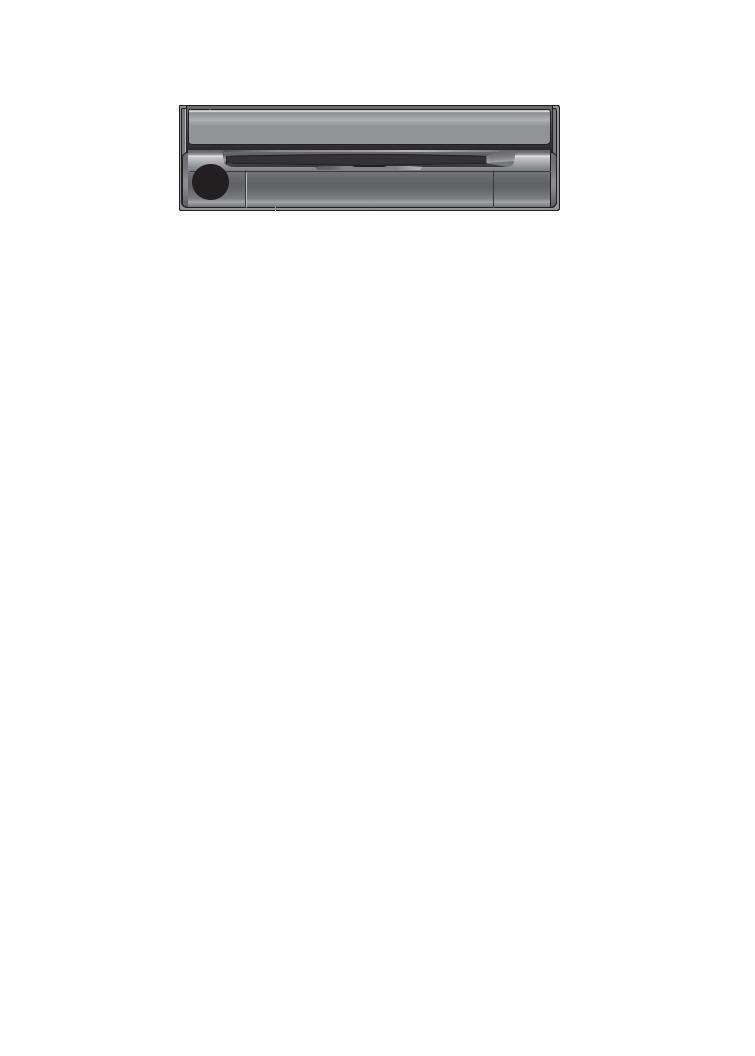
English |
General |
|
|
|
|
|
|
[VOL] |
|
|
|
[TILT] |
[OPEN] |
||
|
|
|
|
||||
|
DIMMER |
DIM |
|
|
|
TILTI |
OPEN |
|
|
|
|
|
|
CQ-VX220W |
|
13 |
|
VOL |
|
|
POWER |
TUNE/TRACK |
AV1 IN |
|
|
|
|
|
|||
|
|
PUSH SEL |
MUTE |
MAP |
SOURCE |
|
|
|
|
|
|
|
|
|
|
[MUTE] |
[SOURCE] (POWER) |
Preparation: Turn your car’s ignition key to the ACC or ON position.
General Operations
Operations
Power |
– |
[SOURCE] |
[SRC] |
|
ON : |
|
|||
|
|
|
|
|
Power |
– |
[SOURCE] |
[SRC] |
|
OFF : |
|
|||
|
|
|
|
|
Display Open/Close |
– |
[OPEN] |
– |
¡Press once to open. Press again to |
|
|
|
|
close. |
Note:
¡When the display is opened or closed, a loud beep sounds three times. ¡If the unit stops halfway, press [OPEN] again to draw it all the way out. ¡Opening/closing the display can be done when the power is off.
|
|
|
|
|
|
|
|
|
|
Source selection |
(a page 12) |
[SOURCE] |
[SRC] |
|
|
||||
|
|
|
|||||||
|
|
|
|
|
|
|
|
|
|
Note: |
|
|
|
|
|
RADIO (AM/FM) |
(a page 24) |
||
|
|
|
|
|
|||||
¡If there is no external |
|
|
|
|
|
|
|
|
|
sources connected, |
|
|
|
|
|
|
|
||
|
|
|
|
DVD (DVD/VCD (Video CD)/CD/MP3/DivX) |
(a page 18) |
||||
AV1/AV2 mode can be |
|
|
|
|
|
|
|
|
|
set to skip. |
|
|
|
|
|
|
|
|
|
|
|
|
|
|
|
|
|
|
|
(a page 34) |
|
|
|
|
|
iPod/USB |
(a page 26) |
||
|
|
|
|
|
|
|
|
|
|
|
|
|
|
|
|
|
|
|
|
|
|
|
|
|
|
|
|
|
|
|
|
|
|
|
|
AV1 |
(a page 30) |
||
|
|
|
|
|
|
|
|
|
|
|
|
|
|
|
|
|
|
||
|
|
|
|
|
|
AV2 |
(a page 30) |
||
|
|
|
|
|
|
|
(a System |
||
|
|
|
|
|
|
||||
|
|
|
|
|
Bluetooth (Phone/Audio)/TV |
||||
|
|
|
|
|
|||||
|
|
|
|
|
|
|
|
|
Upgrade |
|
|
|
|
|
|
|
|
|
|
|
|
|
|
|
|
|
|
|
Guidebook) |
|
|
|
|
|
|
|
|
|
|
 …… Touch/Press and hold for more than 2 seconds
…… Touch/Press and hold for more than 2 seconds
14 CQ-VX220W

General Operations (continued)
Operations
Volume |
|
q [+] |
q Up |
|
Note: |
– |
|||
w [–] |
w Down |
|||
|
||||
¡The sound level for |
w |
q |
|
|
each source is |
Setting range: 0 to 40, default: 18 |
|||
stored in memory. |
||||
|
|
|
||
Note:
¡The volume level can be set independently for each source and each disc format.
|
|
|
|
|
|
|
|
|
|
|
|
|
|
|
|
Mute |
|
|
|
– |
[MUTE] |
[MUTE] |
Mutes the sound. |
||||||
|
|
|
|
|
|
|
|
|
|
To cancel, press again. |
||||
|
Tilt Angle |
|
|
|
– |
[TILT] |
– |
q Press and hold for more than 2 sec- |
||||||
|
|
|
|
|
|
|
onds. |
|
|
|||||
|
|
|
|
|
|
|
|
|
|
|||||
|
|
|
|
|
|
|
or |
|
|
w Touch to adjust. |
||||
|
|
|
|
|
|
|
– |
– |
Setting range: 1 to 5 |
|||||
|
|
|
|
|
|
|
|
|
|
|
default: 5 |
|||
|
|
|
|
|
|
|
|
|
|
|
|
|
||
|
|
|
|
|
|
|
|
– |
– |
the monitor is opened automatically when |
|
|
||
|
|
|
|
|
|
|
|
turning ON ACC. |
||||||
|
|
|
|
|
|
|
|
|
|
|||||
|
|
|
|
|
|
|
|
– |
– |
the monitor is not opened automatically. |
||||
|
|
|
|
|
|
|
|
|
|
default: |
|
|
||
|
|
|
|
|
|
|
|
|
|
Manual |
|
|
|
|
|
|
|
|
|
|
|
Warning |
|
|
|
|
|
|
|
|
|
|
|
|
|
|
¡Do not touch the unit while |
the display is |
moving. Inserting hands, fingers or for- |
|||||
|
|
|
|
|
|
|
eign objects into the unit can cause injuries |
and damage to the unit. |
||||||
|
|
1 |
|
5 |
|
|
||||||||
|
|
|
|
|
|
|
|
|
|
|
|
|
|
|
Note:
¡Vertical angle (TILT) is saved in the memory, so when the display is drawn out next, it is automatically set at the angle and in the position adjusted before.
¡After adjusting its angle, also adjust the brightness as well. (a page 36) ¡The car model and installation conditions may impose some restrictions on the
adjustment of the monitor's angle.
|
|
|
|
|
|
Folding Down the |
– |
[TILT] |
– |
To raise the display, press again. |
|
Display Temporarily |
|
|
|
|
|
Note: |
|
|
|
|
|
|
|
|
|
|
|
|
¡Even when the unit power is off, you can fold down the display temporarily. |
|
|||
|
|
|
|
|
|
 Caution
Caution
¡Avoid physical shock to the monitor.
¡Do not place any object on the display, or subject it to undue force. ¡Do not move the display forcibly.
¡The monitor movable range may be limited by the type of car, the position where the display is mounted, etc.
English
14
CQ-VX220W 15
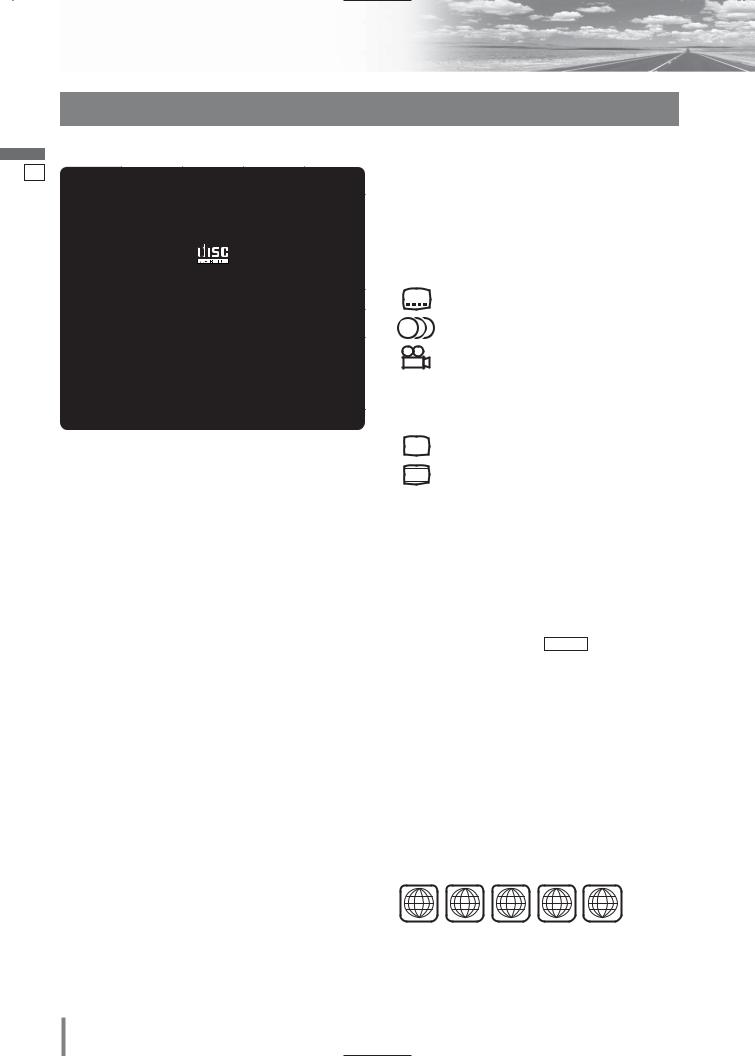
English
15
16
Before Disc Playback
Discs that can be Played Back
Disc Type
DISC |
DVD |
VCD |
CD |
CD-R/RW |
|
(Video CD) |
|||||
|
|
|
|
||
Mark/logo |
|
|
|
Recordable |
|
|
|
|
|
||
|
|
|
TEXT |
ReWritable |
|
|
|
(IEC62107) |
|
||
|
|
|
|
||
Disc Size |
|
12 cm |
|
|
|
Video |
NTSC / PAL |
|
|
||
Format |
|
|
|||
|
|
|
|
||
|
LPCM, |
LPCM |
|
|
|
Audio |
MPEG1, |
(CD-DA*1), |
LPCM (CD-DA*1), |
||
Format |
MPEG2, |
MPEG1, |
|
MP3 |
|
Dolby |
MPEG2 |
|
|||
|
|
|
|||
|
Digital |
(SVCD) |
|
|
|
Region No. 2, 3, 5, ALL*2
*1 CD-DA : A general music CD format.
Note:
¡Only discs with logos shown in the “Mark/logo” row of the table above are playable.
¡About CD-Rs and CD-RWs, refer to “Notes on CDRs/RWs, DVD-Rs/RWs”. (a page 48)
¡Some copy-protected music CDs are not playable. ¡Even if you play a dts DVD or a dts CD, analog sound can-
not be reproduced.
Notes on DVD-Rs/RWs
¡Do not mix DVD-Video formatted data and other formatted data on the same disc.
¡Discs in the video recording (VR) format are unplayable.
¡Unfinalized discs are unplayable.
¡Use disc-at-once recording for DVD-R DL (double-layer). ¡Some discs are unplayable depending on the disc itself,
device, drive and software that are used for disc recording.
Discs not supported
The following discs are not played back on this product.
¡DVD-Audio |
¡DVD-ROM |
¡DVD-RAM |
¡DVD+R |
¡DVD+RW |
|
¡VSD |
¡CVD |
¡Blu-ray Disc |
¡CD-G |
¡CD-ROM (except MP3) |
|
¡CD-RW (except MP3/DivX and CD-DA) |
||
¡CD-R (except MP3/DivX and CD-DA) |
||
¡SACD |
¡Photo CD |
¡CDV |
¡Hybrid SACD (except CD-DA) ¡CD-EXTRA (audio-only playback possible)
¡DVDs with a region number other than “2”, “3”, “5” or “ALL”*2
¡Playing back a photo CD disc with this unit could damage the data that is recorded on the disc.
CQ-VX220W
About DivX
¡DivX files recorded on CD-Rs/RWs and DVD-Rs/RWs are playable. Refer to “Notes on MP3/DivX” for further information. (a page 22)
Symbols used on jackets
(Examples of such symbols include)
¡ |
2 |
: Number of subtitle languages |
¡ 2 |
: Number of audio tracks |
|
¡ |
3 |
: Number of angles |
The numbers indicate the number of languages, tracks, angles, etc., recorded on the disc.
Screen size (H:V aspect ratio)
¡4:3 : 4:3 standard size
¡LB : Letterbox (a page 38)
¡16:9 wide size
16:9 |
|
: Playback in letterbox format on a standard |
||
LB |
||||
|
|
screen (4:3). |
||
|
|
|||
16:9 |
PS |
: Playback in |
|
(pan and scan) |
Pan & Scan |
||||
|
|
(a page 38) format on a standard screen |
||
|
|
(4:3). |
|
|
Note:
¡The size of the image that is displayed on the screen depends on the screen mode ( Aspect a page 36), and on the screen size for the content on the disc.
Region Management Information
This product is designed and manufactured to respond to the Region Management Information that is recorded on a DVD disc. If the Region number described on the DVD disc does not correspond to the Region number of this product, this product does not play the disc.
*2The Region number for this product is “2” (for CQVX220W2),“3” (for CQ-VX220W3) or “5” (for CQVX220W5).
Playable Discs: |
|
|
|
|
2 |
3 |
5 |
2 |
3 |
4 |
ALL |
|||
|
|
|
5 |
|
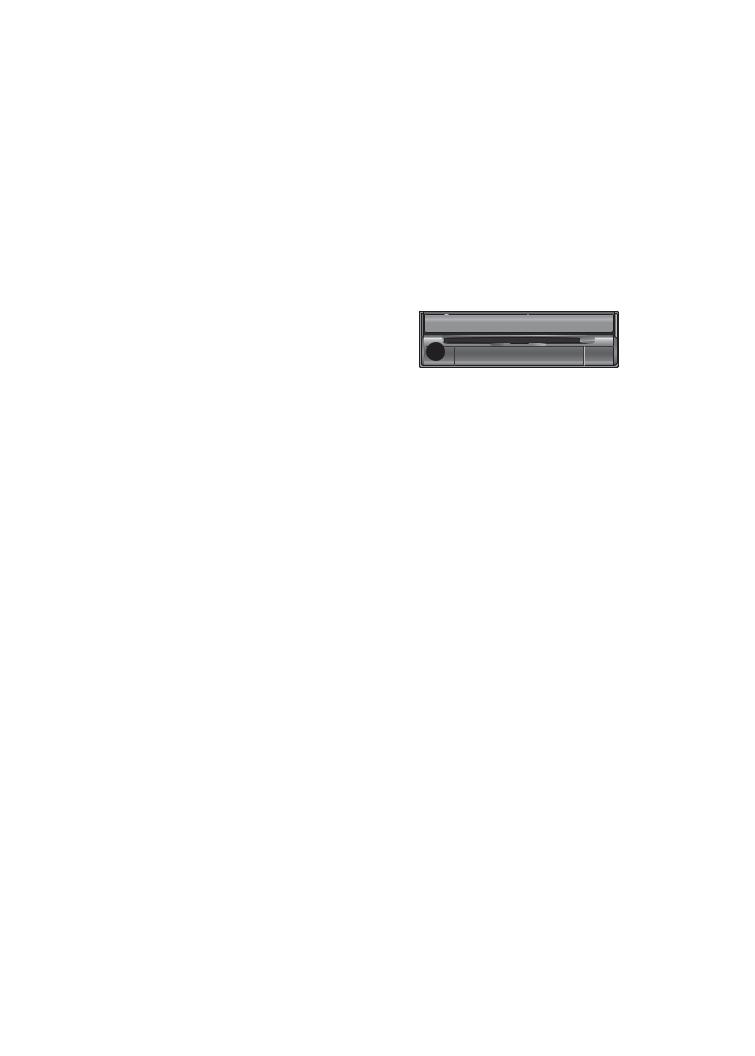
Disc Insert/Eject
■ When a disc is in the player...
DIMMER |
TILT |
CLOSE |
IN-DASH 7" WIDESCREEN COLOR LCD MONITOR / DVD RECEIVER
Printed side
|
|
|
|
CQ-VX220W |
TEXT |
|
|
|
|
|
|
|
|
[u] (eject) |
|
Caution |
VOL |
MUTE MAP |
SOURCE |
TUNE/TRACK |
AV1 IN |
lights. |
|
|
|
POWER |
|
|
|||
|
PUSH SEL |
|
|
|
|
|
|
¡When the disc is inserted or ejected, to prevent disc |
Do not insert a disc when the eject button |
lights |
|||||
scratches never exert any downward force on the |
|||||||
disc. |
because a disc is already loaded. |
|
|||||
Disc Insert DVD VCD CD MP3 DivX |
Disc Eject DVD VCD CD |
MP3 DivX |
|
||||
¡The mode that supports the disc is selected, and play- |
Press [u] to stop playback and eject the disc. |
||||||
back starts. |
(Press [u] again to reload the disc.) |
|
|||||
DVD VCD |
Note: |
|
|
|
|
|
|
¡The audio format is automatically identified. |
¡If you leave a disc in the slot for more than 30 seconds |
||||||
after its ejection, the disc will be automatically reloaded |
|||||||
(a page 16) |
|||||||
after loud beep is energized three times. |
|
||||||
¡When the menu screen appears, see “Chapter/title |
|
||||||
DVD VCD |
|
|
|
|
|
||
Selection” on page 20. |
|
|
|
|
|
||
|
|
|
|
|
|
||
When a disc is in the player, change to disc player |
¡Due to limitations of certain discs, some DVD and |
||||||
VCD (Video CD) discs may not operate as described |
|||||||
mode (CD, MP3, DivX, DVD or VCD (Video CD)) and |
|||||||
in this manual. Refer to the disc jacket for further |
|||||||
playback starts. |
|||||||
details. |
|
|
|
|
|
||
|
|
|
|
|
|
||
Note: |
¡This unit does not support DVD and VCD (Video |
||||||
¡Do not insert a disc when the eject button |
CD) karaoke functions. |
|
|
|
|||
|
|
|
|
|
|
||
lights because a disc is already loaded. |
|
|
|
|
|
|
|
¡The power will be turned on automatically when a disc |
|
|
|
|
|
|
|
is loaded. |
|
|
|
|
|
|
|
¡You can play a disc even if the monitor is closed.
DVD VCD 
¡The sound may be interrupted for a few moments while the audio format is being identified.
English
16
 Caution
Caution
¡Do not use irregularly shaped discs.
¡Do not insert foreign object into the disc slot.
¡This unit does not support 8-cm disc. In case of load such a disc, eject and remove the disc from the slot immediately.
CQ-VX220W 17
