Panasonic CQ-VD6503U User Manual

®
Dual DIN In-dash 6.5” Widescreen Color LCD Monitor/DVD Receiver
Moniteur vidéo couleur grand-écran à écran à cristaux liquides de 6,5 pouces double DIN/récepteur DVD intégrés en tableau de bord
Monitor LCD en color de pantalla panorámica de 6,5”/receptor y DVD
DIN doble empotrado en el tablero de instrumentos
PWR
SRC
|
ALBUM |
PWR |
|
|
FOLDER |
|
|
MENU |
|
SRC |
MUTE |
|
|
|
VOL |
VOL |
TUNE |
|
ENTER / BAND |
TRACK |
|
ENT |
|
|
|
||
MUTE |
NAVI |
|
TOP MENU |
RET |
|
||
P-MODE |
|
RETURN |
DVD MENU |
ASPECT |
|
|
|
ASP |
|
|
|
TILT |
|
|
CAR AV |
CQ-VD6503U
Model: CQ-VD6503U
Operating Instructions Manuel d’instructions Manual de Instrucciones
TEXT
¡Please read these instructions (including “Limited Warranty” and “Customer Services Directory”) carefully before using this product and keep this manual for future reference.
¡Prière de lire attentivement ces instructions (y compris la “Garantie limitée” et le “Répertoire des services à la clientèle”) avant d’utiliser ce produit et conserver ce mode d’emploi pour s’y référer ultérieurement.
¡Lea estas instrucciones cuidadosamente antes de usar este producto y guarde este manual para usar como referencia futura.
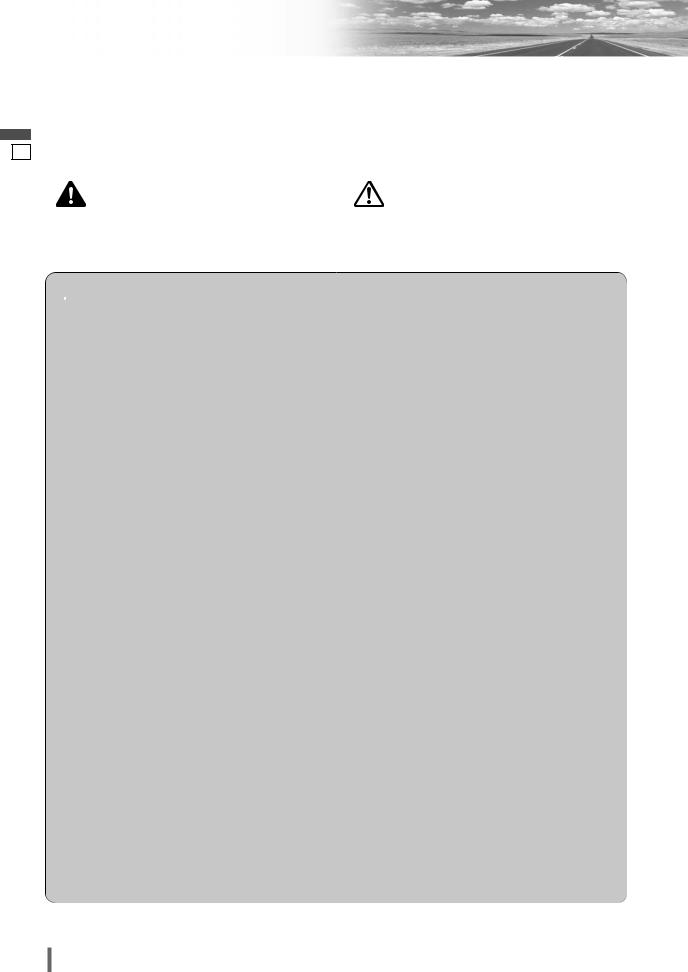
English
1
Safety Information
Read the operating instructions for the unit and all other components of your car audio system carefully before using the system. They contain instructions about how to use the
system in a safe and effective manner. Panasonic assumes no responsibility for any problems resulting from failure to observe the instructions given in this manual.
This manual uses pictographs to show you how to use the product safely and to alert you to potential dangers resulting from improper connections and operations. The meanings of the pictographs are explained below. It is important that you fully understand the meanings of the pictographs in order to use this manual and the system properly.
|
This pictograph intends to alert you to the pres- |
|
|
This pictograph intends to alert you to the pres- |
|
ence of important operating instructions and |
|
|
ence of important operating instructions and |
Warning |
installation instructions. Failure to heed the |
|
Caution |
installation instructions. Failure to heed the |
instructions may result in severe injury or |
|
instructions may result in injury or material dam- |
||
|
|
|
||
|
death. |
|
|
age. |
|
|
|
|
|
 Warning
Warning
Observe the following warnings when using this unit.
The driver should neither watch the display nor operate the system while driving.
Watching the display or operating the system will distract the driver from looking ahead of the vehicle and can cause accidents. Always stop the vehicle in a safe location and use the parking brake before watching the display or operating the system.
Use the proper power supply.
This product is designed for operation with a negative grounded 12 V DC battery system. Never operate this product with other battery systems, especially a 24 V DC battery system.
Keep batteries and insulation film out of reach of infants.
Batteries and insulation film can be ingested, so keep them out of the reach of infants. If an infant ingests a battery or insulation film, please seek immediate medical attention.
Protect the Deck Mechanism.
Do not insert any foreign objects into the slot of this unit.
Do not disassemble or modify the unit.
Do not disassemble, modify the unit or attempt to repair the product yourself. If the product needs to be repaired, consult your dealer or an authorized Panasonic Servicenter.
Do not use the unit when it is out of order.
If the unit is out of order (no power, no sound) or in an abnormal state (has foreign objects in it, is exposed to water, is smoking, or smells), turn it off immediately and consult your dealer.
The remote control unit should not lie about in the car.
If the remote control unit lies about, it could fall on the floor while driving, get wedged under the brake pedal, and lead to a traffic accident.
Refer fuse replacement to qualified service personnel.
When the fuse blows out, eliminate the cause and have it replaced with the fuse prescribed for this unit by a qualified service engineer. Incorrect replacement of the fuse may lead to smoke, fire, and damage to the product.
Observe the following warnings when installing.
Disconnect the lead from the negative (–) battery terminal before installation.
Wiring and installation with the negative (–) battery terminal connected may cause electrical shock and injury due to a short circuit.
Some cars equipped with the electrical safety system have specific procedures of battery terminal disconnection.
FAILURE TO FOLLOW THE PROCEDURE MAY LEAD TO THE UNINTENDED ACTIVATION OF THE ELECTRICAL SAFETY SYSTEM RESULTING IN DAMAGE TO THE VEHICLE AND PERSONAL INJURY OR DEATH.
Never use safety-related components for installation, grounding, and other such functions.
Do not use safety-related vehicle components (fuel tank, brake, suspension, steering wheel, pedals, airbag, etc.) for wiring or fixing the product or its accessories.
Installing the product on the air bag cover or in a location where it interferes with airbag operation is prohibited.
Check for piping, gasoline tank, electric wiring, and other items before installing the product.
If you need to open a hole in the vehicle chassis to attach or wire the product, first check where the wire harness, gasoline tank, and electric wiring are located. Then open the hole from outside if possible.
Never install the product in a location where it interferes with your field of vision.
Never have the power cord branched to supply other equipment with power.
After installation and wiring, you should check the normal operation of other electrical equipment.
The continuation of their using in abnormal conditions may cause fire, electrical shock or a traffic accident.
In the case of installation to an airbag-equipping car, confirm warnings and cautions of the vehicle manufacturer before installation.
Make sure the leads do not interfere with driving or getting in and out of the vehicle.
Insulate all exposed wires to prevent short circuiting.
2 CQ-VD6503U

 Caution
Caution
Observe the following cautions when using this unit.
Keep the sound volume at an appropriate level.
Keep the volume level low enough to be aware of road and traffic conditions while driving.
Do not insert or allow your hand or fingers to be caught in the unit.
To prevent injury, do not get your hand or fingers caught in moving parts or in the disc slot. Especially watch out for infants.
This unit is designed for use exclusively in automobiles.
Do not operate the unit for a prolonged period with the engine turned off.
Operating the audio system for a long period of time with the engine turned off will drain the battery.
Do not expose the unit to direct sunlight or excessive heat.
Otherwise these will raise the interior temperature of the unit, and it may lead to smoke, fire, or other damage to the unit.
Do not use the product where it will be exposed to water, moisture, or dust.
Exposure of the unit to water, moisture, or dust may lead to smoke, fire, or other damage to the unit. Make especially sure that the unit does not get wet in car washes or on rainy days.
Observe the following cautions when installing.
Refer wiring and installation to qualified service personnel.
Installation of this unit requires special skills and experience. For maximum safety, have it installed by your dealer. Panasonic is not liable for any problems resulting from your own installation of the unit.
Follow the instructions to install and wire the product.
Not following the instructions to properly install and wire the product could cause an accident or fire.
Take care not to damage the leads.
When wiring, take care not to damage the leads. Prevent them from getting caught in the vehicle chassis, screws, and moving parts such as seat rails. Do not scratch, pull, bend or twist the leads. Do not run them near heat sources or place heavy objects on them. If leads must be run over sharp metal edges, protect the leads by winding them with vinyl tape or similar protection.
Use the designated parts and tools for installation.
Use the supplied or designated parts and appropriate tools to install the product. The use of parts other than those supplied or designated may result in internal damage to the unit. Faulty installation may lead to an accident, a malfunction or fire.
Do not block the air vent or the cooling plate of the unit.
Blocking these parts will cause the interior of the unit to overheat and will result in fire or other damage.
Do not install the product where it is exposed to strong vibrations or is unstable.
Avoid slanted or strongly curved surfaces for installation. If the installation is not stable, the unit may fall down while driving and this can lead to an accident or injury.
Installation Angle
The product should be installed in a horizontal position with the front end up at a convenient angle, but not more than 30˚.
The user should bear in mind that in some areas there may be restrictions on how and where this unit must be installed. Consult your dealer for further details.
Wear gloves for safety. Make sure that wiring is completed before installation.
To prevent damage to the unit, do not connect the power connector until the whole wiring is completed.
Do not connect more than one speaker to one set of speaker leads. (except for connecting to a tweeter)
Observe the following cautions when handling the battery for the remote control unit.
Use only specified battery (CR2025).
Match the polarity of the battery with the (+) and (–) marks in the battery case.
Replace a dead battery as soon as possible.
Remove the battery from the remote control unit when not using it for an extended period of time.
Insulate the battery (by placing them in a plastic bag or covering them with vinyl tape) before disposal or storage.
Dispose of the battery according to the local regulations.
Do not disassemble, recharge, heat or short the battery. Do not throw a battery into a fire or water.
In case of battery leakage
Thoroughly wipe the battery liquid off the battery case and insert new battery.
If any part of your body or clothing comes into contact with battery liquid, wash it with plenty of water.
If battery liquid comes into contact with your eyes, wash them with plenty of water and get immediate medical attention.
English
2
 CAUTION:
CAUTION:
•PLEASE FOLLOW THE LAWS AND REGULATIONS OF YOUR STATE, PROVINCE OR COUNTRY FOR INSTALLATION OF THE UNIT.
CQ-VD6503U 3

English
3
Safety Information (continued)
 Caution
Caution
THIS PRODUCT IS A CLASS I LASER PRODUCT.
USE OF CONTROLS OR ADJUSTMENTS OR PERFORMANCE OF PROCEDURES OTHER THAN THOSE SPECIFIED HEREIN MAY RESULT IN HAZARDOUS RADIATION EXPOSURE.
DO NOT OPEN COVERS AND DO NOT REPAIR BY YOURSELF. REFER SERVICING TO QUALIFIED PERSONNEL.
The following applies only in the U.S.A.
Part 15 of the FCC Rules
FCC Warning:
Any unauthorized changes or modifications to this equipment would void the user's authority to operate this device.
NOTICE:
This product has a fluorescent lamp that contains a small amount of mercury. It also contains lead in some components. Disposal of these materials may be regulated in your community due to environmental considerations. For disposal or recycling information please contact your local authorities, or the Electronics Industries Alliance: <http://www.eiae.org.>
This system is designed so that you cannot see moving pictures while you are driving.
¡Park your car in a safe and pull the side brake (parking brake) lever before watching the monitor.
¡A rear monitor (option) displays moving pictures while driving.
Note:
¡Be sure to connect the side brake (parking brake) connection lead. (a Installation Instructions)
4 CQ-VD6503U
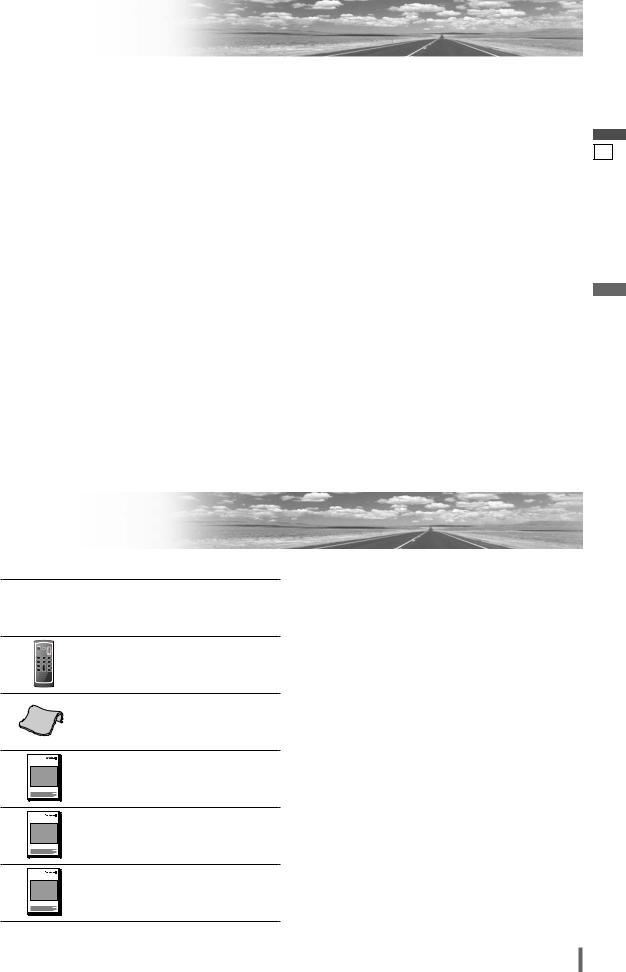
Notes on Use
Liquid Crystal Panel
¡Do not strongly impact the liquid crystal panel. ¡Usage temperature range: 0 °C to 40 °C
{32 °F to 104 °F}
When the temperature is very cold or very hot, the image may not appear clearly or may move slowly. Also, movement of the image may seem to be out of synchronization or the image quality is not malfunction or problem.
¡In order to protect the liquid crystal panel, keep it out of direct sunlight while the unit is not in use.
¡Sudden changes in the temperature inside the car such as those which occur immediately after the car's air conditioner or heater has been turned on may cause over due to water vapor or it may cause condensation (droplets of water) to form and, as a result, the panel may not work properly. Do not use the unit while these symptoms are in evidence but leave the unit standing for about and hour, and then resume or start use.
English
4
Components
|
|
1. Main Unit |
|
|
(LCD monitor/DVD player) |
|
|
Qty.: 1 |
SRC MUTE |
VOL |
2. Remote Control Unit |
PWR |
|
|
ENT |
|
<EUR7641060> |
ENTER / BAND |
(includes a battery: CR2025) |
|
|
TOP MENU |
|
RET |
|
|
RETURN |
DVD MENU |
|
|
|
Qty.: 1 |
|
|
3. Wiping Cloth |
|
|
<YEFX9991793> |
|
|
Qty.: 1 |
|
OO-OOOOO |
4. Operating Instructions |
|
|
<YFM284C550ZA> |
|
|
Qty.: 1 |
|
OO-OOOOO |
5. System Upgrade Guidebook |
|
|
<YFM284C574ZA> |
|
|
Qty.: 1 |
|
OO-OOOOO |
6. Installation Instructions |
|
|
<YFM294C068ZA> |
|
|
Qty.: 1 |
7.Installation Hardware (screws, cords, etc.)
(a Installation Instructions)
Note:
¡The number in parenthesis underneath each accessory part name is the part number for maintenance and service.
¡Accessories and their parts numbers are subject to modification without prior notice due to improvements.
CQ-VD6503U 5
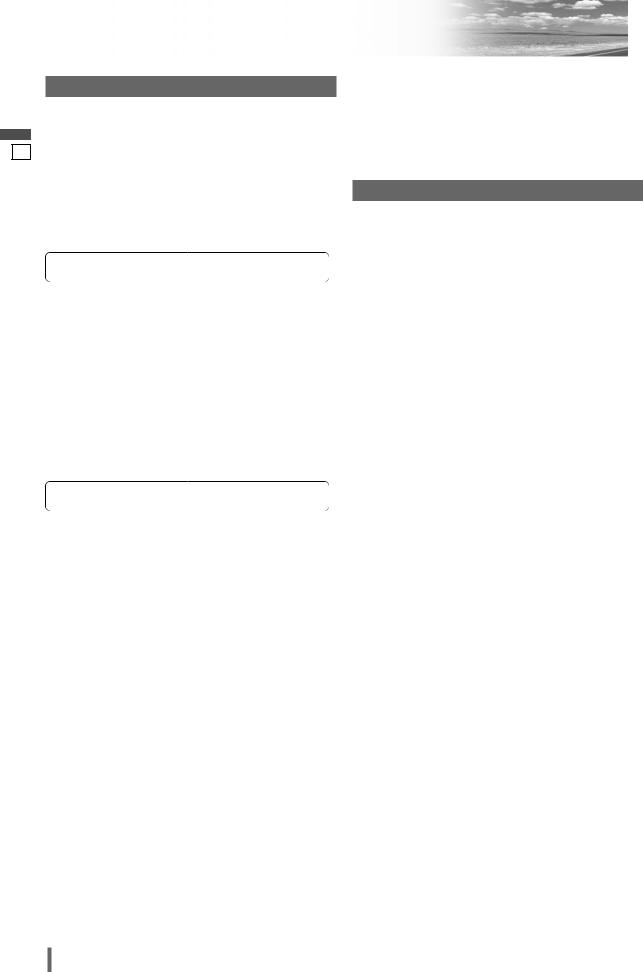
English
5
Customer Services Directory
U.S.A.
Obtain Product Information and Operating Assistance; locate your nearest Dealer or Servicenter; purchase Parts and Accessories; or make Customer Service and Literature requests by visiting our Web Site at: http://www.panasonic.com/support
or, contact us via the web at: http://www.panasonic.com/contactinfo
You may also contact us directly at: 1-800-211-PANA (7262),
Monday-Friday 9 am-9 pm; Saturday-Sunday 10 am-7 pm, EST.
For hearing or speech impaired TTY users, TTY : 1-877-833- 8855
Accessory Purchases:
Purchase Parts, Accessories and Instruction Books online for all Panasonic Products by visiting our Web Site at: http://www.pasc.panasonic.com
or, send your request by E-mail to: npcparts@panasonic.com
You may also contact us directly at:
1-800-332-5368 (Phone) 1-800-237-9080 (Fax Only) (MondayFriday 9 am to 8 pm, EST.)
Panasonic Services Company
20421 84th Avenue South, Kent, WA 98032
(We accept Visa, MasterCard, Discover Card, American Express, and Personal Checks)
For hearing or speech impaired TTY users, TTY : 1-866-605- 1277
Service in Puerto Rico
Panasonic Puerto Rico, Inc.
Panasonic Sales Company Factory Servicenter:
Ave. 65 de Infantería, Km. 9.5, San Gabriel Industrial Park, Carolina, Puerto Rico 00985
Phone (787) 750-4300, Fax (787) 768-2910
CANADA
WARRANTY SERVICE
FOR PRODUCT OPERATION ASSISTANCE, please contact:
Our Customer Care Centre: |
|
Telephone #: |
(905) 624-5505 |
1-800 #: |
1-800-561-5505 |
Fax #: |
(905) 238-2360 |
Email link: |
“Contact Us” on www.panasonic.ca |
FOR PRODUCT REPAIRS, please locate your nearest Authorized Servicentre at www.panasonic.ca:
Link : “ServicentresTM locator” under “Customer support”
Panasonic Factory Service:
Vancouver |
Toronto |
Panasonic Canada Inc. |
Panasonic Canada Inc. |
12111 Riverside Way |
5770 Ambler Drive |
Richmond, BC V6W 1K8 |
Mississauga, ON L4W 2T3 |
Tel: (604) 278-4211 |
Tel: (905) 624-8447 |
Fax: (604) 278-5627 |
Fax: (905) 238-2418 |
IF YOU SHIP THE PRODUCT TO A SERVICENTRE
Carefully pack and send prepaid, adequately insured and preferably in the original carton.
Include details of the defect claimed, and proof of date of original purchase.
6 CQ-VD6503U
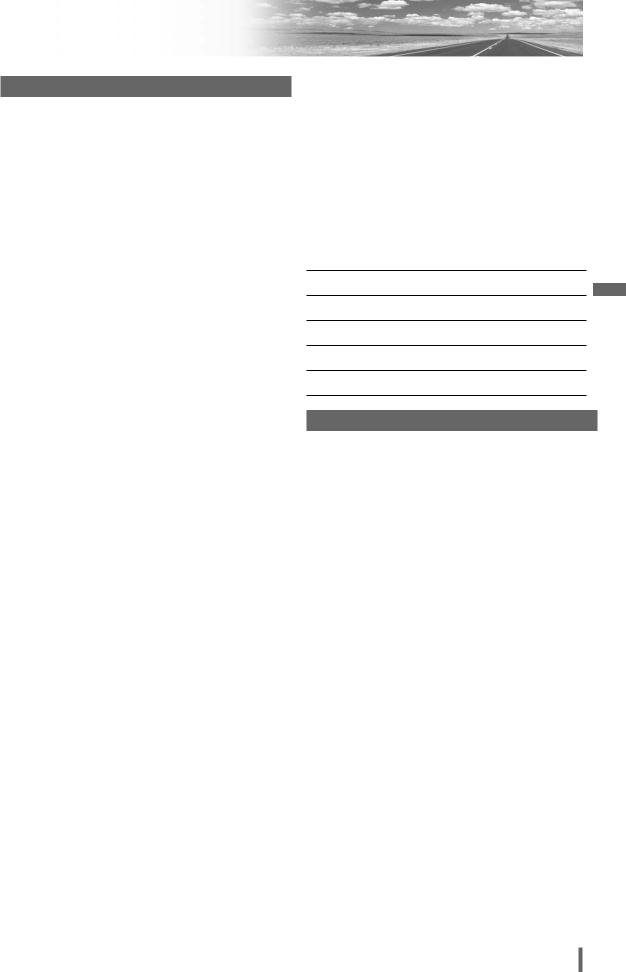
Limited Warranty
U.S.A.
PANASONIC CONSUMER ELECTRONICS COMPANY,
DIVISION OF PANASONIC CORPORATION OF NORTH AMERICA
One Panasonic Way, Secaucus, New Jersey 07094
PANASONIC SALES COMPANY,
DIVISION OF PANASONIC PUERTO RICO, INC.
Ave. 65 de infanteria, Km. 9.5, San Gabriel Industrial Park
Carolina, Puerto Rico 00985
PANASONIC AUTO PRODUCTS
LIMITED WARRANTY
LIMITED WARRANTY COVERAGE
If your product does not work properly because of defects in materials and workmanship.
Panasonic Consumer Electronics Company or Panasonic Sales Company (collectively referred to as “the warrantor”) will, for the length of the period indicated in the chart below, which starts with the date of original purchase (“warranty period”), at its option either (a) repair your product with new or refurbished parts, or (b) replace it with a new or refurbished product. The decision to repair or replace will be made by the warrantor.
Categories |
Parts |
Labor |
|
|
|
Audio Components (except items listed below) |
One (1) Year |
One (1) Year |
|
|
|
MXE Series Audio Components (except items |
Two (2) Years |
Two (2) Years |
listed below) |
|
|
Speakers |
One (1) Year |
Not Applicable |
|
|
|
Accessories (in exchange for defective items) |
Ninety (90) Days |
Not Applicable |
|
|
|
During the “Labor” warranty period, there will be no charge for labor. During the “Parts” warranty period, there will be no charge for parts. You must carry in or mail in your product during the warranty period. If non-rechargeable batteries are included, they are not warranted. This warranty only applies to products purchased and serviced in the United States or Puerto Rico. This warranty is extended only to the original purchaser of a new product which was not sold “as is”. A purchase receipt or other proof of the original purchase date is required for warranty service.
CARRY-IN OR MAIL-IN SERVICE
For Carry-In or Mail-In Service in the United States, call 1-800-211-PANA (7262) or visit
Panasonic Web Site: http://www.panasonic.com
For assistance in Puerto Rico, call Panasonic Sales Company (787)-750-4300 or fax (787)-768-2910.
LIMITED WARRANTY LIMITS AND EXCLUSIONS
This warranty ONLY COVERS failures due to defects in materials and workmanship, and DOES NOT COVER normal wear and tear or cosmetic damage. The warranty ALSO DOES NOT COVER damages which occurred during shipment, failures which are caused by products not supplied by the warrantor, failures which result from accident, misuse, abuse, neglect, mishandling, misapplication, alteration, faulty installation, set-up adjustment, maladjustment of consumer control, improper maintenance, improper antenna, inadequate signal reception or pickup, power line surge, improper voltage supply, lightning, modification, commercial use (such as use in hotels, offices, restaurants, or other business uses) or rental use of the product, or service by anyone other than the technician from Factory Servicenter or other authorized service centers, or damage that is attributable to acts of God.
THERE ARE NO EXPRESS WARRANTIES EXCEPT AS LISTED UNDER “LIMITED WARRANTY COVERAGE”. THE WARRANTOR IS NOT LIABLE FOR INCIDENTAL OR CONSEQUENTIAL DAMAGES RESULTING FROM THE USE OF THIS PRODUCT, OR ARISING OUT OF ANY BREACH OF THIS WARRANTY.
(As examples, this excludes damages for lost time, cost of having someone remove or re-install an installed unit if applicable, travel to and from the servicer, and loss of media, data or other memory contents. The items listed are not exclusive, but are for illustration only.) ALL EXPRESS AND IMPLIED WAR-
RANTIES, INCLUDING THE WARRANTY OF MERCHANTABILITY, ARE LIMITED TO THE PERIOD OF THE LIMITED WARRANTY.
Some states do not allow the exclusion or limitation of incidental or conse- |
English |
|
|
|
|
quential damages, or limitations on how long an implied warranty lasts, so |
|
|
the exclusions may not apply to you. |
|
|
This warranty gives you specific legal rights and you may also have other |
|
|
|
|
|
rights which vary from state to state. If a problem with this product devel- |
|
|
ops during or after the warranty period, you may contact your dealer or |
6 |
|
Servicenter. If the problem is not handled to your satisfaction, then write to |
|
|
warrantor’s Consumer Affairs Department at the addresses of the warran- |
|
|
tor. |
|
|
PARTS AND SERVICE WHICH ARE NOT COVERED BY THIS LIMITED WARRANTY ARE YOUR RESPONSIBILITY.
Customer’s Record
Model
No.
Serial
No.
Dealer’s
No.
Code
No.
Dealer’s
Address
Date of
Purchase
CANADA
Panasonic Canada Inc.
5770 Ambler Drive, Mississauga Ontario L4W 2T3
PANASONIC PRODUCT LIMITED WARRANTY
Panasonic Canada Inc. warrants this product to be free from defects in materials and workmanship and agrees to remedy any such defect for a period as stated below from the date of original purchase.
CAR AUDIO PRODUCT – ONE (1) YEAR, PARTS AND LABOUR
(The labour to install or remove the product is not warranted)
LIMITATIONS AND EXCLUSIONS
This warranty does not apply to products purchased outside Canada or to any product which has been improperly installed, subjected to usage for which the product was not designed, misused or abused, damaged during shipping, or which has been altered or repaired in any way that affects the reliability or detracts from the performance, nor does it cover any product which is used commercially. Dry cell batteries are also excluded from coverage under this warranty.
This warranty is extended to the original end user purchaser only. A purchase receipt or other proof of the original purchase date is required before warranty service is performed.
THIS EXPRESS, LIMITED WARRANTY IS IN LIEU OF ALL OTHER WARRANTIES, EXPRESS OR IMPLIED, INCLUDING ANY IMPLIED WARRANTIES OF MERCHANTABILITY AND FITNESS FOR A PARTICULAR PURPOSE.
IN NO EVENT WILL PANASONIC CANADA INC. BE LIABLE FOR ANY SPECIAL, INDIRECT OR CONSEQUENTIAL DAMAGES.
In certain instances, some jurisdictions do not allow the exclusion or limitation of incidental or consequential damages, or the exclusion of implied warranties, so the above limitations and exclusions may not be applicable.
CQ-VD6503U 7

English
7
Features
Panasonic welcomes you to our constantly growing family of electronic products owners.
We endeavor to give you the advantages of precise electronic and mechanical engineering, manufactured with carefully selected components, and assembled by people who are proud of the reputation their work has built for our company. We know this product will bring you many hours of enjoyment, and after you discover the quality, value and reliability we have built into it, you too will be proud to be a member of our family.
Please refer to the separate “System Upgrade Guidebook” for how to operate this unit when optional devices are connected.
■No device is connected to this unit. a Basic operations are covered only by this book.
■Optional devices are connected to this unit. a Refer to the “System Upgrade Guidebook” in addition.
■ Simultaneous Multi-Device Connection
(with Expansion Module (hub unit))
You can connect the optional Expansion Module (hub unit) (CY-EM100U). Connection of the Expansion Module allows you to simultaneously connect optional devices mentioned before as well as other AV devices. For details, refer to the operating instructions for the Expansion Module.
Connectable devices
¡CD/DVD changer (max. 1) ¡iPod® (max. 2)
¡XM Satellite Radio (max. 1) ¡Sirius Satellite Radio (max. 1) ¡Hands-Free Phone System (max. 1) ¡TV tuner (max. 1)
Note:
¡Market conditions regarding optional devices vary with countries and regions. For further information, consult your dealer.
■Integration of the monitor, FM/AM radio, DVD Video/Video CD player and CD/MP3/WMA player
■Built-in AV Input/Output Terminals
For more convenient connection and setup, all terminals are now provided on the unit itself.
■ Built-in Dolby Digital decoder, DTS decoder
You can enjoy a powerful 5.1 channel surround system by connecting optional center speaker, power amplifier and sub-woofer.
■ CS Auto (Circle Surround Automotive)
CS Auto allows your car interior to change to a splendid audio room in a moment. Every speaker can be fine-tuned. (a page 35)
is a trademark of SRS Labs, Inc.
CS Auto technology is incorporated under license from SRS Labs, Inc.
Note:
¡If you enable CS Auto, the following functions are automatically disabled:
GRAPHIC-EQ , DOWN MIX , MULTI-CH ,
CROSS OVER (a page 34-39)
■ Touch Panel Operation
Simply touch the screen lightly to operate virtually all functions. Easy-to-use menus and icons let you “touch and choose” what you want, so you can start using your system from the very first day. That also means that while you drive, you can concentrate on the road.
■ DVD-R, DVD-RW Playback
(a page 18, 48 for details)
■ ID code
4-digit ID code for increased security.
Fill in the ID code memo (a page 46).
■ Built-in DSP
7 bands graphic equalizer. (a page 34)
■ GUI (Graphic User Interface)
GUI displays various indications with colorful symbols to enhance visibility, enjoyment, and operability.
8 CQ-VD6503U

Contents
English |
2 |
|
|
|
|
|
|||
|
Français |
52 |
|
|
|
|
|||
|
Español |
102 |
|
|
|
|
|
||
|
|
|
|
|
|
|
|
|
|
¢ Safety Information .......................... |
2 |
¢ Notes on use ................................................... |
5 |
¢ Components .................................................... |
5 |
¢ Customer Services Directory......................... |
6 |
¢ Limited Warranty............................................. |
7 |
¢ Features ........................................................... |
8 |
¢ Contents .......................................................... |
9 |
¢ Preparation.................................... |
10 |
Settings, remote control unit, symbols used in this |
|
manual |
|
¢ Name of Controls and Functions ................ |
12 |
¢ Touch Panel Operation Overview................ |
14 |
¢ General .......................................... |
16 |
Power on/power off, display open/close, source |
|
selection, volume, mute, tilt angle, folding down the |
|
display temporarily |
|
¢ Before Disc Playback..................... |
18 |
¢ Disc Player..................................... |
20 |
¢ Notes on MP3/WMA ...................................... |
24 |
¢ Radio.............................................. |
26 |
¢ AV1/AV2 ......................................... |
28 |
¢ Settings ......................................... |
30 |
Menu operation |
|
User (Clock setting), screen, audio, DVD, input/output, |
|
radio |
|
¢ Troubleshooting ........................... |
42 |
¢ Maintenance .................................................. |
47 |
¢ Notes on Discs .............................................. |
48 |
¢ Language Code List...................................... |
49 |
¢ Definition of Terms ....................................... |
50 |
¢ Specifications................................................ |
51 |
CQ-VD6503U 9

Preparation
English |
|
|
|
Settings |
|
|
|
|
|
|
|
|
|
Please refer to the separate “System Upgrade |
|
9Guidebook” for how to operate this unit when optional devices are connected.
USER (user settings)( a page 32)
display unit, clock, ID code, memory clear, other
SCREEN (screen settings)(a page 34)
dimmer, picture
AUDIO (audio settings)(a page 34)
sound setup, graphic equalizer, CS Auto, speaker setup, speaker level, time alignment, source level, cross over
DVD (DVD settings)(a page 38)
language, display, pro logic, down mix, dynamic range compression, multiple channel
INPUT/OUTPUT (AV-IN/OUT settings)(a page 39)
source skip
RADIO (radio settings)(a page 40)
FM set up, AM set up
Note:
¡Refer to “Settings” (a page 30) for further information about operations, settings, and others of the menu screen.
 Warning
Warning
¡When you connect external devices to AV1-IN/
AV2-IN (AV1/AV2), be sure to connect the side brake connection lead (aInstallation Instructions).
Remote Control Unit
Before Initial Use
Pull the insulation film out from the backside of the remote control gently.
Battery Replacement
q Remove the battery holder with the remote control unit placed on a flat surface.
q Stick your thumbnail into the groove and push the holder in the direction of the arrow at the same time.
wPull it out in the direction of the arrow using a tough pointed object.
Tough pointed object
w Put a battery in the case with (+)-side facing up. e Put the case back.
Lithium battery
 2 (CR2025: supplied)
2 (CR2025: supplied)
3 |
Battery case |
 Warning
Warning
¡Keep batteries away from children to avoid the risk of accidents. If an infant ingests a battery, please seek immediate medical attention.
 Caution
Caution
¡Remove and dispose of an old battery immediately. ¡Do not disassemble, heat or short a battery. Do not
throw a battery into a fire or water.
¡Follow local regulations when disposing of a battery.
¡Improper use of a battery may cause overheating, an explosion or ignition, resulting in injury or a fire.
Note:
¡Battery Information:
Battery Type: Panasonic lithium battery (CR2025) Battery Life: Approximately 6 months under normal use (at room temperature)
10 CQ-VD6503U
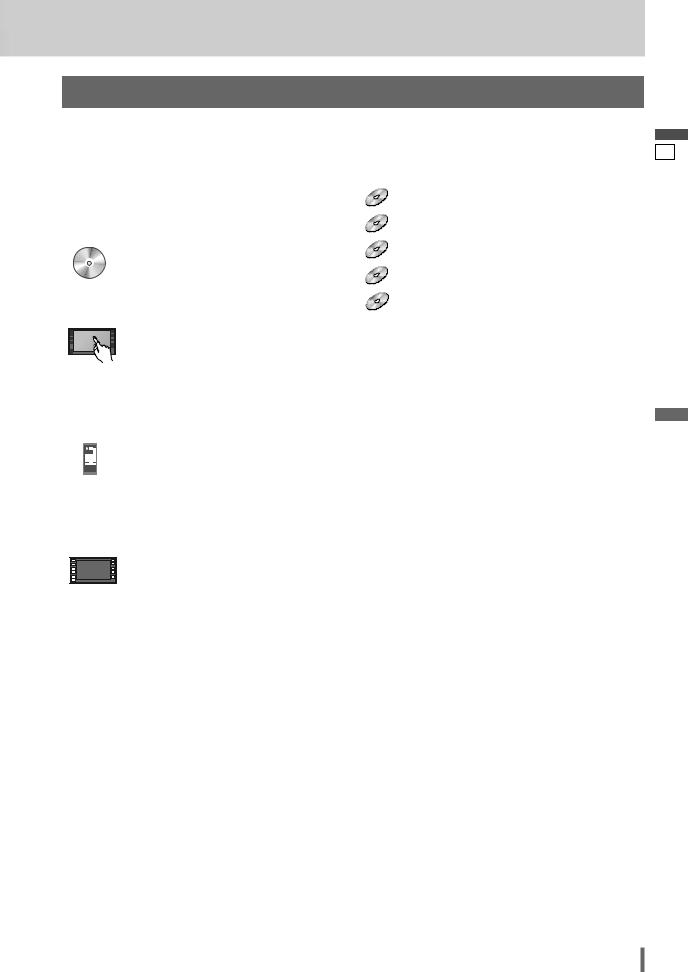
Symbols used in this manual
Pictographs
You can perform some operations of this unit in one or more methods with the touch panel or remote control. This book explains such operations in tabular form as follows. Refer to the following for the pictographs located in the upper part of each table.
Compatible
Discs
Compatible types of disc
The discs compatible with the targeted operation.
Operation on the Touch Panel
You can use the touch panel to perform the targeted operation. If the operation is not executable with the touch panel, “––” is displayed.
Operation on the Remote Control Unit
You can use the remote control to perform the targeted operation. If the operation is not executable with the remote control, “––” is displayed.
Operation on the Unit
You can use the Unit to perform the targeted operation. If the operation is not executable with the Unit, “––” is displayed.
Disc Marks
The following pictographs are used for the descriptions of disc operation. (a page 19-23)
DVD : DVD
VCD : VCD (Video CD)
CD : CD
MP3 : CD-R/RWs containing MP3 files
WMA : CD-R/RWs containing WMA files
English
10
CQ-VD6503U 11

English
11
Name of Controls and Functions
Main Unit
q [SRC] (PWR)
(SOURCE/POWER)
|
|
PWR |
|
|
|
|
SRC |
FOLDER |
y [}] [{] |
w [MENU] |
|
|
ALBUM |
(ALBUM FOLDER) |
|
MENU |
|
||
|
|
|
|
|
e [+] [–] |
|
VOL |
TRACK |
u [s] [d] |
|
|
|
TUNE |
(TUNE TRACK) |
(VOL) |
|
|
|
|
|
|
|
i [NAVI] |
|
r [MUTE] |
|
MUTE |
NAVI |
|
|
|
P-MODE |
|
|
t [ASP] |
|
ASPECT |
|
|
|
ASP |
|
|
|
(P•MODE |
|
TILT |
|
|
|
|
|
|
|
(PRIVATE |
|
CQ-VD6503U |
|
|
MODE) |
|
|
|
|
ASPECT) |
|
|
|
Remote control |
|
|
|
|
|
o [ |
u |
] (TILT) |
Security LED |
sensor |
|
|
|
( SECURITY LED a page 33) |
|
Main Unit |
Dimmer Sensor |
|||
( DIMMER a page 34) |
||||
|
|
|||
(Panel Open) |
|
|
|
|
|
|
|
Disc slot |
|
Note:
¡[MENU], [ASP], [NAVI], [u] are available only on the display unit.
 : This book refers to connections to the Panasonic car navigation system that will come onto the market in the future. Descriptions regarding the car navigation system are boxed with a dotted line.
: This book refers to connections to the Panasonic car navigation system that will come onto the market in the future. Descriptions regarding the car navigation system are boxed with a dotted line.
q[SRC]
(PWR)
w [MENU]
e [+] [–] (VOL) r [MUTE]
t[ASP] (P•MODE) (ASPECT)
y [}] [{]
(ALBUM
FOLDER)
¡Switches on/off the power.
¡Changes the modes such as sound and picture.
¡Shows the menu screen.
¡Adjusts the sound volume.
¡Mutes the sound temporarily.
¡Selects the aspect ratio. ¡Activates/inactivates the private mode.
¡Selects a folder or a disc.
¡Selects (vertically) or adjusts an operation or item.
u [s] [d]
(TUNE
TRACK)
 i [NAVI]
i [NAVI]
o [u] (TILT)
¡Goes to beginning. ¡Fast forward/fast reverse. ¡Slow playback ([d]).
¡Put navigation screen on the display. (available in the future)
¡Adjusts the monitor position. ¡Opens/closes the panel. ¡Ejects the disc.
12 CQ-VD6503U
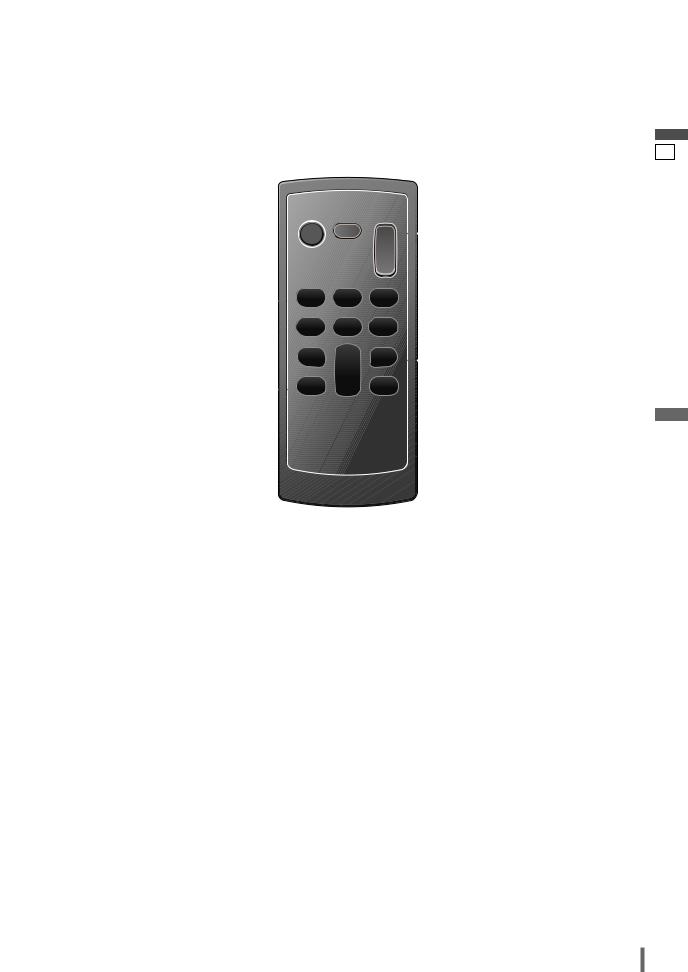
Remote Control
Aim the remote control at the remote control sensor of the display unit and operate it.
q [SRC] (PWR) |
|
(SOURCE/POWER) |
r [MUTE] |
SRC MUTE |
t [+] [–] (VOL) |
|
VOL |
w
[ ] [ ] [B] [s] [d]
|
y [}] [{] |
|
e [RET] (RETURN) |
[]] [[] |
|
[ENT] (ENTER/BAND) |
||
|
||
|
u [ ] |
|
CAR AV |
(TOP MENU/DVD MENU) |
English
12
Note:
¡[ENT], [RET], [ ], [ ], [B], [ 

 ] are available only on the remote control unit.
] are available only on the remote control unit.
q[SRC] (PWR)
w[ ] [ ] [B]
[s] [d]
e[RET]
(RETURN)
r [MUTE]
¡Switches the power on/off.
¡Changes the modes such as sound and picture.
¡Stops playback.
¡Pause
¡Playback
¡Goes to beginning. ¡Fast forward/fast reverse. ¡Slow playback ([d]).
¡Returns to the previous display. ¡Inputs the number again. ¡Displays the VCD’s menu.
¡Mutes the sound temporarily.
t [+] [–]
(VOL)
y []] [[]
[}] [{]
[ENT]
(ENTER/
BAND)
u[ 

 ]
]
(TOP MENU/ DVD MENU)
¡Adjusts the sound volume.
¡Selects or searches for a track, file, station.
¡Selects (horizontally) or adjusts an operation or item.
¡Selects (vertically) or adjusts an operation or item.
¡Selects a band.
¡Searches for broadcast stations and memorizes them automatically.
¡Determines an operation or item.
¡Displays the DVD/title menu. (Operations vary according to the media.)
CQ-VD6503U 13

English
13
Touch Panel Operation Overview
Notes on the Touch Panel
Before operation
¡Clean the surface of the touch panel. (a page 47)
Operation
¡Use only your fingers to operate the touch panel.
¡Do not press the panel forcefully.
¡Do not scratch the panel with fingernails or any hard objects.
¡Do not use a pen or other sharp implements to operate the touch panel.
¡Do not bump the front panel.
aFailure to observe the above may damage or break the glass on the surface of the touch panel.
The State of Operation Screen
Example: DVD mode
Note:
¡The following picture is partly darkened for explanation.
¡Displaying contents and their positions partly vary with each mode. Refer to the description of each mode for details.
Volume |
Current |
Disc indicator |
indicator |
mode |
(Lights when a disc is loaded) |
Clock time (a page 32)
Display Button
(a next page)
Prohibition
Input is not possible because the user has attempted to perform an operation which is not supported by the disc contents.
Source Button |
Menu Button |
(Content varies with each |
|
source) |
|
Displays the Source Selection Screen. |
Displays the Menu Screen. |
Source Selection Screen |
Menu Screen |
Source Selection Screen appears. |
Menu Screen appears. Select desired setting. |
|
Touch desired source button. |
Menu Setting, (a page 30) |
|
Touch |
to quit. |
|
Press [SRC] to change to |
Press [MENU] to let Menu |
desired mode. |
Screen appear. |
Note:
¡The screen above appears when no external device is connected to AV1, AV2, and the Expansion Module (CY-EM100U, option).
14 CQ-VD6503U

Switching the Display
Please refer to the separate “System Upgrade Guidebook” for how to operate this unit when optional devices are connected.
Touching  allows users to switch between screens as follows.
allows users to switch between screens as follows.
How to Call up Operation Screen
Source |
|
|
Standard Screen |
|
|
|
Operation Screen |
|
|
|
|
Radio
(a page 26)
Disc Player (DVD/VCD (*1)/
CD/MP3/WMA) (a page 20)
How to Cancel OSD (On Screen Display)
Source |
|
Standard Screen |
|
OSD OFF *2 |
AV1/AV2 (*1) (a page 28)
*1 To switch Operation Screen ON, touch the center of touch panel. *2 The operation screen is not available in the video mode.
Note:
¡Refer to the description of each mode for how to operate the operation screen.
Showing the hidden part of the screen.
Some items have continued parts. You can see the continued parts by pressing  or
or  .
.
DVD mode
English
14
CQ-VD6503U 15

English
15
General
[SRC] (PWR: power)
|
PWR |
|
SRC |
|
MENU |
[+] [–] |
|
(VOL) |
VOL |
[MUTE] |
MUTE |
|
|
|
P-MODE |
|
ASPECT |
|
ASP |
|
TILT |
CQ-VD6503U
[TILT]
ALBUM
FOLDER
TUNE |
[s] [d] |
TRACK |
|
NAVI |
|
 Remote Control Sensor
Remote Control Sensor
Preparation: Turn your car’s ignition key to the ACC or ON position.
Operations
Operations
|
ON : |
|
– |
[SRC] |
[SRC] |
|
|
Note: |
|
|
|
|
|
||||||||
|
|
|
|
|
|
|
|
|
|
|
|
¡You cannot turn on the power via the |
|
||||||||
|
|
|
|
|
|
|
|
|
|
|
|
|
remote control when |
|
is set to |
|
|||||
|
|
|
|
|
|
|
|
|
|
|
|
|
ACC SELECT |
|
|||||||
|
|
|
|
|
|
|
|
|
|
|
|
|
|
|
. (a |
|
|
|
, page 33) |
|
|
|
OFF : |
|
– |
[SRC] |
[SRC] |
|
|
|
OFF |
ACC SELECT |
|
||||||||||
|
|
|
|
|
|
|
|
|
|
|
|
|
|
||||||||
|
|
|
|
|
|
|
|
|
|
|
|
|
|
|
|
|
|
|
|
||
|
|
|
|
|
|
|
|
|
|
|
|
|
|
|
|
|
|
|
|
|
|
|
Open/Close |
|
– |
|
|
– |
|
|
|
¡Press once to open. Press again to close. |
|||||||||||
|
|
|
|
|
|
|
|
|
|
|
|
|
|
|
|
|
|
|
|
|
|
|
|
|
Note: |
|
|
|
|
|
|
|
|
|
|
|
|
|
|
|
|
|
|
|
|
|
¡The face plate automatically |
|
|
a warning alarm sounds if no operation is |
|
||||||||||||||
|
|
|
performed for approximately |
. |
|
|
|
|
|
|
|
|
|
||||||||
|
|
|
¡When a disc is already |
|
will be ejected. |
|
|
|
|
|
|||||||||||
|
|
|
|
|
|
|
|
|
|
|
|
|
|
|
|
|
|
|
|
|
|
|
|
|
|
|
|
|
|
|
|
|
|
|
|
|
|
|
|
|
|
|
|
|
selection |
(a page 14) |
[SRC] |
|
[SRC] |
|
|
|
|
|
|
|
|
|
|
|
|
||||
|
|
|
|
|
|
|
|
|
|
|
|
|
|
|
|
|
|
|
|
|
|
|
|
|
|
|
|
|
|
|
RADIO (AM/FM) |
|
(a page 26) |
||||||||||
|
|
|
|
|
|
|
|
|
|||||||||||||
|
|
|
|
|
|
|
|
|
|
|
|
|
|
|
|
|
|
|
|
|
|
|
|
|
|
|
|
|
|
|
|
|
|
|
|
|
|
||||||
|
|
|
|
|
|
|
DVD (DVD/VCD (Video CD)/CD/MP3/WMA) |
|
(a page 20) |
||||||||||||
|
|
|
|
|
|
|
|
|
|
|
|
|
|
|
|
|
|
|
|
|
|
|
|
|
|
|
|
|
|
|
|
|
|
|
|
|
|
|
|
|
|||
|
|
|
|
|
|
|
|
|
|
AV1/AV2 |
|
(a page 28) |
|||||||||
|
|
|
|
|
|
|
|
|
|
|
|
|
|
|
|
|
|
(a System Upgrade |
|||
|
|
|
|
|
|
|
|
|
|
|
|
|
|
||||||||
|
|
|
|
|
|
|
|
Sources connected to the |
|
||||||||||||
|
|
|
|
|
|
|
Expansion Module (CY-EM100U) *1 |
|
Guidebook) |
||||||||||||
|
|
|
|
|
|
||||||||||||||||
|
|
|
|
|
|
|
|
|
|
|
|
|
|
|
|
||||||
|
|
|
|
|
|
|
*1 When the Expansion Module (CY-EM100U, option) is connected. |
||||||||||||||
|
|
|
|
|
|
|
(a System Upgrade Guidebook) |
|
|
|
|
|
|||||||||
Note:
¡If there is no external sources connected, AV1/AV2 mode can be set to skip. (a page 39)
 …… Touch/Press and hold for more than 2 seconds
…… Touch/Press and hold for more than 2 seconds
16 CQ-VD6503U

[SRC] (PWR: power)
PWR |
|
[MUTE] |
|
|
|
SRC |
MUTE |
[+] [–] |
|
VOL |
|
|
|
(VOL) |
ENTER / BAND |
|
|
|
ENT |
|
|
|
[]] [[] |
|
TOP MENU |
|
RET |
|
|
RETURN |
DVD MENU |
|
|
CAR AV |
|
General Operations (continued)
Operations
Volume |
– |
[+] |
[+] |
Up |
|
Note: |
[–] |
[–] |
Down |
||
|
|||||
¡The sound level for |
|
|
|
|
|
each source is |
|
|
|||
|
Setting Range: – 82 dB to 0 dB, default: – 40 dB |
||||
stored in memory. |
|
|
|
|
|
|
Note: |
|
|
||
|
|
|
|
||
¡The volume level can be set independently for each source and each disc format.
Mute
Tilt Angle
 Warning
Warning
¡Do not touch the unit while the display is moving. Inserting hands, fingers or foreign objects into the unit can cause injuries and damage to the unit.
Note:
¡After adjusting its angle, also adjust the brightness as well. (a page 34) ¡The car model and installation conditions may impose some restrictions on the
adjustment of the monitor's angle.
English
16
CQ-VD6503U 17

Before Disc Playback
|
English |
|
|
Discs that can be Played Back |
|
|||||||||||
|
Disc Type |
|
|
|
Symbols used on jackets |
|
||||||||||
|
|
|
|
|
|
|
||||||||||
|
|
|
|
|
|
|
|
|
(Examples of such symbols include) |
|||||||
|
17 |
|
DISC |
DVD |
VCD |
CD |
CD-R/RW |
|
||||||||
|
|
|
|
|
|
|
|
|
|
|
|
|||||
|
|
|
(Video CD) |
¡ |
|
2 |
|
: Number of subtitle languages |
||||||||
|
|
|
|
|
|
|
|
|
||||||||
|
|
|
Mark/logo |
|
|
|
Recordable |
¡ 2 |
|
|
|
: Number of audio tracks |
|
|||
|
|
|
|
|
|
|
|
|
|
|
||||||
|
|
|
|
|
|
|
|
|
|
|
|
|
|
|
|
|
|
|
|
|
|
|
TEXT |
ReWritable |
¡ 3 |
|
|
: Number of angles |
|
||||
|
|
|
|
|
|
|
|
|
|
|
||||||
|
|
|
|
|
|
|
|
|
|
|
||||||
|
|
|
Disc Size |
|
12 cm {5”} |
|
The numbers indicate the number of languages, |
|||||||||
|
|
|
|
|
|
|
|
tracks, angles, etc., recorded on the disc. |
||||||||
|
|
|
Video |
NTSC/PAL |
|
|
Screen size (H:V aspect ratio) |
|
||||||||
|
|
|
Format |
|
|
|
||||||||||
|
|
|
|
|
|
|
|
|
|
|
|
|
: 4:3 standard size |
|
||
|
|
|
|
|
|
|
|
¡ 4:3 |
|
|
||||||
|
|
|
|
LPCM, |
|
|
LPCM |
|
|
|||||||
|
|
|
|
|
|
|
|
|
|
|
|
|
|
|
||
|
|
|
Audio |
MPEG1, |
|
LPCM |
|
|
|
|
|
|
: Letterbox (a page 38) |
|
||
|
|
|
LPCM, |
(CD-DA), |
¡ LB |
|
||||||||||
|
|
|
MPEG2, |
(CD-DA), |
|
|||||||||||
|
|
|
Format |
MPEG1 |
MP3/ |
|
|
|
|
|
|
|
|
|
||
|
|
|
dts, Dolby |
dts |
¡ 16:9 wide size |
|
||||||||||
|
|
|
|
|
WMA |
|
||||||||||
|
|
|
|
Digital |
|
|
|
|||||||||
|
|
|
|
|
|
|
|
|
16:9 |
|
|
|
: Playback in |
|
format on a |
|
|
|
|
|
|
|
|
|
|
LETTERBOX |
|||||||
|
|
|
|
|
|
|
|
|
LB |
|||||||
|
|
|
Region |
1 (ALL) |
|
|
|
|
|
|
|
|
|
standard screen (4:3). |
|
|
|
|
|
|
|
|
|
|
|
|
|
|
|
||||
|
|
|
No. |
|
|
|
|
|
16:9 |
|
PS |
: Playback in |
PAN & SCAN |
(a page 38) |
||
|
|
|
Note: |
|
|
|
|
Note: |
format on a standard screen (4:3). |
|||||||
|
|
|
|
|
|
|
|
|
|
|||||||
|
|
|
¡About CD-Rs/RWs and DVD–Rs/RWs, refer to “Notes on |
|
|
|
||||||||||
|
|
|
¡The size of the image that is displayed on the screen |
|||||||||||||
|
|
|
CD-Rs/RWs and DVD–Rs/RWs”. (a page 48) |
|||||||||||||
|
|
|
|
depends on the screen mode (“Aspect Ratio” a page |
||||||||||||
|
|
|
¡Some copy-protected music CDs are not playable. |
|
||||||||||||
|
|
|
|
40), and on the screen size for the content on the |
||||||||||||
|
|
|
|
|
|
|
|
|
||||||||
|
|
|
Notes on DVD–Rs/RWs |
|
|
|
disc. |
|
|
|
||||||
|
|
|
|
|
|
|
|
|
|
|
|
|
|
|||
¡Only video formatted discs are playable. Discs in the video recording (VR) format are unplayable.
¡Unfinalized discs are unplayable.
¡Some discs are unplayable depending on the disc itself, device, drive and software that are used for disc recording.
Discs not supported
The following discs are not played back on this
product. |
|
|
¡DVD-Audio |
¡DVD-ROM |
¡DVD-RAM |
¡DVD+R |
¡DVD+RW |
|
¡SVCD |
¡VSD |
¡CVD |
¡CD-G |
¡CD-ROM (except MP3/WMA) |
|
¡CD-RW (except MP3/WMA and CD-DA) |
||
¡CD-R (except MP3/WMA and CD-DA) |
||
¡SACD |
¡Photo CD |
¡CDV |
¡Hybrid SACD (except CD-DA) ¡Divx Video Discs
¡CD-EXTRA (audio-only playback possible) ¡DVDs with a region number other than “1” or
“ALL”
¡Playing back a photo CD disc with this unit could damage the data that is recorded on the disc.
Region Management Information
This product is designed and manufactured to respond to the Region Management Information that is recorded on a DVD disc. If the Region number described on the DVD disc does not correspond to the Region number of this product, this product does not play the disc.
The Region number for |
Example: |
1 |
2 |
this product is “1” and |
1 |
||
“ALL”. |
4 |
ALL |
|
|
6 |
18 CQ-VD6503U

Disc Insert/Eject
English
Disc Insert
Press [u] to open the display.
¡The mode that supports |
selected, and play- |
back starts. |
|
 Caution
Caution
¡When the disc is inserted or ejected, to prevent disc scratches never exert any downward force on the disc.
 Warning
Warning
¡Do not touch the unit while the display is moving.
Inserting hands, fingers or foreign objects into the unit can cause injuries and damage to the unit.
DVD VCD
¡The audio format is automatically identified. (a page 18)
¡When the menu screen appears, see “Chapter/title Selection” on page 22.
When a disc is in the player, change to disc player mode (CD, MP3, WMA, DVD or VCD (Video CD)) and playback starts.
18
Note:
¡The power will be turned on automatically when a disc is loaded.
¡You can play a disc even if the monitor is closed.
DVD VCD
¡The sound may be interrupted for a few moments while the audio format is being identified.
 Caution
Caution
¡Do not use irregularly shaped discs.
¡Do not insert foreign object into the disc slot.
¡This unit does not support 8-cm disc. In case of load such a disc, eject and remove the disc from the slot immediately.
stop playback and eject the disc. to reload the disc.)
¡If you leave a disc in the slot for more than 30 seconds after its ejection, the disc will be automatically reloaded after loud beep is energized three times.
DVD VCD 
¡Due to limitations of certain discs, some DVD and VCD (Video CD) discs may not operate as described in this manual. Refer to the disc jacket for further details.
¡This unit does not support DVD and VCD (Video CD) karaoke functions.
CQ-VD6503U 19

English
19
Disc Player |
|
|
|
|
Disc Mode (DVD) Selection |
|
|
|
|
q Touch “Source Button”. |
[SRC] |
Source Button |
|
|
d |
|
|||
|
|
|||
|
|
|
||
w Touch |
PWR |
|
|
|
(DVD) on the |
FOLDER |
[}] [{] |
||
SRC |
||||
|
|
ALBUM |
|
|
Source Selection |
MENU |
|
|
|
|
|
[s] [d] |
||
Screen. |
VOL |
TUNE |
||
|
TRACK |
|
||
|
MUTE |
NAVI |
|
|
|
P-MODE |
|
|
|
|
ASPECT |
|
|
|
|
ASP |
|
|
|
|
TILT |
|
|
|
|
|
CQ-VD6503U |
|
|
|
|
|
Press [SRC] to change to the desired |
To switch Operation Screen ON, touch the center of |
|
|
|
|
||
|
|
|
|
mode. |
|
|
|
|
|
touch panel. (Only for Video Mode) |
|
|
|
|
|
|
|
|
|
|
|
|
|
Video Mode |
|
||||
DVD mode display |
VCD (Video CD) mode display |
|
Source Button Playing time |
Source Button |
Playing time |
Operation Buttons |
Operation Buttons |
Audio Mode
MP3/WMA mode display
Source Button  Playing time
Playing time
|
|
|
|
|
|
|
|
|
Title/text scroll |
|
|
|
|
|
|
|
|
|
|
|
|
|
|
|
|
|
|
|
|
|
|
|
|
|
|
|
|
|
|
|
|
|
|
|
|
|
|
|
|
|
|
|
|
|
Folder selection |
||||
|
|
Operation Buttons |
|||||||
CD mode display |
|
|
|
|
|
||||
Source Button Current track |
|
|
Playing time |
||||||
|
|
|
|
|
|
|
|
|
|
|
|
|
|
|
|
|
|
|
|
|
|
|
|
|
|
|
|
|
|
|
|
|
|
|
|
|
|
|
|
|
|
|
|
|
|
|
|
|
|
|
|
|
|
|
|
|
|
|
|
Operation Buttons |
Title/text scroll |
Folder/File/Track Selection
(Example: MP3 mode)
 : Folder
: Folder
: MP3/WMA file
q Touch  (folder name) to select a folder.
(folder name) to select a folder.
, : scrolls up/down the file list by
1page.
,: scrolls up/down the file list by
1line.
w Touch  (file name) to play.
(file name) to play.
q Press []], [[], [}] or [{] to select a folder.
[]] [[]: movement among different levels of trees
[}] [{]: movement in the same tree w Press [ENTER].
Note:
¡It is not possible to display the whole tree and file list in a folder.
¡The displayed contents on the touch panel vary with circumstances.
20 CQ-VD6503U
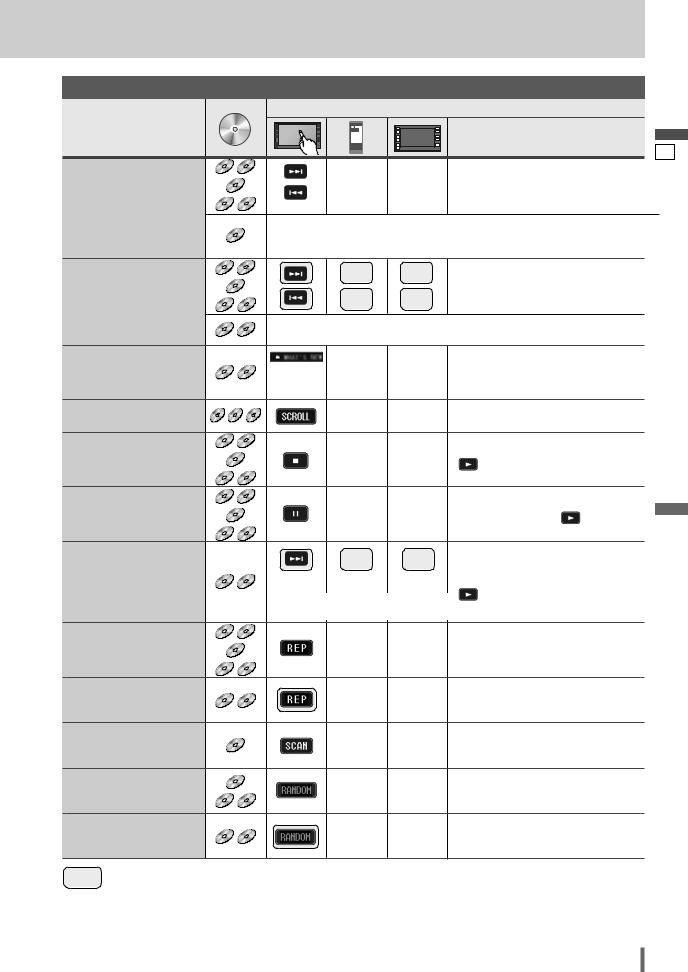
Basic Operations |
|
|
|
English |
|
|
|
|
|
|
|
|
Operations |
|
Operations |
Compatible |
|
|
|
|
Discs |
|
|
|
|
|
|
|
20 |
Track (chapter)/file |
DVD VCD |
[d] |
[d] |
Next track/file |
|
||||
Selection |
CD |
[s] |
[s] |
Beginning of the current track/file |
|
|
|||
|
MP3 WMA |
|
|
Previous track/file (Touch/press twice.) |
|
|
Note: |
|
|
|
DVD |
¡When playing a DVD, there are cases where it is not possible to return to |
||
|
|
the start of a chapter that spans 2 titles. (a page 50) |
||
Fast Forward/ |
DVD |
VCD |
|
[ |
d |
[ |
d |
] |
Fast forward |
|
|
Fast Reverse |
|
|
|
|
] |
|
Release to resume playback. |
||||
CD |
|
|
|
|
|
|
|
||||
|
[s] |
[s] |
Fast reverse |
|
|||||||
|
MP3 WMA |
|
|
||||||||
|
|
|
|
|
|
|
|
Release to resume playback. |
|||
|
|
|
|
|
|
|
|
|
|
||
|
DVD |
VCD |
|
changes if the button is held down as follows. |
|
||||||
|
|
speed /1.5 times (DVD) /10 times (DVD) /20 times |
|||||||||
|
|
|
|
||||||||
Folder Selection |
MP3 WMA |
Touch |
[}] |
[}] |
Next folder |
|
|||||
|
|
|
|
|
|
|
|
|
|||
|
|
|
desired |
[{] |
[{] |
Previous folder |
|
||||
|
|
|
folder |
|
|||||||
Title Scroll |
CD MP3 WMA |
|
|
|
– |
|
– |
|
Scrolls the title once |
|
|
Stop |
DVD |
VCD |
|
|
|
|
|
|
|
To resume playback, touch/press |
|
|
|
|
|
|
|
|
|
|
|||
|
CD |
|
[3] |
|
– |
|
|||||
|
|
|
|
/ [5]. |
|
||||||
|
|
|
|
|
|
|
|||||
|
MP3 WMA |
|
|
|
|
|
|
|
|
|
|
Pause |
DVD |
VCD |
|
|
|
|
|
|
|
To resume playback, touch/press |
|
|
|
|
|
|
|
|
– |
|
|||
|
CD |
|
[ |
y |
|
|
|||||
|
|
|
|
] |
|
|
again or touch/press |
5 |
|||
|
|
|
|
|
|
|
|
|
|
/ [ ]. |
|
|
MP3 WMA |
|
|
|
|
|
|
|
|
|
|
Slow Playback |
|
|
|
[d |
[d] |
¡Touch/press and hold in the pause mode. |
|||||
|
|
|
|
|
|
|
|
|
|
Playback is at about 1/3 normal speed. |
|
|
DVD |
VCD |
|
|
|
|
|
|
|
To resume normal playback, touch/press |
|
|
|
|
Note: |
|
|
|
|
|
|
/ [5]. |
|
|
|
|
¡Reverse slow playback is not possible. |
|
|||||||
Repeat Play |
DVD |
VCD |
|
* |
|
|
|
|
|
|
|
|
|
|
|
– |
|
– |
|
To cancel, touch again. |
|
||
|
CD |
|
|
|
|
|
|||||
|
MP3 WMA |
|
|
|
|
|
|
|
|
|
|
Repeat Play within the |
MP3 WMA |
|
|
|
– |
|
– |
|
To cancel, touch and hold for more |
||
Current Folder |
|
|
|
|
|
than 2 seconds again. |
|
||||
|
|
|
|
|
|
|
|
|
|
||
Scan Play |
CD |
|
|
|
– |
|
– |
|
To cancel, touch again. |
|
|
|
|
|
|
|
|
|
|||||
Random Play |
CD |
|
* |
|
– |
|
– |
|
To cancel, touch again. |
|
|
|
|
|
|
|
|
|
|||||
|
MP3 WMA |
|
|
|
|
|
|
||||
|
|
|
|
|
|
|
|
|
|
||
Random Play within the |
MP3 WMA |
|
* |
|
– |
|
– |
|
To cancel, touch and hold again. |
||
Current Folder |
|
|
|
|
|
||||||
|
|
|
|
|
|
|
|
|
|
|
|
…… Touch/Press and hold
* Touch panel symbols will change to indicate these current mode.  ,
,  {F= FOLDER (folder)}
{F= FOLDER (folder)}
CQ-VD6503U 21

English
21
Disc Player (continued)
To switch Operation Screen ON, touch the center of touch panel.
Chapter/title Selection
|
Operations |
|
Operations |
Compatible |
|
Discs |
||
|
Showing menu and |
|
|
[DVD MENU] |
– |
q Menu appears. |
|
|
|
or |
or |
|
||||
selecting an item |
|
|
|
|
|||
|
|
|
*1 |
[RETURN]*1 |
|
|
|
|
|
DVD |
d |
d |
|
d |
|
*1 Note on VCD: |
–*2 |
[]] [[] [s] [d] |
w Select the desired item. |
||||
For VCD, touch/press |
VCD *1 |
[}] [{] |
[}] [{] |
||||
|
/ [RETURN] instead |
|
d |
d |
|
d |
|
of |
/ [DVD MENU]. |
|
–*2 |
[ENTER] |
– |
e Determine the setting. |
|
|
|
|
– |
[RETURN] |
– |
Returns to the previous display. |
|
|
|
|
Note: |
|
|
|
|
|
|
|
¡When the top menu does not appear even by pressing [DVD MENU], |
||||
|
|
|
press and hold the same button for more than 2 seconds. |
|
|||
Starting Playback |
|
|
|
|
q Toggles “Chapter number input |
||
from a specific |
|
|
– |
– |
mode”, “Title number input mode” |
||
chapter/title |
|
|
|
|
and “Number input mode”. |
||
Touch the numerical |
|
d |
|
|
d |
|
|
key to enter a number |
DVD |
to |
– |
– |
w Input desired number. |
||
directly |
|
d |
|
|
d |
|
|
|
|
|
|
|
|
||
|
|
|
|
[ENTER] |
– |
e Playback starts. |
|
|
|
|
Note: |
|
|
|
|
|
|
|
¡For retrying selection during number entry, touch/press |
/[RETURN]. |
|||
Note:
¡If no operation is performed for 8 seconds after you have touched  , the operation buttons disappear.
, the operation buttons disappear.
¡If the title/chapter number is inputted and no operation is performed for 2 seconds, playback will start from the number of the title/chapter entered.
*2 On-Screen Direct Operation (Only for DVD)
Some DVDs allow you to operate the DVD menu by touching the screen.
In such a case, if your targeted button is located too close to other buttons, a part of the screen may be enlarged in order that you can press the button for sure.
Note:
¡When the current disc is not ready for the on-screen direct operation, perform operations with the buttons on the remote control or the unit.
¡The on-screen direct operation of the DVD menu is not available in the DVD changer mode.
Showing Source button and Menu button
Press  . The Source button and Menu button appear.
. The Source button and Menu button appear.
Source Button |
|
(a page 14) |
Menu Button |
|
|
|
(a page 14) |
Moving operation buttons (Only for DVD)
When the operation buttons interfere with operations, press  . The buttons are transferred as shown below.
. The buttons are transferred as shown below.
22 CQ-VD6503U

DVD mode display
Repeat play DVD menu |
Return |
Audio language/ |
Chapter/title selection |
|
Angle/ |
|
Subtitle language |
|
Fast forward/fast reverse |
|
|
|
|
|
Play/stop/pause |
|
|
Useful Function
|
|
|
Operations |
|
Operations |
Compatible |
|
|
|
Discs |
|
|
|
|
|
|
|
|
|
Subtitle Language |
|
– |
– |
¡Touch during playback. |
|
DVD |
It is possible to change the subtitle language during play if multiple lan- |
||
|
|
guages are recorded on the disc. |
|
|
|
|
Note: |
|
|
|
|
¡There may be a brief delay before the subtitles appear. |
||
Audio Language |
|
– |
– |
¡Touch during playback. |
|
DVD |
It is possible to change the audio language during play if multiple audio lan- |
||
|
|
|||
|
|
guages are recorded on the disc. |
|
|
Angle |
|
– |
– |
¡Touch during playback. |
|
DVD |
For DVDs which contain scenes which have been shot simultaneously from |
||
|
a number of different angles the same scene can be viewed from each of |
|||
|
|
these different angles during play. ( |
ANGLE MARK a page 38) |
|
Stereo & Monaural |
|
– |
– |
|
|
VCD |
|
|
|
STEREO : stereo sound
d
MONO.L : the left channel audio is output on both the left and right speakers.
d
MONO.R : the right channel audio is output on both the left and right speakers.
Note:
¡If no operation is performed for 10 seconds or  is touched , the operation buttons disappear.
is touched , the operation buttons disappear.
¡It may not be possible to switch the language unless the unit is at the DVD menu (a previous page) or is at the DVD settings. (a page 38)
¡The language on the DVD settings takes priority when the power is turned on or the disc is loaded.
¡The number of languages and angles depend on the disc. Some discs have only one language/angle or have no language/angle.
English
22
CQ-VD6503U 23
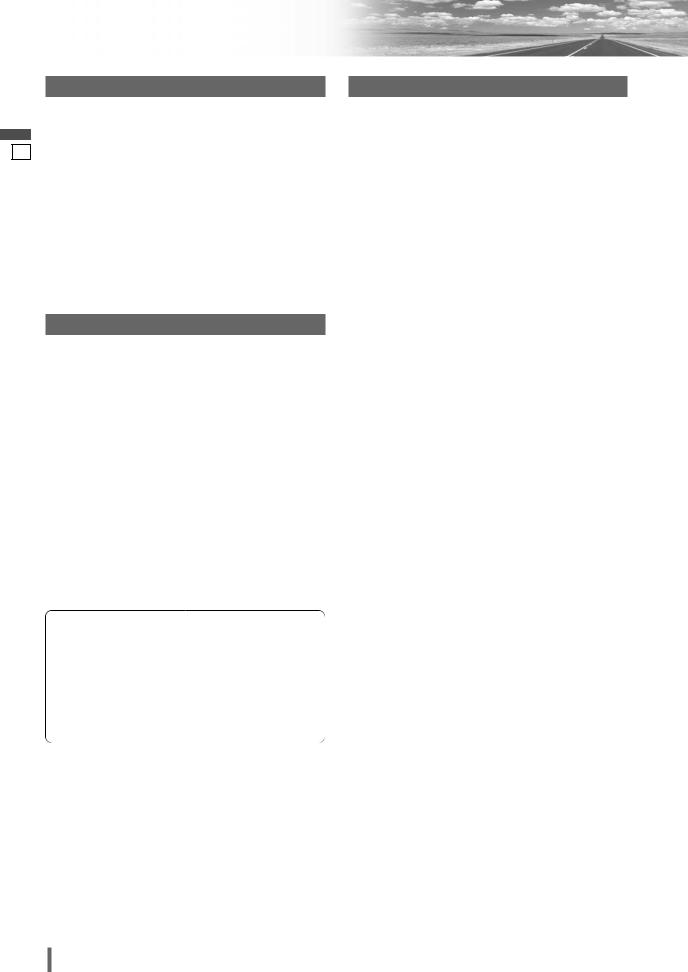
English
23
Notes on MP3/WMA
What is MP3/WMA?
MP3 (MPEG Audio Layer-3) and WMA (Windows MediaTM Audio) are the compression formats of digital audio. The former is developed by MPEG (Motion Picture Experts Group), and the latter is developed by Microsoft Corporation. Using these compression formats, you can record the contents of about 10 music CDs on a single CD (This figure refers to data recorded on a 650 MB CD-R or CD-RW at a fixed bit rate of 128 kbps and a sampling frequency of 44.1 kHz).
Note:
¡MP3/WMA encoding and CD writing software programs are not supplied with this unit.
Points to remember when making MP3/WMA files
Common
¡High bit rate and high sampling frequency are recommended for high quality sound.
¡Selecting VBR (Variable Bit Rate) is not recommended because playing time is not displayed properly and sound may be skipped.
¡The playback sound quality differs depending on the encoding circumstances. For details, refer to the instructions of your own encoding software and writing software.
Display Information
Displayed items
¡ CD-TEXT |
¡ MP3 (ID3 tag) |
Disc title |
Album name |
Track title |
Title and artist name |
¡ MP3/WMA |
¡ WMA (WMA tag) |
Folder name |
Album name |
File name |
Title and artist name |
Displayable characters
¡Displayable length of file name/folder name: within 128 characters. (Unicoded file and folder names are reduced by half in the number of displayable characters.)
¡Name files and folders in accordance with the standard of each file system. Refer to the instructions of writing software for details.
¡ASCII character set and special characters in each language can be displayed.
¡Some Cyrillic characters in the Unicode can be displayed.
ASCII character set
A to Z, a to z, digits 0 to 9, and the following symbols:
(space) ! ” # $ % & ’ ( ) * + , - . / : ; < = > ? @ [ \ ] ˆ _ ` { | } ~
MP3
¡It is recommended to set the bit rate to “128 kbps or more” and “fixed”.
WMA
¡It is recommended to set the bit rate to “64 kbps or more” and “fixed”.
¡Do not set the copy protection on the WMA file to enable this unit to play back.
Note:
¡With some software in which MP3/WMA format files have been encoded, the character information may not be displayed properly.
¡Undisplayable characters and symbols will be converted into an asterisk (*).
¡It is recommended that the length of the file name is less than 8 (excluding the file extension).
 Caution
Caution
¡Never assign the “.mp3”, or “.wma” file name extension to a file that is not in the MP3/WMA format. This may not only produce noise from the speaker damage, but also damage your hearing.
24 CQ-VD6503U

RecordingRecordingMP3/WMAP3/WMAfiles onfilesa onCDa-mediaCD-media
¡You are recommended to minimize the chances of making a disc that contains both CD-DA files and MP3/WMA files.
¡If CD-DA files are on the same disc as MP3 or WMA files, the songs may not play in the intended order, or some songs may not play at all.
¡When storing MP3 data and WMA data on the same disc, use different folders for each data.
¡Do not record files other than MP3/WMA files and unnecessary folder on a disc.
¡The name of an MP3/WMA file should be added by rules as shown in the following descriptions and also comply with the rules of each file system.
¡The file extension “.mp3” or “.wma” should be assigned to each file depending on the file format.
¡You may encounter trouble in playing MP3/WMA files or displaying the information of MP3/WMA files recorded with certain writing software or CD recorders.
¡This unit does not have a play list function.
¡Although Multi-session recording is supported, the use of Disc-at-Once is recommended.
Supported file systems
ISO 9660 Level 1/Level 2, Apple Extension to ISO 9660, Joliet, Romeo
Note:
¡Apple HFS, UDF 1.50, Mix CD and CD Extra are not supported.
English
24
Compression formats (Recommendation: “Points to remember when making MP3/WMA files” on the previous page)
Compression method |
Bit rate |
VBR |
Sampling frequency |
|
|
|
|
MPEG 1 audio layer 3 (MP3) |
32 k – 320 kbps |
Yes |
32, 44.1, 48 kHz |
|
|
|
|
MPEG 2 audio layer 3 (MP3) |
8 k – 160 kbps |
Yes |
16, 22.05, 24 kHz |
|
|
|
|
Windows Media Audio Ver. 2, 7, 8, 9* |
32 k – 192 kbps |
Yes |
32, 44.1, 48 kHz |
|
|
|
|
* WMA 9 Professional/LossLess/Voice are not supported.
Folder selection order/file playback order
Maximum number of files/folders
¡Maximum number of files: 511 (file and folders)
¡Maximum number of files in one folder: 255
¡Maximum depth of trees: 8
¡Maximum number of folders: 255 (Root folder is included.)
Note:
¡You can shorten the duration between data read and playback by decreasing the quantity of files or folders, or the depth of the hierarchy.
¡This unit counts the number of folders irrespective of the presence or absence of an MP3/WMA file.
¡If the selected folder does not contain any MP3/WMA files, the nearest MP3/WMA files in the order of playback will be played.
¡Playback order may be different from other MP3/WMA players even if the same disc is used.
¡“ROOT” appears when displaying the root folder name.
1Root Folder (Root Directory)
|
2 |
|
|
|
|
|
q |
|
|
|
Folder Selection |
|
|
|
|||||
|
|
|
|
|
|
|
|
|
|
|
|
||||||||
|
|
|
|
|
|
|
|
|
|
|
|
|
|
||||||
|
|
|
|
|
|
|
|
|
|
|
|
|
|
|
|||||
|
|
|
|
|
|
3 |
|
|
|
w |
|
|
|
||||||
|
4 |
|
|
|
|
|
|
|
In the order 1 |
– 8 |
|||||||||
|
|
|
|
|
|
|
|
|
|
||||||||||
|
|
|
|
|
|
|
|
|
|
||||||||||
|
|
|
|
|
|
e |
|
|
|
File Selection |
|
|
|
||||||
|
|
|
|
|
|
|
|
|
|
|
|
|
|
||||||
|
|
|
|
|
|
|
|
|
|
|
|
|
|||||||
|
|
|
|
|
|
5 |
|
|
|
|
|
In the order |
|
|
– |
|
|
||
|
|
|
|
|
|
|
|
|
|
|
|
q |
|
y |
|||||
|
|
|
|
|
|
|
|
|
|
|
|
|
|
|
|
||||
|
|
|
6 |
|
|
|
r |
|
|
|
|
|
|
|
|
||||
|
|
|
|
|
|
|
|
|
|
|
|
|
|||||||
|
|
|
|
|
|
|
|
|
|
|
|
|
|
|
|
|
|
|
|
|
|
|
|
|
|
|
|
|
|
|
|
|
|
|
|
|
|
|
|
|
|
|
|
|
|
|
|
|
|
|
|
|
|
|
|
|
|
|
|
|
|
|
|
|
|
|
|
|
|
7 |
|
|
|
t |
|
|
|
||
|
|
|
|
8 |
|
|
|
|
|
|
y |
|
|
|
|||||
|
|
|
|
|
|
|
|
|
|
|
|
|
|||||||
|
|
|
|
|
|
|
|
|
|
|
|
|
|||||||
|
|
|
|
|
|
|
|
|
|
|
|
|
|||||||
|
|
|
|
|
|
|
|
|
|
|
|||||||||
|
|
|
|
|
|
|
|
|
|
|
|||||||||
Tree 1 |
Tree 2 |
Tree 3 |
Tree 4 |
Tree 8 |
|||||||||||||||
|
|
|
|
|
|
|
|
|
|
|
|
|
|
|
|
|
(Max.) |
||
Copyright
It is prohibited by copyright laws to copy, distribute and deliver copyrighted materials such as music without the approval of copyright holder except enjoying yourself personally.
No warranty
Above description complies with our investigations as of December 2005. It has no warranty for reproducibility and displayability of MP3/WMA.
CQ-VD6503U 25

English
25
Radio
Radio Mode Selection
q Touch “Source Button”. |
Source Button |
[s] [d] |
|
||
|
|
d |
[SRC] |
Frequency |
[}] [{ |
w Touch |
|
|
|
(RADIO) on the |
PWR |
|
|
Source Selection |
SRC |
|
FOLDER |
|
|
|
ALBUM |
Screen. |
MENU |
|
|
|
|
|
|
|
|
|
TUNE |
|
|
|
TRACK |
|
|
|
NAVI |
|
P |
|
|
Press [SRC] to change to the desired |
|
|
|
mode. |
|
CQ-VD6503U |
|
|
|
|
|
|
1 List selection |
Preset |
Stereo |
|
Band selection |
stations |
indicator |
|
|
Auto presetting |
|
|
|
|
*1 Appears when |
|
|
|
is selected. (a page 40) |
|
|||||||||
|
ALL |
|
||||||||||||
|
|
e |
|
|
e |
|
|
e |
|
e |
|
/ |
|
|
|
MENU |
RADIO |
|
FM SETUP |
AUTO PRESET |
EACH |
ALL |
|
||||||
|
|
|
|
|
|
|
|
|
|
|
|
|
|
|
Tuning
Operations
|
Band Selection |
*2 |
|
|
|
|
[BAND] |
|
|
|
|
|
|
|
|
– |
|
|
*2 The displayed contents on the |
|||||||||||||||||||||||
|
|
|
|
|
|
|
|
|
|
|
|
|
|
|
|
|
|
|
|
|
|
|
|
|
|
|
|
|
|
|
|
|
touch panel vary with circum- |
|||||||||
|
|
|
|
|
|
|
|
|
|
|
|
|
|
|
|
|
|
|
|
|
|
|
|
|
|
|
|
|
|
|
|
|
stances. |
|
|
|
|
|
||||
|
|
|
|
FM 1 |
|
|
|
|
|
|
FM 2 |
|
|
|
|
|
|
|
FM 3 |
|
|
|
|
|
AM |
|
|
|
|
|
|
|||||||||||
|
|
|
|
|
|
|
|
|
|
|
|
|
|
|
|
|
|
|
|
|
|
|
|
|
|
|
|
|
|
|
||||||||||||
|
|
|
|
|
|
|
|
|
|
|
|
|
|
|
|
|
|
|
|
|
|
|
|
|
|
|
|
|
|
|
|
|
|
|
|
|
|
|
|
|
|
|
|
|
|
|
|
|
|
|
|
|
|
|
|
|
|
|
|
|
|
|
|
|
|
|
|
|
|
|
|
|
|
|
|
|
|
|
|
|
|
|
|
|
|
|
|
|
|
|
|
|
|
|
|
|
|
|
|
|
|
|
|
|
|
|
|
|
|
|
|
|
|
|
|
|
|
|
|
|
|
|
|
|
|
|
|
|
|
|
|
|
|
|
|
|
|
|
|
|
|
|
|
|
|
|
|
|
|
|
|
|
|
|
|
|
|
|
|
|
|
|
|
|
|
|
|
|
|
|
|
|
|
|
|
|
|
|
|
|
|
|
|
|
|
|
|
|
|
|
|
|
|
|
|
|
|
|
|
|
|
|
|
|
|
|
|
|
|
|
|
|
|
|
|
List Selection |
|
|
Preparation: Select |
ALL |
. (a page 40) |
|
|
|
|
|
|
|
|
|
|
|
|
||||||||||||||||||||||||
|
|
|
|
|
|
|
|
|
|
|
|
/ |
|
|
|
|
|
|
|
|
||||||||||||||||||||||
|
Refer to the next page. |
|
|
MENU |
e |
RADIO |
e |
FM SETUP |
e |
AUTO PRESET |
e |
EACH |
ALL |
|
|
|
|
|||||||||||||||||||||||||
|
|
|
|
|
|
|
|
|
|
|
|
|
|
|
|
|
|
|
|
|
|
|
|
|
|
|
|
|
|
|
|
|
|
|
|
|
|
|
|
|
|
|
|
*2 |
|
|
|
|
|
|
|
|
|
|
|
|
|
|
|
|
|
|
|
|
|
|
|
|
|
*2 The displayed contents on |
|||||||||||||||
|
|
|
|
|
|
|
|
|
|
|
|
|
|
|
|
|
|
|
|
|
|
|
|
|
|
|||||||||||||||||
|
|
|
|
|
[BAND] |
|
|
|
|
|
|
|
|
– |
|
|
|
|||||||||||||||||||||||||
|
|
|
|
|
|
|
|
|
|
|
|
|
|
|
|
|
|
|
|
|
|
|
|
|
|
|
|
|
|
|
|
|
|
the touch panel vary with |
||||||||
|
|
|
|
|
|
|
|
|
|
|
|
|
|
|
|
|
|
|
|
|
|
|
|
|
|
|
|
|
|
|
|
|
|
|||||||||
|
|
|
|
|
|
|
|
|
|
|
|
|
|
|
|
|
|
|
|
|
|
|
|
|
|
|
|
|
|
|
|
|
|
circumstances. |
||||||||
|
|
|
|
LIST 1 |
|
|
|
|
|
|
LIST 2 |
|
|
|
|
|
|
|
LIST 3 |
AM |
*3 |
|
|
|
||||||||||||||||||
|
|
|
|
|
|
|
|
|
|
|
|
|
|
|
|
|
|
|
|
|
||||||||||||||||||||||
|
|
|
|
|
|
|
|
|
|
|
|
|
|
|
|
|
|
|
|
|
|
|
|
|
||||||||||||||||||
|
|
|
|
|
|
|
|
|
|
|
|
|
|
|
|
|
|
|
|
|
|
|
|
|
|
|
|
|
|
|
|
|
|
|
|
|
|
|
|
|
|
|
|
|
|
There are 6 stations in each list. You can call up next 6 stations |
by switching from one |
||||||||||||||||||||||||||||||||||||||
|
|
|
|
|
|
|
|
|
|
|
|
|
|
|
|
|
|
|
|
|
|
|
|
|
|
|
||||||||||||||||
|
|
|
list to another. |
|
|
|
|
|
|
|
|
|
|
|
|
|
|
|
|
|
|
|
|
|
|
|
|
|
|
|
||||||||||||
|
|
|
*3 From the touch panel, you can toggle only Lists 1-3, but not |
|
. To change to |
|
, |
|||||||||||||||||||||||||||||||||||
|
|
|
AM |
AM |
||||||||||||||||||||||||||||||||||||||
|
|
|
|
touch |
. |
|
|
|
|
|
|
|
|
|
|
|
|
|
|
|
|
|
|
|
|
|
|
|
|
|
|
|
|
|
||||||||
|
|
|
|
|
|
|
|
|
|
|
|
|
|
|
|
|
|
|
|
|
|
|
|
|
|
|
|
|
|
|
|
|
|
|
|
|
|
|
|
|
|
|
|
Station |
|
|
|
|
|
|
|
[[] |
|
|
|
|
|
|
|
|
[d] |
|
Up |
|
|
|
|
|
|
|
|
|
|
||||||||||||
|
Selection |
|
|
|
|
|
|
|
[]] |
|
|
|
|
|
|
|
|
[s] |
|
Down |
|
|
|
|
|
|
|
|
|
|
||||||||||||
|
|
|
|
|
|
|
|
|
|
|
|
|
|
|
|
|
|
|
|
|
|
|
|
|
|
|
|
|||||||||||||||
|
Seek Tuning |
|
|
|
|
|
|
|
[[] |
|
|
|
|
|
|
|
|
[d] |
|
Up |
|
|
|
|
|
|
|
|
|
|
||||||||||||
|
|
|
|
|
|
|
|
|
|
|
|
|
|
|
|
|
|
|
|
|
|
|
|
|
|
|
||||||||||||||||
|
|
|
|
|
|
|
|
|
[]] |
|
|
|
|
|
|
|
|
[s] |
|
Down |
|
|
|
|
|
|
|
|
|
|
||||||||||||
|
|
|
|
Touch/press |
|
|
|
|
and hold for more than 0.5 |
second then release. Seeking starts. |
||||||||||||||||||||||||||||||||
|
|
|
|
|
|
|
|
|
|
|
|
|
|
|
|
|
|
|
|
|
|
|
|
|
|
|
|
|
|
|
|
|
|
|
|
|
|
|
|
|
|
|
|
…… Touch/Press and hold |
|
|
|
|
|
|
|
|
|
|
|
|
|
|
|
|
|
|
|
|
|
|
|
|
|
|
|
|
|
|
|
|
|
|
|||||||
26 CQ-VD6503U
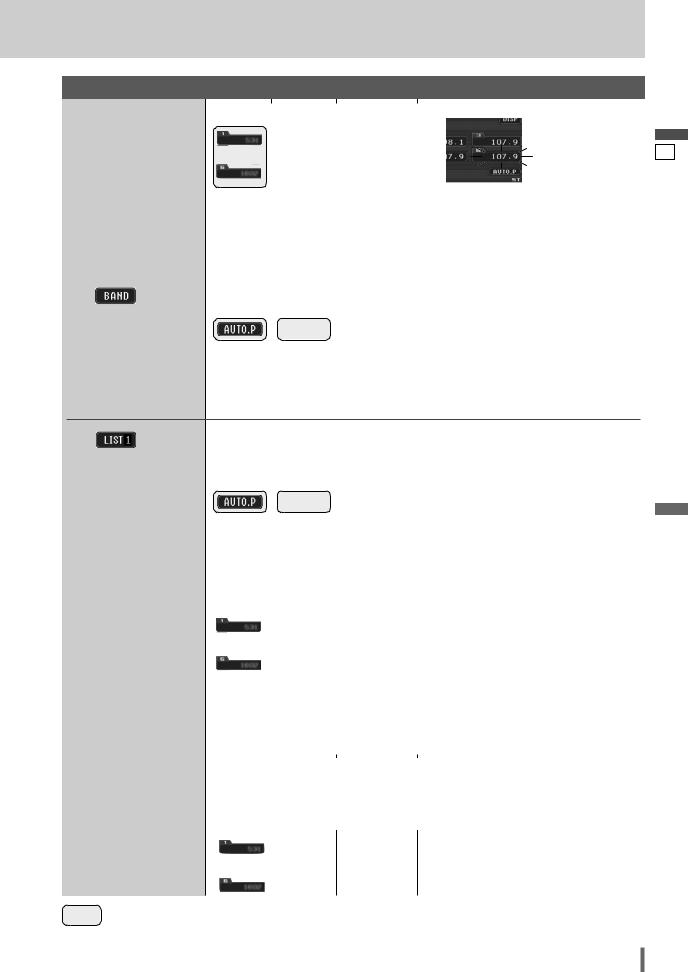
Preset Memory
Manual Preset |
Select a band and frequency. |
|
|
|
|
|
|
|
|
|
|
|||||||||
|
|
|
|
|
|
|
|
|
|
|
|
|
|
|
|
|
|
|
||
Up |
|
to |
|
– |
|
|
– |
|
|
|
|
|
|
|
blinks once |
|||||
preset |
|
|
|
|
|
|
|
|
|
|
|
|
|
|
|
|
|
|
|
|
|
|
|
|
|
|
|
|
|
|
|
|
|
|
|
|
|
|
|
|
|
|
|
|
|
and hold for more than 2 seconds. |
|
|
||||||||||||||
|
|
|
|
frequency blinks once, and a receiving station is saved in the memory. |
||||||||||||||||
|
|
|
|
|
overwrite existing saved stations. |
|
|
|||||||||||||
|
|
|
|
|
|
|
|
|
|
|
|
|
|
|
|
|
|
|
|
|
Auto Preset |
Preparation: Select |
EACH |
. (a page 40) (Default: |
EACH |
) |
|
|
|||||||||||||
|
|
|
|
|
||||||||||||||||
Memory |
|
MENU |
e |
RADIO |
e |
FM SETUP |
e |
AUTO PRESET |
e |
EACH |
/ |
ALL |
|
|||||||
A |
|
|
|
|
|
|
|
|
|
|
|
|
|
|
|
|
|
|
|
|
|
|
|
|
|
|
|
|
|
|
|
|
|
|
|
|
|
|
|
|
|
|
Select a band. |
|
|
|
|
|
|
|
|
|
|
|||||||||
Six stations are automati- |
|
|
|
|
|
|
|
|
|
|
|
|
|
|
|
|
|
|
|
|
|
|
|
|
|
|
|
|
|
|
– |
6 stations with first to 6th highest in signal |
|||||||||
cally preset in each band. |
|
|
|
[BAND] |
|
|
||||||||||||||
|
|
|
|
|
|
|
|
|
|
|
|
|
strength of each band will be preset. |
|||||||
|
|
|
|
|
|
|
|
|
|
|
|
|
|
|
|
|
|
|
|
|
¡Touch/press and hold for more than 2 seconds.
¡Once set, the preset stations are sequentially scanned for 5 seconds each. (scanning)
New stations overwrite existing saved stations.
|
B |
|
|
|
|
|
|
|
|
|
|
|
|
|
|
|
|
|
|
|
|
|
|
|
|
|
|
|
|
|
|
|
|
|
|
|
|
|
|
|
|
|
|
|
|
|
|
|
|
||
|
Preparation: Select |
ALL |
. (a page 40) |
|
|
|
|
|
|
|
|||||||||||||||
|
In total 18 FM stations are |
|
|
|
e |
|
e |
|
|
|
e |
|
e |
|
/ |
|
|
||||||||
|
|
|
MENU |
RADIO |
FM SETUP |
AUTO PRESET |
EACH |
ALL |
|
|
|||||||||||||||
|
automatically preset. |
|
|
|
|
|
|
|
|
|
|
|
|
|
|
|
|
|
|
|
|
|
|
|
|
|
|
|
|
|
[BAND] |
|
|
|
|
– |
|
18 stations with first to 18th highest in signal |
|||||||||||||
|
|
|
|
|
|
|
|
|
|
|
|
|
|||||||||||||
|
|
|
|
|
|
|
|
|
|
|
|
|
strength of all FMs will be preset at once. |
||||||||||||
|
|
|
|
|
|
|
|
|
|
|
|
|
|
|
|
|
|
|
|||||||
|
|
|
|
|
|
|
|
|
|
|
|
|
|
|
|
|
|
|
|
|
|
|
|
|
|
|
|
|
|
¡Touch/press and hold for more than 2 seconds. |
|||||||||||||||||||||
|
|
|
|
¡Once set, the preset stations are sequentially scanned for 5 seconds each. (scanning) |
|||||||||||||||||||||
|
|
|
|
New stations overwrite existing saved stations. |
|||||||||||||||||||||
|
|
|
|
|
|
|
|
|
|
|
|
|
|
|
|
|
|
|
|
|
|
|
|
|
|
|
Preset Station |
|
|
|
|
|
|
|
|
|
|
|
|
|
|
|
|
|
|
|
|
|
|
|
|
|
|
Select a band or a list. |
|
|
|
|
|
|
|
|
|
|
|
|
|
|
|
||||||||
|
Calling |
|
|
|
|
|
|
|
|
|
|
|
|
|
|
|
|
|
|
|
|
|
|
|
|
|
|
|
|
|
|
|
|
|
|
|
|
|
|
|
|
|
|
|
|
|
|
|
|
||
|
|
|
|
– |
|
|
|
|
– |
|
|
|
|
|
|
|
|
|
|||||||
|
|
|
|
|
|
|
|
|
|
|
|
|
|
|
|
|
|
|
|
|
|||||
|
|
|
|
|
|
|
|
|
|
|
|
|
|
|
|
|
|
|
|
|
|
|
|
|
|
|
|
|
|
|
|
|
|
|
|
|
|
|
|
|
|
|
|
|
|
|
|
|
|
|
|
|
¡Touch desired preset button. |
|
|
|
|
|
|
|
|
|
|
|||||||||||
|
|
|
|
|
|
|
|
|
|
|
|
|
|
|
|
|
|
|
|
|
|
|
Preset Swap |
|
|
|
|
|
|
|
|
|
|
|
|
|
|
|
|
|
|
|
|
|
|
|
Preparation: Select |
ALL |
. (a page 40) |
|
|
|
|
|
|
|||||||||||||
|
|
|
|
|
|
|
/ |
|
|
|||||||||||||
|
|
|
MENU |
e |
RADIO |
e |
FM SETUP |
e |
AUTO PRESET |
e |
EACH |
ALL |
|
|||||||||
A station preset is inter- |
|
|
|
|
|
|
|
|
|
|
|
|
|
|
|
|
|
|
|
|
|
|
|
|
|
|
|
list and the |
preset number that contains the station to be interchanged |
||||||||||||||||
changeable with another |
|
|
|
|
|
station |
calling” above). |
|
|
|
|
|
|
|||||||||
station preset. |
|
|
|
|
|
list and hold down the preset number that contains the targeted channel |
||||||||||||||||
|
|
|
|
|
|
|||||||||||||||||
|
|
|
|
|
than 2 seconds. |
|
|
|
|
|
|
|
|
|
|
|||||||
|
|
|
|
|
|
|
|
|
|
|
|
|
|
|
|
|
The preset station selected in the step q is |
|||||
|
|
|
|
|
|
|
|
|
|
|
|
|
|
|
|
|
||||||
|
|
|
|
|
|
– |
|
|
|
– |
|
interchanged with the targeted preset chan- |
||||||||||
|
|
|
|
|
|
|
|
|
|
|
|
|
|
|
|
|
nel selected in the step w (Preset Swap). |
|||||
|
|
|
|
|
|
|
|
|
|
|
|
|
|
|
|
|
|
|
|
|
||
…… Touch/Press and hold |
|
|
|
|
|
|
|
|
|
|
||||||||||||
English
26
CQ-VD6503U 27
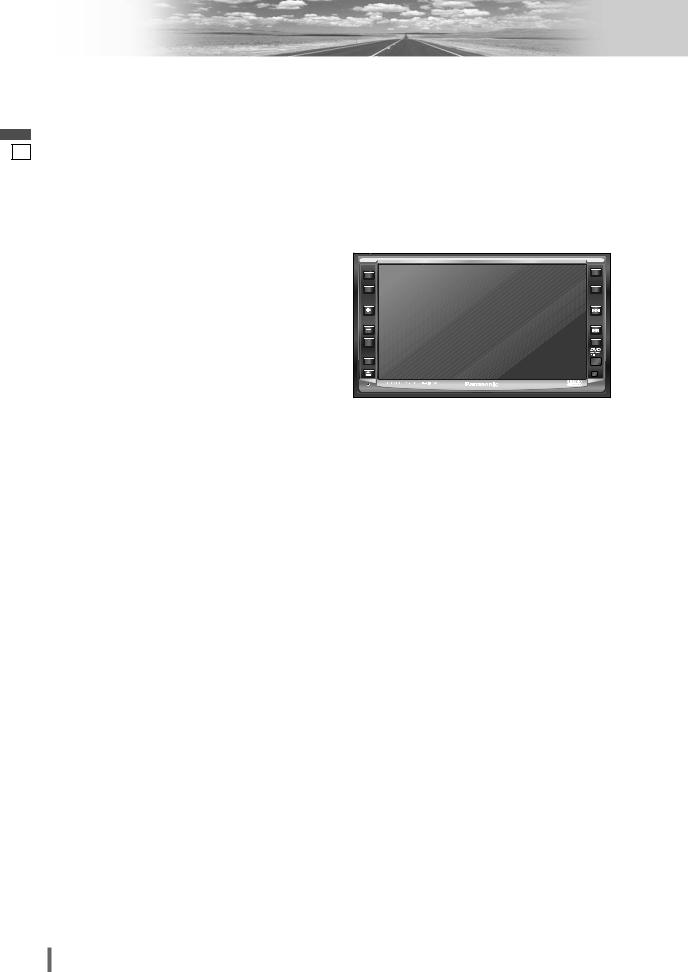
English
27
AV1/AV2
Please refer to the separate “System Upgrade Guidebook” for how to operate this unit when optional devices are connected.
Preparation:
¡Connect an optional external device to the AV1/AV2.
AV Mode Selection
You can view the images and listen to the sounds from the connected external devices in the AV1/AV2 mode respectively.
q Touch “Source Button”.
d
w Touch  /
/ 
(AV1/AV2) on the
Source Selection
Screen.
Source Button
[SRC] |
|
|
PWR |
|
|
SRC |
ALBUM |
|
|
||
|
FOLDER |
|
MENU |
|
|
VOL |
TUNE |
|
TRACK |
||
|
||
MUTE |
NAVI |
P-MODE
ASPECT
ASP
TILT
CQ-VD6503U
Press [SRC] to change to the desired mode.
Note:
¡You can set up the system so that the AV mode is not selected (source skip). (a page 39) (AV set to NAVI INPUT is not skipped even if SOURCE SKIP is set to
ON .)
¡If no operation is performed for 10 seconds or  is touched, the operation buttons disappear.
is touched, the operation buttons disappear.
¡AV terminal is not used for the Panasonic car navigation system (available in future). Refer to NAVI SETUP for setting. (a System Upgrade
Guidebook)
To switch Operation Screen ON, touch the center of touch panel.
28 CQ-VD6503U

English
28
CQ-VD6503U 29
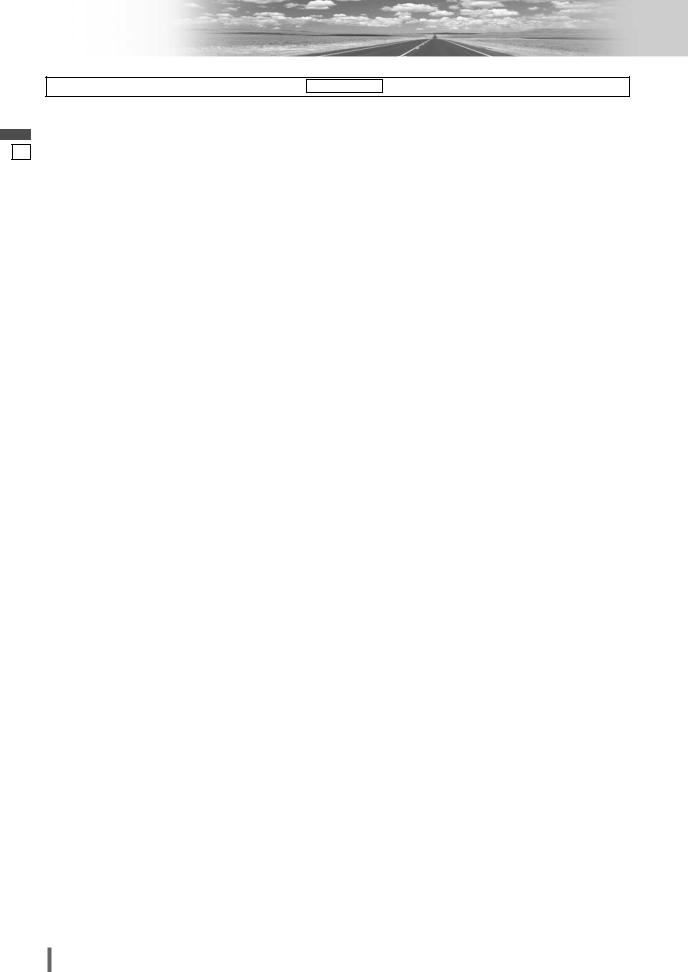
English
29
Settings
Preparation: To display menu in French, Execute MENU DISPLAY (Language setting). (a page 33)
USER |
|
User |
DISPLAY UNIT |
Display adjustment |
|
CLOCK |
Clock setting |
|
ID-CODE |
ID Code Setting |
|
MEMORY CLEAR |
Memory clearance |
|
OTHER |
Other settings |
|
SCREEN |
|
Screen |
DIMMER |
Adjusting the brightness |
|
PICTURE |
Display appearance |
|
|
Audio |
|
AUDIO |
|
|
SOUND SETUP |
Sound setting |
|
GRAPHIC-EQ |
Setting and adjusting of graphic equalizer |
|
CS Auto |
CS Auto setting |
|
SP SETUP |
Setting of the absence/presence of each speaker |
|
SP LEVEL |
Adjusting the output balance of each speaker |
|
TIME ALIGNMENT |
Delay time setting of each speaker |
|
SOURCE LEVEL |
Setting the AV1/AV2 input level |
|
CROSS OVER |
Cut off frequency |
|
|
DVD |
|
DVD |
|
|
LANGUAGE |
Language Setting |
|
DISPLAY |
Appearance of DVD image |
|
PRO LOGIC |
Pro logic setting |
|
DOWN MIX |
Selection of type of down mix |
|
DR COMP |
Selection of compression style |
|
MULTI-CH |
Sound output selection |
|
|
Input/output |
|
INPUT/OUTPUT |
|
|
NAVI SETUP |
Navigation setting |
|
CAMERA SETUP |
Rear view camera setting |
|
SOURCE SKIP |
Source skip |
|
INPUT SELECT |
Input selection |
|
OUTPUT SELECT |
Output selection |
|
H-F SETUP |
Hands-free setting |
|
|
|
Radio |
RADIO |
|
|
FM SETUP |
Setting for FM stations |
|
AM SETUP |
Setting for AM stations |
|
XM SETUP |
Setting for XM radio |
|
SIRIUS SETUP |
Setting for Sirius satellite radio |
|
(*1) Please refer to the System Upgrade Guidebook.
(a page 32) (a page 32) (a page 32) (a page 33) (a page 33)
(a page 34) (a page 34)
(a page 34) (a page 34) (a page 35) (a page 36) (a page 36) (a page 37) (a page 37) (a page 37)
(a page 38) (a page 38) (a page 39) (a page 39) (a page 39) (a page 39)
(*1)
(*1) (a page 39)
(*1)
(*1)
(*1)
(a page 40) (a page 40)
(*1)
(*1)
30 CQ-VD6503U
