Panasonic CQ-VA707N User Manual

Operating Instructions
Bedienungsanleitung
Manuel d’instructions
Manuale di istruzioni
Manual de Instrucciones
In-Dash 7" Wide Color LCD Monitor with RDS Receiver and Changer Control 7-Zoll Breitbild-LCD-Farbmonitor mit RDS-Receiver und Wechslersteuerung für den Einbau in das Armaturenbrett
Moniteur à cristaux liquides couleur grand écran de 7,0 pouces avec récepteur RDS et commande de changeur Iintégré en tableau de bord
Monitor LCD a schermo ampio di 7" per cruscotto con ricevitore RDS e controllo cambiadischi (AUTORADIO)
Monitor de pantalla ancha de LCD en color de 7 pulgadas con receptor RDS y control de cambiador de discos para el tablero de instrumentos
CQ-VA707N
|
CQ-VA707N |
|
REMOTE |
7.0'' WIDE COLOR LCD MONITOR WITH RECEIVER |
||
|
|
|
|
VIDEO |
AV IN |
AUDIO |
ASPECT |
NAVIGATION |
|
DISC/BAND |
TRACK |
|
|
A |
NAVI |
MENU |
|
|
ENTER |
OPEN/CLOSE |
|
|
|
||||
CQ-VA707N



 EON*PTY*CT
EON*PTY*CT
AM/FM VTR1 VTR2 CH·C TV
MUTE
LOUD
VOLUME
MODE |
TILT |
OPEN/CLOSE |
PWR 7.0'' WIDE COLOR LCD MONITOR WITH RECEIVER
Panasonic
Please read these instructions carefully before using this product and save this manual for future use. Bitte lesen Sie diese Bedienungsanleitung vor der Verwendung dieses Produktes aufmerksam durch und bewahren Sie sie danach für spätere Nachschlagezwecke sorgfältig auf.
Prière de lire ces instructions attentivement avant d’utiliser le produit et garder ce manuel pour l’utilisation ultérieure.
Si prega di leggere attentamente queste istruzioni prima di usare questo prodotto e di conservare questo manuale per usi futuri.
Lea con atención estas instrucciones antes de utilizar el producto y guarde este manual para poderlo consultar en el futuro.
Contents
|
Page |
|
Page |
Features ............................................................ |
4 |
Radio Basics ..................................................... |
34 |
Precautions ....................................................... |
5 |
Radio Data System (RDS) ................................ |
36 |
ID Code ............................................................. |
5 |
CD Changer Basics ........................................... |
44 |
Remote Control Preparation ............................. |
6 |
Auxiliary ............................................................. |
48 |
Names of Controls ............................................. |
7 |
Installation ......................................................... |
50 |
Before Use ......................................................... |
11 |
Electrical Connections ....................................... |
55 |
User Settings ..................................................... |
16 |
Troubleshooting ................................................. |
62 |
Sound Settings .................................................. |
28 |
Maintenance ...................................................... |
66 |
Screen Adjustment ........................................... |
30 |
Specifications .................................................... |
67 |
Operation: General ............................................ |
32 |
|
|
2
CQ-VA707N

E N G L I S H
1
Panasonic welcomes you to their constantly growing family of electronic products owners.
We endeavor to give you the advantages of precise electronic and mechanical engineering, manufactured with carefully selected components, and assembled by people who are proud of the reputation their work has built for our company. We know this product will bring you many hours of enjoyment, and after you discover the quality, value and reliability we have built into it, you too will be proud to be a member of our family.
Features
¡7-inch wide LCD color display
Delivers images of high quality and superb color reproduction.
¡Fully powered display positioning mechanism (except for lateral angle)
Positioning of the display unit is fully power driven. This includes extending the unit, raising it to upright position, adjusting its vertical (tilt) angle and moving it to the front and rear.
The lateral angle to the right and left can be adjusted manually.
¡Radio tuner [for FM/AM(LW/MW)] and RDS function are integrated.
¡CD Changer control function
Allows system expansion by adding an optional CD Changer (CX-DP88N, CX-DP9061EN, etc.).
When the unit is connected with a CD text recognizable CD changer (CX-DP9061EN, for example), CD text can appear on the display.
¡ID code setup
4-digit ID code for increased security (The figures 1 to 6 can be used.)
¡The speaker for the car navigation system is integrated in the display unit.
We designed a small speaker which is built-in the display unit.
This speaker is used only for Panasonic car navigation system (CN-DV2000EN, for example).
¡Rear-view camera automatic selection (Rear-view camera is optional.)
When you put a car in reverse, a picture taken by the rear-view camera is displayed on a screen automatically.
* An optional TV tuner (CY-TN1500PEN) is required to receive TV broadcast.
4
CQ-VA707N
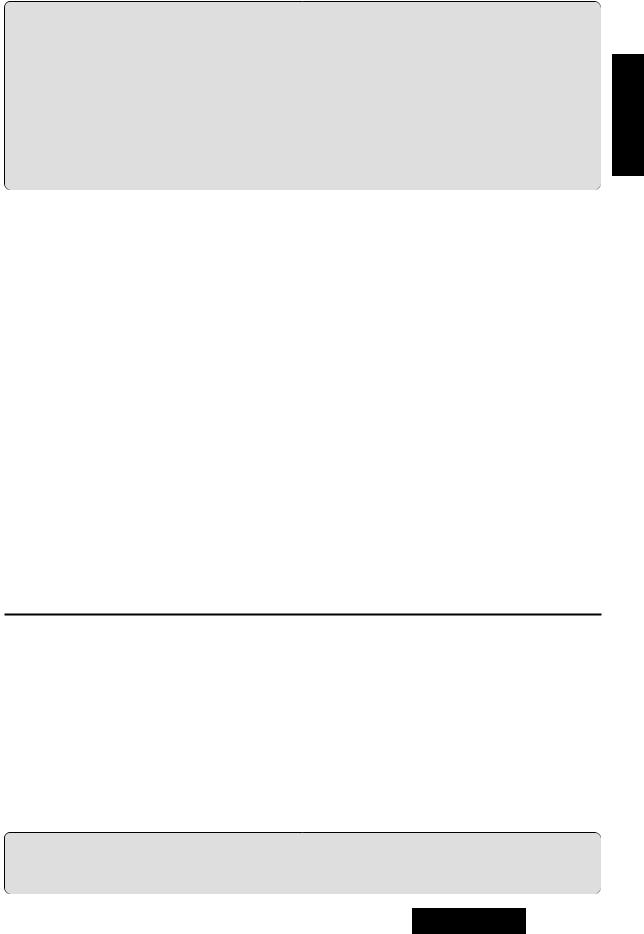
WARNING:
TO AVOID THE RISK OF SERIOUS INJURY OR POSSIBLE VIOLATION OF LAWS, DO NOT USE WHERE VISIBLE TO DRIVER FOR ANY PURPOSE OTHER THAN NAVIGATION OR USE WITH REAR VIEW CAMERA.
When Driving
¡The driver must not operate the color LCD monitor. Operating the color LCD monitor may lead to distraction and cause an accident. Stop your vehicle in a safe location when operating the unit.
¡The driver must not watch videos while driving. It may lead to distraction and cause an accident. ¡Keep the unit at an appropriate sound level. Driving with the sound at a level that prevents you from
hearing sounds outside and around the vehicle may cause an accident.
Precautions
Car Washing
To avoid electrical shorts which may cause a fire or other damage, do not expose this product to water or excessive moisture.
Car Ventilation
If your car is parked for several hours in direct sunlight, the temperature inside the car may become very high. It is advisable to drive the car and give the interior a chance to cool down before switching the unit on.
Power Supply
This product is designed to be used in a car having a 12-volt negative ground battery system.
Service
This product is made of precision parts. Do not attempt to disassemble or adjust any parts. For repair, please consult your nearest authorized Panasonic Service Center.
About Preset Memory
The preset memory is cleared to return to the original factory setting when the power connector or battery is disconnected.
For Installation
¡Install the monitor in a position that does not obstruct the driver’s vision.
¡Do not install the control unit in the following types of location:
A location which is exposed to water, a location where it could be stepped on, or a location which is exposed to hot air such as near a heater duct.
¡Do not install the unit in an area where it would obstruct the operation of an air bag.
¡Ask a trained technician to install the unit. Installation and wiring require training and experience.
To be safe, ask the sales outlet where you purchased the unit to perform the installation.
When Operating
¡Do not let the unit fall or be strongly impacted since this may cause a malfunction or fire.
When Parked
¡Do not watch the monitor with the engine off. It will consume battery power and may prevent the engine from starting.
ID Code
Prior to operating this unit, it is a advisable to assign your 4-digit ID code for security. (The figures 1 to 6 can be used. The figures 7 to 9 and 0 are not available. Make sure to use four digits for ID code. ID code can not be set with two or three digits.)
Once the ID code has been set, the unit cannot be operated if the main power supply is disconnected then re-connected. It is electronically locked up so that the thief could not use the stolen unit unless that person knows the code you have set.
The ID code operation must be performed only by the person whom the unit belongs to.
Generally, it is not necessary to enter the ID code each time when using the unit if it has never been disconnected from the main power supply (car battery). For the ID code setting procedures, see pages 19 to 21.
Caution:
Record your registered ID code and keep it in a secure location.
If you forget it, you will be unable to use the unit.
5
CQ-VA707N
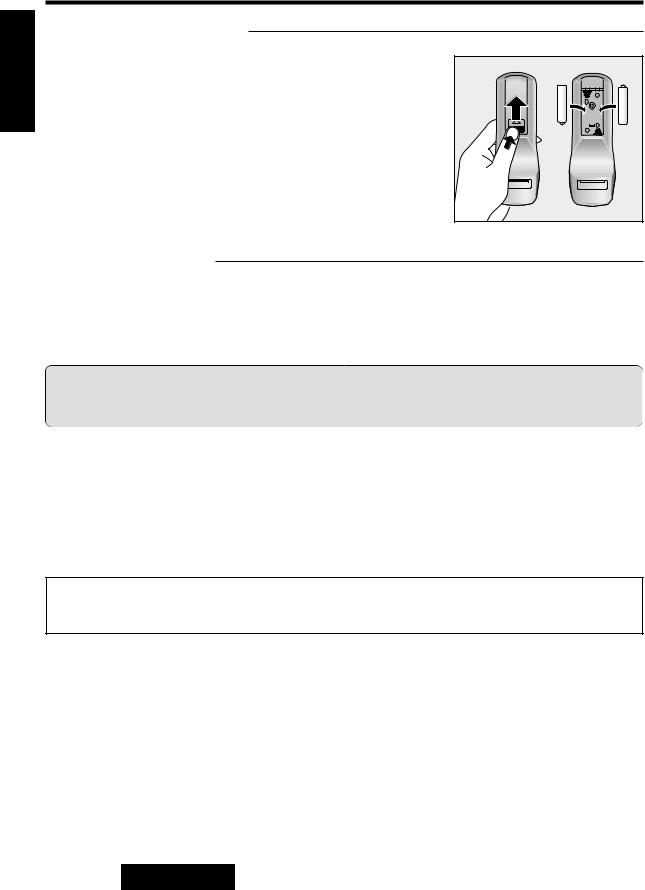
E N G L I S H
3
Remote Control Preparation
Battery Insertion
1. Open the battery holder cover.
Lightly depress the cover and slide it out. |
i | |
2. Insert the battery.
Slide
Insert batteries in the correct direction, making sure that their
i {
positive (+) and negative (–) ends match the same symbols in the battery holder.
3. Replace the cover.
The cover is fixed in place with a click.
|
i { j |
|
{ |
| |
|
|
| |
{ |
i | j |
Battery Notes
Caution:
Improper use of batteries may cause overheating, explosion or ignition, resulting in injury or fire. Battery leakage may cause damage to the unit.
¡Do not disassemble or short the batteries. Do not throw the batteries into a fire. ¡To avoid the risk of an accident, keep the batteries away from children.
¡To store batteries, insulate them with tape or the like. Contact with metallic objects or other batteries can cause ignition or rupture.
¡If the batteries are used in the wrong way, there is the danger of liquid leakage, rupture, injuries, and failure. (Insert batteries correctly with respect to their positive (+) and negative (–) ends.)
Caution:
When decayed, follow the rules and regulations of your country.
6
CQ-VA707N
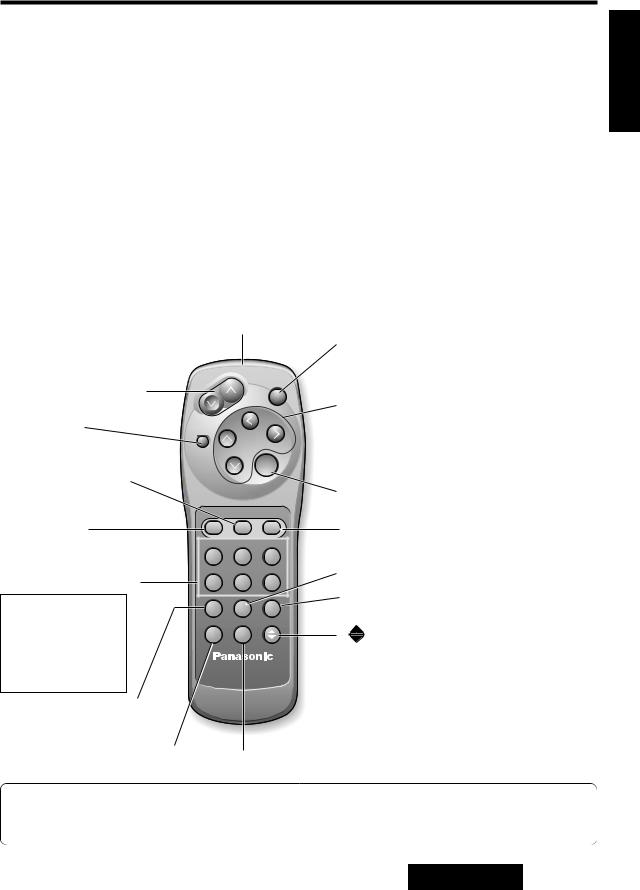
Names of Controls
Warning: |
E |
|
N |
||
For safe driving, the operation is possible only when stopped with the parking brake engaged. “WARN- |
G |
|
ING” will be displayed, if you try to switch to VTR1 or VTR2 mode by pressing the [MODE] button while |
L |
|
I |
||
driving. |
||
S |
||
|
H |
|
|
||
|
4 |
Remote Control Unit
To use the remote control, direct it at REMOTE (remote control light sensor) on the display unit. (a the next page)
There are differences in the control buttons between the remote control and the display unit. If the remote control does not have the button you wish to use, operate it on the display unit.
¡Button not on the remote control |
.................[TILT] button |
Infrared Transmitter
Direct it at REMOTE (Remote Control Sensor) on the display unit.
[PWR](Power) button
* On the display unit, one button covers the
functions of both PWR and MODE buttons.
[}][{](VOLUME) button
|
|
|
PWR |
|
|
|
|
[]][[](TRACK) button |
|
[MUTE] button |
MUTE |
|
[}][{](DISC/BAND) button |
|
TRACK |
¡DISC }{ button |
|||
|
|
|||
|
|
|
||
|
|
DISC/BAND |
¡BAND }{ button |
[NAVI](NAVIGATION) button
ENTER
[ENTER] button
[MODE] button
Numeric button
(Remote control unit only)
[1](CHz) button [2](CHx) button [3](TITLE) button [4](RANDOM) button [5](SCAN) button [6](REPEAT) button
NAVIGATION
MODE |
NAVI |
MENU |
[MENU] button |
|
CHz |
CHx |
TITLE |
|
|
1 |
2 |
3 |
[AF] button |
|
RANDOM |
SCAN |
REPEAT |
||
4 |
5 |
6 |
|
|
TA |
AF |
PTY |
[PTY] button |
|
|
|
|||
ASPECT |
|
OPEN/CLOSE |
|
|
A |
LOC |
|
[ |
](OPEN/CLOSE) button |
|
Car AV |
|
|
|
[TA] button |
|
[A](ASPECT) button |
[LOC](Local) button |
|
Note:
If the display unit is in the retracted position, the [MENU], [NAVI](NAVIGATION), and [A](ASPECT) buttons cannot be used.
7
CQ-VA707N
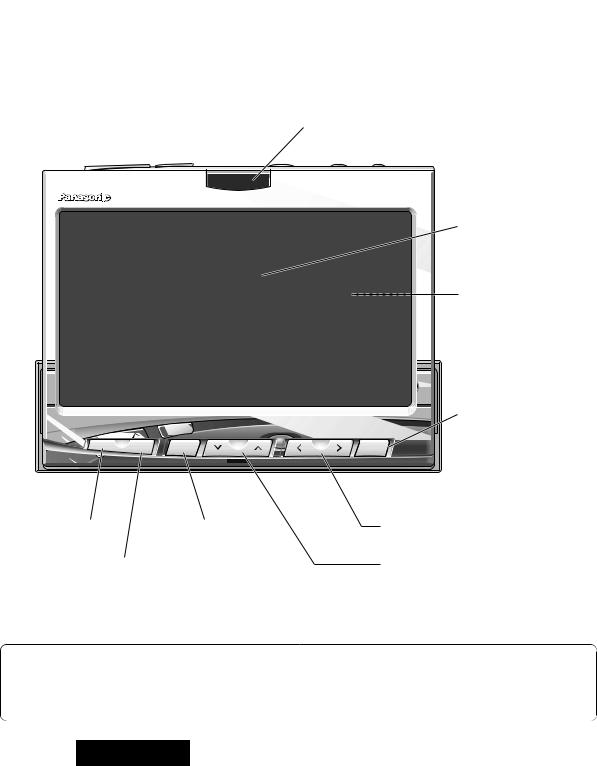
|
|
Names of Controls (Continued) |
|
||
|
|
|
|||
E |
|
Operate the controls on the display unit in the same way as you operate the remote |
|||
N |
|
control buttons. |
|
|
|
G |
|
|
|
|
|
L |
|
|
|
|
|
I |
|
There are differences in the control buttons between the display unit and the remote control unit. If the dis- |
|||
S |
|
play unit does not have the button you wish to use, operate it on the remote control unit. |
|
||
H |
|
|
|||
|
|
|
|
|
|
5 |
|
¡Buttons not on the display unit: |
|
|
|
|
|
|
|
|
|
|
|
|
|
|
|
|
|
[1](CHz) button |
[4](RANDOM) button |
[TA] button |
|
|
|
[2](CHx) button |
[5](SCAN) button |
[AF] button |
|
|
|
[3](TITLE) button |
[6](REPEAT) button |
[PTY] button |
|
|
|
|
|
|
[LOC] button |
|
|
Display Unit |
|
|
|
|
|
|
|
|
|
|
|
REMOTE (Remote Control Sensor) |
|
||
|
CQ-VA707N |
|
REMOTE |
7.0'' WIDE COLOR LCD MONITOR WITH RECEIVER |
ASPECT |
NAVIGATION |
|
DISC/BAND |
TRACK |
A |
NAVI |
MENU |
|
ENTER |
|
|
7 inches (18 cm) Wide LCD Display
Built-In Speaker (rear)
(only for car navigation voice guidance)
[ENTER] button
[A](ASPECT) button |
[MENU] button |
[]][[](TRACK) button |
[NAVI](NAVIGATION) button |
|
[}][{](DISC/BAND) button |
|
|
¡DISC }{ button |
|
|
¡BAND }{ button |
Notes:
¡When the display unit is in the retracted position, the [MENU], [NAVI](NAVIGATION), [A](ASPECT) and [TILT] buttons cannot be used.
¡When power is on, the indicator of the selected mode lights.
8
CQ-VA707N

Warning:
For safe driving, the operation is possible only when stopped with the parking brake engaged. “WARNING” will be displayed, if you try to switch to VTR1 or VTR2 mode by pressing the [MODE] button while driving.
Display Unit
Front |
Mode Indicator |
|
|
|
|
|
|
(AM/FM, VTR1, VTR2, CH • C, TV) |
|
|
|
||
|
* CH•C : Changer Control |
|
|
|
||
CQ-VA707N |
|
|
|
EON*PTY*CT |
|
|
|
AM/FM VTR1 VTR2 CH·C |
|
TV |
|
|
|
|
|
|
|
|
||
|
|
|
|
|
[TILT] button |
|
|
MUTE |
|
|
|
|
|
|
LOUD |
MODE |
TILT |
OPEN/CLOSE |
|
|
|
|
|
|
|||
VOLUME |
|
PWR |
7.0'' WIDE COLOR LCD MONITOR WITH RECEIVER |
[ |
](OPEN/CLOSE) button |
|
[}][{](VOLUME) button |
|
|
[MODE](PWR : Power) button |
|
|
|
|
|
|
* Hold down for more than 2 seconds to turn |
|||
|
|
|
the power off. |
|
|
|
[MUTE](LOUD) button
*Hold down for more than 2 seconds to turn the LOUD on/off.
See pages 55 to 61 about electrical connections.
Connect the subconnector (parking brake connection lead, reverse lead, antenna control lead, and illumination lead). (a page 55)
Connect the display unit/control unit connecting cord. (a page 55)
E N G L I S H
6
9
CQ-VA707N
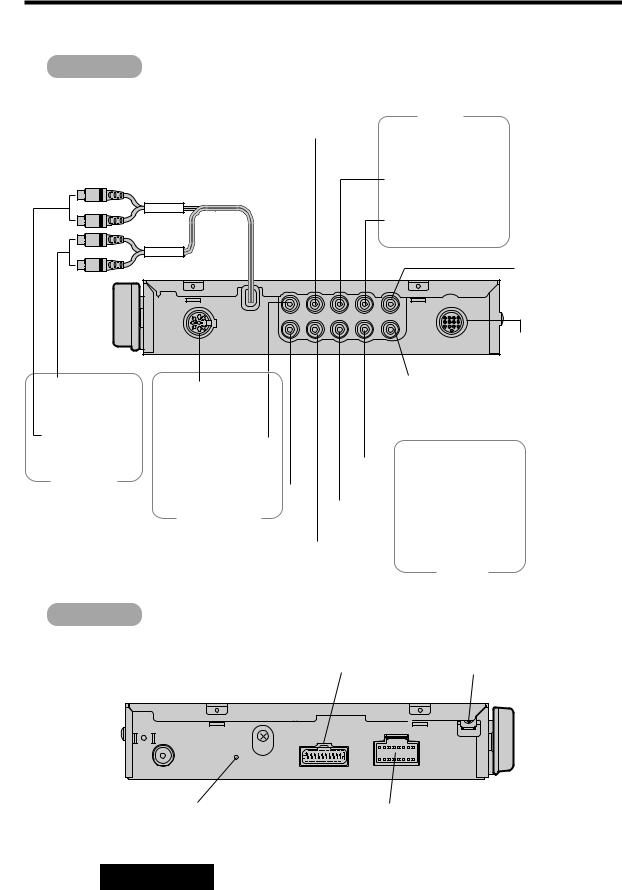
Names of Controls (Continued)
E |
Control Unit |
|
|
|
|
|
N |
|
|
|
|
|
|
G |
|
|
|
|
|
|
L |
Front |
See pages 55 to 61 about electrical connections. |
||||
I |
||||||
S |
|
|
|
|
|
|
H |
|
|
|
|
|
|
|
|
|
|
|
|
|
7 |
|
|
|
|
VTR1 In |
|
|
|
|
|
VTR1 right audio input |
||
|
|
|
|
|||
|
|
|
|
|||
|
|
|
|
(R) : Red |
||
|
VTR1 left audio input |
|
|
(L) : White |
|
FRONT |
VTR1 video input |
|
|
|
|
|
: Yellow |
|
REAR |
|
|
|
|
REMOTE |
|
|
Remote terminal |
|
|
for TV tuner |
|
|
(CY-TN1500PEN) |
|
|
RGB Connector |
|
|
Terminal for con- |
|
|
necting to Panasonic |
Changer control |
VIDEO-Out: Yellow |
car navigation system |
|
||
connector |
For external video monitor |
|
|
Changer left audio |
|
|
|
|
|
|
|
|
|
||||
|
|
|
|
|
|
|
||||||||
|
input (L) : White |
|
|
VTR2 video input |
||||||||||
|
|
|
|
|
|
|
|
|
|
|
|
|||
|
|
|
|
|
|
|
|
|
|
|
||||
|
Changer right audio |
|
|
|
|
|
|
|
: Yellow |
|||||
|
|
|
|
|
|
|
|
|
||||||
|
|
|
|
|
|
|||||||||
|
input (R) : Red |
|
|
|
VTR2 left audio input |
|||||||||
|
|
|
||||||||||||
|
|
|
|
|
|
|
|
|
|
|
|
(L) : White |
||
|
|
CD Changer |
|
|
|
|
|
|
|
|
||||
|
|
|
|
|
|
|
|
|
|
|
||||
|
|
|
|
|
|
|
|
|
|
|
|
VTR2 right audio input |
||
|
|
|
|
|
|
|
|
|
|
|
||||
|
|
|
|
|
|
|
|
|
|
|
|
(R) : Red |
||
|
|
|
|
|
|
|
|
|
|
|
|
|
|
|
|
|
|
|
|
|
|
|
|
|
|
|
|
VTR2 In |
|
Rear
Display Unit Connector |
Ground Terminal |
Radio Antenna Connector
|
|
|
|
|
|
|
|
|
|
|
|
|
|
|
|
|
|
|
|
|
|
|
|
|
|
|
|
|
|
|
|
|
|
|
|
|
|
|
|
|
|
|
|
|
|
|
|
|
|
|
|
|
|
|
|
|
|
|
|
|
|
|
|
|
|
|
|
|
|
|
|
|
|
|
|
|
|
|
|
|
|
|
|
|
|
|
|
|
|
|
|
|
|
|
|
|
|
|
|
|
|
|
|
|
|
|
|
|
|
|
|
|
|
|
|
|
|
|
|
|
|
|
|
Reset Switch |
|
|
|
|
|
|
|
|
|
|
|
|
|
|
|
|
|
|
|
Power Supply Connector |
||||||||||
10
CQ-VA707N
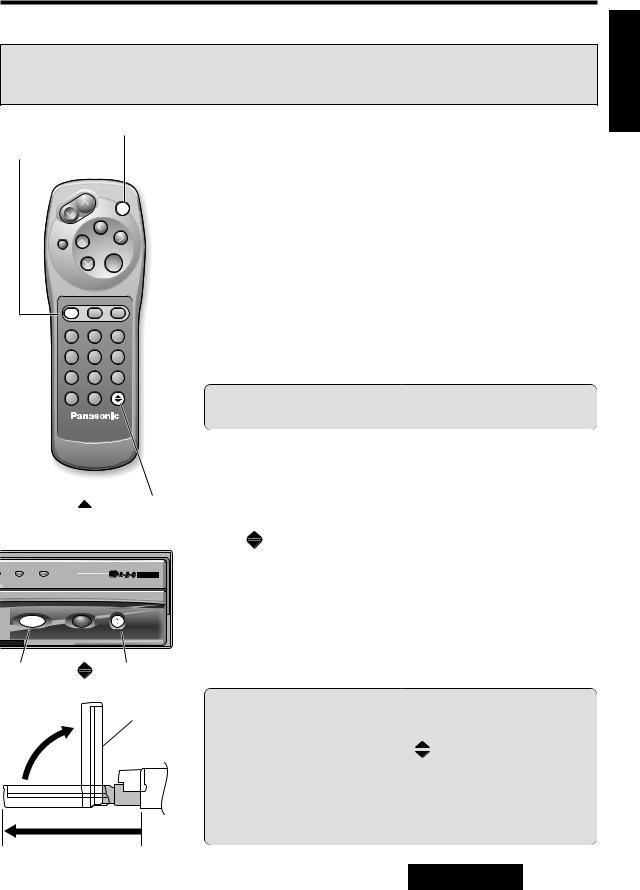
Before Use
Turn the key in the ignition until the accessory indicator lights.
Warning:
Do not insert hands, fingers or foreign objects into the unit while the display is moving.
Inserting your hands, fingers or foreign objects into the unit can cause injuries and damage to the unit.
[PWR](Power)
[MODE]
VOLUME
PWR
MUTE
TRACK
DISC/BAND
ENTER
NAVIGATION
MODE NAVI MENU
CHz |
CHx |
TITLE |
1 2 3
RANDOM SCAN REPEAT
4 5 6
TA AF PTY
[  ](OPEN/CLOSE)
](OPEN/CLOSE)
Power on
Press [PWR](Power) or [MODE] to switch on the power.
*When using the display unit, press [MODE](PWR) to switch on the power.
[Default : FM mode]
Power off
Press [PWR] again to switch off the power.
Or, press and hold [MODE] for more than 2 seconds to switch off the power.
*When using the display unit, press and hold [MODE](PWR) for more than 2 seconds to switch off the power.
Caution: If your car has no ACC position, be sure to switch this unit off before stopping the engine.
CH·C |
TV |
EON*PTY*CT |
|
||
MODE |
TILT |
OPEN/CLOSE |
PWR 7.0'' WIDE COLOR LCD MONITOR WITH RECEIVER |
||
[MODE] |
[ |
](OPEN/CLOSE) |
Cautions:
Display ¡Mount the unit in a position where it will be free from contact with any obstacle.
¡If the unit stops halfway, press [ 
 ](OPEN/CLOSE) again and draw it all the way in.
](OPEN/CLOSE) again and draw it all the way in.
¡Do not forcibly move it by hand.
¡Do not enter your finger or hand into moving parts and disc slot. Otherwise, you and the unit may be damaged. Keep babies and children away from the unit.
E
N
G
L
I
S
H
8
11
CQ-VA707N

|
Before Use (Continued) |
|
||||
E |
|
|
|
|
Vertical Angle (TILT) and Forward- |
|
N |
|
|
|
|
||
G |
CH·C |
TV |
|
EON*PTY*CT |
Backward Position (SLIDE) Adjustment |
|
L |
|
|
|
|
|
|
I |
|
|
|
|
The angle adjustment is approximate and may deviate slightly from |
|
S |
|
|
|
|
||
|
|
|
|
the set value depending on the installation position and other condi- |
||
H |
MODE |
|
TILT |
OPEN/CLOSE |
||
|
|
|
|
tions. |
[Default : TILT 3/SLIDE FRONT] |
|
|
PWR 7.0'' WIDE COLOR LCD MONITOR WITH RECEIVER |
|||||
|
|
|
||||
9 |
|
|
|
|
|
|
|
|
[TILT] |
|
Cautions: |
|
|
|
|
|
|
|
¡For smooth adjustment, make sure to first return the lateral angle |
|
|
Tilt |
|
|
|
to the neutral position and then adjust the tilt angle. |
|
|
1 |
2 |
3 4 |
5 |
¡Do not manually change the position of the unit by force. |
|
|
|
|
||||
|
|
|
|
|
qAfter raising the display, press and |
|
|
|
|
|
approx. |
hold [TILT] on the display unit for |
|
|
|
|
|
110° |
more than 1 second to display the |
|
|
|
|
|
|
monitor position setting menu. |
|
|
approx. |
|
|
|
|
|
|
70° |
|
|
|
wPress [}] or [{] to adjust the tilt- |
|
|
|
|
|
|
|
|
|
Tilting angle adjustment (5 levels) |
ing angle. |
|
|||
|
Press []] or [[] to move the dis- |
|||||
|
|
|
|
|
||
|
Slide |
|
|
|
play to the front or rear position. |
|
|
|
|
|
|
|
|
|
|
|
|
|
Notes: |
|
Forward |
Backward |
(FRONT) |
(REAR) |
FRONT-REAR position
¡The monitor position setting menu is automatically closed if no operation is performed for about 10 seconds.
¡Vertical angle (TILT) and forward-backward position data are saved in the memory, so when the display unit is drawn out next, it is automatically set at the angle and in the position adjusted before.
¡The display position can also be set on the menu screen. (a page 16)
max. 15°
VA707W |
|
|
|
|
MUTE |
|
|
|
MODE |
TILT |
OPEN/CLOSE |
VOLUME |
PWR |
IN-DASH 7.0 WIDE COLOR LCD TV RECEIVER |
|
Display Unit Lateral Angle Adjustment
Hold the display unit by the non- |
Non-Slip Part (on the back) |
slip part in the upper half of it, and |
|
adjust its lateral angle. |
|
max. 15°
Cautions:
¡There is the danger of your fingers being pinched if you hold the unit by the lower part. Hold the unit by the upper half of it, and move it carefully without applying an undue force.
¡After adjusting its angle, also adjust the brightness to make it easy for you to watch. (a page 31)
12
CQ-VA707N
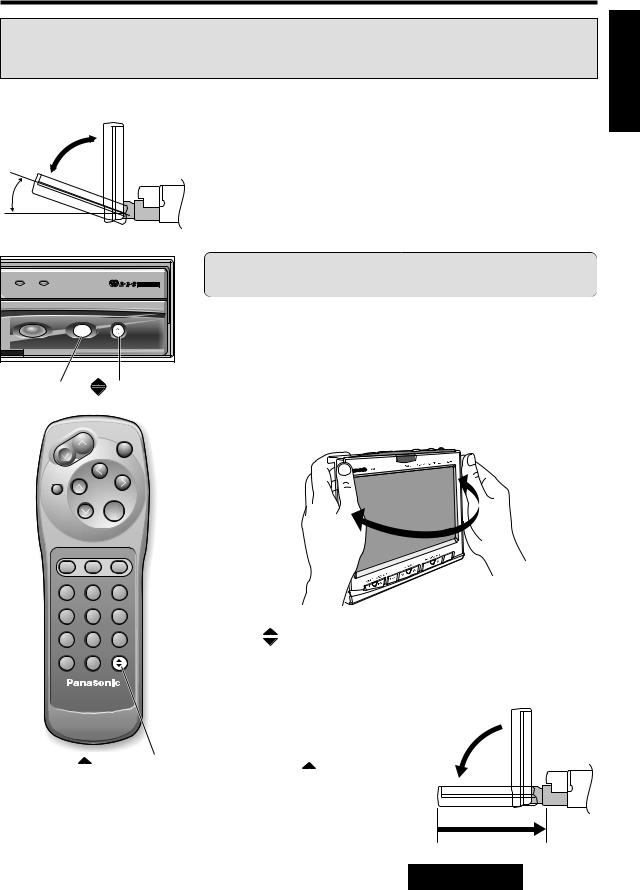
Warning:
Do not insert hands, fingers or foreign objects into the unit while the display is moving.
Inserting your hands, fingers or foreign objects into the unit can cause injuries and damage to the unit.
approx. 20°
CH·C TV |
|
EON*PTY*CT |
|
|
|
MODE |
TILT |
OPEN/CLOSE |
PWR 7.0'' WIDE COLOR LCD MONITOR WITH RECEIVER |
||
[TILT] |
[ |
](OPEN/CLOSE) |
Folding Down the Display Temporarily
Folding down the display unit is convenient for gaining access to the air conditioner controls, for example.
Press [TILT] on the display unit to fold down the display unit to 20° from horizontal position.
Press [TILT] on the display unit again to raise the display unit.
Caution: Do not place any object on the display unit, or subject it to undue force.
Retracting the Display
qHold the display unit by its upper portion (with non-slip finish on the back) and return it to the neutral position.
VOLUME
PWR
MUTE
TRACK
DISC/BAND
ENTER
NAVIGATION
MODE |
NAVI |
MENU |
CHz |
CHx |
TITLE |
1 |
2 |
3 |
RANDOM |
SCAN |
REPEAT |
4 |
5 |
6 |
TA |
AF |
PTY |
ASPECT |
|
OPEN/CLOSE |
A |
LOC |
|
Car AV
[  ](OPEN/CLOSE)
](OPEN/CLOSE)
Return to neutral position
wPress [ 
 ](OPEN/CLOSE) to retract the display unit.
](OPEN/CLOSE) to retract the display unit.
Notes:
¡When the display unit is opened or closed, a loud beep sounds three times.
¡The display unit cannot be retracted if it is not returned to the neutral position. If it is not retracted by pressing the [  ] (OPEN/CLOSE) button, check again that the unit is back in the lateral neutral position.
] (OPEN/CLOSE) button, check again that the unit is back in the lateral neutral position.
E
N
G
L
I
S
H
10
13
CQ-VA707N
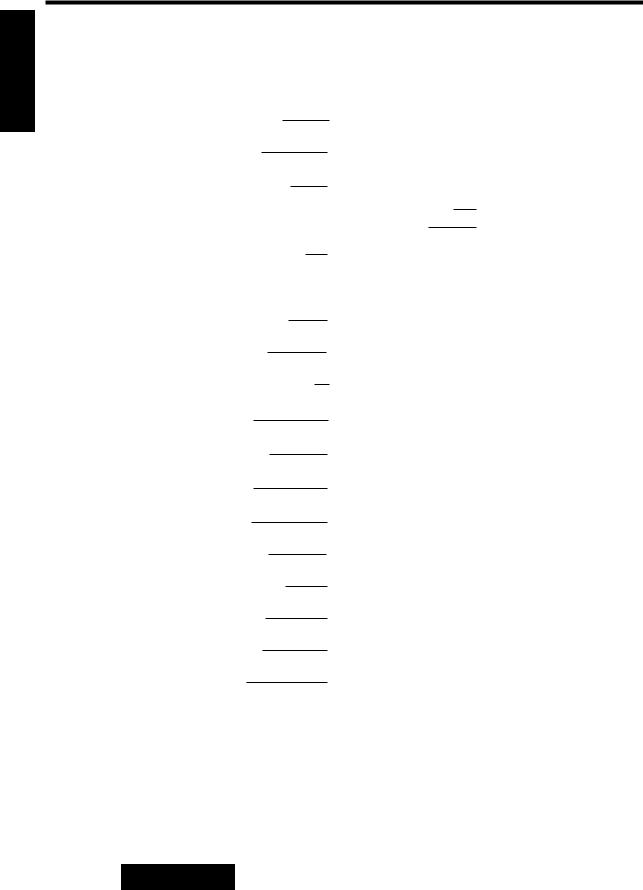
E
N
G
L
I
S
H
11
Before Use (Continued)
Using the Menu/Menu Control
Menu Tree
USER |
|
|
TILT/SLIDE |
Monitor Position - Tilt and Slide (page 16) |
|||||
|
|
||||||||
(User Settings) |
|
|
|
|
|
|
|
|
|
|
|
|
CLOCK |
Clock Settting (page 17) |
|
||||
|
|
|
|
||||||
|
|
|
NAVI SETUP |
Car Navigation Set up (page 18) |
|||||
|
|
|
|||||||
|
|
|
SYSTEM |
|
|
|
|
ID CODE |
ID Code Setting (pages 19-21) |
|
|
|
|
|
|
|
ACC |
ACC Selection (page 27) |
|
|
|
|
|
|
|
|
|
||
|
|
|
INPUT SELECT |
Input Selection (page 22-26) |
|||||
|
|
|
|||||||
RDS |
|
|
|
|
|
|
|
|
TA VOLUME |
RDS Traffic Announcement Volume Settings (page 40) |
|
|
|
|
|||||||
(RDS Settings) |
|
|
|
|
|
|
|
|||
|
|
|
|
|
|
|
|
|
REGION |
RDS Region Settings (page 38) |
|
|
|
|
|
|
|
|
|||
|
|
|
|
|
|
|
|
|
PTY LANGUAGE |
RDS Program Type Display Language (page 43) |
|
|
|
|
|
|
|
|
|||
SOUND |
|
|
|
|
|
|
|
TONE |
Tone - Bass and Treble Settings (page 28) |
|
|
|
|
|
|
|
|||||
(Sound Settings) |
|
|
|
|
|
|
|
|||
|
|
|
|
|
|
|
|
|
BAL/FAD |
Balance and Fader Settings (page 28) |
|
|
|
|
|
|
|
||||
|
|
|
|
|
|
|
|
|
LOUD |
Loudness (page 29) |
|
|
|
|
|
|
|
||||
SCREEN |
|
|
|
|
|
|
BEEP |
Operation Beep Sound (page 29) |
||
|
|
|
|
|
||||||
|
|
|
|
|
|
DIMMER |
Dimmer Setting (page 30) |
|||
|
|
|
|
|
||||||
(Screen Adjustment) |
|
|
|
|
|
|
|
|||
|
|
|
|
|
|
|
|
|
CONTRAST |
Contrast Adjustment (page 30) |
|
|
|
|
|
|
|
|
|
||
|
|
|
|
|
|
|
|
|
BRIGHT |
Brightness Adjustment (page 31) |
|
|
|
|
|
|
|
|
|
||
|
|
|
|
|
|
|
|
|
COLOR |
Color Adjustment (page 31) |
|
|
|
|
|
|
|
|
|
||
|
|
|
|
|
|
|
|
|
TINT |
Tint Adjustment (page 31) |
|
|
|
|
|
|
|
|
|
||
14
CQ-VA707N
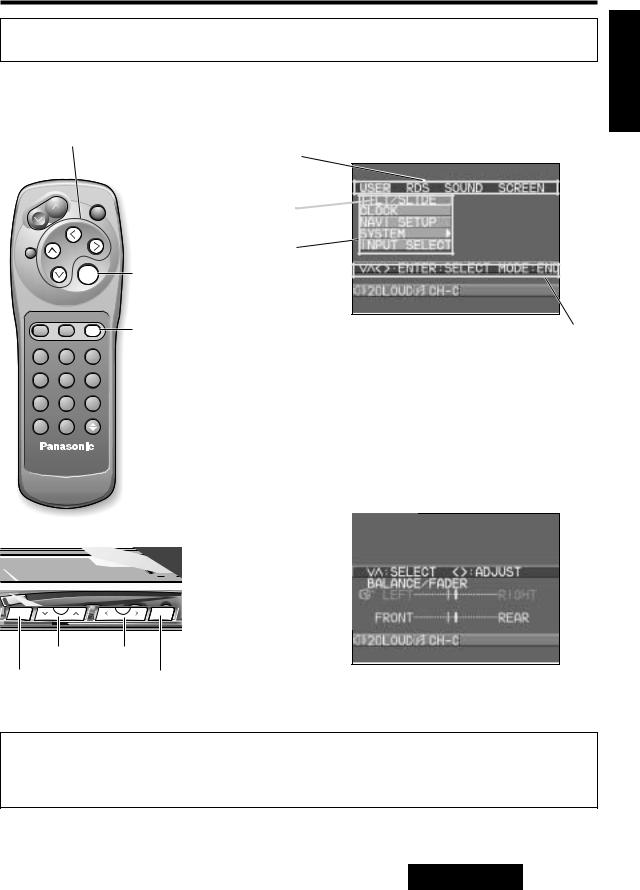
The main menu screen consists of a menu and submenus. Refer to the operation guide shown on the screen.
qPress [MENU] to display the main menu.
[}][{], []][[] |
|
Main Menu |
|
|
|
|
|
Menu bar |
VOLUME |
|
Selected item |
|
PWR |
|
|
(cyan colored) |
|
|
|
MUTE |
TRACK |
|
|
|
|
||
DISC/BAND |
|
[ENTER] |
|
|
|
ENTER |
|
|
NAVIGATION |
|
|
MODE |
NAVI |
MENU |
[MENU] |
CHz |
CHx |
TITLE |
|
1 |
2 |
3 |
|
RANDOM |
SCAN |
REPEAT |
|
4 |
5 |
6 |
|
TA |
AF |
PTY |
|
ASPECT |
LOC |
OPEN/CLOSE |
|
A |
|
MONITOR WITH RECEIVER |
|
Car AV
Submenu
Operation guide
wPress the [}], [{], []] or [[] button to move the cursor.
ePress [ENTER] to select an item.
The setting/adjusting menu for the selected item is displayed.
Note: The RDS menu can be selected only when the radio is in FM mode.
Setting/Adjusting Menu
E
N
G
L
I
S
H
12
|
|
VIDEO |
AV IN |
AUDIO |
N |
DISC/BAND |
TRACK |
|
|
|
MENU |
ENTER |
N/CLOSE |
|
|
|
|||
|
|
|
|
LCD TV |
[{][}] []][[]
[MENU] |
[ENTER] |
Notes:
¡The main menu and the setting/adjusting menu are not displayed when the display unit is in the retracted position.
¡Press [MODE] to close the main menu and the setting/adjusting menu.
15
CQ-VA707N
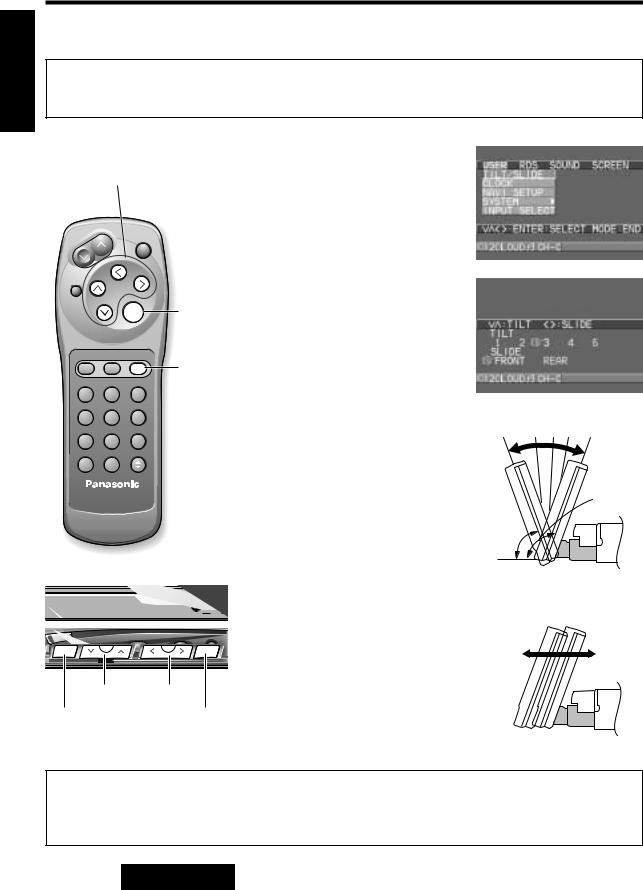
User Settings
E
N
G
L
I
S
H
13
Monitor Position (TILT/SLIDE)
Adjust the tilt angle and front/rear position of the raised display unit. |
[Default: TILT 3/SLIDE FRONT] |
*The monitor position setting menu can also be displayed by pressing the [TILT] button on the front panel of the display unit for more than 1 second. (a page 12)
|
qPress [MENU] to display the menu. |
[}][{], []][[] |
Press []] or [[] to select “USER”. |
Press [{] or [}] to select “TILT/ |
|
|
SLIDE”. |
VOLUME
PWR
MUTE
TRACK
DISC/BAND
ENTER [ENTER]
NAVIGATION
MODE |
NAVI |
MENU |
[MENU] |
|
|
|
|
CHz |
CHx |
TITLE |
|
1 |
2 |
3 |
|
RANDOM |
SCAN |
REPEAT |
|
4 |
5 |
6 |
|
TA |
AF |
PTY |
|
ASPECT |
LOC |
OPEN/CLOSE |
|
A |
7.0'' WIDE COLOR LCD MONITOR WITH RECEIVER |
||
|
REMOTE |
||
Car AV
wPress [ENTER] to set “TILT/SLIDE”.
eTILT: Press [}] or [{] to increase or decrease the tilt angle of the display unit.
1 2 3 4 5
approx. 110°
approx. 70°
Tilting angle adjustment (5 levels)
|
|
VIDEO |
AV IN |
AUDIO |
SLIDE: Press []] or [[] to move |
|
|
|
|
|
the display to the front or |
N |
DISC/BAND |
TRACK |
|
N/CLOSE |
rear position. |
|
MENU |
ENTER |
|
|
|
|
|
|
|
LCD TV |
|
|
|
|
|
|
Note: Position “REAR” and tilt angle |
|
[{][}] |
[]][[] |
|
|
“5” cannot be selected at the same |
[MENU] |
[ENTER] |
time. |
|||
|
|||||
Forward |
Backward |
(FRONT) |
(REAR) |
FRONT-REAR position
Notes:
¡Press [MODE] to close the main menu and the setting/adjusting menu. ¡Press [MENU] in the setting/adjusting menu to return to the main menu mode.
¡The setting/adjusting menu is automatically closed if no operation is performed for about 10 seconds.
16
CQ-VA707N
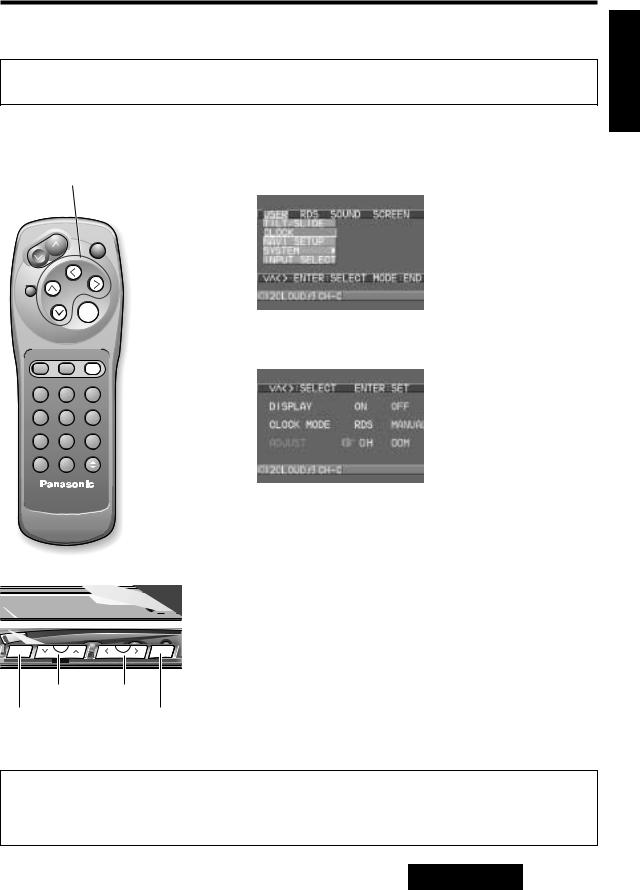
Clock Setting (CLOCK)
• Enable or disable clock the display. |
|
• Adjust the time (24-hour system). |
[Default: DISPLAY OFF/CLOCK MODE RDS/ADJUST 0:00] |
qPress [MENU] to display the main menu.
Press []] or [[] to select “USER”. Press [{] or [}] to select “CLOCK”.
[}][{], []][[]
E
N
G
L
I
S
H
14
VOLUME
PWR
MUTE |
TRACK |
|
|
|
|
|
DISC/BAND |
[ENTER] |
|
ENTER |
|
|
|
|
|
wPress [ENTER] to set “CLOCK”. |
|
|
|
NAVIGATION |
|
|
|
|
|
MODE |
NAVI |
MENU |
[MENU] |
|
|
|
CHz |
CHx |
TITLE |
|
|
|
|
1 |
2 |
3 |
|
|
|
|
RANDOM |
SCAN |
REPEAT |
|
|
|
|
4 |
5 |
6 |
|
|
|
|
TA |
AF |
PTY |
|
|
|
|
ASPECT |
LOC |
OPEN/CLOSE |
|
|
|
|
A |
7.0'' WIDE COLOR LCD MONITOR WITH REC |
|
|
||
|
|
REMOTE |
|
|
||
|
|
Car AV |
|
|
|
|
|
|
|
|
|
ePress []], [[], [{] or [}] to move the cursor. Press [ENTER] to |
|
|
|
|
|
|
set after each setting. |
|
|
|
|
|
|
• Clock Display |
|
|
|
|
|
|
Select “DISPLAY”. |
|
|
|
|
|
|
ON: Clock display is on. |
|
|
|
|
|
|
OFF: Clock display is off. |
|
|
|
|
|
VIDEO AV IN |
• Clock Mode |
|
|
|
|
|
|
|
|
N |
DISC/BAND |
|
TRACK |
Select “CLOCK MODE”. |
||
|
MENU |
|
|
ENTER |
RDS: |
The clock is automatically adjusted using the RDS |
|
|
|
|
L |
|
clock time service function. (a page 36 about RDS) |
|
|
|
|
|
|
|
|
[{][}] |
|
[]][[] |
MANUAL: Adjust the clock manually. |
||
|
|
|
Press []] to adjust the hour. |
|||
|
|
|
|
|
|
|
[MENU] |
|
|
[ENTER] |
|
Press [[] to adjust the minute. |
|
|
|
|
|
|
|
Hold []] or [[] to change numbers rapidly. |
Notes:
¡Press [MODE] to close the main menu and the setting/adjusting menu. ¡Press [MENU] in the setting/adjusting menu to return to the main menu mode.
¡The setting/adjusting menu is automatically closed if no operation is performed for about 10 seconds.
17
CQ-VA707N
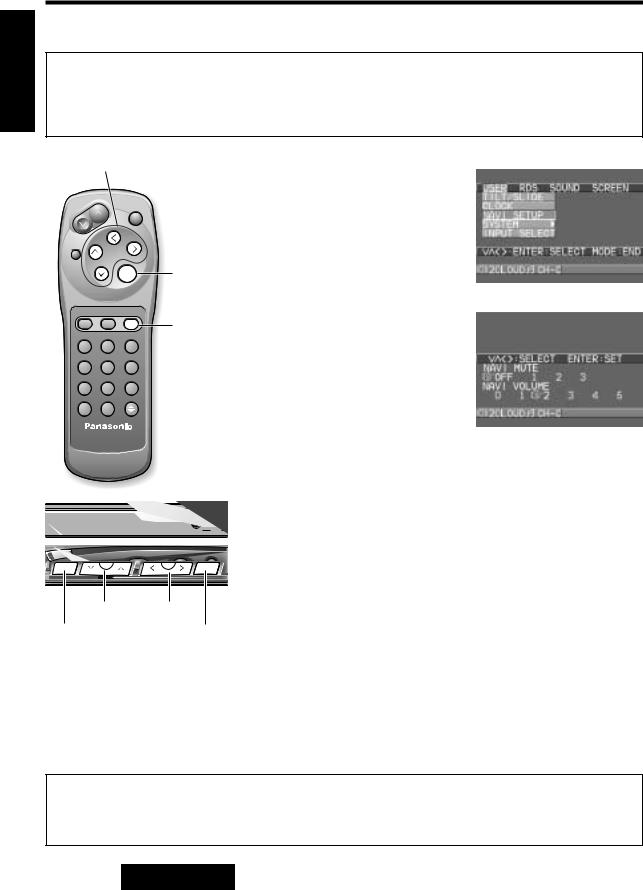
E
N
G
L
I
S
H
15
User Settings (Continued)
Navigation Set Up (NAVI SET UP)
Navigation volume can be set when a Panasonic car navigation system is connected. This is to set the voice guide volume of the car navigation system. Its volume can be set so that the volume of the unit will be automatically lowered when the voice guide is on (Navi Mute). When navigation input (a page 22) is set to RGB, connect the unit to the navigation mute cord of the car navigation system.
[Default: NAVI MUTE 1/NAVI VOLUME 4]
[}][{], []][[]
VOLUME
PWR
MUTE
TRACK
DISC/BAND
ENTER [ENTER]
qPress [MENU] to display the main menu.
Press []] or [[] to select “USER”. Press [{] or [}] to select “NAVI SET UP”.
|
NAVIGATION |
|
[MENU] |
MODE |
NAVI |
MENU |
|
CHz |
CHx |
TITLE |
|
1 2 3
wPress [ENTER] to set “NAVI SET UP”.
RANDOM |
SCAN |
REPEAT |
|
|
|
4 |
5 |
6 |
|
|
|
TA |
AF |
PTY |
|
|
|
ASPECT |
|
OPEN/CLOSE |
|
|
|
A |
LOC |
|
|
|
|
|
Car AV |
|
|
|
|
|
|
|
ePress [}], [{], []] or [[] to move the cursor. |
||
|
|
|
¡Navi Mute Level |
||
|
|
|
OFF: The volume of the unit remains normal even when the |
||
|
|
|
|
voice guide of the car navigation system is on. |
|
|
|
|
|
* The volume can be adjusted with the VOLUME [}] |
|
|
|
|
|
and [{] buttons. |
|
|
|
|
1: |
The volume of the unit is lowered to about 1/3 of the full |
|
N |
DISC/BAND |
TRACK |
|
level when the navigation voice guide is on. |
|
2: |
The volume of the unit is lowered to about 1/10 of the full |
||||
MENU |
|
ENTER |
|||
|
|
|
level when the navigation voice guide is on. |
|
|
|
3: |
The volume of the unit is lowered to zero (no sound) |
|
[{][}] |
[]][[] |
|
when the navigation voice guide is on. |
|
[MENU] |
[ENTER] |
¡Navigation Volume |
||
] : |
The volume of the navigation voice guide decreases. |
|||
|
|
|||
|
|
[ : |
The volume of the navigation voice guide increases. |
|
rPress [ENTER] to complete the navi mute level and the navigation volume level.
¡Navi mute is invalid when navigation input (a page 22) is set to other than RGB, so no item can be selected.
¡There is no navigation voice guide output when the display unit is in the retracted position.
Notes:
¡Press [MODE] to close the main menu and the setting/adjusting menu. ¡Press [MENU] in the setting/adjusting menu to return to the main menu mode.
¡The setting/adjusting menu is automatically closed if no operation is performed for about 10 seconds.
18
CQ-VA707N

ID Code (ID-CODE) Setting
Prior to operating this unit, it is a advisable to assign your 4-digit ID code for security. (The figures 1 to 6 can be used. The figures 7 to 9 and 0 are not available. Make sure to use four digits for ID code. ID code can not be set with two or three digits.)
Once the ID code has been set, the unit cannot be operated if the main power supply is disconnected then re-connected. It is electronically locked up so that the thief could not use the stolen unit unless that person knows the code you have set.
The ID code operation must be performed only by the person whom the unit belongs to.
Generally, it is not necessary to enter the ID code each time when using the unit if it has never been disconnected from the main power supply (car battery).
E
N
G
L
I
S
H
16
Caution:
Record your registered ID code and keep it in a secure location.
If you forget it, you will be unable to use the unit.
How to enter your ID code (For the first time)
N |
DISC/BAND |
TRACK |
MENU |
|
ENTER |
[{][}] []][[] |
|
[MENU] |
[ENTER] |
rEnter the new ID code of 4 digits again using the buttons [1] to [6]. (Only for remote control)
Caution:
Record your registered ID code and keep it in a secure location.
19
CQ-VA707N
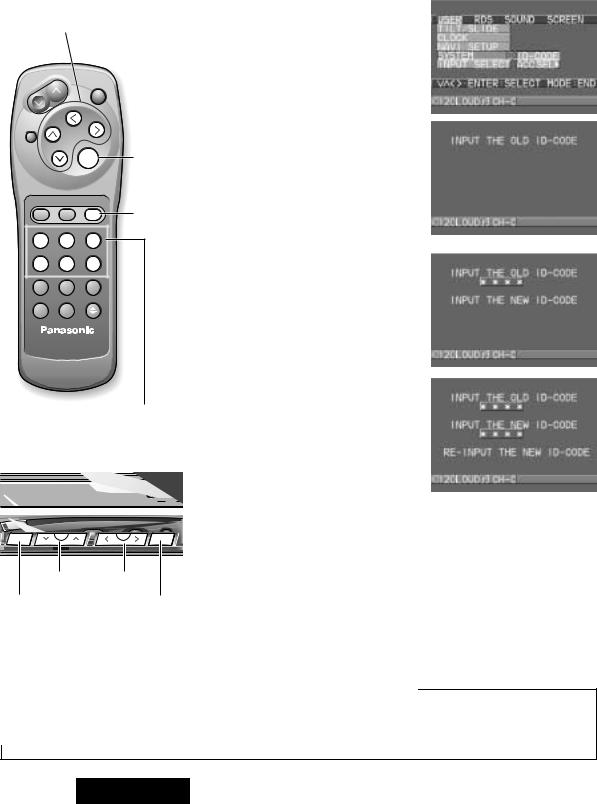
|
|
User Settings (Continued) |
|
|
How to change your ID code |
||
E |
|
||
N |
|
If you wish to change your already set ID code for a new ID code, fol- |
|
G |
|
||
L |
|
low the steps below. |
|
I |
|
|
|
S |
|
qPress [MENU] to display the main |
|
H |
|
||
17 |
[}][{], []][[] |
menu. |
|
|
|
Press []] or [[] to select “USER”. |
|
|
|
|
Press [}] or [{] to select “SYS- |
|
|
|
TEM” and “ID-CODE”. |
|
|
VOLUME |
|
|
|
|
PWR |
MUTE
TRACK
DISC/BAND
wPress [ENTER] to set “ID-CODE”. The ID code setting menu appears.
|
|
|
ENTER |
[ENTER] |
|
|
|
|
|
|
eEnter the present ID code using |
|
|
|
|
|
the buttons [1] to [6]. (Only for |
|
|
NAVIGATION |
[MENU] |
remote control) |
|
|
MODE |
NAVI |
MENU |
If the wrong ID code is entered, a |
|
|
CHz |
CHx |
TITLE |
|
new ID code cannot be registered. |
|
1 |
2 |
3 |
|
|
|
RANDOM |
SCAN |
REPEAT |
|
rEnter a new ID code of 4 digits |
|
4 |
5 |
6 |
|
|
|
|
using the buttons [1] to [6]. (Only |
|||
|
|
|
|
|
|
|
TA |
AF |
PTY |
|
for remote control) |
|
ASPECT |
|
OPEN/CLOSE |
|
|
|
A |
LOC |
|
|
|
|
|
Car AV |
|
|
|
|
|
|
|
|
tEnter the new ID code of 4 digits |
|
|
|
|
|
again using the buttons [1] to [6]. |
|
|
|
Numeric button |
(Only for remote control) |
|
|
|
|
|
|
Caution: |
|
|
|
|
|
Record your registered ID code and |
|
|
|
|
|
keep it in a secure location. |
N |
DISC/BAND |
|
TRACK |
How to cancel the known ID code |
|
|
Note: Should your unit ever require service, cancel your ID-Code |
||||
|
MENU |
|
|
ENTER |
|
|
|
|
|
D TV |
before sending for repair. |
|
[{][}] |
|
[]][[] |
Perform q - e. |
|
|
|
“INPUT THE NEW ID-CODE” is displayed, but please ignore it. |
|||
|
|
|
|
|
|
[MENU] |
|
|
[ENTER] |
rPress and hold [ENTER] until display the “RE-INPUT THE NEW |
|
|
|
|
|
|
ID-CODE”. |
The ID code canceling procedure is completed. The unit now works like any other radio without an ID-CODE.
Notes:
¡Press [MODE] to close the main menu and the setting/adjusting menu. ¡Press [MENU] in the setting/adjusting menu to return to the main menu mode.
¡The setting/adjusting menu is automatically closed if no operation is performed for about 10 seconds.
20
CQ-VA707N
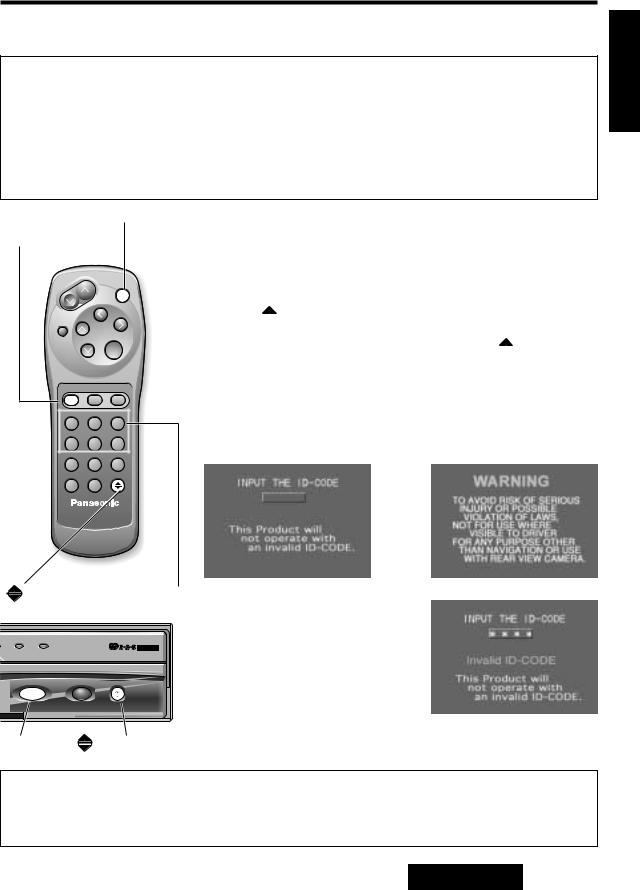
ID Code Input
¡When removing the unit from the car and mounting it on another car,
¡When replacing a car battery with a new one, or other cases
When the unit is disconnected from the main power supply such as the above cases, follow the procedure below.
Note: All settings return to the default setting except ID code.
[PWR](Power)
[MODE] |
qPress [PWR] or [MODE] to switch on the power. |
*When using the display unit, press [MODE](PWR) to switch on the power.
VOLUME |
The loud beep sounds for 10 seconds. |
|
|
|
PWR |
MUTE
TRACK
DISC/BAND
ENTER
NAVIGATION
MODE |
NAVI |
MENU |
CHz |
CHx |
TITLE |
1 |
2 |
3 |
RANDOM |
SCAN |
REPEAT |
4 |
5 |
6 |
TA |
AF |
PTY |
ASPECT |
|
OPEN/CLOSE |
A |
LOC |
|
Car AV
[ |
](OPEN/CLOSE) Numeric button |
||
|
CH·C |
TV |
EON*PTY*CT |
|
|
||
|
MODE |
TILT |
OPEN/CLOSE |
|
PWR 7.0'' WIDE COLOR LCD MONITOR WITH RECEIVER |
||
[MODE] |
[ |
](OPEN/CLOSE) |
|
wPress [  ](OPEN/CLOSE) to raise the display unit during the loud beep is sounding.
](OPEN/CLOSE) to raise the display unit during the loud beep is sounding.
*The display unit is not raised even if you press [  ] after the loud beep stops. In such a situation, switch off the power and try the procedure again.
] after the loud beep stops. In such a situation, switch off the power and try the procedure again.
eID code input screen is displayed. Enter the ID code using the remote control.
success
Note: When failing in entering ID code, a screen on the right is displayed, and the unit beeps three times. Enter a correct ID code.
In case of failing in entering ID code three times consecutively, the power is turned off. Turn on the power again and enter a correct ID code in this case.
Notes:
¡Press [MODE] to close the main menu and the setting/adjusting menu. ¡Press [MENU] in the setting/adjusting menu to return to the main menu mode.
¡The setting/adjusting menu is automatically closed if no operation is performed for about 10 seconds.
E
N
G
L
I
S
H
18
21
CQ-VA707N
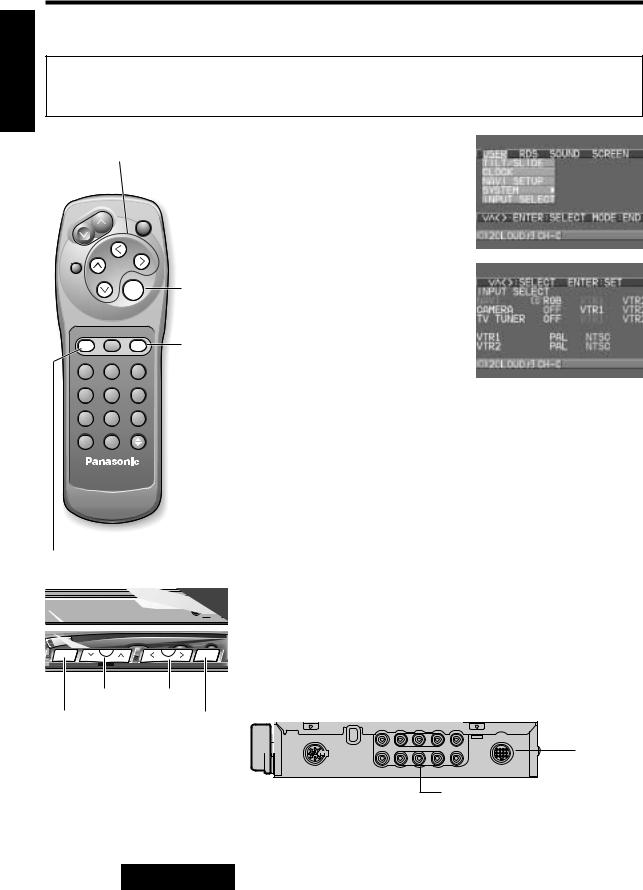
E
N
G
L
I
S
H
19
User Settings (Continued)
Input Selection (INPUT SELECT)
The unit has three connecting terminals: RGB, VTR1 VTR2. A car navigation system, rear-view camera, television tuner, etc. can be connected to these terminals. Use this menu to set the device actually connected to each terminal. [Default : NAVI RGB/CAMERA OFF/TV TUNER OFF/VTR1 PAL/VTR2 PAL]
[}][{], []][[]
VOLUME
PWR
qPress [MENU] to display the main menu.
Press []] or [[] to select “USER”. Press [{] to select “INPUT SELECT”.
|
MUTE |
TRACK |
|
|
|
|
|
|
|
wPress |
[ENTER] to set “INPUT |
||
|
DISC/BAND |
|
|
|||
|
|
[ENTER] |
SELECT”. |
|||
|
|
|
ENTER |
|||
|
|
NAVIGATION |
[MENU] |
|
|
|
|
MODE |
NAVI |
MENU |
|
|
|
|
CHz |
CHx |
TITLE |
|
|
|
|
1 |
2 |
3 |
|
|
|
|
RANDOM |
SCAN |
REPEAT |
|
|
|
|
4 |
5 |
6 |
|
ePress [{], [}], []] or [[] to move the cursor. Press [ENTER] to |
|
|
|
|
|
|
||
|
TA |
AF |
PTY |
|
set after each setting. |
|
|
ASPECT |
|
OPEN/CLOSE |
|
NAVI: |
Set the terminal to which a Panasonic car navigation |
|
A |
LOC |
|
|
|
system (CN-DV2000EN, for example) is connected. (It |
|
|
|
|
|
|
|
|
|
Car AV |
|
|
|
is recommended that a car navigation system be con- |
|
|
|
|
|
nected to the RGB terminal.) If no car navigation sys- |
|
|
|
|
|
|
|
|
|
|
|
|
|
|
tem is connected, select RGB. |
|
|
|
|
|
CAMERA: Set the terminal to which a rear-view camera is con- |
|
|
|
|
|
|
|
nected. If no rear-view camera is connected, select |
[MODE] |
|
|
|
|
OFF. |
|
|
|
|
TV TUNER: Set the terminal to which a TV tuner (CY-TN1500PEN, |
|||
|
|
|
|
|
|
for example) is connected. If no TV tuner is connect- |
|
|
|
|
|
|
ed, select OFF. |
|
|
|
|
VIDEO AV IN AUDIO |
If needed, set PAL or NTSC for VTR1 and VTR2. |
|
|
|
|
|
|
||
N |
DISC/BAND |
|
TRACK |
Note: If the terminal is set as a TV tuner, the TV mode is automati- |
||
|
MENU |
|
|
N/CLOSE |
cally set to PAL, and NTSC is not available. |
|
|
|
|
LCD TV |
|||
|
|
|
ENTER |
|
|
|
[{][}] |
[]][[] |
VTR1 |
|
|
|
[MENU] |
[ENTER] |
|
|
|
RGB |
|
Control Unit (front) |
VTR2 |
22
CQ-VA707N
