Panasonic BL-C230 User Manual
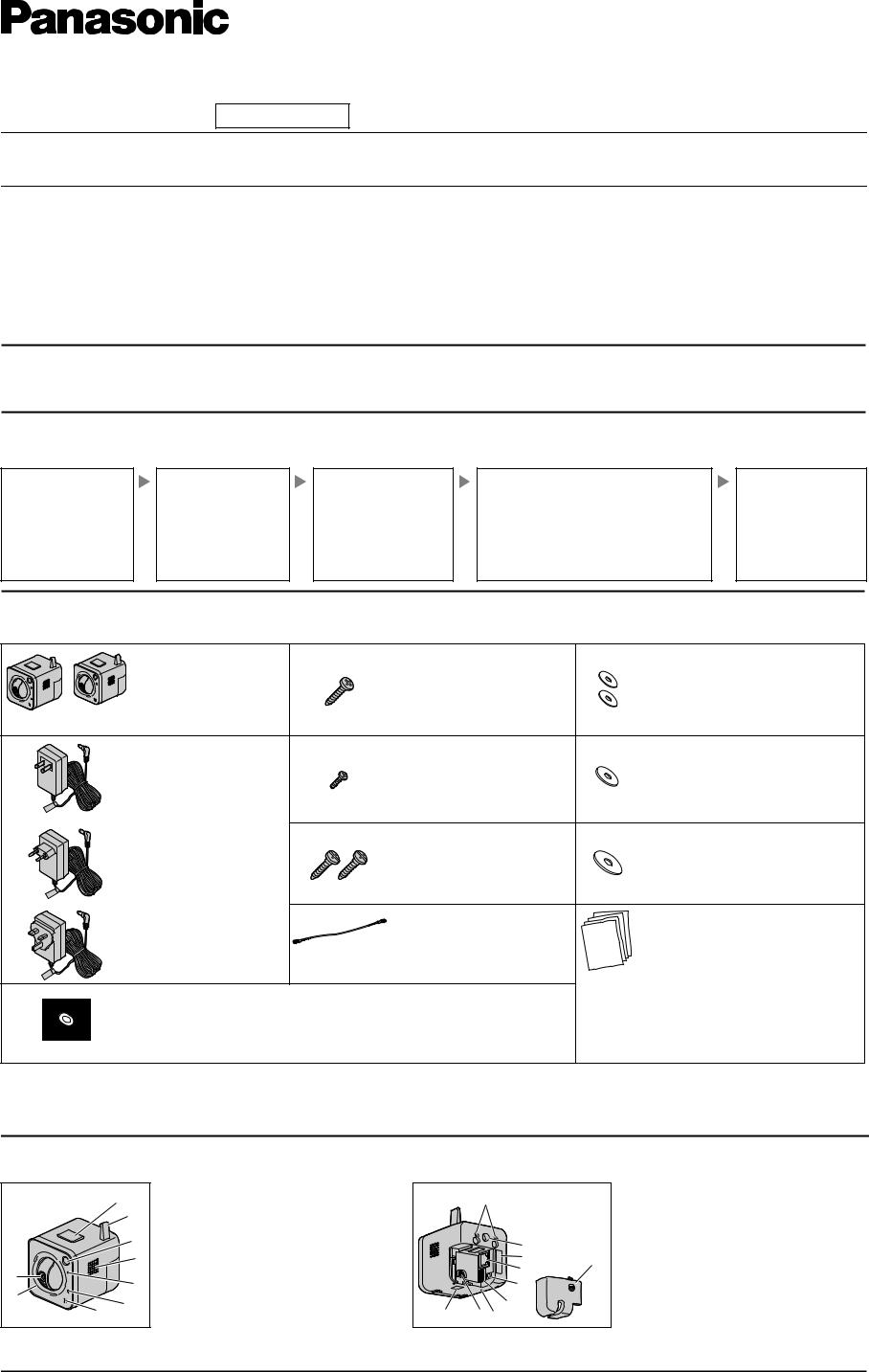
Installation Guide
Network Camera Indoor Use Only
Please read this document before using the product, and save this document for future reference. Panasonic Network Camera Website:
http://panasonic.net/pcc/ipcam/
Model No. BL-C230 (Wireless/Wired Type)
Model number suffixes (“A”, “CE”, and “E”) are omitted from the following model numbers shown in this document, unless necessary. BL-C230A, BL-C230CE, BL-C230E
Please read the included Important Information before proceeding.
Complete Operating Instructions and all other documentation can be found on the included CD-ROM.
•This document (Installation Guide) explains how to physically connect the camera to the power supply and network, as well how to mount or place the camera for regular use.
•The Setup Guide describes how to set up the camera so that it can be accessed using a PC.
•Refer to the Operating Instructions on the CD-ROM for details regarding the camera’s features.
•Refer to the Troubleshooting Guide on the CD-ROM if you have any problems configuring or using the camera.
Abbreviations
•UPnP is the abbreviation for “Universal Plug and Play”.
•The Network Camera is referred to as “the camera” in this document.
• The Setup CD-ROM is referred to as “the CD-ROM” in this document.
Installation Procedure Overview
The following is an overview of the steps required to install and setup the camera. All steps are explained in this document unless otherwise noted.
Preparation
Confirm that you have all the items required for installation.
Camera Diagram
Make sure you know the names of the camera’s physical features.
Connections
Connecting the camera to your network and to the power outlet.
Setup |
Mounting |
• Refer to the included Setup Guide for information |
Mounting or placing the |
on configuring the camera to be connected |
camera. |
wirelessly to the network, and to be accessed |
|
from a PC. |
|
•BL-C230A only: Refer to the included Setup Guide for VIERA Connection for information on registering the camera to a Panasonic VIERA TV.
Preparation
1.Confirm the following items are included in the camera’s packaging.
Main Unit (1 pc.) |
Screw A (1 pc.) |
Washer S (2 pcs.) |
The appearance of your |
Order No. XTB4+20AFJ |
Order No. XWG35FJ |
camera depends on which |
Used when securing the safety |
Used when mounting the camera to the |
model you have |
wire to the wall. |
wall. |
BL-C230A BL-C230CE purchased. |
|
|
BL-C230E |
|
|
AC Adaptor (1 pc.) |
Screw B (1 pc.) |
Washer M (1 pc.) |
Order No. PQLV206Y |
Order No. XTB26+10GFJ |
Order No. XWG26D12VW |
Cord Length: About 3 m |
Used for securing the safety |
Used when securing the safety wire to |
(9 feet 10 inches) |
wire to the camera. |
the camera. |
BL-C230A |
|
|
Order No. PQLV206CEY |
Screw C (2 pcs.) |
Washer L (1 pc.) |
Cord Length: About 3 m |
Order No. PQHE5004X |
Order No. XWG4F16VW |
(9 feet 10 inches) |
Used for wall mounting the |
Used when securing the safety wire to |
BL-C230CE |
camera. |
the wall. |
Order No. PQLV206EY |
Safety Wire (1 pc.) |
Important Information (1 pc.) |
Cord Length: About 3 m |
Order No. PQME10080Z |
Installation Guide |
(9 feet 10 inches) |
Used to secure the camera |
(this document) (1 pc.) |
BL-C230E |
when wall mounting it. |
Setup Guide (1 pc.) |
|
|
Setup Guide (for VIERA Connection) |
Setup CD-ROM (1 pc.) |
|
(1pc.) [BL-C230A Only] |
Order No. PNQC1016S |
|
|
Contains the Setup Program needed to configure the camera, as well as the |
|
|
camera’s documentation.* |
|
|
*See the included Important Information for a description of each document.
2.You will need the following additional items to install and configure the camera.
–a PC (see the system requirements in the Important Information document)
–a LAN cable (CAT-5 straight cable)
–a router
Camera Diagrams
Front View |
Rear View |
|
A |
A PRIVACY button*1 |
J |
|
B Antenna |
||
|
B |
C Built-in sensor (pyroelectric infrared sensor) |
|
|
|
D Speaker (for built-in alarm) |
|
|
C |
E POWER indicator*2 |
K |
|
D |
F AV LINK indicator*3 |
L |
|
G Microphone |
M |
|
I |
|
H Lens cover |
N |
|
E |
I Lens |
|
H |
|
||
F |
|
O |
|
|
|
||
|
G |
R |
Q P |
*1 See “PRIVACY Button” on page 4 for information about the PRIVACY button. |
|
||
*2 See 1.1 Understanding the Camera Indicators in the Troubleshooting Guide on the CD-ROM for indicator meaning. |
|||
*3 |
BL-C230A only |
|
|
J Wall mounting holes K Tripod mounting hole
L Serial number and MAC address label M LAN port
N DC IN jack
O External I/O interface
SP FACTORY DEFAULT RESET button Q Safety wire hole
R WIRELESS/WIRED switch S Cable cover
© Panasonic System Networks Co., Ltd. 2009
PNQX2272ZA KK1009CQ0

Connections
Connect the camera to your router and to the power outlet as described below.
•Before proceeding, confirm that your PC is connected to your router and can access the Internet. Also confirm that your router’s UPnP™ feature is enabled. (Most routers have UPnP™ turned off by default.) Refer to the operating instructions included with your router or to the Panasonic Network Camera website (http://panasonic.net/pcc/ipcam/) for more information.
1Confirm that the WIRELESS/WIRED switch on the bottom of the camera is set to WIRED.
WIRELESS/ WIRED switch
2 Connect the LAN cable to the camera and the router.
3 Connect the AC adaptor cord to the DC IN jack.
4 Plug the AC adaptor into the power outlet.
•Confirm that the indicator turns green after about 1 minute. If it does not turn green, see 1.2 POWER Indicator Issues in the Troubleshooting Guide on the CDROM.
|
|
Router |
|
|
|
|
|
|
|
|
|
|
|
|
To the |
|
WAN |
LAN |
|
|
|
|
power |
|
|
4 |
3 |
2 |
1 |
|
outlet |
|
|
|
|
|
|
LAN cable |
Green |
|
|
|
|
|
|
(Cat-5 straight cable) |
|
|
|
|
|
|
|
|
|
Internet |
Modem |
|
|
|
|
|
|
|
|
AC adaptor |
• When you operate the camera, the power outlet should be |
|
|
|
|
|
|
|
near the camera and easily accessible. |
|
|
|
• Use only specified Panasonic AC adaptor (Order No. |
|
|
|
PQLV206Y for BL-C230A, PQLV206CEY for |
|
PC |
|
BL-C230CE, and PQLV206EY for BL-C230E). |
|
|
|
|
VIERA |
|
|
• The camera may become warm. This is normal. |
|
|
|
|
(BL-C230A only) |
|
|
|
After the camera’s indicator turns green, you may set up the camera. Continue by following the procedure described in the included Setup Guide.
• If the indicator does not turn green, see 1.2 POWER Indicator Issues in the Troubleshooting Guide on the included CD-ROM.
Connecting External I/O interface
The camera’s external I/O interface allows you to connect a device, such as a sensor or motion detector, that can be used to trigger the camera’s image buffering and transferring features (see Section 2 Using Triggers to Buffer and Transfer Images in the Operating Instructions on the CD-ROM), as well as the detection notification sound feature (see Section 1.2.11 Additional Features Available While Viewing Live Camera Images in the Operating Instructions on the CD-ROM).
Circuit Diagram Example
Camera
Relay Light
9 V*
|
|
|
|
|
External I/O interface |
|
|
|
|
Description |
|
Terminal |
|
|
|||
|
|
|
1 |
External sensor input. The camera can be triggered by either an open |
|
IN1 |
|
circuit or a GND short-circuit. |
|||
|
|
||||
|
|
|
2 |
GND terminal. |
|
|
|
|
3 |
External sensor input. The camera can be triggered by either an open |
|
IN2 |
|
circuit or a GND short-circuit. |
|||
|
|
||||
|
|
|
4 |
GND terminal. |
|
|
|
|
|
External device control output. Allows you to control an external device |
|
|
|
|
|
using the output buttons in the camera’s operation bar (for example, |
|
|
|
|
|
turning a light on or off). |
|
|
|
|
|
• This terminal’s behavior can be changed (see 7.4 Controlling the |
|
|
|
|
5 |
External Output Terminal (BL-C230 Only) in the Operating Instructions |
|
OUT |
|
|
on the CD-ROM). |
||
|
|
|
|
• This terminal is an open collector circuit. The maximum drawing |
|
|
|
|
|
current is the same as terminal 6. Do not exceed the voltage of |
|
|
|
|
|
terminal 6. |
|
|
|
|
|
DC power output terminal. |
|
|
|
|
6 |
• DC 8 V–10 V |
|
|
|
|
|
• Maximum load is 100 mA. |
|
Note
•If excessive force is used when disconnecting wires with pointed objects from the external I/O interface, terminals may become damaged or the interface may be pushed inside the camera body and become unusable.
6
5 |
Door Sensor 2 (Alarm 2) |
|
|
||
4 |
Door Sensor 1 (Alarm 1) |
|
3 |
||
|
||
2 |
|
|
1 |
|
*DC 8 V–10 V
Caution
•The external I/O interface is not capable of connecting directly to devices that require large amounts of current. In some cases, a custom interface circuit (customer-provided) may have to be used. Serious damage to the camera may result if a device that exceeds its electrical capability is connected to the external I/O interface.
•Low voltage/current circuits and high voltage/current circuits are used in the camera circuit. All wiring should be performed by a qualified electrician. Incorrect wiring could damage the camera and cause a fatal electric shock.
•External devices connected to the camera’s output terminals cannot be controlled in the event of a network error or failure. Keep this in mind when connecting door locks, heat-emitting devices, or other devices that may be dangerous if they cannot be controlled.
2
