Panasonic BT-LH1710E, BT-LH1710P User Manual
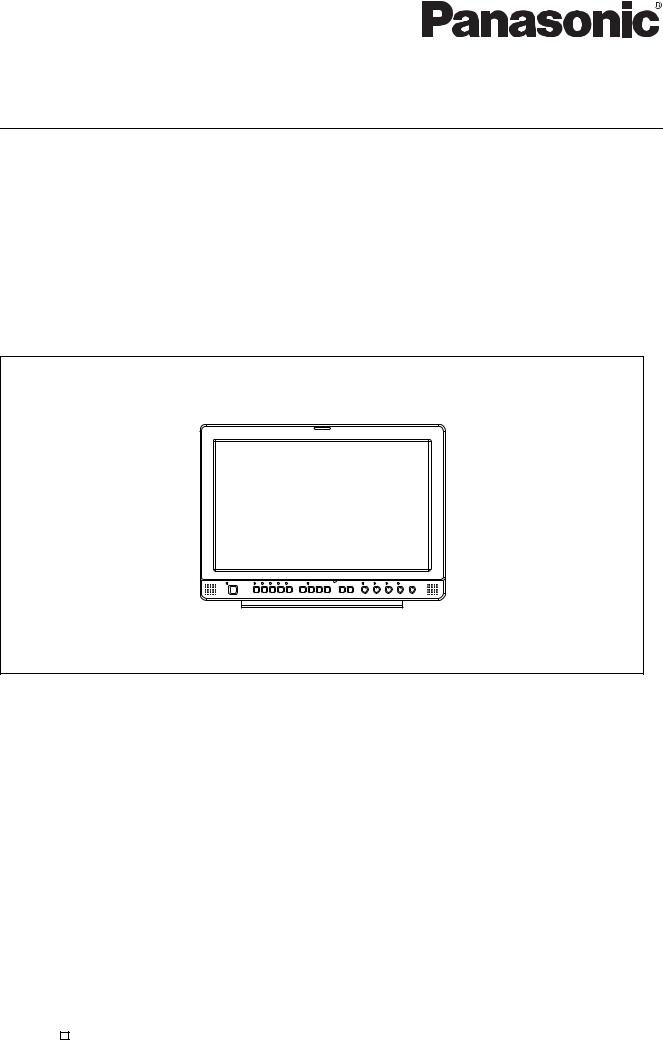
Operating Instructions
Model No.
Model No.
Model No.
Model No.
LCD Video Monitor
BT-LH1760P BT-LH1760E BT-LH1710P BT-LH1710E
Before operating this product, please read the instructions carefully and save this manual for future use.
F1008T0 -P D |
ENGLISH |
Printed in Japan VQT1Z04
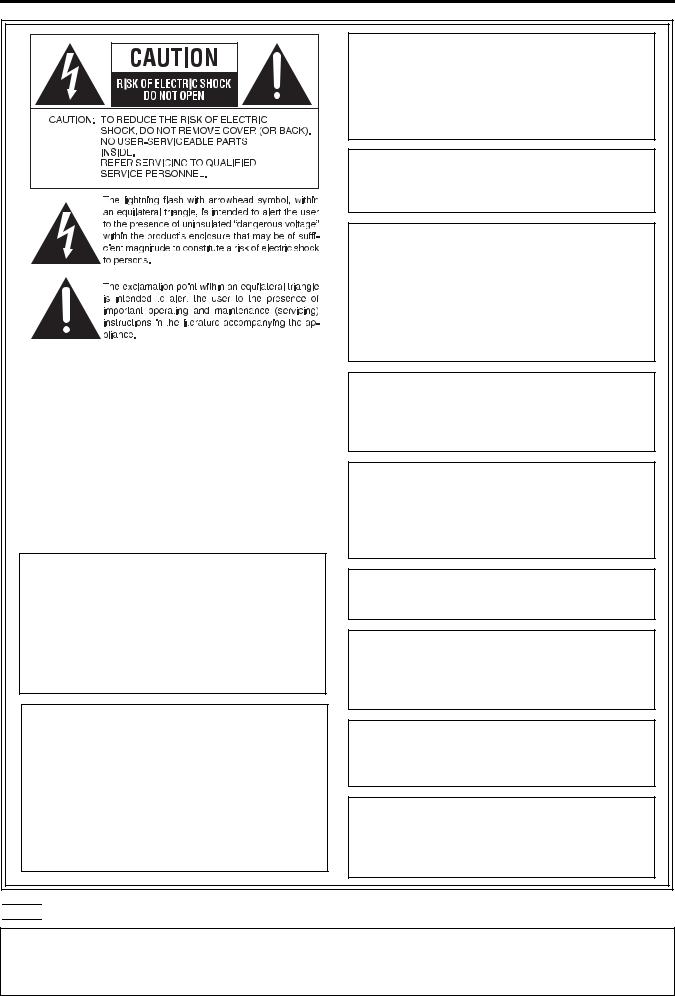
Read this first ! (for BT-LH1760P/1710P)
■THIS EQUIPMENT MUST BE GROUNDED
To ensure safe operation, the three-pin plug must be inserted only into a standard three-pin power outlet which is effectively grounded through normal household wiring. Extension cords used with the equipment must have three cores and be correctly wired to provide connection to the ground. Wrongly wired extension cords are a major cause of fatalities. The fact that the equipment operates satisfactorily does not imply that the power outlet is grounded or that the installation is completely safe. For your safety, if you are in any doubt about the effective grounding of the power outlet, please consult a qualified electrician.
CAUTION:
THE MAINS PLUG OF THE POWER SUPPLY CORD SHALL REMAIN READILY OPERABLE.
THE AC RECEPTACLE (MAINS SOCKET OUTLET) SHALL BE INSTALLED NEAR THE EQUIPMENT AND SHALL BE EASILY ACCESSIBLE. TO COMPLETELY DISCONNECT THIS EQUIPMENT FROM THE AC MAINS, DISCONNECT THE POWER CORD PLUG FROM THE AC RECEPTACLE.
WARNING:
•TO REDUCE THE RISK OF FIRE OR SHOCK HAZARD, DO NOT EXPOSE THIS EQUIPMENT TO RAIN OR MOISTURE.
•TO REDUCE THE RISK OF FIRE OR SHOCK HAZARD, KEEP THIS EQUIPMENT AWAY FROM ALL LIQUIDS. USE AND STORE ONLY IN LOCATIONS WHICH ARE NOT EXPOSED TO THE RISK OF DRIPPING OR SPLASHING LIQUIDS, AND DO NOT PLACE ANY LIQUID CONTAINERS ON TOP OF THE EQUIPMENT.
CAUTION:
In order to maintain adequate ventilation, do not install or place this unit in a bookcase, built-in cabinet or any other confined space. To prevent risk of electric shock or fire hazard due to overheating, ensure that curtains and any other materials do not obstruct the ventilation.
CAUTION:
TO REDUCE THE RISK OF FIRE OR SHOCK HAZARD AND ANNOYING INTERFERENCE, USE THE RECOMMENDED ACCESSORIES ONLY.
CAUTION:
This apparatus can be operated at a voltage in the range of 100 - 240 V AC. Voltages other than 120 V are not intended for U.S.A. and Canada.
CAUTION:
Operation at a voltage other than 120 V AC may require the use of a different AC plug. Please contact either a local or foreign Panasonic authorized service center for assistance in selecting an alternate AC plug.
CAUTION:
•Keep the temperature inside the rack to between 41°F to 95°F (5°C to 35°C).
•Bolt the rack securely to the floor so that it will not topple over.
CAUTION:
This Monitor is for use only with Panasonic Wall Mount Adaptor, BT-WMA17G, or Panasonic Rack Mount Adaptor, BT-MA1710G. Use with other Wall Mount or Rack Mount Adaptor is capable of resulting in instability causing possible injury.
CAUTION:
Excessive sound pressure from earphones and headphones can cause hearing loss.
WARNING:
Installation should only be performed by qualified installation personnel.
Improper installation may result in the entire apparatus falling down and causing injury.
CAUTION:
Check the installation at least once a year.
An improper installation could cause the monitor to fall off resulting in personal injury.
CAUTION:
Remove the wall mount adaptor when not used. Otherwise people moving in the vicinity of the monitor could get caught on the bracket and be injured.



 indicates safety information.
indicates safety information.
Notice (U.S.A. only):
This product has a fluorescent lamp that contains mercury. Disposal may be regulated in your community due to environmental considerations. For disposal or recycling information, please contact your local authorities, or the Electronic Industries Alliance: http://www.eiae.org.
2

Read this first ! (for BT-LH1760P/1710P) (continued)
FCC NOTICE (USA)
Declaration of Conformity
Model Number: |
BT-LH1760P/1710P |
Trade Name: |
PANASONIC |
Responsible Party: |
Panasonic Corporation of North America |
|
One Panasonic Way, Secaucus, NJ07094 |
Support contact: |
Panasonic Broadcast & Television Systems Company |
1-800-524-1448
This device complies with Part 15 of FCC Rules. Operation is subject to the following two conditions:
(1) This device may not cause harmful interference, and (2) this device must accept any interference received, including interference that may cause undesired operation.
To assure continued compliance, follow the attached installation instructions and do not make any unauthorized modifications.
Note:
This equipment has been tested and found to comply with the limits for a class B digital device, pursuant to Part 15 of the FCC Rules. These limits are designed to provide reasonable protection against harmful interference in a residential installation. This equipment generates, uses, and can radiate radio frequency energy, and if not installed and used in accordance with the instructions, may cause harmful interference to radio communications. However, there is no guarantee that interference will not occur in a particular installation. If this equipment does cause harmful interference to radio or television reception, which can be determined by turning the equipment off and on, the user is encouraged to try to correct the interference by one of the following measures:
•Reorient or relocate the receiving antenna.
•Increase the separation between the equipment and receiver.
•Connect the equipment into an outlet on a circuit different from that to which the receiver is connected.
•Consult the dealer or an experienced radio/TV technician for help.
The user may find the booklet “Something About Interference” available from FCC local regional offices helpful.
Warning:
To assure continued FCC emission limit compliance, follow the attached installation instructions and the user must use only shielded interface cables when connecting to host computer or peripheral devices. If DVI-D port is to be used it must connected to PC by compatible interface cable with two ferrite cores. Also, any unauthorized changes or modifications to this equipment could void the user’s authority to operate this device.
IMPORTANT SAFETY INSTRUCTIONS
1)Read these instructions.
2)Keep these instructions.
3)Heed all warnings.
4)Follow all instructions.
5)Do not use this apparatus near water.
6)Clean only with dry cloth.
7)Do not block any ventilation openings. Install in accordance with the manufacturer’s instructions.
8)Do not install near any heat sources such as radiators, heat registers, stoves, or other apparatus (including amplifiers) that produce heat.
9)Do not defeat the safety purpose of the polarized or grounding-type plug. A polarized plug has two blades with one wider than the other. A grounding-type plug has two blades and a third grounding prong. The wide blade or the third prong are provided for your safety. If the provided plug does not fit into your outlet, consult an electrician for replacement of the obsolete outlet.
10)Protect the power cord from being walked on or pinched particularly at plugs, convenience receptacles, and the point where they exit from the apparatus.
11)Only use attachments/accessories specified by the manufacturer.
12)Use only with the cart, stand, tripod, bracket, or table specified by the manufacturer, or sold
with the apparatus. When a cart is used, use caution when moving the cart/apparatus combination to avoid injury from tip-over.
13) Unplug this apparatus during lightning storms or when unused for long periods of time.
S3125A
14)Refer all servicing to qualified service personnel. Servicing is required when the apparatus
has been damaged in any way, such as power-supply cord or plug is damaged, liquid has been spilled or objects have fallen into the apparatus, the apparatus has been exposed to rain or moisture, does not operate normally, or has been dropped.
3
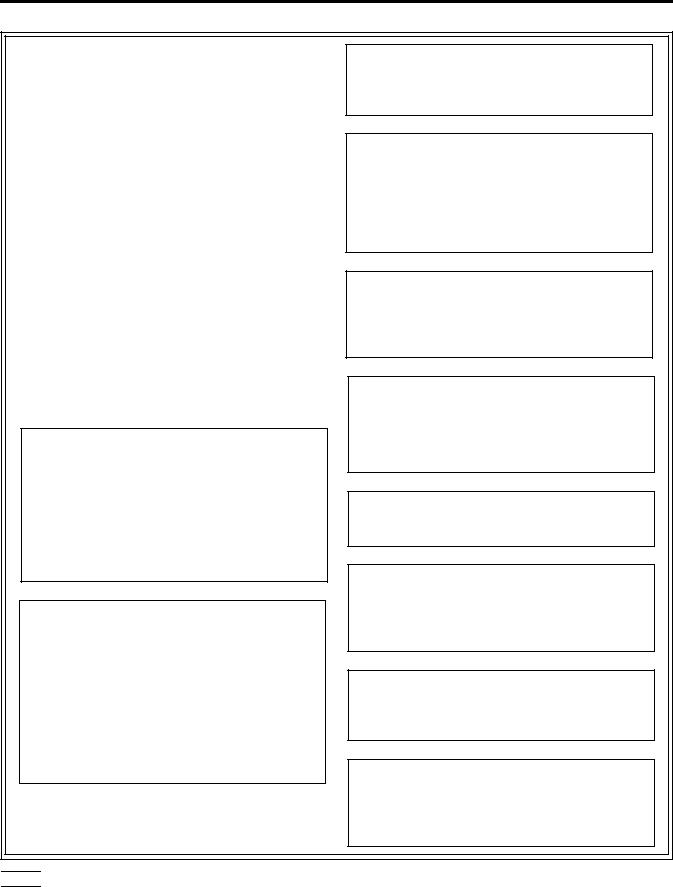
Read this first ! (for BT-LH1760E/1710E)
■THIS EQUIPMENT MUST BE EARTHED
To ensure safe operation, the three-pin plug must be inserted only into a standard three-pin power point which is effectively earthed through normal house-hold wiring.
Extension cords used with the equipment must have three cores and be correctly wired to provide connection to the earth. Wrongly wired extension cords are a major cause of fatalities. The fact that the equipment operates satisfactorily does not imply that the power point is earthed or that the installation is completely safe. For your safety, if you are in any doubt about the effective earthing of the power point, please consult a qualified electrician.
■DO NOT REMOVE PANEL COVERS BY UNSCREWING THEM.
To reduce the risk of electric shock, do not remove covers. No user serviceable parts inside.
Refer servicing to qualified service personnel.
CAUTION:
THE MAINS PLUG OF THE POWER SUPPLY CORD SHALL REMAIN READILY OPERABLE. THE AC RECEPTACLE (MAINS SOCKET OUTLET) SHALL BE INSTALLED NEAR THE EQUIPMENT AND SHALL BE EASILY ACCESSIBLE. TO COMPLETELY DISCONNECT THIS EQUIPMENT FROM THE AC MAINS, DISCONNECT THE POWER CORD PLUG FROM THE AC RECEPTACLE.
WARNING:
•TO REDUCE THE RISK OF FIRE OR SHOCK HAZARD, DO NOT EXPOSE THIS EQUIPMENT TO RAIN OR MOISTURE.
•TO REDUCE THE RISK OF FIRE OR SHOCK HAZARD, KEEP THIS EQUIPMENT AWAY FROM ALL LIQUIDS. USE AND STORE ONLY IN LOCATIONS WHICH ARE NOT EXPOSED TO THE RISK OF DRIPPING OR SPLASHING LIQUIDS, AND DO NOT PLACE ANY LIQUID CONTAINERS ON TOP OF THE EQUIPMENT.
CAUTION:
TO REDUCE THE RISK OF FIRE OR SHOCK HAZARD AND ANNOYING INTERFERENCE, USE THE RECOMMENDED ACCESSORIES ONLY.
CAUTION:
In order to maintain adequate ventilation, do not install or place this unit in a bookcase, built-in cabinet or any other confined space. To prevent risk of electric shock or fire hazard due to overheating, ensure that curtains and any other materials do not obstruct the ventilation.
CAUTION:
•Keep the temperature inside the rack to between 5°C to 35°C.
•Bolt the rack securely to the floor so that it will not topple over.
CAUTION:
This Monitor is for use only with Panasonic Wall Mount Adaptor, BT-WMA17G, or Panasonic Rack Mount Adaptor, BT-MA1710G. Use with other Wall Mount or Rack Mount Adaptor is capable of resulting in instability causing possible injury.
CAUTION:
Excessive sound pressure from earphones and headphones can cause hearing loss.
WARNING:
Installation should only be performed by qualified installation personnel.
Improper installation may result in the entire apparatus falling down and causing injury.
CAUTION:
Check the installation at least once a year.
An improper installation could cause the monitor to fall off resulting in personal injury.
CAUTION:
Remove the wall mount adaptor when not used. Otherwise people moving in the vicinity of the monitor could get caught on the bracket and be injured



 indicates safety information.
indicates safety information.
4

Read this first ! (for BT-LH1760E/1710E) (continued)
Operating precaution
Operation near any appliance which generates strong magnetic fields may give rise to noise in the video and audio signals. If this should be the case, deal with the situation by, for instance, moving the source of the magnetic fields away from the unit before operation.
Caution for AC Mains Lead
FOR YOUR SAFETY PLEASE READ THE FOLLOWING TEXT CAREFULLY.
This product is equipped with 2 types of AC mains cable. One is for continental Europe, etc. and the other one is only for U.K.
Appropriate mains cable must be used in each local area, since the other type of mains cable is not suitable.
FOR CONTINENTAL EUROPE, ETC. |
FOR U.K. ONLY |
Not to be used in the U.K.
FOR U.K. ONLY
This appliance is supplied with a moulded three pin mains plug for your safety and convenience.
A 13 amp fuse is fitted in this plug.
Should the fuse need to be replaced please ensure that the replacement fuse has a rating of 13 amps and that it is approved by ASTA or BSI to BS1362.
Check for the ASTA mark or the BSI mark body of the fuse.
How to replace the fuse
1.Open the fuse compartment with a screwdriver.
If the plug contains a removable fuse cover you must |
2.Replace the fuse. |
|
ensure that it is refitted when the fuse is replaced. |
||
|
||
If you lose the fuse cover the plug must not be used |
|
|
until a replacement cover is obtained. |
|
|
A replacement fuse cover can be purchased from your |
Fuse |
|
local Panasonic Dealer. |



 indicates safety information.
indicates safety information.
Transportation precautions
Do not try to lift the monitor by grabbing the panel.
Do not place the monitor face down during transportation to prevent damaging it. Keep it upright.
Do not expose the LCD panel to strong pressure or pressure from pointed objects. Take care especially during transportation.
Exposing the LCD panel to strong pressure may result in blurring or other damage.
5
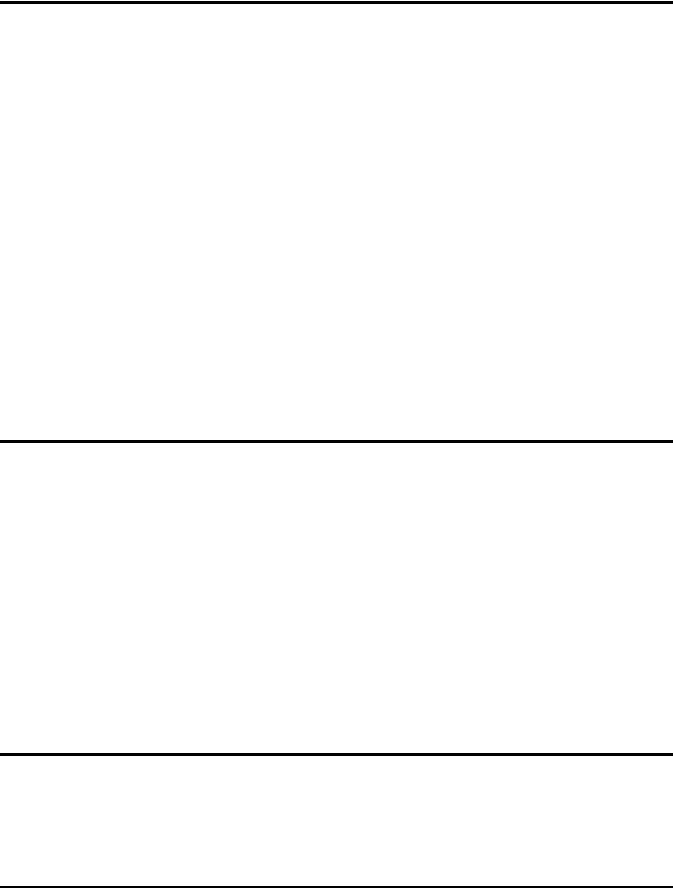
Precautions for Use
•The LCD screen is manufactured to precise specifications. Although over 99.99% of the pixels function normally, 0.01% of the pixels are either missing or constantly lit (red, blue or green). This is normal and not a cause for concern.
•The liquid crystal protection panel is a specially manufactured component. Wiping it with a hard cloth, or rubbing it vigorously will scratch the surface.
•If a still image is displayed for an extended period of time, it may generate a temporary afterimage (phosphor burn-in). (However, such images can be removed by displaying normal video for a while.)
•The response speed and brightness of liquid crystal vary with ambient temperatures.
•Let authorized service person handle installation.
Be sure to consult with the service person about the installation. Make sure that the wall is strong enough to endure the weight of this unit including the mount fittings. If not strong enough, it may fall off resulting in injury.
•Do not install the unit in a place exposed to direct sunlight, as it may damage the cabinet and the LCD screen.
•Be sure to attach a protection panel (optional accessory) when the unit is used outdoors.
•Do not install the unit in locations where enough space cannot be provided around it as heat may build up inside preventing normal operation. Be sure to provide enough space around the unit.
•Exposing the LCD screen to intense light sources will impair its characteristics and lower image quality.
•In an environment exposed to drastic temperature fluctuations, condensation may build up on and inside the LCD screen. This may lower the quality of the screen and may damage it.
•Some video images may appear blurred on the screen.
•Leaving the unit in a location exposed to high temperature and humidity for an extended period of time may damage the LCD screen and cause blurring.
•Streaks of light may be seen in the area between the edge of the screen and the frame; this is normal and not a malfunction.
Contents
Read this first ! . . . . . . . . . . . . . . . . . . . . . . . . . . . . |
2 |
Transportation precautions . . . . . . . . . . . . . . . . . . |
. 5 |
Precautions for Use . . . . . . . . . . . . . . . . . . . . . . . . |
6 |
Standard accessories . . . . . . . . . . . . . . . . . . . . . . |
. 6 |
Optional units . . . . . . . . . . . . . . . . . . . . . . . . . . . . . |
. 6 |
Outline . . . . . . . . . . . . . . . . . . . . . . . . . . . . . . . . . . . |
. 7 |
Dimensions . . . . . . . . . . . . . . . . . . . . . . . . . . . . . . . . |
7 |
Controls and Their Functions . . . . . . . . . . . . . . . . . |
8 |
Video monitor unit ................................................... |
8 |
Front panel ............................................................. |
9 |
Rear panel............................................................ |
10 |
Power Supply. . . . . . . . . . . . . . . . . . . . . . . . . . . . . . |
11 |
How to Use the On Screen Menu . . . . . . . . . . . . . . |
12 |
User Data . . . . . . . . . . . . . . . . . . . . . . . . . . . . . . . . |
16 |
Main Menu . . . . . . . . . . . . . . . . . . . . . . . . . . . . . . . |
17 |
Menu configuration............................................... |
17 |
MARKER.............................................................. |
18 |
Marker types......................................................... |
19 |
VIDEO CONFIG ................................................... |
20 |
SYSTEM CONFIG................................................ |
22 |
FUNCTION........................................................... |
23 |
GPI ....................................................................... |
29 |
INPUT SELECT.................................................... |
30 |
AUDIO ................................................................... |
32 |
DISPLAY SETUP .................................................. |
33 |
CONTROL............................................................ |
34 |
HOURMETER ...................................................... |
34 |
REMOTE Specifications . . . . . . . . . . . . . . . . . . . . 36 How to Attach the Rack Mount. . . . . . . . . . . . . . . . 40 Maintenance Inspections . . . . . . . . . . . . . . . . . . . . 40 Error and Warning Displays . . . . . . . . . . . . . . . . . . 41 Maintenance. . . . . . . . . . . . . . . . . . . . . . . . . . . . . . 41 Specifications . . . . . . . . . . . . . . . . . . . . . . . . . . . . 42
Standard accessories
<For BT-LH1760P/1710P> Power cord × 1
Power cord hook × 1 Screw × 1
<For BT-LH1760E/1710E> AC mains lead × 2
AC mains lead hook × 1 Screw × 1
Optional units
Rack Mount Adaptor BT-MA1710G (Installation instructions J page 40)
Wall Mount Adaptor BT-WMA17G (Leave installation of the wall mount adaptor to authorized personnel.) Protection Panel BT-PRP17G (Refer to the installation instructions in the operating instructions supplied with the protection panel.)
6
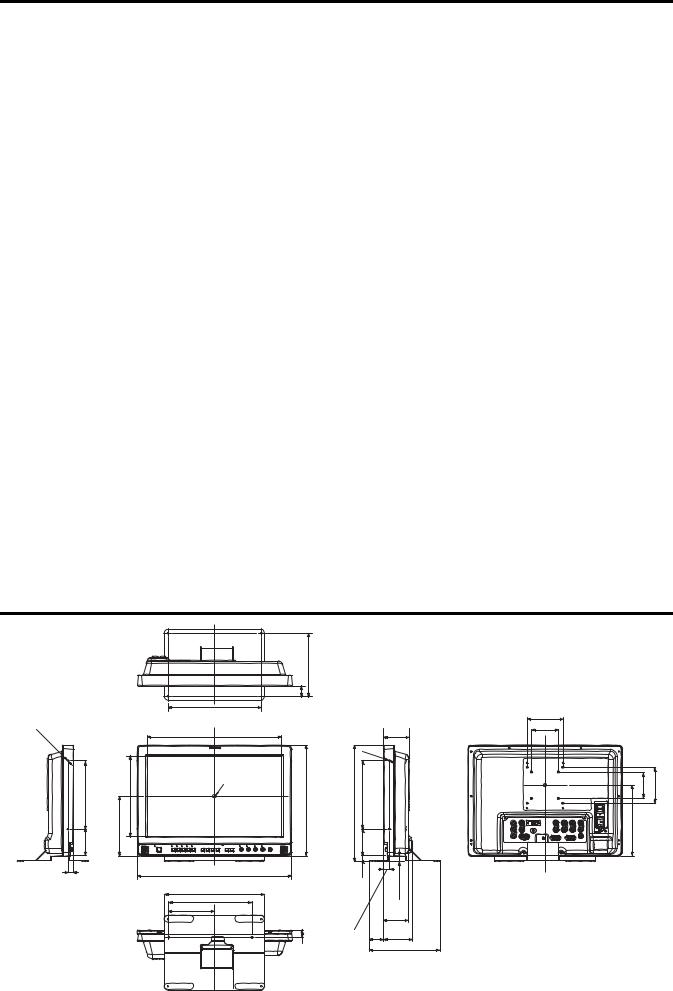
Outline
The BT-LH1760/1710 LCD monitor was designed especially for broadcasting service and business use. It is equipped with a high performance 17.0-inch wide LCD display panel.
■High performance LCD panel
This monitor achieves outstanding color reproduction, a wide viewing angle, and high-speed response. The double-speed drive function has substantially reduced image lag (BT-LH1760 only).
■Immediate image output of input signals
The time-lag caused by IP field unit conversion*1 has been eliminated, and the delay from input until image output has been suppressed to the absolute minimum.
*1 Conversion from interlace to progressive scanning.
■Multi-format image compatibility
•This monitor is equipped with SDI (HD/SD compatible), VIDEO, YPBPR/RGB, DVI-D (HDCP compatible) input jacks.
•It supports both NTSC and PAL TV broadcast systems.
■A host of functions
•Split-screen function
You can divide the screen into two windows, and compare the windows for critical color matching using the same input terminal and same format.
•Pixel-to-pixel mode
During HD signal input, use this feature to see video in its native resolution (that is every pixel of the original corresponds to one pixel on the screen).
•Time code display
During HD SDI input, you can select to display VITC, LTC or UB time code.
•Closed caption
During VIDEO (NTSC) input, this feature displays the closed caption information embedded in the video signal. (EIA-608 compliant)
•Waveform and vector display
This feature shows the waveform (for SDI, VIDEO and YPBPR inputs) and vector display (for SDI input) of input signals.
•Cross hatch overlay function
Displays markers at regular vertical and horizontal intervals to facilitate composition.
■REMOTE control
Depending on the intended use of the monitor, you can select between parallel remote control (GPI) and serial remote control (RS232C).
Dimensions
Unit: mm (inches) |
|
|
|
|
|
|
178(7.0) |
|
|
30(1.2) |
|
|
(Opening) |
260(10.2) |
|
- |
371.6(14.6)(Opening) |
|
|
2 |
|
|
|
M4 |
|
|
|
190(7.5) |
8) |
09(12.2)3 |
|
322.8(8. |
|||
|
|
Center |
|
3.0) |
166.5(6.6) |
|
|
75( |
|
|
|
16(0.6) |
|
430(16.9) |
|
|
|
|
|
|
|
280(11.0) |
|
|
|
233(9.2) |
|
|
|
128(5.0) |
|
|
|
20.5 |
(0.8) |
72
(2.8)
|
|
2- |
|
|
M4 |
323.5(12.7) |
190(7.5) |
|
|
3.0) |
|
|
75( |
|
|
15.1(0.6) |
14.5(0.6) |
70
(2.8)
16(0.6) |
40 |
81.1 |
|
(1.6) |
(3.2) |
||
|
|||
|
|
198(7.8) |
100(3.9) |
|
75(3.0) |
|
75(3.0) |
100(3.9) |
8) |
|
197(7. |
|
When installing the monitor in one place permanently, we recommend that you fix the monitor in place using the screw holes in the lower part of the stand.
7

Controls and Their Functions
Video monitor unit
Front view
Tally (J page 29, 36)
Front panel (J page 9)
Rear view
Rear panel (J page 10)
Power supply [you can switch between AC and DC (J page 11)]
8
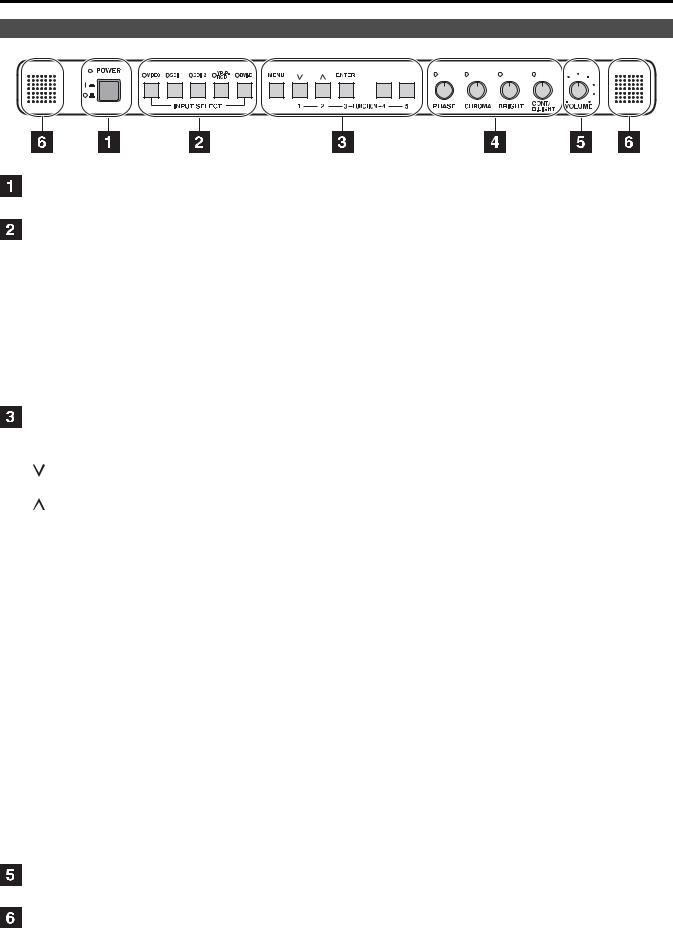
Controls and Their Functions (continued)
Front panel
POWER switch
Switches the power supply ON/OFF. When the power is ON, the LED (green) lights up.
INPUT SELECT buttons
Selects the signal input line. The green LED light above the button indicates the selected input signal.
VIDEO |
: |
Video input |
SDI1 |
: Serial digital interface input (HD/SD compatible) |
|
SDI2 |
: Serial digital interface input (HD/SD compatible) |
|
YPBPR/RGB |
: |
Analog component (YPBPR) or RGB input. Also compatible with PC input RGB. |
*When using PC Input, select “RGB-COMP.” from “YPBPR/RGB” in the “INPUT SELECT” menu (J page 30).
DVI-D : DVI-D input (HDCP compatible)
*When using PC Input, select “DVI-COMP.” from “DVI-D” in the “INPUT SELECT” menu (J page 30).
MENU, FUNCTION buttons
Use these buttons to display menus, select and adjust settings and confirm menu selections.
MENU |
: Press to open a menu, exit a menu or return to a previous menu. |
/FUNCTION1 |
: Moves the cursor downwards and selects items. |
|
It also confirms a menu item assigned to FUNCTION1. |
/FUNCTION2 |
: Moves the cursor upwards and selects items. |
|
It also confirms a menu item assigned to FUNCTION2. |
ENTER/FUNCTION3 : Press to confirm a setting or to open a submenu. |
|
|
It also confirms a menu item assigned to FUNCTION3. |
FUNCTION4 |
: Confirms a menu item assigned to FUNCTION4. |
FUNCTION5 |
: Confirms a menu item assigned to FUNCTION5. |
* When the control lock is on, the key mark appears and FUNCTION does not operate.
|
Picture adjusting knob |
|
|
|
|
PHASE |
0 - 60 |
(30) |
|
|
CHROMA |
0 |
- 60 |
(30) |
|
BRIGHT |
0 |
- 60 |
(30) |
|
CONT [CONTRAST] |
0 |
- 60 |
(50) / B.LIGHT [BACKLIGHT] 0 - 60 (60) |
( ) denotes factory preset values.
Turn or press this knob to display and adjust menu settings. Press the knob a second time to save settings. When values are changed from the factory defaults, the LED above the knob (amber) lights.
Settings are loaded when the monitor is turned on. The settings are saved when the knob is pressed, or when 10 seconds have elapsed after they have been changed. However, operating changes cannot be made in the following conditions.
*When the control lock is on, the key mark appears and setting values cannot be changed (J page 34).
*When the MONO function is ON (J page 20), [PHASE] and [CHROMA] operations are disabled.
*When using “RGB-COMP.” input or “DVI-COMP” input, [PHASE] and [CHROMA] operations are disabled.
*While operating HV DELAY (J page 24) (when set to any other setting than OFF), [BRIGHT] operation is disabled.
Volume knob
Turn this knob to adjust speaker and headphones volume.
Speaker
The speaker reproduces audio input from the AUDIO input terminal or SDI terminal (embedded audio). * Connecting headphones to the HEADPHONES output connector turns off the speakers.
9

Controls and Their Functions (continued)
Rear panel
1 |
2 |
3 |
|
4 |
5 |
|
|
6 |
7 |
8 |
9 |
SDI (HD/SD) terminal (BNC)
IN1 |
: This is the SDI input terminal (compatible with HD/SD automatic switching). |
IN2 |
: This is the SDI input terminal (compatible with HD/SD automatic switching). |
SWITCHED OUT : This is the active through-out terminal for the SDI input signal being displayed on the screen.
*SDI active through-out is only output when [SDI1] or [SDI2] is selected using the [INPUT SELECT] buttons. It is not output when anything other than SDI is selected. This terminal supports embedded audio.
When multiple monitors are connected in a daisy chain* pattern using the SDI active through-out, flicker or noise may occur on the screen, depending on the quality of the original signal, length of cables or the number of monitors connected.
* Daisy chain connection:
This is a connection method for distributing a signal to two or more devices by connecting the through-out terminal of the first device to an input terminal of the second device, the through-output terminal of the second device to an input terminal of the third device, and so on.
VIDEO terminal (BNC)*1*2
IN : This is the VIDEO signal (composite signal) input terminal.
OUT : This is the input signal through-out terminal.
DVI-D terminal (DVI-D)
An HDCP compliant DVI-D signal input terminal.
YPBPR/RGB terminal (BNC)*1*2
IN |
: This is the YPBPR/RGB signal input terminal. |
OUT |
: This is the input signal through-out terminal. |
*When using the RGB signal, you can also connect the external synchronizing signal to the SYNC/HD terminal. When using a PC RGB signal, connect the horizontal synchronizing signal to the SYNC/HD terminal, and the vertical synchronizing signal to the VD terminal.
VD IN input terminal
This is the vertical synchronizing signal (VD) input terminal used when connecting to a PC RGB signal.
AUDIO input terminal (pin jack)
This is the common audio input terminal for all video input terminals.
* SDI input audio is automatically selected by selecting [SDI1] or [SDI2] with [INPUT SELECT].
HEADPHONES output connector (Stereo mini-jack M3)
Connect a pair of headphones to monitor the sound.
*The sound volume and sound quality will depend on the headphones. Note that plugging in a pair of headphones turns off the speakers.
GPI input terminal (D-SUB 9-pin)
External control is possible by using a GPI signal.
RS232C input terminal (D-SUB 9-pin)
External control is possible by using a RS232C signal.
*1 Unless a cable is connected to the OUT terminal, the VIDEO IN terminal is automatically terminated at 75Ω. Connecting a cable releases this termination.
*2 Since a connection to the through-out terminal releases the 75Ω termination of the unit, the level of the video signal input to the unit may become too large depending on the connected device.
10
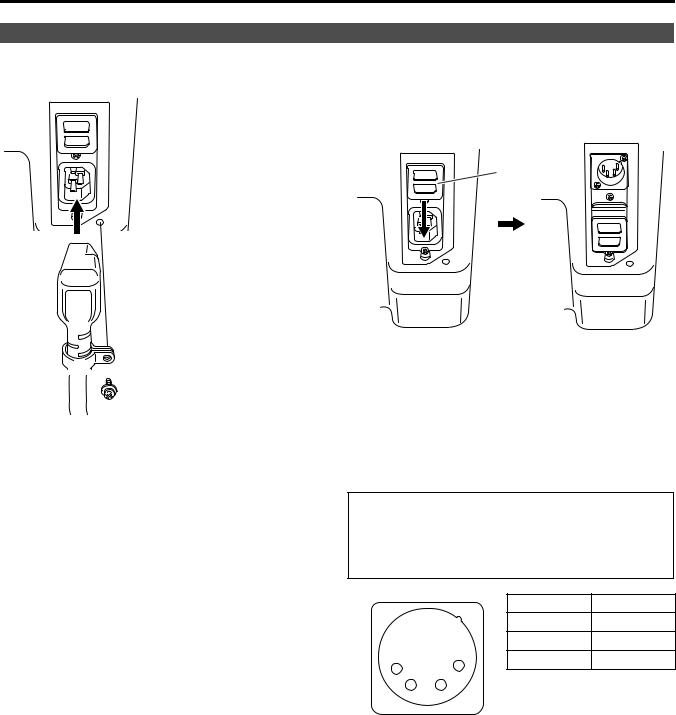
Power Supply
Connecting and fixing the power cord
1. Attach the power cord to the monitor unit.
Using the power cord hook and the screw, attach the power cord to the monitor unit.
 Power cord
Power cord

 Power cord hook
Power cord hook
 Screw
Screw
2. Connect the power cord to the power outlet.
■When using external DC power (12V DC)
You can slide open the power cover, and switch from AC input to external DC input. (When shipped from the factory, the power cover is up, and AC input is selected.)
Power cover
Please note the followings
•If the power cover has been removed or opened, do not use the monitor with the power supply connected to both the AC input and external DC input terminals.
•Use a shielded DC cable that is not longer than 2 m. A cable that is 2 m or longer may cause noise.
•Use an external 12 V DC, 7 A (10 A peak or more) DC power supply.
When using external DC power (12 V DC), check the external DC input terminal pin signal, and use the correct polarity. If a +12 V power supply is accidentally connected to the GND terminal, this could cause a fire or personal injury.
|
|
Pin number |
Signal |
|
|
1 |
GND |
|
|
2, 3 |
— |
1 |
4 |
4 |
+12 V |
2 |
3 |
|
|
External DC input terminal
11

How to Use the On Screen Menu
The screen displays eight types of information: input signal status, picture adjusting knob status, sharpness display, FUNCTION display, audio level meter display, menu display, time code display and closed caption display.
Input signal status
1. The selected input line (J page 9,  )
)
• VIDEO, SDI1, SDI2, YPBPR/RGB-VIDEO/RGB-COMP. DVI-VIDEO/DVI-COMP.
2. Signal format
• Use “STATUS DISPLAY” in the “SYSTEM CONFIG” menu to set the display status (J page 22).
• “UNSUPPORT SIGNAL” appears if an unsupported signal is input. It may also indicate that the format selected in the “INPUT SELECT” menu does not match the input signal.
• “NO SIGNAL” appears if no signal is input.
3. Various indications (PIXEL TO PIXEL mode)
• This indicates the PIXEL TO PIXEL mode is engaged.
4. Various indications (FILM mode)
• This indicates that “GAMMA SELECT” is set to “FILM.”
5. Various indications (lock status)
• This indicates that the control lock is on.
Note:
“UNSUPPORT SIGNAL” and “NO SIGNAL” may not be properly displayed.
Picture adjusting knob status
Picture adjusting knob (J page 9,  )
)
• Press or turn this knob to make adjustments.
• The status display appears when the knob is pressed. To clear the display, press the knob again or leave it idle for 10 seconds.
• Only adjustments that appear on the screen can be adjusted.
• The display always appears in the same screen location.
Display status:
PHASE, CHROMA, BRIGHT, CONTRAST or BACKLIGHT.
Note:
The status of the volume knob does not appear on the screen.
Sharpness display
• This is the SHARPNESS H/V mode display.
• It disappears after 2 minutes of inaction.
12

How to Use the On Screen Menu (continued)
FUNCTION display
F1:MARKER
F2:WFM/VECTOR
F3:PIXEL TO PIXEL
F4:TIME CODE
F5:LEVEL METER
XXXXX
Audio level meter display
|
1 |
|
|
|
|
|
|
|
|
|
2 |
|
|
|
|
|
|
|
|
|
|
|
|||
|
3 |
|
|
|
|
|
|
|
|
|
4 |
|
|
5 |
|
|
|
|
|
|
|
|
|
6 |
|
|
7 |
|
|
|
|
|
|
|
|
|
8 |
|
|
|
|
|
|
|
|
|
|
|
|
|
|
|
|
|
|
|
|
|
|
|
|
|
|
|
•Use the menu to open and set up functions.
•When “FUNCTION DISPLAY” (J page 23) is set to ON, press any of the “FUNCTION1” to “FUNCTION5” buttons to display the functions assigned to the FUNCTION buttons.
•This display disappears after 2 seconds of inaction.
•“XXXXX” indicates operating status (J page 25, “Functions displayed during FUNCTION button operation”).
•A white skeleton bar meter indicates the audio level for SDI signals.
•You can switch the level display on/off and set the number of displayed channels using the menu.
•The 0 dB line and channel display can be switched on/off from the menu.
Channel |
Level |
0 dB line |
display |
display |
|
Menu display
[MAIN MENU]
Displays instructions on menu button operations.
•This is the menu display.
•It disappears after 2 minutes of inaction.
•You can change position of the display (J page 22, “MENU POSITION”).
13
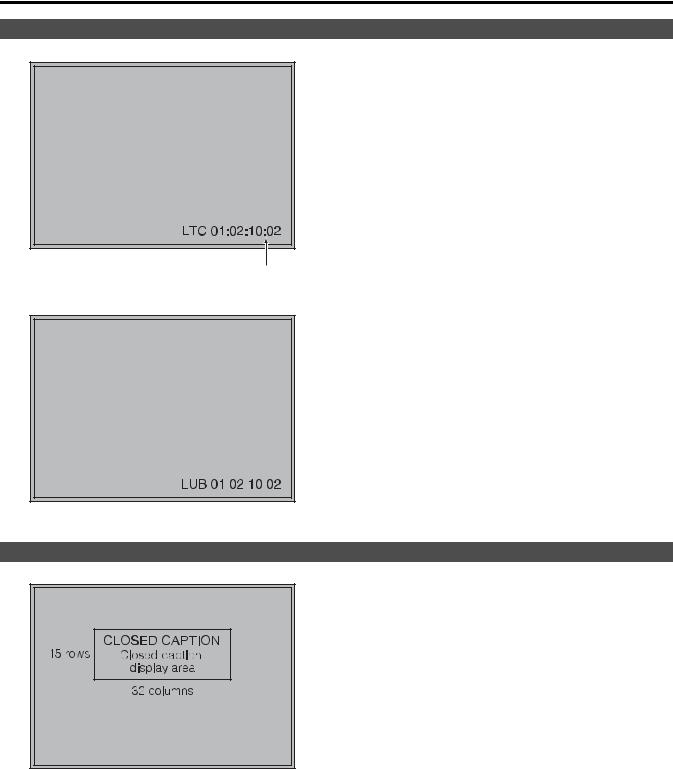
How to Use the On Screen Menu (continued)
Time code (TC) display
• Use the menu to display the time code for HD-SDI signal input. It also allows you to switch display mode (VITC, LTC, VUB, LUB).
In VITC and LTC display mode:
• Displays the time code in hours: minutes: seconds: or frames.
• In drop-frame mode, a different delimiter between seconds and frames is used.
Note:
Read errors are displayed as “--:--:--:--”
( : ) NDF ( . ) DF
In VUB and LUB display modes:
• BG8, BG7, BG6, BG5, BG4, BG3, BG2, BG1 appear in the stated order. BG: binary group
• The (:) delimiter does not appear.
Note:
Read errors are displayed as “--:--:--:--”
Closed caption (CC) display
• Use the menu to display closed caption for VIDEO (NTSC) signals. It also allows you to select display mode (CC1 to CC4).
Note:
Closed captions are not available during HV DELAY.
14
