Logitech K480 Setup Manual

Bluetooth® Multi-Device Keyboard K480
The desk keyboard for your computer, tablet and smartphone
For Windows® | Mac® | Android™ | iOS
Setup Guide
Vienna_K480_620-00xxxx.001_qsg_935.indd 1 02/06/2014 16:55:58
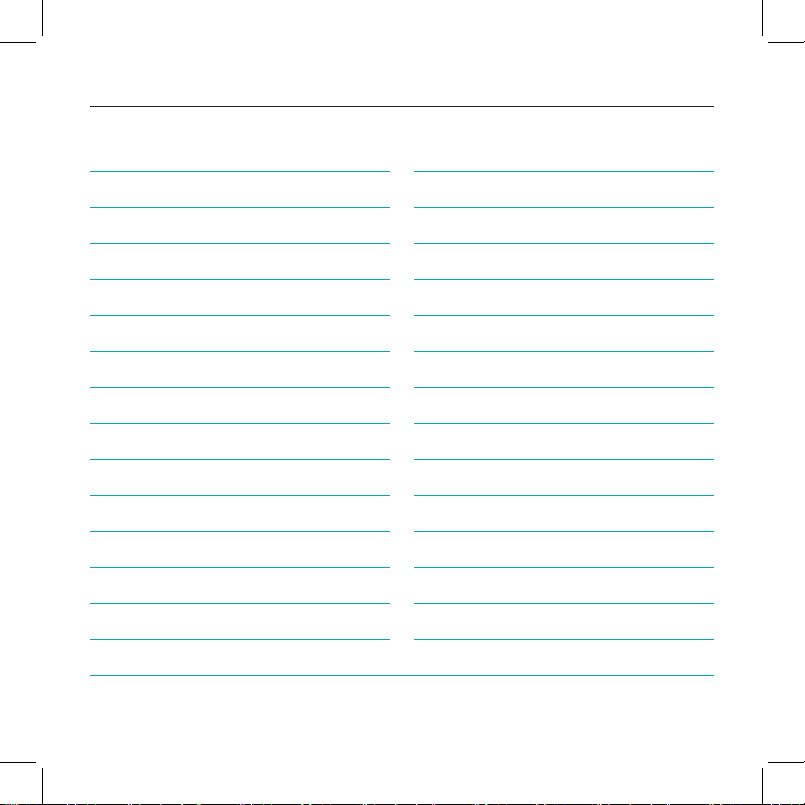
Bluetooth Multi-Device Keyboard K480 — Desk Keyboard — For Windows | Mac | Android | iOS
Contents
English 3
Česká verze 204
Deutsch 17
Français 32
Italiano 46
Español 61
Português 75
Nederlands 89
Svenska 103
Dansk 117
Norsk 131
Suomi 145
Ελληνικά 159
По-русски 174
Magyar 189
Po polsku 218
Eesti 232
Latviski 246
Lietuvių 260
Hrvatski 274
Srpski 288
Slovenščina 302
Slovenčina 316
Română 330
Български 344
Українська 358
Türkçe 372
386 ةيبرعلا
www.logitech.com/support 400
2
Vienna_K480_620-00xxxx.001_qsg_935.indd 2 02/06/2014 16:55:59
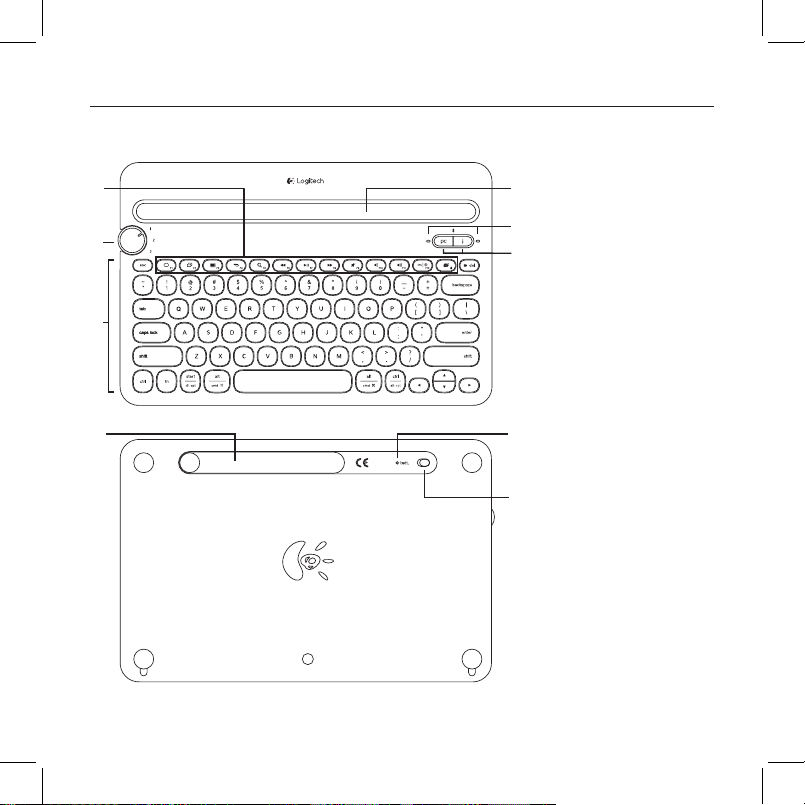
Bluetooth Multi-Device Keyboard K480 — Desk Keyboard — For Windows | Mac | Android | iOS
Know your product
7
9
8
1. Hot keys/Function
1
2
4
3
5
6
keys
2. Integrated cradle
3. Rotary dial
4. Bluetooth connection
light and OS light
5. Bluetooth
connection/OS
selection buttons
6. Keyboard
7. Battery compartment
door (batteries are
pre-installed)
8. Battery status
9. On/o switch
3 English
Vienna_K480_620-00xxxx.001_qsg_935.indd 3 02/06/2014 16:55:59
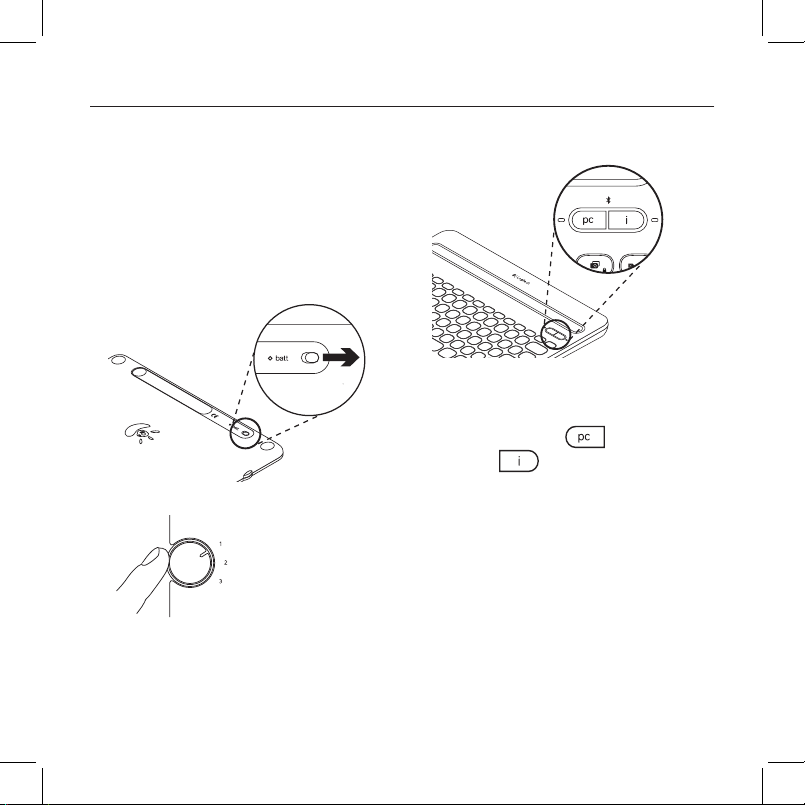
Bluetooth Multi-Device Keyboard K480 — Desk Keyboard — For Windows | Mac | Android | iOS
Setting up the multi-device keyboard
Setting up your first device
3. Select your device’s OS:
The multi-device keyboard links to your
device via a Bluetooth connection. The first
time you use the keyboard, you must pair
the keyboard with your device.
1. Turn on your keyboard:
The on/o switch is on the back of the
keyboard:
Press the Bluetooth connection
button associated with your device for
3 seconds:
Windows/Android:
Mac/iOS:
2. Select a dial position for your device:
The light next to the selected button
blinks rapidly to indicate the keyboard is
discoverable. It remains discoverable for
15 minutes.
This assigns a preset position to your
device.
4 English
Vienna_K480_620-00xxxx.001_qsg_935.indd 4 02/06/2014 16:56:00
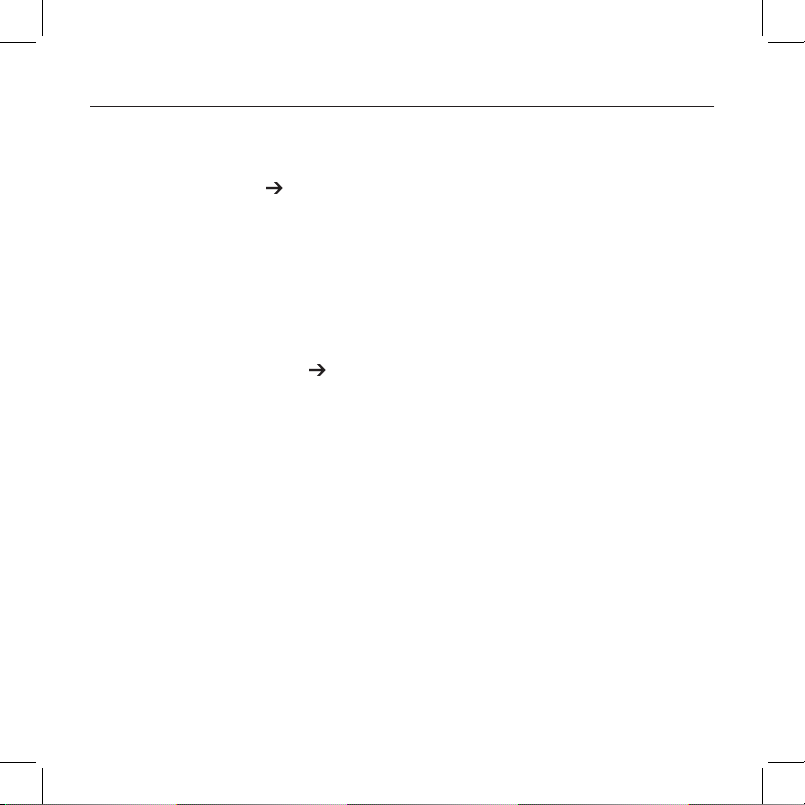
Bluetooth Multi-Device Keyboard K480 — Desk Keyboard — For Windows | Mac | Android | iOS
4. Complete Bluetooth pairing on your
device.
Windows 7 and 8 computers:
a. Go to Control Panel Devices and
Printers.
b. Click “Add a device.” A list of
discoverable devices is displayed.
c. Select “Logitech K480” from the list.
d. Click “Next,” and follow the on-screen
instructions.
Mac OS X v10.9 computers:
a. Go to System Preferences
Keyboard.
b. Click “Set up Bluetooth Keyboard...”
Your computer starts searching for
your keyboard.
c. When a connection has been
established, “Found Logitech K480”
appears on your screen.
Android devices:
a. In Settings, under Wireless and
networks touch Bluetooth and
then turn on Bluetooth. A list of
discoverable devices is displayed.
b. Choose “Logitech K480” from
“Bluetooth devices”.
iOS devices (Apple iPad or iPhone):
a. In Settings, touch Bluetooth and
then turn on Bluetooth. A list of
discoverable devices is displayed.
b. Choose “Logitech K480” from the
Devices menu.
Note: If your device requests a PIN, enter the
code using the multi-device keyboard and not
the virtual keyboard on your device.
The light next to the selected Bluetooth
connection button illuminates for 5
seconds when the Bluetooth pairing is
complete.
d. Click Continue.
Pairing or reassigning to additional devices
You can pair up to three devices with the
multi-device keyboard. You can then switch
between devices easily without needing to
The procedure you follow to pair additional
devices or reassign a dial position is the
same as when pairing your first device.
pair them again.
You can also change the device assigned to
a dial position.
5 English
Vienna_K480_620-00xxxx.001_qsg_935.indd 5 02/06/2014 16:56:01
