Logitech K480 Manual
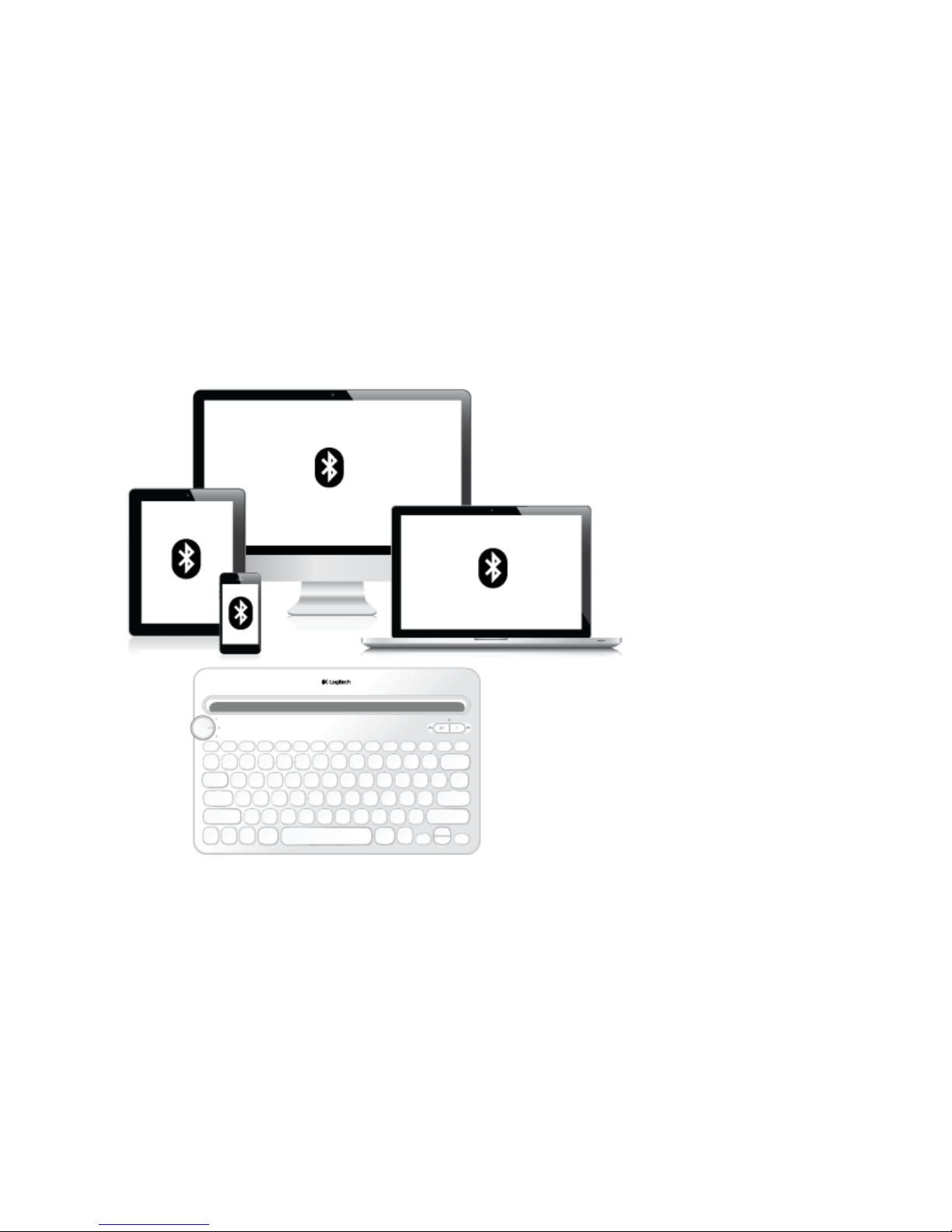
Logitech Bluetooth® Multi-Device Keyboard K480 Immersion
Guide
You've got an amazing new keyboard. Now learn how to get
more out of it!
ABOUT THE KEYBOARD
You aren’t limited to a single device, so why should your keyboard be?
A new standard for wireless convenience and versatility, the Logitech Bluetooth® Multi-Device
Keyboard K480 connects with up to three Bluetooth wireless–capable computers or mobile
devices and lets you switch effortlessly between them.
Windows®, Android™, Chrome™, Mac OS® X, and iOS—the Logitech Keyboard K480 works
with all types of devices that support an external keyboard.
KEYBOARD K480 TOP
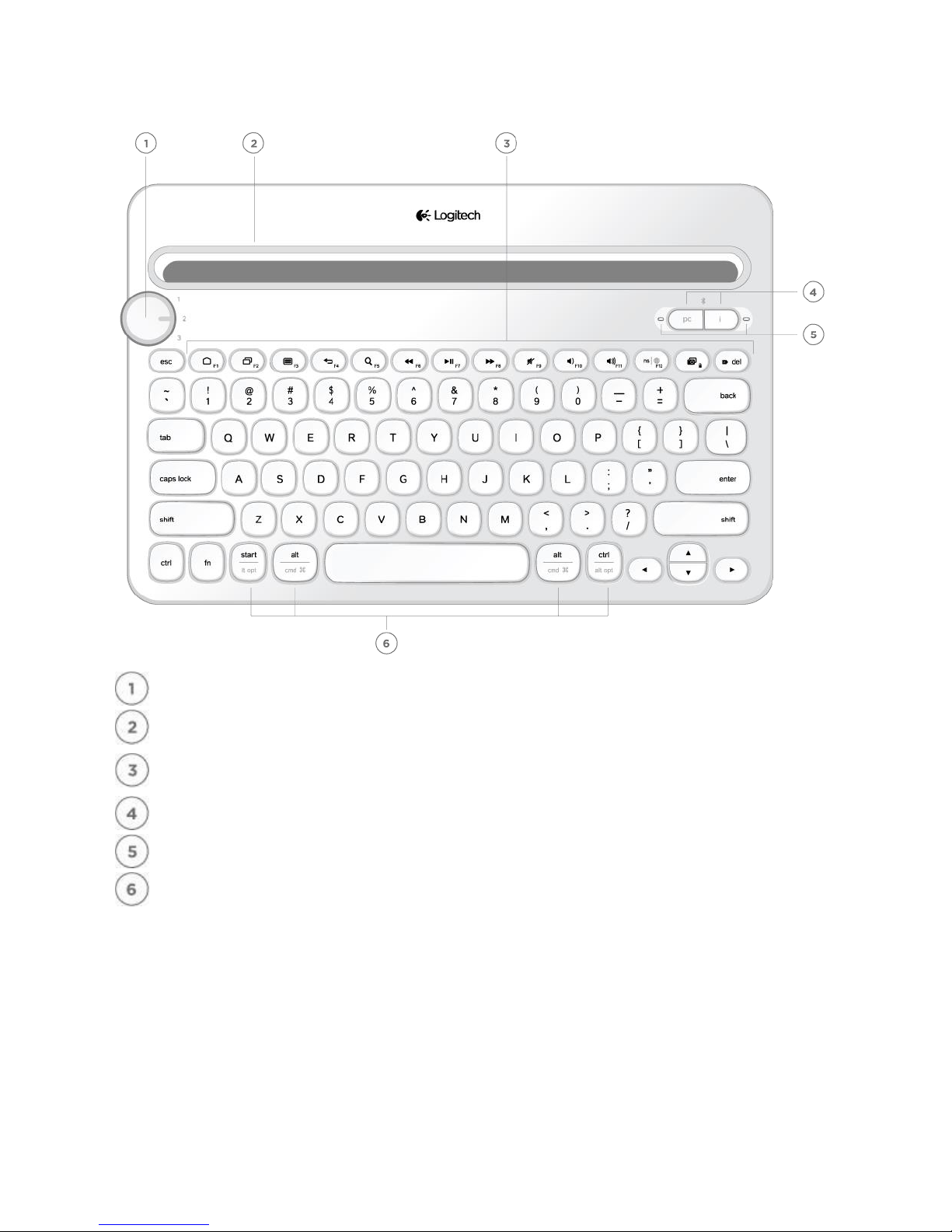
Selection dial
Turn to choose a Bluetooth wireless channel or device
Cradle
Holds phone or tablet at a comfortable angle
Shortcut keys
Function keys
Connect buttons
Press to pair with Bluetooth wireless devices
Status lights
Indicate state of Bluetooth wireless connection
Split keys
Effect changes depending on connected device
KEYBOARD K480 BASE
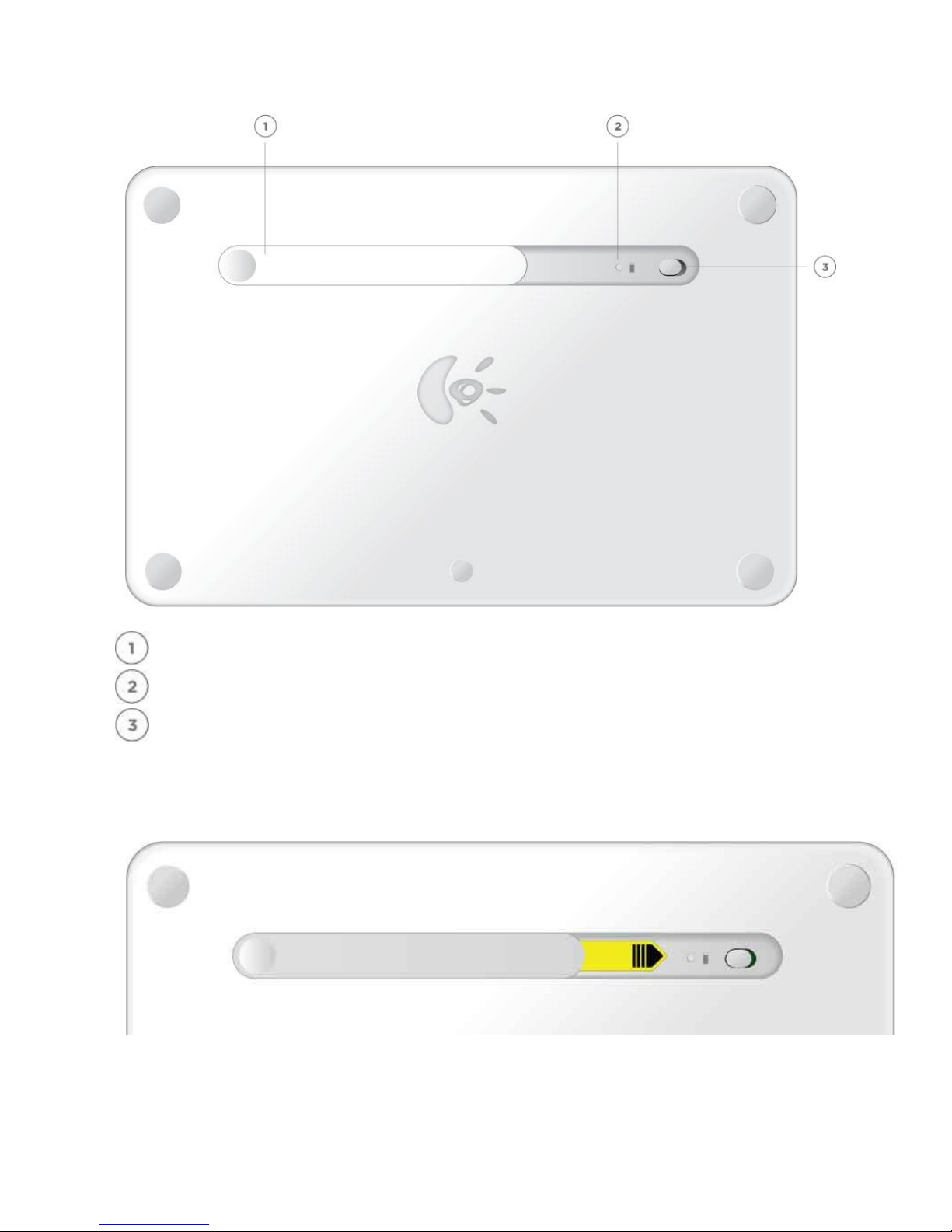
Battery compartment
Battery status light
On/Off switch
FIRST-TIME SETUP
POWER ON
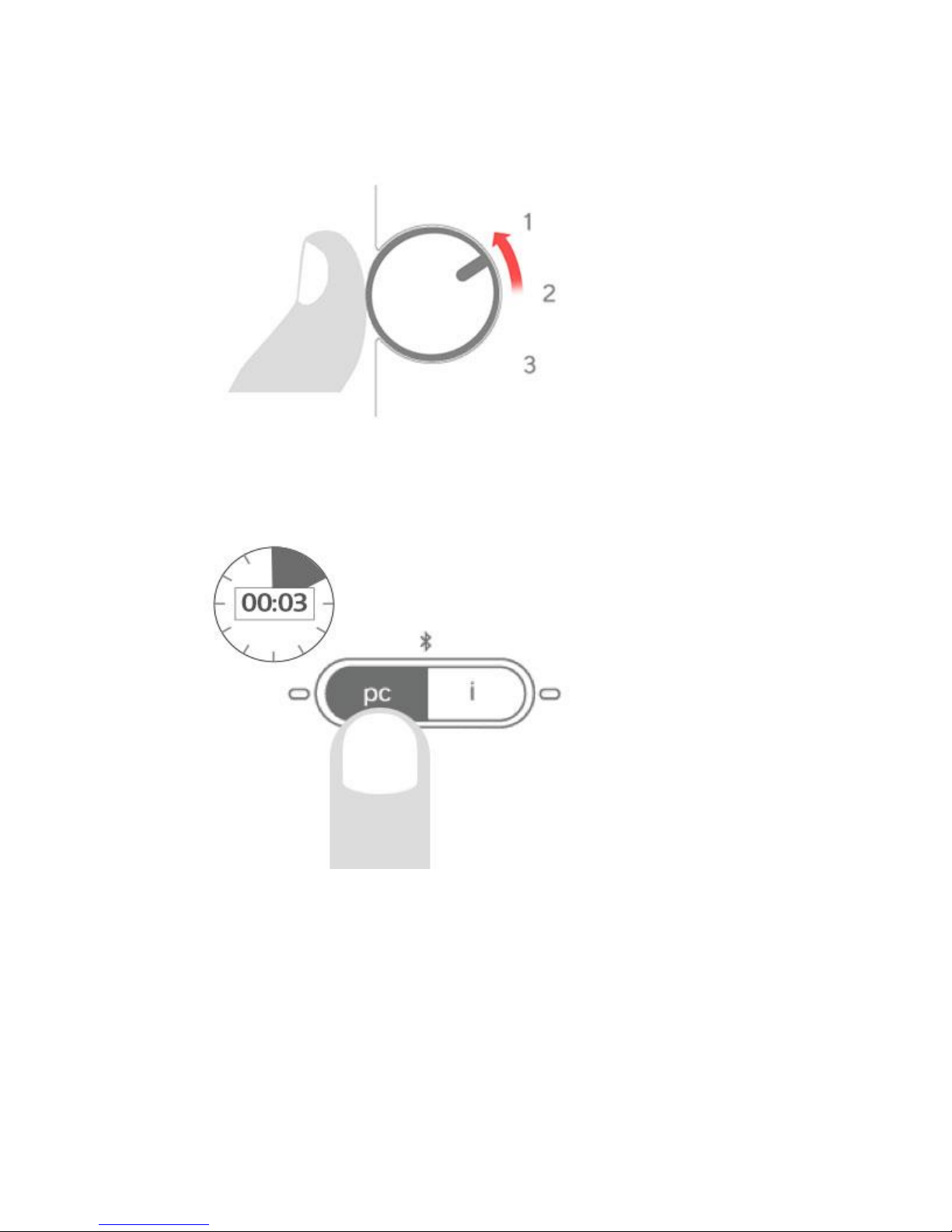
Pull the tab from the battery compartment to power on the keyboard.
(Out of the box, the keyboard’s On/Off switch is in the On position.)
PAIR THE KEYBOARD WITH A DEVICE
On the keyboard
Select a Bluetooth wireless channel.
Turn the selector dial to 1 (the factory setting).
Windows OS, Android OS, Chrome OS
To connect to a computer or mobile device running Windows, Android, or Chrome:
Press and hold down the “pc” connect button for 3 seconds.
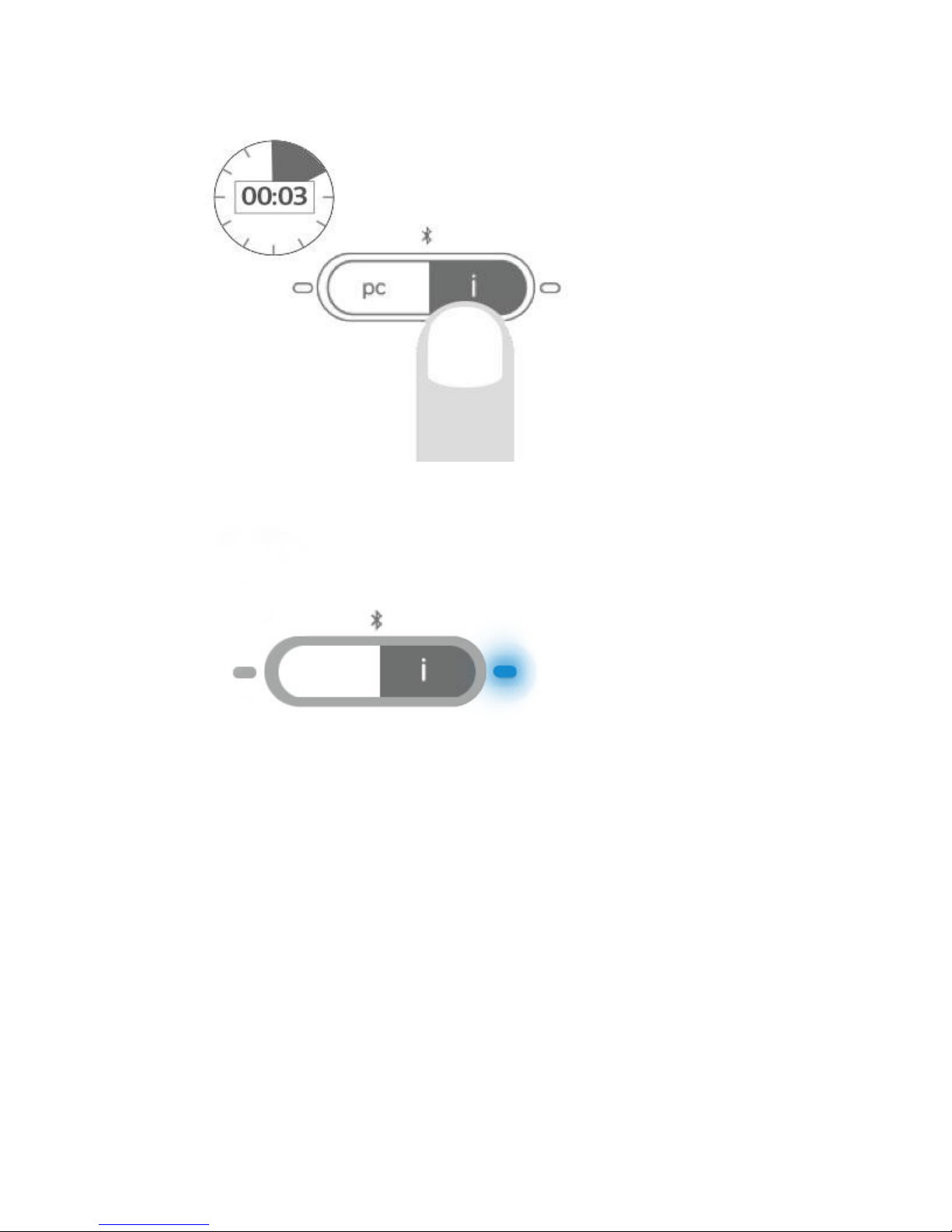
Mac OS X, iOS
To connect to an Apple Macintosh, iPhone®, or iPad®:
Press and hold down the “i” connect button for 3 seconds.
The light next to the connect button starts blinking to let you know the keyboard is ready to pair
with another device.
The keyboard remains in “discovery” mode for about 3 minutes.
Windows 7
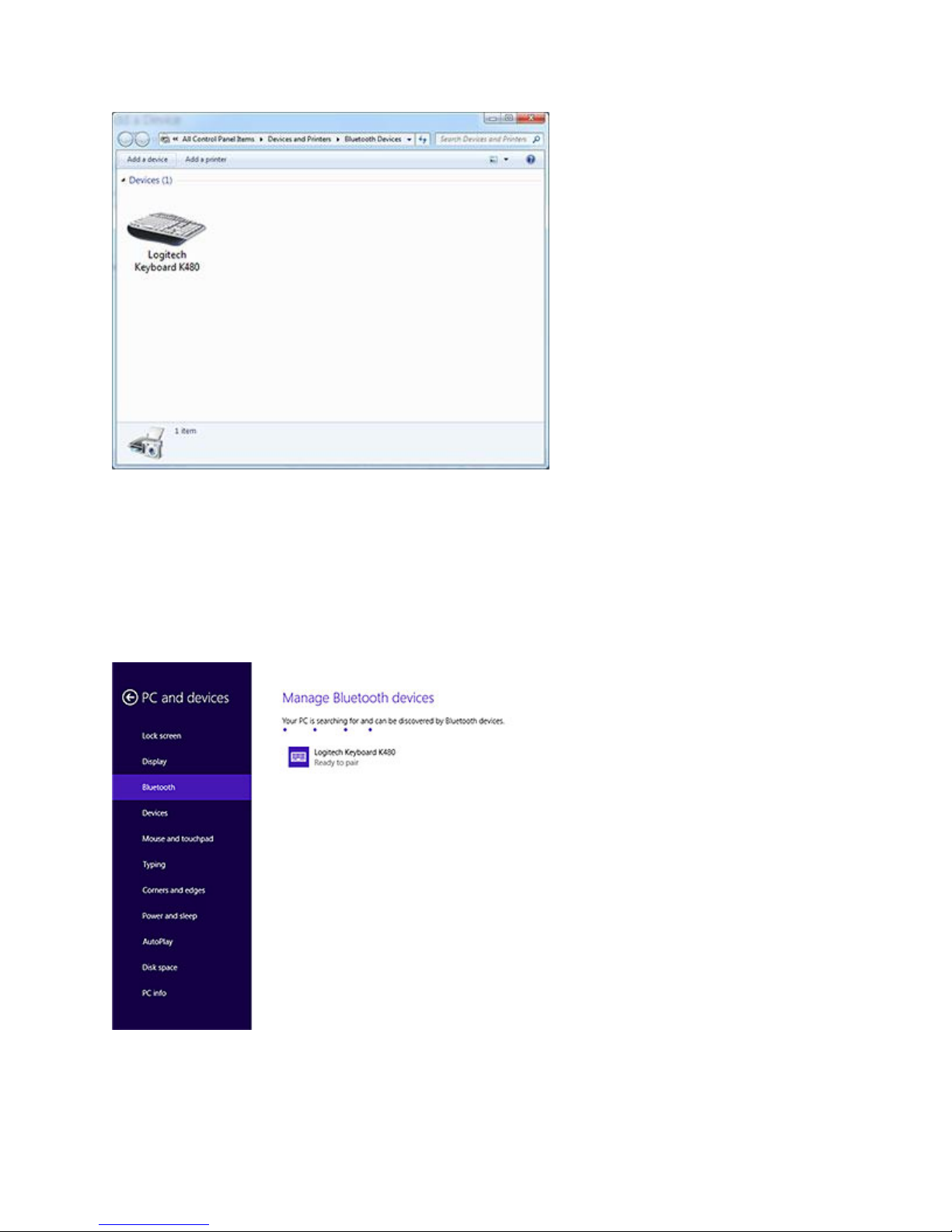
On the device
On a computer running Windows 7:
In the Start menu, click Devices and Printers.
Click Add a device to display icons of available Bluetooth wireless devices.
Select Logitech Keyboard K480 and click Next. Follow the onscreen instructions to complete the
pairing.
Windows 8
On a computer running Windows 8:
Click Settings in the upper-right corner of the display.
Click Change PC Settings.
