Line 6 Bass POD User Manual
BASS POD
Pilot’s Handbook
An in-depth exploration of the revolutionary technologies and pulsing tonal pleasures of Bass POD, plus the insider info on the optional Line 6 foot controllers: the Floor Board and FB4. High tech electrophonic version available on included CD-Rom and at www.line6.com. Rev B.
This equipment has been tested and found to comply with the limits for a Class B digital device pursuant to Part 15 of FCC Rules. Operation is subject to the following two conditions: (1) This device may not cause harmful interference, and (2) this device must accept any interference received, including interference that may cause undesired operation.
Bass POD, POD, Line 6, Amp Farm, Flextone II, and Line 6 logos are all trademarks of Line 6. Pro Tools and TDM are trademarks of Digidesign. Emagic and SoundDiver are trademarks of Emagic Software. Mackie and 1202VLZ are trademarks of Mackie. Fender, Marshall, Vox and other amplifier and effect models are all trademarks of their respective owners, which are in no way affiliated or associated with Line 6. These trademarks of other manufacturers are used solely for the purpose of describing certain amplifier tones modeled after some of the most popular sounds of these classic amps and effects.
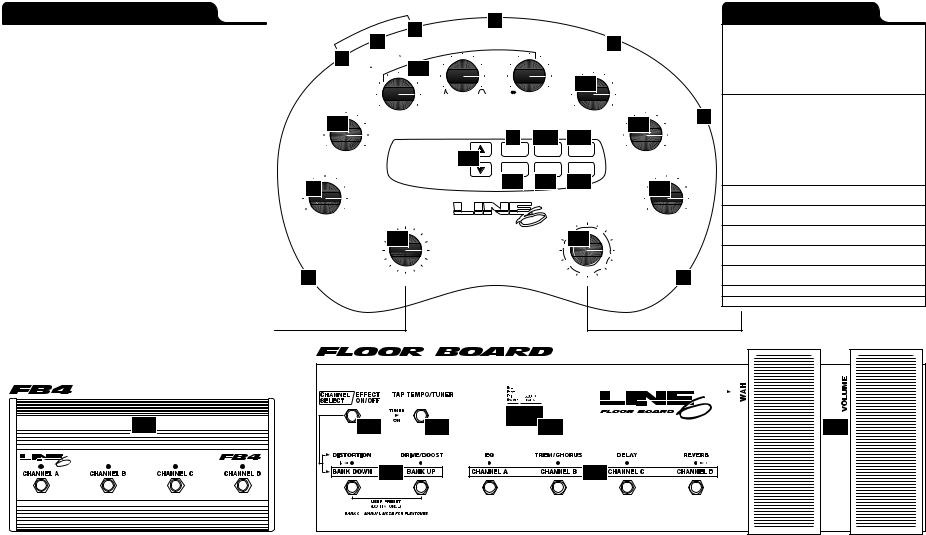
REDUCED SIZE BACK COVER FOLDOUT FOR ELECTROPHONIC PILOT'S GUIDE
AMP & CAB MODELS*
Amp Model |
Based on: |
|
Session |
1987 |
SWR SM-400 |
California |
1989 |
Mesa/Boogie Bass 400+ |
Jazz Tone |
70’s Polytone Mini Brute |
|
Adam & Eve |
Eden WT-300 (The Traveller) |
|
Eighties |
Gallien-Krueger 800RB |
|
Staduim |
Sunn Coliseum 300 |
|
Amp 360 |
Acoustic 360 |
|
Rock Classic |
1974 |
Ampeg SVT |
Brit Major |
1969 |
Marshall Major |
Brit Super |
1968 |
Marshall Super Bass “Plexi” |
SIlver Panel |
1967 |
Fender “Silverface” Bassman Amp |
Brit Class A |
1965 Vox AC-100 |
|
Motor City |
60’s Versatone Pan-O-Flex |
|
Flip Top |
60’s Ampeg B-15 |
|
Sub Dub |
When it's time to get ultra-low.... |
|
Tube Preamp |
Tube-based instrument preamp |
|
|
|
|
Cabinet Models: |
|
|
Cabs with 10" Speakers |
1979 |
Ampeg SVT 8X10 Cab |
|
Eden “David” 4x10 |
|
|
SWR “Goliath II” 4x10 |
|
|
Hartke 4x10 |
|
Cabs with 12" Speakers |
60’s Versatone Pan-O-Flex 1x12 |
|
|
1968 |
Marshall 4x12 with “pre-Rola” 25’s |
Cabs with 15" Speakers |
Ampeg B-15 1x15 closed back combo |
|
|
Polytone 1x15 closed back combo |
|
|
Vox AC-100 2x15 |
|
|
Mesa/Boogie 2x15 (front loaded and front ported) |
|
|
Fender Bassman 2x15 with JBL’s |
|
|
1969 |
Marshall Major 4x15 cab (Yeah, Baby!) |
Cabs with 18" Speakers |
SWR 1x18 |
|
|
Sunn Coliseum 8028 cab (1x18 + 1x12) |
|
|
Acoustic 360 cab (1x18 in special folded horn enclosure) |
|
29 |
FLEXTONE: TAP LIT BUTTON FOR TAP TEMPO / HOLD LIT BUTTON FOR MANUAL |
5
|
|
|
|
|
O |
D |
|
E |
L |
|
|
|
|
M |
U |
T |
|||
|
|
|
|
|
|||||
|
|
P |
|
P |
|
|
|
||
A |
M |
U |
T |
|
|
|
|
||
O |
|
|
|
|
|
|
|||
|
|
|
|
|
|
|
|
6
|
|
|
|
|
/ A |
M |
|
P |
|
|
|
C |
T |
D |
E |
||
|
I R |
E |
M |
O |
||||
D |
. I . |
R |
. |
|
|
|
||
A |
|
|
|
|
|
|||
|
|
|
|
|
|
|
|
5
D |
. |
I . |
T |
|
P U |
||
O UT |
|
||
|
|
||
13 |
|
||
7
PEDAL
|
|
8 |
|
M |
|
|
|
I |
|
|
|
O |
D |
|
|
|
I |
|
|
U |
|
|
|
|
T |
|
|
|
|
M |
|
|
|
I |
|
|
|
D |
|
|
|
I |
I |
|
|
N |
|
14 |
|
||
+12 |
|
|
|
EFFECT SETUPS
Effect |
Tweak |
Notes |
Bypass |
n/a |
Turns off the effects |
Octave Down |
Mix |
modeled after Boss OC-2 |
Analog Chorus |
Range of choruses |
modeled after Roland CE-1 |
Danish Chorus |
Range of choruses |
modeled after t.c. electronics |
|
|
Chorus/Flanger |
0 |
EQ |
10 |
0 |
EQ |
10 |
Orange Phase |
Speed |
modeled after MXR Phase 90 |
|
|
|
|
|
|
|
MIDDLE |
TREBLE |
|
|
|
|
|
|
|
|
|
|
|
|
|
|
|
|
30H |
|
KHZ |
BASSBASS AMP MODELER AND DIRECTPODBOX PLUS EFFECTS |
|
|
|
KHZ |
|
|
|
|
1 |
Gray Flanger |
Range of choruses |
modeled after MXR Flanger |
|||
12 |
0 |
EQ 10 |
|
0 FXLO-CUT10 |
15 |
|
P |
|
|
|
|||||||||||
|
|
|
|
|
|
|
|
|
|
WE |
|
|
|
|
|||||||
|
|
|
|
BASS |
CHAN VOL |
|
|
|
O |
|
Tron Down |
Filter Peak |
modeled after Mu-Tron III in the |
||||||||
|
|
|
|
|
|
|
|
9 |
22 |
21 |
|
|
|
|
|
R |
|
|
|
“down” position |
|
|
|
|
|
|
|
|
|
|
|
|
|
|
|
|
|
|
|
||||
|
|
|
|
|
6 |
|
|
|
|
|
|
|
|
Tron Up |
Filter Peak |
modeled after Mu-Tron III in the |
|||||
0 |
10 |
|
A 10 |
MANUAL |
MIDI |
SAVE |
OFF |
MAX |
|
|
|
“up” position |
|||||||||
|
|
|
|
|
|||||||||||||||||
|
|
|
|
|
|
|
|
|
|
|
|||||||||||
|
DRIVE |
|
|
|
|
|
|
COMPRESS |
|
S/H |
Speed |
modeled after Oberheim Voltage |
|||||||||
|
|
|
|
|
|
TUNER |
APPLY FX |
CABS |
|
|
|
|
|
|
|
Controlled Filter (for a sample & |
|||||
|
|
|
|
|
|
TO D.I. |
AND EQ |
|
|
|
|
|
|
|
|||||||
4 |
|
|
|
|
|
|
|
18 |
19 |
20 |
|
|
|
|
16 |
|
|
|
hold effect) |
||
|
|
|
|
|
|
|
|
|
|
|
|
S/H + Flanger |
S/H Speed |
Sample & Hold meets the |
|||||||
|
|
|
|
|
|
|
|
|
|
|
|
|
|
|
|
||||||
|
|
|
|
|
|
|
|
|
|
|
|
|
|
|
|
|
|
|
|
|
Gray Flanger |
|
|
|
|
AMP MODEL |
EFFECTS / CABS |
|
|
|
S/H + Driver |
|||||||||||||
|
0 |
10 |
0 |
10 |
||||||||||||||||||
|
ROCK CLASSIC |
|
|
|
S/H |
S/H + FLANGER |
|
|||||||||||||||
OUTPUT |
AMP 360 |
BRIT MAJOR |
TRON UP |
|
|
EFFECT |
Bass Synth |
|||||||||||||||
|
LEVEL |
STADIUM |
|
|
|
BRIT SUPER |
TRON DOWN S |
|
|
S |
S/H + DRIVER |
TWEAK |
||||||||||
|
|
|
|
|
11 |
|
|
|
|
17 |
|
|
15' |
|
|
|
|
|
|
|||
|
|
|
|
EIGHTIES |
|
SILVER PANEL |
GRAY FLANGER |
12' |
|
|
|
|
BASS SYNTH |
|
|
|
|
|||||
|
|
|
|
ADAM & EVE |
|
|
|
BRIT CLASS A |
ORANGE PHASE |
|
|
|
|
|
|
|
DANISH DRIVER |
|
|
|
Danish Driver |
|
|
|
P |
JAZZ TONE |
|
|
|
MOTOR CITY |
DANISH CHORUS |
|
|
|
|
|
|
|
LARGE PIE |
|
T |
|
|||
|
|
|
|
|
|
|
|
|
|
|
|
|
|
|||||||||
|
|
H |
|
|
|
|
|
10' |
|
|
|
|
|
|
|
|
||||||
|
|
O |
CALIFORNIA |
|
|
|
FLIP TOP |
|
|
|
|
|
|
S |
|
|
U |
|
||||
|
|
N |
|
|
|
|
S |
|
|
|
|
|
|
|
P |
Large Pie |
||||||
|
|
|
|
|
ANALOG CHORUS |
|
NO |
A B |
18' |
PIG FOOT |
|
N |
||||||||||
|
|
S |
|
|
|
|
|
|
|
I |
||||||||||||
|
|
E |
SESSION |
SUB DUB |
|
|
C |
|
|
|||||||||||||
3 |
|
|
OCTAVE DOWN |
RODENT |
|
2 |
|
|||||||||||||||
|
|
|
TUBE PREAMP |
|
|
|
BYPASS |
|
|
|
|
|
||||||||||
|
|
Pig Foot |
|
|
Rodent |
23 |
27 |
25 |
24 |
|
28 |
S/H Speed |
Sample & Hold meets the |
|
Danish Driver |
Decay |
Inspired by the Boss Bass Synth |
|
plus a little extra attitude |
Distortion |
modeled after t.c. electronics |
|
Booster Line Driver + Distortion |
Distortion |
modeled after Electro-Harmonix |
|
Big Muff Pi |
Distortion |
modeled after Hogs Foot |
Distortion |
modeled after Pro-co Rat |
26 |
* Fender, Marshall,Vox, and other amplifier and effect models are all trademarks of their respective owners, which are in no way associated or affiliated with Line 6. These trademarks of other manufacturers are used solely for the purpose of describing certain amplifier and effect tones produced using Line 6's modeling technology. Line 6's modeling technology provides POD with a wide variety of sounds and effects modeled after some of the most popular sounds of these classic amps. Line 6, POD, Bass POD, Floor Board, the Line 6 logo, the POD logo, and the Bass POD logo are trademarks of Line 6, Inc.

|
s |
P |
s |
|
|
|
|
|
a |
|
|
B |
|
|
Fender, Marshall, Vox, and other amplifier model designations, and the names of musical artists, song titles and groups, and effects, are all trademarks of their respective owners, which are in no way associated or affiliated with Line 6.These marks and names are used solely for the purpose of describing certain amplifier tones produced using Line 6’s modeling technology.The Line 6 modeling technology provides Bass POD with a wide variety of sounds and effects modeled after some of the most popular sounds of the classic amps, effects, and artists mentioned here. |
||
|
|
|
|
e |
e |
|
|
|
|
|
|
|
|
|
r |
|
s |
t |
|
|
|
|
|
|
|
|
|
|
|
|
|
||||
|
D |
P |
|
|
|
s |
|
|
|
|
|
|
|
|
|
|
|||||||
|
|
|
|
|
|
|
|
|
|||
|
|
|
|
|
|
|
|
|
|
||
O |
|
|
|
More great sounds for your Bass POD will soon be available at www.line6.com |
|||||||
|
|
|
|
||||||||
|
1 |
A |
Working Man – Rock Classic with Compression (a la Working Man by Rush) |
||||||||
|
BANK |
||||||||||
|
B |
Hip Hop – Sub Dub with 1X18 Cab and Compression (a la Massive Attack and Dr. Dre) |
|||||||||
|
C |
Synth – Tube Preamp with Bass Synth and Compression |
|||||||||
|
D |
R&B – Motor City with Compression |
|||||||||
|
|
|
|
|
|
|
|
|
|
|
|
|
2 |
A |
Sleepless In Seattle – Silver Face with heavy Analog Chorus (a la Come As You Are by Nirvana) |
||||||||
|
BANK |
||||||||||
|
B |
Major Sunshine – Brit Major, 4X12 Cab and Octave Down (a la Sunshine of Your Love by Cream) |
|||||||||
|
C |
Brit Super – with Compression (a la Fire by Jimi Hendrix) |
|||||||||
|
D |
Funk – with Tron Down and Compression (a la Bootsy Collins) |
|||||||||
|
|
|
|
|
|
|
|
|
|
|
|
|
3 |
A |
Session – with light Compression and Danish Chorus |
||||||||
|
BANK |
||||||||||
|
B |
Wicked Garden – Adam & Eve with Gray Flanger and Compression (a la Tool) |
|||||||||
|
C |
Deep Goo – Flip Top with cab modeled after Versatone 1X12 plus S/H + Driver with Compression |
|||||||||
|
D |
Chili – California with Tron Up and Compression (a la Higher Ground by Red Hot Chili Peppers) |
|||||||||
|
|
|
|
|
|
|
|
|
|
|
|
|
4 |
A |
Eighties – with Danish Chorus (the sound of 80’s Metal) |
||||||||
|
BANK |
||||||||||
|
B |
Stadium – with full Large Pie (a la Smashing Pumpkins) |
|||||||||
|
C |
Class Trip – |
Brit Class A with Compression (a la Day Tripper by The Beatles) |
||||||||
|
D |
Major Jones – Brit Major w/ mid boost and Compression (a la Whole Lotta Love by John Paul Jones) |
|||||||||
|
|
|
|
|
|
|
|
|
|
|
|
|
5 |
A |
Growling Mids – Rock Classic with mid boost and Compression (a la New Year's Day by U2) |
||||||||
|
BANK |
||||||||||
|
B |
Mean Motor City – Motor City with everything on 10 |
|||||||||
|
C |
Sub Dub Fuzz – with full Drive and Compression |
|||||||||
|
D |
Moody Monk – Jazz Tone with light Analog Chorus (a la Monk's Mood by Thelonious Monk) |
|||||||||
|
|
|
|
|
|
|
|
|
|
|
|
|
6 |
A |
Rock Classic – modeled after a 1974 Ampeg SVT |
||||||||
|
BANK |
||||||||||
|
B |
Brit Major – |
modeled after a 1969 Marshall Major |
||||||||
|
C |
Brit Super – modeled after a 1968 Marshall Super Bass “Plexi” |
|||||||||
|
D |
Silver Panel – modeled after a 1967 Fender Bassman Head |
|||||||||
|
|
|
|
|
|
|
|
|
|
|
|
|
7 |
A |
Brit Class A – modeled after a 1965 Vox AC-100 |
||||||||
|
BANK |
||||||||||
|
D |
Sub Dub – Lo-fi goodness perfect for Electronica, Dance, Hip Hop and more... |
|||||||||
|
|
B |
Motor City – modeled after a 60’s Versatone Pan-O-Flex |
||||||||
|
|
C |
Flip Top – modeled after a 1960’s Ampeg B-15 |
||||||||
|
|
|
|
|
|
|
|
|
|
|
|
|
|
|
|
|
|
|
|
|
|
|
|
|
8 |
A |
Tube Preamp – for direct recording of non-bass instruments |
||||||||
|
BANK |
||||||||||
|
B |
Session – modeled after an SWR SM-400 |
|||||||||
|
C |
California – modeled after a Mesa Boogie Bass 400+ |
|||||||||
|
D |
Jazz Tone – modeled after a Polytone Mini Brute |
|||||||||
|
|
|
|
|
|
|
|
|
|
|
|
|
9 |
A |
Adam & Eve – modeled after an Eden Traveler WT-300 |
||||||||
|
BANK |
||||||||||
|
D |
Amp 360 – modeled after an Acoustic 360 |
|||||||||
|
|
B |
Eighties – modeled after a Gallien Krueger 800 RB |
||||||||
|
|
C |
Stadium – modeled after a Sunn Coliseum |
||||||||
|
|
|
|
|
|
|
|
|
|
|
|
Rev A
CHAPTER 1: QUICK START GUIDE
MANUAL? I DON’T NEED NO STINKING MANUAL! . . . . . . . . . . . . . . . . . . . . . . . . . . . . . . . . . . . . 1•1 Register and Get Great Free Stuff . . . . . . . . . . . . . . . . . . . . . . . . . . . . . . . . . . . . . . . . . . . . . . . . . . . . . . . 1•1 Get On-line: Line 6 Internet Resources . . . . . . . . . . . . . . . . . . . . . . . . . . . . . . . . . . . . . . . . . . . . . . . . . . 1•2
INTRODUCTION: WELCOME THE POD...
Modeling . . . . . . . . . . . . . . . . . . . . . . . . . . . . . . . . . . . . . . . . . . . . . . . . . . . . . . . . . . . . . . . . . . . . . . . . . . 1•3 Amp & Cab Models . . . . . . . . . . . . . . . . . . . . . . . . . . . . . . . . . . . . . . . . . . . . . . . . . . . . . . . . . . . . . . . . . 1•4 There’s Magic in the A.I.R. . . . . . . . . . . . . . . . . . . . . . . . . . . . . . . . . . . . . . . . . . . . . . . . . . . . . . . . . . . . . 1•5 Let’s Go Out: Bass POD’s unique outputs . . . . . . . . . . . . . . . . . . . . . . . . . . . . . . . . . . . . . . . . . . . . . . . . . 1•7 ToneTransfer . . . . . . . . . . . . . . . . . . . . . . . . . . . . . . . . . . . . . . . . . . . . . . . . . . . . . . . . . . . . . . . . . . . . . . . 1•7
CHAPTER 2: CONTROLS & CONNECTIONS REFERENCE . . . . . . . . . . . . . . . . . . . . . . . . . . . . . . . . . . 2•1
CHAPTER 3: GETTING SET UP
All Purpose Basics . . . . . . . . . . . . . . . . . . . . . . . . . . . . . . . . . . . . . . . . . . . . . . . . . . . . . . . . . . . . . . . . . . . 3•1
Dual Outputs: Model & D.I. . . . . . . . . . . . . . . . . . . . . . . . . . . . . . . . . . . . . . . . . . . . . . . . . . . . . . . . . . . . 3•1
SCENARIO ONE – IN THE STUDIO
Mount Up: Mounting Accessories Available for POD . . . . . . . . . . . . . . . . . . . . . . . . . . . . . . . . . . . . . . . 3•2 Gimme Some A.I.R.: The All Important Air Switch and How to Set It . . . . . . . . . . . . . . . . . . . . . . . . . 3•3 Picking The Right Inputs: Line Level Inputs Are The Ticket! . . . . . . . . . . . . . . . . . . . . . . . . . . . . . . . . . 3•3 Ready to Play Anywhere: The Versatile POD Works with Systems Large & Small . . . . . . . . . . . . . . . . . 3•3 Boom Boxes & Small Portable Studios . . . . . . . . . . . . . . . . . . . . . . . . . . . . . . . . . . . . . . . . . . . . . . . . . . . 3•4 Big Time Connections: POD Setup in High-End Studios. . . . . . . . . . . . . . . . . . . . . . . . . . . . . . . . . . . . . 3•5
Recording Like A Pro: Simple POD Operation . . . . . . . . . . . . . . . . . . . . . . . . . . . . . . . . . . . . . . . . . 3•5 Changing History: Setting Up POD for More Versatile Processing & Later Tweaking . . . . . . . . . . . 3•5 Direct Injection: Direct Signal Requirements . . . . . . . . . . . . . . . . . . . . . . . . . . . . . . . . . . . . . . . . . . 3•6 Return to Sender: Setting Up POD in a Send-Return Configuration . . . . . . . . . . . . . . . . . . . . . . . . 3•6 Level Headed: Setting Levels . . . . . . . . . . . . . . . . . . . . . . . . . . . . . . . . . . . . . . . . . . . . . . . . . . . . . . . 3•8 Radiation Alert: Computer Monitors as a Source of Hum . . . . . . . . . . . . . . . . . . . . . . . . . . . . . . . . . 3•8 Pedal Power: Foot Control Options for POD . . . . . . . . . . . . . . . . . . . . . . . . . . . . . . . . . . . . . . . . . . . 3•9
Not So Big Time Connections: POD Setup in Small Studios . . . . . . . . . . . . . . . . . . . . . . . . . . . . . . . . . . 3•10 MIDI Mania: Controlling POD with MIDI. . . . . . . . . . . . . . . . . . . . . . . . . . . . . . . . . . . . . . . . . . . . . . . . 3•11
SCENARIO TWO – POD PLAYS LIVE
Mount Up: Mounting Accessories Available for POD . . . . . . . . . . . . . . . . . . . . . . . . . . . . . . . . . . . . . . . 3•12 Gimme Some A.I.R.: The All Important Air Switch and How to Set It . . . . . . . . . . . . . . . . . . . . . . . . . 3•12 POD Takes Over: Using POD as a Tone-Shaping Front End for a Bass Amp. . . . . . . . . . . . . . . . . . . . . . 3•13 POD Output Level: A Word of Caution . . . . . . . . . . . . . . . . . . . . . . . . . . . . . . . . . . . . . . . . . . . . . . . . . . 3•13 Tuning Your Amplifier: Setting Up your Guitar Amplifier to Host POD . . . . . . . . . . . . . . . . . . . . . . . . . 3•13 POD Live Hook-Up Illustrations: Pictures to Help you Get Connected . . . . . . . . . . . . . . . . . . . . . . . . . 3•14 Stomp Boxes, Live Setups, & You . . . . . . . . . . . . . . . . . . . . . . . . . . . . . . . . . . . . . . . . . . . . . . . . . . . . . . . 3•16 Pedal Power: Foot Control Options for POD . . . . . . . . . . . . . . . . . . . . . . . . . . . . . . . . . . . . . . . . . . . . . . 3•16
CHAPTER 4: MODELED AMPS & CABS . . . . . . . . . . . . . . . . . . . . . . . . . . . . . . . . . . . . . . . . . . . . . . . . . . . 4•1
CHAPTER 5: EFFECTS . . . . . . . . . . . . . . . . . . . . . . . . . . . . . . . . . . . . . . . . . . . . . . . . . . . . .
Deep Editing: Where to Look for More Info . . . . . . . . . . . . . . . . . . . . . . . . . . . . . . . . . . . . . . . . . . . . . . . . 5•1 POD Onboard Effects . . . . . . . . . . . . . . . . . . . . . . . . . . . . . . . . . . . . . . . . . . . . . . . . . . . . . . . . . . . . . . . . . 5•1 Compressor . . . . . . . . . . . . . . . . . . . . . . . . . . . . . . . . . . . . . . . . . . . . . . . . . . . . . . . . . . . . . . . . . . . . . . 5•2 Octave Down . . . . . . . . . . . . . . . . . . . . . . . . . . . . . . . . . . . . . . . . . . . . . . . . . . . . . . . . . . . . . . . . . . . . 5•2 Analog Chorus . . . . . . . . . . . . . . . . . . . . . . . . . . . . . . . . . . . . . . . . . . . . . . . . . . . . . . . . . . . . . . . . . . . 5•3 Danish Chorus . . . . . . . . . . . . . . . . . . . . . . . . . . . . . . . . . . . . . . . . . . . . . . . . . . . . . . . . . . . . . . . . . . . 5•3 Orange Phase . . . . . . . . . . . . . . . . . . . . . . . . . . . . . . . . . . . . . . . . . . . . . . . . . . . . . . . . . . . . . . . . . . . . 5•3 Gray Flanger . . . . . . . . . . . . . . . . . . . . . . . . . . . . . . . . . . . . . . . . . . . . . . . . . . . . . . . . . . . . . . . . . . . . . 5•3 Tron Down . . . . . . . . . . . . . . . . . . . . . . . . . . . . . . . . . . . . . . . . . . . . . . . . . . . . . . . . . . . . . . . . . . . . . . 5•4 Tron Up. . . . . . . . . . . . . . . . . . . . . . . . . . . . . . . . . . . . . . . . . . . . . . . . . . . . . . . . . . . . . . . . . . . . . . . . . 5•4 S & H . . . . . . . . . . . . . . . . . . . . . . . . . . . . . . . . . . . . . . . . . . . . . . . . . . . . . . . . . . . . . . . . . . . . . . . . . . 5•4 S & H + Flanger . . . . . . . . . . . . . . . . . . . . . . . . . . . . . . . . . . . . . . . . . . . . . . . . . . . . . . . . . . . . . . . . . . 5•4 S & H + Danish Driver . . . . . . . . . . . . . . . . . . . . . . . . . . . . . . . . . . . . . . . . . . . . . . . . . . . . . . . . . . . . . 5•4 Bass Synth . . . . . . . . . . . . . . . . . . . . . . . . . . . . . . . . . . . . . . . . . . . . . . . . . . . . . . . . . . . . . . . . . . . . . . . 5•4 Danish Driver . . . . . . . . . . . . . . . . . . . . . . . . . . . . . . . . . . . . . . . . . . . . . . . . . . . . . . . . . . . . . . . . . . . . 5•5 Large Pie . . . . . . . . . . . . . . . . . . . . . . . . . . . . . . . . . . . . . . . . . . . . . . . . . . . . . . . . . . . . . . . . . . . . . . . . 5•5 Pig Foot . . . . . . . . . . . . . . . . . . . . . . . . . . . . . . . . . . . . . . . . . . . . . . . . . . . . . . . . . . . . . . . . . . . . . . . . . 5•5 Rodent. . . . . . . . . . . . . . . . . . . . . . . . . . . . . . . . . . . . . . . . . . . . . . . . . . . . . . . . . . . . . . . . . . . . . . . . . . 5•5
CHAPTER 6: CREATING & STORING PROGRAMS
Using the Manual Mode Features . . . . . . . . . . . . . . . . . . . . . . . . . . . . . . . . . . . . . . . . . . . . . . . . . . . . . . . . 6•1 Using the Channel Program Memories . . . . . . . . . . . . . . . . . . . . . . . . . . . . . . . . . . . . . . . . . . . . . . . . . . . . 6•1 ToneTransfer . . . . . . . . . . . . . . . . . . . . . . . . . . . . . . . . . . . . . . . . . . . . . . . . . . . . . . . . . . . . . . . . . . . . . . . . 6•2 POD Sounds on the Web . . . . . . . . . . . . . . . . . . . . . . . . . . . . . . . . . . . . . . . . . . . . . . . . . . . . . . . . . . 6•2 Swapping POD Channels with Friends. . . . . . . . . . . . . . . . . . . . . . . . . . . . . . . . . . . . . . . . . . . . . . . . 6•2 Edit Mode . . . . . . . . . . . . . . . . . . . . . . . . . . . . . . . . . . . . . . . . . . . . . . . . . . . . . . . . . . . . . . . . . . . . . . . . . . 6•3 Customizing Amp Models and Effects. . . . . . . . . . . . . . . . . . . . . . . . . . . . . . . . . . . . . . . . . . . . . . . . . . . . . 6•4 About Customization Mode . . . . . . . . . . . . . . . . . . . . . . . . . . . . . . . . . . . . . . . . . . . . . . . . . . . . . . . . 6•4 Activating Customization Mode. . . . . . . . . . . . . . . . . . . . . . . . . . . . . . . . . . . . . . . . . . . . . . . . . . . . . 6•6 Memory Reset: Returning your POD to its Factory-Programmed State of Mind . . . . . . . . . . . . . . . . . . . .6•7
CHAPTER 7: THAT’S USING YOUR FEET
Floor Board: The Full-Featured POD Foot Controller . . . . . . . . . . . . . . . . . . . . . . . . . . . . . . . . . . . . . . . . 7•1 Getting Connected . . . . . . . . . . . . . . . . . . . . . . . . . . . . . . . . . . . . . . . . . . . . . . . . . . . . . . . . . . . . . . . 7•1 Effects On/Off . . . . . . . . . . . . . . . . . . . . . . . . . . . . . . . . . . . . . . . . . . . . . . . . . . . . . . . . . . . 7•2 Banks . . . . . . . . . . . . . . . . . . . . . . . . . . . . . . . . . . . . . . . . . . . . . . . . . . . . . . . . . . . . . . . . . . 7•2 Channel Select . . . . . . . . . . . . . . . . . . . . . . . . . . . . . . . . . . . . . . . . . . . . . . . . . . . . . . . . . . 7•2 Manual Mode . . . . . . . . . . . . . . . . . . . . . . . . . . . . . . . . . . . . . . . . . . . . . . . . . . . . . . . . . . . 7•3 Editing and Saving POD Channels with the Floor Board . . . . . . . . . . . . . . . . . . . . . . . . .7•3 Tap Tempo. . . . . . . . . . . . . . . . . . . . . . . . . . . . . . . . . . . . . . . . . . . . . . . . . . . . . . . . . . . . . . 7•4 Tuner . . . . . . . . . . . . . . . . . . . . . . . . . . . . . . . . . . . . . . . . . . . . . . . . . . . . . . . . . . . . . . . . . . 7•4 Wah Pedal . . . . . . . . . . . . . . . . . . . . . . . . . . . . . . . . . . . . . . . . . . . . . . . . . . . . . . . . . . . . . . 7•5 Volume Pedal . . . . . . . . . . . . . . . . . . . . . . . . . . . . . . . . . . . . . . . . . . . . . . . . . . . . . . . . . . . 7•5 Effect On/Off Setting Stored with Programmed Channels . . . . . . . . . . . . . . . . . . . . . . . .7•6 FB4: Simple Foot Control for POD . . . . . . . . . . . . . . . . . . . . . . . . . . . . . . . . . . . . . . . . . . 7•7
CHAPTER 8: DEEP EDITING & MIDI CONTROL
MIDI Basics . . . . . . . . . . . . . . . . . . . . . . . . . . . . . . . . . . . . . . . . . . . . . . . . . . . . . . . . . . . . . . . . . . . . . . . . 8•1 What’s MIDI?. . . . . . . . . . . . . . . . . . . . . . . . . . . . . . . . . . . . . . . . . . . . . . . . . . . . . . . . . . . . . . . . . . . 8•1 MIDI In/Out . . . . . . . . . . . . . . . . . . . . . . . . . . . . . . . . . . . . . . . . . . . . . . . . . . . . . . . . . . . . . . . . . . . 8•1 MIDI Channel . . . . . . . . . . . . . . . . . . . . . . . . . . . . . . . . . . . . . . . . . . . . . . . . . . . . . . . . . . . . . . . . . . 8•2 MIDI Messages. . . . . . . . . . . . . . . . . . . . . . . . . . . . . . . . . . . . . . . . . . . . . . . . . . . . . . . . . . . . . . . . . . 8•2
MIDI Program Changes. . . . . . . . . . . . . . . . . . . . . . . . . . . . . . . . . . . . . . . . . . . . . . . . . . . . . . . 8•2 MIDI Controllers. . . . . . . . . . . . . . . . . . . . . . . . . . . . . . . . . . . . . . . . . . . . . . . . . . . . . . . . . . . . 8•2 MIDI Sysex Commands. . . . . . . . . . . . . . . . . . . . . . . . . . . . . . . . . . . . . . . . . . . . . . . . . . . . . . . 8•3
Transferring Sounds Between Bass PODs . . . . . . . . . . . . . . . . . . . . . . . . . . . . . . . . . . . . . . . . . . . . . . . . . 8•4 Transferring All Sounds . . . . . . . . . . . . . . . . . . . . . . . . . . . . . . . . . . . . . . . . . . . . . . . . . . . . . . . . . . . 8•4 Transferring Some Sounds . . . . . . . . . . . . . . . . . . . . . . . . . . . . . . . . . . . . . . . . . . . . . . . . . . . . . . . . . 8•4 Backing Up POD Programs to Other Devices . . . . . . . . . . . . . . . . . . . . . . . . . . . . . . . . . . . . . . . . . . . . . . 8•5 Transferring All Sounds . . . . . . . . . . . . . . . . . . . . . . . . . . . . . . . . . . . . . . . . . . . . . . . . . . . . . . . . . . . 8•5 Transferring Some Sounds . . . . . . . . . . . . . . . . . . . . . . . . . . . . . . . . . . . . . . . . . . . . . . . . . . . . . . . . . 8•5 Emagic SoundDiver Software . . . . . . . . . . . . . . . . . . . . . . . . . . . . . . . . . . . . . . . . . . . . . . . . . . . . . . . . . . 8•6 Other Things You Can Do with MIDI. . . . . . . . . . . . . . . . . . . . . . . . . . . . . . . . . . . . . . . . . . . . . . . . . . . . 8•7 Changing POD Channels with MIDI Program Changes . . . . . . . . . . . . . . . . . . . . . . . . . . . . . . . . . 8•7 Tweaking POD Tones with MIDI Controllers. . . . . . . . . . . . . . . . . . . . . . . . . . . . . . . . . . . . . . . . . . 8•7 Full MIDI Automation of POD . . . . . . . . . . . . . . . . . . . . . . . . . . . . . . . . . . . . . . . . . . . . . . . . . . . . . 8•7 Step-By-Step with SoundDiver . . . . . . . . . . . . . . . . . . . . . . . . . . . . . . . . . . . . . . . . . . . . . . . . . . . . . 8•9
Other SoundDiver Tips . . . . . . . . . . . . . . . . . . . . . . . . . . . . . . . . . . . . . . . . . . . . . . . . . . . . . . . . . . . 8•13 SoundDiver Troubleshooting. . . . . . . . . . . . . . . . . . . . . . . . . . . . . . . . . . . . . . . . . . . . . . . . . . . . . . . 8•14
APPENDIX
A:Amp Models & Cabinet Models
B:Effect Parameters: Tweaking & More
C:MIDI Program Changes
D:MIDI Controls
E:Line 6 Contact: Customer Service & Other Line 6 Products
F:Warranty Info & Instructions for Obtaining Factory Service

QUICK START GUIDE: “MANUAL? I DON’T NEED NO STINKING MANUAL!”
QUICK START GUIDE |
1 • 1 |
|
|
|
|
or: |
|
|
|
|
“MANUAL? I DON’T NEED NO STINKING MANUAL!”
1.Turn the POD OUTPUT LEVEL control down to zero.
2.Plug the POD AMP MODEL OUTPUT into your recorder or mixer’s input, or plug the AMP MODEL OUTPUT into your amplifier’s effects loop return. Or connect headphones to the POD’s PHONES jack.
2.If you’re plugged into an amp, set A.I.R. switch to ‘AMP.’ Otherwise, set it to ‘DIRECT.’
3.Plug the power adapter into the POD POWER CONNECTOR, then plug the other end into an AC wall socket.
4.Connect your bass to the POD INPUT JACK.
5.Flip the POWER switch near the POD power connector to fire up.
6.Select an AMP MODEL.
7.Set the CHAN VOL to max and the BASS, MID, and TREBLE to your heart’s desire. OUTPUT LEVEL sets the output level (duh).
8.Pick an EFFECTS setting and adjust the COMPRESS (compressor) and EFFECTS TWEAK so you’re happy with the sound.
9.Browse pre-programmed settings using the UP/DOWN arrows. You can press the MANUAL button for a “Manual Override” that gives you where-the-knobs-are-is-how-it-sounds operation.
10.What number 10?You’re already up and running!
But wait, before you go any further, flip to the inside back cover of this manual and notice that it folds out. The idea is to have this handy pictorial reference always opened out while you’re thumbing through the manual. If you photocopy the back of it, you’ll have a handy template for making a note of your favorite POD settings. Now then, before you run off....
REGISTER AND GET GREAT FREE STUFF!
Included in this manual is a handy, postage-paid card for you to send back to us to register your purchase, and let us know a little about yourself. It is very important

QUICK START GUIDE: GET ON-LINE
1 • 2 |
that you fill that registration card out right now, and send it to us in the mail or |
|
jump on the internet and register at the Line 6 Support Center – www.line6.com. |
||
|
||
|
How come? Well, for one thing, it gets you all set up for warranty service should |
|
|
you ever have a problem with your POD. (Warranty info is at the end of this |
|
|
manual.) It also ensures that we will be able to contact you if new software |
|
|
versions or other enhancements are offered – cutting edge technology and all that. |
GET ON-LINE
Here at Line 6, our mission is to bring powerful new technologies to musicians. As part of that mission, we focus great effort on making the Internet a valuable resource for every one of our customers. You may already have surfed the Line 6 site at http://www.line6.com when you were considering your purchase, and found all the information already there on Line 6 products and technologies.
The Line 6 web site is one of the most effective ways for us to bring you what you need. Through the Internet, we can give you instant access to all kinds of great, free stuff to make you and your POD ever more powerful. Like easy email access to our product support experts, handy tips & tricks, electronic versions of this and other documentation, the latest news of what’s happening with Line 6 and the products we make for you, and....
Line 6 ToneTransfer and Discussion Forums: Visit the web site, and you’ll find a powerful way to connect to other Line 6 users. Swap sounds, get and give advice, and generally hang out and get POD-a-licious, all from the privacy of your own comfy computer chair!
Already on the Internet? Great! Visit us often and check out the late-breaking news and the other resources there. Not on the Internet yet? This may be the time to make the big jump, and thereby ensure that you will get all the great resources we can offer for you and your POD.

INTRODUCTION
WELCOME THE POD...
INTRODUCTION: WELCOME THE POD...
1 • 3
Thank you for inviting a POD home with you. Whether you use your POD as a direct recording miracle, a stomp box on steroids, for practice, or as a creative digital signal processing tool – and heck, why should it be just one? – we think you’ll agree that POD is about the most amazing thing to happen to electric bass since the addition of a low B-string. POD mines the tonal heritage of the past forty years of bass amplifier design and matches it up with the kind of digital signal processing magic that will still be ahead of its time in the next century.
How does Bass POD help you create tone that is out of this world, and then get that tone wherever you need it? Easy! It’s…
MODELING
Modeling: just what is it, and why is it so important? (By the way, you sent in that registration card or did it on the web, right? OK, just checking.)
At its most basic, modeling means making a software-based system that delivers the same experience as a traditional system based on physical electronics, wood, and all the rest. Line 6 makes software that captures the heart and soul of the components of classic amp and cabinet designs, and delivers that tonal heritage to you in your POD. It all got started a while ago in a Los Angeles laboratory....
The engineers at Line 6, being an adventurous lot, and totally pumped about this whole tone thing as well, decided to stock up on the coffee, bust out the engineering equipment, and get down to learning everything there is to know about classic amp and speaker cabinet designs. Riding high on the caffeine wave, they began a three-year project to analyze and map out exactly how different types

INTRODUCTION: WELCOME THE POD...
1 • 4 |
of tubes, other electronics, and cabinets respond under various conditions typical |
|
of amplifier design. How the amps process an input signal, how the signal is |
||
|
||
|
colored and shaped, at what point it begins to distort, the quality and |
|
|
characteristic of the distortion, the important role speaker cabinets play in |
|
|
communicating great tone – complicated stuff, but all analyzable as electronic |
|
|
data. A guitar or bass pickup output, after all, is an electronic signal, and tubes and |
|
|
the rest of the system are really just a complex form of signal processing. |
|
|
Having sussed it all out, the Line 6 engineers were then able to apply their digital |
|
|
expertise to develop software which simulates the signal processing of the tubes |
|
|
and other electronics, as well as the speaker cabinets, entirely within the digital |
|
|
domain. Cool, huh? |
|
|
This revolutionary DSP (digital signal processing) software-based modeling |
|
|
technology gives Line 6 the power to create super silicon-based life forms like |
|
|
POD: a tonally mind-blowing, multi-FX packed, shiny wonder box with ultimate |
|
|
flexibility for creating awesome tone.... |
AMP & CAB MODELS
This modeling know-how allowed Line 6 to create software Amp and Cab Models modeled after a collection of amplifiers and speaker cabinets recognized by players the world over as true “tone classics.” We got these amps and cabs together, cranked ’em up, and had a look at the electronic data generated by the tubes, transformers, capacitors, plate and grid voltages, tone control curves – and the whole mess of components and elements unique to each amplifier design. This research led to the creation of Line 6’s software Amp and Cab Models. These models were tweaked up through careful, scientific A/B comparisons to the gear that inspired them, with an ear open for the effects of different volume levels and settings of the originals’ tone and gain controls. The gain and equalization characteristics of the modeled amps were carefully measured so that changes to amp knobs on the models would mirror the effects of these changes on the originals as closely as possible. We’re talkin’ major attention to detail here. Tone control center frequencies, slopes, and cut/boost range were painstakingly analyzed, and we also carefully attended to the effect of presence switches, “bright” channels, and other model-specific factors. Not only that, but since these old amps

INTRODUCTION: WELCOME THE POD...
have highly interactive circuits, we paid careful attention to the way that the
1 • 5
setting of one knob changes the way that another knob on the amp behaves.
All in an effort to make our Amp and Cab Models as much like the amps and cabs we modeled as possible.
The resulting Amp and Cab Models are the foundation of your POD. Now, then – here are a couple of things we want to be completely crystal clear on:
1.The Line 6 modeling process is a patented, 100% digital software-based technology exclusive to Line 6.
2.Line 6 Modeling is not sampling, nor is it solid state; no special bass, pickup, or cabling is needed.
THERE’S MAGIC IN THE A.I.R.
POD delivers its modeling tones through another innovation: Line 6's A.I.R. direct recording output. The A.I.R. (acoustically integrated recording) technology is the result of intensive research and careful study of the tonal characteristics produced by the interaction of amplifiers, cabinets, speakers, microphones and the recording room during the recording process.
The direct output of many preamps, amplifiers and direct box-style amp replacements available today offer some limited form of cabinet simulation or speaker emulation. Those that happen to be more than simple high end roll offs have little or no control options. These cabinet simulations cannot reproduce the markedly different tones of different cabinets which arise from the choice of speakers, wood, and other design elements. They also fail to reproduce the significant tonal contribution of microphone selection and placement, and do nothing to reproduce the subtle ambience of the recording space.
The result is the familiar dissatisfaction with direct recording products – even those that deliver a reasonably usable basic tone fail to reproduce the “life” of the sound, and destroy the proper feel in the process. Your sound lost its magic.
POD's combination of Amp Models and A.I.R. technology provides superior direct tones by recreating all the elements contributing to a great recorded bass sound, and giving you that tone with the same feel as playing through a classic amp and speaker cabinet:

INTRODUCTION: WELCOME THE POD...
1 • 6 |
• The effect of the amplifier electronics is emulated by the Amp Model you |
|
choose. Each model was developed from extensive study of a classic amplifier |
||
|
||
|
treasured as a tone classic. |
|
|
• In a bass amp, once the signal passes through the electronics, it is output to one |
|
|
or more speakers in a speaker cabinet. The specific design of the speakers, how |
|
|
many there are, and how they are arranged contributes significantly to your |
|
|
tone, as does the construction and resulting tone of the wood box itself. An |
|
|
Ampeg SVT head driving a single 15-inch speaker in an open-back cabinet, for |
|
|
instance, will sound dramatically different from the same head driving a 8x10 |
|
|
closed-back cabinet. Line 6 has carefully constructed virtual software speaker |
|
|
cabinets that emulate the contribution made by real speaker cabinets to great |
|
|
bass sound. |
|
|
• Once the sound makes it out of the speaker cabinet, the next important link in |
|
|
the recording system is the microphone that receives that sound. Bass recordists |
|
|
select different microphones, and arrange them in different placements, to get |
|
|
particular sounds. A microphone pointing directly into the cone of a speaker |
|
|
will hear something different than one positioned off-axis. Line 6 carefully |
|
|
analyzed the coloring that standard microphones add to the sound, as well as the |
|
|
effects of different mic placement techniques, and developed a set of cabinet |
|
|
simulations that give you the tone of great speaker cabinet and microphone |
|
|
combinations. |
|
|
• The amp, cabinet, and microphone don't just sit in empty space. The room that |
|
|
they are in contributes importantly to the sound you will record. Reverb can be |
|
|
used to capture the basic character of the space, simulating the effect of the |
|
|
sound reflecting off the room's walls, floors and ceiling. But there are other |
|
|
subtle details that have more to do with the “spread” of the sound as it passes |
|
|
through the air between the speaker and microphone. This final component is |
|
|
the key to the sense that the listener is in one position in the room, and the |
|
|
sound is in another position, and that the two are separated by a mass of air that |
|
|
sound spreads through to reach the listener. |
|
|
All of these important sound-shaping components are accounted for in your POD. |
|
|
Turn the Amp Model knob to call up the amplifier emulation you want. POD |
|
|
automatically matches that amplifier with an appropriate cabinet and microphone |
|
|
setup, and gives you the sound of that setup coming through the air of a recording |
|
|
space. You can add effects to taste, and start recording incredible mic'd up sound. |
|
|
The included SoundDiver MIDI-control software lets you use a Macintosh or |
|
|
Windows computer to do “deep editing” of these and other POD parameters. With |

INTRODUCTION: WELCOME THE POD...
it, you can design your own custom rig, making new combinations of Amp Model
1 • 7
and cabinet/microphone emulation, and adjusting the contribution of the “spread” of the sound as well.
The A.I.R. direct recording output is exclusive to Line 6. In combination with Line 6's Amp Models, it is the key to POD's phenomenally satisfying direct recording sound.
LET’S GO OUT...
While doing the research for your POD, we asked leading bass players and recording engineers what’s the best way to record great bass tone. Their answer was clear: You need two tracks, one for the mic’d up amp, and another for a high quality direct input from the bass. That’s why your POD had two distinctly different outputs – both serve up great tone, each with its own purpose. Be sure to get all of the juicy details in Chapter 3.
TONETRANSFER
With your POD, you get a constantly-expanding universe of sounds. We created a ToneTransfer Web Library for the original guitar POD at www.line6.com – searchable by artist, musical style, and more. Look for a Bass POD ToneTransfer library as well, where you’ll be able to grab great sounds or post your own. The sounds you collect transfer seamlessly between Bass PODs and any Macintosh or Windows based computer – so wherever you go, all your sounds can make the trip.
AND AWAY WE GO....
So, now that you know what’s in store, it’s time to experience POD for yourself. Grab your favorite axe, plug in to POD, and flip back to the handy Quick Start Guide on the first page of this chapter if you haven’t already been through that. Then, press ahead to the POD Grand Tour....
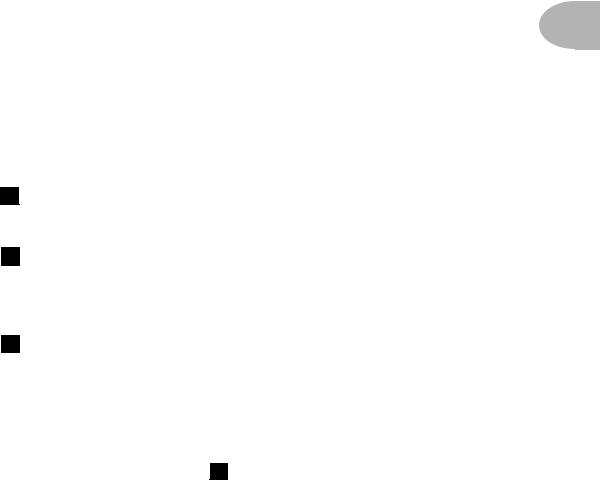
CONTROLS & CONNECTIONS
CONTROLS & CONNECTIONS
2 • 1
If you haven’t already done so, turn to the inside back cover of this manual and notice that it folds out. Ooh, pretty pictures! The idea is to have this essential pictorial reference always opened out while you’re thumbing through the manual. And if you photocopy the back of it, you’ll have a handy template for making a note of your favorite settings. The boxed numbers that pop up throughout the manual correspond to the numbers on the foldout’s illustrations.
1 Power Switch - Right edge of POD. Flip this to bring your POD to life.
2 Input - Bottom right side of POD illustration. Plug your bass in here. (You
techies will want to know this is a mono, unbalanced connection).
3 Phones - Bottom left side of POD illustration. Plug in your headphones here
for silent practicing. Volume’s set by the Output Level knob. The headphone amplifier is designed to provide hot signals for a variety of headphones. As a result, you can get very loud output from this connector. Be sure to set levels carefully so you don’t blow your head off when listening to your POD through your phones.
Note: when you plug in the headphones, the modeled sound will be output at both the Amp Model and D.I. 5 Outputs, and A.I.R. processing will automatically be turned on to give you the speaker-mic-room experience in the phones. So, if you want to use the D.I. output (when recording, say) or you don’t want the A.I.R. processing (when feeding the front of a combo amplifier, say), make sure you don’t have the headphones plugged in.
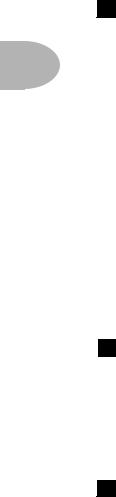
CONTROLS & CONNECTIONS
4 Output Level - Far left knob on the POD illustration. Controls the overall output level of POD. Also sets the headphone level. This setting is not saved when you store settings into one of the POD’s memory locations. Changing
2 • 2 the Output Level does not change your tone. So you can get the tone you want at any volume level.
POD will give the best signal-to-noise ratio performance when you have the Output Level control at max. With the Output Level control turned down low, you may get extra hiss that obviously ain’t what you want. In order to allow you to set the Output Level as high as possible with recording, mixing, and other studio gear, be sure you are plugging POD’s outputs into line level, not microphone or instrument level inputs. Line level inputs should allow you to turn POD’s Output Level up all the way (or close to it) and thereby get the best sound possible. If your gear has inputs that function as mic/line level inputs, try to set the trim for those inputs to the minimum level, and POD’s Output Level to maximum, when setting your levels.
5 Amp Model and D.I. Outputs - Top left of POD illustration. These are balanced 1/4" TRS connectors, and ready to rock with pro +4 dBu balanced equipment. They will also work happily with unbalanced -10 dBV equipment and standard instrument cables. If you only have one input to plug into, use the AMP MODEL output. Details in Chapter 3.
6 A.I.R. Mode - Between AMP MODEL and DIRECT Outputs. We discussed the benefits of POD’s A.I.R. output in the first chapter of this handbook. When you’re setting up with POD, here’s the thing to know: if you’re plugging your POD into a bass amplifier to use POD as a “front end” to change the amp’s tone, flip the A.I.R. Mode switch to AMP, and set your amp for a clean tone. This defeats the speaker-microphone-room tone simulation of the A.I.R. processing. If you’re using POD in almost any other setup (plugging direct into a mixer, recorder, PA, power amplifier, etc.) you want the DIRECT position of this A.I.R. switch.
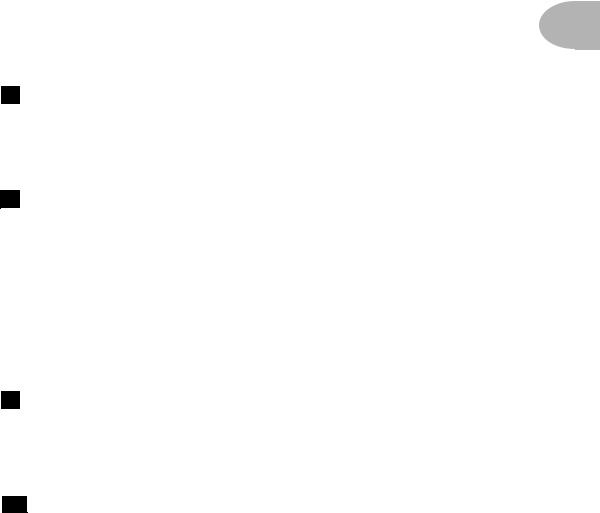
CONTROLS & CONNECTIONS |
|
When running into an amp, be sure NOT to plug in headphones, as they will |
|
override the A.I.R. switch position and turn A.I.R. on so that things sound right in |
|
the headphones, but wrong on your amp. See Chapter 3 to learn how to tune |
|
POD for your setup. |
2 • 3 |
7 Foot Pedal Connector - Top of POD illustration. Looks like a telephone connector on steroids. This is where you connect the optional Line 6 Floor Board or FB4 foot controllers.
8 MIDI In & Out - Top right of POD illustration. Connect POD to your MIDI equipment to select channel memories (via Program Change messages) or automate POD settings (via controllers and/or Sysex). Emagic SoundDiver software is included on the POD Tools CD for sound editing/storage on a computer. The POD MIDI OUT connects to another device’s MIDI IN; its MIDI IN goes to another device’s MIDI OUT. Please also see Chapter 9, Deep Editing and MIDI Control, to setup your MIDI gear with POD and find out what MIDI can do for POD and you.
9 Manual Button - In the middle of the POD. Press this button to light it and activate Manual Mode. In this mode, wherever the knobs are set is what you’re hearing. Move knobs around to change sounds. Or....
10 Channel Up/Down Buttons - To the left of the Manual button.
The POD has 36 channel locations (POD is like a 36-channel amp) that store a huge variety of complete amp-and-effect selections pre-programmed by the tone mavens at Line 6 to rock your world. They are arranged in nine banks of four channels each. (The four are called A, B, C, and D.) You can think of each bank as

CONTROLS & CONNECTIONS
a sort of virtual four-channel bass amp – and you’ll find that the same layout is used on the optional Line 6 foot controllers for POD (the Floor Board and FB4) which are discussed later in their own chapter. You access POD channels by pressing the
2 • 4 Up and Down buttons. Tap either button to move to the next channel in the bank; press and hold down either Up or Down button to jump from bank to bank. The Manual button’s light goes off to let you know you’re not in Manual – the “where-the-knobs-are-is-how-POD-sounds” – Mode anymore. When recalling a channel, its settings will not be reflected by the present knob positions – like you may have left the Bass knob at minimum whereas the just-recalled channel has this control set to max. To change anything, just grab the knob you want and tweak. More on all that later.
11 Amp Models - Bottom left knob on the POD with words all round it. When you spin this knob, it’s essentially like changing what electronic “circuitry” is running inside POD to make your amp sound. (Also see Modeled Amps and Cabs in Chapter 4.)
When you choose an Amp Model, a Cabinet Model is also loaded automatically. For instance, when you choose the Rock Classic model (based on the classic Ampeg SVT head), a Cabinet Model based on a AMPEG SVT 8x10 will be loaded with it. You can choose a different cabinet via the Effects/Cab knob (below). In fact, in your Bass POD, all amp-related settings are automatically loaded when you turn the Amp Models knob. Drive, Bass, Mid, Treble, Cab, etc. will all be determined by the Amp Model you choose – giving you a ready-to-rock sound with the turn of just this one knob. Once you get familiar with POD, you can change these Amp-associated settings to customize the settings of each of the Amp Models to fit your tastes. Complete details are in Chapter 6.
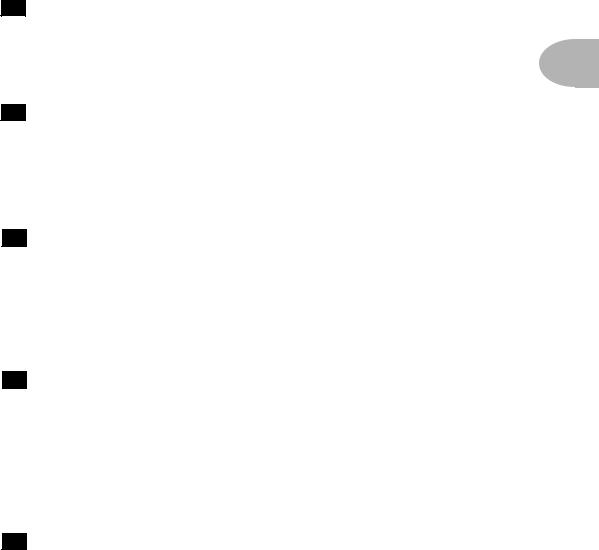
CONTROLS & CONNECTIONS
12 Drive - Knob to the left of the button panel. This knob controls how hard you’re driving the input of the chosen Amp Model. Like the input volume control on a non-master volume bass amp, higher settings give you more “dirt.”
2 • 5
13 Tone Controls - Following the arc of knobs up and to the right. Bass, Middle, Treble. Just like a regular bass amp, only when you change Amp Models, the response and interactivity of the controls changes, too – to act like the tone controls of the original amp that inspired the Amp Model you’ve selected.
14 Chan Vol - This knob controls the relative volume level of the “channel” you are playing through. Use this to balance levels between the sounds you store in two different POD channels (say between your fingerstyle and thumb tones). In general, you want to set the Chan Vol as high as possible to insure you’re getting the best signal-to-noise ratio performance.
15 Compress - How much compression do you want today? Spin this knob to set the Compressor level. Since compression plays such a vital role in successfully recording the bass, we’re included this awesome sounding programmable compressor modeled after the legendary studio compressor, the LA2A. Turn the knob up for more compression; at the minimum knob position, the compressor is turned off. More details in the Effects Chapter.
16 EffectTweak - This knob varies the effect you’ve chosen. Turn it up and the effect will go deeper, louder, faster, longer or just plain more. For all the inside poop, look at the back cover foldout, Appendix B for Effect Parameters, and the Effects chapter. If you set the Effects knob to Bypass, Effect Tweak will, of course, not change anything.
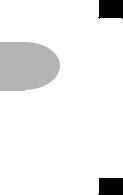
CONTROLS & CONNECTIONS
17 Effects/Cabs - This knob selects which effect or combination of effects you get (once again, all the details on effects are in the POD Effects chapter), and also selects which cab model you’ll be hearing. To choose a Cabinet Model, press
2 • 6 the CABS and EQ button first, and then turn this knob; the available cabinets are labeled in gray around the knob. Turning the Amp Models knob to choose an Amp Model will automatically select an appropriate cabinet; you can customize this Amp/Cab pairing, as described in Chapter 6.
18 Tuner - Button in the middle of the POD. Press that puppy and – shazam! Instant digital chromatic tuner. All POD’s Amp Model and effects processing are bypassed so you can hear those questionably-tuned strings clearly, should you choose to do so. Play a note on your bass and POD will show you what it is on that handy single-character display; all notes are displayed as naturals or flats, so you’ll see A instead of G
instead of G . Play that string you’re trying to tune again, spin its tuning key so it goes sharp and flat, and two little red arrows below the Tuner button will give you a light show. The idea is that the left pointing arrow will light if you’re sharp. The right pointing arrow will light if you’re flat. And both arrows will light at the same time when you’ve got it just right. Give any one of POD’s buttons a push and the tuner disappears just as swiftly as it came and you’re right back to normal POD operation.
. Play that string you’re trying to tune again, spin its tuning key so it goes sharp and flat, and two little red arrows below the Tuner button will give you a light show. The idea is that the left pointing arrow will light if you’re sharp. The right pointing arrow will light if you’re flat. And both arrows will light at the same time when you’ve got it just right. Give any one of POD’s buttons a push and the tuner disappears just as swiftly as it came and you’re right back to normal POD operation.
Tuner Volume - You can adjust the tuning volume of your POD by turning the ChanVol knob while the tuner is active. When you exit tuner, you may need to reset this knob to get the right Channel Volume setting. Alternatively, if you have a Floor Board connected, the volume pedal will control the tuner volume, too.
Tuner Reference - Want a different reference than A=440Hz? When you’re in the tuner mode, turn the Middle knob on POD while watching the display. Hey, it changes! You can set the reference frequency anywhere from 436-445 Hz. This setting is stored so you don’t have to reset it every time you turn on POD if you decide you want to be different (or if that piano in your rehearsal room has decided it wants to be different). Since there’s only one digit in the POD display, all we display is the last number, so if you set the tuner to reference 441 Hz, you’ll see “1”.
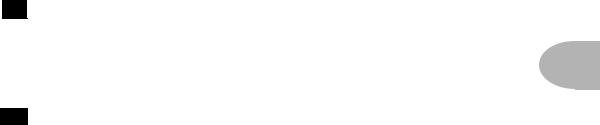
CONTROLS & CONNECTIONS
19 Apply FX to D.I. - This button determines if the juicy effects you’ve programmed will also be heard on the D.I. output. (They’re always heard on the AMP MODEL output.) More FX details in the POD Effects chapter.
2 • 7
20 Cabs and EQ - When this button’s light is flashing, there are three things you can do. Here are the details:
Cab Model Select (Effects Knob): Make sure the Cabs and EQ button’s light is flashing, then spin the Effects/Cab knob to select any of the 15 modeled bass cabinets.
Post-Modeling EQ (Bass, Middle and Treble Knobs): This is an extra parametric-type EQ that can be used to fine tune your POD sounds. Use it to remove resonant frequencies of a particular bass, or to add that “little extra something” to your favorite amp model, or you can choose to simply ignore it. In any case, this is how you get to it: Make sure the Cabs and EQ button’s light is flashing, then use the Bass knob to select the EQ Frequency, the Middle knob to select a narrow or broad range of frequencies, and the Treble knob to apply up to +12db of boost, or an infinite amount of cut. Treble at 12 o’clock turns this EQ off.
FX Lo-cut (ChanVol Knob): Make sure you’re sitting for this, because it’s one of those features that will knock you off your feet. After countless interviews with bass players, we got the picture that effects are cool, but must not mess with the fundamental bass tone. Enter the FX Lo-cut effects crossover. This special feature allows you to send the higher frequencies to the effects, all the while leaving the all important fundamental frequencies untouched and free to be felt and heard without effectification. It’s kinda like serving up your main course (the fundamentals), and then adding the secret sauce (the effects) as a seasoning – instead of drowning the whole thing in mayo. Tasty indeed! Make sure the Cabs and EQ button’s light is flashing, then spin the Chan Vol knob to set the frequency of the FX Lo-Cut. Turn this knob to minimum for no lo-cut (so your full signal feeds the FX).
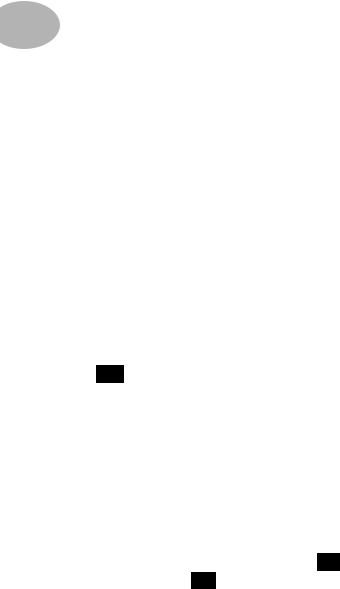
CONTROLS & CONNECTIONS
|
|
20 |
Cabs and EQ “Press-and-Hold Functions” - These are the |
|
|
features that are important to some-of-the-models, some-of-the-time: |
|
|
Mid Frequency Sweep (press and hold Cabs And EQ, turn EffectTweak): Six |
||
2 |
• 8 |
||
|
|
of the amps that we modeled for your POD include some kind of “selectable” or |
|
|
|
“sweepable” mid control. Our models just wouldn’t be right if you couldn’t do the |
|
|
|
same, so “voilá”– your very own Mid Sweep control! This function only applies to |
|
|
|
the Adam & Eve, Amp 360, Rock Classic, Session, Stadium, and Sub Dub models. |
|
So don’t be calling our lovable customer service folks when it doesn’t work on the Flip Top model, okay? Details of the frequencies that are sweepable can be found with the Amp Model descriptions in the Amp Models chapter.
Noise Gate (press and hold Cabs And EQ, turn Compress): Your POD includes a built-in noise gate, intended to reduce the hiss and noise amps tend to put out when you’re not playing, especially at high gain settings (since high gain means that noise is turned up along with your awesome sound). To turn the Noise Gate on, press and hold the Cabs and EQ button, then turn the Compress knob to the right until it’s past the 1 o’clock position. To turn off the Noise Gate, press and hold the Cabs and EQ button, then turn the Compress knob to the left until it’s below the 11 o’clock position.
21 Save - When you want to store your own tweaked-up sounds in your POD, this button is the key. Exactly how it works is detailed in Chapter 6: Creating & Storing Sounds. But you’re probably impatient, so here are the basics:
When you are using one of the pre-programmed POD sounds, the POD’s singledigit number display will be lit, telling which bank you are in – 1 thru 9 – and one of the channel letters – A thru D – will be lit also. If you turn one of POD’s knobs, you’ll notice the word “EDITED” will be lit to the left of the POD single-digit display. This is a reminder to you that you have tweaked the memorized channel, and that you should save it if you want the memory to remember the tweak. To save your changes, press the Save button 21. The button will start to flash. Press the Up and Down 10 buttons and you will see that you are switching through
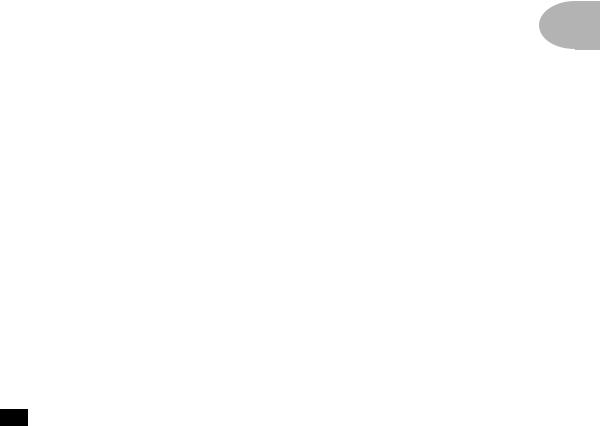
CONTROLS & CONNECTIONS
memory locations A, B, C, and D in each of POD’s nine numbered banks. Pick one to store your sound in, and press that Save button a second time. The button’s light will stop flashing, and the sound is stored at the location you chose, replacing
the sound that was stored there before. Doesn’t get much simpler than that. After 2 • 9 the sound is stored, you can bring it back any old time by simply pressing the Up
and Down buttons to call up the location where you stored it. (See Chapter 7 to learn how to do all this with your feet on the Floor Board).
If you aren’t using one of the pre-programmed POD sounds – you’re in Manual mode, and you’re just getting the sound of where the knobs are set – you can store that state into a memory location the same way. Press Save, use the Up and Down buttons to choose a place to save to, and press Save again. If you decide you don’t want to store the sound after you’ve started saving, press the Manual, Tuner, or MIDI button to cancel the save. (The save will also be canceled if you don’t press any buttons for 5 seconds after having pressed Save.)
You may want to audition the memorized POD “preset” sounds before you start saving anything. Note the ones you can live without as locations you can save over.
The Save button also lets you customize any of the Amp Models and Effects to your own taste, so your customized version of the amp or effect comes up instantly when you turn Amp Models or Effects. See Chapter 6 for the details on that.
22 MIDI - This button is used to set POD’s MIDI channel and dump sounds via MIDI. Details are in the Deep Editing & MIDI Control chapter.
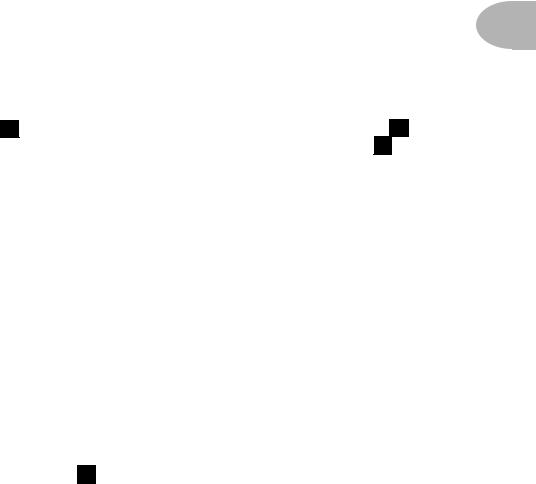
GETTING SET UP: ALL PURPOSE BASICS
GETTING SET UP
The numbers in black boxes below refer to the back cover foldout’s POD illustration.
3 • 1
ALL PURPOSE BASICS
Plug POD’s power supply into the wall, and connect it to the power input on the right edge 1 of your POD. Plug the output of your bass to the POD Input 2 . If you want to listen to POD with headphones, plug them into the Phones 3 jack. If you’re gonna be PODding in a recording studio, you’ll want to check out
Scenario One.
If you’re using POD for practice or live gigs, flip forward a few pages and read up on
Scenario Two.
DUAL OUTPUT DESIGN
While doing the research for your POD, we asked leading bass players and recording engineers what’s the best way to record great bass tone. Their answer was clear: You need two tracks, one for the mic’d up amp, and another for a high quality D.I. (direct input) from the bass. That’s why your POD had two distinctly different outputs – both serve up great tone, but each has its own purpose.
Dual (not dueling) Outputs
AMP MODEL Output 5 – this is where the magic lives. Juicy, punchy, organic, fat, sweet (insert your own food adjective here) tones that have graced our ears for over 40 years. The AMP MODEL output serves up all of the modeled amp, cab and effects tones that are created by your POD. This is the output that takes the

GETTING SET UP: SCENARIO ONE – IN THE STUDIO
place of mic’ing a great amp. Recording engineers use this track as the “personality” and “vibe” part of the bass tone.
D.I. Output 5 – this output serves as a high quality D.I., and can be sent to your
recorder/console with or without effects (thanks to the Apply FX to D.I. 19
3 • 2
button). This second track functions as reference and/or articulation support for the dazzling amp tones coming out of the other output.
By mixing the AMP MODEL and D.I. outputs, you can achieve just about any great bass sound known to man, plus a few new ones that can probably only be created with your POD.
SCENARIO ONE – IN THE STUDIO
If you’re going to be using your POD in a recording situation, here’s what you need to know to get set up:
Mount Up
When you’re looking for the perfect spot to put your POD, you’ll want to know about the optional POD mic stand / amp top adaptor you can get from Line 6 – it’s described on the accompanying CD and the Line 6 web site (where it can also be purchased). We know this is a shameless plug to get you to buy more gear, but what the heck – you just may want some! And a POD carry bag....

GETTING SET UP: SCENARIO ONE – IN THE STUDIO
Gimme Some A.I.R.
If you’re plugging POD’s output into anything other than a bass amplifier’s input or effects return, flip the 6 A.I.R. switch to its DIRECT position. In this mode, the A.I.R. DSP is active, and you are getting a virtual version of the speaker- cabinet-air-microphone experience that’s so good you may never use a regular
amplifier and microphone set up again. The POD 1/4" TRS outputs are versatile, 3 • 3 merrily sending their magic tones into +4dBu balanced, or -10dBu unbalanced
inputs. Quality cables are obviously recommended for best performance.
Pick the Right Inputs
If you’re hooking your POD up to a recorder, mixer, or other equipment, be sure you are plugging its outputs into line level inputs on your other gear, as opposed to microphone level or instrument level inputs. This will insure that you get the best signal-to-noise ratio (lots of juicy tone, not too much hiss) with POD. Some equipment uses the same physical inputs for mic & line level sources, allowing you to trim low level signals (like mics) up to a high level at the inputs. If you are plugging your POD into one of these inputs, try setting the trim to minimum, and twisting POD’s Output Level and Chan Vol knobs up to maximum. If your equipment has a couple of open line-level only inputs, you’ll probably get better performance by plugging into these, rather than the wide-ranging mic-to-line level trimmed inputs.
Ready To Play Anywhere
POD makes friends easily. It’s right at home next to a multiple hundred thousand dollar, bajillion input SSL console, and will just as happily do its thing with your portable cassette recorder. Here’s how to hook up, starting from the simple stuff and working our way up the recording system food chain:

GETTING SET UP: SCENARIO ONE – IN THE STUDIO
SMALL PORTABLE STUDIOS
Connect the AMP MODEL Output of the POD 5 to the input of your system. Make sure the A.I.R. switch 6 is set to DIRECT, plug your bass into 2 the input, and away you go. Set your POD Output Level 4 so that you’re getting
3 • 4
plenty of signal feeding into your gear, but not so loud that it’s overdriving your
system and distorting. Try the Amp Models knob 11 to Eighties, Drive 12 at
the 11 o’clock position, and Chan Vol 14 at Max. Now play with the POD Output Level knob and any input volume control on your system so you can get the maximum sound level out of your POD without going so far that you overdrive the input and cause unwanted distortion. If you’ve got some headphones handy, you can plug them into the POD headphone output to make sure that it sounds the same as what you hear through your system. Before you strap the phones on your ears, be careful that the headphones aren’t too loud, since their level is set by the Output Level, too.
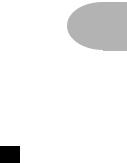
GETTING SET UP: SCENARIO ONE – IN THE STUDIO
BIG TIME CONNECTIONS
With bigger setups including a mixer and a multi-track recorder, or with new fangled setups like computer-based and stand-alone Digital Audio Workstations, you’ve got a couple choices. If you’re a MIDI computer user, you’ll also want to
check out the Deep Editing & MIDI Control chapter to learn about the
3 • 5
complete MIDI control available with the POD, including the SoundDiver editor/ librarian program that’s included on the POD Tools CD.
Look Mom, I’m recording like a pro!
This is where you get to use both of those nifty outputs, and impress your friends with your vast recording knowledge ta boot! Make sure the POD A.I.R. switch 6 is set to DIRECT. The “normal” thing to do is plug your bass into POD, and then connect your POD’s +4 dBu dual TRS 1/4" AMP MODEL and DIRECT outputs to the inputs of your system (the POD outputs are also perfectly happy connecting to -10 dBV and unbalanced equipment). POD will process your bass as you play, and you can print that processing to tape (or disk) as you make your tracks. For most situations, you’re all done hooking up. Go record some gold records.
Changing History
If you’re up for it, there’s also another hookup option that can give you the exciting ability to go back in time and change your amp and effect settings weeks after you’ve recorded your bass tracks, bringing you flexibility and creative control during mixdown that you could never get with a traditional amplification system. It’s like this: the simple setup just described in the preceding paragraph is basically like taking a reverb, running your vocal mic’s preamp into it, and printing the reverb-processed sound to your recorder’s track. Now you’ve got that vocal performance, with that reverb setting, on tape (or disk). The more often used studio setup is to record the vocal to your recorder’s track dry, then use an effect send on your mixer’s tape return channel to send the vocal to the reverb to audition the effect processing as you record your track. Finally, when it’s time to mix, you

GETTING SET UP: SCENARIO ONE – IN THE STUDIO
can make critical decisions about the verb to insure that it’s fitting in with the rest of your tracks. You can use a completely different verb if you want to, or no verb at all – all your possibilities are open. You can use POD like this – in an effect send/ return set up – and get great advantages of flexibility for your tracks. Here’s how this configuration works, plus other hook-up details:
3 • 6
Direct Injection
First thing to do to play the send/return game is get your bass to deliver a direct input to your recorder or mixer, or the input of your computer-based audio system.
How about just plugging the bass’ output into a mixer channel? Bass pickups like to feed into a high impedance load – at least 300 KOhms impedance;
1 MOhm is ideal for the best results. Some mixer inputs are relatively low impedance, and therefore don’t deliver ideal tone; you will tend to get a darker, “squashed” sound if you plug the bass in directly to these low inpedance inputs. To avoid this, we recommend buffering your bass’ signal before the mixer with a quality DI box or tonally “transparent” instrument preamp. Look for a unit that delivers clean, uncolored sound. Steer clear of amp simulators. You can use a bass preamp, as long as it is clean, with a flat frequency response – no tone shaping.
With that said, you can sometimes get acceptable results plugging direct into a line level mixer channel if you have a bass with hot, active pickups (since the active electronics’ output can have relatively low impedance). For instance, we’ve sometimes plugged a bass right into a channel on a Mackie 1202 VLZ, cranked up the trim, and gotten acceptable results.
Return to Sender
Next, we’re gonna look at how you’d connect your POD to a send and a return from your system. Which you don’t have to do, but it gives the flexibility we talked about in the ‘Changing History’ section a page or two back.
Configure things the way you would with a reverb: you want to be able to track your bass unprocessed, and audition the POD processing as you are playing or
