Korg ER-1 User Manual
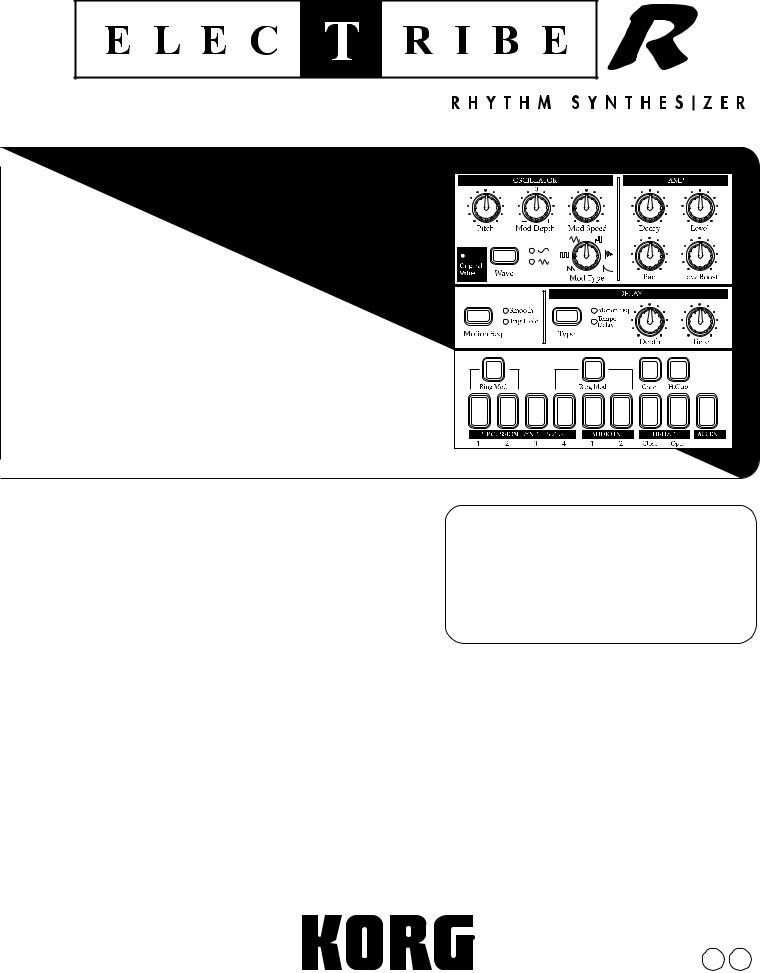
Thank you purchasing the Korg ELECTRIBE·R ER-1. In order to enjoy long and trouble-free use, please read this manual carefully and use the instrument correctly.
E 2
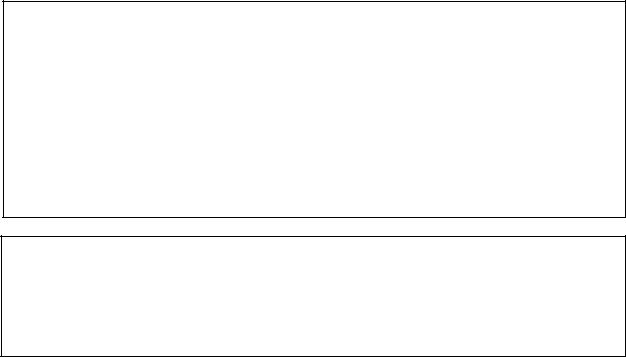
To ensure long, trouble-free operation, please read this manual carefully. Precautions
Location
Using the unit in the following locations can result in a malfunction.
•In direct sunlight
•Locations of extreme temperature or humidity
•Excessively dusty or dirty locations
•Locations of excessive vibration
Power supply 


Please connect the designated AC adaptor to an AC outlet of the correct voltage. Do not connect it to an AC outlet of voltage other than that for which your unit is intended.
Interference with other electrical devices
This product contains a microcomputer. Radios and televisions placed nearby may experience reception interference. Operate this unit at a suitable distance from radios and televisions.
Handling
To avoid breakage, do not apply excessive force to the switches or controls.
Care
If the exterior becomes dirty, wipe it with a clean, dry cloth. Do not use liquid cleaners such as benzene or thinner, or cleaning compounds or flammable polishes.
Keep this manual
After reading this manual, please keep it for later reference.
Keeping foreign matter out of your equipment
•Never set any container with liquid in it near this equipment. If liquid gets into the equipment, it could cause a breakdown, fire, or electrical shock.
•Be careful not to let metal objects get into the equipment. If something does slip into the equipment, unplug the AC adaptor from the wall outlet. Then contact your nearest Korg dealer or the store where the equipment was purchased.
THE FCC REGULATION WARNING
This equipment has been tested and found to comply with the limits for a Class B digital device, pursuant to Part 15 of the FCC Rules. These limits are designed to provide reasonable protection against harmful interference in a residential installation. This equipment generates, uses, and can radiate radio frequency energy and, if not installed and used in accordance with the instructions, may cause harmful interference to radio communications. However, there is no guarantee that interference will not occur in a particular installation. If this equipment does cause harmful interference to radio or television reception, which can be determined by turning the equipment off and on, the user is encouraged to try to correct the interference by one or more of the
following measures:
•Reorient or relocate the receiving antenna.
•Increase the separation between the equipment and receiver.
•Connect the equipment into an outlet on a circuit different from that to which the receiver is connected.
•Consult the dealer or an experienced radio/TV technician for help.
Unauthorized changes or modification to this system can void the user’s authority to operate this equipment.
CE mark for European Harmonized Standards
CE mark which is attached to our company’s products of AC mains operated apparatus until December 31, 1996 means it conforms to EMC Directive (89/336/EEC) and CE mark Directive (93/68/EEC). And, CE mark which is attached after January 1, 1997 means it conforms to EMC Directive (89/336/EEC), CE mark Directive (93/68/EEC) and Low Voltage Directive (73/23/ EEC).
Also, CE mark which is attached to our company’s products of Battery operated apparatus means it conforms to EMC Directive (89/336/EEC) and CE mark Directive (93/68/EEC).
2
Contents |
|
1. Introduction ................................................................... |
6 |
Main features......................................................................................... |
6 |
About the data you create on the ER-1 .................................................................................... |
6 |
Make connections and play! .................................................................. |
7 |
Example connections ............................................................................................ |
7 |
Preparing to play .................................................................................................... |
7 |
2. Front and rear panel...................................................... |
8 |
Synthesizer section ............................................................................... |
8 |
Part Select section ................................................................................ |
9 |
Common section ................................................................................... |
9 |
Sequence Control section .................................................................... |
10 |
Step Key section ................................................................................. |
10 |
Connector section ................................................................................ |
11 |
3. Basic operation (Quick Start) ...................................... |
12 |
Conceptual diagram of the ER-1 .......................................................... |
12 |
Listening to a Song............................................................................... |
12 |
Listening to Patterns............................................................................ |
13 |
Trying out the functions ....................................................................... |
13 |
Changing the tempo of a song or pattern ........................................................... |
13 |
• Using the dial to change the tempo ...................................................................................... |
13 |
• Using the Tap Tempo key to change the tempo .................................................................... |
13 |
Striking keys to play Parts................................................................................... |
14 |
Modifying (editing) the sound .............................................................................. |
14 |
Striking the part keys along with a song or pattern ............................................. |
15 |
Modify (edit) the sound along with a song or pattern .......................................... |
15 |
Modifying (editing) a rhythm pattern ................................................................... |
16 |
• Using the step keys to edit the rhythm (Step Recording) ...................................................... |
16 |
• Using the part keys to edit the rhythm (Realtime Recording) ............................................... |
17 |
Saving a pattern that you create ......................................................................... |
17 |
Using a Motion Sequence ................................................................................... |
18 |
Connecting various sources to the audio inputs .................................................. |
19 |
Playing with Pattern Set ...................................................................................... |
20 |
Using the ER-1 as a tone generator module....................................................... |
20 |
Synchronized playback with the EA-1................................................................. |
21 |
4. Pattern mode ............................................................... |
22 |
Selecting a pattern ............................................................................... |
22 |
Setting the playback tempo ................................................................. |
22 |
• Using the dial to change the tempo .................................................................. |
22 |
• Using the Tap Tempo key to change the tempo ................................................ |
22 |
3
Playing a pattern (Pattern Play) ........................................................... |
22 |
The timing at which patterns will change ............................................................ |
22 |
Playing from the beginning of a pattern (Reset & Play) ...................................... |
22 |
About the tempo when the pattern is changed ................................................... |
22 |
Selecting parts .................................................................................................... |
23 |
The Part Mute function ........................................................................................ |
23 |
The Part Solo function ........................................................................................ |
23 |
Creating a pattern................................................................................ |
24 |
Editing the sound of a part .................................................................................. |
24 |
Oscillator and amp parameters ............................................................................................... |
24 |
DELAY .................................................................................................................................... |
25 |
Modulation ............................................................................................................................... |
25 |
Length, Scale/Beat settings ................................................................................ |
26 |
Swing settings ..................................................................................................... |
26 |
Creating a Rhythm Pattern ................................................................................. |
27 |
• Using the step keys (Step Recording) .................................................................................. |
27 |
• Using the part keys (Realtime Recording) ............................................................................. |
27 |
Adding accents to the rhythm pattern (Accent) ................................................... |
27 |
Motion sequence ................................................................................. |
28 |
Playing a motion sequence ................................................................................. |
28 |
Recording a motion sequence ............................................................................ |
28 |
Playing a delay motion sequence ....................................................................... |
28 |
Recording a delay motion sequence................................................................... |
28 |
Checking motion data ......................................................................................... |
28 |
Convenient functions for editing patterns ............................................. |
29 |
Erasing rhythm pattern data from a part ............................................................. |
29 |
• Erasing data during playback or recording (Erase) ............................................................... |
29 |
• Erasing all data from a part (Clear Part) ............................................................................... |
29 |
Moving data within a part (Move Data) ............................................................... |
29 |
Copying a part (Copy Part) ................................................................................. |
30 |
Data Copy within a pattern.................................................................................. |
30 |
Erasing part or delay motion sequence data (Clear Motion)............................... |
30 |
Pattern Set .......................................................................................... |
31 |
Using Pattern Set to perform (Pattern Set Play) .................................................. |
31 |
Registering a pattern for Pattern Set .................................................................. |
31 |
Saving a pattern (Write) ...................................................................... |
32 |
5. Song mode .................................................................. |
33 |
Selecting a song ................................................................................... |
33 |
Setting the playback tempo ................................................................. |
33 |
• Using the dial to set the tempo ......................................................................... |
33 |
• Using the tap tempo key to set the tempo ........................................................ |
33 |
Playing a song (Song Play) ................................................................. |
33 |
Fast-forward or rewind a song ............................................................................ |
33 |
Switching songs .................................................................................................. |
33 |
Playing from the beginning of a position or song (Reset & Play) ......................... |
33 |
4
Creating a song .................................................................................... |
34 |
Creating a song from scratch .............................................................................. |
34 |
Erasing song data (Clear Song) ............................................................................................. |
34 |
Specifying a pattern for each position ...................................................................................... |
34 |
Editing a song ..................................................................................................... |
35 |
Inserting a pattern at a specified position (Insert Pattern) ...................................................... |
35 |
Deleting a pattern from a specified position (Delete Pattern) ................................................. |
35 |
Changing the pattern for a specific position ............................................................................. |
36 |
Recording performances or knob movements into a song (Event Recording) ........................ |
36 |
Deleting event data from a song (Clear Event) ........................................................................ |
37 |
Checking for song event data .................................................................................................. |
37 |
Saving a song (Write) .......................................................................... |
37 |
6. Global mode ................................................................ |
38 |
Metronome settings .............................................................................. |
38 |
Adjusting the volume of the Audio In ................................................... |
38 |
Synchronizing the ER-1 with external MIDI devices (MIDI Clock)....... |
38 |
Synchronizing the ER-1 to a master external MIDI device (Ext) ......................... |
38 |
Synchronizing an external MIDI device to the ER-1 as master (int) ................... |
39 |
Protect settings (Memory Protect) ....................................................... |
39 |
Saving the settings you modify in Global mode (Write) ....................... |
39 |
7. MIDI mode ................................................................... |
40 |
MIDI channel settings (MIDI ch) ........................................................... |
40 |
Setting the MIDI note number for each part (Note No.)....................... |
40 |
Transmit/receive dump data (MIDI Data Dump) ................................... |
40 |
MIDI filter settings................................................................................ |
41 |
Saving the settings you modify in MIDI mode (Write) .......................... |
41 |
8. Appendices................................................................. |
42 |
About MIDI .......................................................................................... |
42 |
Troubleshooting .................................................................................... |
43 |
Error messages .................................................................................... |
44 |
Restoring the factory set data ............................................................. |
44 |
Specifications ....................................................................................... |
44 |
Example sounds ................................................................................... |
45 |
Blank chart .......................................................................................... |
46 |
Index.................................................................................................... |
48 |
Pattern Name List................................................................................ |
50 |
Song Name List .................................................................................... |
50 |
MIDI Implementation Chart ................................................................. |
51 |
5

1.Introduction
1. Introduction
Thank you for purchasing the Electribe/R ER-1.
The Electribe/R ER-1 is a unique and easy-to-use rhythm instrument that uses DSP synthesis technology to help anyone from beginners to hard-core users to produce truly original music.
By using the front panel knobs and keys, you can create analog percussion sounds intuitively, and easily create rhythm patterns using these sounds.
The ER-1 is the ideal tool for the musician, DJ, sound creator, or desktop-music user who is looking for originality in their music.
Main features
•The ER-1 is a simple, analog-feeling percussion synthesizer with a four-part percussion synthesizer, two audio input parts, four PCM sound parts, and an accent part.
•By combining percussion sound with audio input (external input) rhythms, the ER-1 gives you the expressive possibilities of a completely new type of rhythm machine.
•The Motion Sequence function lets you record and loop knob movements, and these patterns can be recorded independently for each part.
•Sixteen step grid input is featured --- the ideal way to input rhythms. It's also easy to record in realtime.
•You can quickly modify sounds or rhythm patterns to change your performance while you play.
•Sounds you create and up to 256 original rhythm patterns (each up to 64 steps long) can be stored in memory.
•Up to sixteen songs can be created by combining multiple patterns and adding knob movements etc. (event data), and stored in memory.
•Delay and low-boost effects are provided.
•Pattern Set Play lets you register sixty-four patterns in the sixteen step keys, and switch patterns as you perform.
•Tap tempo and MIDI Clock can be used to synchronize the ER-1's performance with an external sequencer or turntable etc.
•The ER-1 can be controlled from an external sequencer or keyboard etc., and used as a MIDI expansion tone generator.
•The MIDI Dump function lets you save data on a computer or external sequencer etc.
About the data you create on the ER-1
Patterns and songs that you create on the ER-1 by editing will return to their un-edited state if you select a different pattern or song, or turn off the power before performing the Write operation.
If you wish to save an edited pattern, song, or global data, be sure to perform the Write operation. Even after Writing the edited data, it is still possible to restore all songs and patterns etc. to the factory settings. (Refer to p.44 "Restoring the factory setting data.")
6

1.Introduction
Make connections and play!
Example connections
1.Introduction
Adapter cable holder
Power switch
AC Local Voltage
Preparing to play
Be sure to turn off the power before making connections. Careless operation may damage your
speaker system or cause malfunctions.
1. Connect the included AC adapter to the DC 9V jack, and plug the adapter into an AC outlet.
As shown in the above diagram, hook the AC adapter cable around the adapter cable holder. When removing the cable from the holder, do not use excessive force.
2.Connect one end of your audio cables to the line out jacks of the ER-1 (L/MONO, R), and connect the other end to your mixer or powered monitor speakers (amplified speakers) etc. If you will be listening in mono, use the L/MONO jack. To take full advantage of the ER-1's sound quality, we recommend that you listen in stereo.
3.If you will be using headphones, connect them to the headphone jack.
The output from the line out jacks will not be switched off even if headphones are plugged in.
Master volume
Part keys
4.When you have finished making connections, turn on the power. Slightly raise the master volume of the ER-1, and strike the part keys (PERCUSSION SYNTHESIZER 1...4) to check whether connections have been made correctly. Use the master volume of the ER-1 and the gain and fader controls of your mixer or powered monitor system to adjust the volume to an appropriate level.
7
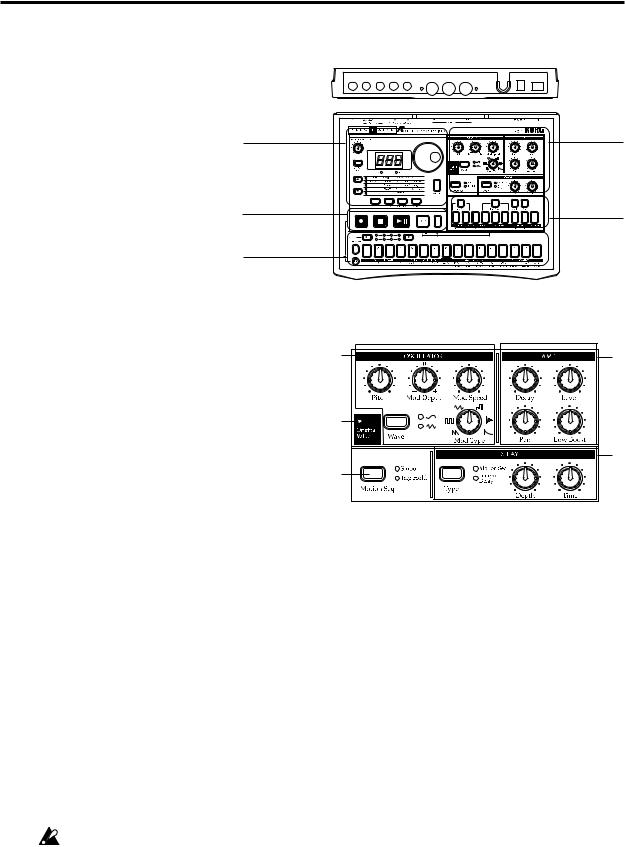
2.Front and rear panel
2. Front and rear panel
Connector section
The controls and other parts of the ER-1 can be
broadly grouped as shown in the diagram.
Common section
Sequence control section
Step key section
Synthesizer section
Part select section
Synthesizer section |
1 |
4 |
|
1. OSCILLATOR |
|||
|
|
||
Here you can control the waveform and the |
|
|
|
pitch. |
2 |
|
|
• Wave: Select the basic waveform. |
|
||
|
|
||
• Pitch: Specify the basic pitch. |
|
5 |
|
• Mod Type (modulation type): Select the type |
3 |
||
|
|||
of pitch modulation. |
|
||
|
|
•Mod Depth (modulation depth): Specify the depth of pitch modulation.
•Mod Speed (modulation speed): Specify the speed of pitch modulation.
2. Original Value LED
This will light when the knob or control you are currently moving reaches the value of the original saved sound of the pattern.
3. Motion Seq (motion sequence)
This allows you to record knob movements. Each time you press this key, the setting will alternate between Off (dark), Smooth, and Trig Hold.
4. AMP
Here you can control the volume and panning..
•Decay: Specify the decay speed. For an audio part, this sets the gate time.
•Pan: Specify the stereo location of the sound.
•Level: Adjust the level. For the accent part, this adjusts the accent level.
•Low Boost: This emphasizes the low frequencies.
Depending on the settings of Level and other parameters, raising the Low Boost may damage your speakers or headphones etc., so please use appropriate caution.
5. DELAY
Here you can control the delay effect.
•Depth (delay depth): Adjust the volume of the delay.
•Time (delay time): Adjust the delay time.
•Type: Select the type of delay. Each time you press this key, the setting will alternate between Normal (dark), Motion Seq, and Tempo Delay.
8
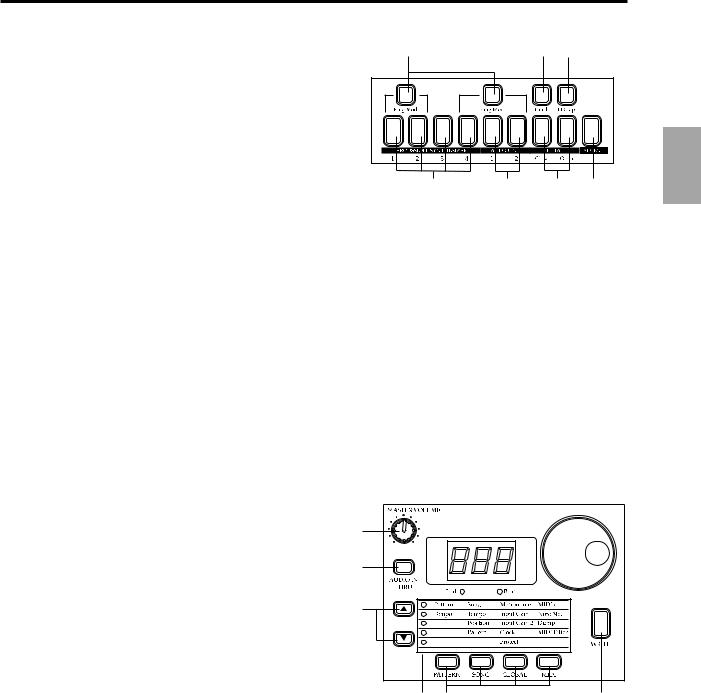
2.Front and rear panel
Part Select section
1. Ring Mod (ring modulation key) |
1 |
2 |
|
3 |
|
|
|
|
|
This key switches modulation between parts (ring |
|
|
|
|
modulation) on/off. |
|
|
|
|
2. Crash (crash part key) |
|
|
|
|
This key selects the cymbal part. When you press this |
|
|
|
|
key, the crash cymbal will sound. |
|
|
|
|
3. H.Clap (handclap part key) |
4 |
5 |
6 |
7 |
|
|
|
|
This key selects the handclap part. When you press this key, the handclap will sound.
4. PERCUSSION SYNTHESIZER 1...4 (percussion synthesizer part keys)
These keys select the percussion synthesizer parts. When you press one of these keys, a percussion synthesizer part will sound.
5. AUDIO IN 1, 2 (audio in part keys)
These keys select the audio in parts. When you press one of these keys, an external audio input will be heard.
6. HI-HAT [Close, Open] (hi-hat part key)
This key selects the hi-hat part. When you press this key, the hi-hat will sound.
7. ACCENT (accent part key) This key selects the accent part.
Common section
1. MASTER VOLUME
This knob adjusts the volume that is output from the line out jacks and the headphone jacks.
2. AUDIO IN THRU
This key allows the external audio input to be output directly from the line out jacks and the headphone jack.
When this key is on, settings of the audio input part other than pan and level will be ignored.
3. Display
1 |
|
|
2 |
3 |
4 |
|
|
|
7 |
5 |
6 |
|
|
|
8 |
9 |
10 |
This shows the value of the currently selected parameter, and various messages.
4. Dial
Use this to modify the value shown in the display.
5. Peak LED
This indicates the peak level for the input signal from the audio in jacks. Adjust the output level of your external device so that the LED lights only at the maximum level.
6. Beat LED
This will blink at quarter-note intervals to indicate the tempo.
7. [▲][▼] (cursor keys)
In each mode, use these keys to select parameters from the matrix shown in the display.
8. Matrix
The parameters that will appear in the display are listed here for each mode. Use the cursor keys to make the desired parameter select LED light.
2.Front and rear panel
9
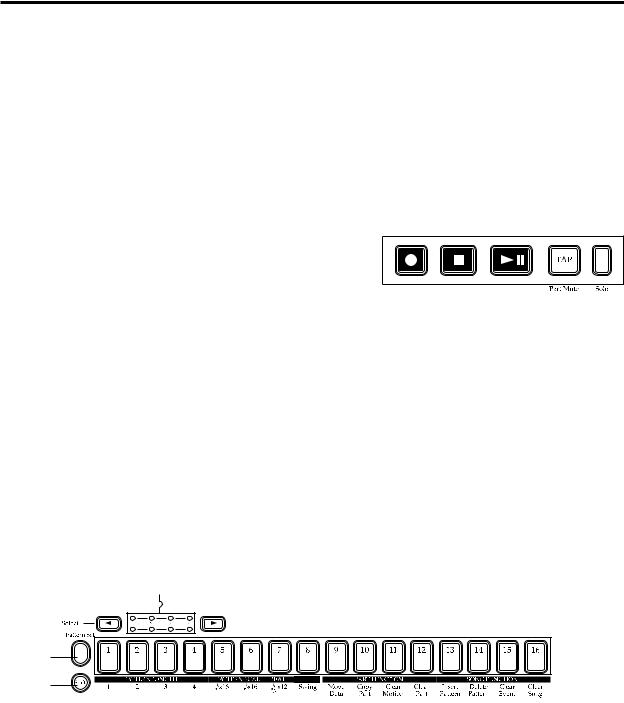
2.Parts
9. Mode keys
Use these keys to move to the desired mode: Pattern, Song, Global, or MIDI.During playback you can move to Global mode, but not to MIDI mode.
10. WRITE key
Use this key when you wish to save settings that you modified in Pattern, Song, Global, or MIDI mode, or to save Pattern Set data.
Sequence Control section
1. Rec key
Use this key to record rhythms and movements of the knobs etc. If you press this key during recording, recording will end, and playback will continue.
2. Stop/Cancel key |
1 |
2 |
3 |
4 |
5 |
This key stops playback of a pattern or song, or cancels |
|
|
|
||
|
|
|
|
|
an operation.
3. Play/Pause key
This key begins/pauses playback of a pattern or song.
4. TAP/Part Mute key
Use this key to enter a tap tempo. During playback, you can hold down this key and press a Part key to mute the specified part.
5. Solo key
During playback, you can hold down this key and press one or more Part keys to playback the specified part(s).
Step Key section
1 |
2 |
3 |
||
|
|
|
|
|
|
|
|
|
|
|
|
|
|
|
4
5
1. Select key
By pressing these keys to turn the Select LEDs on or off, you can use the sixteen step keys as up to 64 step keys.In Song mode, these keys function as rewind and fast-forward keys. When the Pattern Set function is on, they are used to switch Pattern Set groups.
2. Select LEDs
The upper row of LEDs (green) indicates the location (length 1...4) within the pattern of the currently-playing rhythm pattern.
The lower row of LEDs (red) indicates the location (length 1...4) of the rhythm pattern indicated by the step keys. When the Pattern Set key is on, these LEDs indicate the pattern set group.
3. Step keys 1...16
Use these keys to modify and audition the rhythm pattern of each part. When the Pattern Set function is on, use these keys to select patterns that have previously been asigned to these keys.
10
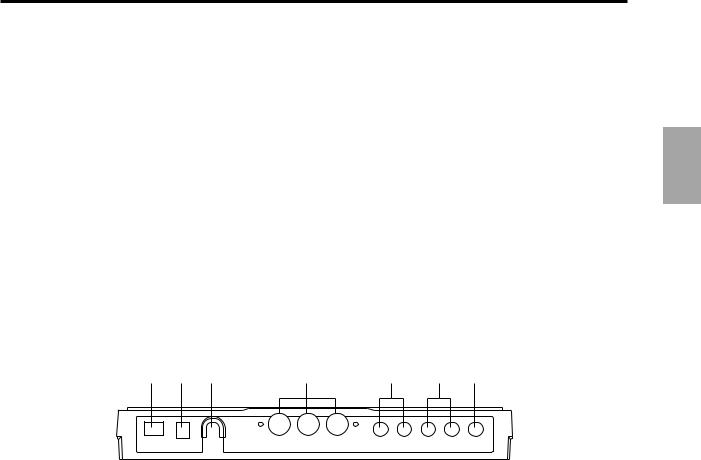
4. Pattern Set key
By holding down this key and pressing one of the step keys, you can switch to the pattern that you registered for that key.
5. Shift key
This key is used in conjunction with other keys. When held down, it gives an additional function to another key.
Shift + Play/Pause key: Playback from the beginning of the pattern.
Shift + Rec key: During playback, erase triggers from the pattern.
Shift + Part keys: Select a part without sounding it.
Shift + Step keys: Execute the function shown below each step key.
Shift + dial: If the Shift key is held down as you rotate the dial, the value in the display will change in steps of ten.
Shift + pattern set key: The Pattern Set function will be held (maintained). For other Shift key combinations, refer to the explanation of each parameter.
Connector section
1 |
2 |
3 |
4 |
5 |
6 |
7 |
1. Power switch
This switch turns the power on/off. Each time you press it, the power will alternate on or off.
2. DC 9V
Connect the included AC adapter here.
3. Adapter cable holder
Hook the adapter cable around this so that it will not be disconnected accidentally.
4. MIDI connectors
IN MIDI data is received at this connector to control the ER-1 from an external MIDI device or to receive a data dump.
OUT MIDI data is transmitted from this connector to control an external MIDI de vice or to transmit a data dump.
THRU MIDI data received at the MIDI IN connector is re-transmitted without change from this connector. This is used to "daisy-chain" multiple MIDI devices.
5. AUDIO IN 1, 2 jacks
These jacks are used for the audio-in parts. Sound that is input here can be used as the sound of the AUDIO IN 1 and 2 part selector keys.
6. L/MONO, R (line output) jacks
Connect your audio cables from these jacks to your mixer or powered monitor system (powered speakers) etc. If you wish to make monaural connections, connect the L/MONO jack.
7. (headphone jack)
(headphone jack)
A set of stereo headphones fitted with a stereo jack plug can be connected here.
2.Parts
2.Parts
11
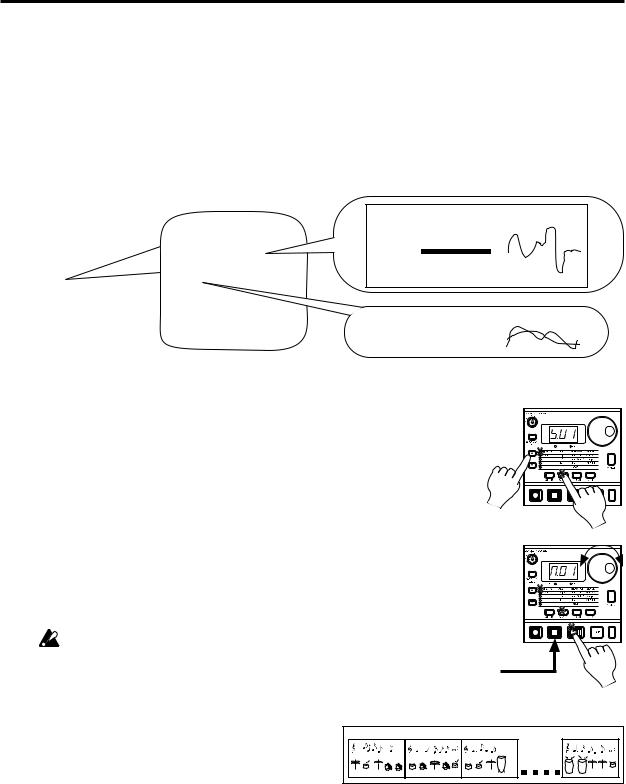
3.Basic operation (Quick Start)
3.Basic operation (Quick Start)
Conceptual diagram of the ER-1
On the ER-1, a song consists mainly of Patterns (which consist of Parts and delay settings) and event data (refer to p.36 "Recording performances or knob movements to a song (Event Recording)").
Structure of Song |
|
|
|
|
Part |
|
|
|
||
Songs: S01...S16 |
Patterns: A01...D64 |
|
Parameter |
|
Rhythm pattern |
|
Motion sequence |
|||
|
|
|
||||||||
|
|
|
|
|
|
|
|
|||
Pattern order |
Event data |
|
|
|
|
Wave |
|
|
|
|
A03 |
Part Solo |
|
Pattern data |
Part data |
|
Pitch |
|
|
|
|
|
|
|
|
|
|
|
|
|||
B53 |
Part Mute |
|
Tempo |
Synth1 |
|
Mod Depth |
|
|
|
|
C07 |
Part Trigger |
|
Length |
Synth2 |
· |
|
|
|
|
|
D06 |
· |
|
Beat/Scale |
Synth3 |
· |
|
|
|
|
|
A52 |
· |
|
|
Synth4 |
|
Pan |
|
|
|
|
B17 |
|
|
Delay |
Audio1 |
|
Level |
|
|
|
|
· |
|
|
|
Audio2 |
|
|
|
|
|
|
· |
|
|
|
HiHat(C) |
|
Delay |
|
|
|
|
· |
|
|
|
HiHat(O) |
|
|
|
|
|
|
End |
|
|
|
Cymbal |
|
Type |
Parameter |
|
Motion sequence |
|
|
|
|
|
H.Clap |
|
Normal |
Delay Depth |
|
|
|
|
|
|
|
Accent |
|
|
|
|||
|
|
|
|
|
TempoDelay |
Delay Time |
|
|
||
|
|
|
|
|
|
|
|
|||
|
|
|
|
|
|
|
||||
|
|
|
|
|
|
|
|
|
|
|
Listening to a Song |
|
|
|
1. |
Press the Song Mode key to enter Song mode (the key will light). |
|
|
2. |
Use the cursor [▲][▼] keys to make the parameter select LED indicate |
|
|
|
Song (the top LED). |
2 |
|
3. |
Rotate the dial to select the desired song (S01...S16). |
|
1 |
4. |
Press the Play/Pause key to playback the song (the key will light). When |
|
3 |
|
the song ends, playback will stop automatically (the key will go dark). |
|
|
|
|
|
|
To pause during playback, press the Play/Pause key (the key will blink). |
|
|
|
To resume playback, press the Play/Pause key once again (the key will |
|
|
|
light). To stop playback, press the Stop/Cancel key. |
|
|
|
|
It is not possible to change songs during playback. |
|
|
|
|
Stop/ |
|
|
|
Cancel key |
4 |
What is a Song?
On the ER-1, a song is musical data consisting of Patterns arranged in the desired playback order. The ER-1 lets you create and store up to sixteen songs. In each song you can arrange up to 256 patterns, and rhythm and knob movements can also be recorded in addition to the playback. (Refer to p.33 "Song mode.")
Song |
|
|
|
Pattern(A03) |
Pattern(B01) |
Pattern(A01) |
Pattern(A02) |
12
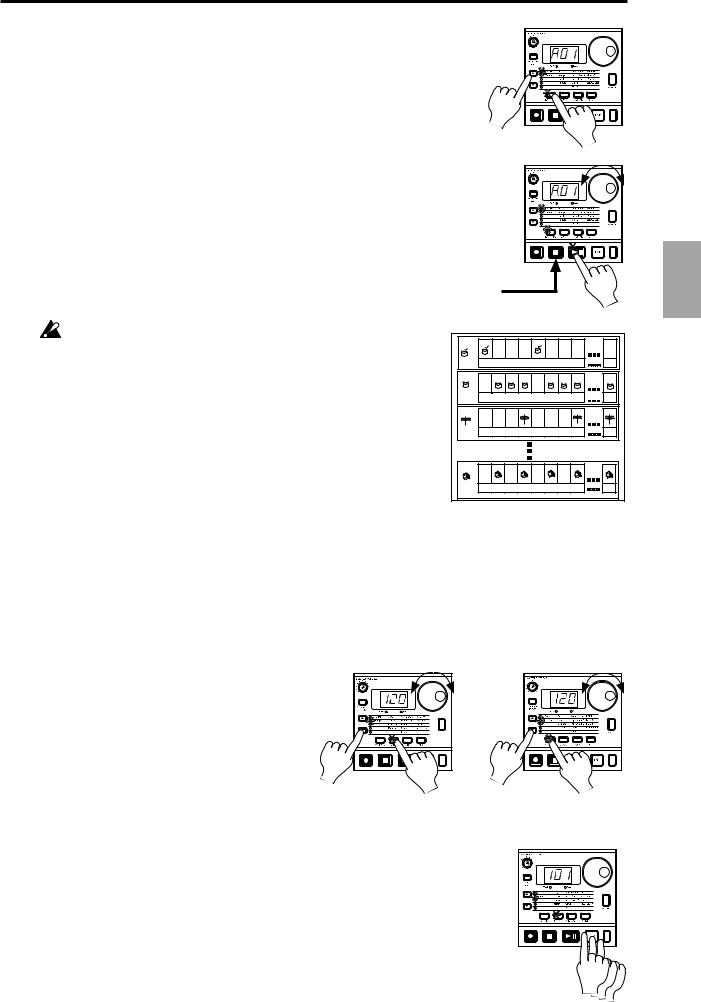
|
3. Basic operation (Quick Start) |
|
||||||||||
Listening to Patterns |
|
|
|
|
|
|
|
|
|
|
|
|
1. Press the Pattern mode key to enter Pattern mode (the key will light). |
|
|
|
|
|
|
|
|
|
|
||
2. Use the cursor [▲][▼] keys to make the parameter select LEDs indicate |
|
|
|
|
|
|
|
|
|
|
||
Pattern (top). |
|
|
|
2 |
|
|
|
|
|
|
|
|
|
|
|
|
|
|
|
|
|
|
|
||
3. Rotate the dial to select the desired pattern (A01...A64, b01...b64, |
|
|
|
|
|
|
|
1 |
|
|
||
C01...C64, d01...d64). |
|
|
|
|
|
|
|
|
|
3 |
|
|
4. Press the Play/Pause key to playback the pattern (the key will light). |
|
|
|
|
|
|
|
|
|
|||
|
|
|
|
|
|
|
|
|
|
|||
When pattern playback ends, the pattern will return to the beginning, |
|
|
|
|
|
|
|
|
|
|
||
and continue playing repeatedly. |
|
|
|
|
|
|
|
|
|
|
|
|
To pause during playback, press the Play/Pause key (the key will blink). |
|
|
|
|
|
|
|
|
|
|
||
To resume playback, press the Play/Pause key once again (the key will |
|
|
|
|
|
|
|
|
|
|
||
light). To stop playback, press the Stop/Cancel key. |
|
|
|
Stop/ |
|
|
|
|
|
|
||
You can rotate the dial to select patterns when playback is stopped or even |
|
|
Cancel key |
|
|
4 |
|
|||||
during playback. |
|
|
|
|
|
|
|
|
|
|
|
|
When you change patterns during playback, the change will |
Pattern |
|
|
|
|
|
|
|
|
Start) |
||
actually occur at the end of each pattern. (Refer to p.22 "The |
Part |
1 |
2 |
3 |
4 |
5 |
6 |
7 |
8 |
64 |
||
|
||||||||||||
timing at which patterns will change.") |
|
-------Motion sequence data-- |
--- |
(Quick |
||||||||
What is a Pattern? |
Part |
1 |
2 |
3 |
4 |
5 |
6 |
7 |
8 |
64 |
||
|
|
|||||||||||
A pattern is a unit of musical data consisting of sounds arranged in a rhythm. On |
|
-------Motion sequence data-- |
--- |
|||||||||
the ER-1 you can create and save 256 patterns. |
Part |
1 |
2 |
3 |
4 |
5 |
6 |
7 |
8 |
64 |
operation |
|
Each pattern consists of eleven parts (refer to p.14). In addition to the sounds of |
|
-------Motion sequence data-- |
--- |
|||||||||
|
|
|||||||||||
each part, you can also record rhythms and knob movements (refer to p.22 "Pat- |
|
|
||||||||||
|
|
|
|
|
|
|
|
|
|
|
||
tern mode"). |
|
|
|
|
|
|
|
|
|
|
|
|
|
Part |
1 |
2 |
3 |
4 |
5 |
6 |
7 |
8 |
64 |
Basic3. |
|
|
|
-------Motion sequence data-- |
--- |
|||||||||
|
|
|
||||||||||
Trying out the functions |
|
|
|
|
|
|
|
|
|
|
|
|
Changing the tempo of a song or pattern
There are two ways to change the tempo.
The tempo that you change here will return to the original tempo when you stop playback and switch to a different pattern or song.
• Using the dial to change the tempo |
Change the tempo of |
3 |
|
||
1. Press the Mode key to enter Song mode or |
a song |
|
|
|
|
Pattern mode. |
|
|
2. Use the cursor [▲][▼] keys to set the pa- |
|
|
rameter select LED to Tempo. |
|
|
3. Rotate the dial to change the tempo. |
2 |
1 |
|
||
|
|
Change the tempo of |
3 |
a pattern |
|
2 |
1 |
|
• Using the Tap Tempo key to change the tempo
While a song or pattern is playing, press the Tap key three times or more at the desired tempo. The ER-1 will detect the interval at which you pressed the Tap key, and will set the tempo accordingly. The tempo can also be changed in this way even if the ER-1 is not currently playing a song or pattern.
Use the cursor [▲][▼] keys to make the parameter select LEDs indicate Tempo, and the tempo you modified will appear in the display.
Three times or more
13
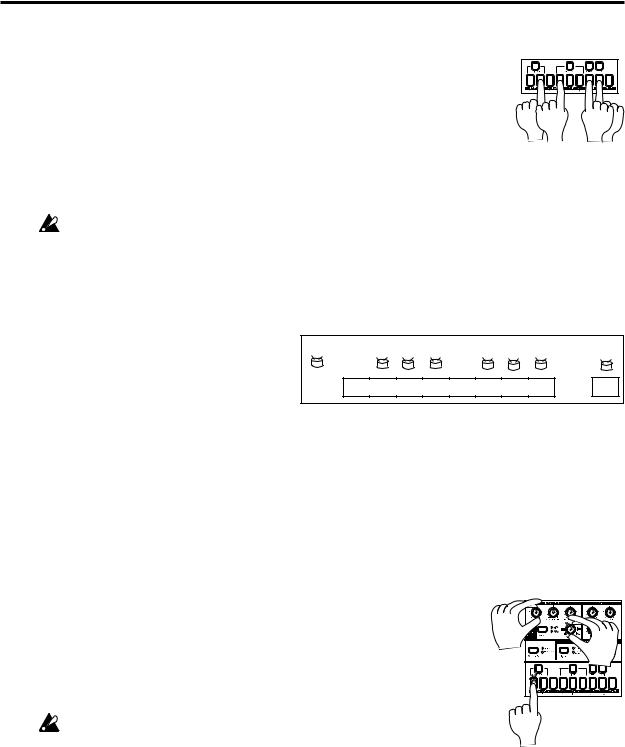
3. Basic operation (Quick Start)
Striking keys to play Parts
By striking the part keys, you can play the corresponding sounds.
The audio-in parts will sound when an audio signal is connected to the audio input jacks. (Refer to p.19, "Connecting various sources to the audio inputs.") However even if sound is being input, it will not be heard if Audio In Thru is
turned on.
The sound of each part will differ depending on the pattern. Rotate the dial to switch patterns, and enjoy the wide range of sounds.
Parts for which the Ring Modulation Key is turned on will not sound unless their keys are pressed simultaneously (refer to p.25 "Modulation").
Pressing the Accent key will not sound the Accent part.
It is not possible to simultaneously play both the Close and Open hi-hat sounds. It is not possible to simultaneously play both the crash cymbal and the handclaps.
What is a Part?
A Part consists of the timing at which sounds are produced (i.e., a rhythm pattern), and a motion sequence. Parts are the |
|||||||||||||||||||
smallest unit of data from which a Pattern is cre- |
|
|
|
|
|
|
|
|
|
|
|
|
|
|
|
|
|
|
|
ated. There are the following types of Parts, and |
Part |
|
|
|
|
|
|
|
|
|
|
|
|
|
|
|
|
||
a total of eleven Parts. (Refer to p.22 "Pattern |
|
|
|
|
|
|
|
|
|
|
|
|
|
|
|
|
|||
|
|
|
|
|
|
|
|
|
|
|
|
|
|
|
|
|
|
|
|
mode.") |
|
1 |
|
2 |
3 |
4 |
5 |
6 |
7 |
8 |
|
|
|
|
|
|
|
64 |
|
• Percussion Synthesizer parts (1--4): A synthe- |
|
|
|
|
|
|
|
|
|
|
|
|
|
|
|
|
|
|
|
sizer sound and a rhythm pattern. |
|
|
|
|
|
|
|
|
|
|
|
|
|
|
|
|
|
|
|
|
|
|
|
|
|
|
|
|
|
|
|
|
|
|
|
|
|
|
|
|
|
|
|
|
|
|
|
|
|
|
|
|
|
|
|
|
|
|
|
• Audio In parts (1, 2): A rhythm pattern for the |
|
|
----------Motion sequence data------ |
--- |
|
||||||||||||||
external audio input. |
|
|
|
|
|
|
|
|
|
|
|
|
|
|
|
|
|
|
|
•Hi-hat parts (Close, Open): A rhythm pattern for the hi-hat.
•Crash Cymbal part: A rhythm pattern for the crash cymbal.
•Handclap pattern: A rhythm pattern for the handclap.
•Accent part pattern: A rhythm pattern for the points of emphasis (accents) for the overall pattern.
You are free to modify the sound of each part, and rhythm patterns and motion sequences can be stored independently for each part (refer to p.24 "Editing the sound of a part").
Modifying (editing) the sound
1. Press a part key to select the part that you wish to edit.
2.Use the knobs and keys of the Synthesizer section to edit the sound. The Original Value LED will light to indicate the position of the knobs and keys for the original settings of the sound.
Refer to the example sounds (p.45) and try creating your own sounds. The pattern sound that you modified here can be saved by the Write operation (p.17 "Saving a pattern you create").
2 |
2 |
The knobs that are effective will depend on the pattern. |
1 |
If a motion sequence is controlling a knob, it may be difficult to edit the sound as you intend. If so, turn the motion sequence off while you are editing (refer to p.28 "Motion sequences").
What is the synthesizer section?
This is the section where the parameters assigned to the panel knobs and keys work together to "synthesize" (produce) the sound of each part. (Refer to p.24 "Editing the sound of a part.") The knobs that are valid for each part are as follows.
• Percussion Synthesizer parts: Wave, Pitch, Mod Type, Mod Speed, Mod Depth, Decay, Pan,
LowBoost, Level
•Audio In parts: Decay (functions as gate time), Pan, LowBoost, Level
•Hi-hat, Crash Cymbal, Handclap parts: Pitch, Decay, Pan, LowBoost, Level
14
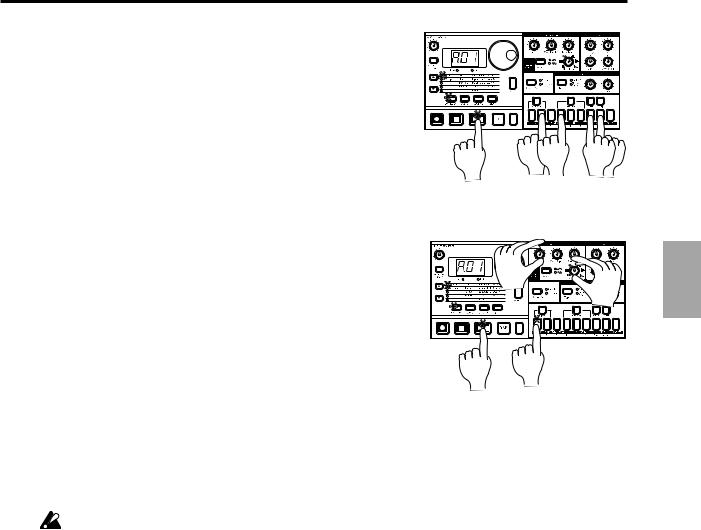
|
3. Basic operation (Quick Start) |
||
Striking the part keys along with a song or |
|
|
|
pattern |
|
|
|
1. In Song mode or Pattern mode, press the Play/Pause key to |
|
|
|
begin playback. |
|
|
|
2. As you listen to the song or pattern, strike the part keys to |
|
|
|
play along. |
|
2 |
2 |
|
1 |
||
|
|
|
|
Modify (edit) the sound along with a song or |
|
|
|
pattern |
|
|
|
1. In Song mode or Pattern mode, press the Play/Pause key to |
|
3 |
|
begin playback. |
|
|
|
|
|
3 |
|
|
|
|
|
2. Press a part key (the key will light) to select the part that you |
|
|
|
wish to edit. |
|
|
|
3. Use the knobs and keys of the Synthesizer section to modify |
1 |
2 |
|
the sound. The sound of the part that is playing will be modi- |
|
||
|
|
||
fied as you move the knobs or keys. |
|
|
|
You can press other part keys to edit other parts.
To save the pattern sounds that you modify here, use the Write operation (refer to p.17 "Saving a pattern that you create").
If you re-select a pattern or turn off the power without performing the Write operation, the sound will return to its unedited state.
It is not possible to write the sounds you edit in a Song. Only in a Pattern can you write the edited sounds.
3. Basic operation (Quick Start)
15
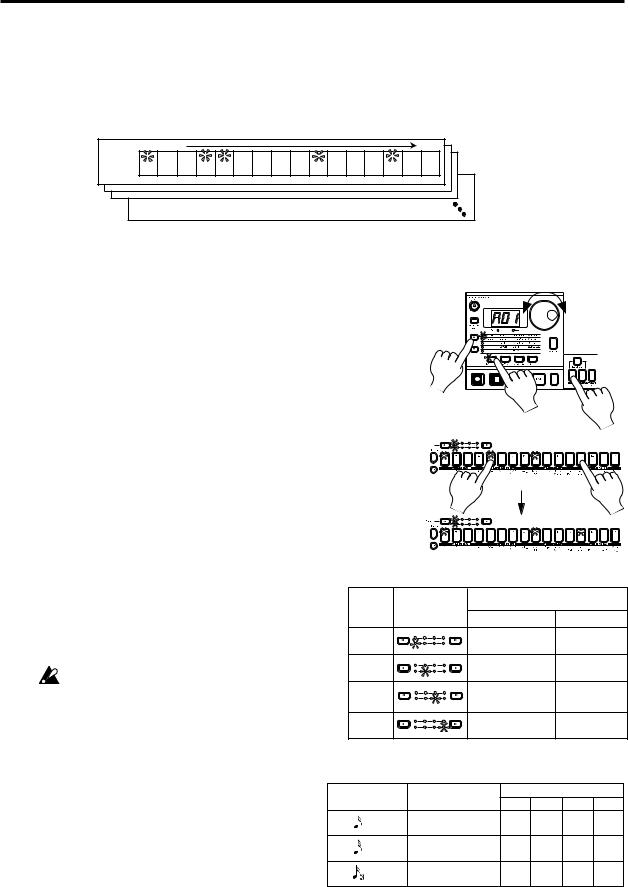
3. Basic operation (Quick Start)
Modifying (editing) a rhythm pattern
What is a Rhythm Pattern?
A Rhythm Pattern is a sequence of rhythms (i.e., the timing at which a sound is heard) for an individual part. You can use the sixteen step keys to modify the rhythm pattern of each part. A rhythm pattern can also be recorded as you listen to the playback (realtime input). (Refer to p.27 "Creating a Rhythm Pattern.")
Rhythm pattern
Timing of sounds |
|
|
|
|
|
|
|
|
|
|
|
|
Time |
|||
Trigger |
On |
Off |
Off |
On |
On |
Off |
Off |
Off |
Off |
On |
Off |
Off |
Off |
On |
Off |
Off |
|
1 |
2 |
3 |
4 |
5 |
6 |
7 |
8 |
9 |
10 |
11 |
12 |
13 |
14 |
15 |
16 |
• Using the step keys to edit the rhythm (Step Recording)
1. Press the Pattern mode key (the key will light).
Use the cursor [▲][▼] keys to set the parameter select LED to
Pattern.
2.Rotate the dial to select the pattern that you wish to edit.
3.Press a part key (the key will light) to select the part that you wish to edit.
4.The step keys will light to indicate the rhythm of the selected part. You can press the step keys to modify the rhythm pattern. Each time you press a key, it will alternate between on (lit) and off (dark).
2 |
1 |
1 |
3
You can also playback the pattern while you select different parts |
|
|
|
4 |
|
|
|
|
4 |
||
and press the step keys to turn each step on or off. |
|
|
|
|
|
|
|
|
|
|
|
In the case of a pattern with a length of 2 or greater, you can use |
|
|
|
|
|
|
|
|
|
||
the Select keys to move the select LED in the lower line (red) in |
|
|
|
|
|
|
|
|
|
||
order to change the step location that is shown by |
|
|
|
|
|
|
|
|
|
|
|
the step keys. |
|
Select |
|
Area shown by the step keys |
|||||||
|
|
|
|||||||||
If you wish to save the completed pattern, press |
Length LED display |
For x 16, x 16 |
For 3 x 12 |
||||||||
the Write key. (Refer to p.17 "Saving a pattern that |
1 |
|
|
|
|
||||||
you create.") |
1 |
2 |
3 |
4 |
Steps 1...16 |
|
Steps 1...12 |
||||
|
|
|
|
|
|
|
|
|
|
||
If the Pattern Set key is on, the step keys will |
2 |
1 |
2 |
3 |
4 |
Steps 17...32 |
Steps 13...24 |
||||
|
|
|
|
|
|
|
|
|
|
||
not display the rhythm pattern. |
3 |
1 |
2 |
3 |
4 |
Steps 33...48 |
Steps 25..36 |
||||
|
|
|
|
|
|||||||
|
4 |
1 |
2 |
3 |
4 |
Steps 49...64 |
Steps 37...48 |
||||
What is Length? |
|
|
|
|
|
|
|
|
|
|
|
In this context, "Length" refers to the length of the rhythm |
|
|
|
|
|
|
|
|
|
|
|
pattern. |
|
|
|
|
|
|
|
|
|
|
|
The "Length" of the pattern will be either 16 steps or 12 |
Scale/Beat |
Note value of |
Pattern Length (number of steps) |
||||||||
steps, depending on the Scale and Beat settings of the |
|||||||||||
display |
each step key |
=1 |
=2 |
=3 |
=4 |
||||||
pattern. A rhythm pattern in triple meter will be shown |
X 16 |
|
16th note |
|
16 |
32 |
48 |
64 |
|||
in triplets. Depending on the Length and Beat settings, |
|
|
|||||||||
a single pattern can have up to 64 steps. (Refer to p.26 |
X 16 |
|
32nd note |
|
16 |
32 |
48 |
64 |
|||
"Length and Scale/Beat settings.") |
|
|
|||||||||
|
|
|
|
|
|
|
|
|
|
||
|
X 16 |
16th note (triplet) |
12 |
24 |
36 |
48 |
|||||
16
