JVC LT-32DS6, LT-26DS60, LT-32DS60, LT-37DS60SJ, LT-26DS6 Manual
...
LT-37DS6BJ
LT-32DS6BJ LT-32DS6SJ LT-26DS6BJ LT-26DS6SJ
WIDE LCD PANEL TV |
INSTRUCTIONS |
|
||
|
|
|
|
|
|
|
|
|
|
Trade Mark of the DVB Digital Video Broadcasting
Project (1991 to 1996) Number : 3476, 3477, 3478, 3479, 3480
LCT1847-001B-U
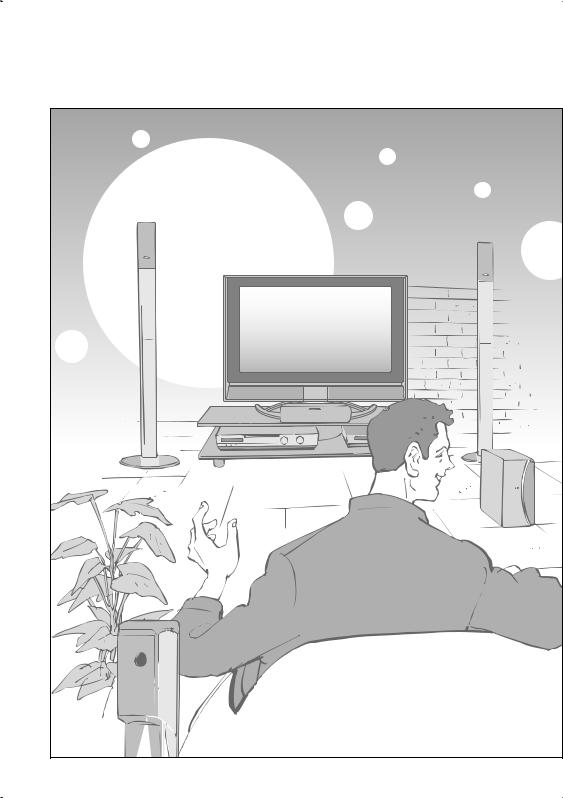
Expanding the world of |
2

beautiful images |
|
|
|||
|
|
|
Contents |
|
|
Enjoy rich multi-media with JVC |
*In this manual, |
|
|
||
|
|
|
ATV : analogue terrestrial broadcasting (VHF/UHF) |
|
|
|
|
|
DTV : digital terrestrial broadcasting (DVB-T) |
|
|
VHF / UHF / DVB-T broadcasting |
|
First things first! |
|
IMPORTANT! |
|
|
|
|
Warning |
4 |
|
|
|
Digital camera |
|
|
|
|
|
Video camera |
|
|
|
|
|
|
|
|
|
|
|
Game console |
Getting started |
|
|
|
|
Names of all the parts |
6 |
PREPARE |
|
|
|
|
|||
|
|
|
Basic connections |
8 |
|
|
|
Personal |
Connecting external devices |
10 |
|
VCR |
DVD player |
computer |
Initial settings |
12 |
|
|
|||||
Audio components |
|
|
Editing DTV channels |
14 |
|
|
|
|
|||
|
DVD recorder |
|
Editing ATV channels |
16 |
|
|
|
|
Let's try it out |
|
|
|
|
|
Enjoying your new TV! |
18 |
|
|
|
|
· TV / Teletext / EPG / Video / Menu |
|
|
|
|
|
Watching TV |
20 |
|
|
|
|
Using EPG |
22 |
USE |
|
|
|
Viewing teletext |
24 |
|
|
|
|
Watching videos / DVDs |
26 |
|
|
|
|
|
||
|
|
|
Try the advanced features |
|
|
|
|
|
Useful functions |
28 |
|
|
|
|
· Multi-picture / Favourite channel |
|
|
|
|
|
· Sleep timer / Child lock |
|
|
|
|
|
Just the way you like it |
SETTINGS |
|
|
|
|
Customising your TV |
32 |
|
|
|
|
Using DTV |
34 |
|
|
|
|
Advanced picture adjustment |
40 |
|
|
|
|
· Reduce noise / Watch a more natural picture |
|
|
|
|
|
· Set the aspect ratio, etc. |
|
|
|
|
|
|
|
|
|
|
|
When you have trouble |
TROUBLE? |
|
|
|
|
Troubleshooting |
42 |
|
|
|
|
CH/CC List |
45 |
|
|
|
|
Technical information |
46 |
|
|
|
|
Specifications |
47 |
|
|
|
|
|
|
|
|
|
|
|
|
3 |

Warning Please follow all the guidelines below
Never cut or damage |
Never place anything |
the power cord! |
on the TV! |
If the AC plug is not the right shape, |
Placing liquids, naked |
or the power cord is not long enough, |
fl ames, cloths, paper, |
use an appropriate plug adapter |
etc. on the TV may |
or extension cable. |
cause a fi re. |
(Consult your retailer.) |
|
Never try to repair the TV yourself! 
If the problem cannot be solved in "Troubleshooting" (P. 42), unplug the power cord and contact
your retailer.
 If you have cut or damaged the power cord.
If you have cut or damaged the power cord.
 "Technical information" (P. 46)
"Technical information" (P. 46)
 To change the fuse in UK plugs
To change the fuse in UK plugs  "Technical information" (P. 46)
"Technical information" (P. 46)
Follow this manual regarding setup!
 Connect only to a 110-240V, 50/60Hz AC outlet.
Connect only to a 110-240V, 50/60Hz AC outlet.
Unplug the power cord when going out!
 The power buttons on
The power buttons on  the remote control and
the remote control and 
 the TV unit can not completely turn off the
the TV unit can not completely turn off the
TV. (Make appropriate arrangements for bedridden people.)
Never insert objects into the cabinet openings!
 It may cause a fatal electric shock.
It may cause a fatal electric shock.
Take care when children are near.
 For more details on installation, usage and safety
For more details on installation, usage and safety Consult your retailer
Consult your retailer
4

Never expose to rain or moisture! 
 To prevent fi re or electric shock, never allow liquids to enter the unit.
To prevent fi re or electric shock, never allow liquids to enter the unit.
Do not allow the TV to fall!
 Do not rest your elbows on, or allow children to hang from the TV.
Do not rest your elbows on, or allow children to hang from the TV.
There is a risk that the TV will fall and cause injuries.
If the TV is damaged or behaving strangely, stop using it at once!
 Unplug the power cord and contact your retailer.
Unplug the power cord and contact your retailer.
Never dismantle the rear panel!
 It may cause an electric shock.
It may cause an electric shock.
Never obstruct the ventilation holes!
 It may cause overheating or a fi re.
It may cause overheating or a fi re.
Handle LCD panel with care!
 Use a soft, dry cloth when cleaning.
Use a soft, dry cloth when cleaning.
Hold the TV so as not to scratch the screen!
 Do not touch the screen when carrying the TV.
Do not touch the screen when carrying the TV.
Do not carry the
TV on your own!
 In order to prevent accidents, ensure that the TV is carried by two or more people.
In order to prevent accidents, ensure that the TV is carried by two or more people.
When attaching the TV to the wall, use the optional JVC wall mounting unit!
 Consult a qualifi ed technician.
Consult a qualifi ed technician.
 See the included manual on mounting procedures.
See the included manual on mounting procedures.
 JVC assumes no responsibility for damage due to improper mounting.
JVC assumes no responsibility for damage due to improper mounting.
Never listen to headphones at high volume!
 It may damage your hearing.
It may damage your hearing.
PREPARE IMPORTANT!
USE
TROUBLE? SETTINGS
5

Names of all the parts
|
TV/AV |
|
Switch between |
|
|
|
TV / AV devices |
|
MENU |
|
|
|
/OK |
|
Display on-screen |
|
|
|
|
|
|
|
menu / set |
|
|
P |
Change channel / page |
|
|
|
Volume |
Remote control |
Illumination lamp |
|
Power On/Off |
sensor |
|
||
Power lamp |
Illumination lamp lights |
|
|
while the TV is on. |
|
To headphones (P. 10) |
|
ON: Lit (Green) |
|
||
“ILLUMINATION” (P.33) |
|
|
|
OFF: Unlit |
|
|
|
|
|
|
Remove the terminal covers
LT-32DS6BJ/SJ, LT-26DS6BJ/SJ |
|
LT-37DS6BJ |
|
Press to |
Press to |
Press to |
Press to |
remove. |
remove. |
remove. |
remove. |
 If the cover cannot be closed due to the cables being in the way
If the cover cannot be closed due to the cables being in the way
 Do not force the cover to close (leave it open).
Do not force the cover to close (leave it open).
Connecting terminals on the back of the TV  Connecting External devices (P. 10)
Connecting External devices (P. 10)
Change the direction of TV |
Check accessories |
|
Remote control |
|
(RM-C1813H) |
AA/R6 Batteries
For confirming the TV works
6

Mute
Channel information 

(P. 20)
To ATV/DTV 
The coloured buttons can perform different functions according to the situation.
 When viewing teletext (P. 24)
When viewing teletext (P. 24)
Follow on-screen instructions.
 Other uses
Other uses
 > COUNTRY
> COUNTRY
START
 OK
OK
Follow instructions in on-screen guides.
 When watching TV/Video
When watching TV/Video
Change the aspect ratio (P. 20)
Turn on 3D sound (P. 20)
Take a snapshot
of the screen (P. 20)
View in multi-picture mode (P. 28)
 Insert the batteries
Insert the batteries
Use two AA/R6 dry cell batteries.
Insert the batteries from the - end, making sure the  and
and  polarities are correct.
polarities are correct.
Power On/Off |
|
|
Switch between VCR/TV/DVD |
|
|
(P. 26) |
|
|
Change the channel/page |
|
|
Watch video, etc. (P. 26) |
IMPORTANT! |
|
To menu (P. 32) |
||
|
||
Select and |
PREPARE |
|
confirm settings in menus |
||
To the previous channel |
||
To teletext (P. 24) |
||
Volume |
||
|
||
Change the channel/page |
|
|
When watching DTV |
USE |
|
View subtitles (P. 20) |
||
View the electronic |
||
programme guide (EPG)(P. 22) |
||
|
 When watching ATV (P. 16)
When watching ATV (P. 16)
when viewing teletext (P. 24)
|
SETTINGS |
or DVD (P. 26) |
TROUBLE? |
When choosing a favourite |
|
channel (P. 29) |
|
When operating a JVC VCR |
|
7
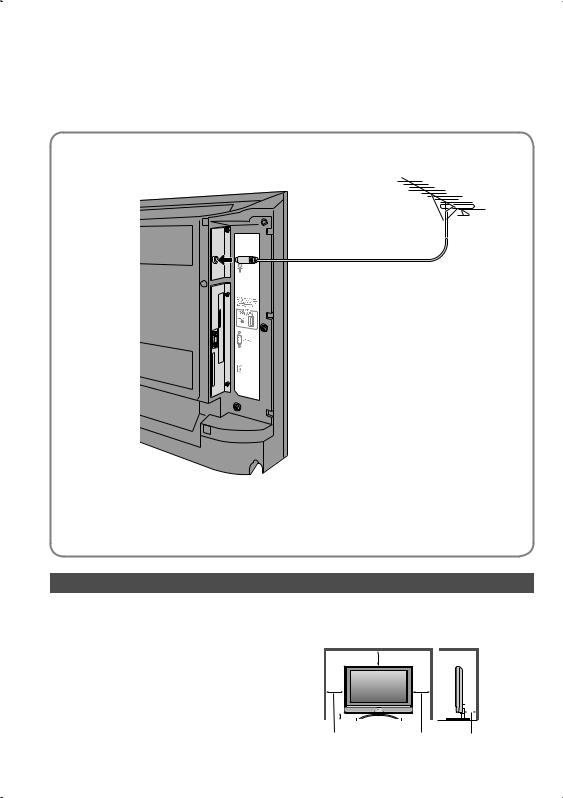
Basic connections
Please read the user manuals of each device carefully before setup.
It is necessary to connect an aerial to watch TV.
 Connect with other devices
Connect with other devices  "Connecting external devices" (P. 10)
"Connecting external devices" (P. 10)
Connect the aerial
AERIAL
Right side of back surface
 After all the connections have been made, insert the plug into an AC outlet.
After all the connections have been made, insert the plug into an AC outlet.
Care when setting
 Power requirements
Power requirements
 Connect the power cord only to a 110-240V, 50/60Hz AC outlet.
Connect the power cord only to a 110-240V, 50/60Hz AC outlet.
 When attaching the TV to the wall, use the optional JVC wall mounting unit
When attaching the TV to the wall, use the optional JVC wall mounting unit
 Consult a qualifi ed technician.
Consult a qualifi ed technician.
 See the included manual on mounting procedures.
See the included manual on mounting procedures.  JVC assumes no responsibility for damage due to improper mounting.
JVC assumes no responsibility for damage due to improper mounting.
 Installation requirements
Installation requirements
 To avoid overheating, ensure the unit has ample room.
To avoid overheating, ensure the unit has ample room.
200mm
|
|
|
|
|
|
|
|
|
|
|
|
|
|
|
|
|
|
|
|
|
|
|
|
|
|
|
|
|
|
|
|
150mm 50mm |
|
|
150mm |
50mm |
|||||||||||
8

|
Connect a VCR / DVD recorder |
AERIAL |
Left side of |
Right side of |
|
back surface |
back surface |
|
EXT-1
EXT-2
PREPARE IMPORTANT!
VCR / DVD recorder
 After all the connections have been made, insert the plug into an AC outlet.
After all the connections have been made, insert the plug into an AC outlet.
 Connect T-V LINK compatible recording device to EXT-2.
Connect T-V LINK compatible recording device to EXT-2.  T-V LINK
T-V LINK  "What is T-V LINK?" (P. 12)
"What is T-V LINK?" (P. 12)
Watch pay-per-view
Contract with a broadcasting company beforehand.
 Unplug the power cord
Unplug the power cord
 Insert the Viewing Card into the CAM.
Insert the Viewing Card into the CAM.
 Insert the CAM.
Insert the CAM.
 Plug the power cord, and turn the power on.
Plug the power cord, and turn the power on.
 Set pay-per-view
Set pay-per-view  (P. 38)
(P. 38)
 The CAM and Viewing Card will be sent by the broadcasting company after contracting with them.
The CAM and Viewing Card will be sent by the broadcasting company after contracting with them.
Conditional
Access
Module
Viewing
Card
USE
TROUBLE? SETTINGS
9
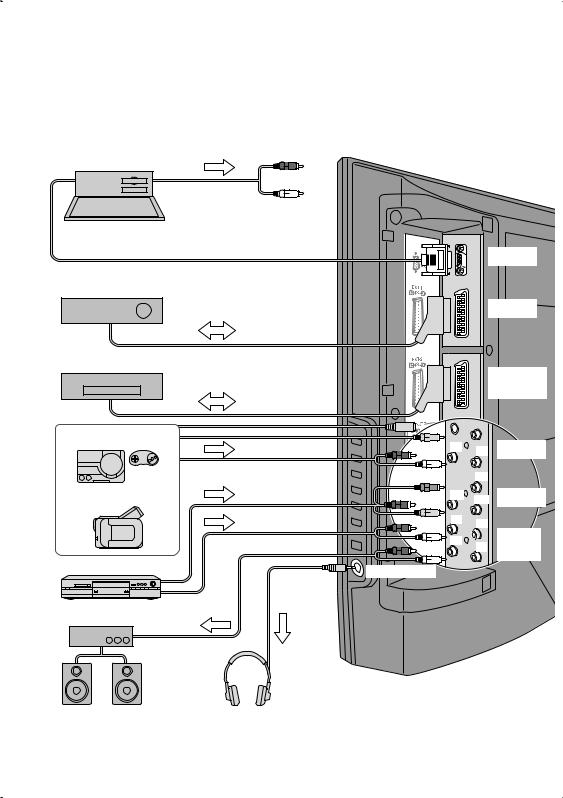
Connecting external devices
You can connect many different devices to the rear panel of the TV. Please read the user manuals of each device before setting up. (Connecting cables are not supplied with this TV.)
PC
To EXT-3 R/L (PC IN)
 Check for PC compatibility
Check for PC compatibility  "Technical information" (P. 46)
"Technical information" (P. 46)
PC IN
Satellite broadcast tuner
EXT-1
VCR / DVD recorder
(T-V LINK compatible)
Game consoles
Video camera
DVD player |
Headphones |
|
(R)  (L)
(L)
 (Y)
(Y)
(Pr)
 (Pb)
(Pb)
(R) (L)
(L)
(R)
(L)
EXT-2
(T-V LINK)
EXT-3
EXT-4
AUDIO
OUT
Amplifier
(L)(R)
Headphones
10
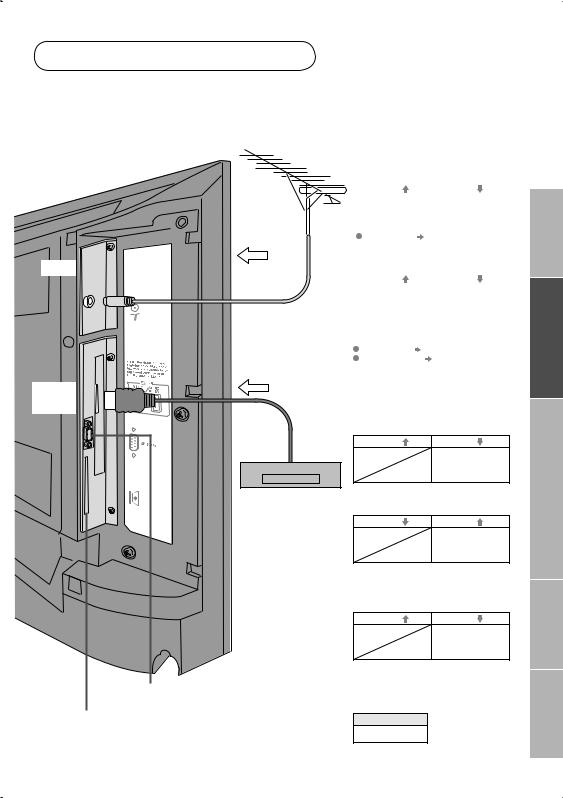
VCR / DVD / other devices
 : signal direction
: signal direction
AERIAL
EXT-5
(HDMI)
DVD player
(HDMI compatible)
Not available.
(For service adjustments)
CAM slot
(“Watch pay-per-view” P.8)
 Connect DVI devices
Connect DVI devices
 (P. 46)
(P. 46)
 T-V LINK
T-V LINK  (P. 12)
(P. 12)
EXT-1 Watching videos
Output |
Input |
· Composite |
· Composite signal / |
signal |
RGB / S-VIDEO |
· Sound L / R |
· Sound L / R |
|
|
Use S-VIDEO |
"S-IN" (P. 27) |
EXT-2 |
Dubbing videos |
|
Using T-V LINK |
||
Output |
|
Input |
· Composite signal |
· Composite signal / |
|
· S-VIDEO (only for |
RGB / S-VIDEO |
|
DTV) |
|
· Sound L / R |
· Sound L / R |
|
|
|
|
|
· T-V LINK |
|
|
Use S-VIDEO |
"S-IN" (P. 27) |
|
Use DTV S-OUT |
"S-OUT" (P. 27) |
|
 Select dubbing sources
Select dubbing sources
 "DUBBING" (P. 27)
"DUBBING" (P. 27)
 Connect a decoder
Connect a decoder  "DECODER (EXT-2)" (P. 33)
"DECODER (EXT-2)" (P. 33)
EXT-3 Watching videos
Output |
Input |
|
· Composite |
|
signal / S-VIDEO |
|
· Sound L / R |
EXT-4 Watching DVDs
Output |
Input |
|
· Component signal |
|
(P. 47) |
|
· Sound L / R |
 Component auto select
Component auto select  (P. 33)
(P. 33)
EXT-5 Connecting
HDMI devices
Output |
Input |
· HDMI signal (P. 47)
 HDMI setting
HDMI setting  (P. 33)
(P. 33)
AUDIO OUT
Listening to the TV on external speakers
Output 
· Sound L / R
PREPARE IMPORTANT!
USE
TROUBLE? SETTINGS
11

Initial settings
Register DTV/ATV channels on TV. These channels can be edited later.
(In this manual, digital broadcasting is indicated as DTV, and analogue broadcasting as ATV.)


 (Set to "TV".)
(Set to "TV".)
 To the previous screen
To the previous screen 

 Exit
Exit 
If the "JVC" logo does not appear or |
TV/DTV |
MENU |
if you wish to make changes later |
|
|
 DTV : "Automatic Seach" (P. 38)
DTV : "Automatic Seach" (P. 38)
ATV : "AUTO PROGRAM"(P. 33)
BACK
What is "T-V LINK"?
Connecting the TV to a T-V LINK compatible device allows :
 ATV Channels on the TV to be instantly registered on the device.
ATV Channels on the TV to be instantly registered on the device.
 The "DIRECT REC" function to be used.
The "DIRECT REC" function to be used.
 "Technical information" (P. 46)
"Technical information" (P. 46)
 T-V LINK variations
T-V LINK variations
“T-V LINK” (JVC) “Q-LINK” (Panasonic) “Megalogic” (Grundig) “Data Logic” (Metz) “SMARTLINK” (Sony) “Easy Link” (Philips)
12
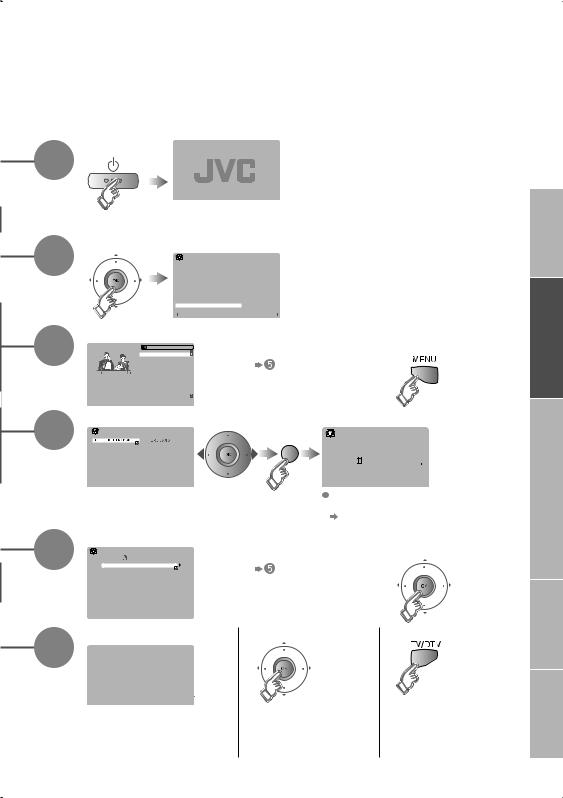
1 Begin
 Shown only when powering on for the fi rst time.
Shown only when powering on for the fi rst time.
 The power button on the remote control can also be used.
The power button on the remote control can also be used.
2 |
Automatically register DTV channels |
|||||
|
|
Installation > Automatic Search |
||||
|
|
Channels: |
|
|
|
|
|
|
BBC ONE |
|
|
|
|
|
|
BBC TWO |
|
|
|
|
|
|
|
BBC THREE |
|
|
|
|
|
|
BBC NEWS 24 |
|
|
|
|
|
|
BBCi |
|
|
|
|
|
|
CBBC Channel |
|
|
|
|
|
|
|
|
|
|
|
|
|
|
|
|
|
|
|
|
UHF |
CH:68 |
||
|
|
100% |
|
|
|
|
Check what was registered
3 |
1 |
BBC ONE |
EDIT PR LIST |
|
|
|
Edit DTV channels |
|
|
|
Confirm |
||||||||||||||
|
|
|
|
|
|
|
|
|
|
|
|
|
|
|
|
|
|
|
|
||||||
|
|
|
|
1. BBC ONE |
|
|
|
|
|
|
|
|
|
|
|
|
|
|
|
|
|
|
|
||
|
|
|
|
2. BBC TWO |
|
|
|
|
|
|
in "Editing DTV |
|
|
|
|
|
|
|
|||||||
|
|
|
|
7. BBC THREE |
|
|
|
|
|
|
|
|
|
|
|
|
|
||||||||
|
|
|
|
|
30. CBBC Channel |
|
|
|
|
|
|
|
|
|
|
|
|||||||||
|
|
|
|
|
40. BBC NEWS 24 |
|
|
|
|
channels" (P. 14) |
|
|
|
|
|
|
|
||||||||
|
|
|
|
|
51. BBCi |
|
|
|
|
|
|
|
|
|
|
|
|
|
|
|
|
|
|
|
|
|
|
|
|
|
|
|
|
|
|
|
|
|
|
|
|
|
|
|
|
|
|
|
|
|
|
|
|
|
|
|
|
|
|
|
|
|
|
|
|
|
|
|
|
|
|
|
|
|
|
|
|
|
|
|
Select |
Delete Edit Name |
Lock |
Favourites |
|
|
|
|
|
|
|
|
|
|
|
|
|
|
|
|
|
||
4 |
Automatically register ATV channels |
|
|
|
|
||||||||||||||||||||
|
|
> COUNTRY |
|
|
|
|
select |
(blue) |
>> AUTO PROGRAM |
|
|
|
|
||||||||||||
|
|
|
|
|
|
|
|
|
|
|
|
|
|
|
|
|
|
|
|
|
|
|
|
||
|
|
|
|
|
|
|
|
|
|
|
|
|
|
|
|
CH 28 |
|
|
|
|
|||||
|
|
|
|
|
|
|
|
|
|
|
|
|
|
|
|
|
|
|
|
|
|||||
|
|
|
|
|
|
|
|
|
|
|
|
|
14% |
|
|
|
|
|
|
|
|
|
|
|
|
|
|
|
|
|
|
|
|
|
|
|
|
|
|
|
|
|
|
|
|
|
|
|
|
|
|
|
|
|
|
|
|
|
|
|
|
|
|
|
|
If "ACI START" appears, select and start settings. |
|||||||||||
|
|
|
|
|
|
|
|
|
|
|
|
|
|
||||||||||||
|
|
|
|
|
|
|
|
|
|
|
|
|
|
(This will set up cable television channels.) |
|||||||||||
|
|
|
|
|
|
|
|
|
|
|
|
|
|
"What is ACI (Automatic Channel |
|||||||||||
5 |
Check what was registered |
|
Installation)?" (P. 46) |
||||||||||||||||||||||
|
|
|
|
|
|
|
|
|
|
|
|
|
|||||||||||||
|
|
>EDIT |
|
|
|
|
|
|
|
|
Edit ATV channels |
|
|
|
Confirm |
||||||||||
|
|
|
|
|
|
|
|
|
|
|
|
||||||||||||||
|
|
PR |
ID |
CH |
|
|
|
|
|
|
|
|
|
|
|
|
|
|
|
|
|
|
|
||
|
|
AV |
|
|
|
|
|
|
|
|
|
in "Editing ATV |
|
|
|
|
|
|
|
||||||
|
|
01 |
BBC1 |
CH |
21 |
|
|
|
|
|
|
|
|
|
|
|
|
||||||||
|
|
|
02 |
BBC2 |
CH |
22 |
|
|
|
|
|
|
|
|
|
|
|
||||||||
|
|
|
03 |
ITV |
CH |
23 |
|
|
|
|
channels" (P. 16) |
|
|
|
|
|
|
|
|||||||
|
|
|
04 |
CH4 |
CH |
24 |
|
|
|
|
|
|
|
|
|
|
|||||||||
|
|
|
05 |
CH5 |
CH |
25 |
|
|
|
|
|
|
|
|
|
|
|
|
|
|
|
|
|
|
|
|
|
|
06 |
|
|
|
|
|
|
|
|
|
|
|
|
|
|
|
|
|
|
|
|
|
|
|
|
|
07 |
|
|
CH |
26 |
|
|
|
|
|
|
|
|
|
|
|
|
|
|
|
|
|
|
|
|
|
08 |
|
|
CH |
27 |
|
|
|
|
|
|
|
|
|
|
|
|
|
|
|
|
|
|
|
|
|
09 |
|
|
CH |
28 |
|
|
|
|
|
|
|
|
|
|
|
|
|
|
|
|
|
|
|
|
|
|
|
|
|
|
|
|
|
|
|
|
|
|
|
|
|
|
|
|
|
|
|
|
6 |
Finish |
|
|
T-V LINK |
|
|
|
|
DOWNLOAD TV RECORDING DEVICE
RECORDING DEVICE
|
When using T-V LINK |
|
When not using T-V LINK |
 If "FEATURE NOT AVAILABLE" appears :
If "FEATURE NOT AVAILABLE" appears :
 Is a T-V LINK compatible device connected to EXT-2?
Is a T-V LINK compatible device connected to EXT-2?  Is the device turned on?
Is the device turned on?
PREPARE IMPORTANT!
USE
TROUBLE? SETTINGS
13

Editing DTV channels
Edit the channels registered with "Automatic search" in "Initial settings" (P. 12). When coming from "Initial settings" (P. 12), skip to  .
.
|
|
1 |
Select DTV |
|
||
|
|
2 |
Display the menu bar |
|
||
|
|
3 |
Select "DTV" |
|
||
|
|
|
|
|
select |
|
|
|
|
|
|
|
|
|
|
|
|
|
|
next |
|
|
4 |
Select "Edit PR List" |
|
||
|
|
DTV |
|
|
select |
|
|
|
|
|
|
||
|
|
Timers |
|
|
|
|
|
|
Configuration |
|
|
||
|
|
|
Edit PR List |
|
|
|
|
|
|
Installation |
|
|
|
|
|
|
Common Interface |
|
|
|
|
|
|
|
|
|
next |
|
|
5 |
Select a channel |
select |
||
To the previous |
1 BBC ONE |
EDIT PR LIST |
||||
|
|
2. BBC TWO |
|
|||
|
|
|
|
1. BBC ONE |
|
|
screen |
|
|
7. BBC THREE |
|
||
|
|
40. BBC NEWS 24 |
|
|||
|
|
|
|
30. CBBC Channel |
|
|
|
|
|
|
|
51. BBCi |
|
|
|
|
Select |
Delete |
Edit Name Lock Favourites |
|
Exit |
|
6 |
Edit |
|
|
|
|
|
|
|
|
||
Tips for operation |
7 |
Finish |
|
|
||
|
Red: Page up |
|
|
|
|
|
MENU Green: Pagedown |
|
|
|
|
|
|
OK |
TV/DTV: Go to DTV |
|
|
|
|
|
Guide: Go to guide |
|
|
|
|
|
|
|
|
|
|
|
|
|
|
Back: Go to previous |
i: Exit help |
|
|
|
|
Confirm the channel picture
Select
Delete
a channel
Delete
Edit a channel name
Edit Name
Stop Children from watching specific channels
Lock
Register your favourite channel
Favourites
14

|
Select "Select" |
|
|
|
|
|
|
|
|
|
|
|
|
|
|
|||
1 |
BBC ONE |
|
EDIT PR LIST |
select |
7 |
BBC THREE |
|
EDIT PR LIST |
|
|
|
|
|
|
||||
2. BBC TWO |
|
2. BBC TWO |
|
|
|
|
|
|
|
|||||||||
|
|
|
|
|
|
|
|
|
|
|
|
|
|
|||||
|
|
|
1. BBC ONE |
|
|
|
|
|
1. BBC ONE |
|
|
|
|
|
|
|
||
|
|
|
7. BBC THREE |
|
|
|
|
|
7. BBC THREE |
|
|
|
|
|
|
|
||
|
|
|
30. CBBC Channel |
|
|
|
|
30. CBBC Channel |
|
|
|
|
|
|
||||
|
|
|
40. BBC NEWS 24 |
|
|
|
|
40. BBC NEWS 24 |
|
|
|
|
|
|
||||
|
|
|
51. BBCi |
|
|
|
|
|
51. BBCi |
|
|
|
|
|
|
|
||
|
Select |
Delete |
Edit Name |
Lock |
Favourites |
view |
|
Select |
Delete |
Edit Name |
Lock |
Favourites |
|
|
|
|
|
|
|
Select "Delete" |
|
|
|
Select "Yes" |
|
|
|
|
|
|
|
||||||
1 |
BBC ONE |
|
EDIT PR LIST |
select |
1 |
BBC ONE |
|
EDIT PR LIST |
select |
1 |
BBC ONE |
EDIT PR LIST |
||||||
1. BBC ONE |
|
1. BBC ONE |
|
1. BBC ONE |
|
|||||||||||||
|
|
|
2. BBC TWO |
|
|
|
|
|
2. BBC TWO |
|
|
|
|
2. BBC TWO |
|
|||
|
|
|
7. BBC THREE |
|
|
|
|
|
7. BBC THREE |
|
|
|
|
7. BBC THREE |
|
|||
|
|
|
30. CBBC Channel |
|
|
|
|
30. CBBC Channel |
|
|
|
30. CBBC Channel |
||||||
|
|
|
40. BBC NEWS 24 |
|
|
|
The selected service40.willBBCbe permanentlyNEWS 24 |
|
|
|
40. BBC NEWS 24 |
|||||||
|
|
|
51. BBCi |
|
|
|
|
|
51. BBCi |
|
|
|
|
51. BBCi |
|
|
||
|
|
|
|
|
|
|
|
|
deleted. Are you sure? |
|
|
|
|
|
|
|
|
|
|
|
|
|
|
|
|
|
|
Yes |
|
No |
|
|
|
|
|
|
|
|
Select |
Delete |
Edit Name |
Lock |
Favourites |
next |
|
Select |
Delete |
Edit Name |
Lock |
Favourites |
delete |
Select |
Delete |
Edit Name |
Lock |
Favourites |
|
Select "Edit Name" |
|
|
Change the name |
|
|
|
|
|
|
||||||||
1 |
BBC ONE |
|
EDIT PR LIST |
select |
1 |
BBC ONE |
|
EDIT PR LIST |
enter character |
|
|
|
||||||
1. BBC ONE |
|
1. BBC ONE |
|
|
|
|
||||||||||||
|
|
|
2. BBC TWO |
|
|
|
|
|
2. BBC TWO |
|
|
|
|
|
|
|
||
|
|
|
7. BBC THREE |
|
|
|
|
|
7. BBC THREE |
|
|
|
|
|
|
|
||
|
|
|
30. CBBC Channel |
|
|
|
|
30. CBBC Channel |
|
|
|
|
|
|
||||
|
|
|
40. BBC NEWS 24 |
|
|
|
|
40. BBC NEWS 24 |
|
|
|
|
|
|
||||
|
|
|
51. BBCi |
|
|
|
|
|
51. BBCi |
|
|
|
|
|
|
|
||
|
|
|
|
|
|
next |
|
BBC |
|
|
|
|
|
|
|
|
|
|
|
Select |
Delete |
Edit Name |
Lock |
Favourites |
|
Select |
Delete |
Edit Name |
Lock |
Favourites |
move position |
|
|
|
|||
|
Decide |
|
|
|
|
|
|
|
|
|
|
|
|
|
|
|
||
1 |
BBC ONE |
|
EDIT PR LIST |
|
1 |
BBC ONE |
|
EDIT PR LIST |
|
|
|
|
|
|
||||
|
|
|
|
|
|
|
|
|
|
|
|
|
||||||
|
|
|
1. BBC ONE |
|
|
|
|
|
1. BBC ONE |
|
|
|
|
|
|
|
||
|
|
|
2. BBC TWO |
|
|
|
|
|
2. BBC TWO |
|
|
|
|
|
|
|
||
|
|
|
7. BBC THREE |
|
|
|
|
|
7. BBC 3CH |
|
|
|
|
|
|
|
||
|
|
|
30. CBBC Channel |
|
|
|
|
30. CBBC Channel |
|
|
|
|
|
|
||||
|
|
|
40. BBC NEWS 24 |
|
|
|
|
40. BBC NEWS 24 |
|
|
|
|
|
|
||||
|
|
|
51. BBCi |
|
|
|
|
|
51. BBCi |
|
|
|
|
|
|
|
||
|
BBC 3CH |
|
|
|
|
|
|
|
|
|
|
|
|
|
|
|
|
|
|
Select |
Delete |
Edit Name |
Lock |
Favourites |
|
|
Select |
Delete |
Edit Name |
Lock |
Favourites |
|
|
|
|
|
|
|
Select "Lock" |
|
|
|
Enter PIN code |
|
|
|
|
|
|
|
||||||
1 |
BBC ONE |
|
EDIT PR LIST |
select |
1 |
BBC ONE |
|
EDIT PR LIST |
1 |
BBC ONE |
|
EDIT PR LIST |
|
|||||
|
|
|
|
|
|
|
|
|
|
|
|
|
|
|
|
|||
|
|
|
1. BBC ONE |
|
|
|
|
|
1. BBC ONE |
|
|
|
|
1. BBC ONE |
|
|
||
|
|
|
2. BBC TWO |
|
|
|
|
|
2. BBC TWO |
|
|
|
|
2. BBC TWO |
|
|
||
|
|
|
7. BBC THREE |
|
|
|
|
|
7. BBC THREE |
|
|
|
|
7. BBC THREE |
|
|||
|
|
|
30. CBBC Channel |
|
|
|
|
30. CBBC Channel |
|
|
|
30. CBBC Channel |
|
|||||
|
|
|
40. BBC NEWS 24 |
|
|
|
|
40. BBC NEWS 24 |
|
|
|
40. BBC NEWS 24 |
|
|||||
|
|
|
51. BBCi |
|
|
|
|
Enter PIN code51. BBCil |
|
|
|
|
51. BBCi |
|
|
|||
Lock icon
 next
next
Select |
Delete Edit Name |
Lock |
Favourites |
Default is "0000". |
To release, repeat the |
"Change the PIN code" (P. 37) |
same steps. |
 Select "Favourites"
Select "Favourites"
1 BBC ONE |
EDIT PR LIST |
||||
|
|
|
1. BBC ONE |
||
|
|
|
2. BBC TWO |
||
|
|
|
7. BBC THREE |
|
|
|
|
|
30. CBBC Channel |
|
|
|
|
|
40. BBC NEWS 24 |
||
|
|
|
51. BBCi |
||
|
|
|
|||
|
|
|
|
|
|
Select |
Delete Edit Name Lock |
Favourites |
|||
 select 1 BBC ONE
select 1 BBC ONE 

 EDIT PR LIST
EDIT PR LIST
1. BBC ONE
2. BBC TWO
7. BBC THREE
30. CBBC Channel
40. BBC NEWS 24 51. BBCi
Favourite icon
 set
set
 To release, repeat the same steps.
To release, repeat the same steps.
 Move through only your favourite channels
Move through only your favourite channels
 "Favourite Mode" (P. 37)
"Favourite Mode" (P. 37)
PREPARE IMPORTANT!
USE
TROUBLE? SETTINGS
15
