JVC GR-FX12EG, GR-SX202EG, GR-SX22EG/EK User Manual
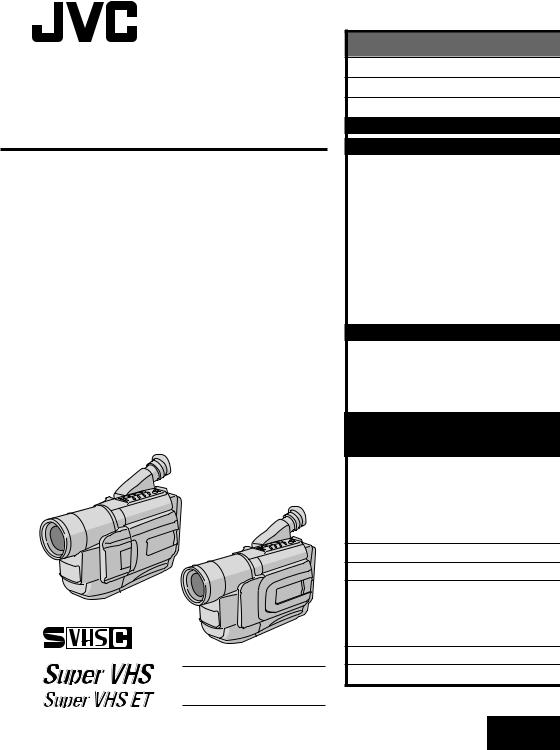
COMPACT
VHS CAMCORDER
GR-SXM607 GR-SXM57 GR-SXM47 GR-SX202 GR-SX22 GR-FXM37 GR-FX12
VHS
PAL
625
S-VHS is compatible with
GR-SXM607/SXM57/SXM47/
SX202/SX22 only.
INSTRUCTIONS
|
ENGLISH |
CONTENTS |
|
SAFETY PRECAUTIONS |
2 – 3 |
AUTOMATIC DEMONSTRATION 4 |
|
PROVIDED ACCESSORIES |
4 |
GETTING STARTED |
6 – 13 |
RECORDING |
14 – 29 |
Basic Recording .......................... |
14 |
Basic Features ........................... |
16 |
Zooming, 5-Sec. Recording, Picture Stabilizer, |
|
Quick Review, Video Light, Retake |
|
Advanced Features ...................... |
18 |
Snapshot, Night-Scope, Fade/Wipe Effects,
Program AE with Special Effects,
Digital Effects, Using Menu For Detailed
Adjustment, Date/Time Insert, Instant Titles,
Animation, Time-Lapse, Exposure Control,
Focusing, White Balance Adjustment,
Manual White Balance Operation
PLAYBACK |
30 – 34 |
Basic Playback ........................... |
30 |
Features .................................. |
31 |
Connections ............................... |
32 |
Using The Cassette Adapter ........... |
34 |
USING THE REMOTE CONTROL |
|
UNIT (GR-SXM607/SXM57/ |
|
SX202 only) |
35 – 43 |
Playback Zoom .......................... |
37 |
Animation And Time-Lapse ............. |
37 |
Insert Editing ............................. |
38 |
Audio Dubbing ........................... |
39 |
Random Assembly Editing .............. |
40 |
DETAILS |
44 – 45 |
TROUBLESHOOTING |
46 – 47 |
INDEX |
48 – 51 |
Controls, Connectors |
|
And Indicators ......................... |
48 |
Indications ................................ |
50 |
CAUTIONS |
52 – 54 |
SPECIFICATIONS |
55 |
LYT0671-001B |
EN |
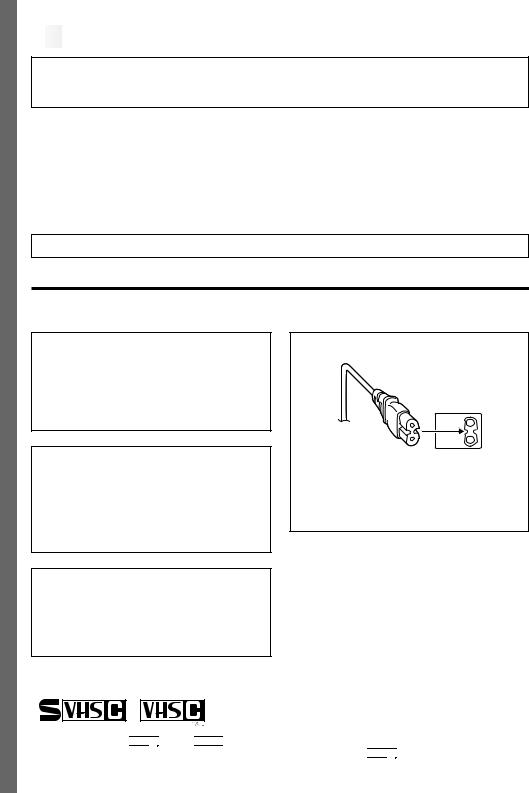
2
 EN
EN
























































































Dear Customer,
Thank you for purchasing the JVC Compact VHS camcorder. Before use, please read the safety information and precautions contained in the following pages to ensure safe use of this product.
Using This Instruction Manual
•All major sections and subsections are listed in the Table Of Contents on the cover. •Notes appear after most subsections. Be sure to read these as well.
•Basic and advanced features/operation are separated for easier reference.
It is recommended that you . . .
.... refer to the Index (Z pgs. 48 – 51) and familiarize yourself with button locations, etc. before use.
.... read thoroughly the Safety Precautions. They contain extremely important information regarding the safe use of this product.
You are recommended to carefully read the cautions on pages 52 – 54 before use.
SAFETY PRECAUTIONS
WARNING:
TO PREVENT FIRE OR SHOCK HAZARD, DO NOT EXPOSE THIS UNIT TO RAIN OR MOISTURE.
CAUTIONS:
nTo prevent shock, do not open the cabinet. No user serviceable parts inside. Refer servicing to qualified personnel.
nWhen you are not using the AC Adapter for a long period of time, it is recommended that you disconnect the power cord from AC outlet.
NOTES:
cThe rating plate (serial number plate) and safety caution are on the bottom and/or the back of the main unit.
cThe rating information and safety caution of the AC Adapter are on its bottom.
CAUTION:
To avoid electric shock or damage to the unit, first firmly insert the small end of the power cord into the AC Adapter until it is no longer wobbly, and then plug the larger end of the power cord into an AC outlet.
625
Cassettes marked “ 


 ” and “
” and “ 


 ” can be used with this camcorder. However, S-VHS recordings are possible* only with cassettes marked “
” can be used with this camcorder. However, S-VHS recordings are possible* only with cassettes marked “ 


 ”. *GR-SXM607/SXM57/SXM47/SX202/SX22 only.
”. *GR-SXM607/SXM57/SXM47/SX202/SX22 only.
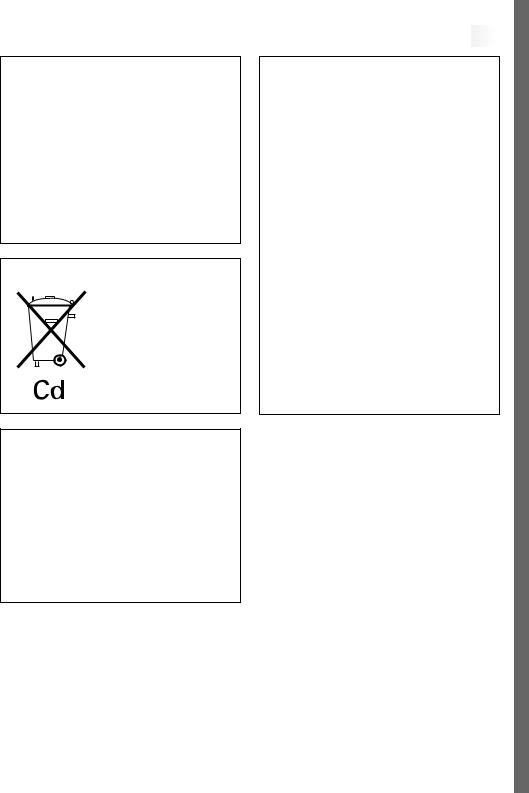
























































































 EN3
EN3
This camcorder is designed to be used with PAL-type colour television signals. It cannot be used for playback with a television of a different standard. However, live recording and LCD monitor*/viewfinder playback are possible anywhere. Use the JVC BN-V11U**/V12U/ V20U/V400U battery packs and, to recharge them or to supply power to the camcorder from an AC outlet, use the provided multi-voltage AC Adapter. (An appropriate conversion adapter may be necessary to accommodate different designs of AC outlets in different countries.)
*Models equipped with LCD monitor only.
**GR-FXM37/FX12 only.
Crossed Out Dust Bin Mark
n The Crossed Out Dust Bin Mark on the battery pack indicates that the product complies with Directives 91/157/EEC and 93/86/EEC.
n Nickel-Cadmium (Ni-Cd) battery pack must be recycled or disposed of properly.
Caution on Replaceable lithium battery
The battery used in this device may present a fire or chemical burn hazard if mistreated.
Do not recharge, disassemble, heat above 100°C or incinerate.
Replace battery with Panasonic (Matsushita Electric), Sanyo, Sony or Maxell CR2025. Danger of explosion or Risk of fire if the battery is incorrectly replaced.
nDispose of used battery promptly.
nKeep away from children.
nDo not disassemble and do not dispose of in fire.
When the equipment is installed in a cabinet or on a shelf, make sure that it has sufficient space on all sides to allow for ventilation (10 cm or more on both sides, on top and at the rear).
Do not block the ventilation holes.
(If the ventilation holes are blocked by a newspaper, or cloth etc. heat may not be able to get out.)
No naked flame sources, such as lighted candles, should be placed on the apparatus.
When discarding batteries, environmental problems must be considered and local rules or laws governing the disposal of these batteries must be followed strictly.
The apparatus shall not be exposed to dripping or splashing.
Do not use this equipment in a bathroom or places with water.
Also do not place any containers filled with water or liquids (such as cosmetics or medicines, flower vases, potted plants, cups etc.) on top of this unit.
(If water or liquid is allowed to enter this equipment, fire or electric shock may be caused.)

4
 EN
EN





















AUTOMATIC DEMONSTRATION
Automatic Demonstration takes place when “DEMO MODE” is set to “ON” (factory-preset).
nAvailable when the Power Switch is set to “ ” or “
” or “ ”.
”.
nOperating the Power Zoom Lever during the demonstration stops the demonstration temporarily. If the Power Zoom Lever is not moved for more than 1 minute after that, the demonstration will resume.
n“DEMO MODE” remains “ON” even if the camcorder power is turned off.
nTo cancel Automatic Demonstration, set the Power Switch to “ ” and press MENU while the demo is in progress. This takes you directly to the demo mode’s Setting Menu (so you will not have to go through the main Menu Screen). Rotate MENU to select “OFF” and press it.
” and press MENU while the demo is in progress. This takes you directly to the demo mode’s Setting Menu (so you will not have to go through the main Menu Screen). Rotate MENU to select “OFF” and press it.
DEMO MODE
OF F
ON
EX I T
Setting Menu
NOTE:
When a tape whose Erase Protection tab is in the position that allows recording is loaded in the camcorder, demonstration is not available.
PROVIDED ACCESSORIES
•AC Adapter
AP-V10EG
•Power Cord
•Remote Control Unit RM-V715U (GR-SXM607/SXM57/SX202 only)
•Battery Pack
BN-V11U (GR-FXM37/FX12) BN-V20U (GR-SXM607/SXM57/ SXM47/SX202/SX22)
•AAA (R03) Battery x 2 (for Remote Control Unit,
GR-SXM607/SXM57/SX202 only)
•Lens Cap
•Shoulder Strap
•Cable Adapter
(with an 

 -IN connector) (GR-SXM607/SXM57/SXM47/ SX202/SX22 only)
-IN connector) (GR-SXM607/SXM57/SXM47/ SX202/SX22 only)
•Cable Adapter
(without an 

 -IN connector) (GR-FXM37/FX12 only)
-IN connector) (GR-FXM37/FX12 only)
•Core Filter x 3
(for provided A/V Cable and AC Adapter, GR-FXM37/FX12 only)
•Core Filter x 4
(for provided A/V Cable, S-Video Cable and AC Adapter, GR-SXM607/SXM57/SXM47/ SX202/SX22 only)
•A/V (Audio/Video) Cable
•S-Video Cable (GR-SXM607/SXM57/ SXM47/SX202/SX22 only)
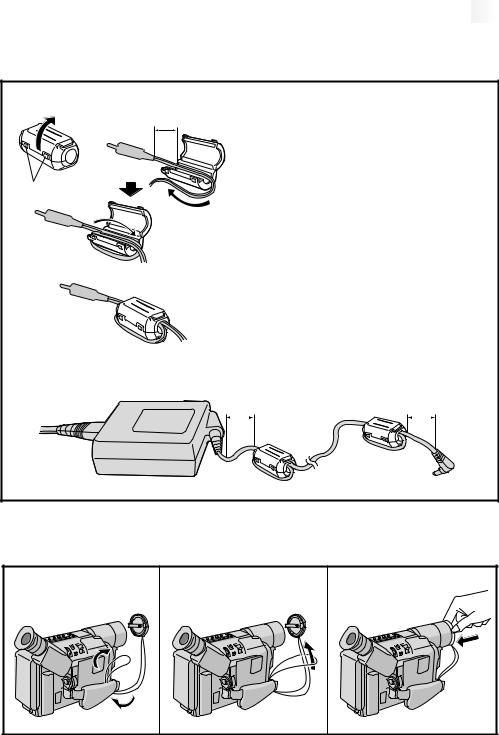
























































































 EN5
EN5
How To Attach The Core Filter
Attach the provided Core Filter to the provided A/V Cable, S-Video Cable and AC Adapter. The Core Filter reduces interference.
1 |
2 |
|
1 Release the stoppers on both ends of the Core |
5 cm |
Filter. |
||
|
|
|
2 Run the cable through the Core Filter, leaving |
|
|
|
approx. 5 cm of cable between the cable plug |
|
|
|
and the Core Filter. Wind the cable around the |
|
|
|
outside of the Core Filter as shown in the |
Stopper |
|
|
illustration. |
|
|
|
•Wind the cable so that it is not slack. |
|
|
|
NOTE: |
|
|
|
Take care not to damage the cable. |
|
|
|
3 Close the Core Filter until it clicks shut. |
|
|
|
Connect the end of the cable with the Core |
|
|
|
Filter to the camcorder. |
3
With the provided AC Adapter, attach Core Filters to both ends of the cable as shown below.
5 cm |
5 cm |
|
|
|
|
How To Attach The Lens Cap
To protect the lens, attach the provided lens cap to the camcorder as shown in the illustration.
1 |
2 |
3 |

6
 EN
EN






































Hook on.

















 GETTING
GETTING
 STARTED
STARTED

Power
1
2Push in.
BATTERY RELEASE Switch
REFRESH Button




REFRESH Lamp

CHARGE Lamp
Battery pack
Power Switch |
|
To AC outlet |
3 To DC IN |
|
connector |
5 |
|
4 |
AC Adapter |
|
|
Battery pack |
Charging time |
BN-V11U* |
approx. 1 hr. 30 min. |
BN-V12U (optional) |
approx. 1 hr. 30 min. |
BN-V20U** (optional) |
approx. 2 hrs. 20 min. |
BN-V400U (optional) |
approx. 4 hrs. 30 min. |
* GR-FXM37/FX12 only.
**Provided with GR-SXM607/SXM57/SXM47/ SX202/SX22 only.
This camcorder’s 2-way power supply system lets you choose the most appropriate source of power. Do not use provided power supply units with other equipment.
CHARGING THE BATTERY PACK
1 Make sure the battery pack is attached to the camcorder. Hook its end to the camcorder 1 and push the battery in until it locks in place 2.
•If the battery pack is attached in the wrong position, a malfunction may occur.
2 Set the Power Switch to “OFF”. Connect the AC Adapter to the camcorder 3, then connect the Power Cord to the AC Adapter 4.
3 Plug the Power Cord into an AC outlet 5. The CHARGE lamp on the camcorder blinks to indicate charging has started.
4 When the CHARGE lamp stops blinking but stays lit, charging is finished. Unplug the Power Cord from the AC outlet. Disconnect the AC Adapter from the camcorder.
To Detach The Battery Pack . . .
.... slide BATTERY RELEASE and pull out the battery pack.
NOTES:
cDuring charging or discharging, the camcorder cannot be operated.
cCharging and discharging is not possible if the wrong type of battery is used.
cWhen charging the battery pack for the first time or after a long storage period, the CHARGE lamp may not light. In this case, remove the battery pack from the camcorder, then try charging again.
cIf the battery operation time remains extremely short even after having been fully charged, the battery is worn out and needs to be replaced. Please purchase a new one.
cUsing the optional AA-V15EG AC Power Adapter/ Charger, you can charge the BN-V11U/V12U/V20U/ V400U battery pack without the camcorder. However, it cannot be used as an AC adapter.
REFRESH:
Charging a battery with some charge remaining reduces that battery’s capacity. Perform the procedure below to fully discharge the battery pack before recharging.
1.Perform steps 1 through 3 of “CHARGING THE BATTERY PACK”.
2.Press REFRESH on the camcorder for over 2 seconds. The REFRESH lamp on the camcorder blinks to indicate discharging has started.
3.When discharging is finished, charging automatically starts and the CHARGE lamp blinks.
When you are not using a battery pack for a long period of time, be sure to fully discharge it before storing because leaving a battery with some charge left over also reduces performance.
For other notes, Z pg. 44
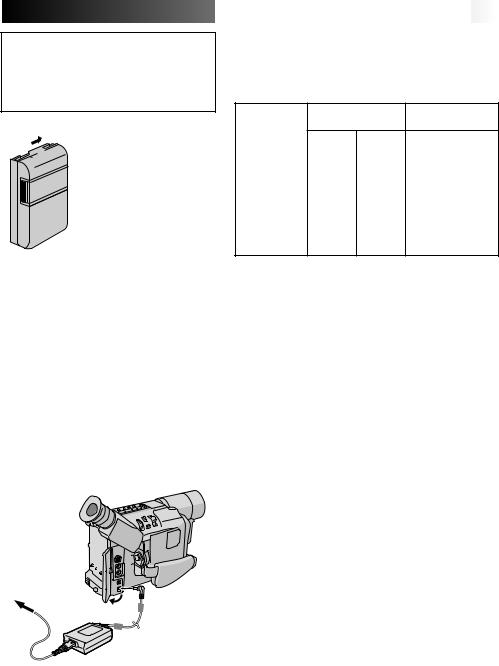
ATTENTION:
Before detaching the power source, make sure that the camcorder’s power is turned off. Failure to do so can result in a camcorder malfunction.

 Charge marker
Charge marker
A charge marker is provided on the battery pack to help you remember whether it has been charged or not. Two colours are provided (red and black)—you choose which one means charged and which means discharged.
















































 EN7
EN7
USING THE BATTERY PACK
Perform step 1 of “CHARGING THE BATTERY PACK” (Z pg. 6).
Approximate recording time (unit: min.)
Battery pack |
LCD monitor off/ |
LCD monitor on/ |
|
Viewfinder on |
Viewfinder off |
|
|
|
|
|
|
|
1 |
2 |
1 |
BN-V11U |
95 |
100 |
80 |
|
(50) |
(50) |
(45) |
|
|
|
|
BN-V12U |
95 |
100 |
80 |
(optional) |
(50) |
(50) |
(45) |
|
|
|
|
BN-V20U |
150 |
165 |
135 |
(optional) |
(85) |
(90) |
(75) |
|
|
|
|
BN-V400U |
360 |
385 |
315 |
(optional) |
(205) |
(210) |
(190) |
1 When using models equipped with LCD monitor
2 When using GR-SX202/SX22/FX12
( ) : when the video light is on (GR-SXM607/SXM57/SXM47/SX202/SX22 only)
NOTES:
cRecording time is reduced significantly under the following conditions:
•Zoom or Record-Standby mode is engaged repeatedly.
•The LCD monitor is used repeatedly (models equipped with LCD monitor only).
cBefore extended use, it is recommended that you prepare enough battery packs to cover 3 times the planned shooting time.
USING AC POWER
Use the AC Adapter (connect as shown in the illustration).
NOTES:
cThe provided AC Adapter features automatic voltage selection in the AC range from 110 V to 240 V.
c For other notes, Z pg. 44.
To AC outlet
To DC IN connector
AC Adapter
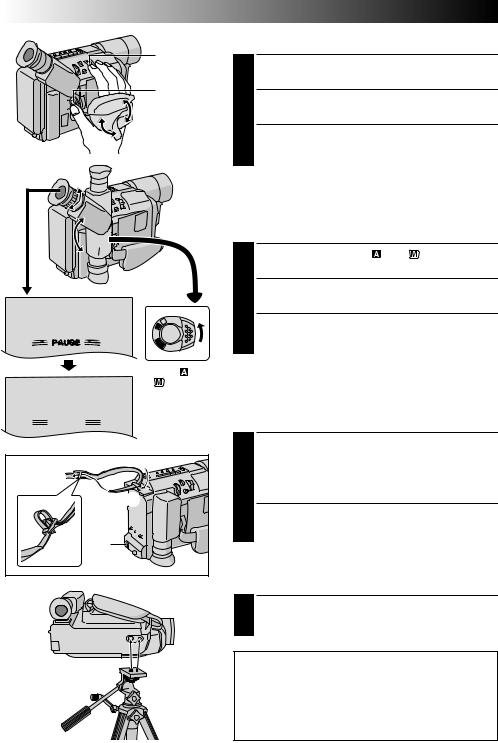
8EN |
|
|
|
|
GETTING STARTED (cont.) |
||
|
|
|
|
Grip Adjustment |
|
|
|
|
|
Power Zoom |
1 Separate the Velcro strip. |
|
|
||
|
|
Lever |
|
|
|
||
|
|
Recording |
|
Pass your right hand through the loop and grasp the |
|||
|
|
Start/Stop |
|
||||
|
|
Button |
|
2 grip. |
|
|
|
|
|
|
|
|
|
||
|
|
|
|
|
Adjust so that your thumb and fingers can easily |
||
|
|
|
|
3 operate the Recording Start/Stop Button and Power |
|||
|
|
|
|
|
Zoom Lever. Refasten the Velcro strip. |
||
3 |
|
|
|
Viewfinder Adjustment |
|
|
|
2 |
|
|
|
|
|
||
180° |
|
|
|
1 Set the Power Switch to “ |
” or “ |
”. |
|
|
|
|
|
||||
|
1 |
|
2 Adjust the viewfinder manually for best viewability. |
||||
|
|
M |
|
3 |
Turn the Dioptre Adjustment Control until the |
||
|
|
A |
|
||||
|
|
FF |
|
indications in the viewfinder are clearly focused. |
|||
|
|
O |
|
||||
|
|
Y |
|
||||
|
|
A |
|
||||
|
|
L |
|
|
|
|
|
|
|
P |
|
|
|
|
|
|
Set to “ |
” or |
|
|
|
|
|
|
“ |
”. |
|
|
|
|
|
PAUSE |
|
|
|
Shoulder Strap Attachment |
|
||
|
|
|
|
|
Following the illustration, thread the strap through the |
||
|
|
|
|
1 eyelet 1, then fold it back and thread it through the |
|||
|
|
|
|
|
buckle 2. Repeat the procedure to attach the other |
||
2 |
|
|
|
|
end of the strap to the other eyelet 3, making sure |
||
1 |
|
|
|
the strap is not twisted. |
|
|
|
|
|
2 Adjust as shown in the illustration 4. |
|||||
3 |
|
|
|
||||
|
|
|
|
|
|
|
|
|
|
|
|
Tripod Mounting |
|
|
|
1 Align the screw and camera direction stud on the tripod with the camera’s mounting socket and stud hole. Then tighten the screw.
CAUTION:
When using a tripod, be sure to open and extend its legs fully to Stabilize the camcorder. To prevent damage to the unit caused by falling over, do not use a small-sized tripod.
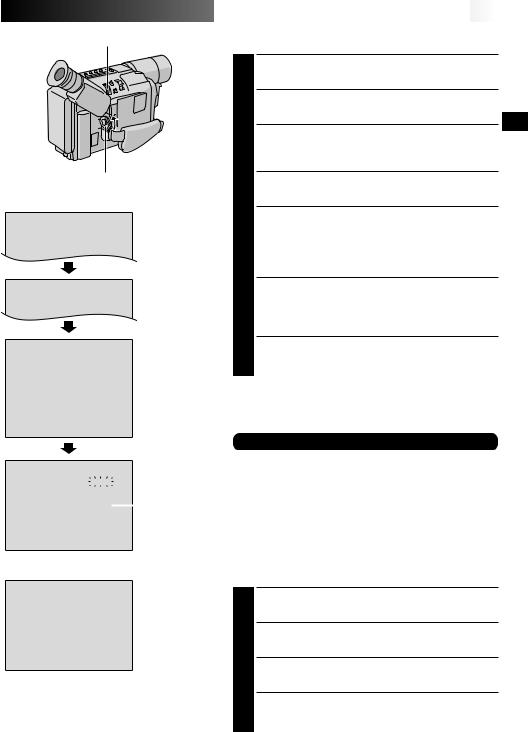
MENU Wheel
Power Switch
Display
|
|
|
|
CAMERA MENU |
|
|
|
Menu Screen |
|||||||
|
|
|
|
|
|
|
|
|
|
|
|
|
|||
© TO SYSTEM MENU |
|
|
|
|
|
|
|
||||||||
FOCUS |
|
|
AUTO |
|
|
|
|||||||||
EXPOSURE |
AUTO |
|
|
|
|||||||||||
M. W. B. |
AUTO |
|
|
|
|||||||||||
|
|
|
|
SYSTEM MENU |
|
|
|
|
|
||||||
|
|
|
|
|
|
|
|
|
|||||||
|
|
|
|
|
|
|
|
|
|
|
|
|
|
|
|
©NEXT |
|
|
|
|
|
|
|
|
|
|
|
|
|||
REC MODE |
SP |
|
|
|
|
|
|
|
|||||||
D. |
ZOOM |
5 0 x |
|
|
|
|
|
|
|
||||||
|
|
|
|
SYSTEM MENU |
|
|
|
|
|
|
|||||
|
|
|
|
|
|
|
|
|
|
||||||
© TO CAMERA MENU |
|
|
|
|
|
|
|
||||||||
REC |
|
T I ME |
OF F |
|
|
|
|
|
|
|
|||||
I NT . |
T I ME |
OF F |
|
|
|
|
|
|
|
||||||
TELE MACRO |
OF F |
|
|
|
|
|
|
|
|||||||
T I T LE |
LANG. |
FRENCH |
|
|
|
||||||||||
DATE / T I ME |
|
0 6 |
|
|
|
|
|
|
|
|
|
||||
J L I P |
I D NO. |
|
|
|
|
|
|
|
|
|
|||||
DEMO MODE |
OF F |
|
|
|
|
|
|
|
|||||||
V I DEO OUT |
SECAM |
|
|
|
|||||||||||
©RETURN |
|
|
|
|
|
|
|
|
|
|
|||||
|
|
|
|
DATE / T I ME |
|
|
|
|
|
DATE/TIME Menu |
|||||
|
|
|
|
|
|
|
|
|
|||||||
|
|
|
|
|
|
|
|
|
|||||||
|
|
|
|
|
|
|
|
|
|
|
|||||
YEAR |
|
|
2 |
0 0 1 |
|
|
|
||||||||
MONTH |
|
|
|
|
|
6 |
|
|
|
|
|||||
DAY |
|
|
|
|
|
|
|
2 8 |
|
|
|
|
|||
T I ME |
|
|
2 0 |
: 2 0 |
|
|
|
24-hour |
|||||||
|
|
|
|
|
|||||||||||
|
|
|
|
|
|
|
|
|
|
|
|
|
|
|
indication |
EX I T |
|
|
|
|
|
|
|
|
|
|
|
|
|||
|
|
|
|
V I DEO OUT |
|
|
|
|
|
VIDEO OUT |
|||||
|
|
|
|
|
|
|
|
|
|||||||
|
|
|
|
|
|
|
|
||||||||
|
|
|
|
|
|
|
|
|
|
|
|
|
|
Menu |
|
PAL |
|
|
|
|
|
|
|
|
|
|
|
||||
SECAM |
|
|
|
|
|
|
|
|
|
|
|
|
|||
EX I T
NOTE:
Recordings are made in PAL with this camcorder. If you wish to play back recorded tapes on a VCR or camcorder other than this unit, be sure to use a PAL VCR or camcorder.
















































 EN9
EN9
Date/Time Settings
1 Set the Power Switch to “ ”. The power lamp comes on.
”. The power lamp comes on.
2 Press MENU. The Menu Screen appears.
3 Rotate MENU to select “ TO SYSTEM MENU” and press it to display SYSTEM MENU. Rotate MENU to select “
TO SYSTEM MENU” and press it to display SYSTEM MENU. Rotate MENU to select “ NEXT” and press it to display the next page.
NEXT” and press it to display the next page.
4 Rotate MENU to select “DATE/TIME” and press it. The DATE/TIME Menu appears.
5 To set “YEAR”, “MONTH”, “DAY” or “TIME” (hour/ minute), rotate MENU to select the desired item, and press it. When the setting begins blinking, rotate MENU until the correct setting appears and then press it. The setting stops blinking.
6 When none of these settings (“YEAR”, “MONTH”, “DAY”, “TIME”) blinks, rotate MENU to select “EXIT”, and press it. The Menu Screen reappears with the highlight bar on “ RETURN”.
RETURN”.
7 Press MENU to close the Menu Screen.
NOTE:
To display the date and time in the camcorder’s display and on a connected TV, see “Date/Time Insert” (Z pg. 25).
For other notes, Z pg. 44
Video Out Setting (French model only)
Set to “PAL” or “SECAM” according to the system of the TV or VCR you will be using.
NOTE:
If you change the PAL/SECAM setting during playback, the playback picture colour may be affected. Be sure to choose the correct setting before you start shooting.
1 Perform steps 1 through 3 above.
2 Rotate MENU to select “VIDEO OUT” and press it. The VIDEO OUT Menu appears.
3 Rotate MENU to select the desired mode, then press it. The desired mode is activated.
4 The Menu Screen reappears with the highlight bar on “ RETURN”. Press MENU to close the Menu Screen.
RETURN”. Press MENU to close the Menu Screen.
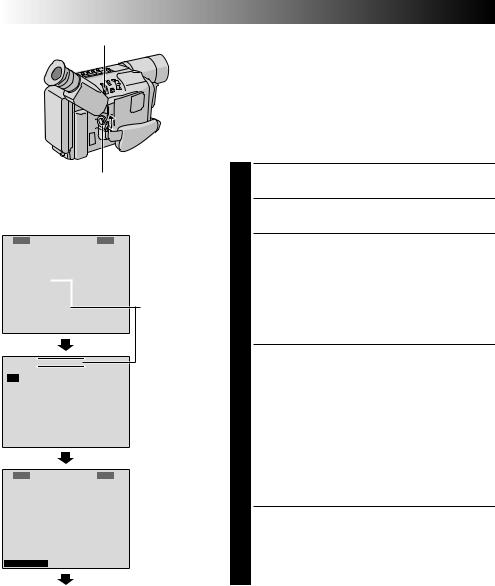
10EN |
GETTING STARTED (cont.) |
MENU Wheel |
Recording Format Setting |
|
(GR-SXM607/SXM57/SXM47/SX202/SX22 only) |
Power Switch
Display: when a VHS cassette is loaded.
SYSTEM MENU
©NEXT |
|
|
|
|
REC MODE |
|
SP |
||
D. ZOOM |
|
5 0 x |
||
W I DE |
OF F |
|||
S – VHS ET |
|
|
ON |
|
TAPE LENGTH |
|
T 3 0 |
||
D I SPLAY |
|
FUL L |
||
©RETURN |
|
|
|
|
|
|
|
||
 S – VHS ET
S – VHS ET
ON
OF F
EX I T
SYSTEM MENU
©NEXT |
SP |
REC MODE |
|
D. ZOOM |
5 0 x |
W I DE |
OF F |
S – VHS ET |
ON |
TAPE LENGTH |
T 3 0 |
D I SPLAY |
FUL L |
Menu Screen
When an S-VHS cassette is loaded: S-VHS
Setting Menu
©RETURN
Set the recording format according to the format of the tape used or type of recording you wish to perform.
NOTE:
S-VHS ET recording is not possible when the recording mode is set to “LP”.
Before performing the following steps, make sure that the recording mode is set to “SP” (Z pg. 12).
1 Set the Power Switch to “ ”. The power lamp comes on.
”. The power lamp comes on.
2 Press MENU. The Menu Screen appears.
3 Rotate MENU to select “ TO SYSTEM MENU” and press it to display SYSTEM MENU.
TO SYSTEM MENU” and press it to display SYSTEM MENU.
If a VHS cassette is loaded . . .
.... rotate MENU to select “S-VHS ET”, then press it. The S-VHS ET Setting Menu appears.
If an S-VHS cassette is loaded . . .
.... rotate MENU to “S-VHS”, then press it. The S-VHS Setting Menu appears.
4 Rotate MENU to set to either of the parameters, then press it. The Menu Screen reappears with the highlight bar on “ RETURN”.
RETURN”.
In the S-VHS ET Setting Menu,
ON : Records with S-VHS picture quality on a VHS cassette (factory-preset). This is called Super VHS ET (Expansion Technology).
OFF : Records in VHS.
In the S-VHS Setting Menu,
ON : Records in S-VHS on an S-VHS cassette (factory-preset).
OFF : Records in VHS on an S-VHS cassette.
5 Press MENU to close the Menu Screen.
•When the S-VHS ET mode is engaged, “S-ET” is displayed.
•During S-VHS record mode, “S“ is displayed. •When S-VHS ET or S-VHS recording starts,
“S-VHS REC” is displayed for approx. 3 seconds.
Normal Screen |
NOTE: |
|
If a cassette is not loaded, “S-VHS” will be displayed in the |
|
Menu Screen. |
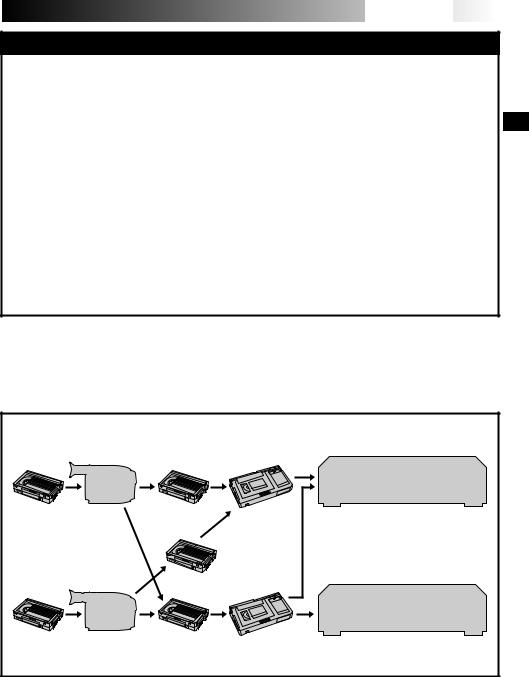
















 EN11
EN11
NOTES about S-VHS and S-VHS ET
nJVC EHG (Extra High Grade) tapes are recommended for superior results.
Use S-VHS tape for storing recordings for an extended period or for recording important scenes, as it enables higher-quality recording and playback.
— It is recommended to specifically label S-VHS ET recordings so you can easily distinguish them from regular VHS recordings.
nWith some tapes, better picture quality may not be obtained even with S-VHS ET recording. It is recommended that you do test record beforehand to make sure whether better results can be obtained.
nIf the S-VHS ET mode or recording format is switched during recording, the playback picture will be blurred at the switching point.
nIt is recommended that tapes recorded on this camcorder be played back on this camcorder.
nTapes recorded in S-VHS or S-VHS ET mode can be played back not only on this camcorder but also on a Super VHS VCR.
— Tapes recorded in S-VHS ET mode cannot be played back on some VCRs, including some JVC VCRs.
nTapes recorded in S-VHS or S-VHS ET mode cannot be played back correctly on a normal VHS VCR.
nS-VHS ET does not work with S-VHS tapes.
nTo avoid on-screen noise, do not perform Still Playback or Shuttle Search repeatedly.
nIf the picture contains a lot of jitter or noise, use a cleaning cassette.
Compatibility Between S-VHS And VHS
Recording |
|
Playback |
|
|
|
|
|||
|
|
|||
Blank tape |
Camcorder Recorded tape Cassette adapter |
|||
S-VHS-C |
S-VHS |
cassette |
recordings |
S-VHS ET recordings
S-VHS VCR
•The recorded format (S-VHS or VHS) is automatically detected when playback begins.
|
|
Regular VHS VCR |
VHS-C |
VHS |
•S-VHS recorded tapes cannot be |
cassette |
recordings |
|
|
|
viewed on regular VHS VCRs. |

12
 EN
EN










































 GETTING
GETTING
 STARTED
STARTED
 (cont.)
(cont.)

MENU Wheel |
Recording Mode Setting |
||
|
|
Set the tape recording mode depending on your preference. |
|
|
|
Set the Power Switch to “ |
”. The power lamp |
|
|
1 comes on. |
|
|
|
2 Press MENU. The Menu Screen appears. |
|
|
|
Rotate MENU to select “ |
TO SYSTEM MENU” and |
Power Switch |
|
3 press it to display SYSTEM MENU. |
|
|
Rotate MENU to select “REC MODE” and press it. |
||
|
|
||
Display |
|
4 The REC MODE Menu appears. Select “SP” or “LP” |
|
|
by rotating MENU and press it. The Menu Screen |
||
REC MODE |
REC MODE Menu |
reappears with the highlight bar on “ RETURN”. |
|
|
Press MENU to close the Menu Screen. |
||
SP |
|
||
|
•“LP” (Long Play) is more economical, providing |
||
LP |
|
||
|
|
twice the recording time. |
|
|
|
NOTES: |
|
|
|
c If the recording mode is switched during recording, the |
|
EX I T |
|
playback picture will be blurred at the switching point. |
|
cS-VHS ET recording is not possible when the recording mode is set to “LP” (Z pg. 10, 24).
SP Recording mode indicator
Recording mode indicator
Display
|
|
TAPE LENGTH |
|
|
TAPE LENGTH |
|
|
|
|
||||
T 3 0 |
Menu |
|||||
|
|
|||||
T 4 5 |
|
|
||||
T 5 0 |
|
|
||||
T 6 0 |
|
|
||||
EX I T |
|
|
||||
|
|
|
T 3 0 |
|
Tape length |
|
|
|
|
|
|||
|
|
|
|
|
|
indicator |
Tape Length Setting
Set the tape length according to the length of the tape used.
1 Perform steps 1 through 3 above.
2 Rotate MENU to select “TAPE LENGTH”, then press it. The TAPE LENGTH Menu appears.
3
4 Press MENU. The Menu Screen reappears with the highlight bar on “ RETURN”. Press MENU to close the Menu Screen.
RETURN”. Press MENU to close the Menu Screen.
NOTE:
The tape remaining time (Z pg. 14) is correct only if the correct tape length has been selected.
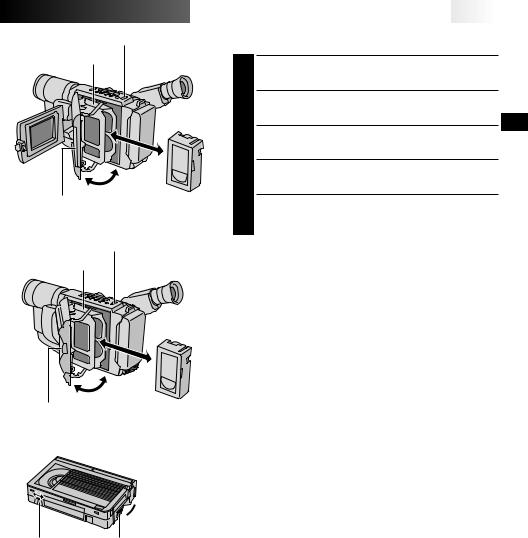
EJECT Switch
Cassette holder
Close Button
EJECT Switch
Cassette holder
Close Button
Turn to take
 up slack.
up slack.
Erase Protection tab |
Gear |

















































 EN13
EN13
Loading/Unloading A Cassette
1 Open the LCD monitor fully (models equipped with LCD monitor only).
2 Slide EJECT until the cassette holder opens. Do not use force to open.
3
4
5
NOTES:
cClosing the LCD monitor while the cassette holder is still open may cause damage to the LCD monitor
(models equipped with LCD monitor only).
cThe cassette holder can’t be opened unless a power supply is attached.
cMake sure that the tape is not slack when loading the cassette. If there is any slack, turn the gear on the cassette in the direction of the arrow to take up the slack.
cMake sure the Erase Protection tab is in the position that allows recording. If not, slide the tab. Some cassettes have removable tabs. If the tab has been removed, cover the hole with adhesive tape.
cThe cassette holder cannot be opened while the camcorder is in the record mode.
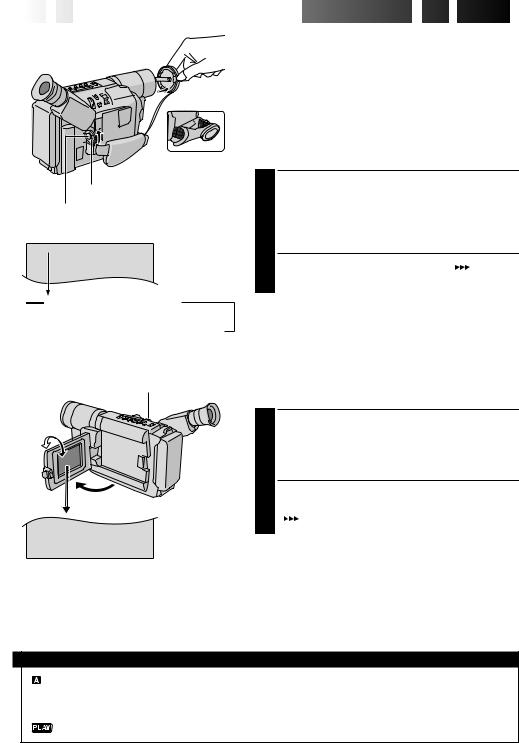
14
 EN
EN










































 RECORDING
RECORDING

 Basic
Basic
 Recording
Recording

|
During shooting |
Power Switch |
|
Recording Start/Stop Button |
|
2 5M I N |
Tape remaining |
|
time indicator |
|
(Approximate) |
MIN  60MIN
60MIN  59MIN
59MIN
(Now calculating)
0MIN 1MIN
1MIN 2MIN
2MIN 3MIN
3MIN
(Blinking) (Blinking) (Blinking)
BRIGHT Wheel (models equipped with LCD monitor only)
180° 90°
BR I GHT – – – – – – – –6– – – +
NOTE:
You should already have performed the procedures listed below. If not, do so before continuing.
cPower (Z pg. 6)
cLoad A Cassette (Z pg. 13)
cRecording Mode Setting (Z pg. 12)
cTape Length Setting (Z pg. 12)
cGrip Adjustment (Z pg. 8)
cViewfinder Adjustment (Z pg. 8)
Shooting While Watching The Viewfinder
1 Make sure the LCD monitor is closed and locked (models equipped with LCD monitor only). Press in the tabs on the lens cap to remove it. Set the Power Switch to “ ” or “
” or “ ”. The power lamp lights and the camcorder enters the Record-Standby mode. “PAUSE” is displayed in the viewfinder.
”. The power lamp lights and the camcorder enters the Record-Standby mode. “PAUSE” is displayed in the viewfinder.
2 Press the Recording Start/Stop Button. “ ” appears in the viewfinder while recording is in progress.
” appears in the viewfinder while recording is in progress.
To Stop Recording . . .
.... press the Recording Start/Stop Button. The camcorder re-enters the Record-Standby mode.
Shooting While Watching The
LCD Monitor (models equipped with LCD monitor only)
1 Make sure the LCD monitor is fully open. Press in the tabs on the lens cap to remove it. Set the Power Switch to “ ” or “
” or “ ”. The power lamp lights and the camcorder enters the Record-Standby mode. “PAUSE” is displayed in the LCD monitor.
”. The power lamp lights and the camcorder enters the Record-Standby mode. “PAUSE” is displayed in the LCD monitor.
2 Tilt the LCD monitor upward/downward for best viewability and press the Recording Start/Stop Button. “ ” appears in the LCD monitor while recording is in progress.
” appears in the LCD monitor while recording is in progress.
To Adjust The Brightness Of The LCD Monitor
.... rotate BRIGHT until the bright level indicator on the display moves and the appropriate brightness is reached.
NOTE:
When you use the LCD monitor outdoors in direct sunlight, the LCD monitor may be difficult to see. If this happens, use the viewfinder instead.
To Stop Recording . . .
.... press the Recording Start/Stop Button. The camcorder re-enters the Record-Standby mode.
Power Switch Position
: Suitable for standard recording using NO special effects or manual adjustments.
 : Allows you to set recording functions using the menus for more creative capabilities. OFF : Switches off the camcorder.
: Allows you to set recording functions using the menus for more creative capabilities. OFF : Switches off the camcorder.
: Allows you to play back your recordings.
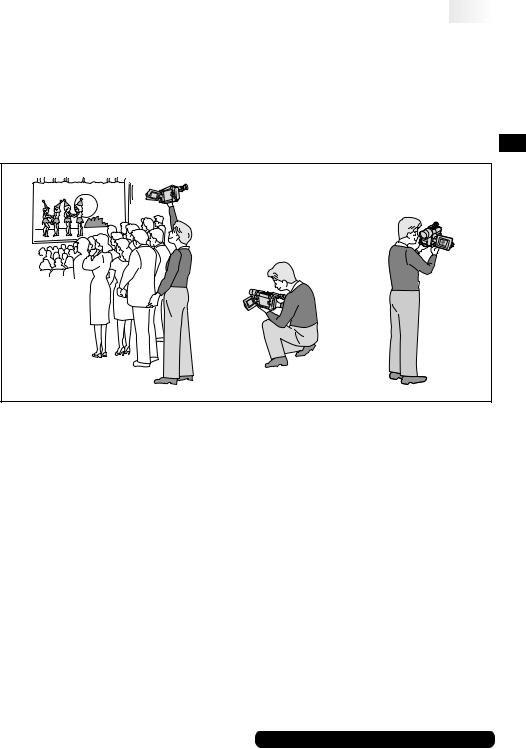





















































































 EN15
EN15
NOTES:
cIf the Record-Standby mode continues for 5 minutes without performing Zoom or any other operations, the camcorder’s power shuts off automatically. Set the Power Switch to “OFF”, and then back to “  ” or “
” or “ ” to turn the camcorder on again.
” to turn the camcorder on again.
cIf you are recording on a cassette from the middle (such as when a tape is removed and re-inserted during recording), use the Retake function (Z pg. 17) to find the end of the last recording so you do not erase any of it.
cTo remove the indications from the camcorder’s display during recording, Z pg. 22, 24.
Self-Recording
JOURNALISTIC SHOOTING (models equipped with LCD monitor only)
In some situations, different shooting angles may provide more dramatic results. Hold the camcorder in the desired position and tilt the LCD monitor in the most convenient direction. It can rotate 270° (90° downward, 180° upward).
SELF-RECORDING (models equipped with LCD monitor only)
You can shoot yourself while viewing your own image in the LCD monitor. Open the LCD monitor and tilt it upward 180° so that it faces forward, then point the lens toward yourself and start recording.
For other notes, Z pg. 45
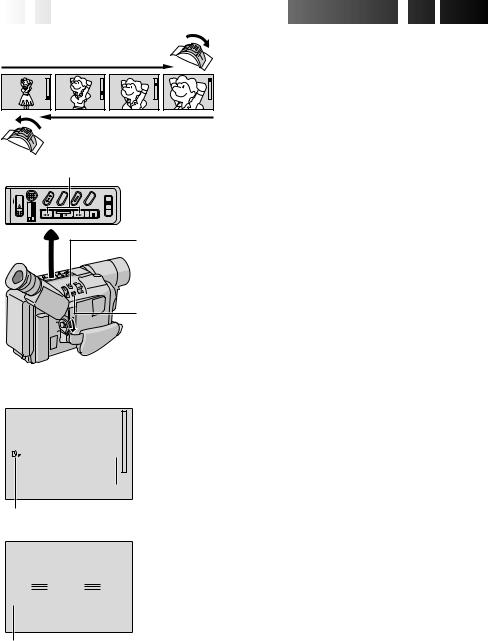
16
 EN
EN











































 RECORDING
RECORDING

 Basic
Basic Features
Features

Zoom in (T: Telephoto)
Zoom out (W: Wide angle)
RETAKE (2/3) Button
 LIGHT
LIGHT
OFF/AUTO/ON
Switch
5 SEC. REC Button (GR-SXM47/SX22/ FXM37/FX12 only)
 Power Zoom Lever
Power Zoom Lever
P. STABILIZER
Button
Display
 Zoom indicator bar
Zoom indicator bar
1 x  Zoom level indicator
Zoom level indicator
 Approximate
Approximate
zoom ratio
Picture Stabiliser indicator
PAUSE
 5S
5S
Zooming: To produce the zoom in/out effect, or an instantaneous change in image magnification.
Digital circuitry extends the maximum magnification offered by optical zoom. This system is called Digital Zoom.
Zoom In
Slide the Power Zoom Lever towards “T”.
Zoom Out
Slide the Power Zoom Lever towards “W”.
cThe further you slide the Power Zoom Lever, the quicker the zoom action.
cFocusing may become unstable during Zooming. In
this case, set the zoom while in Record–Standby, lock the focus by using the manual focus (Z pg. 28), then zoom in or out in Record mode.
cThe zoom level indicator (5) moves during zoom. Once the zoom level indicator reaches the top of the zoom indicator bar, all magnification from that point is through digital processing.
cWhen using Digital Zoom, the quality of image may
suffer. To deactivate Digital Zoom, set “D.ZOOM” to “OFF” in SYSTEM MENU (Z pg. 23).
cDigital zoom cannot be used when the “VIDEO ECHO” mode (Z pg. 21) is activated.
Picture Stabiliser: To compensate for unstable images caused by camera-shake, particularly at high magnification.
1)Press P. STABILIZER. “
 ” appears.
” appears.
2)To switch off the Picture Stabiliser, press P. STABILIZER. The indicator disappears.
cAccurate stabilisation may not be possible if hand shake is excessive, or under the following conditions:
•When shooting subjects with vertical or horizontal stripes.
•When shooting dark or dim subjects.
•When shooting subjects with excessive backlighting.
•When shooting scenes with movement in various directions.
•When shooting scenes with low-contrast backgrounds.
cSwitch off the Picture Stabiliser when recording with the camcorder on a tripod.
cThe “
 ” indicator appears blinking if the Stabiliser cannot be used.
” indicator appears blinking if the Stabiliser cannot be used.
cThis function cannot be activated during the “Night-Scope” (Z pg. 18), “CLASSIC FILM”, “STROBE” and “VIDEO ECHO” mode (Z pg. 21).
5 Sec. Rec mode indicator (GR-SXM47/SX22/FXM37/FX12 only)
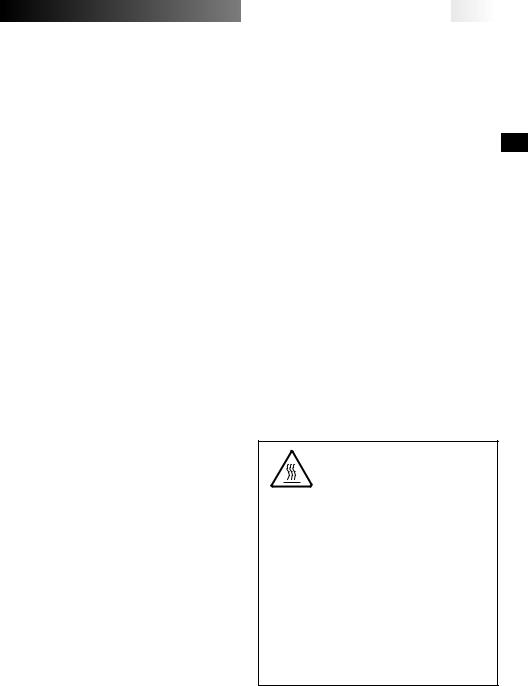
5Sec. Rec (5-sec. Recording)
(GR-SXM47/SX22/FXM37/FX12 only):
To record a scene for 5 seconds, providing quick scene transitions like those seen in TV programmes.
1)Make sure the recording mode is set to “SP”.
2)During Record–Standby, press 5SEC. REC. “  5S” appears and 5Sec. Rec is reserved.
5S” appears and 5Sec. Rec is reserved.
3)Press the Recording Start/Stop Button. Recording starts, and after 5-second recording is finished, the camcorder reenters the Record–Standby mode automatically.
4)To cancel the 5Sec. Rec. function, press 5SEC. REC again so that “  5S” disappears.
5S” disappears.
cFade/Wipe (Z pg. 19) cannot be activated by pressing 5SEC. REC.
Quick Review: To check the end of the last recording.
1)Set the Power Switch to “ ” or “
” or “ ”.
”.
2)Press 2and release quickly during the Record– Standby mode.
Tape is rewound for approx. 1 second and played back automatically, then pauses in Record– Standby mode for the next shot.
cDistortion may occur at the start of playback. This is normal.
Retake: To re-record certain segments.
1)Make sure the camcorder is in the Record–Standby mode.
2)Press and hold either RETAKE to reach the start point for new recording. Pressing 3forwards the tape and pressing 2reverses it.
3)Press the Recording Start/Stop Button to start recording.
cNoise bars appear and pictures may become monochrome or darken during Retake. This is normal.








































 EN17
EN17
Video Light
(GR-SXM607/SXM57/SXM47/SX202/ SX22 only): To brighten the scene when natural lighting is too dim.
1) Set LIGHT OFF/AUTO/ON as required:
OFF : Turns off the light.
AUTO : Automatically turns on the light when the camcorder senses insufficient lighting on the subject.
ON : Always keeps the light on as long as the camcorder is turned on.
cThe video light can only be used with the camcorder’s power on.
cIt is recommended to set the white balance
(Z pg. 29) to  when you use the video light.
when you use the video light.
cWhen not using the video light, turn it off to save battery power.
cEven if the battery indicator ( ) does not blink if the battery pack’s charge is low, the camcorder may turn off automatically when you turn on the video light, or when you start recording with the video light turned on.
) does not blink if the battery pack’s charge is low, the camcorder may turn off automatically when you turn on the video light, or when you start recording with the video light turned on.
cWhen LIGHT OFF/AUTO/ON is set to “AUTO”:
•Depending on the lighting conditions, the video light may keep turning on and off. In this case, manually switch the light on or off using LIGHT OFF/AUTO/ON.
•While the “Sports” or “High Speed Shutter” mode (Z pg. 20) is engaged, the light is likely to stay on.
•While the “Twilight” mode (Z pg. 20) is engaged, the light will not activate.
DANGER
nThe video light can become extremely hot. Do not touch it either while in operation or soon after turning it off, otherwise serious injury may result.
nDo not place the camcorder into the carrying case immediately after using the video light, since it remains extremely hot for some time.
nWhen operating, keep a distance of about 30 cm between the video light and people or objects.
nDo not use near flammable or explosive materials.
nIt is recommended that you consult your nearest JVC dealer for replacing the video light.
