Jvc GRSXM22, GRSX22, GRFXM37, GRFX12 User Manual
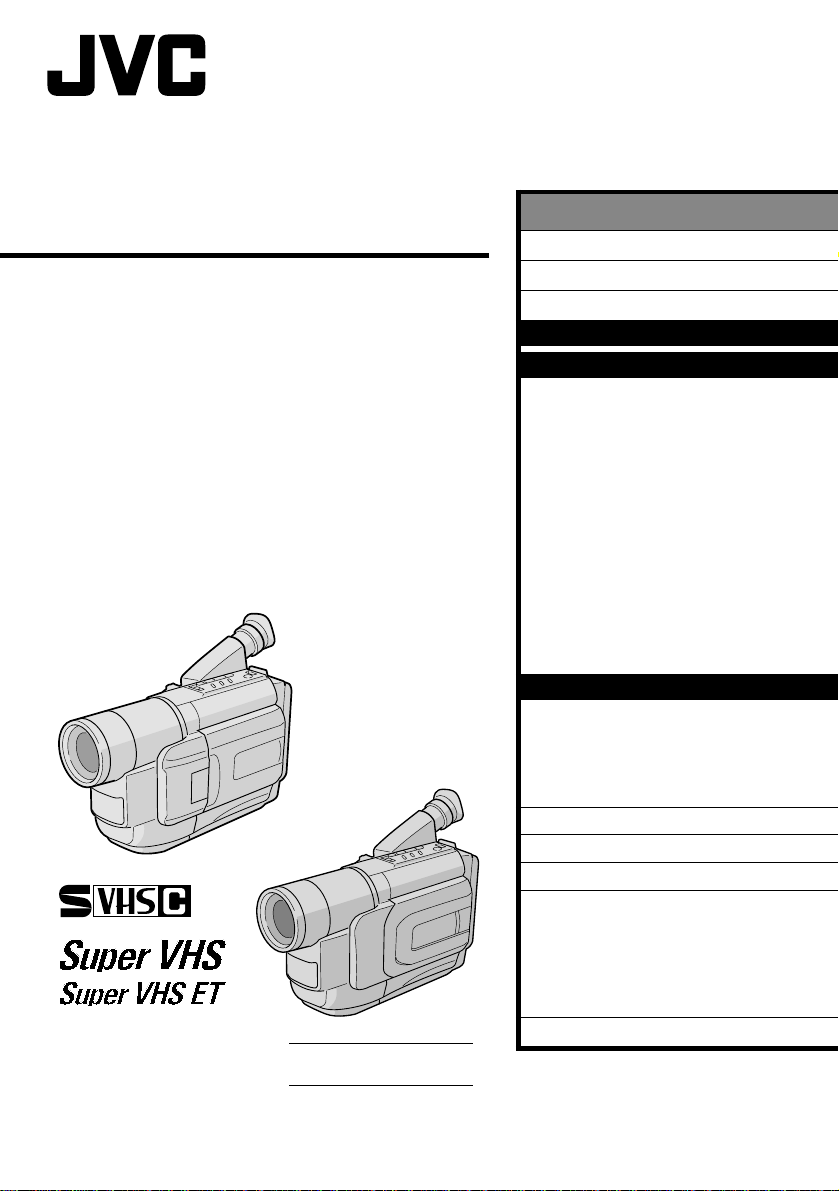
COMPACT
VHS CAMCORDER
GR-SXM47
GR-SX22
GR-FXM37
GR-FX12
VHS
PAL
625
S-VHS is compatible with
GR-SXM47/SX22 only.
ENGLISH
CONTENTS
SAFETY PRECAUTIONS
AUTOMATIC DEMONSTRATION
PROVIDED ACCESSORIES
GETTING STARTED
RECORDING
Basic Recording .......................... 14
Basic Features ........................... 16
Zooming, Picture Stabiliser,
Quick Review, Retake,
5-Sec. Recording, Video Light
Advanced Features ...................... 19
Fade/Wipe Effects,
Program AE With Special Effects,
Digital Effects, Using Menus For Detailed
Adjustment, Date/Time Insert,
Instant Titles, Animation, Time-Lapse,
Exposure Control, Focusing,
White Balance Adjustment,
Manual White Balance Operation
PLAYBACK
Basic Playback ........................... 30
Features .................................. 31
Basic Connections And Tape Dubbing ... 32
Using The Cassette Adapter ........... 34
DETAILS
TROUBLESHOOTING
CAUTIONS
INDEX
Term s ...................................... 41
Controls, Connectors
And Indicators ......................... 42
Indications ................................ 44
SPECIFICATIONS
2 – 3
6 – 13
14 – 29
30 – 34
36 – 37
38 – 40
41 – 45
4
4
35
46
INSTRUCTIONS
LYT0707-001C
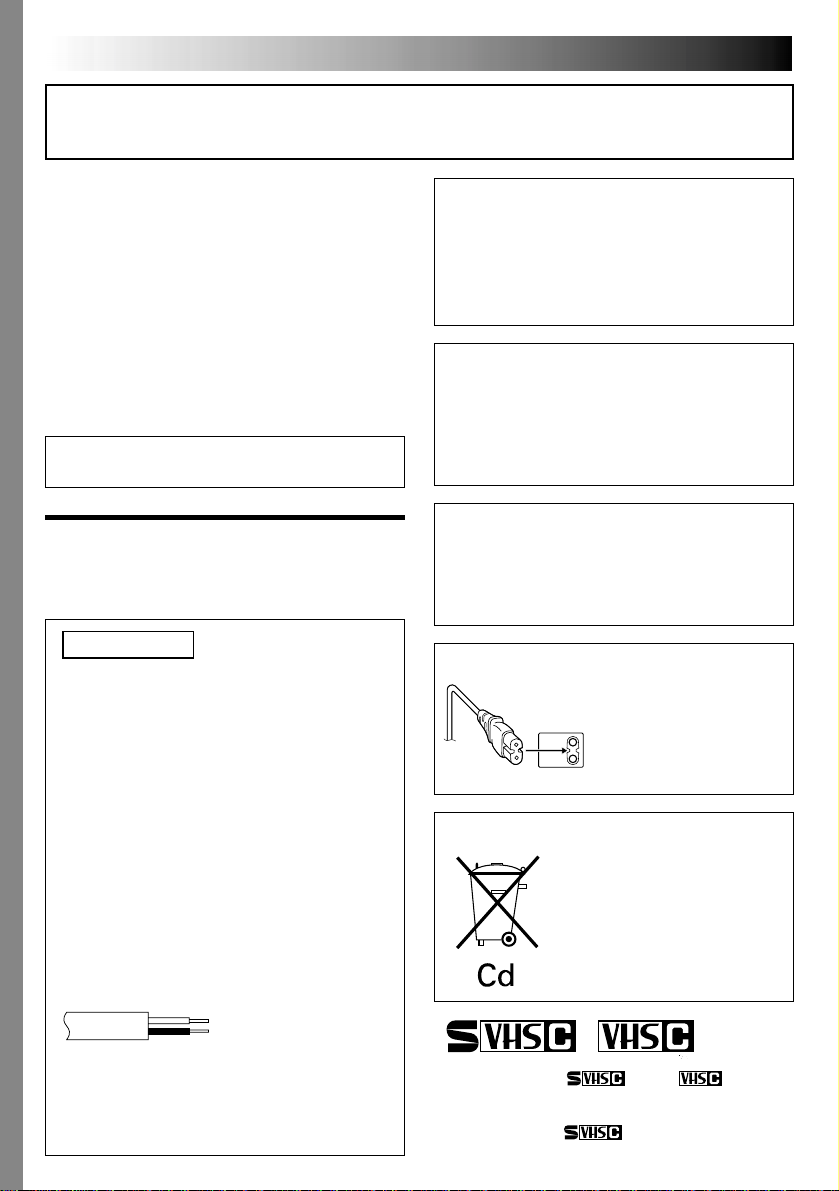
2 EN
Dear Customer,
Thank you for purchasing the JVC Compact VHS camcorder. Before use, please read the safety information
and precautions contained in the following pages to ensure safe use of this product.
Using This Instruction Manual
•All major sections and subsections are listed in the
Table Of Contents on the cover.
•Notes appear after most subsections. Be sure to
read these as well.
•Basic and advanced features/operation are
separated for easier reference.
It is recommended that you . . .
.... refer to the Index (墌 pgs. 41 – 45) and
familiarise yourself with button locations, etc.
before use.
.... read thoroughly the Safety Precautions. They
contain extremely important information
regarding the safe use of this product.
You are recommended to carefully read the
cautions on pages 38 – 40 before use.
SAFETY
PRECAUTIONS
WARNING:
TO PREVENT FIRE OR SHOCK
HAZARD, DO NOT EXPOSE
THIS UNIT TO RAIN OR
MOISTURE.
CAUTIONS:
䡲 To prevent shock, do not open the cabinet. No
user serviceable parts inside. Refer servicing to
qualified personnel.
䡲 When you are not using the AC Adapter for a long
period of time, it is recommended that you
disconnect the power cord from AC outlet.
NOTES:
●
The rating plate (serial number plate) and safety
caution are on the bottom and/or the back of the
main unit.
●
The rating information and safety caution of the
AC Adapter are on its bottom.
IMPORTANT
Connection to the mains supply in the United
Kingdom.
DO NOT cut off the mains plug from this equipment.
If the plug fitted is not suitable for the power points in
your home or the cable is too short to reach a power
point, then obtain an appropriate safety approved
extension lead or consult your dealer.
BE SURE to replace the fuse only with an identical
approved type, as originally fitted, and to replace the
fuse cover.
If nonetheless the mains plug is cut off be sure to
remove the fuse and dispose of the plug immediately,
to avoid possible shock hazard by inadvertent
connection to the mains supply.
If this product is not supplied fitted with a mains plug
then follow the instructions given below:
DO NOT make any connection to the Larger Terminal
coded E or Green.
The wires in the mains lead are coloured in accordance with the following code:
Blue to N (Neutral) or Black
Brown to L (Live) or Red
If these colours do not correspond with the terminal
identifications of your plug, connect as follows:
Blue wire to terminal coded N (Neutral) or coloured
black.
Brown wire to terminal coded L (Live) or coloured Red.
If in doubt — consult a competent electrician.
CAUTION:
To avoid electric shock or
damage to the unit, first
firmly insert the small end of
the power cord into the AC
Adapter until it is no longer
wobbly, and then plug the
larger end of the power cord
into an AC outlet.
Crossed Out Dust Bin Mark
䡲 The Crossed Out Dust Bin
Mark on the battery pack
indicates that the product
complies with Directives
91/157/EEC and 93/86/EEC.
䡲 Nickel-Cadmium (Ni-Cd)
battery pack must be recycled
or disposed of properly.
Cassettes marked “ ” and “ ” can be
used with this camcorder.
However, S-VHS recordings are possible* only with
cassettes marked “ ”.
*GR-SXM47/SX22 only.
625
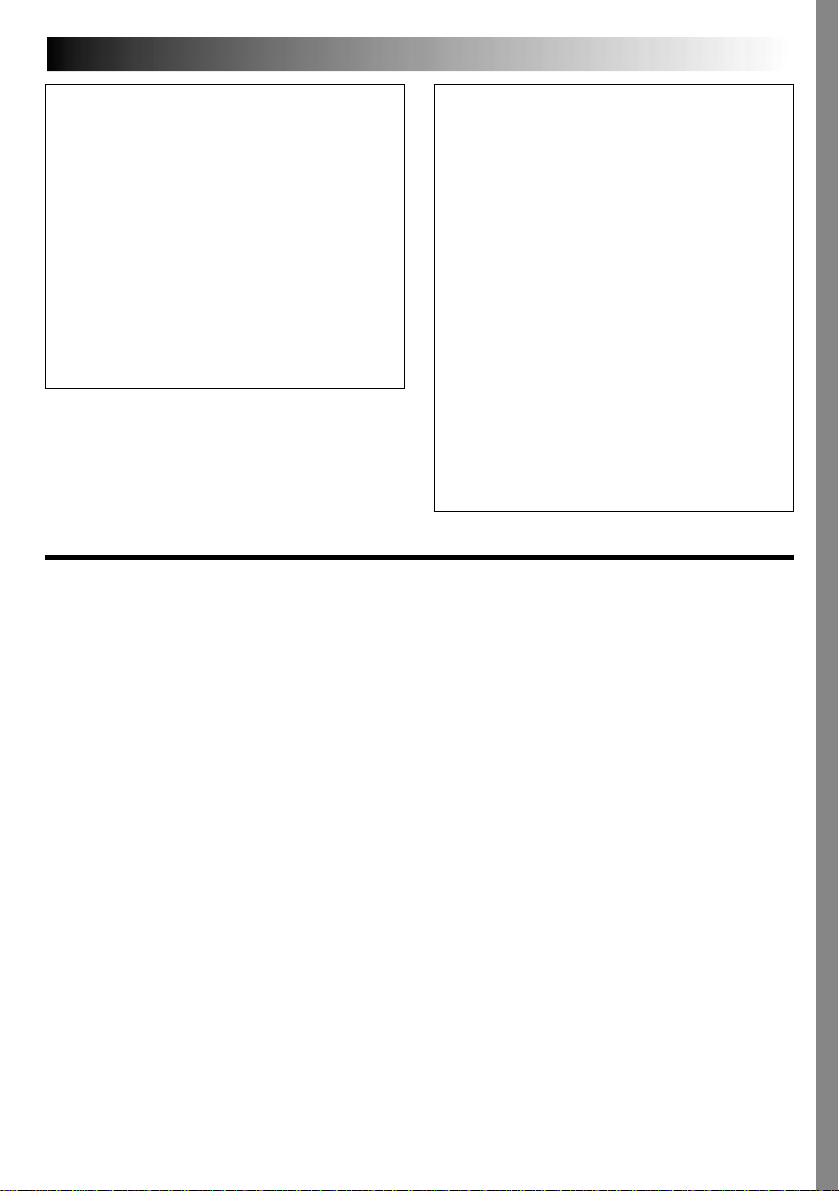
EN3
CAUTIONS:
䡲 This camcorder is designed to be used with
PAL-type colour television signals. It cannot be
used for playback with a television of a different
standard. However, live recording and LCD
monitor*/viewfinder playback are possible
anywhere.
䡲 Use the JVC BN-V11U**/V12U/V20U/V400U
battery packs and, to recharge them or to supply
power to the camcorder from an AC outlet, use
the provided multi-voltage AC Adapter and Power
Cord.
(An appropriate conversion adapter may be
necessary to accommodate different designs of
AC outlets in different countries.)
* Models equipped with LCD monitor only.
**GR-FXM37/FX12 only.
When the equipment is installed in a cabinet or on
a shelf, make sure that it has sufficient space on all
sides to allow for ventilation (10 cm or more on
both sides, on top and at the rear).
Do not block the ventilation holes.
(If the ventilation holes are blocked by a newspaper,
or cloth etc. heat may not be able to get out.)
No naked flame sources, such as lighted candles,
should be placed on the apparatus.
When discarding batteries, environmental problems
must be considered and local rules or laws
governing the disposal of these batteries must be
followed strictly.
The apparatus shall not be exposed to dripping or
splashing.
Do not use this equipment in a bathroom or places
with water.
Also do not place any containers filled with water or
liquids (such as cosmetics or medicines, flower
vases, potted plants, cups etc.) on top of this unit.
(If water or liquid is allowed to enter this
equipment, fire or electric shock may be caused.)
SOME DO’S AND DON’TS ON THE SAFE
USE OF EQUIPMENT
This equipment has been designed and manufactured to meet international safety standards but, like any
electrical equipment, care must be taken if you are to obtain the best results and safety is to be assured.
DO read the operating instructions before you attempt to use the equipment.
DO ensure that all electrical connections (including the mains plug, extension leads and interconnections
between pieces of equipment) are properly made and in accordance with the manufacturer’s instructions.
Switch off and withdraw the mains plug when making or changing connections.
DO
consult your dealer if you are ever in doubt about the installation, operation or safety of your equipment.
DO be careful with glass panels or doors on equipment.
DON’T continue to operate the equipment if you are in any doubt about it working normally, or if it is damaged in
DON’T remove any fixed cover as this may expose dangerous voltages.
DON’T leave equipment switched on when it is unattended unless it is specifically stated that it is designed for
DON’T use equipment such as personal stereos or radios so that you are distracted from the requirements of road
DON’T listen to headphones at high volume, as such use can permanently damage your hearing.
DON’T obstruct the ventilation of the equipment, for example with curtains or soft furnishings. Overheating will
DON’T use makeshift stands and NEVER fix legs with wood screws — to ensure complete safety always fit the
DON’T allow electrical equipment to be exposed to rain or moisture.
ABOVE ALL
— NEVER let anyone especially children push anything into holes, slots or any other opening in the case
— NEVER guess or take chances with electrical equipment of any kind — it is better to be safe than sorry!
any way — switch off, withdraw the mains plug and consult your dealer.
unattended operation or has a standby mode. Switch off using the switch on the equipment and make
sure that your family knows how to do this. Special arrangements may need to be made for infirm or
handicapped people.
safety. It is illegal to watch television whilst driving.
cause damage and shorten the life of the equipment.
manufacturer’s approved stand or legs with the fixings provided according to the instructions.
— this could result in a fatal electrical shock;
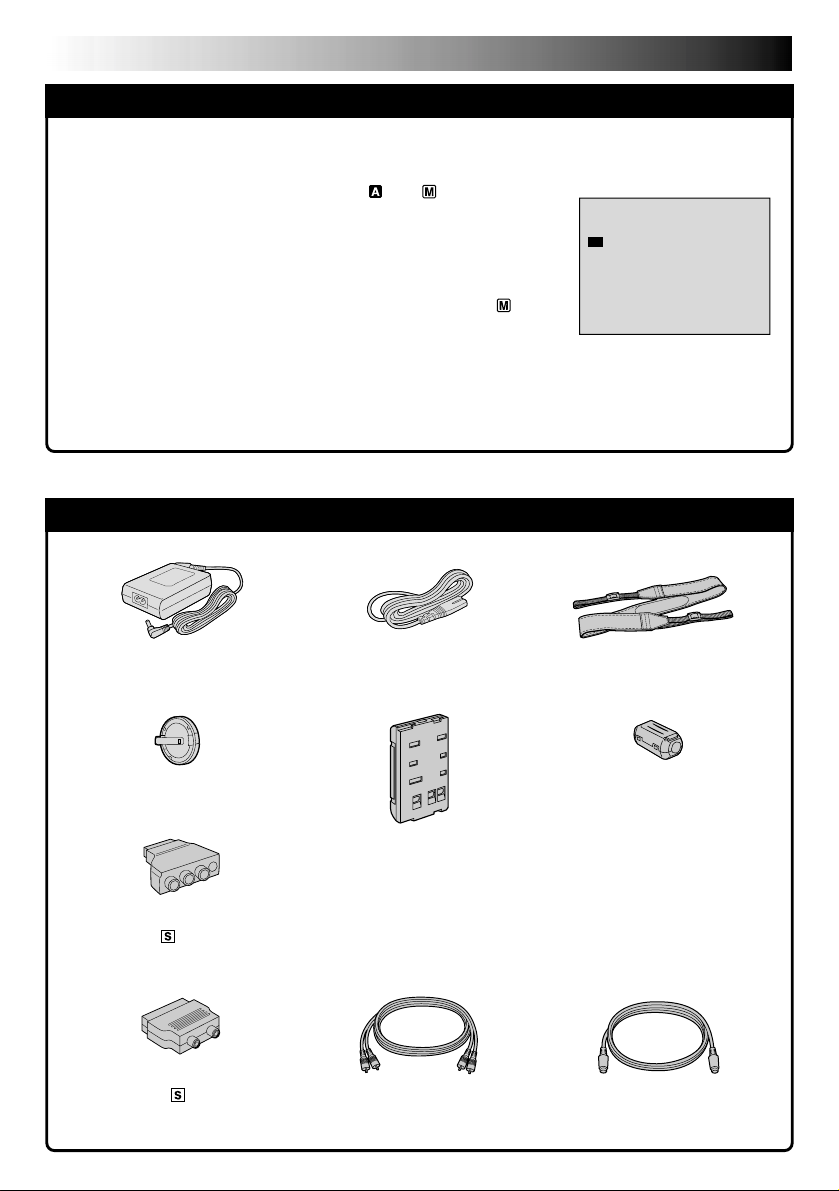
4 EN
O
O
E
F
N
XFIT
DEMO MODE
AUTOMATIC DEMONSTRATION
Automatic Demonstration takes place when “DEMO MODE” is set to “ON”
(factory-preset).
䡲
Available when the Power Switch is set to “ ” or “ ”.
䡲
Operating the Power Zoom Lever during the demonstration stops the
demonstration temporarily. If the Power Zoom Lever is not moved for
more than 1 minute after that, the demonstration will resume.
䡲
“DEMO MODE” remains “ON” even if the camcorder power is turned
off.
䡲
To cancel Automatic Demonstration, set the Power Switch to “ ” and
press MENU while the demo is in progress. This takes you directly to the
demo mode’s Setting Menu (so you will not have to go through the main
Menu Screen). Rotate MENU to select “OFF” and press it.
NOTE:
When a tape whose Erase Protection tab is in the position that allows recording is loaded in the
camcorder, demonstration is not available.
PROVIDED ACCESSORIES
Setting Menu
•AC Adapter
AP-V10EG
•Lens Cap
•Cable Adapter
(with an -IN connector)
(GR-SXM47/SX22 only)
•Cable Adapter
(without an -IN connector)
(GR-FXM37/FX12 only)
•Power Cord
•Battery Pack
BN-V11U
(GR-FXM37/FX12)
BN-V20U
(GR-SXM47/SX22)
•A/V (Audio/Video) Cable •S-Video Cable
•Shoulder Strap
•Core Filter x 3
(for provided A/V Cable
and AC Adapter,
GR-FXM37/FX12 only)
•Core Filter x 4
(for provided A/V Cable,
S-Video Cable and AC Adapter,
GR-SXM47/SX22 only)
(GR-SXM47/SX22 only)
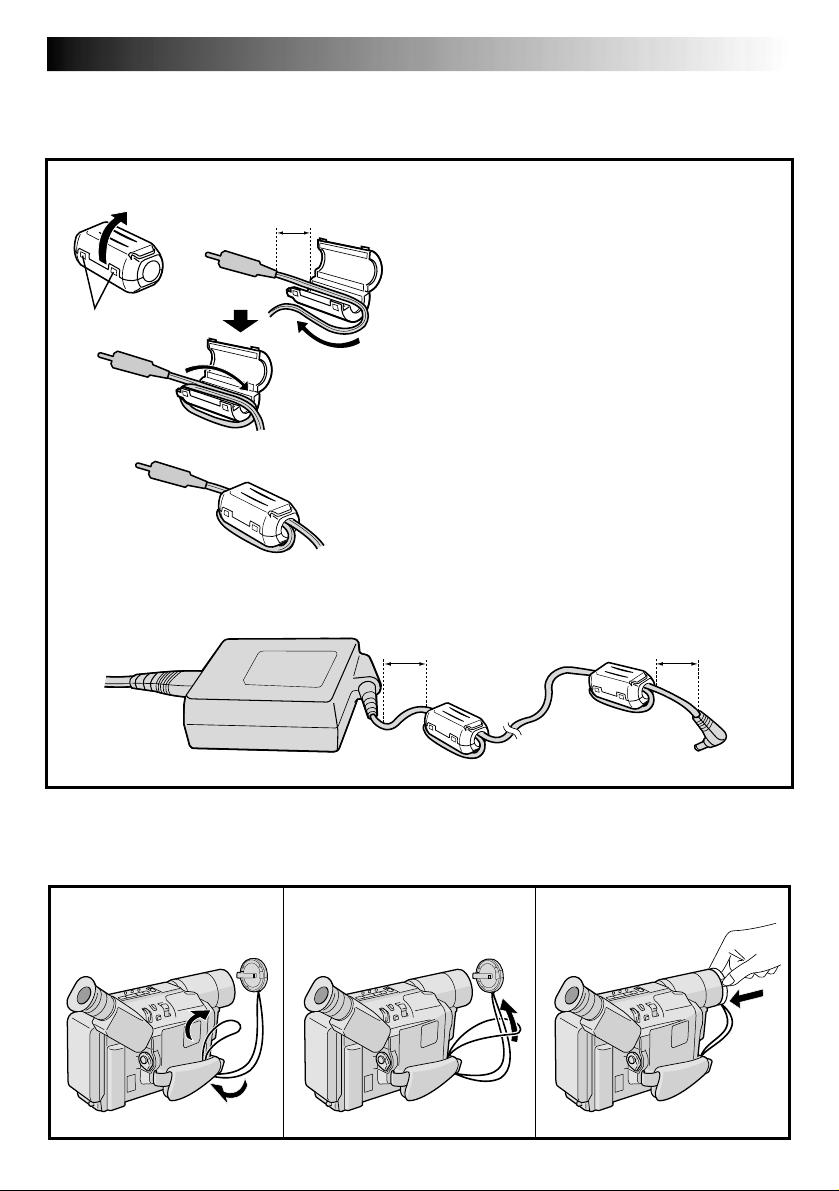
How To Attach The Core Filter
Attach the provided Core Filter to the provided A/V Cable, S-Video Cable and AC Adapter.
The Core Filter reduces interference.
1
1
Stopper
2
5 cm
Release the stoppers on both ends of the Core
Filter.
2
Run the cable through the Core Filter, leaving
approx. 5 cm of cable between the cable plug
and the Core Filter. Wind the cable around the
outside of the Core Filter as shown in the
illustration.
•Wind the cable so that it is not slack.
NOTE:
Take care not to damage the cable.
3
Close the Core Filter until it clicks shut.
Connect the end of the cable with the Core
Filter to the camcorder.
3
With the provided AC Adapter, attach Core Filters to both ends of the cable as shown below.
EN5
5 cm
How To Attach The Lens Cap
To protect the lens, attach the provided lens cap to the camcorder as shown in the illustration.
132
5 cm
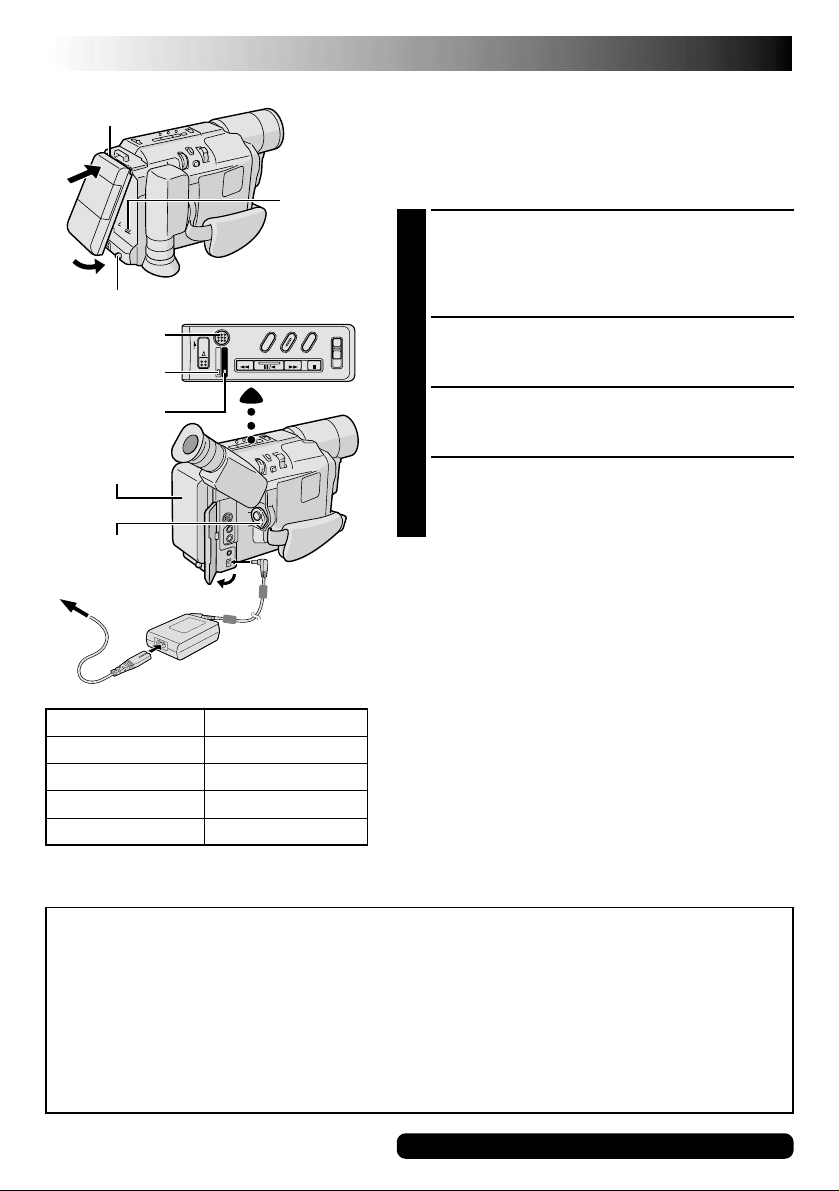
6 EN
Hook on.
1
BATTERY RELEASE Switch
REFRESH Button
REFRESH Lamp
CHARGE Lamp
Battery pack
Power Switch
To AC outlet
5
4
Battery pack
BN-V11U*
BN-V12U (optional)
BN-V20U** (optional)
BN-V400U (optional)
* GR-FXM37/FX12 only
**Provided with GR-SXM47/SX22 only.
AC Adapter
Charging time
approx. 1 hr. 30 min.
approx. 1 hr. 30 min.
approx. 2 hrs. 20 min.
approx. 4 hrs. 30 min.
2
To DC IN
3
connector
Push in.
GETTING STARTED
Power
This camcorder’s 2-way power supply system lets you
choose the most appropriate source of power. Do not use
provided power supply units with other equipment.
CHARGING THE BATTERY PACK
Make sure the battery pack is attached to the
1
camcorder. Hook its end to the camcorder 1 and
push the battery in until it locks in place 2.
•If the battery pack is attached in the wrong position,
a malfunction may occur.
Set the Power Switch to “OFF”. Connect the AC
2
Adapter to the camcorder 3, then connect the Power
Cord to the AC Adapter 4.
Plug the Power Cord into an AC outlet 5.
3
The CHARGE lamp on the camcorder blinks to
indicate charging has started.
When the CHARGE lamp stops blinking but stays lit,
4
charging is finished. Unplug the Power Cord from the
AC outlet. Disconnect the AC Adapter from the
camcorder.
To Detach The Battery Pack . . .
.... slide BATTERY RELEASE and pull out the battery pack.
NOTES:
●
During charging or discharging, the camcorder cannot
be operated.
●
Charging and discharging is not possible if the wrong
type of battery is used.
●
When charging the battery pack for the first time or after
a long storage period, the CHARGE lamp may not light.
In this case, remove the battery pack from the
camcorder, then try charging again.
●
If the battery operation time remains extremely short
even after having been fully charged, the battery is worn
out and needs to be replaced. Please purchase a new
one.
●
Using the optional AA-V15EK AC Power Adapter/
Charger, you can charge the BN-V11U/V12U/V20U/
V400U battery pack without the camcorder. However, it
cannot be used as an AC adapter.
REFRESH:
Charging a battery with some charge remaining reduces that battery’s capacity. Perform the procedure
below to fully discharge the battery pack before recharging.
1. Perform steps 1 through 3 of “CHARGING THE BATTERY PACK”.
2. Press REFRESH on the camcorder for over 2 seconds. The REFRESH lamp on the camcorder blinks to
indicate discharging has started.
3. When discharging is finished, charging automatically starts and the CHARGE lamp blinks.
When you are not using a battery pack for a long period of time, be sure to fully discharge it before storing
because leaving a battery with some charge left over also reduces performance.
For other notes, 墌 pg. 35
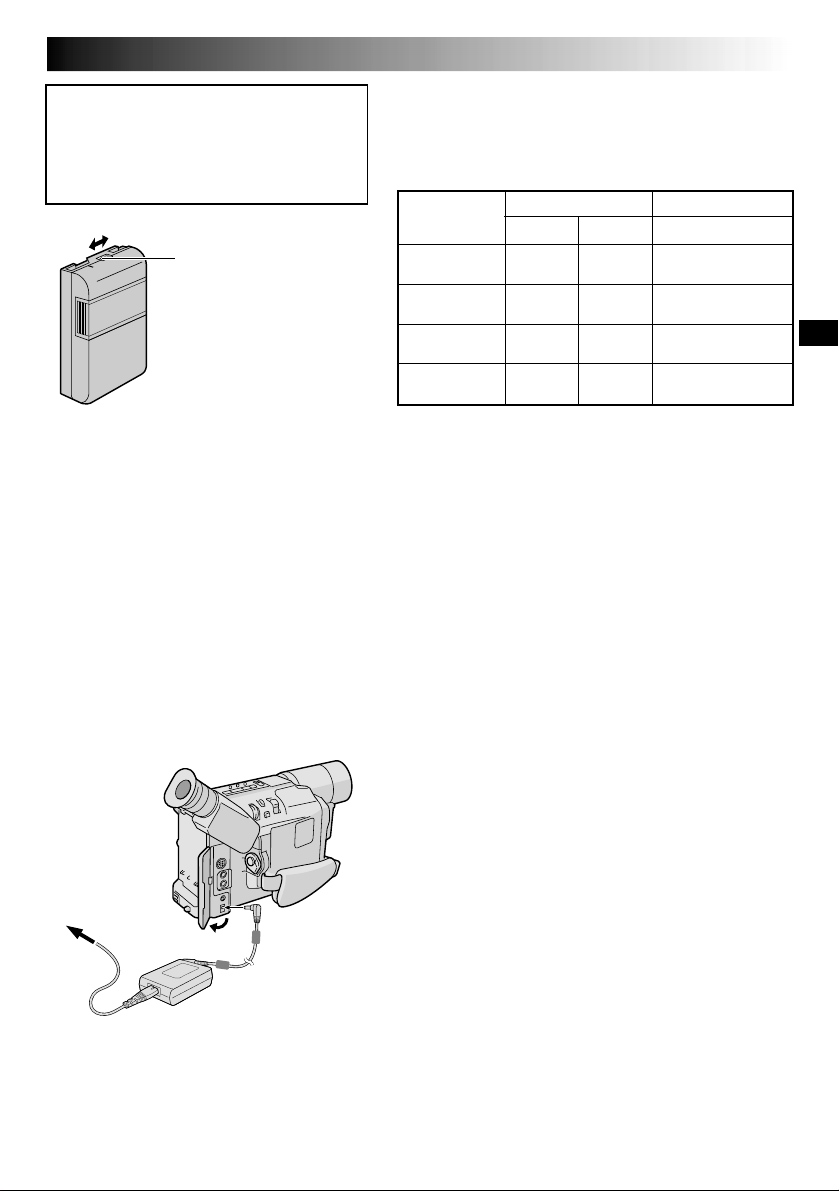
ATTENTION:
Before detaching the power source, make
sure that the camcorder’s power is turned
off. Failure to do so can result in a
camcorder malfunction.
Charge marker
A charge marker is provided on
the battery pack to help you
remember whether it has been
charged or not. Two colours are
provided (red and black)—you
choose which one means
charged and which means
discharged.
USING THE BATTERY PACK
Perform step 1 of “CHARGING THE BATTERY PACK”
(墌 pg. 6).
Approximate recording time (unit: min.)
Battery pack
BN-V11U
(optional)
BN-V12U
(optional)
BN-V20U
BN-V400U
(optional)
Viewfinder on
12
95 100
(50) (50)
95 100
(50) (50)
150 165
(85) (90)
360 385
(205) (210)
1 When using models equipped with LCD monitor
2 When using GR-SX22/FX12
( ) : when the video light is on
(GR-SXM47/SX22 only)
NOTES:
●
Recording time is reduced significantly under the
following conditions:
•
Zoom or Record-Standby mode is engaged repeatedly.
•
The LCD monitor is used repeatedly (models equipped
with LCD monitor only).
●
Before extended use, it is recommended that you
prepare enough battery packs to cover 3 times the
planned shooting time.
LCD monitor on
1
80
(45)
80
(45)
135
(75)
315
(190)
EN7
To AC outlet
AC Adapter
To DC IN
connector
USING AC POWER
Use the AC Adapter (connect as shown in the illustration).
NOTES:
●
The provided AC Adapter features automatic voltage
selection in the AC range from 110 V to 240 V.
●
For other notes, 墌 pg. 35.
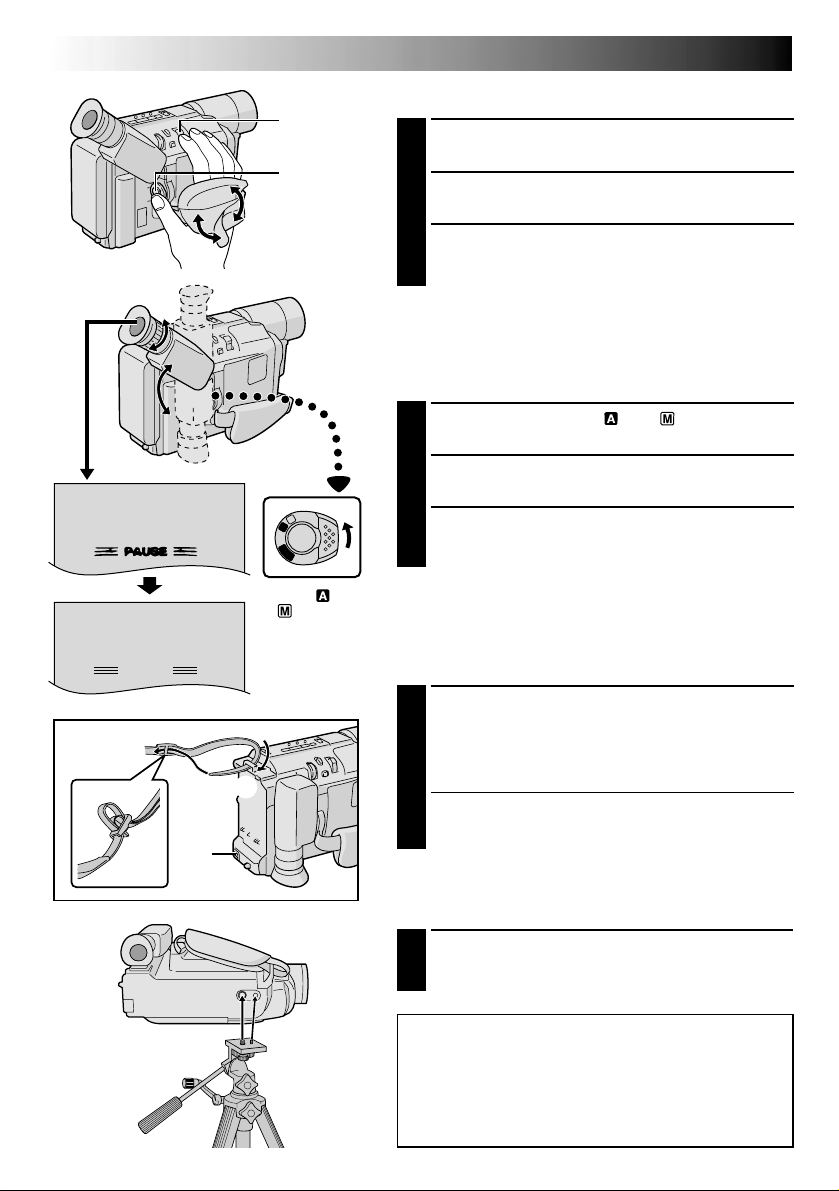
8 EN
PAUSE
33
22
180°180
GETTING STARTED
(cont.)
Grip Adjustment
Power Zoom
Lever
Separate the Velcro strip.
1
Recording
Start/Stop
Button
Pass your right hand through the loop and grasp the
2
grip.
Adjust so that your thumb and fingers can easily
3
operate the Recording Start/Stop Button and Power
Zoom Lever. Refasten the Velcro strip.
Viewfinder Adjustment
°
Set the Power Switch to “ ” or “ ”.
1
4
2
3
1
1
M
A
F
F
O
Y
A
L
P
Set to “
”.
“
” or
Adjust the viewfinder manually for best viewability.
2
Turn the Dioptre Adjustment Control until the
3
indications in the viewfinder are clearly focused.
Shoulder Strap Attachment
Following the illustration, thread the strap through the
1
eyelet 1, then fold it back and thread it through the
buckle 2. Repeat the procedure to attach the other
end of the strap to the other eyelet 3, making sure
the strap is not twisted.
Adjust as shown in the illustration 4.
2
Tripod Mounting
Align the screw and camera direction stud on the
1
tripod with the camera’s mounting socket and stud
hole. Then tighten the screw.
CAUTION:
When using a tripod, be sure to open and extend
its legs fully to Stabilize the camcorder. To
prevent damage to the unit caused by falling
over, do not use a small-sized tripod.
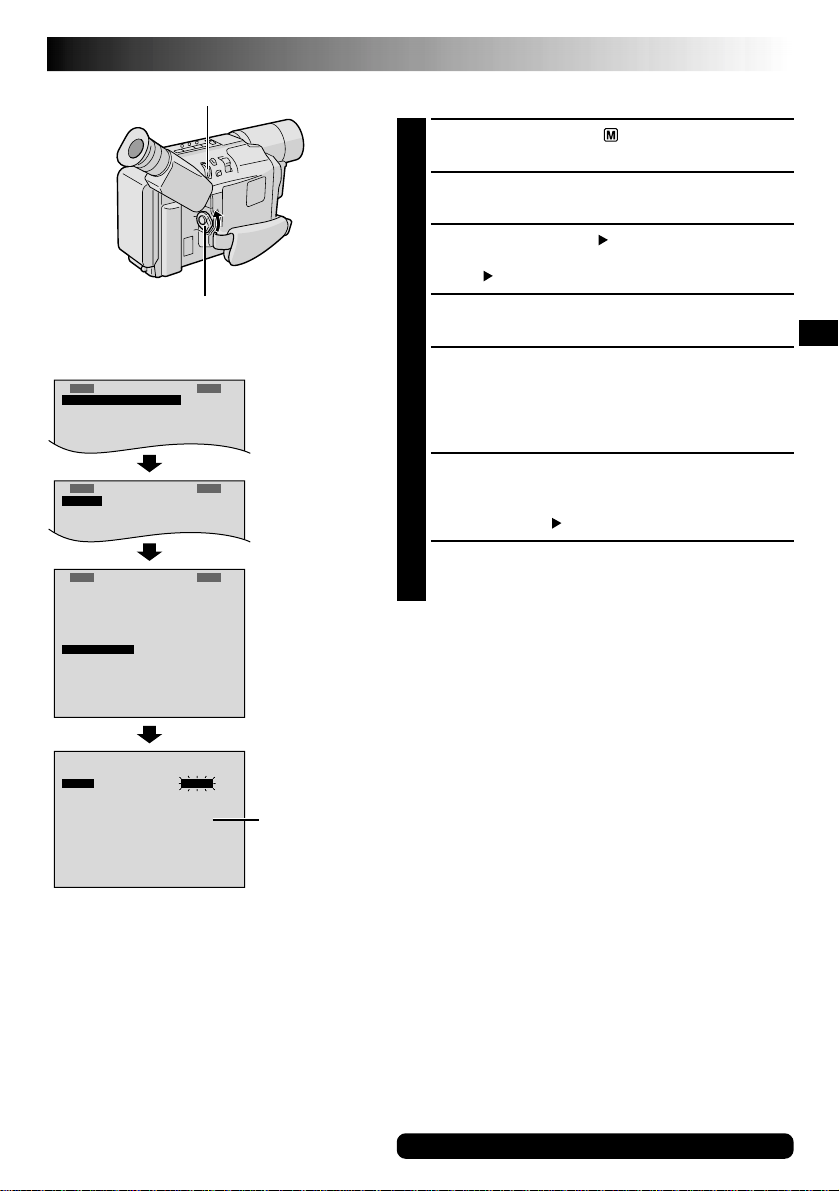
EN9
䊳
F
E
M
T
O
X
.
O
C
P
W
U
O
.
S
S
S
B
C
Y
U
.
A
S
R
M
T
E
EERMAMMEE
N
A
A
A
N
U
U
U
U
U
T
T
T
O
O
O
䊳
R
D
N
E
.
ECXZT
M
O
S
O
O
Y
D
M
SETEM ME
S
5
N
P
0
U
x
MENU Wheel
Date/Time Settings
Set the Power Switch to “ ”. The power lamp
1
comes on.
Press MENU. The Menu Screen appears.
2
Rotate MENU to select “ TO SYSTEM MENU” and
3
press it to display SYSTEM MENU. Rotate MENU to
select “ NEXT” and press it to display the next page.
Power Switch
Display
Menu Screen
S
Y
E
M
S
T
N
䊳
C
A
M
O
E
T
T
I
C
M
E
E
R
T
T
I
N
.
M
I
M
A
E
L
E
C
T
E
L
A
T
I
T
L
/
T
I
M
D
A
E
T
I
P
D
J
L
I
M
O
O
D
D
E
M
U
A
MMEEN
R
U
O
F
F
O
E
F
F
O
O
R
F
F
F
N
G
.
R
EFNCH
E
N
O
.
0
6
E
O
F
Rotate MENU to select “DATE/TIME” and press it.
4
The DATE/TIME Menu appears.
To set “YEAR”, “MONTH”, “DAY” or “TIME” (hour/
5
minute), rotate MENU to select the desired item, and
press it. When the setting begins blinking, rotate
MENU until the correct setting appears and then
press it. The setting stops blinking.
When none of these settings (“YEAR”, “MONTH”,
6
“DAY”, “TIME”) blinks, rotate MENU to select “EXIT”,
and press it. The Menu Screen reappears with the
highlight bar on “ RETURN”.
Press MENU to close the Menu Screen.
7
NOTE:
To display the date and time in the camcorder’s display and
on a connected TV, see “Date/Time Insert” (墌 pg. 25).
䊳
U
R
T
N
R
E
DATE / T IME
Y
E
A
R
M
O
N
T
H
D
A
Y
T
I
M
E
E
X
I
T
0
:
220
0
1
6
2
8
2
0
DATE/TIME Menu
24-hour
indication
For other notes, 墌 pg. 35
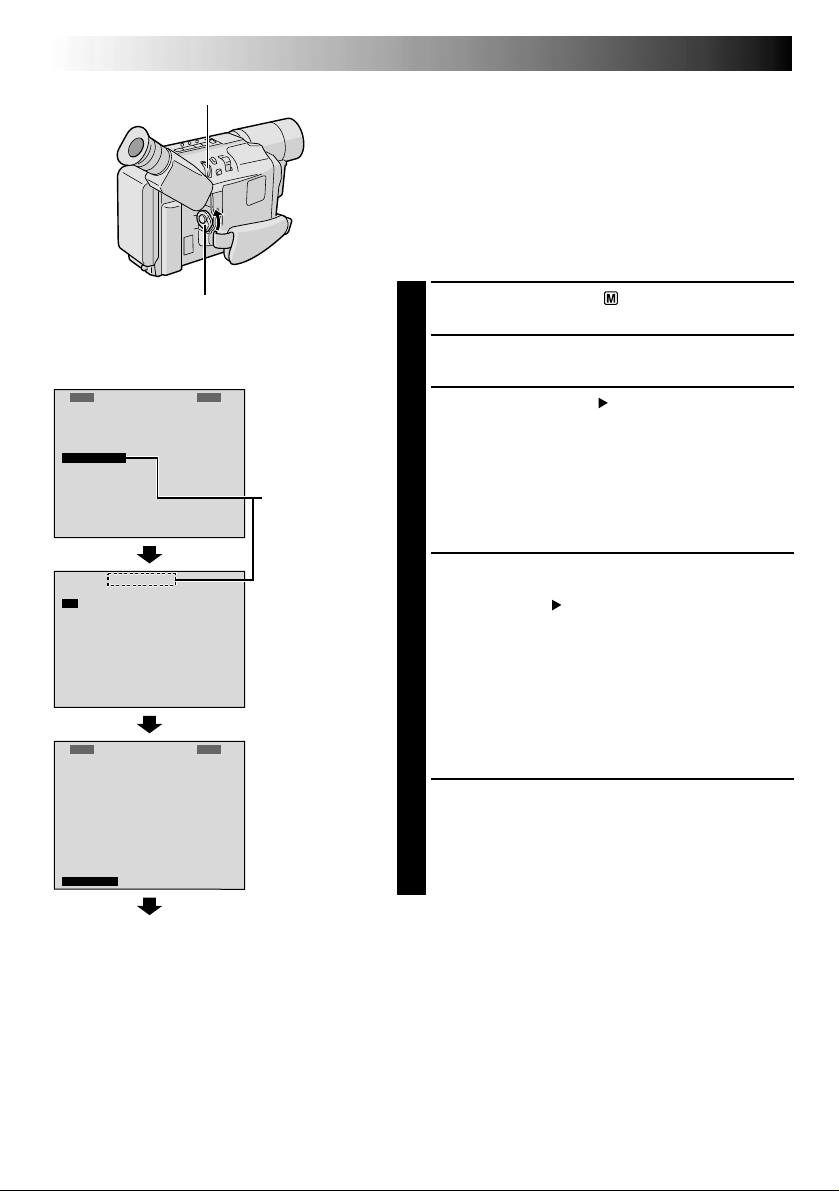
10 EN
MENU Wheel
GETTING STARTED
(cont.)
Recording Format Setting
(GR-SXM47/SX22 only)
Set the recording format according to the format of the
tape used or type of recording you wish to perform.
NOTE:
S-VHS ET recording is not possible when the recording
mode is set to “LP”.
Before performing the following steps, make sure that the
recording mode is set to “SP” (墌 pg. 12).
Power Switch
Display: when a VHS cassette is loaded.
䊳
R
D
W
S
T
D
䊳
O
O
E
䊳
R
D
W
S
T
D
䊳
N
E
E
C
.
I
D
–
V
A
P
I
S
R
E
N
FXF
N
E
E
C
.
I
D
–
V
A
P
I
S
R
E
IT
X
T
M
Z
O
E
S
H
E
P
L
T
U
X
T
M
Z
O
E
H
S
E
P
L
T
U
S
Y
S
E
D
O
M
O
T
E
NTGETMH
E
L
Y
A
N
R
S–VHS ET
S
Y
S
O
D
E
O
M
E
T
L
E
NTGETMH
A
Y
R
N
ME
U
S
P
x
5
0
F
O
F
O
N
T
3
0
F
U
LL
Menu Screen
When an S-VHS
cassette is
loaded: S-VHS
Setting Menu
U
N
P
S
5
0
x
F
O
F
O
N
3
0
T
U
LL
F
ME
N
Normal Screen
Set the Power Switch to “ ”. The power lamp
1
comes on.
Press MENU. The Menu Screen appears.
2
Rotate MENU to select “ TO SYSTEM MENU” and
3
press it to display SYSTEM MENU.
If a VHS cassette is loaded . . .
.... rotate MENU to select “S-VHS ET”, then press it.
The S-VHS ET Setting Menu appears.
If an S-VHS cassette is loaded . . .
.... rotate MENU to “S-VHS”, then press it.
The S-VHS Setting Menu appears.
Rotate MENU to set to either of the parameters, then
4
press it. The Menu Screen reappears with the
highlight bar on “ RETURN”.
In the S-VHS ET Setting Menu,
ON : Records with S-VHS picture quality on a VHS
cassette. This is called Super VHS ET
(Expansion Technology).
OFF : Records in VHS.
In the S-VHS Setting Menu,
ON : Records in S-VHS on an S-VHS cassette.
OFF : Records in VHS on an S-VHS cassette.
Press MENU to close the Menu Screen.
5
•When the S-VHS ET mode is engaged, “S-ET” is
displayed.
•During S-VHS record mode, “S“ is displayed.
•When S-VHS ET or S-VHS recording starts, “S-VHS
REC” is displayed for approx. 3 seconds.
NOTE:
If a cassette is not loaded, “S-VHS” will be displayed in the
Menu Screen.
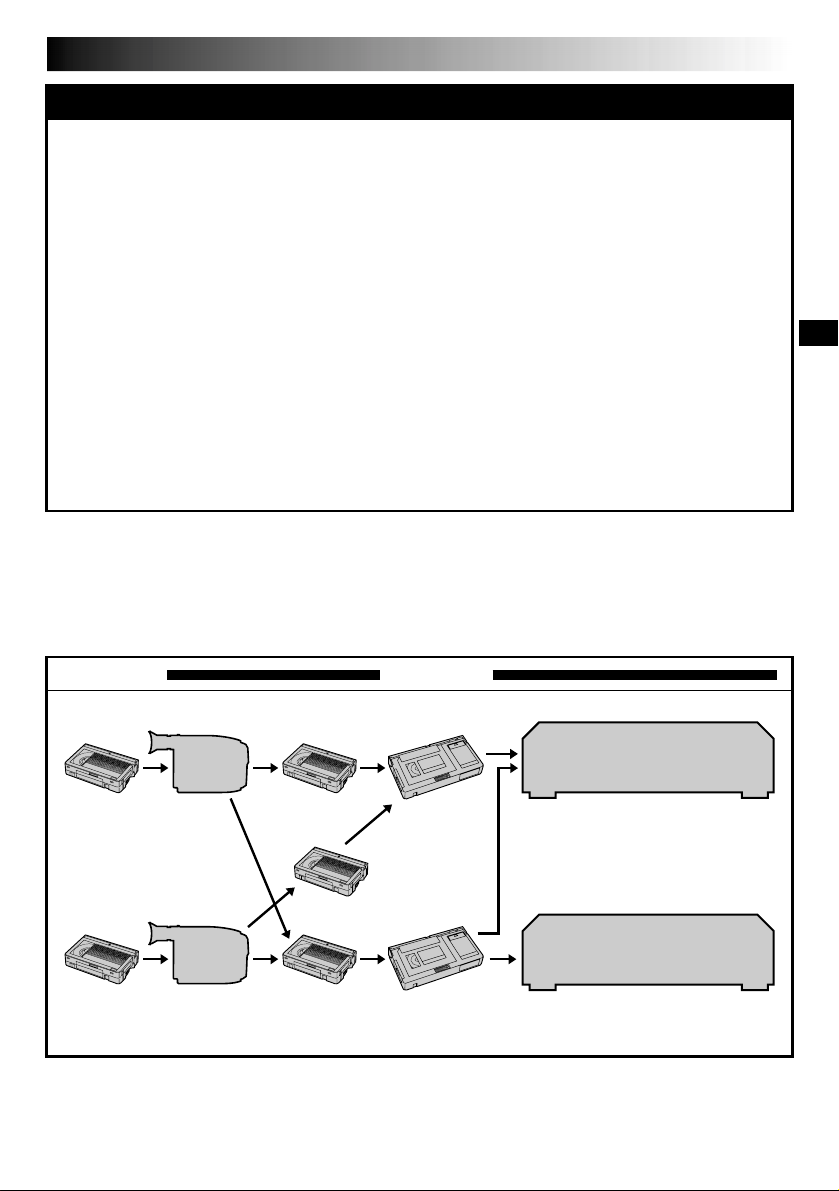
NOTES about S-VHS and S-VHS ET
䡲
JVC EHG (Extra High Grade) tapes are recommended for superior results.
Use S-VHS tape for storing recordings for an extended period or for recording important scenes, as it
enables higher-quality recording and playback.
— It is recommended to specifically label S-VHS ET recordings so you can easily distinguish them from
regular VHS recordings.
䡲
With some tapes, better picture quality may not be obtained even with S-VHS ET recording. It is
recommended that you do test record beforehand to make sure whether better results can be obtained.
䡲
If the S-VHS ET mode or recording format is switched during recording, the playback picture will be
blurred at the switching point.
䡲
It is recommended that tapes recorded on this camcorder be played back on this camcorder.
䡲
Tapes recorded in S-VHS or S-VHS ET mode can be played back not only on this camcorder but also on
a Super VHS VCR.
— Tapes recorded in S-VHS ET mode cannot be played back on some VCRs, including some JVC VCRs.
䡲
Tapes recorded in S-VHS or S-VHS ET mode cannot be played back correctly on a normal VHS VCR.
䡲
S-VHS ET does not work with S-VHS tapes.
䡲
To avoid on-screen noise, do not perform Still Playback or Shuttle Search repeatedly.
䡲
If the picture contains a lot of jitter or noise, use a cleaning cassette.
Compatibility Between S-VHS And VHS
EN11
Recording Playback
Blank tape Camcorder Recorded tape
S-VHS-C
cassette
VHS-C
cassette
S-VHS
recordings
VHS
recordings
Cassette adapter
S-VHS ET
recordings
S-VHS VCR
•The recorded format (S-VHS or
VHS) is automatically detected
when playback begins.
Regular VHS VCR
•S-VHS recorded tapes cannot be
viewed on regular VHS VCRs.
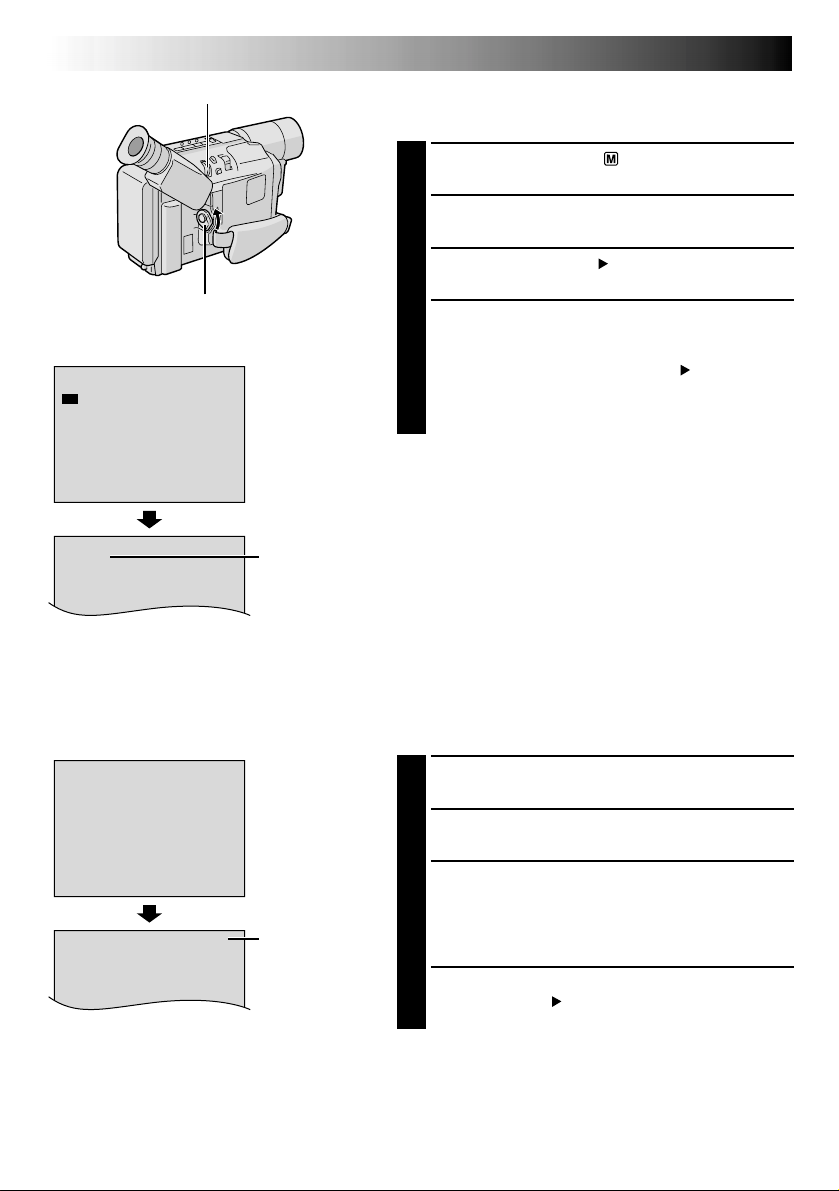
12 EN
T
30
SP
S
P
L
P
E
XIT
Display
REC MODE
MENU Wheel
Power Switch
REC MODE Menu
Recording mode
indicator
GETTING STARTED
(cont.)
Recording Mode Setting
Set the tape recording mode depending on your preference.
Set the Power Switch to “ ”. The power lamp
1
comes on.
Press MENU. The Menu Screen appears.
2
Rotate MENU to select “ TO SYSTEM MENU” and
3
press it to display SYSTEM MENU.
Rotate MENU to select “REC MODE” and press it.
4
The REC MODE Menu appears. Select “SP” or “LP”
by rotating MENU and press it. The Menu Screen
reappears with the highlight bar on “ RETURN”.
Press MENU to close the Menu Screen.
•“LP” (Long Play) is more economical, providing
twice the recording time.
NOTE:
If the recording mode is switched during recording, the
playback picture will be blurred at the switching point.
T
3
0
T
4
5
T
5
0
T
6
0
E
X
IT
Display
TAPE LENGTH
TAPE LENGTH
Menu
Tape length
indicator
Tape Length Setting
Set the tape length according to the length of the tape
used.
Perform steps 1 through 3 above.
1
Rotate MENU to select “TAPE LENGTH”, then press
2
it. The TAPE LENGTH Menu appears.
Rotate MENU to select the correct tape length setting.
3
•T30=30 minutes
•T45=45 minutes
•T50=50 minutes
•T60=60 minutes
Press MENU. The Menu Screen reappears with the
4
highlight bar on “ RETURN”. Press MENU to close
the Menu Screen.
NOTE:
The tape remaining time (墌 pg. 14) is correct only if the
correct tape length has been selected.
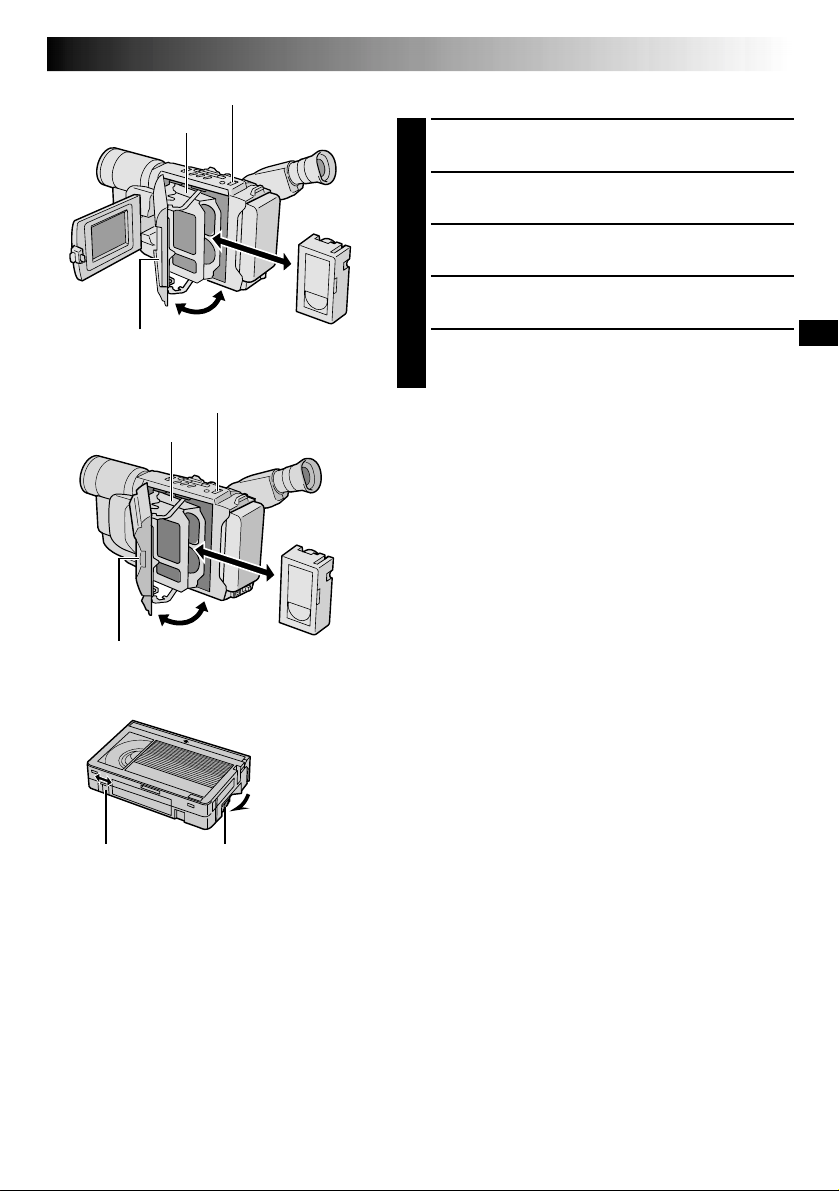
Cassette holder
Close Button
EJECT Switch
Loading/Unloading A Cassette
Open the LCD monitor fully (models equipped with
1
LCD monitor only).
Slide EJECT until the cassette holder opens. Do not
2
use force to open.
Insert or remove a cassette. When inserting, make
3
sure the label is facing outward.
Press the Close button to close the cassette holder
4
until it locks into place.
Close the LCD monitor (models equipped with LCD
5
monitor only).
EN13
EJECT Switch
Cassette holder
Close Button
Erase Protection tab Gear
Turn to take
up slack.
NOTES:
●
Closing the LCD monitor while the cassette holder is still
open may cause damage to the LCD monitor
(models equipped with LCD monitor only).
●
The cassette holder can’t be opened unless a power
supply is attached.
●
Make sure that the tape is not slack when loading the
cassette. If there is any slack, turn the gear on the
cassette in the direction of the arrow to take up the
slack.
●
Make sure the Erase Protection tab is in the position that
allows recording. If not, slide the tab. Some cassettes
have removable tabs. If the tab has been removed, cover
the hole with adhesive tape.
●
The cassette holder cannot be opened while the
camcorder is in the record mode.
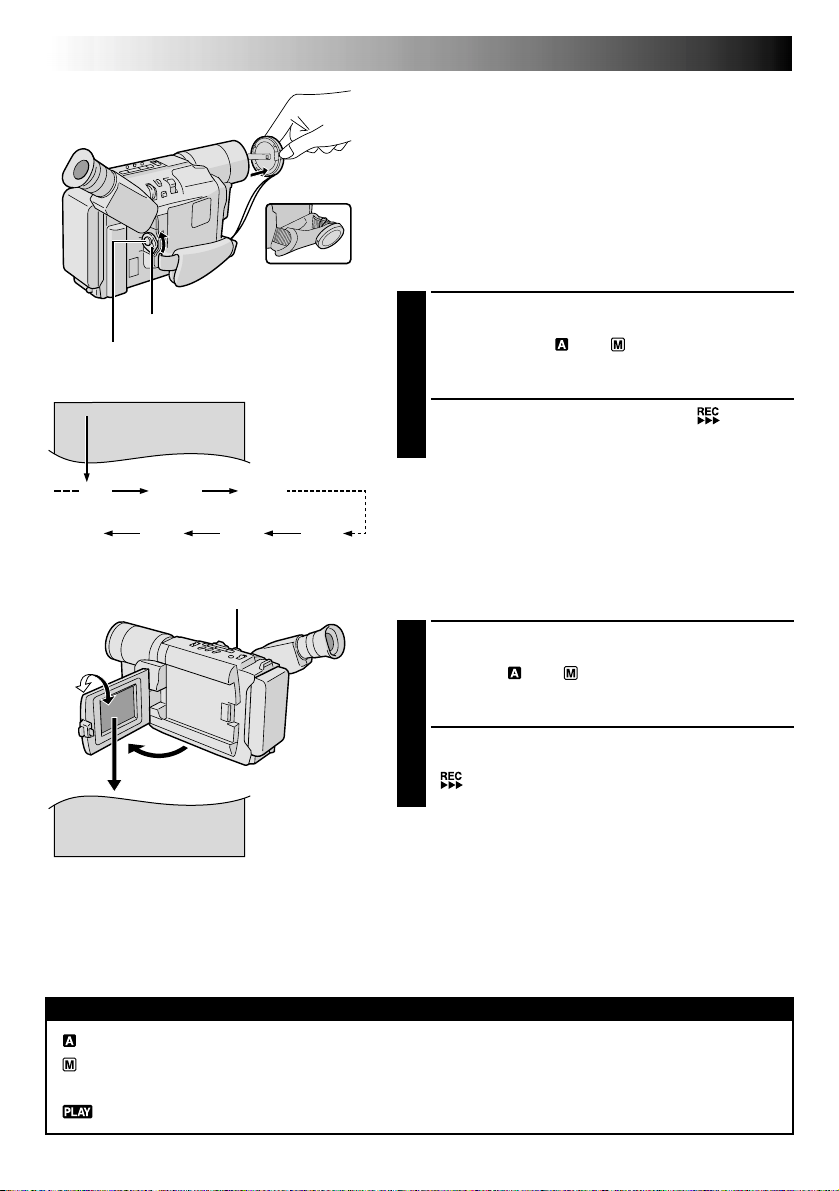
14 EN
BR I GHT
–
–––––––6–––
+
25
MIN
RECORDING
NOTE:
You should already have performed the procedures listed
below. If not, do so before continuing.
●
Power (墌 pg. 6)
●
Load A Cassette (墌 pg. 13)
●
Recording Mode Setting (墌 pg. 12)
●
Tape Length Setting (墌 pg. 12)
●
Grip Adjustment (墌 pg. 8)
●
Viewfinder Adjustment (墌 pg. 8)
Basic Recording
During shooting
Power Switch
Recording Start/Stop Button
Tape remaining
time indicator
(Approximate)
MIN 59MIN
(Now calculating)
(Blinking) (Blinking) (Blinking)
180°
To Adjust The Brightness Of The LCD Monitor
.... rotate BRIGHT until the bright level
indicator on the display moves and the
appropriate brightness is reached.
60MIN
1MIN0MIN
BRIGHT Wheel
(models equipped with LCD monitor only)
90°
2MIN
3MIN
Shooting While Watching The Viewfinder
Make sure the LCD monitor is closed and locked.
1
Press in the tabs on the lens cap to remove it. Set the
Power Switch to “ ” or “ ”. The power lamp
lights and the camcorder enters the Record-Standby
mode. “PAUSE” is displayed in the viewfinder.
Press the Recording Start/Stop Button. “ ” appears
2
in the viewfinder while recording is in progress.
To Stop Recording . . .
.... press the Recording Start/Stop Button. The camcorder
re-enters the Record-Standby mode.
Shooting While Watching The LCD Monitor
(models equipped with LCD monitor only)
Make sure the LCD monitor is fully open. Press in the
1
tabs on the lens cap to remove it. Set the Power
Switch to “ ” or “ ”. The power lamp lights and
the camcorder enters the Record-Standby mode.
“PAUSE” is displayed in the LCD monitor.
Tilt the LCD monitor upward/downward for best
2
viewability and press the Recording Start/Stop Button.
“ ” appears in the LCD monitor while recording is
in progress.
NOTE:
When you use the LCD monitor outdoors in direct
sunlight, the LCD monitor may be difficult to see. If this
happens, use the viewfinder instead.
To Stop Recording . . .
.... press the Recording Start/Stop Button. The camcorder
re-enters the Record-Standby mode.
: Suitable for standard recording using NO special effects or manual adjustments.
: Allows you to set recording functions using the menus for more creative capabilities.
OFF : Switches off the camcorder.
: Allows you to play back your recordings.
Power Switch Position
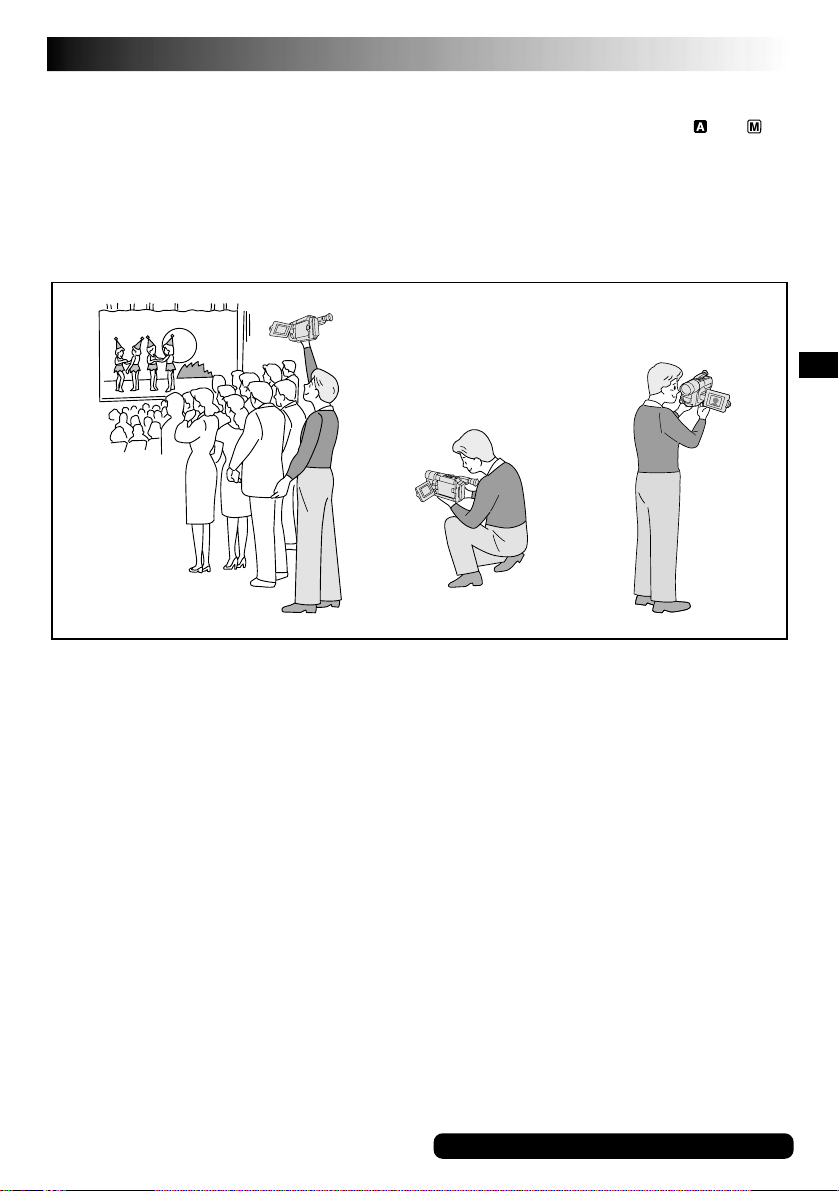
EN15
NOTES:
●
If the Record-Standby mode continues for 5 minutes without performing Zoom or any other operations, the
camcorder’s power shuts off automatically. Set the Power Switch to “OFF”, and then back to “ ” or “ ” to
turn the camcorder on again.
●
If you are recording on a cassette from the middle (such as when a tape is removed and re-inserted during
recording), use the Retake function (墌 pg. 17) to find the end of the last recording so you do not erase any
of it.
●
To remove the indications from the camcorder’s display during recording, 墌 pg. 22, 24.
Self-Recording
JOURNALISTIC SHOOTING (models
equipped with LCD monitor only)
In some situations, different shooting angles may
provide more dramatic results. Hold the camcorder in
the desired position and tilt the LCD monitor in the
most convenient direction. It can rotate 270° (90°
downward, 180° upward).
SELF-RECORDING (models equipped
with LCD monitor only)
You can shoot yourself while viewing your own
image in the LCD monitor. Open the LCD monitor
and tilt it upward 180° so that it faces forward, then
point the lens toward yourself and start recording.
For other notes, 墌 pg. 35
