Jensen VM9215BT User Manual

VM9215BT
Operating Instructions
160 watts peak
40W x 4
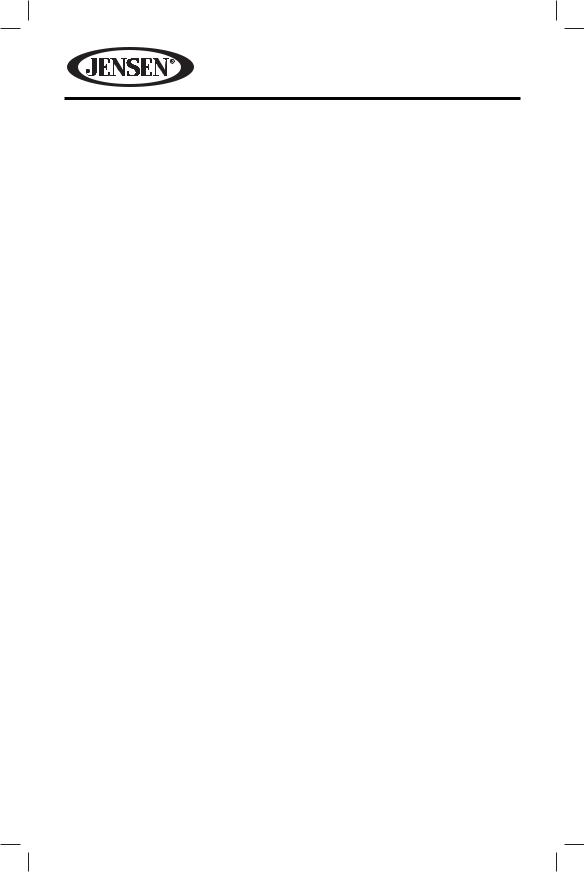
VM9215BT
Thank you for choosing a Jensen product. We hope you will find the instructions in this owner’s manual clear and easy to follow. If you take a few minutes to look through it, you’ll learn how to use all the features of your new Jensen VM9215BT Mobile Multimedia Receiver for maximum enjoyment.
CONTENTS |
|
Features............................................................................................................... |
3 |
Controls and Indicators...................................................................................... |
6 |
Remote Control................................................................................................... |
8 |
Using the TFT Monitor........................................................................................ |
14 |
Operating Instructions....................................................................................... |
16 |
Steering Wheel Controls .................................................................................... |
25 |
Settings Menu..................................................................................................... |
26 |
Tuner Operation ................................................................................................. |
34 |
DVD/VCD Video Operation ................................................................................ |
40 |
DVD/CD Audio Operation .................................................................................. |
46 |
MP3/WMA Operation ......................................................................................... |
50 |
iPod®/iPhone® Operation................................................................................... |
57 |
Pandora Operation............................................................................................. |
61 |
Bluetooth Operation .......................................................................................... |
66 |
SiriusXM® Radio Operation................................................................................ |
75 |
Rear Camera Operation...................................................................................... |
83 |
Troubleshooting ................................................................................................. |
84 |
Care and Maintenance ....................................................................................... |
88 |
Specifications...................................................................................................... |
89 |
Common Replacement Parts ............................................................................. |
91 |
2

VM9215BT
FEATURES
Congratulations on your purchase of the Jensen VM9215BT Mobile Multimedia Receiver. It’s a good idea to read all of the instructions before beginning the installation. We recommend having your Jensen VM9215BT installed by a reputable installation shop.
DVD
•Aspect Ratio - Full and Normal
•Fast Forward - 2X, 4X, 8X, and 20X
•Slow Motion - 2X, 4X, 8X, and 20X
•Play, Pause, Stop, Next Chapter, and Previous Chapter
CD / MP3 / WMA
•CD-Text Compatible
•ID3 Tag Compatible
•Directory Search (MP3 / WMA Only)
•Direct Track Access via Remote Control
•Burn up to 1500 MP3 and WMA Files onto a DVD+R / RW
•Audible Forward / Reverse Track Search (CD-DA Only)
•Random, Repeat, and Intro
•Play, Pause, Stop, Next Track, and Previous Track
AM-FM
•USA / Europe / Latin America / Asia Frequency Spacing
•30 Station Presets (18 FM / 12 AM)
•Auto Stereo / Mono
•Local / Distance
•Auto Store / Preview Scan
iPod®/iPhone®
•iPod®/ iPhone® via USB
•High Speed Direct Connect Interface to Access iPod® Playlists, Artists, Albums and Songs. Play music and view video/photo* files from your iPod®. *Video/ photo playback requires jLink-USB iPod® interface cable (sold separately).
•Power Management Charges iPod® while Connected
3
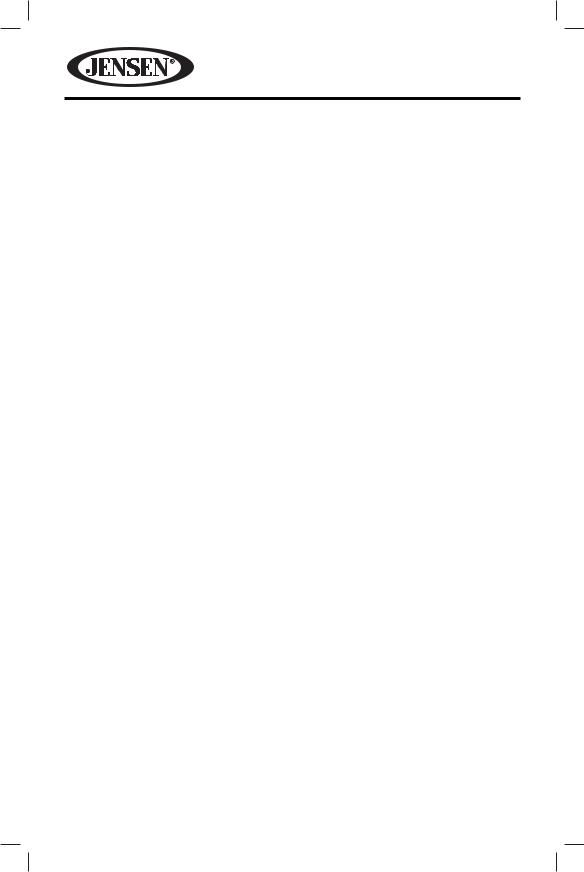
VM9215BT
SiriusXM® Ready
• Satellite Channel Name, Artist, Song, and Categories Displayed on Monitor
Chassis
•1.0 DIN (Import / ISO-DIN Mountable)
•Motorized Flip-Out / Flip-Up LCD Screen
•8 Character / Segment Type Secondary LCD Display
•7”TFT Active Matrix LCD
•336, 960 Sub Pixels (1440W X 234H)
•Screen Tilt / Angle Adjustment
•Beep Tone Confirmation (ON-OFF Option)
•Heat Management System - Forced Air-Cooling To Keep The Chip-Sets Operating at Nominal Temperatures
General
•Navigation Ready (NAV104)
•Built-In Bluetooth with external microphone, providing hands-free operation for safety and convenience and A2DP for streaming music from your smartphone or other Bluetooth device.
•44-Key Infrared Remote Control
•One Composite Video Output for Additional Screens
•Front Panel Audio/Video Input
•Three-Band Tone control (Bass, Mid and Treble) with Eight Preset EQ Curves Front Panel A/V Aux Input for Portable Media Devices
•Front, Rear, and Subwoofer Line Output
•Programmable Volume Control
•Rear Camera Input (Normal and Mirror Image View)
•Touch Screen Calibration Mode
•4 VRMS Line Output - All Channels
•Rotary Encoder Audio Control
•SWC Interface - Compatible with PAC SWI-PS and Metra ASWC steering wheel control interfaces (sold separately)
4
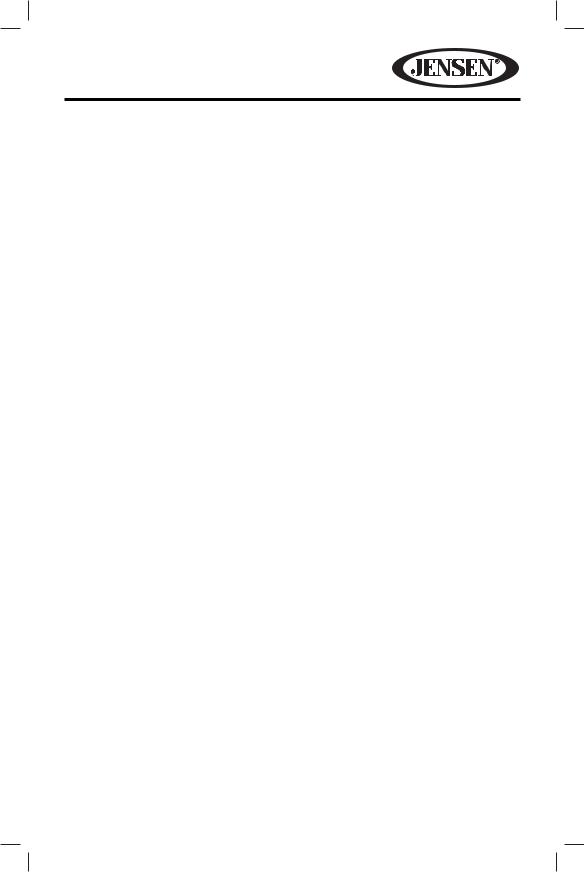
VM9215BT
Optional Equipment
•NAV104
The VM9215BT is “navigation ready.” Before accessing any navigation features, you must purchase and install the navigation module (NAV104). All installation and operating instructions will be included with the navigation module.
Once the navigation module is connected and operating properly, the NAV source mode will become active. While the navigation module is not installed, the NAV option appears gray, indicating the function is not available.
•Bluetooth Phone
See “Bluetooth Operation” on page 66.
•Rear Camera
The VM9215BT is “camera ready.” Before accessing any camera features, you must purchase and install a rear video camera. Once the rear camera is connected and operating properly, the CAMERA source mode will become active. While the camera is not installed, the CAMERA option appears gray, indicating the function is not available.
WARNING! Never install this unit where operation and viewing could interfere with safe driving conditions.
WARNING! To reduce the risk of a traffic accident (except when using for rear view video camera) never use the video display function while driving the vehicle. This is a violation of federal law.
WARNING! Never disassemble or adjust the unit.
WARNING! To prevent injury from shock or fire, never expose this unit to moisture or water.
WARNING! Never use irregular discs.
WARNING! To prevent damage to the mechanism inside this unit, avoid impact to the TFT monitor.
WARNING! The monitor employs an automatic motorized mechanism. To prevent damage to the core mechanism, please do not push, pull or swivel the monitor manually.
5

VM9215BT
CONTROLS AND INDICATORS
OPEN |
BAND |
|
|
|
1 |
2 |
3 |
4 |
5 |
CLOSE |
PIC |
|
NAV / WIDE |
TILT |
|
DISP |
VM9215BT |
M |
|
|
U |
|
|
T |
|
|
E |
SRC |
A / V |
|
INPUT |
15 14 13 12 11 10 9 8 7 6
6
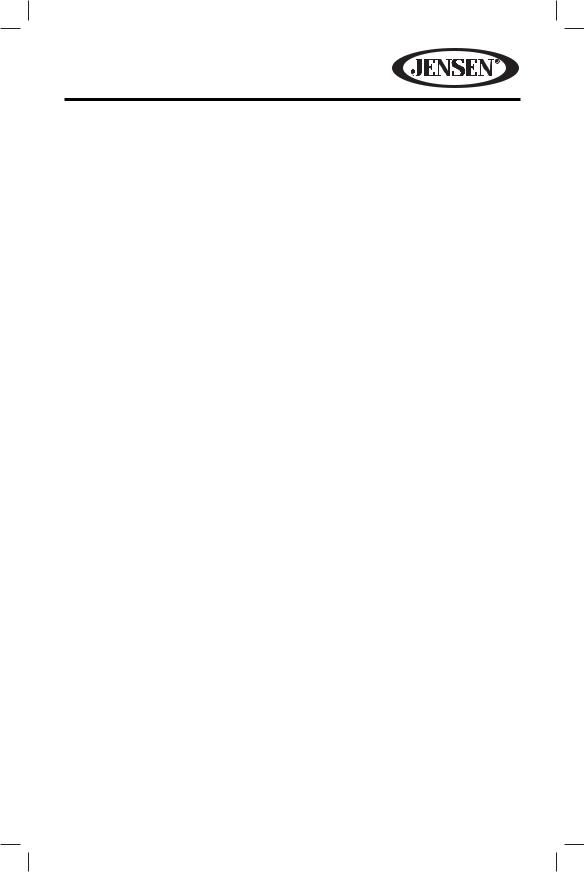
VM9215BT
1.CLOSE/OPEN
Press to activate the automatic mechanical system and move the TFT monitor into the viewing position. Press again to close the TFT.
2.PIC/BAND
With the monitor open, press PIC to adjust the Brightness and Contrast (see “Image/Display Settings”).
With the monitor closed, press BAND to change between three FM and two AM bands.
3.TFT Display
4.WIDE/ 
With the monitor open, press WIDE to adjust the display aspect of the picture to one of two settings: Full or STANDBY.
With the monitor closed, press to seek backward.
to seek backward.
5.TILT/

With the monitor open, press TILT to activate the tilt function. Use the rotary encoder to make adjustments while the blue tilt icon is flashing.
With the monitor closed, press
 to seek forward.
to seek forward.
6.EJECT
Press to eject a disc. Press and hold to reset the core mechanism position.
7.USB Interface Cover
Covers the USB interface connector. Open the cover and insert a USB device for playback of music/video files.
8.A/V Input
Attach a compatible A/V device.
9.DISC SLOT
10.LCD Display
11.IR Remote Control Receiver (Location)
12. / SRC
/ SRC
Press to turn the unit on. Once the unit is on, momentarily pressing the SRC button will display the Main Source Menu.
Press and hold to turn the unit off.
13.Rotary Encoder
Rotate to adjust the volume. Press to activate the MUTE function and silence the receiver. Press again to resume sound.
While in tuner mode, press and hold to activate the LOC feature. Repeat to deactivate.
14.RESET
Press to reset the system settings to factory default (except the password and parental lock setting).
15.DISP
With the monitor open, during DVD playback, press once to view Time, Title, Chapter info or twice for Audio, Subtitle, Angle, and Bit Rate info.
With the monitor closed, press to view alternate LCD display information.
7
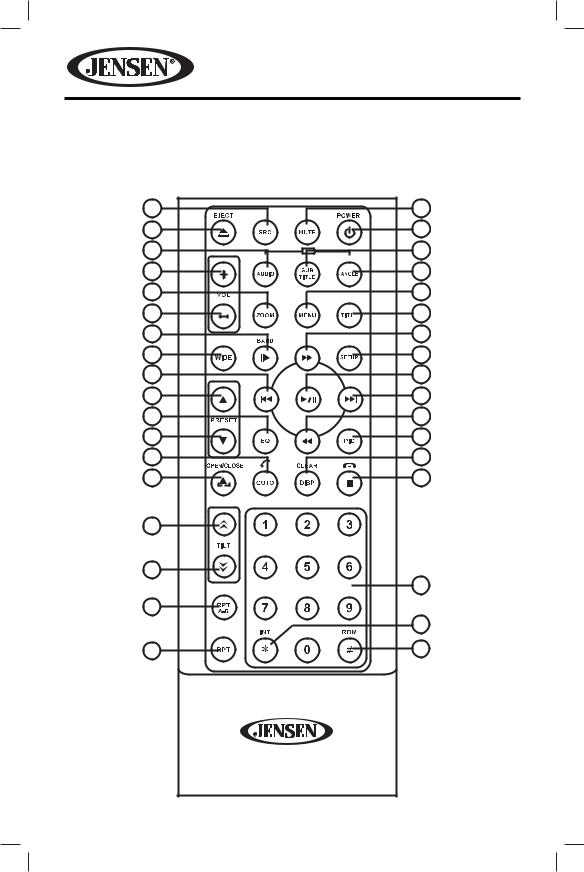
VM9215BT
REMOTE CONTROL
See Table 1 for remote control functions.
8 |
|
3 |
35 |
|
4 |
|
|
TO |
5 |
iPod |
9 |
MUSIC |
PHOTO |
VIDEO |
16 |
|
13 |
23 |
|
1 |
15 |
|
2 |
30 |
|
14 |
28 |
|
31 |
17 |
|
18 |
11 |
|
19 |
32 |
|
22 |
12 |
|
24 |
21 |
|
10 |
25 |
|
20 |
27 |
|
|
26 |
|
|
|
|
29 |
6 |
|
|
|
|
34 |
7 |
|
33 |
8
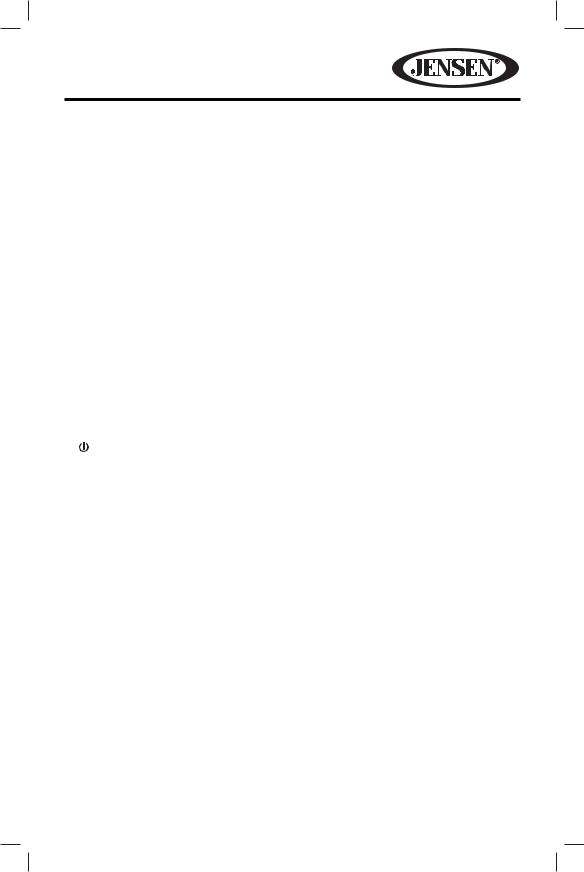
VM9215BT
Table 1: Remote Control Functions
Button |
Function |
|
|
|
|
|
Name |
# |
DVD |
VCD |
TUNER |
CD/MP3/ |
iPod |
|
|
|
|
|
USB |
|
MENU |
1 |
Enters |
Turns on/off |
|
Selects |
|
|
|
the main |
PBC when |
|
Photo |
|
|
|
menu of |
playing |
|
mode. |
|
|
|
the disc. |
VCD. |
|
|
|
TITLE |
2 |
Enters the |
Plays the |
|
Selects |
|
|
|
title menu |
first ten |
|
Music |
|
|
|
of the disc. |
seconds |
|
mode. |
|
|
|
|
of each |
|
|
|
|
|
|
chapter/ |
|
|
|
|
|
|
title. |
|
|
|
MUTE |
3 |
Toggles |
Toggles on/ |
Toggles on/ |
Toggles |
Toggles |
|
|
on/off |
off audio |
off audio |
on/off |
on/off |
|
|
audio |
output. |
output. |
audio |
audio |
|
|
output. |
|
|
output. |
output. |
POWER |
4 |
Turns the |
Turns the |
Turns the |
Turns the |
Turns the |
( ) |
|
power on/ |
power on/ |
power on/ |
power on/ |
power |
|
|
off. |
off. |
off. |
off. |
on/off. |
MUSIC/ |
5 |
Changes |
|
|
Selects |
|
AUDIO |
|
the audio |
|
|
Music |
|
|
|
language |
|
|
mode. |
|
|
|
for disc |
|
|
|
|
|
|
playback. |
|
|
|
|
REPT A-B |
6 |
Setup to |
Setup to |
|
|
|
|
|
repeat |
repeat |
|
|
|
|
|
playback |
playback |
|
|
|
|
|
from time |
from time |
|
|
|
|
|
frame A |
frame A |
|
|
|
|
|
to time |
to time |
|
|
|
|
|
frame B. |
frame B. |
|
|
|
REPT |
7 |
Repeats |
Repeats |
Repeats |
Repeats |
|
|
|
playback |
playback |
playback |
playback |
|
|
|
of current |
of current |
of current |
of current |
|
|
|
chapter. |
chapter. |
track. |
track. |
|
SRC |
8 |
Selects |
Selects |
Selects |
Selects |
Selects |
|
|
playing |
playing |
playing |
playing |
playing |
|
|
mode. |
mode. |
mode. |
mode. |
mode. |
9
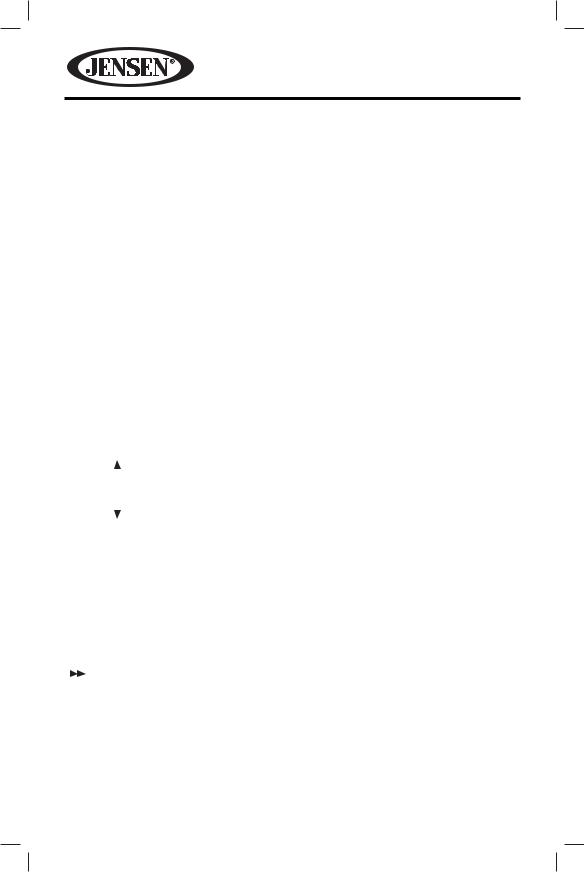
VM9215BT
Table 1: Remote Control Functions
Button |
Function |
|
|
|
|
|
Name |
# |
DVD |
VCD |
TUNER |
CD/MP3/ |
iPod |
|
|
|
|
|
USB |
|
PHOTO/ |
9 |
Language |
|
|
|
Selects |
SUBTITLE |
|
selection |
|
|
|
Photo |
|
|
for subtitle. |
|
|
|
mode. |
DISP/ |
10 |
Displays |
Displays |
Displays |
Display |
Displays |
CLEAR |
|
playing |
playing |
playing |
playing |
playing |
|
|
information. |
information. |
information. |
information. |
information. |
|
|
Delete entry |
Delete entry |
Delete entry |
Delete entry |
Delete entry |
|
|
or move |
or move |
or move |
or move |
or move |
|
|
backwards |
backwards |
backwards |
backwards |
backwards |
|
|
to correct |
to correct |
to correct |
to correct |
to correct |
|
|
error in |
error in |
error in |
error in |
error in |
|
|
Direct |
Direct Access |
Direct |
Direct |
Direct |
|
|
Access |
mode. |
Access |
Access |
Access |
|
|
mode. |
|
mode. |
mode. |
mode. |
|
|
|
|
|
|
|
PRESET |
11 |
|
|
Navigates |
|
|
|
|
|
|
the preset |
|
|
|
|
|
|
station list. |
|
|
PRESET |
12 |
|
|
Navigates |
|
|
|
|
|
|
the preset |
|
|
|
|
|
|
station list. |
|
|
VIDEO/ |
13 |
Plays back |
Plays back |
|
|
Selects |
ANGLE |
|
disc in |
Picture |
|
|
Video |
|
|
different |
CD with |
|
|
mode. |
|
|
angle for a |
different |
|
|
|
|
|
scene. |
angle of |
|
|
|
|
|
|
picture |
|
|
|
|
|
|
displayed. |
|
|
|
|
14 |
Fast |
Fast |
|
Fast |
Accesses |
|
|
forwards |
forwards |
|
forwards |
iPod |
|
|
the disc |
the disc |
|
the disc |
Menu.. |
|
|
content. |
content. |
|
content. |
|
VOL - |
15 |
Decreases |
Decreases |
Decreases |
Decreases |
Decreases |
|
|
volume. |
volume. |
volume. |
volume. |
volume. |
10
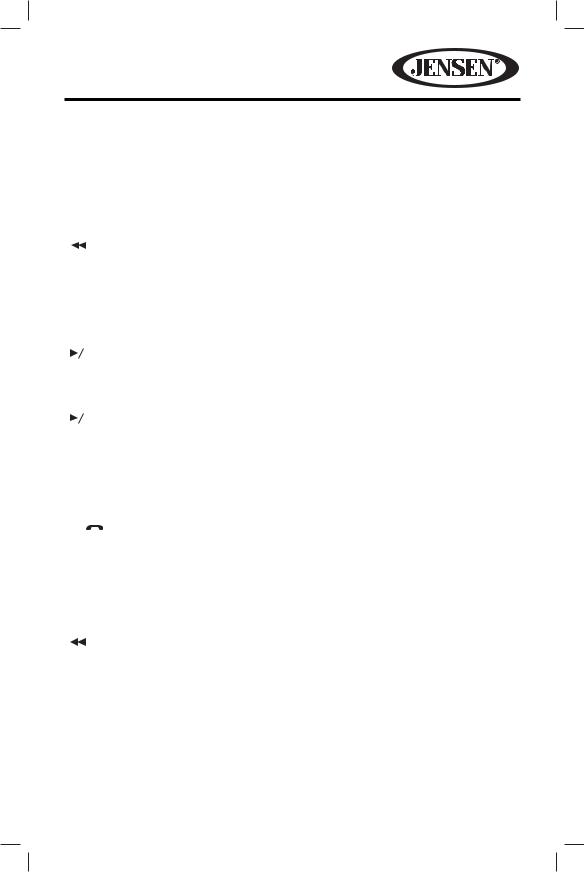
VM9215BT
Table 1: Remote Control Functions
|
Button |
Function |
|
|
|
|
||||||
|
Name |
# |
DVD |
VCD |
TUNER |
CD/MP3/ |
iPod |
|||||
|
|
|
|
|
|
|
|
|
|
|
USB |
|
|
VOL + |
16 |
Increases |
Increases |
Increases |
Increases |
Increases |
|||||
|
|
|
|
|
|
|
|
volume. |
volume. |
volume. |
volume. |
volume. |
|
|
|
|
|
|
|
17 |
Selects |
Selects the |
Searches for |
Selects |
Pauses |
|
|
|
|
|
|
|
||||||
|
|
|
|
|
|
|
|
the |
previous |
an available |
the |
playback/ |
|
|
|
|
|
|
|
|
previous |
chapter for |
radio |
previous |
starts |
|
|
|
|
|
|
|
|
chapter |
playback. |
station by |
track for |
playback. |
|
|
|
|
|
|
|
|
for |
|
decreasing |
playback. |
|
|
|
|
|
|
|
|
|
playback. |
|
tuning |
|
|
|
|
|
|
|
|
|
|
|
|
frequency. |
|
|
|
|
|
|
|
|
|
18 |
Pauses |
Pauses |
|
Pauses |
|
|
|
|
|
|
|
|
|
|
||||
|
|
|
|
|
|
|
|
|
||||
|
|
|
|
|
|
|
|
playback/ |
playback/ |
|
playback/ |
|
|
|
|
|
|
|
|
|
starts |
starts |
|
starts |
|
|
|
|
|
|
|
|
|
playback. |
playback. |
|
playback. |
|
|
|
|
|
|
|
|
19 |
Selects |
Selects |
Searches |
Selects |
Selects |
|
|
|
|
|
|
|
||||||
|
|
|
|
|
|
|
||||||
|
|
|
|
|
|
|
|
the next |
the next |
an available |
the next |
the next |
|
|
|
|
|
|
|
|
chapter |
chapter for |
radio |
track for |
track for |
|
|
|
|
|
|
|
|
for |
playback. |
station by |
playback. |
playback. |
|
|
|
|
|
|
|
|
playback. |
|
increasing |
|
|
|
|
|
|
|
|
|
|
|
|
the tuning |
|
|
|
|
|
|
|
|
|
|
|
|
frequency. |
|
|
|
|
/ |
|
|
|
|
20 |
Stops |
Stops |
|
Stops |
|
|
|
|
|
|
|
|
||||||
|
|
|
|
|
|
|
|
playback. |
playback. |
|
playback. |
|
|
GOTO |
21 |
Open |
Open |
|
|
|
|||||
|
|
|
|
|
|
|
|
direct |
direct |
|
|
|
|
|
|
|
|
|
|
|
entry |
entry |
|
|
|
|
|
|
|
|
|
|
|
search |
search |
|
|
|
|
|
|
|
|
|
|
|
screen. |
screen. |
|
|
|
|
|
|
|
|
|
|
22 |
Slow |
Slow |
|
|
|
|
|
|
|
|
|
|
|
playback/ |
playback/ |
|
|
|
|
|
|
|
|
|
|
|
slow |
slow |
|
|
|
|
|
|
|
|
|
|
|
rewind |
rewind |
|
|
|
|
|
|
|
|
|
|
|
playback. |
playback. |
|
|
|
|
ZOOM |
23 |
Zooms in/ |
Zooms in/ |
|
|
|
|||||
|
|
|
|
|
|
|
|
out on an |
out on an |
|
|
|
|
|
|
|
|
|
|
|
image. |
image. |
|
|
|
11
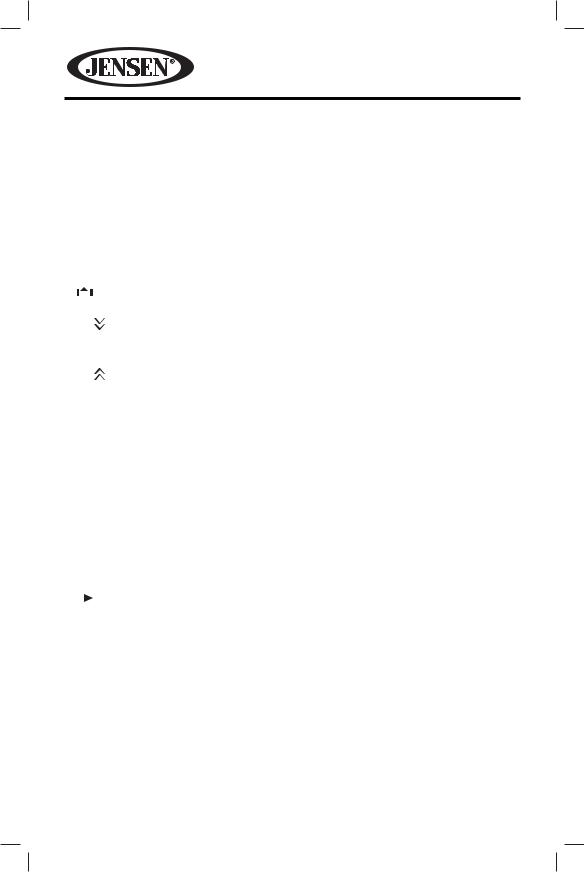
VM9215BT
Table 1: Remote Control Functions
Button |
Function |
|
|
|
|
|||||
Name |
# |
DVD |
VCD |
TUNER |
CD/MP3/ |
iPod |
||||
|
|
|
|
|
|
|
|
|
USB |
|
PIC |
|
24 |
Displays |
Displays |
|
|
|
|||
|
|
|
|
|
|
set-up |
set-up |
|
|
|
|
|
|
|
|
|
parameters. |
parameters. |
|
|
|
OPEN/ |
25 |
Opens/ |
Opens/ |
Opens/ |
Opens/ |
Opens/ |
||||
CLOSE |
|
closes |
closes |
closes |
closes |
Closes |
||||
( |
|
|
|
) |
|
the TFT |
the TFT |
the TFT |
the TFT |
the TFT |
|
|
|
|
|
|
monitor. |
monitor. |
monitor. |
monitor. |
monitor. |
TILT |
|
26 |
Decreases |
Decreases |
Decreases |
Decreases |
Decreases |
|||
|
|
|
|
|
|
monitor tilt |
monitor tilt |
monitor |
monitor |
monitor |
|
|
|
|
|
|
angle. |
angle. |
tilt angle. |
tilt angle. |
tilt angle. |
TILT |
|
27 |
Increases |
Increases |
Increases |
Increases |
Increases |
|||
|
|
|
|
|
|
monitor tilt |
monitor tilt |
monitor |
monitor |
monitor |
|
|
|
|
|
|
angle. |
angle. |
tilt angle. |
tilt angle. |
tilt angle. |
WIDE |
28 |
Selects |
Selects |
|
|
|
||||
|
|
|
|
|
|
display |
display |
|
|
|
|
|
|
|
|
|
mode: |
mode: |
|
|
|
|
|
|
|
|
|
FULL or |
FULL or |
|
|
|
|
|
|
|
|
|
NORMAL. |
NORMAL. |
|
|
|
1, 2, 3, |
29 |
Directly |
|
1-6 |
Directly |
|
||||
4, 5, 6, |
|
accesses |
|
selects |
accesses |
|
||||
7, 8, 9, 0 |
|
chapter. |
|
preset for |
track. |
|
||||
(Numeric |
|
|
|
current |
|
|
||||
Keypad) |
|
|
|
band. |
|
|
||||
BAND |
30 |
Press |
Press |
Selects |
|
|
||||
( |
|
|
|
) |
|
repeatedly |
repeatedly |
FM/AM |
|
|
|
|
|
|
|
|
|||||
|
|
|
|
|
|
for slow |
for slow |
band. |
|
|
|
|
|
|
|
|
motion |
motion |
|
|
|
|
|
|
|
|
|
forward/ |
forward/ |
|
|
|
|
|
|
|
|
|
backward. |
backward. |
|
|
|
12
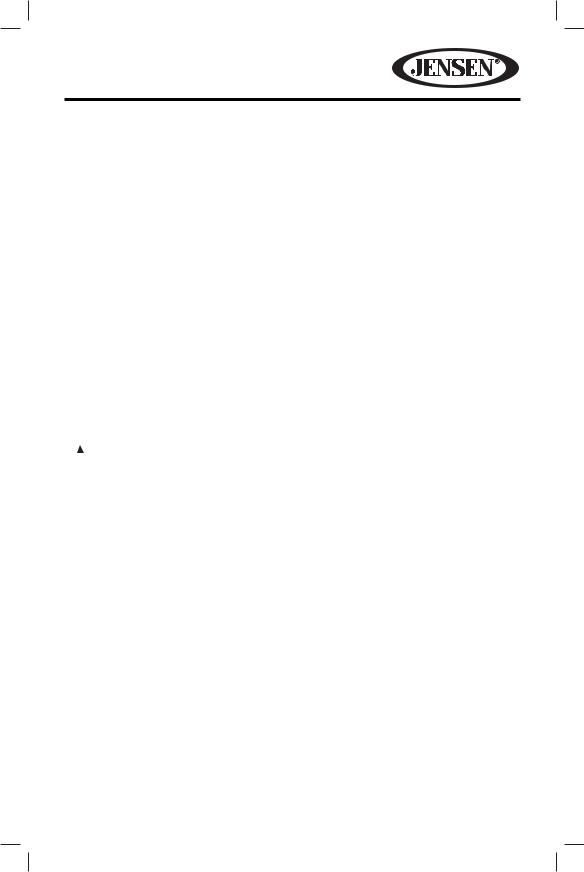
VM9215BT
Table 1: Remote Control Functions
Button |
Function |
|
|
|
|
|||
Name |
# |
DVD |
VCD |
TUNER |
CD/MP3/ |
iPod |
||
|
|
|
|
|
|
|
USB |
|
SETUP |
31 |
Displays |
Displays |
Displays |
Displays |
Displays |
||
|
|
|
|
Setup |
Setup |
Setup |
Setup |
Setup |
|
|
|
|
menu. |
menu. |
menu. |
menu. |
menu. |
EQ |
32 |
Accesses |
Accesses |
Accesses |
Accesses |
Accesses |
||
|
|
|
|
equalizer |
equalizer |
equalizer |
equalizer |
equalizer |
|
|
|
|
menu. |
menu. |
menu. |
menu. |
menu. |
RDM |
33 |
Plays all |
|
|
Plays all |
Plays all |
||
/ # |
|
|
chapters |
|
|
tracks in |
tracks in |
|
|
|
|
|
in random |
|
|
random |
random |
|
|
|
|
order. |
|
|
order. |
order |
INT |
34 |
|
|
Plays the |
|
|
||
/ * |
|
|
|
|
first ten |
|
|
|
|
|
|
|
|
|
seconds of |
|
|
|
|
|
|
|
|
each track. |
|
|
EJECT |
35 |
Ejects the |
Ejects the |
Ejects the |
Ejects the |
Ejects |
||
( |
|
) |
|
disc. |
disc. |
disc. |
disc. |
the disc. |
|
|
|
|
|
|
|
|
|
13
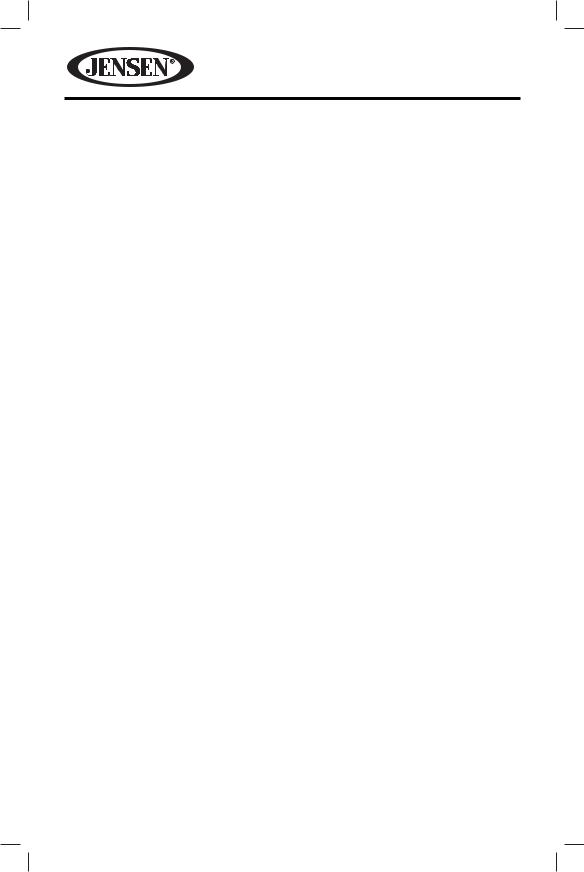
VM9215BT
USING THE TFT MONITOR
Opening/Closing the TFT Monitor
Open TFT Monitor
Press the OPEN button on the front panel or press the  button on the remote control to activate the mechanism that moves the display panel into the viewing position.
button on the remote control to activate the mechanism that moves the display panel into the viewing position.
Close TFT Monitor
Press the OPEN button on the front panel or press the  button on the remote control to load the display panel back into the compartment.
button on the remote control to load the display panel back into the compartment.
TFT Monitor Auto Open
•If “TFT Auto Open” is “on” when the unit is turned on, the monitor automatically moves to the viewing position.
•If “TFT Auto Open” is “off” when the unit is turned on, press the OPEN button on the front panel or press the  button on the remote control to move the monitor into the viewing position.
button on the remote control to move the monitor into the viewing position.
•If “TFT Auto Open” is set to “Manual”, the TFT will not close when the key is turned off.
Monitor Tilt Angle Adjustment
A known characteristic of LCD panels is the quality of the display in relationship to the viewing angle. The monitor angle can be adjusted for optimum viewing using one of the following methods:
Step-by-Step Angle Adjustment
•Press the TILT  or TILT
or TILT  button on the remote control to adjust the tilt angle of the screen one step at a time.
button on the remote control to adjust the tilt angle of the screen one step at a time.
•Press the TILT button on the unit. While the blue tilt icon is flashing, turn the rotary encoder to adjust the screen angle.
Continuous Angle Adjustment
Press and hold the TILT  or TILT
or TILT  on the remote control to adjust the tilt angle in a continuous motion.
on the remote control to adjust the tilt angle in a continuous motion.
14
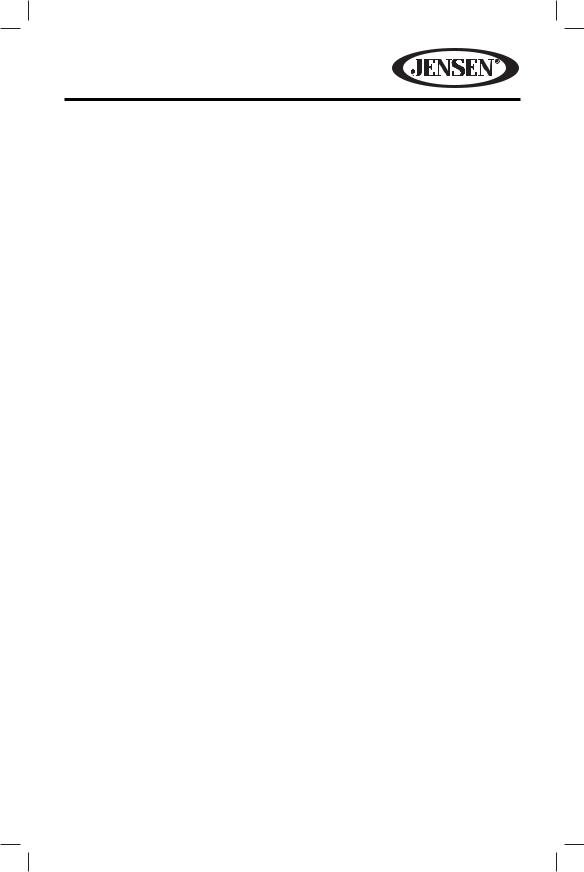
VM9215BT
Monitor Movement Mechanism
If an obstruction occurs in the monitor path, the following protective measures can be executed to prevent damage to the mechanism or monitor:
Table 2: Monitor Protective Measures
Obstruction |
Self Protection |
OPEN Button |
Power |
|
|
Pressed |
Reconnected |
Monitor loading |
Monitor is |
Monitor fully |
Monitor is |
out horizontally |
automatically |
extended |
automatically |
|
loaded into unit |
horizontally |
loaded into unit |
Monitor loading in |
Unit stops at |
Monitor fully |
Monitor is |
horizontally |
obstruction point |
extended |
automatically |
|
|
horizontally |
loaded into unit |
Monitor loading |
Unit stops at |
Monitor swivels |
Monitor swivels |
out vertically |
obstruction point |
back to the unit |
back to the unit |
Monitor loading in |
Unit stops at |
Monitor swivels |
Monitor swivels |
vertically |
obstruction point |
back to the unit |
back to the unit |
After the protective procedure is executed, normal operation is resumed by pressing the OPEN button or disconnecting and reconnecting the power.
TFT Aspect Ratio
With the monitor open, press and hold the WIDE button on the monitor to adjust the aspect ratio as follows:
FULL
The entire screen is extended horizontally to the aspect ratio of 16 to 9. The extension ratio is the same at any point.
STANDBY
The screen becomes black. Touch the screen to resume.
15
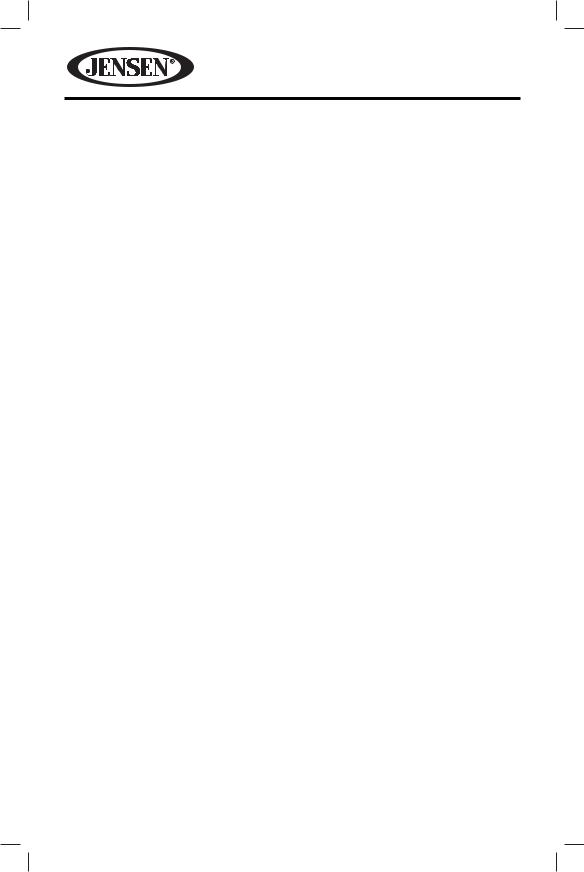
VM9215BT
OPERATING INSTRUCTIONS
Power On / Off
Press the  /SRC button on the front panel or press the POWER/
/SRC button on the front panel or press the POWER/  button on the remote control to turn the unit on. You can also turn on the unit by pressing the OPEN button and opening the TFT screen.
button on the remote control to turn the unit on. You can also turn on the unit by pressing the OPEN button and opening the TFT screen.
Press and hold the  /SRC button on the front panel or press the POWER/
/SRC button on the front panel or press the POWER/  button on the remote control to power off the unit. The monitor is drawn back into the main compartment.
button on the remote control to power off the unit. The monitor is drawn back into the main compartment.
Audible Beep Confirmation
An audible beep tone confirms each function selection. The Beep tone can be disabled through the Setup menu.
Mute/Line Mute
Press the rotary encoder MUTE button on the front panel or the MUTE button on the remote control to mute the volume. The mute symbol is displayed on the TFT screen.
Press the rotary encoder button again to restore the volume. Adjusting the volume or using any of the audio setup features cancels the mute function. If the “MUTE” wire is connected, audio output mutes when a telephone call is received by a mobile phone.
Playing Source Selection
When the monitor is closed, press the SRC button on the front panel or the SRC button on the remote control to change between available audio playing sources in the following order: RADIO, DISC, USB1, USB2, SIRUSXM, BT, NAV, AUX, and CAMERA. The source is displayed on the LCD screen.
16
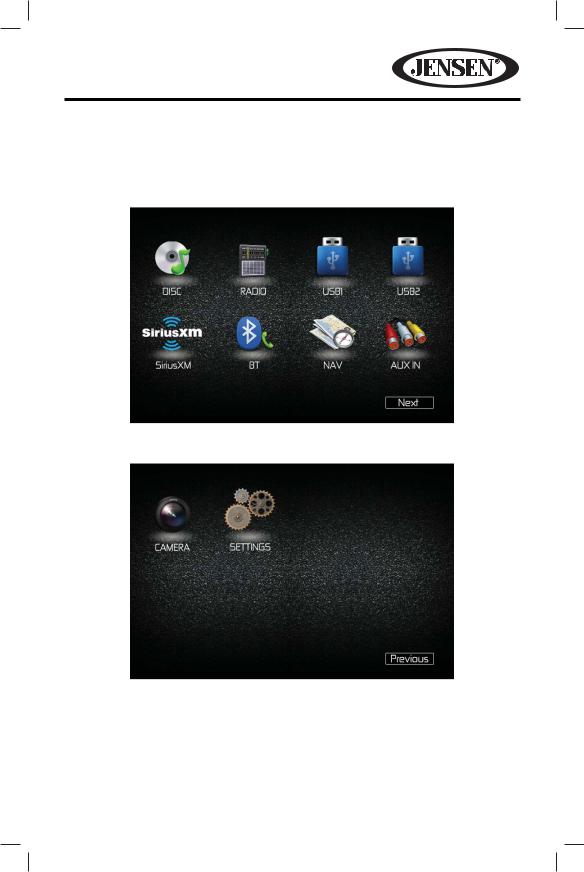
VM9215BT
Source Menu
You can also use the touch screen to change the source through the SOURCE MENU page. To access the SOURCE MENU, touch the top left corner of the screen or press the SRC button on the front panel.
Source Menu Page 1
Source Menu Page 2
The SOURCE MENU consists of two pages. Touch the Next or Previous icons to go from one page to another. Touch the DISC, RADIO, USB, USB2, SIRIUSXM, BT (Bluetooth), NAV, AUX IN, CAMERA or SETTINGS icons to select the corresponding source.
NOTE: If an iPod® or iPhone® is attached to a USB port, “IPOD” appears instead of the text “USB.”
17
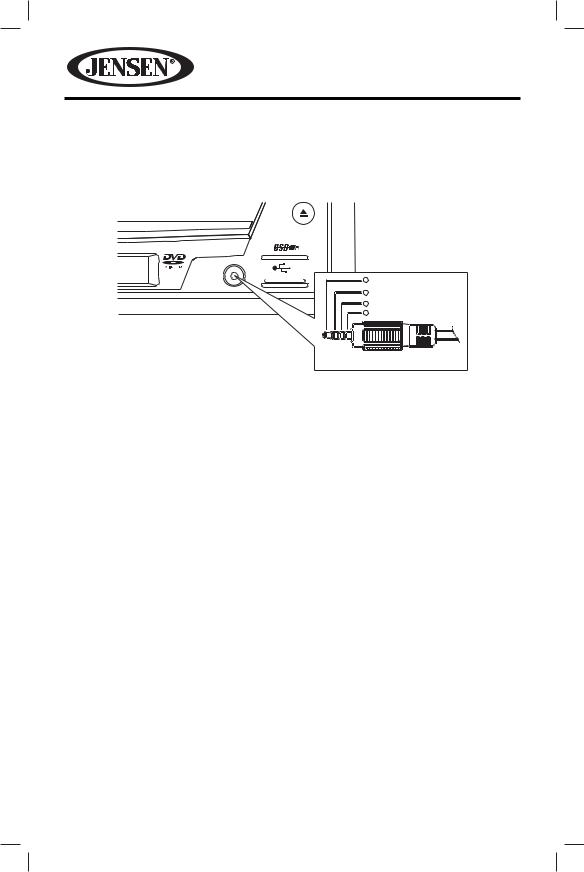
VM9215BT
External Devices
External peripheral devices, including a game console, camcorder, navigation unit, iPod, Zune, etc. can be connected to this unit via RCA output using an A/V Media Adapter Cable (not included).
A / V |
|
Right Audio |
INPUT |
1 |
|
|
2 |
Left Audio |
|
3 |
Ground |
|
4 |
Video |
3.5mm A/V Cable (not included)
Connect the external device to the A/V Media Adapter Cable and then plug the cable into the A/V INPUT connector on the front of the radio. Select “AUX IN1” on the SOURCE MENU to access auxiliary devices. You cannot directly control external devices connected to the A/V INPUT.
For information regarding the use of USB devices, see “Inserting a USB Device.”
Volume Adjustment
Volume Increase/Decrease
To increase or decrease the volume level, turn the rotary encoder on the front panel or press the VOL +/VOL - buttons on the remote control. When the volume level reaches “0” or “40”, a beep sounds, indicating that the adjustment limit has been reached. The LCD or TFT screen displays the volume level for 3 seconds.
Programmable Turn-On Volume
This feature allows the user to select a turn-on volume setting regardless of the volume setting prior to turning the unit off. To use this feature, the TFT monitor must be displayed.
To program a specific turn-on volume level, turn the rotary encoder to adjust the volume to the desired turn-on volume. Push and hold the rotary encoder while the blue speaker icon and level indication is displayed on the screen. The unit will beep to confirm your turn-on volume setting.
18

VM9215BT
Audio Control Menu
The Audio Control feature allows you to easily adjust your audio system to meet the acoustical characteristics of your vehicle, which vary depending on the type of vehicle and its measurements. Proper setting of the Fader and Balance boosts the effects of the cabin equalizer.
Equalizer
Touch the EQ 

 icon on the right side of the touch screen to display the equalizer screen or press the EQ button on the remote control.
icon on the right side of the touch screen to display the equalizer screen or press the EQ button on the remote control.
• Use the touch screen +/- icons to adjust the settings for an audio feature.
19
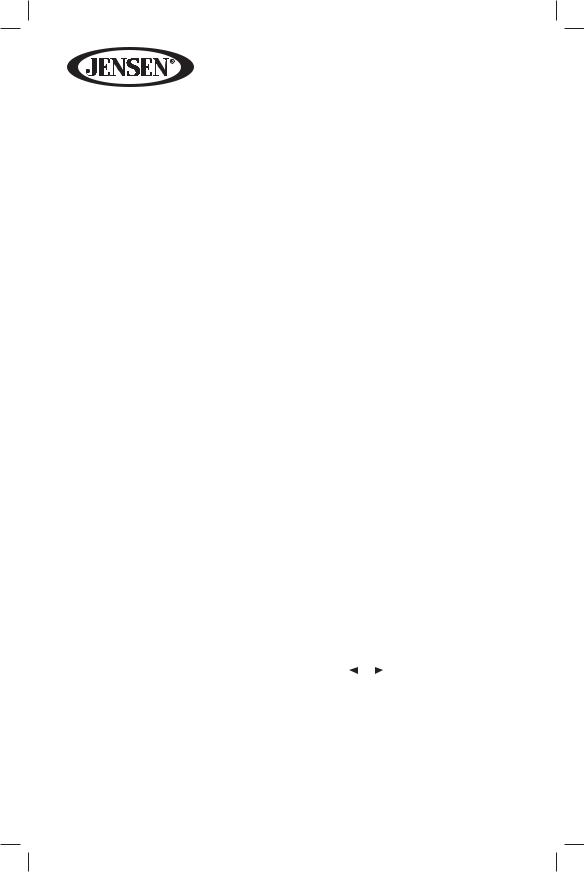
|
|
VM9215BT |
|
|
|
|
Table 3. Equalizer Adjustments |
|
|
|
|
Setting |
Adjustable |
Function |
|
Range |
|
BASS |
-14 to +14 |
Reduces or increases the bass frequency |
|
|
sound level. |
|
|
Touch the + or - buttons to adjust the |
|
|
settings. |
MID |
-14 to +14 |
Reduces or increases the mid-range |
|
|
frequency sound level. |
|
|
Touch the + or - buttons to adjust the |
|
|
settings. |
TREBLE |
-14 to +14 |
Reduces or increases the high |
|
|
frequency sound levels. |
|
|
Touch the + or - buttons to adjust the |
|
|
settings. |
LCF |
60 Hz |
Selects the low pass filter center |
|
|
frequency. |
|
80 Hz |
|
|
Touch the + or - buttons to adjust the |
|
|
100 Hz |
|
|
settings. |
|
|
200 Hz |
|
MCF |
0.5 kHz |
Selects the mid pass filter center |
|
|
frequency. |
|
1 kHz |
|
|
Touch the + or - buttons to adjust the |
|
|
1.5 kHz |
|
|
settings. |
|
|
2.5 kHz |
|
TCF |
10 kHz |
Selects the high pass filter center |
|
|
frequency. |
|
12.5 kHz |
|
|
Touch the + or - buttons to adjust the |
|
|
15 kHz |
|
|
settings. |
|
|
17.5 kHz |
|
Equalizer Presets |
User |
Applies a preset sound level to the |
|
|
unit’s audio output signal. |
|
Acoustic |
|
|
Touch the or button to change the |
|
|
Urban |
|
|
setting. |
|
|
Rave |
NOTE: The equalizer will automatically |
|
Latin |
change to “USER” when individual audio |
|
functions are adjusted. |
|
|
Dance |
|
|
|
|
|
Hip Hop |
|
|
Rock |
|
20
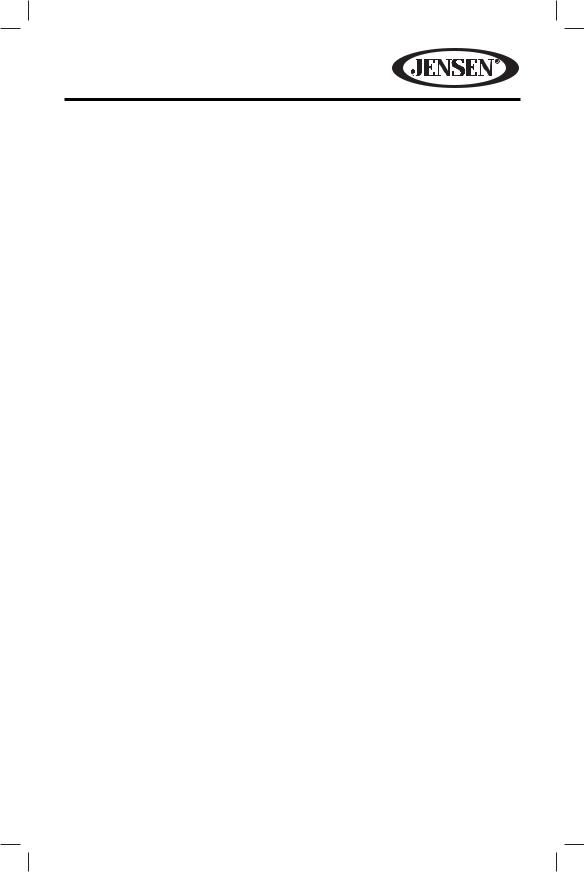
VM9215BT
To exit the equalizer:
•touch the X button on the top left corner of the screen or press and hold the rotary encoder to return to the previous screen.
•touch the BAL-FAD button on the left side of the screen to display the balance/ fader screen.
21
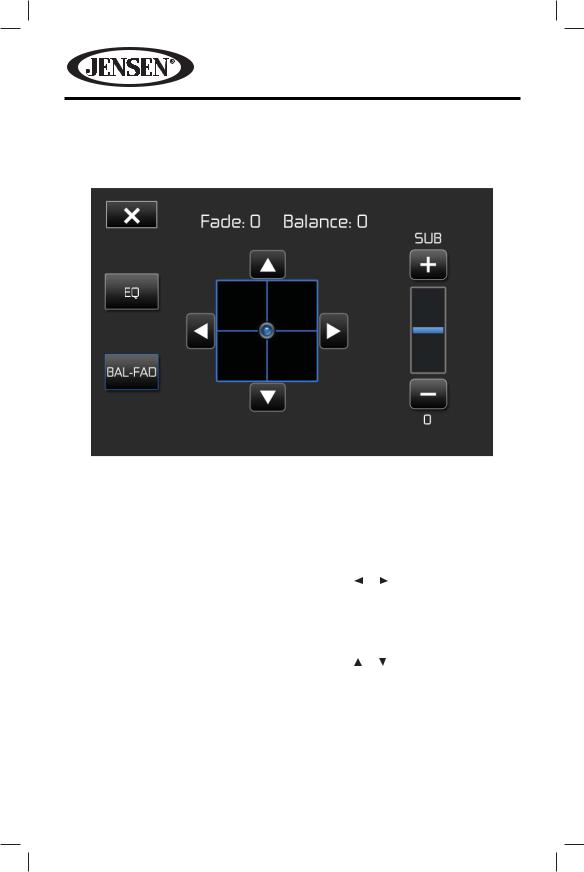
VM9215BT
Balance-Fader
Touch the BAL-FAD button on the left side of the equalizer screen to display the balance/fader screen.
Table 4. Balance-Fader Adjustments
Setting |
Adjustable |
Function |
|
|
|
Range |
|
|
|
Balance |
-16 to +16 |
Balances the audio output levels |
||
|
|
between the left and right side of the |
||
|
|
vehicle. |
|
|
|
|
Touch the |
or |
button to change the |
|
|
setting. |
|
|
Fade |
-16 to +16 |
Balances the audio output levels |
||
|
|
between the front and back side of the |
||
|
|
vehicle. |
|
|
|
|
Touch the |
or |
button to change the |
|
|
setting. |
|
|
Sub |
-14 to +14 |
Reduces or increases the subwoofer |
||
|
|
sound level. |
|
|
|
|
Touch the + or - buttons to adjust the |
||
|
|
settings. |
|
|
22
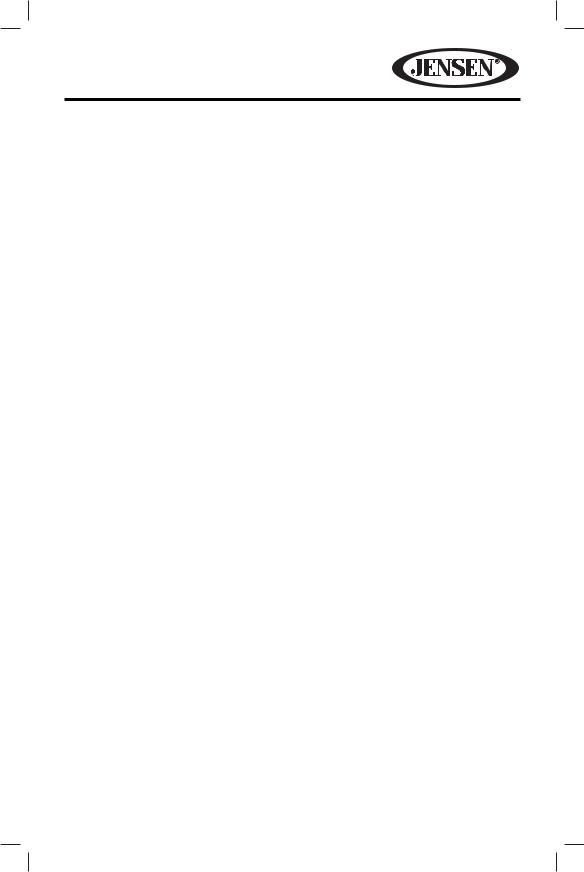
VM9215BT
To exit the balance-fader:
•touch the X button on the top left corner of the screen.
•touch the EQ button on the left side of the screen to display the equalizer screen.
23
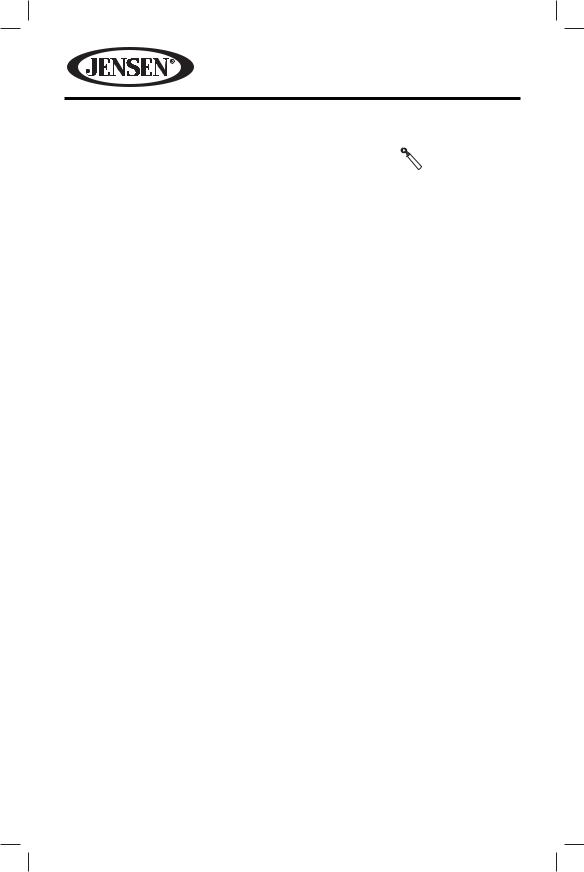
|
VM9215BT |
System Reset |
|
To correct a system halt or other illegal operation, |
[RESET] Button |
use the tip of a pen to press the reset button |
|
located on the front bottom-right corner of the unit. |
|
After a system reset, the unit restores all factory default settings.
NOTE: If the unit is reset while a DVD is playing, the DVD resumes play once the reset is complete.
Image/Display Settings
Video Output Modes
Table 5 shows the video output mode for each playing source.
|
Table 5: Video Output Modes |
|
Playing Source |
|
Video Output Modes |
AM/FM TUNER |
|
YCbCr Mode |
DVD |
|
YCbCr Mode |
AUX IN |
|
CVBS Mode |
*CVBS – Composite Video Baseband Signal
Picture Adjustment
To adjust monitor display settings, perform the following steps:
1.Press the PIC button on the monitor to display the picture adjustment menu. The “BRIGHT” bar is highlighted in yellow.
2.Turn the rotary encoder to adjust the brightness setting level.
3.Press the PIC button again. The “CONTRAST” bar is highlighted in yellow.
4.Turn the rotary encoder to adjust the contrast setting level.
5.Press the PIC button again to exit the picture adjustment menu.
Parking Brake Inhibit
When the pink “Parking” wire is connected to the vehicle Parking Brake circuit, the front TFT monitor will display video when the Parking Brake is engaged. (When the pink wire is grounded via the Parking Brake circuit, video will be displayed.)
24
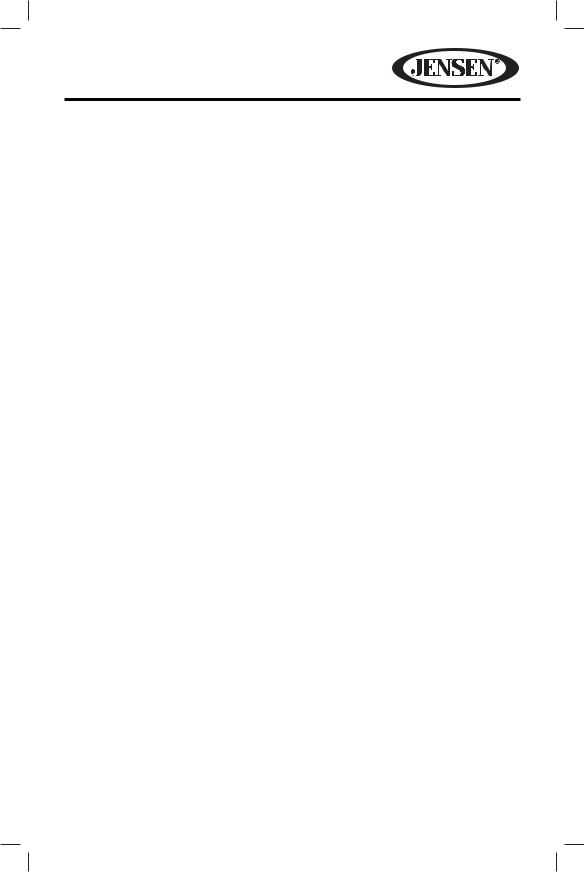
VM9215BT
STEERING WHEEL CONTROLS (SWC)
(if equipped)
The VM9215BT is compatible with the PAC (Pacific Accessory Corporation) SWI-PS and Metra ASWC steering wheel control adapters. A 3.5mm female connector (labeled “SWC Interface”) on the back of the head unit allows connectivity to the adapters. Please refer to the instructions included with the adapters for detailed installation information.
SWC Functions
The following controls are available for most vehicles:
1.Volume Up
2.Volume Down
3.Mute
4.Seek Up
5.Seek Down
6.Source
7.Preset Up
8.Preset Down
9.Band
**If additional SWC buttons are available on the vehicle, these features may be supported. All SWC functions may not be available on some vehicles.
25
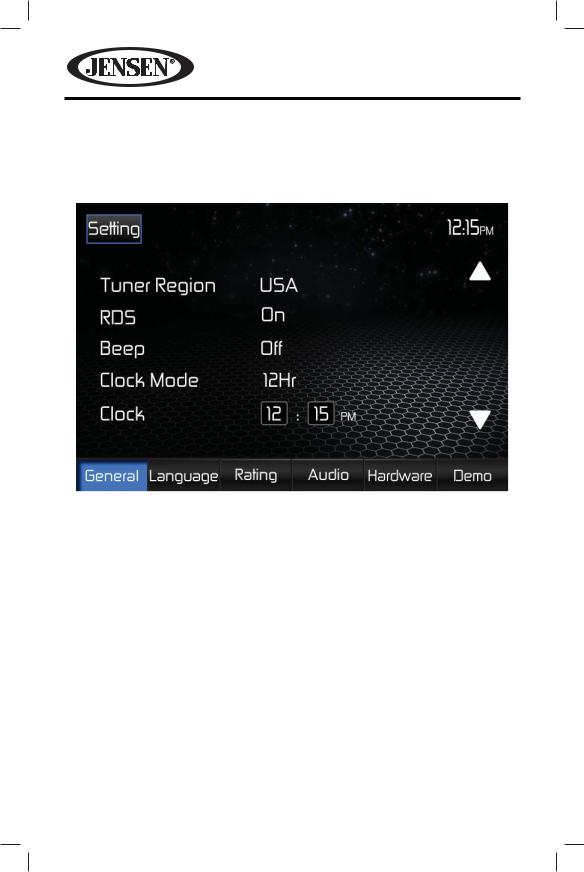
VM9215BT
SETTINGS MENU
To access system settings, touch the Settings icon on the source menu or press the SETUP button on the remote control to enter the SETTINGS MENU. The General Sub-menu appears on the bottom of the screen highlighted in blue.
Accessing Menu Items
Touch the sub-menu name on the bottom of the screen to select a sub-menu (General, Language, Rating, Audio, Hardware or Demo). The features available for adjustment under the highlighted sub-menu option will appear on the left of the screen.
Adjusting a Feature
1.Touch an item on the touchscreen to select the feature to be adjusted. Touch the  or
or  icon to view the previous or next feature page, if applicable. An options list appears on the right.
icon to view the previous or next feature page, if applicable. An options list appears on the right.
2.Touch the option field for the feature you want to adjust. The feature option is updated.
26
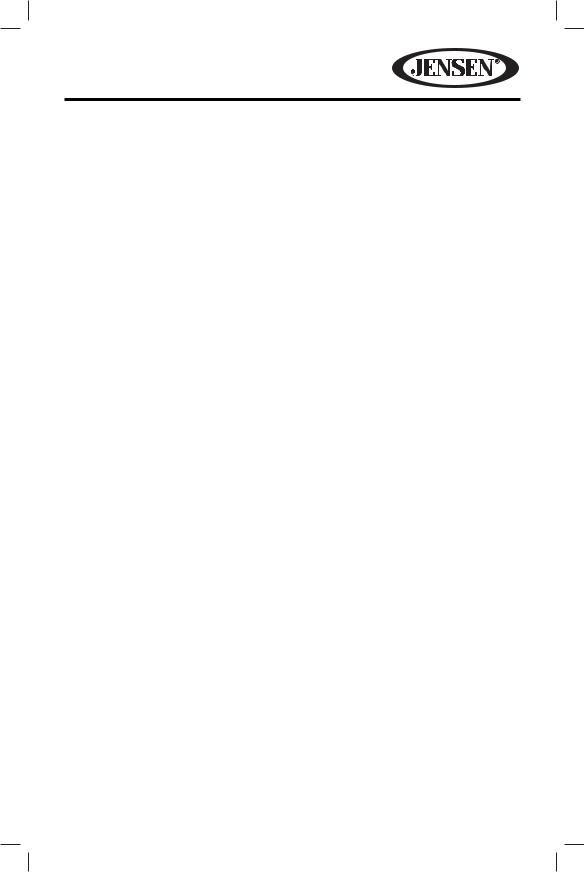
VM9215BT
General Sub-menu Features
Setting |
Options |
Function |
Tuner Region |
USA |
• AM Frequency Spacing - 10 kHz |
|
|
• AM Frequency Band - 530 kHz ~ 1720 kHz |
|
|
• FM Frequency Spacing - 200 kHz |
|
|
• FM Frequency Band - 87.5 MHz ~ 107.9 MHz |
|
S.Amer1 |
• AM Frequency Spacing - 10 kHz |
|
|
• AM Frequency Band - 530 kHz ~ 1720 kHz |
|
|
• FM Frequency Spacing - 100 kHz |
|
|
• FM Frequency Band - 87.5 MHz ~ 108.0 MHz |
|
Arabia |
• AM Frequency Spacing - 9 kHz |
|
|
• AM Frequency Band - 531 kHz ~ 1620 kHz |
|
|
• FM Frequency Spacing - 100 kHz |
|
|
• FM Frequency Band - 87.5 MHz ~ 108.0 MHz |
|
China |
• AM Frequency Spacing - 9 kHz |
|
|
• AM Frequency Band - 522 kHz ~ 1620 kHz |
|
|
• FM Frequency Spacing - 100 kHz |
|
|
• FM Frequency Band - 87.5 MHz ~ 108.0 MHz |
|
S. Amer2 |
• AM Frequency Spacing - 5 kHz |
|
|
• AM Frequency Band - 520 kHz ~ 1600 kHz |
|
|
• FM Frequency Spacing - 100 kHz |
|
|
• FM Frequency Band - 87.5 MHz ~ 108.0 MHz |
|
Europe |
• AM Frequency Spacing - 9 kHz |
|
|
• AM Frequency Band - 522 kHz ~ 1620 kHz |
|
|
• FM Frequency Spacing - 50 kHz |
|
|
• FM Frequency Band - 87.5 MHz ~ 108.0 MHz |
|
Korea |
• AM Frequency Spacing - 9 kHz |
|
|
• AM Frequency Band - 531 kHz ~ 1602 kHz |
|
|
• FM Frequency Spacing - 200 kHz |
|
|
• FM Frequency Band - 88.1 MHz ~ 107.9 MHz |
RDS |
Off |
Turn On/Off the RDS feature. |
|
On |
|
CT |
Off |
System time is synchronized with current |
|
|
broadcast station time (Clock Time). Setting this |
|
On |
|
|
feature to On will automatically set your system |
|
|
|
|
|
|
clock. |
Clock Mode |
12Hr |
Clock displays 12 hour time using AM and PM. |
|
24Hr |
Clock displays 24 hour time up to 23:59. |
27
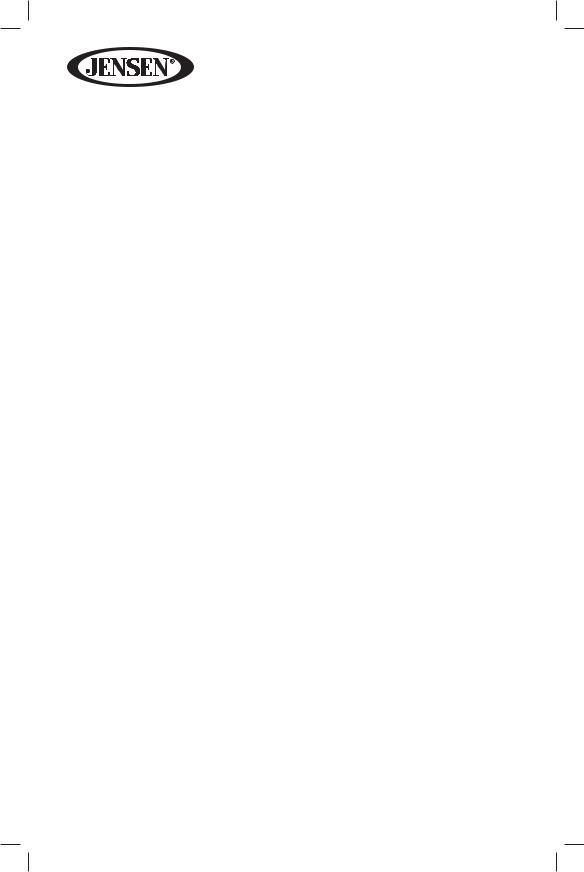
|
|
VM9215BT |
|
|
|
|
|
|
Setting |
Options |
Function |
Clock |
(HH:MM) |
Clock appears in the top right corner of the |
|
|
screen during certain operations. |
|
|
NOTE: The AM/PM indication will change as you |
|
|
continue to adjust the hour past 12. |
Beep |
Off |
No beep sounds. |
|
On |
When turned on, an audible beep tone confirms |
|
|
each function selection. |
TsCal |
Yes |
Press to access the touch screen calibration |
|
|
function. |
Wallpaper |
Black |
Allows the user to select a screen background. |
|
Motorsport |
The Wallpaper will not appear on the Main |
|
|
Source Menu, Camera source or EQ settings |
|
Space |
|
|
page. |
|
|
Havoc |
|
|
Sheet |
|
|
Metal |
|
28
