Insignia NS-19E430A10 User Manual

User Guide
19" 720p LED HDTV/22" 1080p LED HDTV
NS-19E430A10/NS-22E430A10
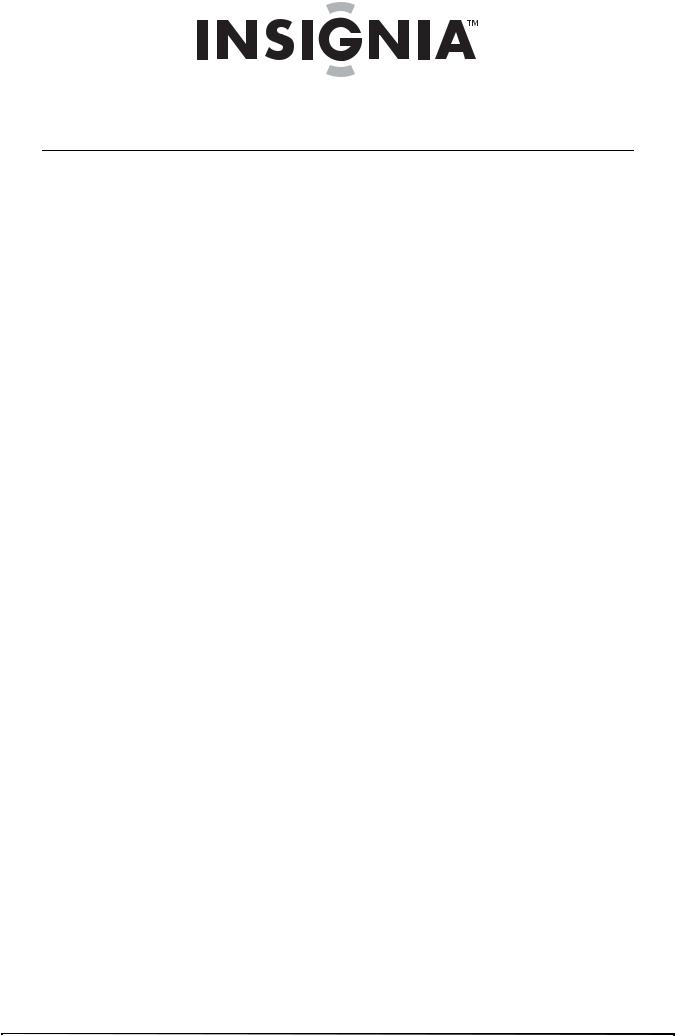
Contents
CHILD SAFETY . . . . . . . . . . . . . . . . . . . . . . . . . . . . . . . . . . . . . . . . . . . . . . . . . . .1
Important safety instructions . . . . . . . . . . . . . . . . . . . . . . . . . . . . . . . . . . . . .2
Warnings . . . . . . . . . . . . . . . . . . . . . . . . . . . . . . . . . . . . . . . . . . . . . . . . . . . . . . . . 2 Cautions . . . . . . . . . . . . . . . . . . . . . . . . . . . . . . . . . . . . . . . . . . . . . . . . . . . . . . . . . 3
Installing the stand or a wall-mount bracket . . . . . . . . . . . . . . . . . . . . . .4
Installing the stand . . . . . . . . . . . . . . . . . . . . . . . . . . . . . . . . . . . . . . . . . . . . . . 4 Attaching a wall-mount bracket . . . . . . . . . . . . . . . . . . . . . . . . . . . . . . . . . . 5 Connecting the power cord . . . . . . . . . . . . . . . . . . . . . . . . . . . . . . . . . . . . . . 5
TV components . . . . . . . . . . . . . . . . . . . . . . . . . . . . . . . . . . . . . . . . . . . . . . . . . .6
Package contents . . . . . . . . . . . . . . . . . . . . . . . . . . . . . . . . . . . . . . . . . . . . . . . . 6 Cleaning cloth . . . . . . . . . . . . . . . . . . . . . . . . . . . . . . . . . . . . . . . . . . . . . . . . . . . 6 Front . . . . . . . . . . . . . . . . . . . . . . . . . . . . . . . . . . . . . . . . . . . . . . . . . . . . . . . . . . . . 6 Back . . . . . . . . . . . . . . . . . . . . . . . . . . . . . . . . . . . . . . . . . . . . . . . . . . . . . . . . . . . . . 7 Remote Control . . . . . . . . . . . . . . . . . . . . . . . . . . . . . . . . . . . . . . . . . . . . . . . . . . 7
Using the remote control . . . . . . . . . . . . . . . . . . . . . . . . . . . . . . . . . . . . . . . . .8
Installing remote control batteries . . . . . . . . . . . . . . . . . . . . . . . . . . . . . . . . 8 Aiming the remote control . . . . . . . . . . . . . . . . . . . . . . . . . . . . . . . . . . . . . . . 9 Programming a universal remote control to work with your TV . . . . 9
Making connections . . . . . . . . . . . . . . . . . . . . . . . . . . . . . . . . . . . . . . . . . . . . 10
Connecting the power cord . . . . . . . . . . . . . . . . . . . . . . . . . . . . . . . . . . . . . 10 Connecting an antenna, cable TV, or satellite TV . . . . . . . . . . . . . . . . . 10 Connecting a standard video device . . . . . . . . . . . . . . . . . . . . . . . . . . . . . 11 Connecting an S-Video device . . . . . . . . . . . . . . . . . . . . . . . . . . . . . . . . . . . 11 Connecting a component video device . . . . . . . . . . . . . . . . . . . . . . . . . . 12 Connecting an HDMI device . . . . . . . . . . . . . . . . . . . . . . . . . . . . . . . . . . . . . 12 Connecting a DVI device . . . . . . . . . . . . . . . . . . . . . . . . . . . . . . . . . . . . . . . . 13 Connecting a computer using VGA . . . . . . . . . . . . . . . . . . . . . . . . . . . . . . 13 Connecting a computer using HDMI or DVI . . . . . . . . . . . . . . . . . . . . . . 14
Turning on your TV for the first time . . . . . . . . . . . . . . . . . . . . . . . . . . . . 14
Understanding the basics . . . . . . . . . . . . . . . . . . . . . . . . . . . . . . . . . . . . . . 15
Turning your TV on and off . . . . . . . . . . . . . . . . . . . . . . . . . . . . . . . . . . . . . . 15 Selecting the video input mode . . . . . . . . . . . . . . . . . . . . . . . . . . . . . . . . . 15 Selecting a channel . . . . . . . . . . . . . . . . . . . . . . . . . . . . . . . . . . . . . . . . . . . . . 15 Adjusting the volume . . . . . . . . . . . . . . . . . . . . . . . . . . . . . . . . . . . . . . . . . . . 15 Viewing channel information . . . . . . . . . . . . . . . . . . . . . . . . . . . . . . . . . . . . 15
Adjusting the picture . . . . . . . . . . . . . . . . . . . . . . . . . . . . . . . . . . . . . . . . . . . 16
Adjusting the picture . . . . . . . . . . . . . . . . . . . . . . . . . . . . . . . . . . . . . . . . . . . 16 Adjusting advanced video settings . . . . . . . . . . . . . . . . . . . . . . . . . . . . . . 16 Adjusting VGA settings . . . . . . . . . . . . . . . . . . . . . . . . . . . . . . . . . . . . . . . . . 17 Changing the PC’s video resolution . . . . . . . . . . . . . . . . . . . . . . . . . . . . . . 17
Adjusting the sound . . . . . . . . . . . . . . . . . . . . . . . . . . . . . . . . . . . . . . . . . . . 18
Adjusting the sound . . . . . . . . . . . . . . . . . . . . . . . . . . . . . . . . . . . . . . . . . . . . 18 Selecting the audio mode . . . . . . . . . . . . . . . . . . . . . . . . . . . . . . . . . . . . . . . 18
ii |
www.insigniaproducts.com |

Contents
Changing channel settings . . . . . . . . . . . . . . . . . . . . . . . . . . . . . . . . . . . . . 18
Automatically scanning for channels . . . . . . . . . . . . . . . . . . . . . . . . . . . . 18 Selecting the signal source . . . . . . . . . . . . . . . . . . . . . . . . . . . . . . . . . . . . . . 19 Hiding channels . . . . . . . . . . . . . . . . . . . . . . . . . . . . . . . . . . . . . . . . . . . . . . . . 19 Setting up the favorite channel list . . . . . . . . . . . . . . . . . . . . . . . . . . . . . . 20 Deleting a channel from the favorite channel list . . . . . . . . . . . . . . . . . 21 Adding a channel label . . . . . . . . . . . . . . . . . . . . . . . . . . . . . . . . . . . . . . . . . . 21 Checking the digital channel strength . . . . . . . . . . . . . . . . . . . . . . . . . . . 22 Using the electronic program guide . . . . . . . . . . . . . . . . . . . . . . . . . . . . . 22
Setting parental controls . . . . . . . . . . . . . . . . . . . . . . . . . . . . . . . . . . . . . . . 22
Turning parental controls on or off . . . . . . . . . . . . . . . . . . . . . . . . . . . . . . 22 Blocking a video input source . . . . . . . . . . . . . . . . . . . . . . . . . . . . . . . . . . . 23 Blocking U.S. TV programs . . . . . . . . . . . . . . . . . . . . . . . . . . . . . . . . . . . . . . 23 Blocking movies . . . . . . . . . . . . . . . . . . . . . . . . . . . . . . . . . . . . . . . . . . . . . . . . 25 Blocking Canadian TV programs . . . . . . . . . . . . . . . . . . . . . . . . . . . . . . . . . 26 Using downloaded rating information . . . . . . . . . . . . . . . . . . . . . . . . . . . 27 Changing the password . . . . . . . . . . . . . . . . . . . . . . . . . . . . . . . . . . . . . . . . . 27
Using closed captioning . . . . . . . . . . . . . . . . . . . . . . . . . . . . . . . . . . . . . . . . 28
Selecting the closed captioning mode . . . . . . . . . . . . . . . . . . . . . . . . . . . 28 Setting closed captioning styles . . . . . . . . . . . . . . . . . . . . . . . . . . . . . . . . . 28
Adjusting time settings . . . . . . . . . . . . . . . . . . . . . . . . . . . . . . . . . . . . . . . . . 29
Manually setting the current date and time . . . . . . . . . . . . . . . . . . . . . . 30 Setting the sleep timer . . . . . . . . . . . . . . . . . . . . . . . . . . . . . . . . . . . . . . . . . . 30 Setting the wake timer . . . . . . . . . . . . . . . . . . . . . . . . . . . . . . . . . . . . . . . . . . 31
Adjusting menu settings . . . . . . . . . . . . . . . . . . . . . . . . . . . . . . . . . . . . . . . 31
Selecting the menu language and transparency . . . . . . . . . . . . . . . . . 31 Changing video input labels . . . . . . . . . . . . . . . . . . . . . . . . . . . . . . . . . . . . 32
Maintaining . . . . . . . . . . . . . . . . . . . . . . . . . . . . . . . . . . . . . . . . . . . . . . . . . . . . 32
Cleaning the cabinet . . . . . . . . . . . . . . . . . . . . . . . . . . . . . . . . . . . . . . . . . . . . 32
Troubleshooting . . . . . . . . . . . . . . . . . . . . . . . . . . . . . . . . . . . . . . . . . . . . . . . 32
Specifications . . . . . . . . . . . . . . . . . . . . . . . . . . . . . . . . . . . . . . . . . . . . . . . . . . 33
NS-19E430A10 . . . . . . . . . . . . . . . . . . . . . . . . . . . . . . . . . . . . . . . . . . . . . . . . . . 33
NS-22E430A10 . . . . . . . . . . . . . . . . . . . . . . . . . . . . . . . . . . . . . . . . . . . . . . . . . . 33
Legal notices . . . . . . . . . . . . . . . . . . . . . . . . . . . . . . . . . . . . . . . . . . . . . . . . . . . 34 Two-year limited warranty . . . . . . . . . . . . . . . . . . . . . . . . . . . . . . . . . . . . . . 35
www.insigniaproducts.com |
iii |
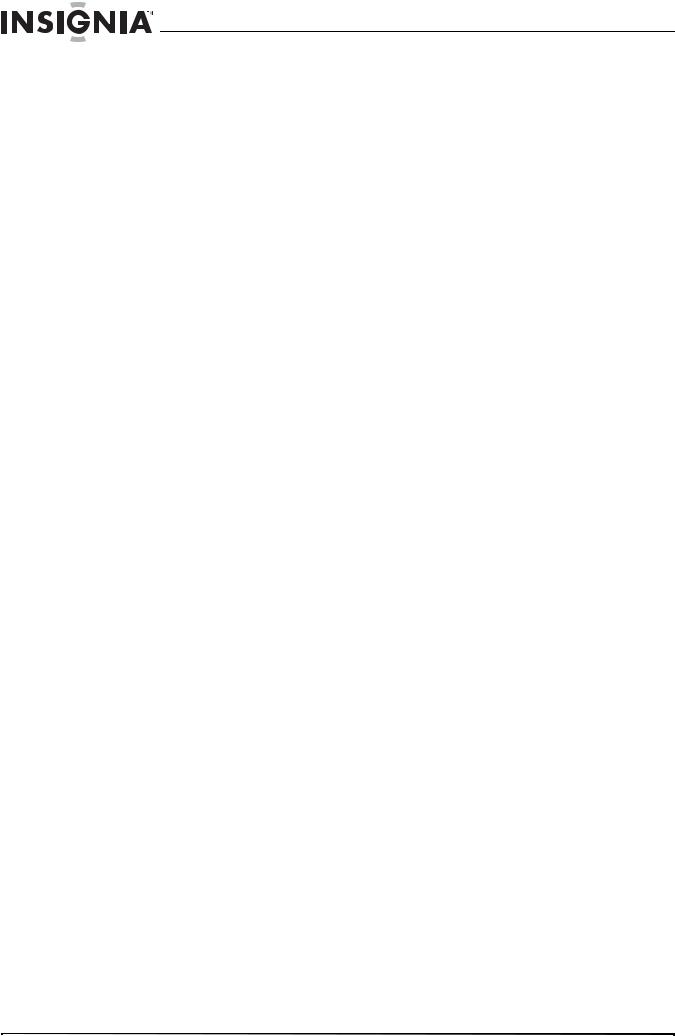
Contents
iv |
www.insigniaproducts.com |
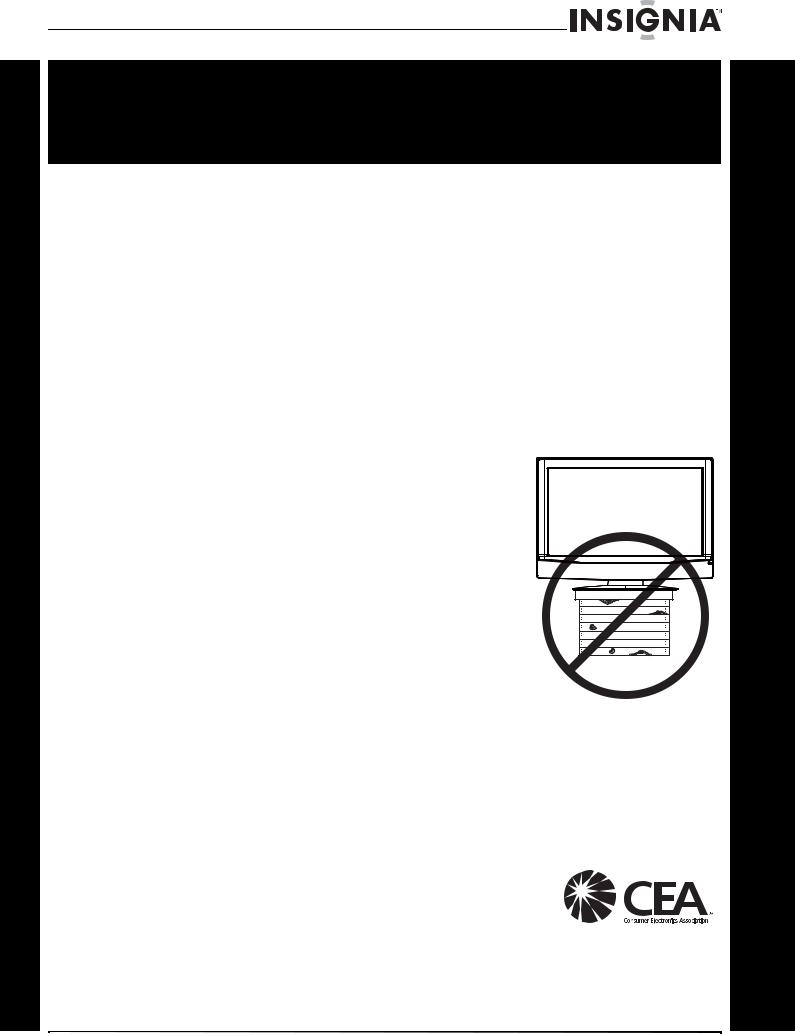
CHILD SAFETY
It makes a difference how and where you use your flat panel display
As you enjoy your new product, keep these safety tips in mind
The issue
The home theater entertainment experience is a growing trend, and larger TVs are popular purchases. However, TVs are not always supported on the proper stands or installed according to the manufacturer’s recommendations. We and the consumer electronics industry are committed to making home entertainment enjoyable and safe.
TVs that are inappropriately placed on dressers, bookcases, shelves, desks, speakers, chests, or carts may fall over and cause injury.
Tune into safety
•
•
•
•
•
•
One size of TV stand does not fit all. Use only a TV stand rated for the weight of your TV.
Carefully read and understand all enclosed instructions for proper use of this product.
Don’t let children climb on or play with entertainment system furniture and TVs.
Don’t place TVs on furniture that can easily be used as steps, such as a chest of drawers.
Remember that children can become excited while watching a program, especially on a “larger-than-life” TV. Make sure that you place or install the TV where it cannot be pushed, pulled over, or knocked down.
Make sure that you route all cords and cables so that they cannot be pulled or grabbed by curious children.
Wall mounting
If you decide to wall mount your TV, always remember:
•One size of wall mount does not fit all. Use only a wall mount rated for the weight of your TV and that has been recommended by this TV manufacturer, listed in this manual, or otherwise listed by an independent laboratory as suitable for your TV.
•Follow all instructions supplied by the TV and wall mount manufacturers.
•If you have any doubts about your ability to safely wall mount your TV, get help from a professional installer.
•Make sure that the wall where you are mounting the TV is appropriate. Some wall mounts are not designed to be mounted to walls backed with steel studs or cinder blocks. If
you are unsure, ask a professional installer.
•TVs can be heavy. At least two people are required for safe wall mount installation.
www.insigniaproducts.com |
1 |
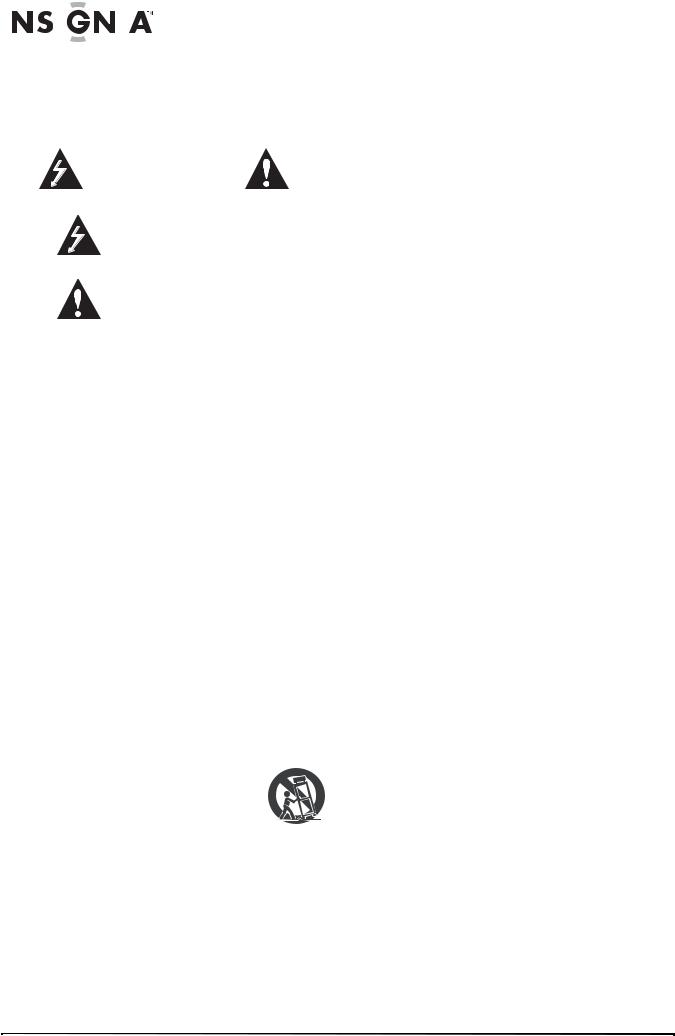
|
|
|
|
|
|
|
|
|
NS-19E430A10/NS-22E430A10 |
Important safety |
15 |
plug must remain readily operable. |
|||||||
instructions |
The mains plug is the disconnecting device. The |
||||||||
16 |
class I apparatus. Class I apparatus need to be |
||||||||
|
|
|
|
|
|
|
|
The apparatus with grounding-type plug is a |
|
|
|
|
|
|
|
|
|
|
connected to earth ground wire to prevent |
|
|
|
|
|
|
|
|
|
possible electric shock. Make sure that you |
|
|
|
|
|
|
CAUTION |
|
||
|
|
|
|
|
|
|
connect the class I apparatus to a mains socket |
||
|
|
|
|
RISK OF ELECTRIC SHOCK |
|
outlet with a protective earthing connection. |
|||
|
|
|
|
|
DO NOT OPEN |
17 |
Remote control batteries should not be exposed |
||
|
|
|
|
|
|
|
|
|
to excessive heat such as sunshine, fire, or the |
|
|
|
|
|
|
|
|
|
|
|
|
|
|
This symbol indicates that dangerous |
|
like. |
|||
|
|
|
|
18 |
The apparatus shall not be exposed to dripping |
||||
|
|
|
|
voltage constituting a risk of electric |
|||||
|
|
|
|
shock is present within your TV. This |
|
or splashing and that no objects filled with |
|||
|
|
|
|
label is located on the back of your TV. |
|
liquids, such as vases, shall be placed on the |
|||
|
|
|
|
|
|
|
|
|
|
apparatus.
This symbol indicates that there are important operating and maintenance instructions in the literature accompanying your TV.
1 Read these instructions.
2 Keep these instructions.
3 Heed all warnings.
4 Follow all instructions.
5 Do not use this apparatus near water.
6 Clean only with a dry cloth.
7Do not block any ventilation openings. Install in accordance with the manufacturer's instructions.
8Do not install near any heat sources such as radiators, heat registers, stoves, or other apparatus (including amplifiers) that produce heat.
9Do not defeat the safety purpose of the polarized or grounding-type plug. A polarized plug has two blades with one wider than the other. A grounding type plug has two blades and a third grounding prong. The wide blade or the third prong are provided for your safety. If the provided plug does not fit into your outlet, consult an electrician for replacement of the obsolete outlet.
10Protect the power cord from being walked on or pinched particularly at plugs, convenience receptacles, and the point where they exit from the apparatus.
11Only use attachments/accessories specified by the manufacturer.
12Use only with a cart, stand, tripod,
bracket, or table specified by the |
|
manufacturer, or sold with the |
|
apparatus. When a cart is used, use |
|
caution when moving the |
S3125A |
cart/apparatus combination to avoid injury from tip-over.
13Unplug this apparatus during lightning storms or when unused for long periods of time.
14Refer all servicing to qualified service personnel. Servicing is required when the apparatus has been damaged in any way, such as power-supply cord or plug is damaged, liquid has been spilled or objects have fallen into the apparatus, the apparatus has been exposed to rain or moisture, does not operate normally, or has been dropped.
Warnings
Electric shock hazard
To reduce the risk of fire or electric shock, do not remove any cover or expose the device to rain or moisture. No user-serviceable parts are inside. Refer servicing to qualified service technicians.
Lightning
For added protection for your device receiver during a lightning storm, or when it is left unattended and unused for long periods of time, unplug it from the power outlet and disconnect any antenna or cable system. This helps prevent property damage and personal injury from lightning and power line surges.
Power lines
An outside antenna system should not be located in the vicinity of overhead power lines or other electric light or power circuits, or where it can fall into such power lines or circuits. When installing an outside antenna system, extreme care should be taken to keep from touching such power lines or circuits as contact with them might be fatal.
Handling the LCD panel
•Your TV’s screen is made of glass. Do not drop your TV or hit, jolt, or press hard against the LCD panel. If the screen breaks, be careful of broken glass.
•If the LCD panel is broken, make absolutely sure that you do not touch the liquid in the panel. This may cause skin inflammation.
•If the liquid gets in your mouth, immediately gargle, rinse, and consult with your doctor. Also, if the liquid gets in your eyes or touches your skin, consult with your doctor after rinsing for at least 15 minutes or longer in clean water.
Replacement parts
When replacement parts are required, make sure that the service technician uses replacement parts specified by the manufacturer that have the same characteristics as the original part. Unauthorized substitutions may result in fire, electric shock, personal injury, or other hazards.
Safety check
After completing any service or repair to this device, ask the service technician to perform routine safety checks to determine that your TV is in correct operating condition.
2 |
www.insigniaproducts.com |

Power source
Operate your TV only from the type of power source indicated on the marking label. If you are not sure of the type of power supplied to your home, consult an electrician or your local power company.
Cautions
Damage requiring service
Unplug this TV from the power outlet and refer servicing to qualified service personnel under the following conditions:
•When the power supply cord or plug is damaged or frayed.
•If liquid has been spilled or objects have fallen into your TV.
•If your TV has been exposed to rain or water.
•If your TV does not operate normally by following the operating instructions. Adjust only those controls that are covered by the operating instructions because incorrect adjustment of other controls may result in damage and will often require extensive work by a qualified technician to restore your TV to its normal operation.
•If your TV has been dropped or damaged in any way.
•When your TV exhibits a distinct change in performance.
Outdoor antenna grounding
If an outside antenna or cable system is connected to your TV, make sure that the antenna or cable system is grounded to provide some protection against voltage surges and built-up static charges. Article 810 of the National Electrical Code, ANSI/NFPA No. 70, provides information with respect to correct grounding of the mast and supporting structure, grounding of the lead-in wire to an antenna discharge unit, size of grounding conductors, location of the antenna-discharge unit, connection to grounding electrodes, and requirements for the grounding electrode.
|
1 |
|
2 |
|
3 |
|
4 |
|
5 |
7 |
6 |
1Antenna lead-in wire
2Grounding clamp
3Antenna discharge unit
4Grounding conductors
5Ground clamps
6Power service grounding electrode system
7Electric service equipment
Note to CATV system installer
Article 820 of the National Electrical Code, ANSI/NFPA No. 40 provides guidance for correct grounding. Specifically, it states that the cable ground must be connected to the grounding system of the building as close to the point of cable entry as practical.
Condensation
Moisture will form on the TV if the TV is brought from cool surroundings into a warm room or if the temperature of the room rises suddenly. When this happens, the TV's performance may be impaired. To prevent this, let the TV stand in its new surroundings for about an hour before switching it on, or make sure that the room temperature rises gradually.
Condensation may also form during the summer if the TV is exposed to the breeze from an air conditioner. In such cases, change the location of the TV.
Mobile telephone warning
To avoid interference with your TV picture and sound, operating problems, or even damage, keep your cordless and cellular telephones away from the TV.
End of life directives
Your TV contains tin-lead solder and a fluorescent lamp containing a small amount of mercury. Disposal of these materials may be regulated for environmental reasons. Your TV also contains material that can be recycled and reused. For disposal or recycling information, contact your local authorities or the Electronic Industries Alliance at www.eia.org to find a recycler in your area.
Non-active pixels
The LCD panel contains almost 3 million thin film transistors, which provide exceptionally sharp video quality. Occasionally, a few non-active pixels may appear on the screen as a fixed blue, green, or red point. These non-active pixels do not adversely affect the performance of your TV, and are not considered defects.
www.insigniaproducts.com |
3 |
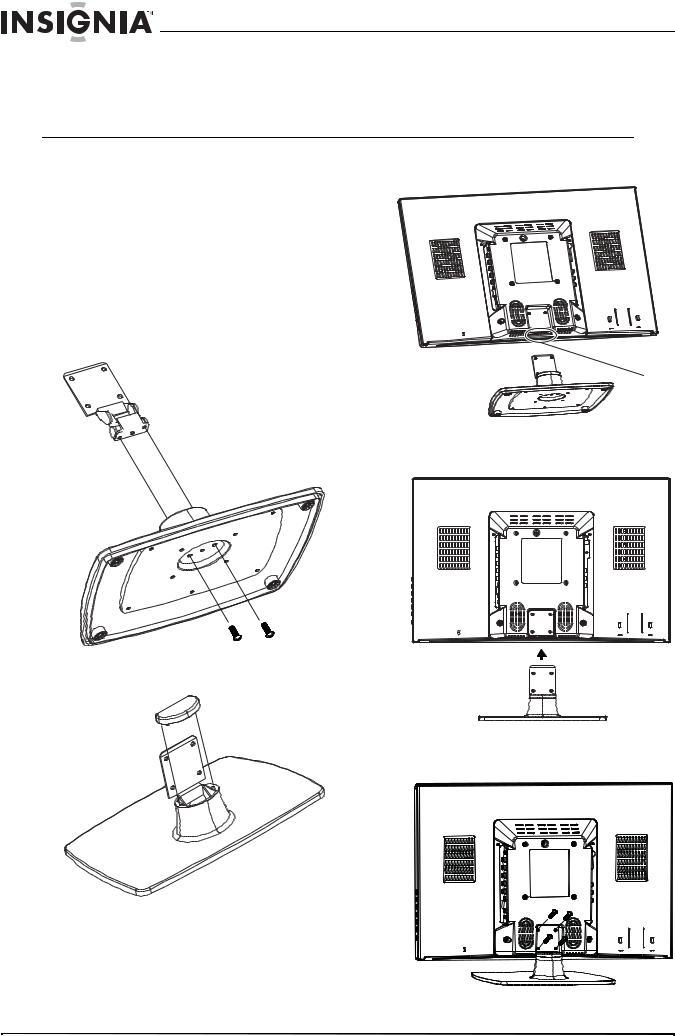
NS-19E430A10/NS-22E430A10 19" 720p LED HDTV/ 22" 1080p LED HDTV
19" 720p LED HDTV/
22" 1080p LED HDTV
Installing the stand or a wall-mount bracket
Installing the stand
If you plan to use your TV in an upright position on a flat surface, you need to install the stand.
To install the stand:
1Insert the stand bracket into the bracket mouting hold on the stand, then secure the bracket with the two included screws.
4 Find the insertion slot on the stand.
Insertion slot
Stand
2 Install the bracket cap on top of the bracket.
5 Slide the stand into the insertion slot.
Stand
6 Secure the stand with the four provided screws.
3Place a towel or cushion on a flat surface, then lay your TV face-down on the towel or cushion.
4 |
www.insigniaproducts.com |

19" 720p LED HDTV/ 22" 1080p LED HDTV
Attaching a wall-mount bracket |
2 Place the AC power adapter into the holder. |
Warning
These instructions are for use by qualified service personnel only. To reduce the risk of damage or injury, do not wall-mount your TV unless you are qualified to do so.
To attach a wall-mount bracket:
1If the stand is installed, remove the four screws that secure the stand to the TV, then remove the stand.
2Secure the wall-mount bracket (not provided) to the back of your TV using the screws that secured the stand to your TV. These are M4*12 (4 mm diameter and 12 mm screw thread length) screws.
3.937" (100 mm)
3.937" (100 mm)
Connecting the power cord
To connect the power cord:
1Slide the AC power adapter holder into the holder mounting hole on the back of the TV.
Adapter holder
For
NS-19E430A10
For
NS-22E430A10
AC adapter
Power cord
3Insert the power cord into the AC adapter, then insert the AC power adapter into the DC IN 12V jack on the back of your TV.
4 Plug the power cord into a power outlet.
Warning
•If you wall mount your TV, make sure that you use the AC power adapter holder.
•If you place your TV on a flat surface, such as a table, you do not have to use the AC power adapter holder.
•When your TV is turned off, power is still flowing into it. To completely disconnect power, unplug the power cord.
Holder mounting hole
www.insigniaproducts.com |
5 |
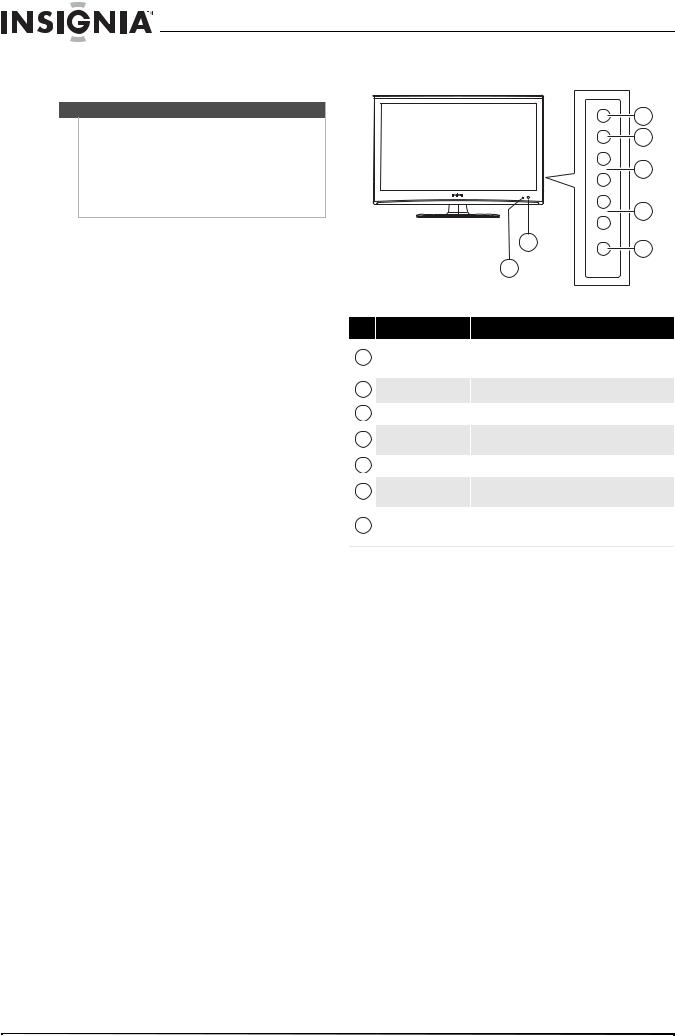
NS-19E430A10/NS-22E430A10 19" 720p LED HDTV/ 22" 1080p LED HDTV
TV components
Warning
•If you wall mount your TV, make sure that you use the AC power adapter holder.
•If you place your TV on a flat surface, such as a table, you do not have to use the AC power adapter holder.
•When your TV is turned off, power is still flowing into it. To completely disconnect power, unplug the power cord.
Package contents
•TV
•Stand
•Remote control
•Remote control batteries (2 AAA)
•Screws for attaching the stand or a wall-mount bracket
•VGA cable
•Component video cable
•Audio cable
•AC power adapter and power cable
•AC power adapter holder
•Cleaning cloth
•User Guide
•Quick Setup Guide
Cleaning cloth
The cleaning cloth is for cleaning the TV screen only. Do not use the cleaning cloth to clean any other part of your TV.
Front
|
|
|
MENU |
3 |
|
|
|
|
|
||
|
|
|
INPUT |
4 |
|
|
|
|
|
||
|
|
|
VOL+ |
|
|
|
|
|
VOL– |
5 |
|
|
|
|
|
||
|
|
|
CH+ |
|
|
|
|
|
CH– |
6 |
|
|
|
|
|
||
|
|
2 |
POWER |
7 |
|
|
|
|
|||
|
|
|
|
||
|
|
1 |
|
|
|
# |
Item |
Description |
|
|
|
1 |
Power/Standby |
Lights when your TV is plugged into a power outlet. |
|||
When your TV is on, the indicator is blue. When your |
|||||
|
indicator |
TV is in standby mode, the indicator is red. |
|
||
|
|
|
|||
2 |
IR sensor |
Receives signals from the remote control. Do not block. |
|||
3 |
MENU |
Press to open the on-screen menu. |
|
||
4 |
INPUT |
Press to select the video input source. You can select |
|||
TV, AV, S-Video, Component, HDMI, or VGA. |
|||||
|
|
||||
5 |
VOL+/VOL– |
Press to increase or decrease the volume. |
|
||
6 |
CH+/CH– |
Press to go to the next or previous channel in the |
|||
channel list. |
|
|
|||
|
|
|
|
||
7 |
|
Press to turn your TV on or off (standby mode). When |
|||
POWER |
your TV is off, power still flows into it. To disconnect |
||||
|
|
power, unplug the power cord. |
|
|
|
6 |
www.insigniaproducts.com |
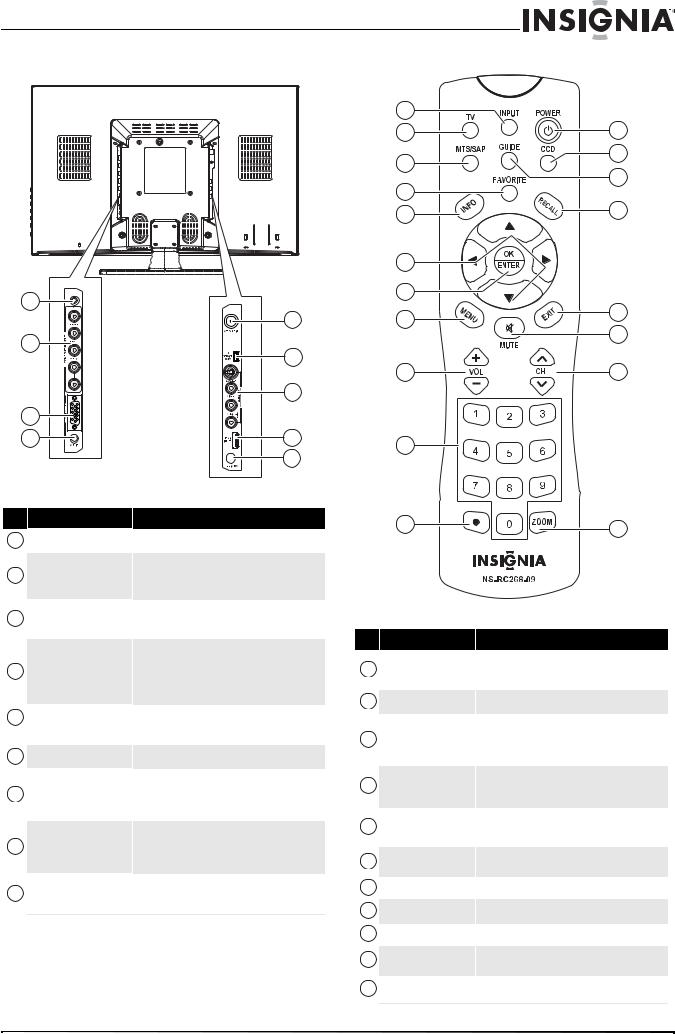
19" 720p LED HDTV/ 22" 1080p LED HDTV
Back |
Remote Control |
1
|
5 |
2 |
6 |
|
|
|
7 |
3 |
|
4 |
8 |
|
9 |
#Jack
1 (headphone) COMPONENT INPUT
(headphone) COMPONENT INPUT
2(Y, CB/PB, CR/PR, and L/R AUDIO)
3VGA INPUT
4VGA AUDIO INPUT
5
ANT/CABLE IN
6FOR SERVICE ONLY
7AV INPUT (S-VIDEO, VIDEO, and L/R AUDIO)
8HDMI INPUT
9DC IN 12V
Description
Plug headphones into this jack
Connect a component video device to these jacks. For more information, see “Connecting a component video device” on page 12.
Connect a computer’s video to this jack. For more information, see “Connecting a computer using VGA” on page 13.
Connect a computer’s line out jack to this jack. For more information, see “Connecting a computer using VGA” on page 13. If you are connecting a computer using DVI, see “Connecting a computer using HDMI or DVI” on page 14.
Connect an antenna, cable TV, or satellite TV to this jack. For more information, see “Connecting an antenna, cable TV, or satelliteTV” on page 10.
For service only.
Connect a standard AV device or S-Video device to these jacks. For more information, see “Connecting a standard video device” on page 11 or “Connecting an S-Video device” on page 11.
Connect an HDMI or DVI device to this jack. For more information, see “Connecting an HDMI device” on page 12 or “Connecting a DVI device” on page 13.
Connect the AC adapter to this jack. When your TV is on, power still flows into it. To disconnect power, unplug the power cord.
1 |
|
|
2 |
12 |
|
3 |
13 |
|
14 |
||
4 |
||
|
||
5 |
15 |
|
6 |
|
|
7 |
|
|
8 |
16 |
|
17 |
||
|
||
9 |
18 |
|
10 |
|
11 |
19 |
|
#Button
1INPUT
2TV
3MTS/SAP
4FAVORITE
5INFO
6



7OK/ENTER
8MENU
9VOL +/VOL–
10Numbers
11 (decimal)
(decimal)
Description
Press to select the video input mode. For more information, see “Selecting the video input mode” on page 15.
Press to view TV.
In analog TV mode, press to select STEREO, Mono, or SAP. In digital TV mode, press to select the audio language. For more information, see “Adjusting the sound” on page 18.
Press to open the favorite list. For more information, see “Setting up the favorite channel list” on page 20.
Press to display information about the input source. For more information, see “Viewing channel information” on page 15.
Press to select options and to adjust settings in the on-screen menus.
Press to confirm selections in the on-screen menus.
Press to open the on-screen menu.
Press to increase or decrease the volume.
Press to enter channel numbers and the parental control password.
Press to select digital sub-channels. For more information, see “Selecting a channel” on page 15.
www.insigniaproducts.com |
7 |

NS-19E430A10/NS-22E430A10 19" 720p LED HDTV/ 22" 1080p LED HDTV
#Button
12 POWER
POWER
13CCD
14GUIDE
15RECALL
16EXIT
17 MUTE
MUTE
18CH  /CH
/CH 
19ZOOM
Description
Press to turn your TV on or off (standby mode). When your TV is off, power still flows into it. To disconnect power, unplug the power cord.
Press to turn closed captioning on or off. For more information about closed captioning, see “Selecting the closed captioning mode” on page 28 and “Setting closed captioning styles” on page 28.
Press to display the DTV electronic program guide. For more information, see “Using the electronic program guide” on page 22.
Press to go the last viewed channel.
Press to close the on-screen menu.
Press to mute the sound. Press again to restore the sound.
Press to go to the next or previous channel in the channel list. For more information, see “Selecting a channel” on page 15.
Press to select the aspect ratio. You can select
Normal, Zoom, Wide, Cinema, Panorama, or Auto Zoom.
Using the remote control
Installing remote control batteries
To install remote control batteries:
1Press in on the latch, then lift the battery compartment cover.
3Press down on the battery compartment cover until it clicks into place.
Cautions
•Do not mix batteries of different types.
•Do not mix old and new batteries.
•Remove batteries when the charge is depleted.
•Battery chemicals can cause a rash. If the batteries leak, clean the battery compartment with a cloth. If chemicals touch your skin, wash immediately.
•If the remote control is not going to be used for an extended period of time, remove the batteries.
2Insert two AAA batteries into the battery compartment. Make sure that you match the + and – symbols on the batteries with the + and – symbols in the battery compartment.
8 |
www.insigniaproducts.com |
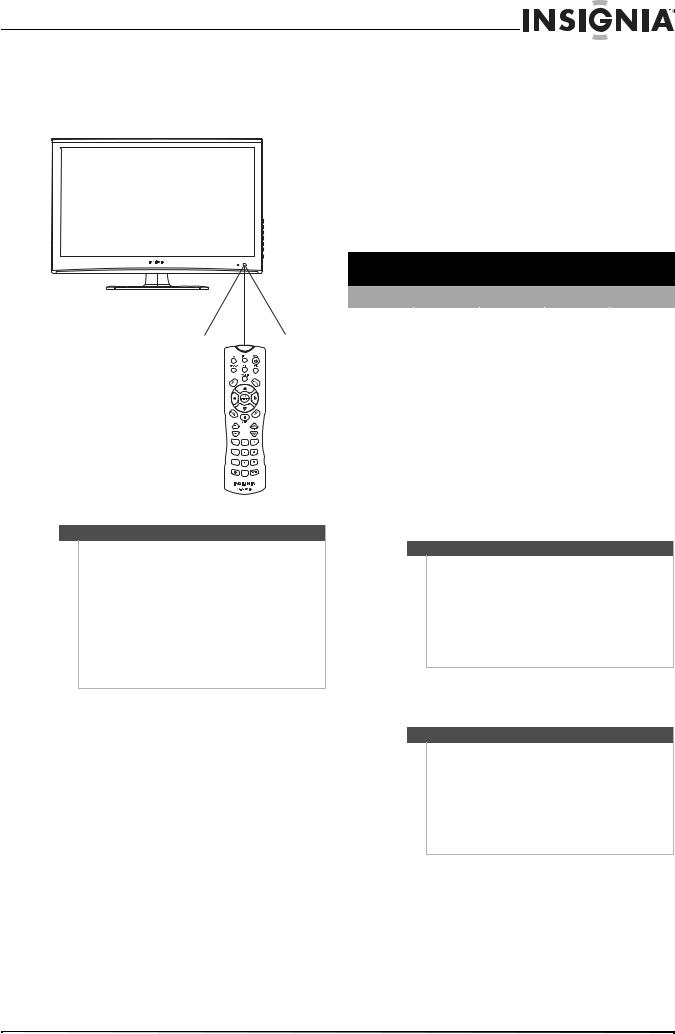
19" 720p LED HDTV/ 22" 1080p LED HDTV
Aiming the remote control
To use the remote control:
•Point the remote control towards the remote sensor on the front of your TV.
30° 30°
Note
•Do not expose the remote control to shock or liquids.
•Do not use the remote control in an area with high humidity.
•Do not place the remote control in direct sunlight.
•Do not place objects, such as furniture, between the remote control and the remote sensor.
•The remote control may not work if direct sunlight or bright light shines on the remote sensor. Either move your TV or change the angle at which you use the remote control.
Programming a universal remote control to work with your TV
You can operate your Insignia TV with a new or existing universal remote control.
To program a universal remote control:
1Find the code for your universal remote control by identifying its model (or your set-top box’s remote control manufacturer and model) on the charts below, then make note of the numbered code below it. You will use the numbered code to program your remote control to work with your Insignia TV.
Insignia TV codes for universal remote controls (for all Insignia TVs manufactured after Jan. 1, 2007)
Universal remote control manufacturers and models
Philips PHDVD5, |
RCA |
One for All |
Sony |
|
PH5DSS, |
RCU807 |
URC-6690 |
RM-VL600 |
|
PMDVR8, PDVR8 |
|
|
|
|
115 |
135 |
0464 |
8043 |
|
|
|
|
||
|
|
|
||
|
Set-top box manufacturers and models |
|
||
Comcast |
Dish Network |
Motorola |
TIVO |
DirectTV |
M1057 |
VIP508, VIP622 |
DRC800 |
Series 3, HD |
RC23 |
|
|
|
|
|
0463 |
720 |
0463 |
0091 |
10463 |
|
|
|
|
|
Codes for other remote controls are available online at: www.insigniaproducts.com/universalcontrolco des.aspx
Tips
•The brand name is often visible on the front of the universal remote control, and the model number is often visible on the back.
•If your universal remote control isn’t listed on the chart, refer to your universal remote control’s instructions and try codes for the brands Orion, Emerson, Memorex, Sansui, Sylvania, or Zenith. You may need to try several codes before finding a match.
2Follow your universal remote control’s instructions to enter the TV code you found in Step 1.
Tips
•If your universal remote control has a code search feature, run a code search to identify a code that matches your TV. See your universal remote control’s instructions for details.
•If your universal remote control has a “Learn” feature, you can manually program it using the Insignia TV remote to “teach” the commands one at a time. See your universal remote control’s instructions for details.
3If all else fails, you must use a different universal remote control that can operate both your set-top box and your TV. Four such remotes are listed on the chart, but many other compatible models are available in the market.
For more help, call technical support for your universal remote control or set-top box manufacturer, or call the Insignia Customer Care Center at 1-877-467-4289.
www.insigniaproducts.com |
9 |

NS-19E430A10/NS-22E430A10 19" 720p LED HDTV/ 22" 1080p LED HDTV
Making connections
Connecting the power cord
To connect the power cord:
1Slide the AC power adapter holder into the holder mounting hole on the back of the TV.
Adapter holder
For
NS-19E430A10
For
NS-22E430A10
Connecting an antenna, cable TV, or satellite TV
To connect an antenna, cable TV, or satellite TV:
1Make sure that your TV is turned off and the power cord is disconnected.
2Connect one end of a coaxial cable to the ANT/CABLE IN jack on the back of your TV, then connect the other end to the antenna, cable TV, or satellite TV jack.
Back of TV
Holder mounting hole
2 Place the AC power adapter into the holder.
AC adapter
Antenna, cable TV, or satellite TV connection
Power cord
3Insert the power cord into the AC adapter, then insert the AC power adapter into the DC IN 12V jack on the back of your TV.
4 Plug the power cord into a power outlet.
Warning
•If you wall mount your TV, make sure that you use the AC power adapter holder.
•If you place your TV on a flat surface, such as a table, you do not have to use the AC power adapter holder.
•When your TV is turned off, power is still flowing into it. To completely disconnect power, unplug the power cord.
3 Turn on your TV.
4Press INPUT on the remote control or the side of your TV to display the input source menu, then press INPUT repeatedly or press  or
or  to select
to select
TV. Press OK/ENTER.
Note
You can also press TV on the remote control to select the TV.
10 |
www.insigniaproducts.com |
