Huawei WS322 Owner's Manual

WS322 300Mbps Wireless Range Extender
User Guide
HUAWEI TECHNOLOGIES CO., LTD.

WS322 300Mbps Wireless Range Extender
V100R001
User Guide
202576_02
Huawei Technologies Co., Ltd. provides customers with comprehensive technical support and service. Please feel free to contact our local office or company headquarters.
Huawei Technologies Co., Ltd.
Address: |
Huawei Industrial Base |
|
Bantian, Longgang |
|
Shenzhen 518129 |
|
People's Republic of China |
Website: |
http://www.huawei.com |
Email: |
mobile@huawei.com |
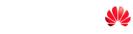
Copyright © Huawei Technologies Co., Ltd. 2013. All rights reserved.
No part of this manual may be reproduced or transmitted in any form or by any means without prior written consent of Huawei Technologies Co., Ltd. and its affiliates (“Huawei”).
The product described in this manual may include copyrighted software of Huawei and possible licensors. Customers shall not in any manner reproduce, distribute, modify, decompile, disassemble, decrypt, extract, reverse engineer, lease, assign, or sublicense the said software, unless such restrictions are prohibited by applicable laws or such actions are approved by respective copyright holders.
Trademarks and Permissions
 ,
, 


 , and are trademarks or registered trademarks of Huawei Technologies Co., Ltd.
, and are trademarks or registered trademarks of Huawei Technologies Co., Ltd.
Other trademarks, product, service and company names mentioned are the property of their respective owners.
Notice
Some features of the product and its accessories described herein rely on the software installed, capacities and settings of local network, and therefore may not be activated or may be limited by local network operators or network service providers.
Thus the descriptions herein may not exactly match the product or its accessories which you purchase.
Huawei reserves the right to change or modify any information or specifications contained in this manual without prior notice and without any liability.
DISCLAIMER
ALL CONTENTS OF THIS MANUAL ARE PROVIDED “AS IS”. EXCEPT AS REQUIRED BY APPLICABLE LAWS, NO WARRANTIES OF ANY KIND, EITHER EXPRESS OR IMPLIED, INCLUDING BUT NOT LIMITED TO, THE IMPLIED WARRANTIES OF MERCHANTABILITY AND FITNESS FOR A PARTICULAR PURPOSE, ARE MADE IN RELATION TO THE ACCURACY, RELIABILITY OR CONTENTS OF THIS MANUAL.
TO THE MAXIMUM EXTENT PERMITTED BY APPLICABLE LAW, IN NO EVENT SHALL HUAWEI BE LIABLE FOR ANY SPECIAL, INCIDENTAL, INDIRECT, OR CONSEQUENTIAL DAMAGES, OR LOSS OF PROFITS, BUSINESS, REVENUE, DATA, GOODWILL SAVINGS OR ANTICIPATED SAVINGS REGARDLESS OF WHETHER SUCH LOSSES ARE FORSEEABLE OR NOT.
THE MAXIMUM LIABILITY (THIS LIMITATION SHALL NOT APPLY TO LIABILITY FOR PERSONAL INJURY TO THE EXTENT APPLICABLE LAW PROHIBITS SUCH A LIMITATION) OF HUAWEI ARISING FROM THE USE OF THE PRODUCT DESCRIBED IN THIS MANUAL SHALL BE LIMITED TO THE AMOUNT PAID BY CUSTOMERS FOR
THE PURCHASE OF THIS PRODUCT.
Import and Export Regulations
Customers shall comply with all applicable export or import laws and regulations and will obtain all necessary governmental permits and licenses in order to export, re-export or import the product mentioned in this manual including the software and technical data therein.
Privacy Policy
Please refer to our privacy policy on our websites for the information about how we protect your personal information.

Contents
1 Product Overview ......................................................... |
1-1 |
|
1.1 |
Supported Features.................................................................. |
1-1 |
1.2 |
Ports and Buttons .................................................................... |
1-2 |
1.3 |
Indicators ................................................................................ |
1-4 |
2 Hardware Installation.................................................. |
2-1 |
|
2.1 Application Modes .................................................................. |
2-1 |
|
|
2.1.1 WiFi Router Mode .......................................................... |
2-1 |
|
2.1.2 WiFi Repeater Mode....................................................... |
2-1 |
|
2.1.3 WiFi Client Mode ........................................................... |
2-2 |
2.2 |
Powering On ........................................................................... |
2-2 |
2.3 |
Setting the Computer IP Address ............................................ |
2-3 |
3 Wireless Connection Setup......................................... |
3-1 |
|
3.1 |
Setting Up a Wireless Connection Using the WPS Button ..... |
3-1 |
3.2 |
Manually Setting Up a Wireless Connection .......................... |
3-1 |
4 Configuring WiFi Router Mode................................. |
4-1 |
|
4.1 |
Setting Internet Access Parameters ......................................... |
4-1 |
4.2 Wireless Connection Setup ..................................................... |
4-5 |
|
|
4.2.1 Manually Setting Up a Wireless Connection .................. |
4-5 |
|
4.2.2 Setting Up a Wireless Connection Using the WPS Button |
|
|
................................................................................................. |
4-9 |
5 Configuring WiFi Repeater Mode............................. |
5-1 |
|
5.1 |
Setting Internet Access Parameters ......................................... |
5-1 |
5.2 Wireless Connection Setup ..................................................... |
5-4 |
|
i
|
5.2.1 Manually Setting Up a Wireless Connection |
..................5-4 |
|
5.2.2 Setting Up a Wireless Connection Using the WPS Button |
|
|
................................................................................................. |
5-8 |
|
5.2.3 Setting Up a Wireless Connection Using a Network Cable |
|
|
................................................................................................. |
5-9 |
6 Configuring WiFi Client Mode.................................. |
6-1 |
|
6.1 |
Setting Internet Access Parameters ......................................... |
6-1 |
6.2 |
Setting Up a Connection with a Computer.............................. |
6-4 |
7 Network Security.......................................................... |
7-1 |
|
7.1 Hiding the WLAN Name ........................................................ |
7-1 |
|
7.2 |
Changing your WLAN Name and password........................... |
7-2 |
|
7.2.1 Using High Secure Encryption ....................................... |
7-3 |
|
7.2.2 Allowing Only Specified Computers to Access your WLAN |
|
|
................................................................................................. |
7-4 |
7.3 |
Controlling Computer Internet Access.................................... |
7-6 |
7.4 |
Configuring the Firewall......................................................... |
7-8 |
7.5 |
Filtering Out Inappropriate Websites ...................................... |
7-9 |
7.6 |
Changing WLAN Repeater Mode Settings........................... |
7-10 |
8 Maintenance Guide...................................................... |
8-1 |
|
8.1 |
Changing the Web Management Page Password .................... |
8-1 |
8.2 Changing the IP Address Used to Log In to the Web management |
||
page............................................................................................... |
8-2 |
|
8.3 |
Restoring Default Settings ...................................................... |
8-3 |
9 Reference Operations................................................... |
9-1 |
|
9.1 |
Enabling Wireless Configuration on Windows ....................... |
9-1 |
9.2 |
Checking the Computer MAC Address................................... |
9-2 |
ii
10 FAQs........................................................................... |
10-1 |
iii

WS322 300Mbps Wireless Range Extender |
|
User Guide |
1 Product Overview |
1 Product Overview
1.1 Supported Features
The WS322 300Mbps Wireless Range Extender (WS322 for short) is a high-speed wireless device designed for homes and business travelers. The WS322 can serve as a router that provides a WiFi access point, a repeater used with a wireless router to expand the wireless signal coverage, or a wireless network adapter.
This chapter describes the features supported by the WS322:
Wireless functions
Service set identifier (SSID) configuration SSID hiding
Channels: channel 1 to 13 or automatic channel selection Frequency bands: 20 MHz, 40 MHz, or automatic selection
WiFi modes: 802.11b, 802.11g, 802.11n, 802.11b/g, or 802.11b/g/n
WiFi security: encryption using advanced encryption standard (AES), temporary key integrity protocol (TKIP), and 64/128-bit wired equivalent privacy (WEP), certification using WiFi protected access-pre-shared key (WPA-PSK), WPA2-PSK, or WPA-PSK+WPA2-PSK, and wireless MAC address filtering
WPS
Working modes: WiFi router, WiFi repeater, and WiFi client
Automatic signal detection and signal strength display in WiFi client and WiFi repeater modes
1-1

|
WS322 300Mbps Wireless Range Extender |
1 Product Overview |
User Guide |
Easy Configuration and Management
The WS322 provides password-protected web management pages to protect your personal data. Local device configuration, management, and upgrade on the web management page
Remote device management using the TR069
Switch between WiFi router, WiFi repeater, and WiFi client modes on the web management page
1.2 Ports and Buttons
Table 1-1 Lists the WS322's ports, indicators, and buttons, as well as their functions.
Pictures shown in this document are only for your reference.
1-2
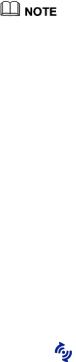
WS322 300Mbps Wireless Range Extender
|
User Guide |
|
1 Product Overview |
|
|
Table 1-1 WS322 ports and buttons |
|
|
|
|
|
|
|
|
|
Item |
Functions |
|
|
|
|
|
|
|
|
Power plug |
Can be plugged into a power socket. |
|
|
|
|
|
|
|
|
WPS button |
Quickly sets up a wireless connection or changes WS322's |
|
|
|
|
working mode. |
|
|
|
|
|
|
|
|
Reset button |
After the WS322 is powered on, press and hold the Reset button |
|
|
|
|
for 6s or more to restore the WS322 to its factory settings. |
|
|
|
|
Restoring the WS322 to its factory settings will erase your |
|
|
|
|
user-defined data. |
|
|
|
|
|
|
|
|
Status |
Shows the WS322 working status. For details, see section 1.2.2 |
|
|
|
indicator |
Indicators. |
|
|
|
|
|
|
|
|
Signal |
Shows the network signal strength. For details, see section 1.2.2 |
|
|
|
strength |
Indicators. |
|
|
|
indicator |
|
|
|
|
|
|
|
|
|
ETH port |
Connects the WS322 to a network device. |
|
|
|
|
|
|
|
|
Table 1-2 Using the WPS Button for Quick Configuration |
|
||
|
|
|
|
|
|
Function |
Operation |
|
|
|
|
|
|
|
|
WPS |
Press and hold the WPS button more than 1 second and less than |
|
|
|
connection |
3 seconds, and press the wireless client's WPS button within 2 |
|
|
|
|
minutes. |
|
|
|
|
When the |
status indicator turns from blinking to steady on, |
|
|
|
the connection is set up. |
|
|
|
|
|
|
|
1-3

|
|
|
WS322 300Mbps Wireless Range Extender |
|
|
1 Product Overview |
User Guide |
|
|
|
|
|
|
|
|
Function |
|
Operation |
|
|
|
|
|
|
|
Switching the |
|
Press and hold the WPS button until: |
|
|
working mode |
|
starts blinking to switch to WiFi Router mode. |
|
|
|
|
|
|
|
|
|
starts blinking to switch to WiFi Client mode. |
|
|
|
|
starts blinking to switch to WiFi Repeater mode. |
|
|
|
|
|
|
WPS is a computing standard that attempts to automate secure wireless network setup and connection. The WPS function lets you securely add wireless clients to a WLAN without entering the user name and password.
1.3 Indicators
Table 1-3 Lists the WS322 indicators and their meanings.
Table 1-3 WS322 indicators and their meanings
Item |
Status |
Meaning |
|
|
|
|
|
Status |
Off |
The WS322 is powered off or faulty. |
|
Indicator |
|
|
|
Blinking |
Blinking red: The WS322 is powering on. |
||
|
|||
|
|
Blinking blue: The WS322 is connecting to a |
|
|
|
network. |
|
|
|
|
|
|
Steady on |
Steady red: The WS322 is working properly but is not |
|
|
|
connected to a network. |
|
|
|
Steady blue: The WS322 is connected to a network. |
|
|
|
|
1-4

WS322 300Mbps Wireless Range Extender
|
User Guide |
|
1 Product Overview |
|
|
|
|
|
Signal |
Off |
The WS322 is not connected to a network. |
|
strength |
|
|
|
Blinking |
The WS322 is connecting to a network or changing its |
|
|
indicator |
||
|
|
working mode. |
|
|
|
|
|
|
|
|
|
|
|
Steady on |
The WS322 is connected to a network. The lightened |
|
|
|
indicator bars indicate the network signal strength. |
|
|
|
Three bars mean the network signals are strong, while |
|
|
|
one bar means the network signals are weak. |
|
|
|
|
The WS322 signal strength indicator only works in WiFi repeater and WiFi client modes.
1-5
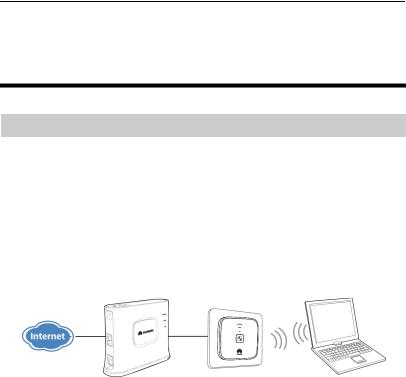
WS322 300Mbps Wireless Range Extender |
|
User Guide |
2 Hardware Installation |
2 Hardware Installation
2.1 Application Modes
2.1.1 WiFi Router Mode
When working in WiFi router mode, the WS322 is connected to the Internet through its Ethernet port and works as a WiFi access point in a home, providing Internet access for wireless clients, such as phones and computers. To set up a wireless connection, all you have to do is pressing the WPS buttons on the WS322 and the wireless client.
Best used in: one-story houses, apartments, hotels, and similar structures.
2.1.2 WiFi Repeater Mode
When working in WiFi repeater mode, the WS322 is wirelessly connected to the Internet, providing Internet access for wireless clients, such as phones and computers. This mode is used to expand the uplink access point's signal coverage. To quickly connect the WS322 to the Internet, all you have to do is pressing the WPS buttons on the WS322 and access point device.
Best used in: villas, duplex house, and other large venues.
2-1
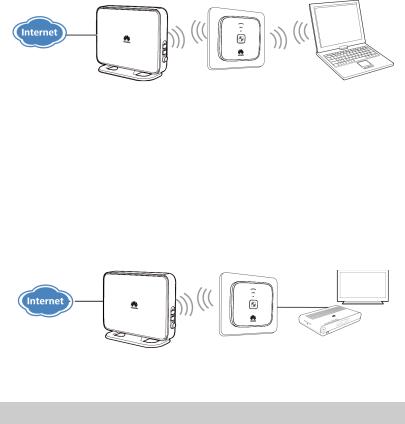
|
WS322 300Mbps Wireless Range Extender |
2 Hardware Installation |
User Guide |
2.1.3 WiFi Client Mode
When working in WiFi client mode, the WS322 is connected to a client, such as set-top box (STB) or computer, through its Ethernet port, providing the client with access to a wireless access point. To quickly connect the WS322 to the Internet, all you have to do is pressing the WPS buttons on the WS322 and access point device.
Best used in: devices that require wireless Internet connections. For example, network multimedia players and Internet TV.
2.2 Powering On
Insert WS322's power plug into a power socket. The WS322 is then powered on.
2-2

WS322 300Mbps Wireless Range Extender |
|
User Guide |
2 Hardware Installation |
2.3 Setting the Computer IP Address
Before logging in to the WS322 web management page, set the IP address of the computer that will be used for the login.
On Windows 7
Step 1 Choose Start > Control Panel > Network and Internet > Network and Sharing Center.
Step 2 Choose Change adapter settings > Wireless Network Connection. Right-click Wireless Network Connection, and choose Properties.
2-3

|
WS322 300Mbps Wireless Range Extender |
2 Hardware Installation |
User Guide |
Step 3 Double-click Internet Protocol Version 4 (TCP/IPv4).
2-4

WS322 300Mbps Wireless Range Extender |
|
User Guide |
2 Hardware Installation |
Step 4 Select Obtain an IP address automatically and Obtain DNS server address automatically. Click OK.
2-5

|
WS322 300Mbps Wireless Range Extender |
2 Hardware Installation |
User Guide |
On Windows XP
Step 1 Choose Start > Control Panel > Network and Internet Connections. Step 2 Choose Network Connections > Wireless Network Connection.
Right-click Wireless Network Connection, and choose Properties from the shortcut menu.
2-6
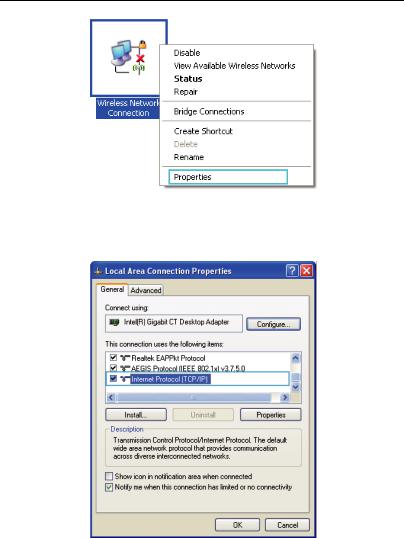
WS322 300Mbps Wireless Range Extender |
|
User Guide |
2 Hardware Installation |
Step 3 Double-click Internet Protocol (TCP/IP).
2-7

|
WS322 300Mbps Wireless Range Extender |
2 Hardware Installation |
User Guide |
Step 4 Select Obtain an IP address automatically and Obtain DNS address automatically. Click OK.
2-8
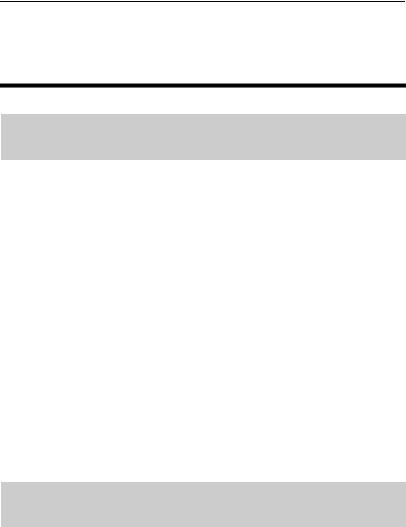
WS322 300Mbps Wireless Range Extender |
|
User Guide |
3 Wireless Connection Setup |
3 Wireless Connection Setup
3.1 Setting Up a Wireless Connection Using the
WPS Button
Push the WPS button once to quickly set up a wireless connection between the WS322 and any WPS-capable device. Before you set up a wireless connection using the WPS button, verify the following:
The wireless network security mode of the WS322 is WPA2-PSK or WPA-PSK/WPA2–PSK.
The wireless device (laptop, tablet, or mobile phone) to connect to the WS322 is WPS-capable.
Step 1 Press the WPS button on the wireless device to start WPS negotiation. For details, see the user guide for the wireless device.
Step 2 Within 2 minutes, press and hold the WPS button on the WS322 for 1 second or more. The WPS button indicator blinks.
When the WPS indicator on the WS322 is steady on, a connection between the WS322 and wireless device is set up. The WPS indicator is on for 300 seconds. Then the WPS indicator turns off.
3.2 Manually Setting Up a Wireless
Connection
The wireless configuration software provided by Windows is used as an example to describe how to set up a wireless connection.
3-1
