Huawei Watch GT Instruction Manual

HUAWEI WATCH GT
HUAWEI WATCH GT Online
Help-(01,en)_V1.1
Issue 01
Date 2018-10-29
HUAWEI TECHNOLOGIES CO., LTD.
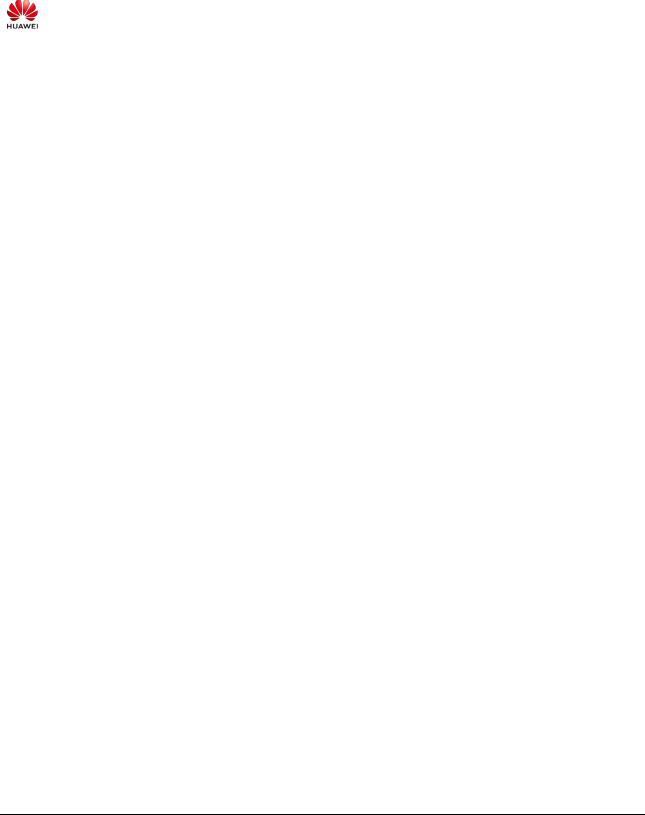
Copyright © Huawei Technologies Co., Ltd. 2018. All rights reserved.
No part of this document may be reproduced or transmitted in any form or by any means without prior written consent of Huawei Technologies Co., Ltd.
Trademarks and Permissions
and other Huawei trademarks are trademarks of Huawei Technologies Co., Ltd.
All other trademarks and trade names mentioned in this document are the property of their respective holders.
Notice
The purchased products, services and features are stipulated by the contract made between Huawei and the customer. All or part of the products, services and features described in this document may not be within the purchase scope or the usage scope. Unless otherwise specified in the contract, all statements, information, and recommendations in this document are provided "AS IS" without warranties, guarantees or representations of any kind, either express or implied.
The information in this document is subject to change without notice. Every effort has been made in the preparation of this document to ensure accuracy of the contents, but all statements, information, and recommendations in this document do not constitute a warranty of any kind, express or implied.
Huawei Technologies Co., Ltd.
Address: Huawei Industrial Base
Bantian, Longgang
Shenzhen 518129
People's Republic of China
Website: http://www.huawei.com
Email: support@huawei.com
Issue 01 (2018-10-29) |
Copyright © Huawei Technologies Co., Ltd. |
i |
|
|
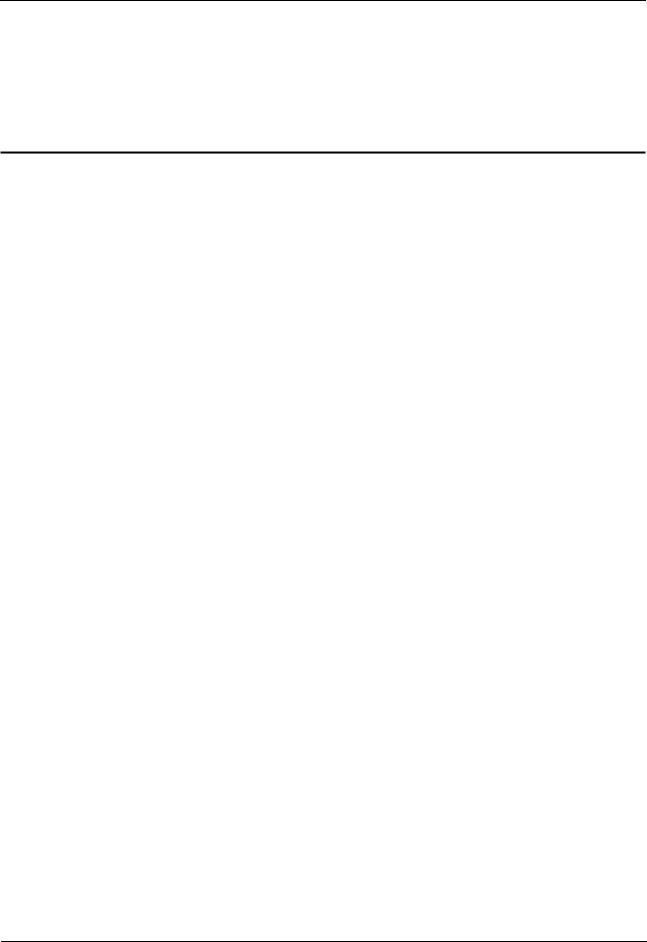
HUAWEI WATCH GT |
|
HUAWEI WATCH GT Online Help-(01,en)_V1.1 |
Contents |
Contents
1 Getting started ....................................................................................................................... |
1 |
|
1.1 Using your HUAWEI WATCH GT...................................................................................................................................... |
1 |
|
1.2 Wearing your watch .............................................................................................................................................................. |
2 |
|
1.3 |
Screen control ....................................................................................................................................................................... |
3 |
1.4 |
Pairing your watch with your phone.................................................................................................................................... |
5 |
1.5 |
Setting the time zone and language ..................................................................................................................................... |
7 |
1.6 |
Charging your watch............................................................................................................................................................. |
7 |
1.7 |
Powering on and off/Restarting your band.......................................................................................................................... |
9 |
2 Basic operations................................................................................................................... |
12 |
|
2.1 Adjusting screen brightness................................................................................................................................................ |
12 |
|
2.2 |
Locking and unlocking your watch screen........................................................................................................................ |
13 |
2.3 Weather report ..................................................................................................................................................................... |
14 |
|
3 Fitness and health................................................................................................................ |
16 |
|
3.1 |
Daily activity records.......................................................................................................................................................... |
16 |
3.2 |
Start a workout .................................................................................................................................................................... |
17 |
3.3 |
Training status ..................................................................................................................................................................... |
19 |
3.4 |
Heart rate monitoring.......................................................................................................................................................... |
19 |
3.5 |
Sleep tracking...................................................................................................................................................................... |
21 |
3.6 |
Syncing and sharing your fitness and health data............................................................................................................. |
22 |
4 Messaging assistant............................................................................................................. |
23 |
|
4.1 |
Incoming call notification .................................................................................................................................................. |
23 |
4.2 |
Rejecting an incoming call ................................................................................................................................................. |
23 |
4.3 |
Messages reminders and content display .......................................................................................................................... |
24 |
4.4 |
Deleting a message ............................................................................................................................................................. |
25 |
5 Setting alarms ...................................................................................................................... |
26 |
|
5.1 |
Setting a Smart alarm ......................................................................................................................................................... |
26 |
5.2 |
Setting an Event alarm........................................................................................................................................................ |
27 |
6 Watch faces........................................................................................................................... |
29 |
|
6.1 |
Changing the watch face .................................................................................................................................................... |
29 |
6.2 Watch face features ............................................................................................................................................................. |
30 |
|
Issue 01 (2018-10-29) |
Copyright © Huawei Technologies Co., Ltd. |
ii |
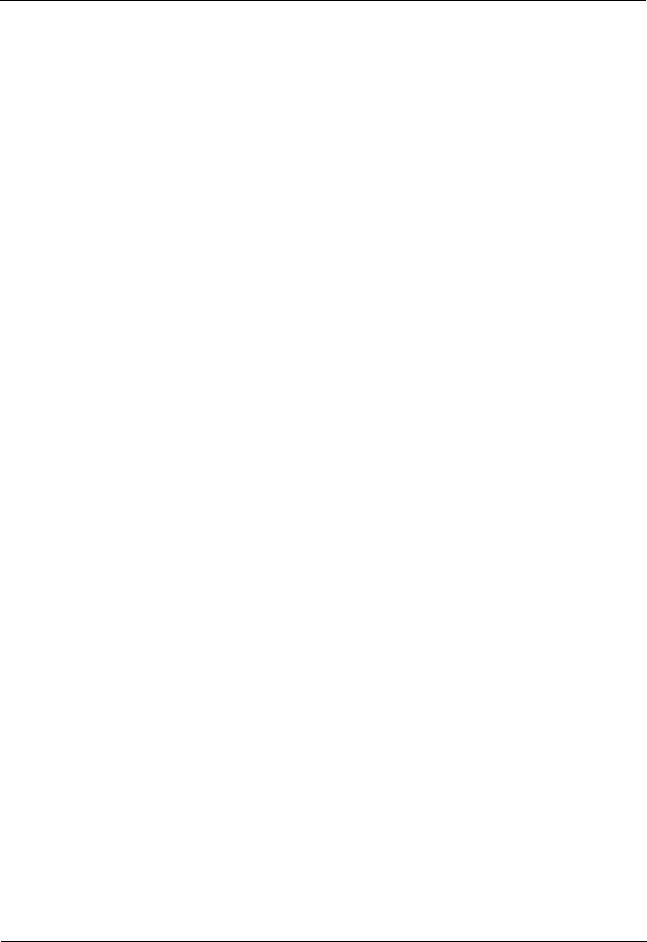
HUAWEI WATCH GT |
|
|
HUAWEI WATCH GT Online Help-(01,en)_V1.1 |
Contents |
|
7 Apps...................................................................................................................................... |
34 |
|
7.1 |
Barometer ............................................................................................................................................................................ |
34 |
7.2 |
Compass .............................................................................................................................................................................. |
35 |
7.3 |
Stopwatch and Timer .......................................................................................................................................................... |
36 |
7.4 |
Flashlight ............................................................................................................................................................................. |
36 |
7.5 |
Find phone........................................................................................................................................................................... |
37 |
8 Updating and factory reset ................................................................................................. |
38 |
|
8.1 |
Viewing version information.............................................................................................................................................. |
38 |
8.2 Updating your watch and the Huawei Health app ............................................................................................................ |
39 |
|
8.3 |
Resetting your watch .......................................................................................................................................................... |
40 |
8.4 |
Force restart......................................................................................................................................................................... |
41 |
8.5 |
Viewing the Bluetooth name and MAC address............................................................................................................... |
42 |
9 Maintenance......................................................................................................................... |
44 |
|
9.1 Water and dust resistance ................................................................................................................................................... |
44 |
|
9.2 |
Cleaning and care................................................................................................................................................................ |
45 |
9.3 Adjusting or replacing the strap ......................................................................................................................................... |
45 |
|
Issue 01 (2018-10-29) |
Copyright © Huawei Technologies Co., Ltd. |
iii |
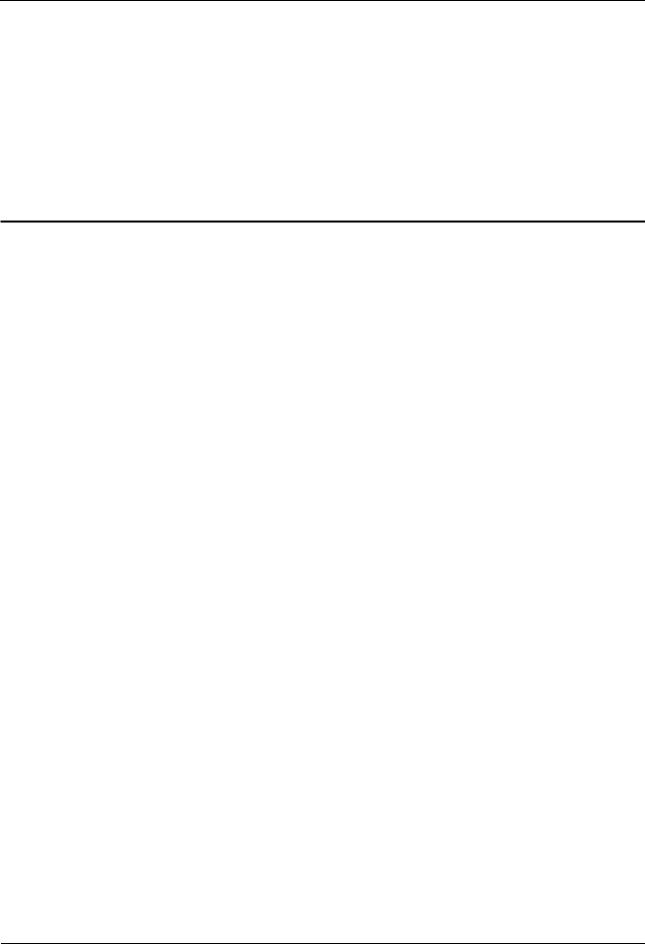
HUAWEI WATCH GT |
|
HUAWEI WATCH GT Online Help-(01,en)_V1.1 |
1 Getting started |
1 Getting started
1.1Using your HUAWEI WATCH GT
1.2Wearing your watch
1.3Screen control
1.4Pairing your watch with your phone
1.5Setting the time zone and language
1.6Charging your watch
1.7Powering on and off/Restarting your band
1.1Using your HUAWEI WATCH GT
HUAWEI WATCH GT (hereinafter referred to as "watch") is a lightweight and fashionable smart watch with long battery life. It is designed to help you learn more about your health and provide professional workout guidance, and includes useful features such as workout monitoring, message notifications, heart rate monitoring, and GPS.
HUAWEI WATCH GT features a beautiful double crown design housing a color screen and comes with an allergy tested strap for maximum comfort and safety. HUAWEI offers a range of strap designs so you can easily find one that suits you.
To start using the watch, wear it on your wrist and pair it with your phone using the Huawei Health app. You will then be able to enable various features, such as professional workout, heart rate monitoring, sleep tracking, and message alerts.
Professional workout
Optimize your workouts with a customized training plan and professional fitness advice.
Heart rate monitoring
Keep track of your fitness and health with constant and accurate heart rate monitoring.
Sleep tracking
Get better rest with the help of in-depth sleep pattern analysis.
Instant notifications
Issue 01 (2018-10-29) |
Copyright © Huawei Technologies Co., Ltd. |
1 |
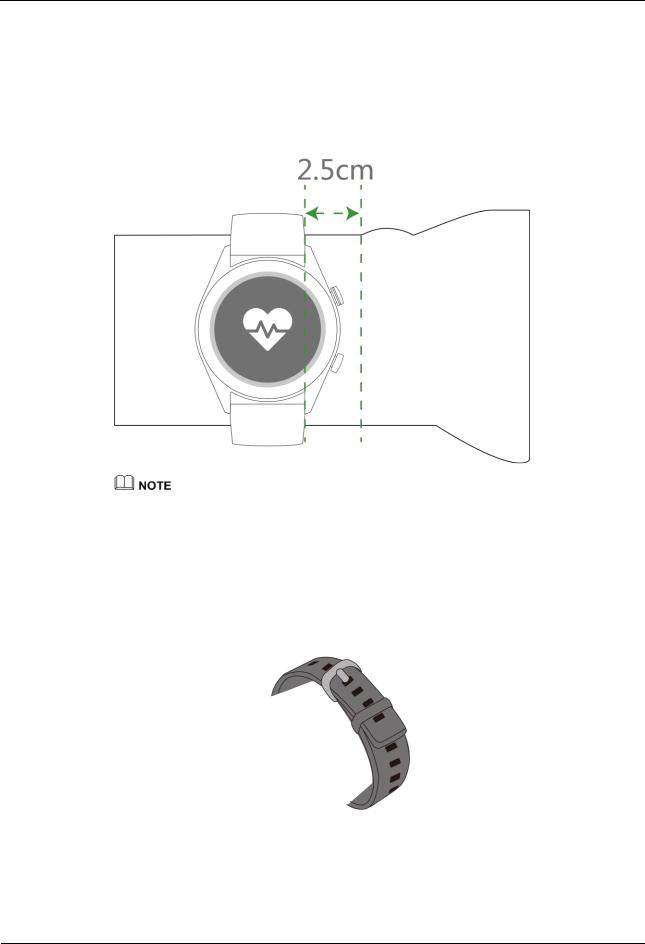
HUAWEI WATCH GT |
|
HUAWEI WATCH GT Online Help-(01,en)_V1.1 |
1 Getting started |
Stay updated with notifications for messages, chat, social media, and more.
1.2 Wearing your watch
Wear your watch as per the figure below, making sure it fits comfortably around your wrist. Heart rate monitoring may be affected if you wear your watch too tightly or loosely.
Wearing your watch too tightly may affect blood circulation and heart rate monitoring.
Be careful not to damage the heart rate sensor on the back of your watch.
Your watch uses non-toxic materials which are not harmful to the body. If you have an allergic reaction, please consult a doctor immediately.
Two types of strap are available for your watch:
Silicone rubber strap: A silicone T-buckle strap. To wear the watch, insert one end of the strap into the T-buckle and fasten it.
Leather strap: A leather T-buckle strap. To wear the watch, insert one end of the strap into the T-buckle and fasten it.
Issue 01 (2018-10-29) |
Copyright © Huawei Technologies Co., Ltd. |
2 |
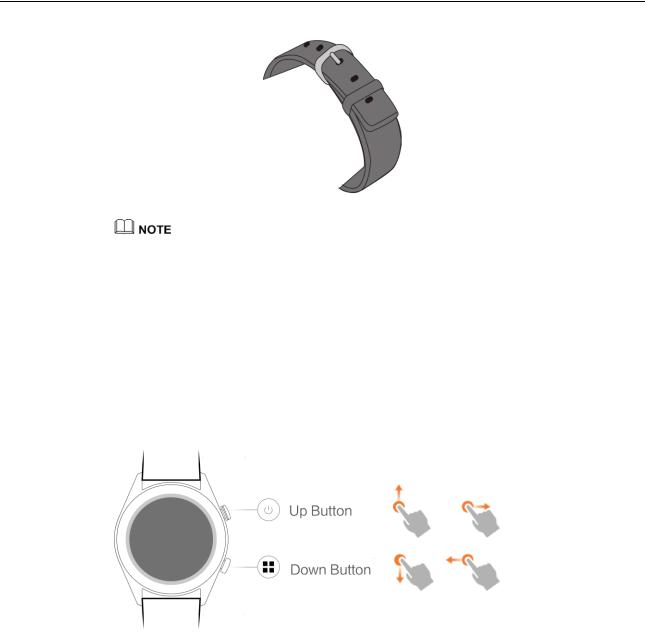
HUAWEI WATCH GT |
|
HUAWEI WATCH GT Online Help-(01,en)_V1.1 |
1 Getting started |
Your watch uses non-toxic materials which are safe. If you have an allergic reaction, please consult a doctor immediately.
Make sure your watch sits comfortably on your wrist. Make sure it is neither too tight nor too loose.
Keep your watch and your wrist dry and clean for maximum comfort, and to prevent any damage that may be caused by moisture.
1.3Screen control
The watch features a 1.39-inch AMOLED touchscreen with a resolution of 454 x 454 pixels. You can touch, touch and hold, or swipe on its screen.
Up button
|
|
Operation |
|
|
Function |
|
|
Remarks |
|
|
|
|
|
|
|
|
|
||||
|
|
|
|
|
|
|
|
|
|
|
|
|
Press |
|
|
|
Wake watch screen when |
|
Not available in special |
||
|
|
|
|
|
|
the screen is off. |
|
scenarios such as calls and |
||
|
|
|
|
|
|
Access the app list |
|
workouts. |
||
|
|
|
|
|
|
screen from the home |
|
|
|
|
|
|
|
|
|
|
screen. |
|
|
|
|
|
|
|
|
|
|
Return to the home |
|
|
|
|
|
|
|
|
|
|
screen. |
|
|
|
|
|
|
|
|
|
|
|
|
|
|
|
|
|
Hold |
|
|
|
Power on your watch |
|
|
|
|
|
|
|
|
|
|
when the watch is off. |
|
|
|
|
|
|
|
|
|
|
Access the restart/power |
|
|
|
|
|
|
|
|
|
|
|
|
|
|
|
Issue 01 (2018-10-29) |
Copyright © Huawei Technologies Co., Ltd. |
3 |
||||||||
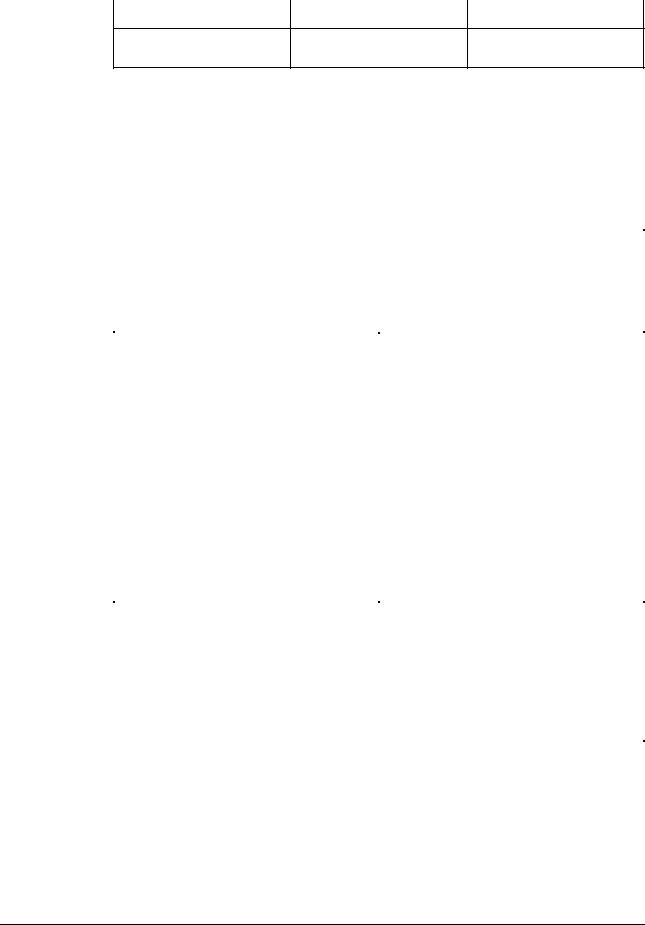
HUAWEI WATCH GT |
|
|
|
|
|
|||
HUAWEI WATCH GT Online Help-(01,en)_V1.1 |
|
|
1 Getting started |
|||||
|
|
|
|
|
|
|
|
|
|
|
Operation |
|
Function |
|
Remarks |
|
|
|
|
|
|
|
|
|
|
|
off screen when the watch is on.
Down button
|
Operation |
|
|
Function |
|
|
Remarks |
|
|
|
|
|
|
|
|||
|
|
|
|
|
|
|
|
|
|
Press |
|
Open workout apps |
|
Not available in special |
|||
|
|
|
|
|
|
|
scenarios such as calls and |
|
|
|
|
|
|
|
|
workouts. |
|
|
|
|
|
|
|
|
||
|
Hold |
|
Lock/Unlock the screen |
|
|
|
||
|
|
|
|
|
|
|
|
|
Button functions during a workout
Operation |
Function |
|
|
Press the up button |
Pause/Continue the workout |
|
|
Press the down button |
Switch screen |
|
|
Hold the up button |
End the workout |
|
|
Hold the down button |
Lock/Unlock the screen |
|
|
Swipe up or down on the screen |
Switch screen |
|
|
Touch and hold the screen |
Replace data |
|
|
Gestures
|
Operation |
|
|
Function |
|
|
|
|
|
||
|
|
|
|
|
|
|
Touch |
|
Select and confirm |
||
|
|
|
|
||
|
Touch and hold the home screen |
|
Change watch face |
||
|
|
|
|
||
|
Swipe up on the home screen |
|
View notifications |
||
|
|
|
|
||
|
Swipe down on the home screen |
|
View shortcut menu |
||
|
|
|
|
||
|
Swipe right or left |
|
View your heart rate data, workout data, and |
||
|
|
|
|
weather information |
|
|
|
|
|
||
|
Swipe right |
|
Return to the previous screen |
||
|
|
|
|
|
|
Issue 01 (2018-10-29) |
Copyright © Huawei Technologies Co., Ltd. |
4 |
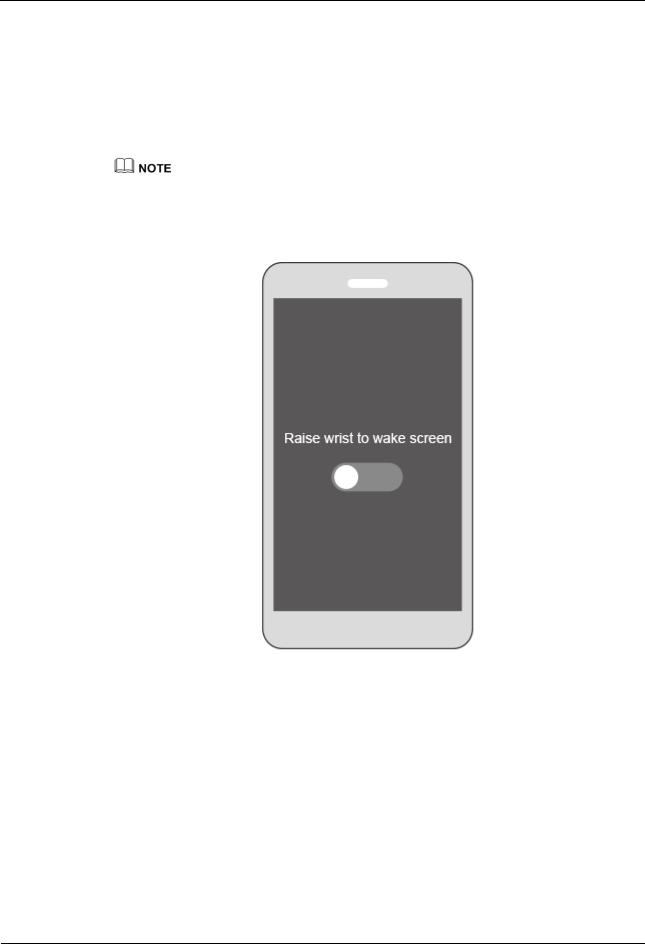
HUAWEI WATCH GT |
|
HUAWEI WATCH GT Online Help-(01,en)_V1.1 |
1 Getting started |
Wake the screen
To wake your watch's screen, you can do any of the following:
Press the up button.
Raise or rotate your wrist inward.
Swipe down on the home screen to open the shortcut menu. Enable Show time and the screen will stay on 5 minutes.
You can enable the Raise wrist to wake screen function in the Huawei Health app.
Turn off the screen
Lower or rotate your wrist outwards to turn off the watch screen.
The screen will turn off automatically when the watch is idle for 10 seconds.
1.4Pairing your watch with your phone
Hold the up button to turn on your watch. The watch is now ready to be paired via Bluetooth.
For Android users:
Issue 01 (2018-10-29) |
Copyright © Huawei Technologies Co., Ltd. |
5 |
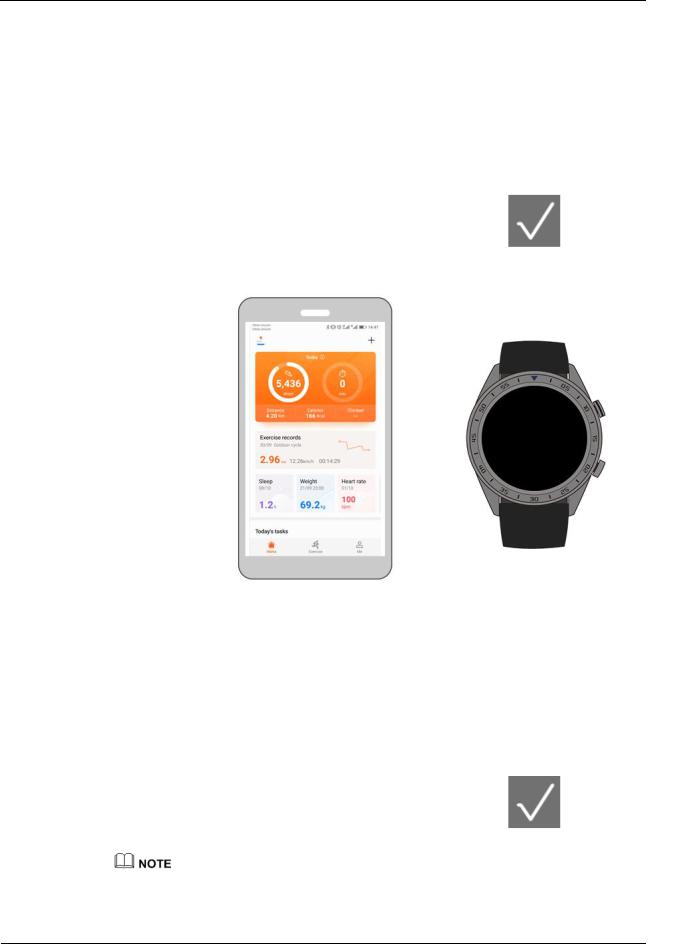
HUAWEI WATCH GT |
|
HUAWEI WATCH GT Online Help-(01,en)_V1.1 |
1 Getting started |
a.Download the Huawei Health app from the Google Play Store. (On Huawei phones, you can download the Huawei Health app from the AppGallery.) If you have already installed the Huawei Health app on your phone, make sure that it is updated to the latest version.
b.Open the Huawei Health app and follow the onscreen instructions to set it up. Then, go to Me > My devices > Add > Smart Watch and touch HUAWEI WATCH GT.
c.Touch Pair. The Huawei Health app will search for the watch automatically. Select HUAWEI WATCH GT–XXX from the list of devices. The watch will start to pair with your phone automatically.
d. When a pairing request appears on your watch screen, touch |
, then confirm |
the request on your phone to complete the pairing. |
|
For iOS users:
a.Download the Huawei Health app from the App Store. If you have already installed the Huawei Health app on your phone, make sure that is updated to the latest version.
b.Open the Huawei Health app. Touch + in the upper right corner. Under Devices, select Smart Watch and touch HUAWEI WATCH GT.
c.Touch Pair. The Huawei Health app will search for the watch automatically. Select HUAWEI WATCH GT–XXX from the list of devices. The watch will start to pair with your phone automatically.
d. When a pairing request appears on your watch screen, touch |
to complete |
the pairing. |
|
Your watch screen will display an icon to inform you if pairing is successful, and start to sync information (such as date and time) from your phone.
Issue 01 (2018-10-29) |
Copyright © Huawei Technologies Co., Ltd. |
6 |
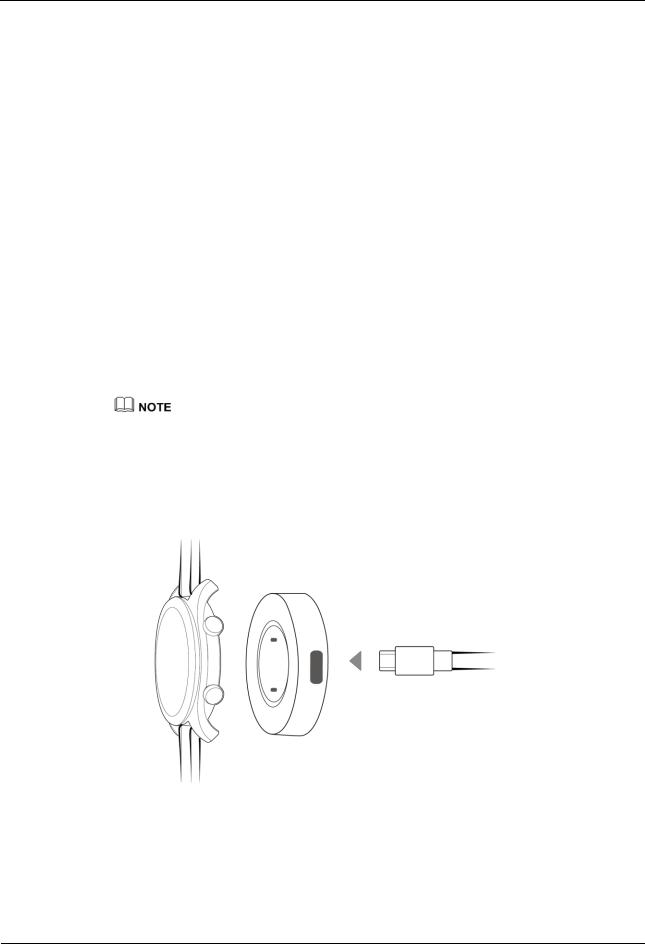
HUAWEI WATCH GT |
|
HUAWEI WATCH GT Online Help-(01,en)_V1.1 |
1 Getting started |
Your watch screen will display an icon to inform you if pairing has failed, then return to the startup screen.
1.5Setting the time zone and language
The time zone and language settings on your phone will be automatically synced to your watch.
If you change the language, region, time, or time format on your phone, these changes will be automatically synced to your watch.
1.6 Charging your watch
Charging
Your watch comes with a magnetic charging cradle and a USB cable, which can be used with a HUAWEI charger to charge your watch. Connect the charging cradle to the charger using the USB cable. Place your watch onto the charging cradle. Align and attach the charging port to the magnets of the charging cradle. You should see the battery level on the watch face.
Before charging, make sure the charging port is clean and dry.
Use the original charging cable that comes with the watch.
Use an original HUAWEI charger (5 V/1 A or higher) or your computer's USB port to charge your watch. Using other chargers may result in issues such as slow charging speed or overheating. It is recommended that you purchase original HUAWEI chargers from an official Huawei store.
Issue 01 (2018-10-29) |
Copyright © Huawei Technologies Co., Ltd. |
7 |
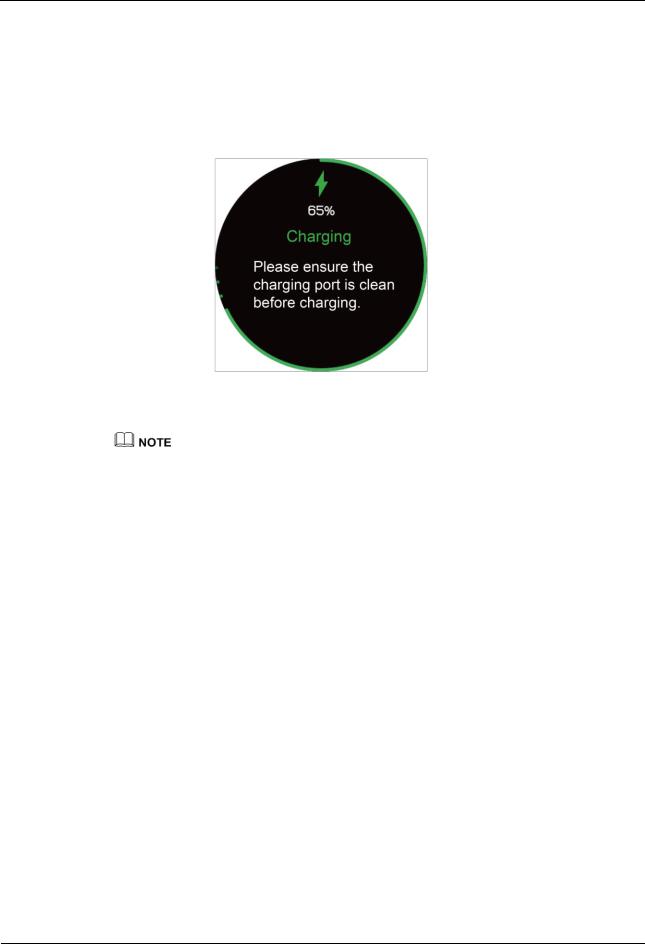
HUAWEI WATCH GT |
|
HUAWEI WATCH GT Online Help-(01,en)_V1.1 |
1 Getting started |
Charging time
It takes about 2 hours to fully charge your watch. When your watch is fully charged, 100% will be displayed on the watch screen. Remove your watch from the charging cradle once it is fully charged.
Charge your watch in a dry and well-ventilated environment.
Before charging, make sure the charging port is clean and dry to prevent short circuits or other issues.
To maximize the battery's lifespan, charging current will be reduced if the surrounding temperature is low. In this case, it may take a longer time to charge your watch.
Viewing the battery level
Use one of the following three methods to view the battery level:
Method 1: When your watch is charging, the battery level will be displayed on the charging screen. Press the up button to exit the charging screen.
Issue 01 (2018-10-29) |
Copyright © Huawei Technologies Co., Ltd. |
8 |
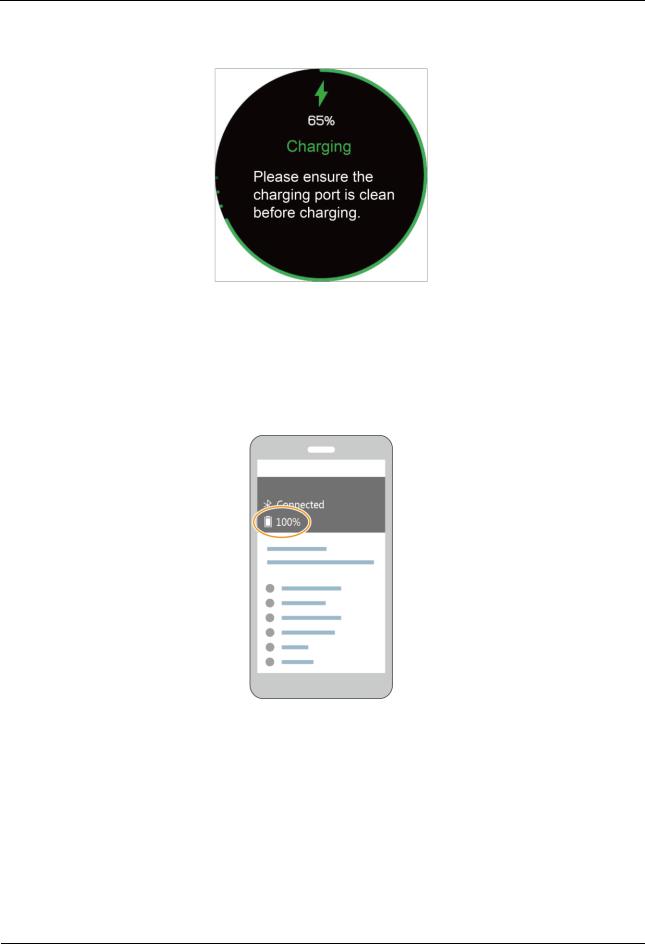
HUAWEI WATCH GT |
|
HUAWEI WATCH GT Online Help-(01,en)_V1.1 |
1 Getting started |
Method 2: Swipe down on the watch's home screen. You can view the battery level in the shortcut menu.
Method 3: View the battery level in the Huawei Health app.
1.7 Powering on and off/Restarting your band
Powering on your watch
Method 1: Hold the up button until the watch screen turns on.
Method 2: Charge your watch and it will automatically power on.
Issue 01 (2018-10-29) |
Copyright © Huawei Technologies Co., Ltd. |
9 |

HUAWEI WATCH GT |
|
HUAWEI WATCH GT Online Help-(01,en)_V1.1 |
1 Getting started |
If you power on the watch when the battery level is very low, the watch will notify you and advise you to charge your watch. The watch's screen will turn off after 2 seconds, and you will be unable to power it on until you charge it.
Powering off your watch
Method 1: Hold the up button and touch Power off.
Method 2: Press the up button and go to System Setting > System > Power off.
When your watch's battery level is very low, it will vibrate to notify you and automatically power off.
Restarting your watch
Method 1: Press and hold the up button and touch Restart.
Method 2: Press the up button and go to System Setting > System > Power off.
Issue 01 (2018-10-29) |
Copyright © Huawei Technologies Co., Ltd. |
10 |
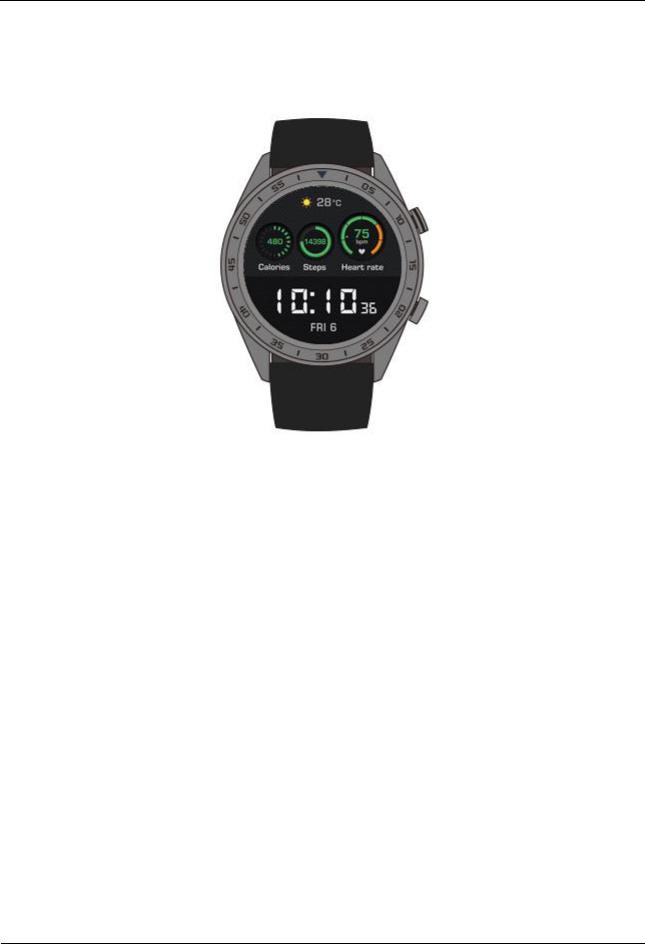
HUAWEI WATCH GT |
|
HUAWEI WATCH GT Online Help-(01,en)_V1.1 |
1 Getting started |
Issue 01 (2018-10-29) |
Copyright © Huawei Technologies Co., Ltd. |
11 |
