HP Moonshot 1500 Chassis, Moonshot Component Packs, Moonshot-180G, Moonshot-45G, Moonshot-4QSFP+ Uplink Module Installation Manual
...
HP Moonshot 1500 Chassis
Setup and Installation Guide
Abstract
This document contains setup, installation, and configuration information for the HP Moonshot System. This document is for the person who installs, administers, and troubleshoots the HP Moonshot System. HP assumes you are qualified in the servicing of computer equipment and trained in recognizing hazards in products with hazardous energy levels.
Part Number: 711993-004
June 2014
Edition: 4
© Copyright 2013, 2014 Hewlett-Packard Development Company, L.P.
The information contained herein is subject to change without notice. The only warranties for HP products and services are set forth in the express warranty statements accompanying such products and services. Nothing herein should be construed as constituting an additional warranty. HP shall not be liable for technical or editorial errors or omissions contained herein.
Microsoft® and Windows® are U.S. registered trademarks of the Microsoft group of companies.

Contents |
|
Planning the installation................................................................................................................. |
5 |
Safety and regulatory compliance.................................................................................................................. |
5 |
Site requirements.......................................................................................................................................... |
5 |
Software prerequisites .................................................................................................................................. |
5 |
Determine power and cooling configurations .................................................................................................. |
5 |
Power requirements ............................................................................................................................ |
5 |
HP Advanced Power Manager ............................................................................................................ |
6 |
Hot-plug power supply calculations ...................................................................................................... |
6 |
Compiling the documentation ........................................................................................................................ |
6 |
Warnings and cautions................................................................................................................................. |
6 |
Space and airflow requirements .................................................................................................................... |
7 |
Temperature requirements ............................................................................................................................. |
8 |
Grounding requirements ............................................................................................................................... |
8 |
Identifying components and LEDs.................................................................................................... |
9 |
HP Moonshot System components .................................................................................................................. |
9 |
Chassis front panel components................................................................................................................... |
10 |
Chassis front panel LEDs and buttons............................................................................................................ |
10 |
Chassis rear panel components ................................................................................................................... |
11 |
Fan bay numbering .......................................................................................................................... |
12 |
Fan LED........................................................................................................................................... |
12 |
Power supply bay numbering ............................................................................................................ |
12 |
Power supply LED............................................................................................................................. |
13 |
Uplink module bay identification........................................................................................................ |
13 |
Moonshot-6SFP Uplink Module components ........................................................................................ |
13 |
Moonshot-6SFP Uplink Module LEDs and buttons ................................................................................. |
14 |
Moonshot-4QSFP+ Uplink Module components ................................................................................... |
15 |
Moonshot-4QSFP+ Uplink Module LEDs and buttons ............................................................................ |
15 |
HP Moonshot 1500 Chassis Management module components............................................................. |
16 |
HP Moonshot 1500 Chassis Management module LEDs and buttons ..................................................... |
17 |
Chassis internal components........................................................................................................................ |
17 |
Cartridge slot and switch module bay identification............................................................................. |
18 |
Cartridge LEDs and buttons ............................................................................................................... |
19 |
Switch module button, sensor, and LEDs ............................................................................................. |
20 |
Installing the chassis.................................................................................................................... |
21 |
Installation overview ................................................................................................................................... |
21 |
Unpacking the HP Moonshot System ............................................................................................................ |
21 |
Determining the chassis rack spacing ........................................................................................................... |
21 |
Installing the rack rails ................................................................................................................................ |
21 |
Installing the chassis in the rack ................................................................................................................... |
21 |
Installing the blanking panel........................................................................................................................ |
25 |
Installing HP Moonshot System components .................................................................................................. |
26 |
Installing the Moonshot 1500 CM module .......................................................................................... |
27 |
Installing a power supply .................................................................................................................. |
27 |
Installing the fans ............................................................................................................................. |
28 |
Installing the cartridge ...................................................................................................................... |
29 |
Contents |
3 |
Installing network components ........................................................................................................... |
29 |
Cabling the HP Moonshot System ................................................................................................. |
36 |
Cabling overview....................................................................................................................................... |
36 |
Connecting the Moonshot System to a network.............................................................................................. |
36 |
Data center management network...................................................................................................... |
36 |
Data center production network ......................................................................................................... |
37 |
Connecting power cables and applying power to the chassis ......................................................................... |
38 |
Power-on events ............................................................................................................................... |
38 |
Routing cables on the cable management arm .............................................................................................. |
38 |
Configuring the HP Moonshot System............................................................................................ |
39 |
Chassis configuration overview.................................................................................................................... |
39 |
Configure the chassis........................................................................................................................ |
39 |
Configure the switch......................................................................................................................... |
41 |
Power capping .......................................................................................................................................... |
44 |
Power capping modes ...................................................................................................................... |
44 |
Configuring a power cap.................................................................................................................. |
44 |
Troubleshooting .......................................................................................................................... |
46 |
Troubleshooting resources ........................................................................................................................... |
46 |
Regulatory information ................................................................................................................ |
47 |
Safety and regulatory compliance................................................................................................................ |
47 |
Belarus Kazakhstan Russia marking.............................................................................................................. |
47 |
Turkey RoHS material content declaration ..................................................................................................... |
48 |
Ukraine RoHS material content declaration ................................................................................................... |
48 |
Warranty information ................................................................................................................................. |
48 |
Communications interference....................................................................................................................... |
48 |
Electrostatic discharge................................................................................................................. |
49 |
Preventing electrostatic discharge ................................................................................................................ |
49 |
Grounding methods to prevent electrostatic discharge.................................................................................... |
49 |
Specifications............................................................................................................................. |
50 |
Chassis environmental specifications ............................................................................................................ |
50 |
Chassis specifications ................................................................................................................................. |
50 |
Support and other resources ........................................................................................................ |
51 |
Before you contact HP ................................................................................................................................ |
51 |
HP contact information................................................................................................................................ |
51 |
Customer Self Repair .................................................................................................................................. |
51 |
Acronyms and abbreviations........................................................................................................ |
59 |
Documentation feedback ............................................................................................................. |
61 |
Index......................................................................................................................................... |
62 |
Contents 4

Planning the installation
Safety and regulatory compliance
For safety, environmental, and regulatory information, see Safety and Compliance Information for Server, Storage, Power, Networking, and Rack Products, available at the HP website (http://www.hp.com/support/Safety-Compliance-EnterpriseProducts).
Site requirements
Select an installation site that meets the detailed installation site requirements described in the HP Moonshot System Site Planning Guide in the HP Moonshot Information Library (http://www.hp.com/go/moonshot/docs).
Software prerequisites
Before setting up and configuring the HP Moonshot System, be prepared to do the following:
•Obtain a supported operating system. For information about operating systems supported by the Moonshot System, see the operating system support matrices (http://www.hp.com/go/supportos).
•For deployment procedures, see operating system deployment documentation in the HP Moonshot Information Library (http://www.hp.com/go/moonshot/docs).
•Prepare to update firmware and system software components using HP Moonshot Component Pack.
HP Moonshot Component Pack is a comprehensive firmware solution tested on the HP Moonshot System and delivered as a compressed file. The compressed file includes all the component files needed to update a Moonshot System. Users deploy the firmware updates contained in the Moonshot Component Pack from a command line by using the iLO Chassis Manager CLI or HP Moonshot-45G/180G Switch Module CLI, or by using the included HP Smart Update Manager. Download the latest pack from the HP website (http://www.hp.com/go/moonshot/download).
For a complete list of Moonshot System documentation, see the HP Moonshot Information Library (http://www.hp.com/go/moonshot/docs).
Determine power and cooling configurations
Validate power and cooling requirements based on location and installed components. For more information, see the HP Moonshot System Configuration and Compatibility Guide in the HP Moonshot Information Library (http://www.hp.com/go/moonshot/docs).
Power requirements
Installation of this equipment must comply with local and regional electrical regulations governing the installation of IT equipment by licensed electricians. This equipment is designed to operate in installations
Planning the installation 5

covered by NFPA 70, 1999 Edition (National Electric Code) and NFPA-75, 1992 (code for Protection of Electronic Computer/Data Processing Equipment). For electrical power ratings on options, refer to the product rating label or the user documentation supplied with that option.
WARNING: To reduce the risk of personal injury, fire, or damage to the equipment, do not overload the AC supply branch circuit that provides power to the rack. Consult the electrical authority having jurisdiction over wiring and installation requirements of your facility.
CAUTION: Protect the chassis from power fluctuations and temporary interruptions with a regulating UPS. This device protects the hardware from damage caused by power surges and voltage spikes and keeps the chassis in operation during a power failure.
HP Advanced Power Manager
HP APM is a point of contact for system administration.
To install, configure, and access HP APM, see the HP ProLiant SL Advanced Power Manager User Guide in the HP Moonshot Information Library (http://www.hp.com/go/moonshot/docs).
Hot-plug power supply calculations
For hot-plug power supply specifications and calculators to determine electrical and heat loading for the HP Moonshot System, see the HP Power Advisor on the HP website (http://www.hp.com/go/hppoweradvisor).
Compiling the documentation
The documentation, while delivered individually and in various formats, works as a system. Consult these documents before attempting installation. These documents provide required important safety information and decision-making steps for configuration.
The HP Moonshot System information can be found in the HP Moonshot Information Library (http://www.hp.com/go/moonshot/docs):
•Quick Deploy Rail System Installation Instructions
•HP Moonshot System Site Planning Guide
•HP Moonshot iLO Chassis Management CLI User Guide
•Links to all related documentation
•Videos
Warnings and cautions
WARNING: To reduce the risk of personal injury or damage to equipment, heed all warnings and cautions throughout the installation instructions.
Planning the installation 6
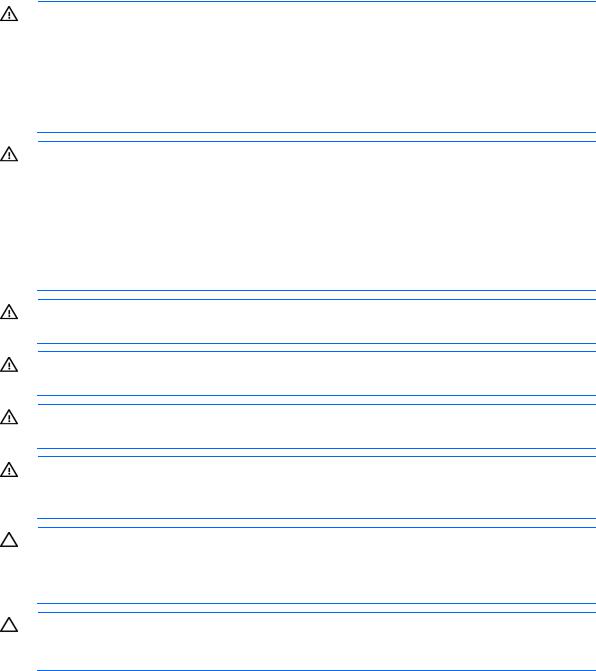
WARNING: To reduce the risk of personal injury or damage to the equipment, be sure that:
•The rack is bolted to the floor using the concrete anchor kit.
•The leveling feet extend to the floor.
•The full weight of the rack rests on the leveling feet.
•The racks are coupled together in multiple rack installations.
•Only one component is extended at a time. If more than one component is extended, a rack might become unstable.
WARNING: The chassis is very heavy. To reduce the risk of personal injury or damage to the equipment, do the following:
•Observe local occupational health and safety requirements and guidelines for manual material handling.
•Get help to lift and stabilize the product during installation or removal, especially when the product is not fastened to the rails. The chassis weighs more than 81.65 kg (180.00 lb), so at least four people must lift the chassis into the rack together. An additional person may be required to help align the chassis if the chassis is installed higher than chest level.
WARNING: To reduce the risk of personal injury or damage to the equipment, you must adequately support the chassis during installation and removal.
WARNING: Be sure to install the chassis starting from the bottom of the rack, and then work your way up the rack.
WARNING: To reduce the risk of personal injury from hot surfaces, allow the drives and the internal system components to cool before touching them.
WARNING: To reduce the risk of electric shock or damage to the equipment:
•Never reach inside the chassis while the system is powered up.
•Perform service on system components only as instructed in the user documentation.
CAUTION: Always be sure that equipment is properly grounded and that you follow proper grounding procedures before beginning any installation procedure. Improper grounding can result in ESD damage to electronic components. For more information, refer to "Electrostatic discharge (on page 49)."
CAUTION: When performing non-hot-plug operations, you must power down the chassis and/or the system. However, it may be necessary to leave the chassis powered up when performing other operations, such as hot-plug installations or troubleshooting.
Space and airflow requirements
To enable servicing and ensure adequate airflow, observe the following spatial requirements when deciding where to install a rack:
•Leave a minimum clearance of 121.9 cm (48.0 in) in front of the rack.
•Leave a minimum clearance of 76.2 cm (30.0 in) in back of the rack.
•Leave a minimum clearance of 121.9 cm (48.0 in) from the back of the rack to the rear of another rack or row of racks.
Planning the installation 7
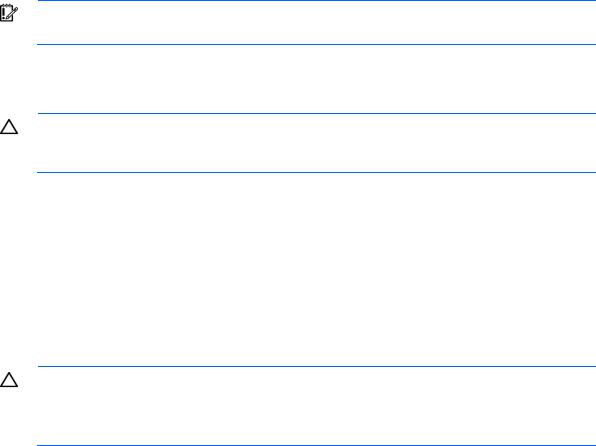
HP rack products draw cool air in through the front and expel warm air through the rear of the enclosure. Therefore, the front of the rack enclosure must be adequately ventilated to enable ambient room air to enter the enclosure, and the rear of the enclosure must be adequately ventilated to enable the warm air to escape from the enclosure.
IMPORTANT: Do not block the ventilation openings.
If the front of the rack is not completely filled with components, the remaining gaps between the components can cause changes in the airflow, which can adversely affect cooling within the rack. Cover these gaps with blanking panels.
CAUTION: Always use blanking panels to fill empty vertical spaces in the rack. This arrangement ensures proper airflow. Using a rack without blanking panels results in improper cooling that can lead to thermal damage.
Racks provide proper server cooling from flow-through perforations in the front and rear doors that provide a 65% open area for ventilation.
Temperature requirements
To ensure continued safe and reliable equipment operation, install or position the rack in a well-ventilated, climate-controlled environment.
The operating temperature inside the rack is always higher than the room temperature and is dependent on the configuration of equipment in the rack. Check the TMRA for each piece of equipment before installation.
CAUTION: To reduce the risk of damage to the equipment when installing third-party options:
•Do not permit optional equipment to impede airflow around the chassis or to increase the internal rack temperature beyond the maximum allowable limits.
•Do not exceed the manufacturer’s TMRA.
Grounding requirements
This equipment must be grounded properly for proper operation and safety. In the United States, you must install the equipment in accordance with NFPA 70, 1999 Edition (National Electric Code), Article 250, as well as any local and regional building codes.
In Canada, you must install the equipment in accordance with Canadian Standards Association, CSA C22.1, Canadian Electrical Code.
In all other countries, you must install the equipment in accordance with any regional or national electrical wiring codes, such as the International Electrotechnical Commission (IEC) Code 364, parts 1 through 7. Furthermore, you must be sure that all power distribution devices used in the installation, such as branch wiring and receptacles, are listed or certified grounding-type devices.
Because of the high ground-leakage currents associated with this equipment, HP recommends the use of a PDU that is either permanently wired to the building’s branch circuit or includes a nondetachable cord that is wired to an industrial-style plug. NEMA locking-style plugs or those complying with IEC 60309 are considered suitable for this purpose. Using common power outlet strips to supply power to this equipment is not recommended.
Planning the installation 8

Identifying components and LEDs
HP Moonshot System components
Item Description
1HP Moonshot 1500 Chassis
2Cartridges*
3Cartridge blank*
4Access panel
5Switch module*
6Fans (5)
7Uplink module*
8Moonshot 1500 CM module
9Power supplies*
*The quantity depends on the configuration ordered.
The following documents also ship with the Moonshot System:
•Start Here for Important Setup Information
•Safety, Compliance, and Warranty Information
Identifying components and LEDs 9

Chassis front panel components
Item |
Description |
|
|
1 |
Bezel ear |
2 |
Backplane assembly release lever |
3 |
Serial label pull tab |
|
|
4 |
Bezel ear |
Chassis front panel LEDs and buttons
Item |
Description |
LED Status |
|
|
|
1 |
Chassis power LED |
Flashing Green = The chassis is waiting to power on. |
|
|
Green = Normal operation |
|
|
Amber = Standby operation |
|
|
Off = No power |
|
|
|
2 |
Chassis health LED |
Green = Normal operation |
|
|
Flashing Amber = Degraded condition |
|
|
Flashing Red = Critical condition |
|
|
Off = No power |
|
|
|
3 |
Chassis UID LED/button |
Blue = Chassis ID is selected. |
|
|
Flashing blue = System firmware update is in process. |
|
|
Off = Chassis ID is not selected. |
|
|
|
Identifying components and LEDs 10

Item |
Description |
LED Status |
|
|
|
4 |
Cartridge health LEDs |
Green = Normal operation |
|
|
Amber = Standby mode |
|
|
Flashing Amber = Degraded condition |
|
|
Flashing Amber (All) = Moonshot 1500 CM module is not installed. |
|
|
Flashing Red = Critical condition |
|
|
Off = Cartridge is not installed or no power exists. |
|
|
|
5 |
Switch module A health |
Green = Normal operation |
|
LED |
Flashing Amber = Degraded condition |
|
|
Flashing Red = Critical condition |
|
|
Off = Switch module is not installed or no power exists. |
|
|
|
6 |
Switch module B health |
Green = Normal operation |
|
LED |
Flashing Amber = Degraded condition |
|
|
Flashing Red = Critical condition |
|
|
Off = Switch module is not installed or no power exists. |
|
|
|
Chassis rear panel components
Item |
Description |
|
|
1 |
Fans (5) |
2 |
Moonshot 1500 CM module |
3 |
Uplink module A |
4 |
Uplink module B (blank installed) |
5 |
Power supplies |
6 |
Power supply blank |
Identifying components and LEDs 11

Fan bay numbering
Fan LED
Status |
Description |
|
|
Off |
The fan is working or the power is off. |
Solid amber |
The fan has failed. |
Power supply bay numbering
Identifying components and LEDs 12

Power supply LED
Status |
Description |
|
|
|
|
Off |
• No AC power to power supply units. Check the AC power cord. |
|
|
• |
AC is present. Standby output is on; output is disabled. |
|
• |
Power supply failure (includes overvoltage and overtemperature) |
|
|
|
Green |
AC is present and main 12 V output is enabled. |
|
Uplink module bay identification
Moonshot-6SFP Uplink Module components
Identifying components and LEDs 13
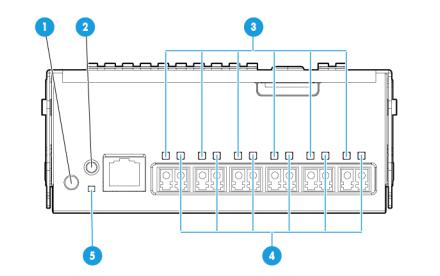
Item |
Component |
Description |
|
|
|
1 |
Serial console port |
For management |
2 |
SFP+ ports X1–X6 |
1Gb or 10Gb Ethernet |
SFP+ ports X1 through X6 support Ethernet traffic only.
SFP+ ports support the following pluggable Ethernet transceiver modules:
•HP 1000BASE-T SFP
•HP 10GBASE-SR SFP+
•HP 10GBASE-DAC SFP+
Any available port can be used to connect to the data center. Ensure the port is populated with supported HP transceiver modules that are compatible with the data center port type.
Moonshot-6SFP Uplink Module LEDs and buttons
Item |
Description |
Status |
|
|
|
1 |
Uplink module UID |
Solid blue = Switch module ID is selected. |
|
LED/button |
Flashing blue = Switch module firmware |
|
|
update is in progress. |
|
|
Off = Switch module ID is not selected. |
|
|
|
2 |
Uplink module health |
Green = Normal operation |
|
LED |
Flashing amber = Degraded condition |
|
|
Flashing red = Critical condition |
|
|
Off = No power |
|
|
|
3 |
Uplink module link |
Solid green = Link |
|
LED |
Off = No link |
4 |
Uplink module |
Flashing green = Activity |
|
activity LED |
Off = No activity |
5 |
Reset button |
Resets the switch module |
Identifying components and LEDs 14

Moonshot-4QSFP+ Uplink Module components
Item |
Component |
Description |
|
|
|
1 |
Serial console port |
For management |
2 |
QSFP+ ports Q1–Q4 |
40Gb Ethernet |
QSFP+ ports Q1 through Q4 support Ethernet traffic only.
QSFP+ ports support the following pluggable Ethernet transceiver modules:
•HP 40GBASE QSFP+
•HP 40GBASE QSFP+ SR4
•HP 40GBASE QSFP+ DAC
•HP 40GBASE QSFP+ to 4x10G SFP+
Any available port can be used to connect to the data center. Ensure the port is populated with supported HP transceiver modules that are compatible with the data center port type.
Moonshot-4QSFP+ Uplink Module LEDs and buttons
Identifying components and LEDs 15

Item |
Description |
Status |
|
|
|
1 |
Uplink module UID |
Solid blue = Switch module ID is selected. |
|
LED/button |
Flashing blue = Switch module firmware |
|
|
update is in progress. |
|
|
Off = Switch module ID is not selected. |
|
|
|
2 |
Uplink module health |
Green = Normal operation |
|
LED |
Flashing amber = Degraded condition |
|
|
Flashing red = Critical condition |
|
|
Off = No power |
|
|
|
3 |
Uplink module link |
Solid green = Link |
|
LED |
Off = No link |
4 |
Uplink module |
Flashing green = Activity |
|
activity LED |
Off = No activity |
5 |
Reset button |
Resets the switch module |
HP Moonshot 1500 Chassis Management module components
Item |
Description |
|
Label |
|
|
|
|
1 |
iLO CM management port |
iLO/MGMT |
|
2 |
iLO CM link port (disabled by default) |
LINK |
|
3 |
Moonshot 1500 CM module HP APM port |
RCM |
|
4 |
Moonshot 1500 |
CM module diagnostic port |
DEBUG |
5 |
iLO CM management serial port |
— |
|
6 |
Moonshot 1500 |
CM module USB connector |
— |
7 |
Moonshot 1500 |
CM module MicroSD slot |
— |
Identifying components and LEDs 16

HP Moonshot 1500 Chassis Management module LEDs and buttons
Item |
Description |
|
Label |
|
|
|
|
1 |
iLO CM management port link LED |
iLO/MGMT |
|
2 |
iLO CM management port activity LED |
iLO/MGMT |
|
3 |
iLO CM link port link LED |
LINK |
|
4 |
iLO CM link port activity LED |
LINK |
|
5 |
Moonshot 1500 |
CM module UID LED/button |
— |
6 |
Moonshot 1500 |
CM module health LED |
— |
Chassis internal components
Up to 45 cartridges and two switch modules can be installed in the HP Moonshot 1500 Chassis.
Identifying components and LEDs 17
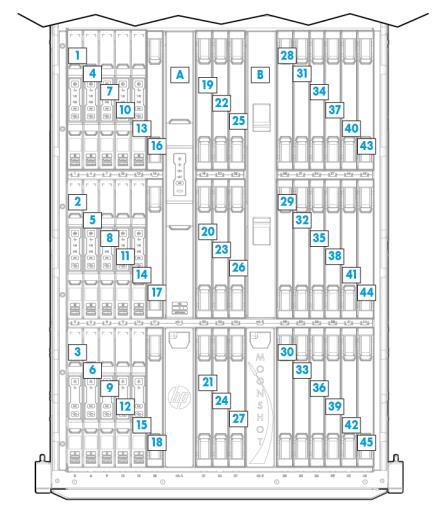
Cartridge slot and switch module bay identification
The chassis provides 45 cartridge slots (1-45) and two switch module bays (A-B).
Identifying components and LEDs 18

Cartridge LEDs and buttons
Item |
Description |
Status |
|
|
|
1 |
Cartridge power |
Green = Normal operation |
|
LED/button |
Amber = Standby operation |
|
|
Off = No power |
|
|
|
2 |
Cartridge health LED |
Green = Normal operation |
|
|
Flashing amber = Degraded condition |
|
|
Flashing red = Critical condition |
|
|
Off = No power |
|
|
|
3 |
Drive LED* |
Green = Activity |
|
|
Off = No activity |
4 |
Cartridge UID LED/button |
Blue = Cartridge ID is selected. |
|
|
Flashing blue = Cartridge firmware |
|
|
update is in progress. |
|
|
Off = Cartridge ID is not selected. |
|
|
|
5 |
Cartridge link |
Flashing white = Cartridges are linked. |
|
LED/button** |
Off = Cartridge is not linked to other |
|
|
cartridges. |
|
|
|
*Depending on the cartridge installed, there might be 0, 1, or 2 drive LEDs.
**The cartridge link LED flashes for 10 seconds after the link button is pressed.
Identifying components and LEDs 19

Switch module button, sensor, and LEDs
Item |
Description |
Status |
|
|
|
1 |
Switch module power |
Green = Normal operation |
|
LED |
Amber = Standby operation |
|
|
Off = No power |
|
|
|
2 |
Switch module health |
Green = Normal operation |
|
LED |
Flashing amber = Degraded condition |
|
|
Flashing red = Critical condition |
|
|
Off = No power |
|
|
|
3 |
Switch module uplink |
Green = Link |
|
activity LED |
Flashing green = Activity |
|
|
Off = No activity |
|
|
|
4 |
Switch module |
Green = Link |
|
downlink activity LED |
Flashing green = Activity |
|
|
Off = No activity |
|
|
|
5 |
Switch module UID |
Solid blue = Switch module ID is selected. |
|
LED/button |
Flashing blue = Switch module firmware |
|
|
update is in progress. |
|
|
Off = Switch module ID is not selected. |
|
|
|
6 |
Access panel sensor |
Detects the presence of the access panel* |
*The fan speed adjusts automatically when the access panel is installed or removed.
Identifying components and LEDs 20
