Hp M609, M607, M608 User Manual
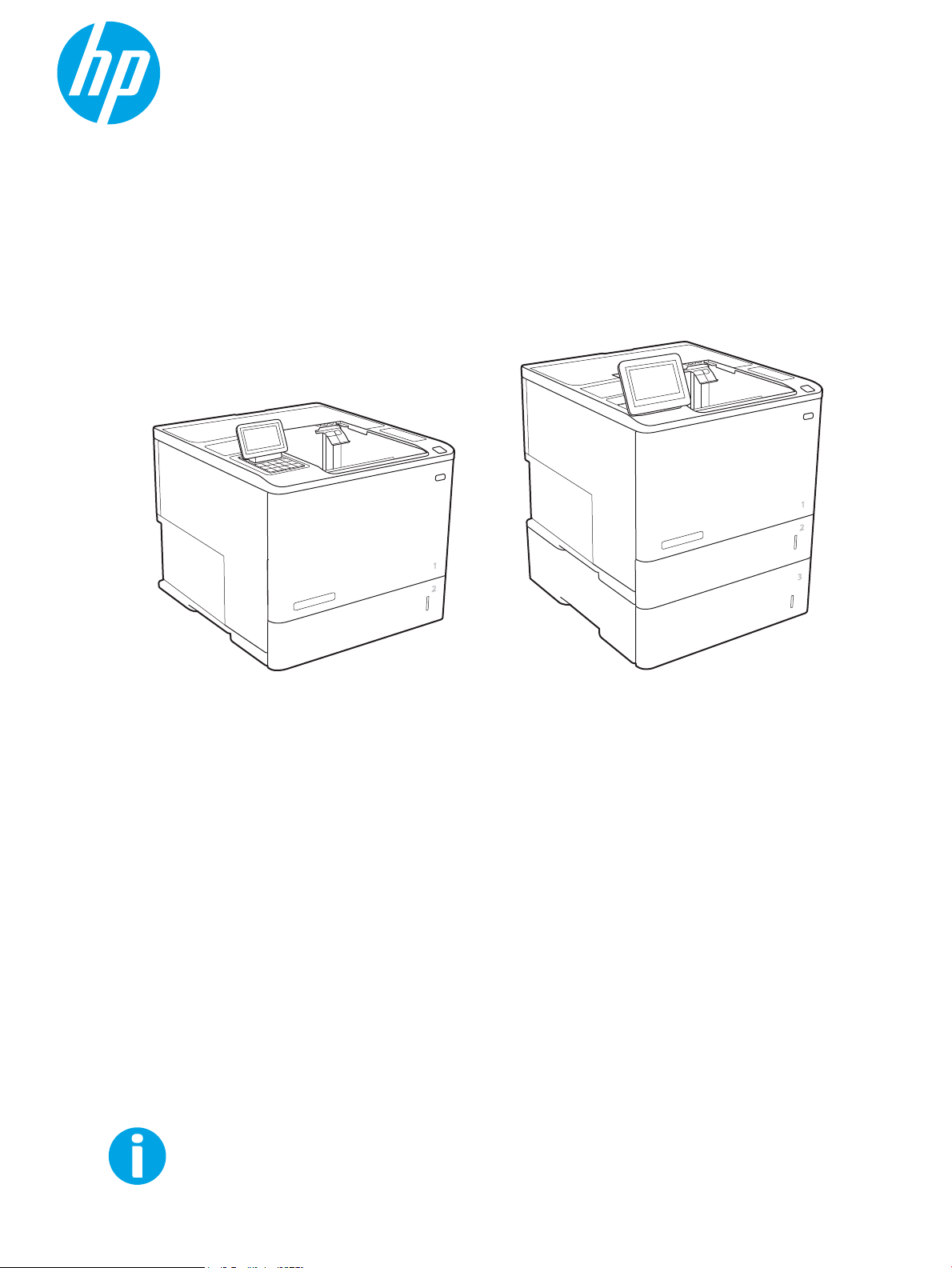
User Guide
LaserJet Enterprise M607, M608, M609
www.hp.com/support/ljM607
www.hp.com/support/ljM608
www.hp.com/support/ljM609
M607n
M607dn
M608n
M608dn
M609dn
M608x
M609x
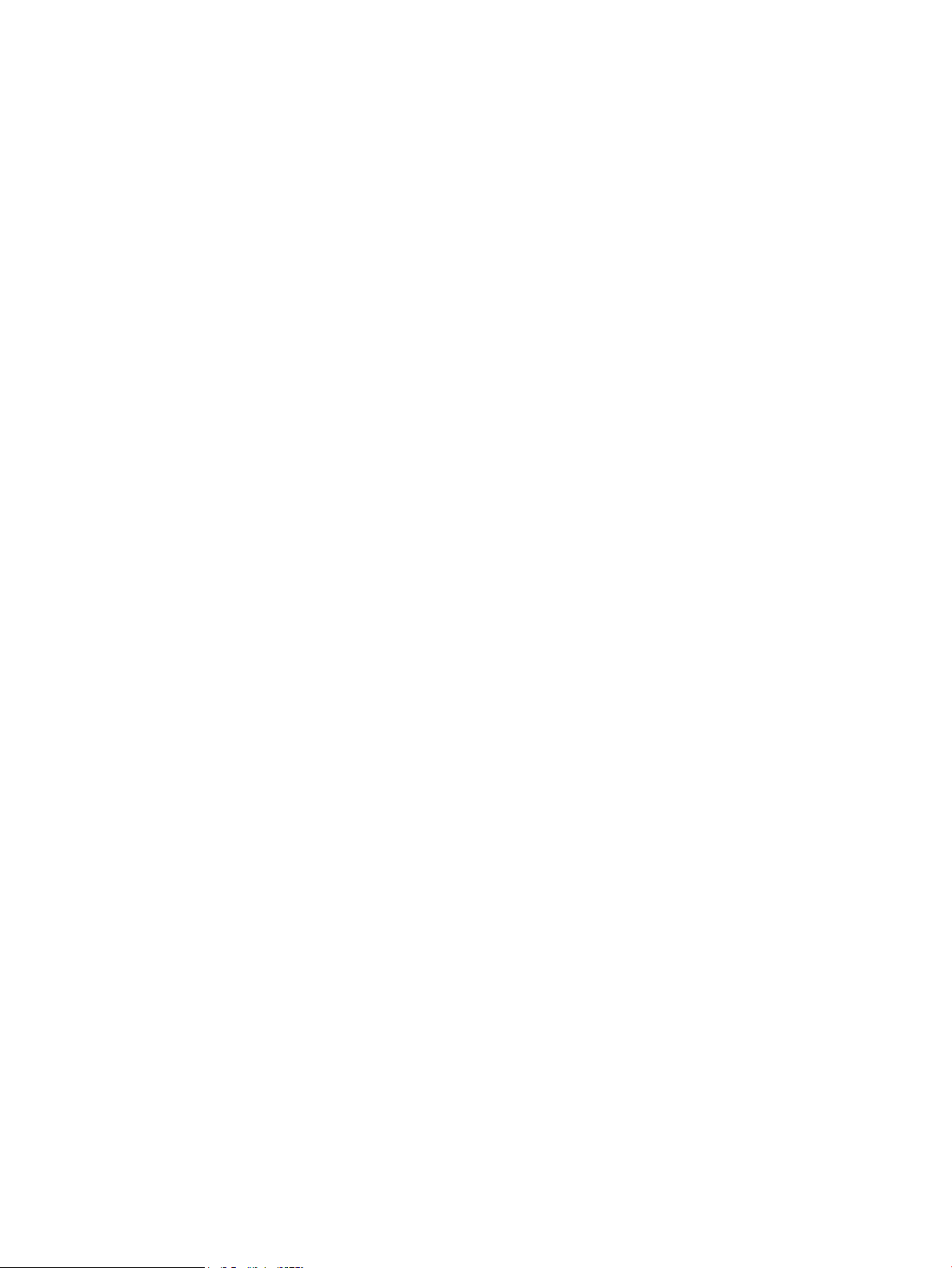
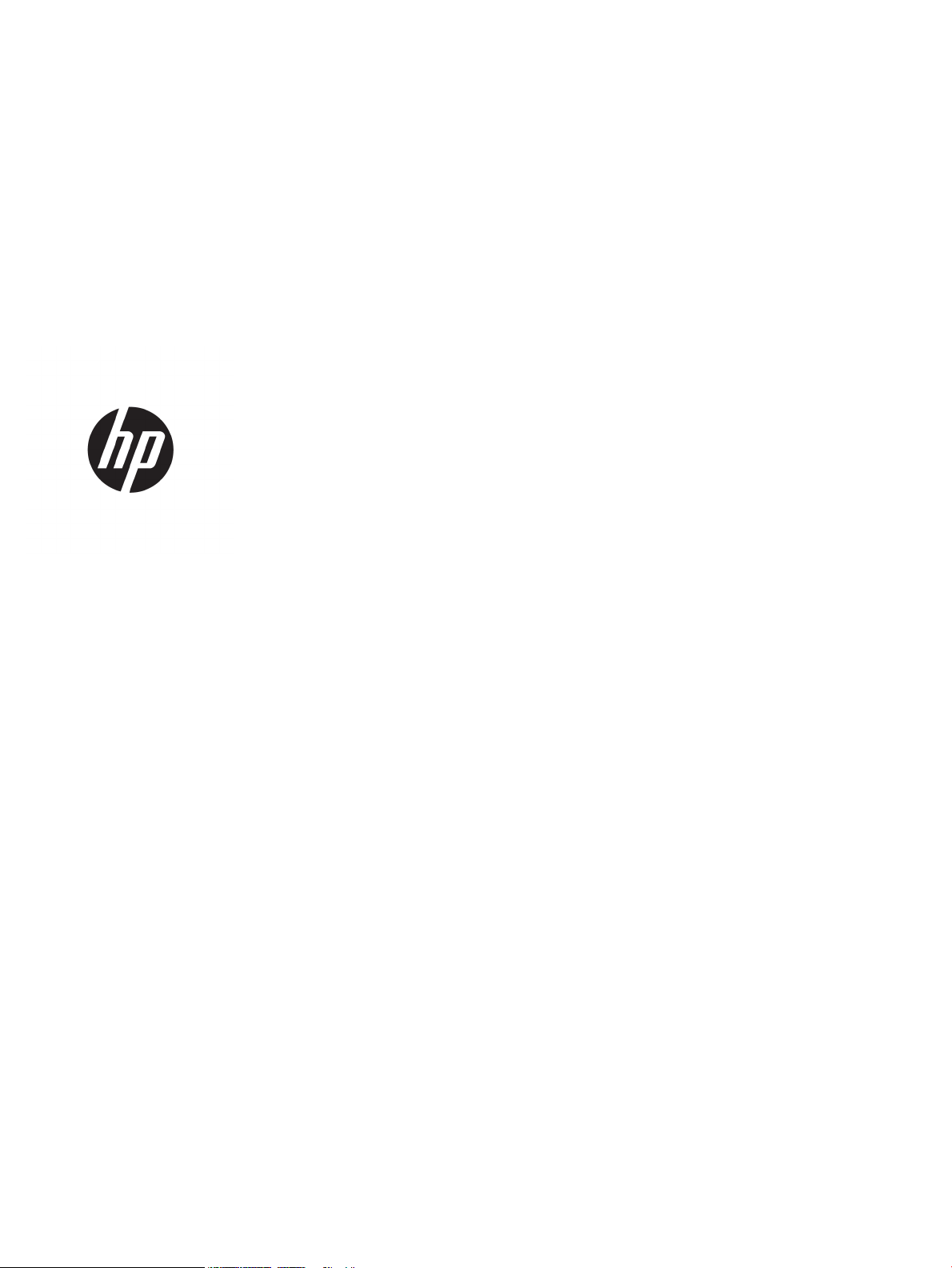
HP LaserJet Enterprise M607, M608, M609
User Guide
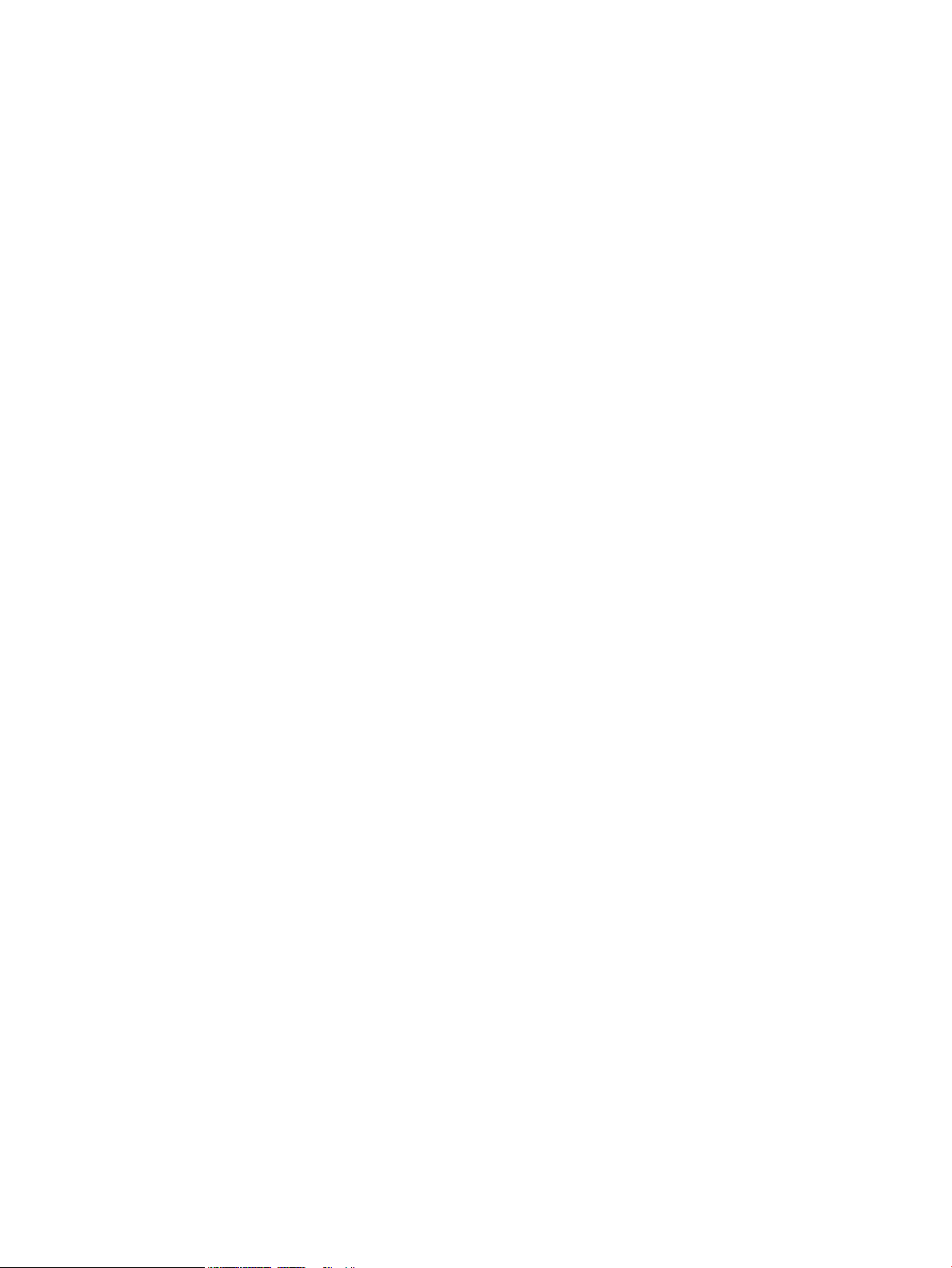
Copyright and License
Trademark Credits
© Copyright 2017 HP Development Company,
L.P.
Reproduction, adaptation, or translation without
prior written permission is prohibited, except as
allowed under the copyright laws.
The information contained herein is subject to
change without notice.
The only warranties for HP products and
services are set forth in the express warranty
statements accompanying such products and
services. Nothing herein should be construed as
constituting an additional warranty. HP shall not
be liable for technical or editorial errors or
omissions contained herein.
Edition 1, 5/2017
Adobe®, Adobe Photoshop®, Acrobat®, and
PostScript
®
are trademarks of Adobe Systems
Incorporated.
Apple and the Apple logo are trademarks of
Apple Inc., registered in the U.S. and other
countries.
OS X is a trademark of Apple Inc., registered in
the U.S. and other countries.
AirPrint is a trademark of Apple Inc., registered
in the U.S. and other countries.
Google™ is a trademark of Google Inc.
Microsoft®, Windows®, Windows® XP, and
Windows Vista® are U.S. registered trademarks
of Microsoft Corporation.
UNIX® is a registered trademark of The Open
Group.
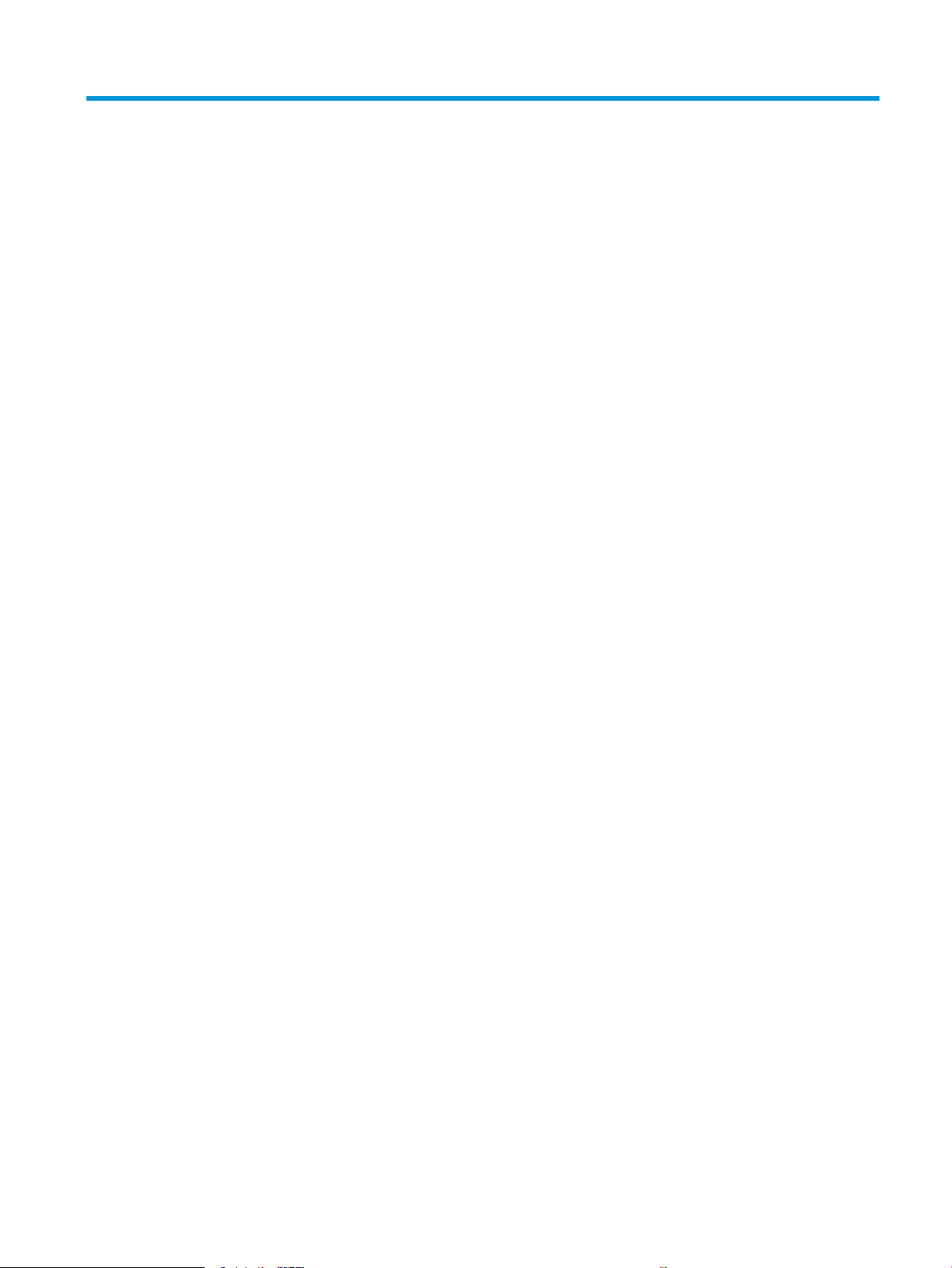
Table of contents
1 Printer overview ........................................................................................................................................................................................ 1
Printer views .............................................................................................................................................................................. 2
Printer front view ................................................................................................................................................. 2
Printer back view .................................................................................................................................................. 3
Interface ports ...................................................................................................................................................... 4
Control-panel view (keypad control panel, M607n, M607dn, M608n, M608dn, M609dn models) ........ 5
Control-panel view (touchscreen control panel, M608x, M609x models) .................................................. 7
How to use the touchscreen control panel ................................................................................. 9
Printer specications ............................................................................................................................................................. 10
Technical specications .................................................................................................................................... 10
Supported operating systems ......................................................................................................................... 11
Mobile printing solutions .................................................................................................................................. 13
Printer dimensions ............................................................................................................................................ 14
Power consumption, electrical specications, and acoustic emissions ................................................... 16
Operating environment range ......................................................................................................................... 16
Printer hardware setup and software installation ............................................................................................................ 17
2 Paper trays .............................................................................................................................................................................................. 19
Introduction ............................................................................................................................................................................. 20
Load paper to Tray 1 (multipurpose tray) .......................................................................................................................... 21
Tray 1 paper orientation ................................................................................................................................... 22
Use alternative letterhead mode .................................................................................................................... 26
Enable Alternative Letterhead Mode by using the printer control-panel menus ............... 26
Load paper to Tray 2 ............................................................................................................................................................. 27
Introduction ........................................................................................................................................................ 27
Tray 2 and the 550-sheet trays paper orientation ...................................................................................... 29
Use alternative letterhead mode .................................................................................................................... 32
Enable Alternative Letterhead Mode by using the printer control-panel menus ............... 32
Load the 2,100-sheet high-capacity input tray ................................................................................................................ 33
Load and print envelopes ..................................................................................................................................................... 35
Introduction ........................................................................................................................................................ 35
Print envelopes .................................................................................................................................................. 35
ENWW iii

Envelope orientation ......................................................................................................................................... 36
Load and print labels ............................................................................................................................................................. 37
Introduction ........................................................................................................................................................ 37
Manually feed labels ......................................................................................................................................... 37
Label orientation ............................................................................................................................................... 37
Congure the stapling mailbox accessory ......................................................................................................................... 38
Congure the default staple location ............................................................................................................. 38
Congure the operation mode ........................................................................................................................ 39
3 Supplies, accessories, and parts .......................................................................................................................................................... 41
Order supplies, accessories, and parts ............................................................................................................................... 42
Ordering .............................................................................................................................................................. 42
Supplies and accessories ................................................................................................................................. 42
Maintenance/long-life consumables .............................................................................................................. 43
Congure the HP toner-cartridge-protection supply settings ........................................................................................ 44
Introduction ........................................................................................................................................................ 44
Enable or disable the Cartridge Policy feature ............................................................................................. 44
Use the printer control panel to enable the Cartridge Policy feature .................................. 44
Use the printer control panel to disable the Cartridge Policy feature .................................. 44
Use the HP Embedded Web Server (EWS) to enable the Cartridge Policy feature ............ 45
Use the HP Embedded Web Server (EWS) to disable the Cartridge Policy feature ............ 46
Troubleshoot Cartridge Policy control panel error messages ............................................... 47
Enable or disable the Cartridge Protection feature ..................................................................................... 47
Use the printer control panel to enable the Cartridge Protection feature .......................... 47
Use the printer control panel to disable the Cartridge Protection feature .......................... 47
Use the HP Embedded Web Server (EWS) to enable the Cartridge Protection feature .... 48
Use the HP Embedded Web Server (EWS) to disable the Cartridge Protection feature .... 49
Troubleshoot Cartridge Protection control panel error messages ....................................... 50
Replace the toner cartridge .................................................................................................................................................. 51
Replace the staple cartridge ................................................................................................................................................ 55
4 Print .......................................................................................................................................................................................................... 57
Print tasks (Windows) ............................................................................................................................................................ 58
How to print (Windows) .................................................................................................................................... 58
Automatically print on both sides (Windows) ............................................................................................... 60
Manually print on both sides (Windows) ........................................................................................................ 60
Print multiple pages per sheet (Windows) .................................................................................................... 61
Select the paper type (Windows) .................................................................................................................... 61
Additional print tasks ........................................................................................................................................ 62
Print tasks (OS X) .................................................................................................................................................................... 63
How to print (OS X) ............................................................................................................................................ 63
iv ENWW
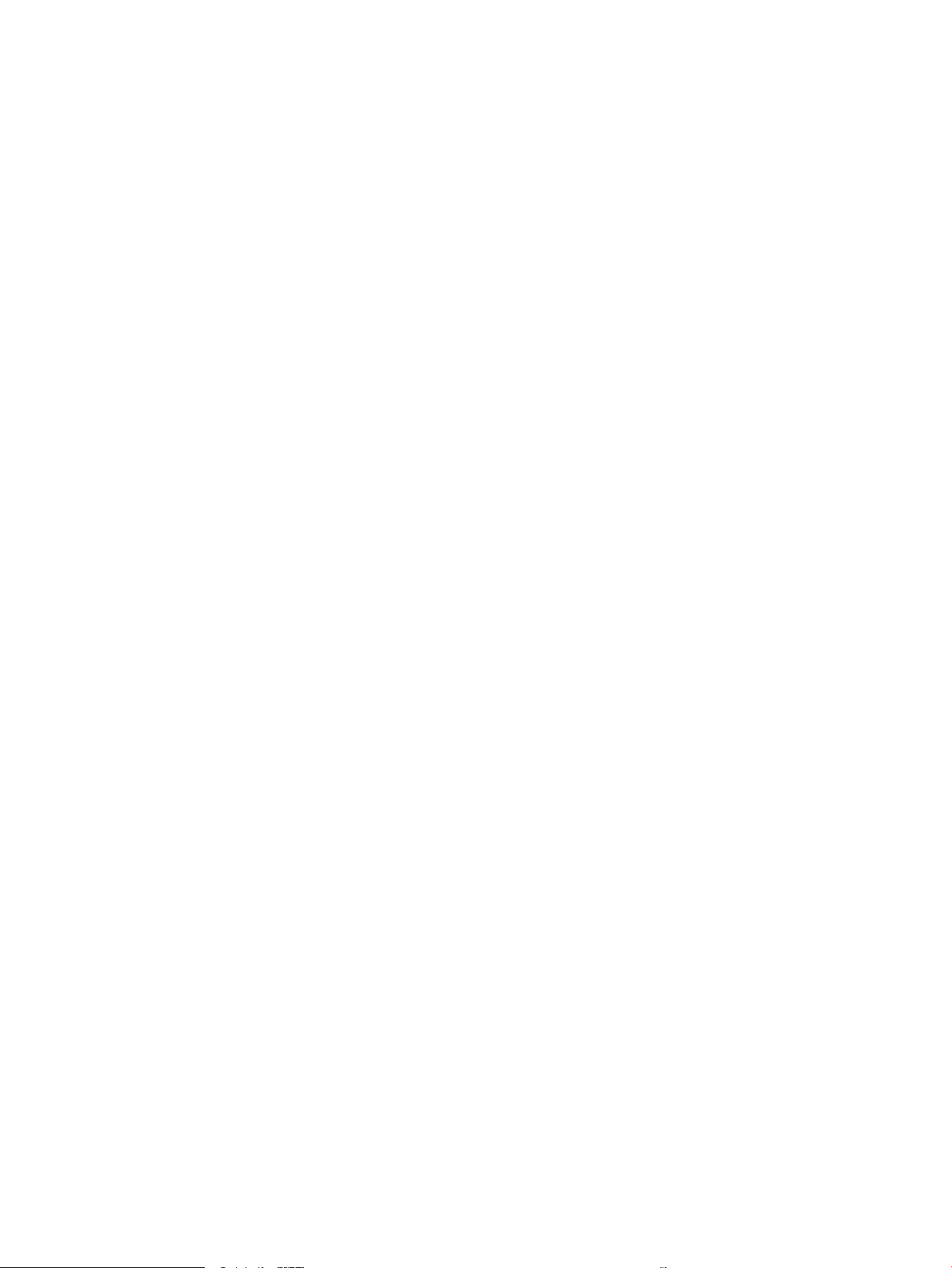
Automatically print on both sides (OS X) ....................................................................................................... 63
Manually print on both sides (OS X) ................................................................................................................ 63
Print multiple pages per sheet (OS X) ............................................................................................................ 64
Select the paper type (OS X) ............................................................................................................................ 64
Additional print tasks ........................................................................................................................................ 64
Store print jobs on the printer to print later or print privately ........................................................................................ 66
Introduction ........................................................................................................................................................ 66
Create a stored job (Windows) ........................................................................................................................ 66
Create a stored job (OS X) ................................................................................................................................ 68
Print a stored job ............................................................................................................................................... 68
Delete a stored job ............................................................................................................................................ 69
Information sent to printer for Job Accounting purposes ........................................................................... 69
Mobile printing ........................................................................................................................................................................ 70
Introduction ........................................................................................................................................................ 70
Wireless Direct Print and NFC Printing ........................................................................................................... 70
HP ePrint via email ............................................................................................................................................ 71
HP ePrint software ............................................................................................................................................ 72
AirPrint ................................................................................................................................................................. 72
Android embedded printing ............................................................................................................................. 73
Print from the USB port ......................................................................................................................................................... 74
Introduction ........................................................................................................................................................ 74
Enable the USB port for printing ..................................................................................................................... 74
Print USB documents ........................................................................................................................................ 75
5 Manage the printer ................................................................................................................................................................................. 77
Advanced conguration with HP Embedded Web Server (EWS) .................................................................................... 78
Introduction ........................................................................................................................................................ 78
How to access the HP Embedded Web Server (EWS) .................................................................................. 78
HP Embedded Web Server features ............................................................................................................... 79
Information tab ............................................................................................................................. 80
General tab .................................................................................................................................... 80
Print tab .......................................................................................................................................... 81
Troubleshooting tab ..................................................................................................................... 82
Security tab .................................................................................................................................... 83
HP Web Services tab .................................................................................................................... 83
Networking tab .............................................................................................................................. 83
Other Links list ............................................................................................................................... 85
Congure IP network settings .............................................................................................................................................. 86
Printer sharing disclaimer ................................................................................................................................ 86
View or change network settings ................................................................................................................... 86
Rename the printer on a network .................................................................................................................. 87
ENWW v
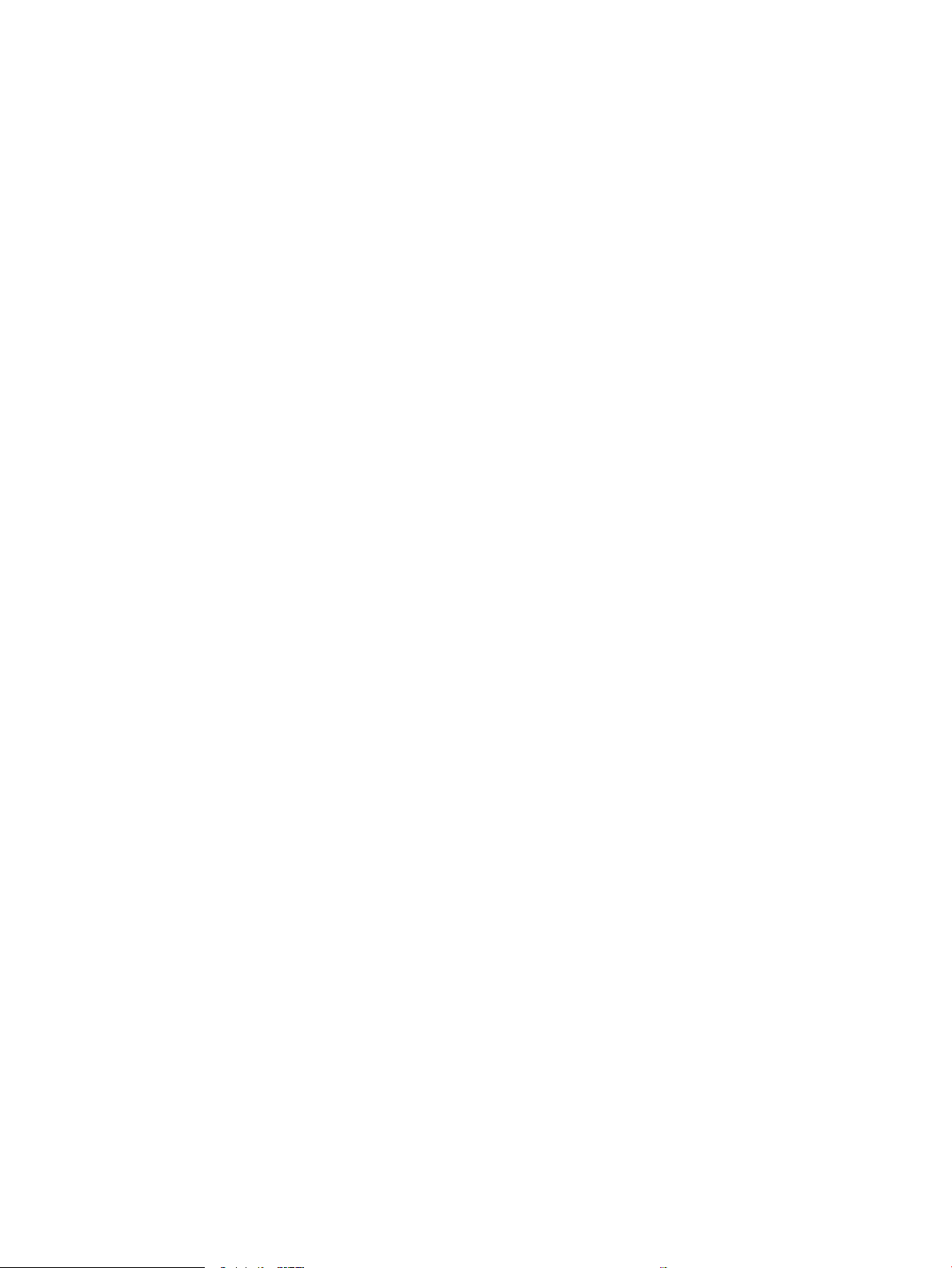
Manually congure IPv4 TCP/IP parameters from the control panel ........................................................ 88
Manually congure IPv6 TCP/IP parameters from the control panel ........................................................ 88
Link speed and duplex settings ...................................................................................................................... 88
Printer security features ....................................................................................................................................................... 90
Introduction ........................................................................................................................................................ 90
Security statements .......................................................................................................................................... 90
IP Security ........................................................................................................................................................... 90
Assign an administrator password ................................................................................................................. 90
Encryption support: HP High Performance Secure Hard Disks .................................................................. 91
Lock the formatter ............................................................................................................................................ 92
Energy-conservation settings .............................................................................................................................................. 93
Introduction ........................................................................................................................................................ 93
Print with EconoMode ....................................................................................................................................... 93
Set the sleep timer and congure the printer to use 1 watt or less of power ........................................ 93
HP Web Jetadmin ................................................................................................................................................................... 95
Software and rmware updates .......................................................................................................................................... 96
6 Solve problems ....................................................................................................................................................................................... 97
Customer support .................................................................................................................................................................. 98
Control panel help system .................................................................................................................................................... 99
Restore factory settings ..................................................................................................................................................... 100
Introduction ...................................................................................................................................................... 100
Method one: Restore factory settings from the printer control panel ................................................... 100
Method two: Restore factory settings from the HP Embedded Web Server (network-connected
printers only) .................................................................................................................................................... 100
A “Cartridge is low” or “Cartridge is very low” message displays on the printer control panel .............................. 102
Change the “Very Low” settings ................................................................................................................... 102
Order supplies ................................................................................................................................................. 102
Printer does not pick up paper or misfeeds .................................................................................................................... 103
Introduction ...................................................................................................................................................... 103
The printer does not pick up paper .............................................................................................................. 103
The printer picks up multiple sheets of paper ............................................................................................ 105
Clear paper jams .................................................................................................................................................................. 109
Introduction ...................................................................................................................................................... 109
Paper jam locations ........................................................................................................................................ 109
Auto-navigation for clearing paper jams ..................................................................................................... 110
Experiencing frequent or recurring paper jams? ....................................................................................... 110
Clear paper jams in Tray 1 ............................................................................................................................. 111
Clear paper jams in Trays 2, 3, 4, or 5 ......................................................................................................... 114
Clear paper jams in the 2,100-sheet high-capacity input tray ................................................................ 117
Clear paper jams in the rear door and fuser area ...................................................................................... 120
vi ENWW
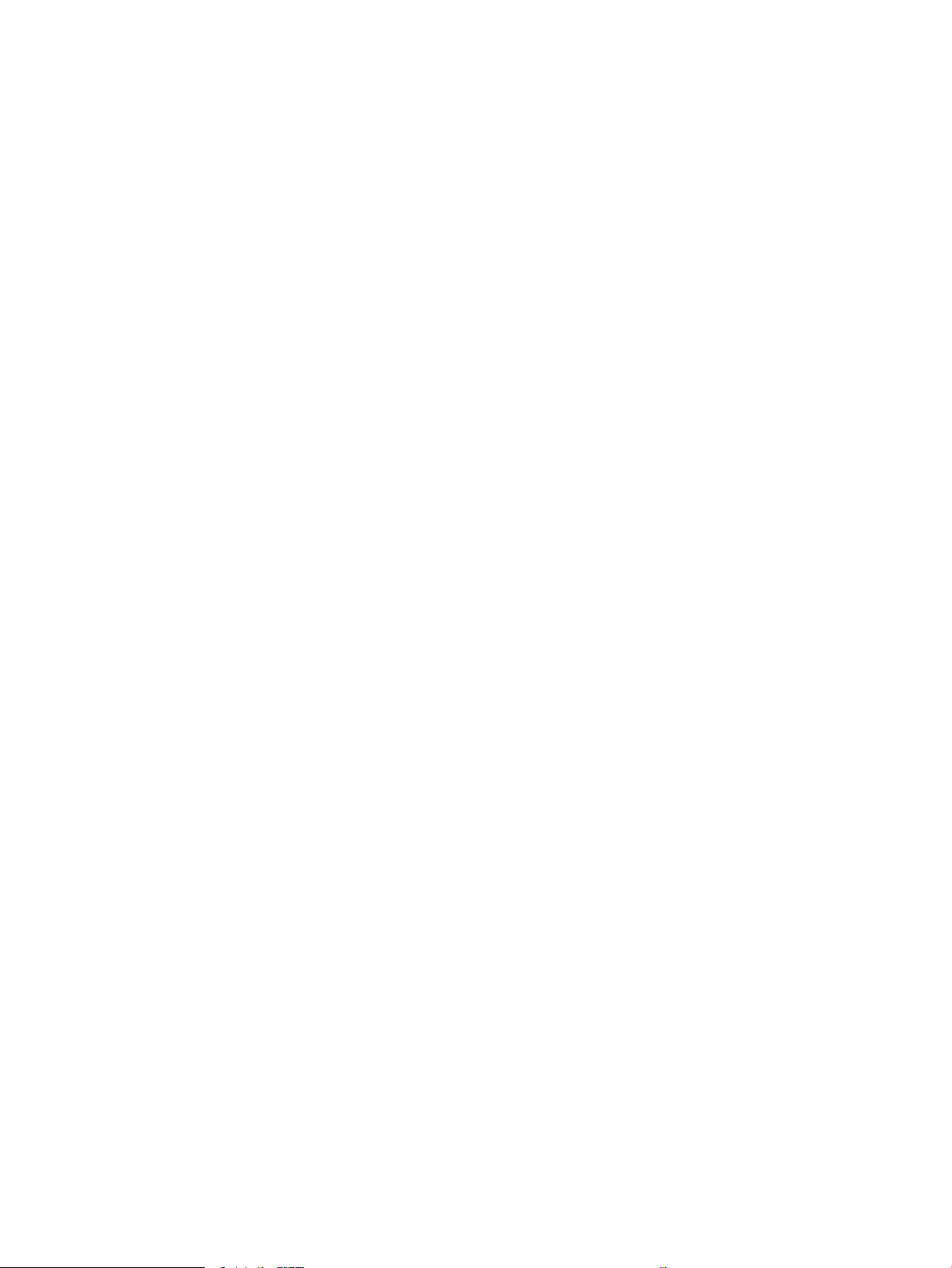
Clear paper jams in the output bin ............................................................................................................... 123
Clear paper jams in the duplexer .................................................................................................................. 123
Clear paper jams in the envelope feeder .................................................................................................... 124
Clear paper jams in the HP Stapling Mailbox accessory ........................................................................... 126
Clear staple jams ............................................................................................................................................. 127
Improve print quality ........................................................................................................................................................... 130
Introduction ...................................................................................................................................................... 130
Print from a dierent software program .................................................................................................... 130
Check the paper-type setting for the print job ........................................................................................... 130
Check the paper type setting (Windows) ................................................................................ 130
Check the paper type setting (OS X) ........................................................................................ 131
Check toner-cartridge status ........................................................................................................................ 131
Print a cleaning page ...................................................................................................................................... 131
Visually inspect the toner cartridge ............................................................................................................. 132
Check paper and the printing environment ................................................................................................ 132
Step one: Use paper that meets HP specications ............................................................... 132
Step two: Check the environment ............................................................................................ 132
Step three: Set the individual tray alignment ........................................................................ 133
Try a dierent print driver .............................................................................................................................. 133
Check the EconoMode settings ..................................................................................................................... 134
Adjust print density ......................................................................................................................................... 134
Image defects table ............................................................................................................................................................ 136
Solve wired network problems .......................................................................................................................................... 143
Introduction ...................................................................................................................................................... 143
Poor physical connection ............................................................................................................................... 143
The computer is using the incorrect IP address for the printer ............................................................... 143
The computer is unable to communicate with the printer ....................................................................... 144
The printer is using incorrect link and duplex settings for the network ................................................ 144
New software programs might be causing compatibility problems ...................................................... 144
The computer or workstation might be set up incorrectly ...................................................................... 144
The printer is disabled, or other network settings are incorrect ............................................................. 144
Solve wireless network problems ..................................................................................................................................... 145
Introduction ...................................................................................................................................................... 145
Wireless connectivity checklist ..................................................................................................................... 145
The printer does not print after the wireless conguration completes ................................................. 146
The printer does not print, and the computer has a third-party rewall installed .............................. 146
The wireless connection does not work after moving the wireless router or printer .......................... 146
Cannot connect more computers to the wireless printer ........................................................................ 146
The wireless printer loses communication when connected to a VPN .................................................. 147
The network does not appear in the wireless networks list .................................................................... 147
The wireless network is not functioning ..................................................................................................... 147
ENWW vii
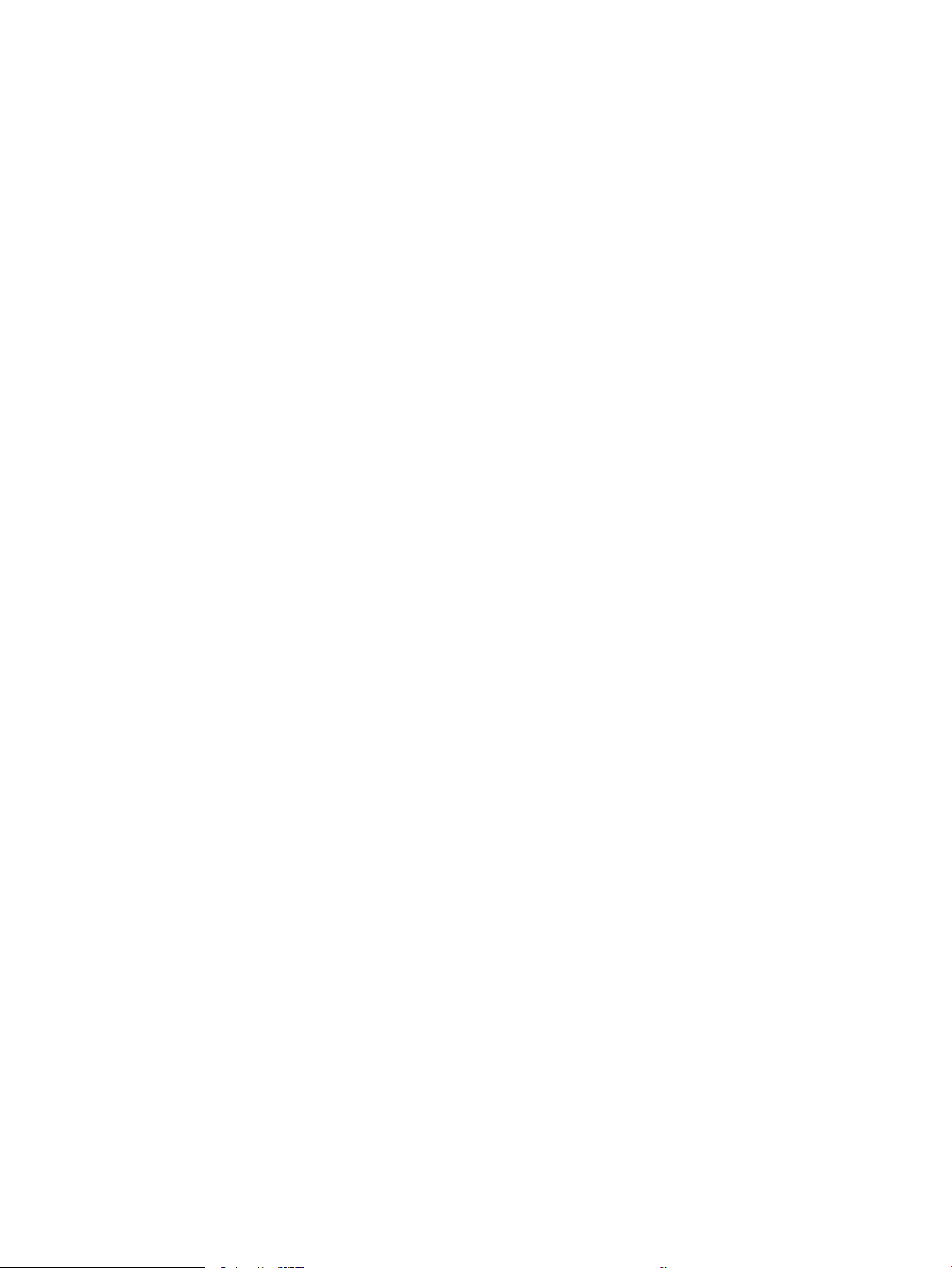
Reduce interference on a wireless network ............................................................................................... 147
Index ........................................................................................................................................................................................................... 149
viii ENWW
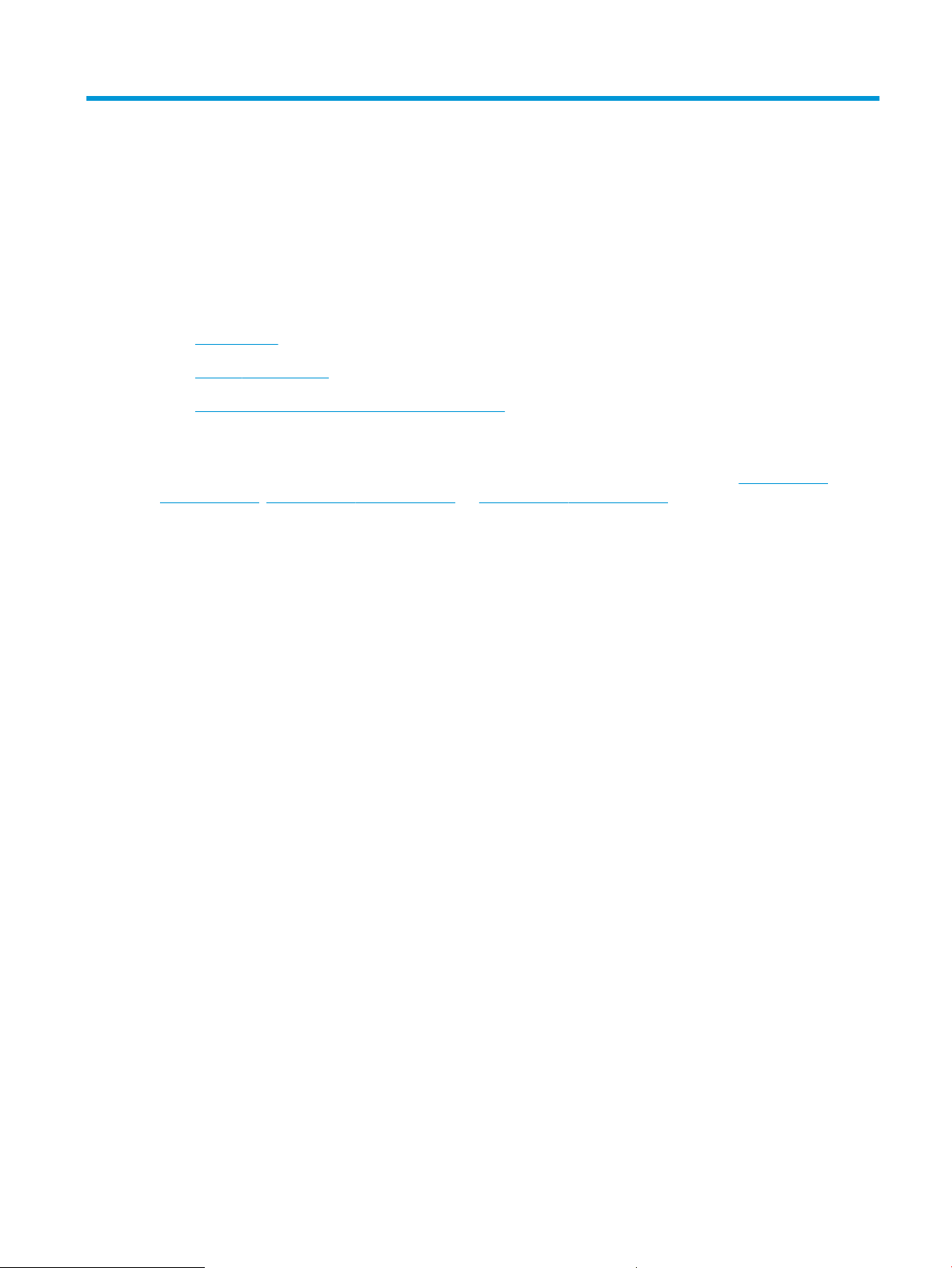
1 Printer overview
●
Printer views
●
Printer specications
●
Printer hardware setup and software installation
For more information:
The following information is correct at the time of publication. For current information, see www.hp.com/
support/ljM607, www.hp.com/support/ljM608, or www.hp.com/support/ljM609.
HP's all-inclusive help for the printer includes the following information:
●
Install and congure
●
Learn and use
●
Solve problems
●
Download software and rmware updates
●
Join support forums
●
Find warranty and regulatory information
ENWW 1
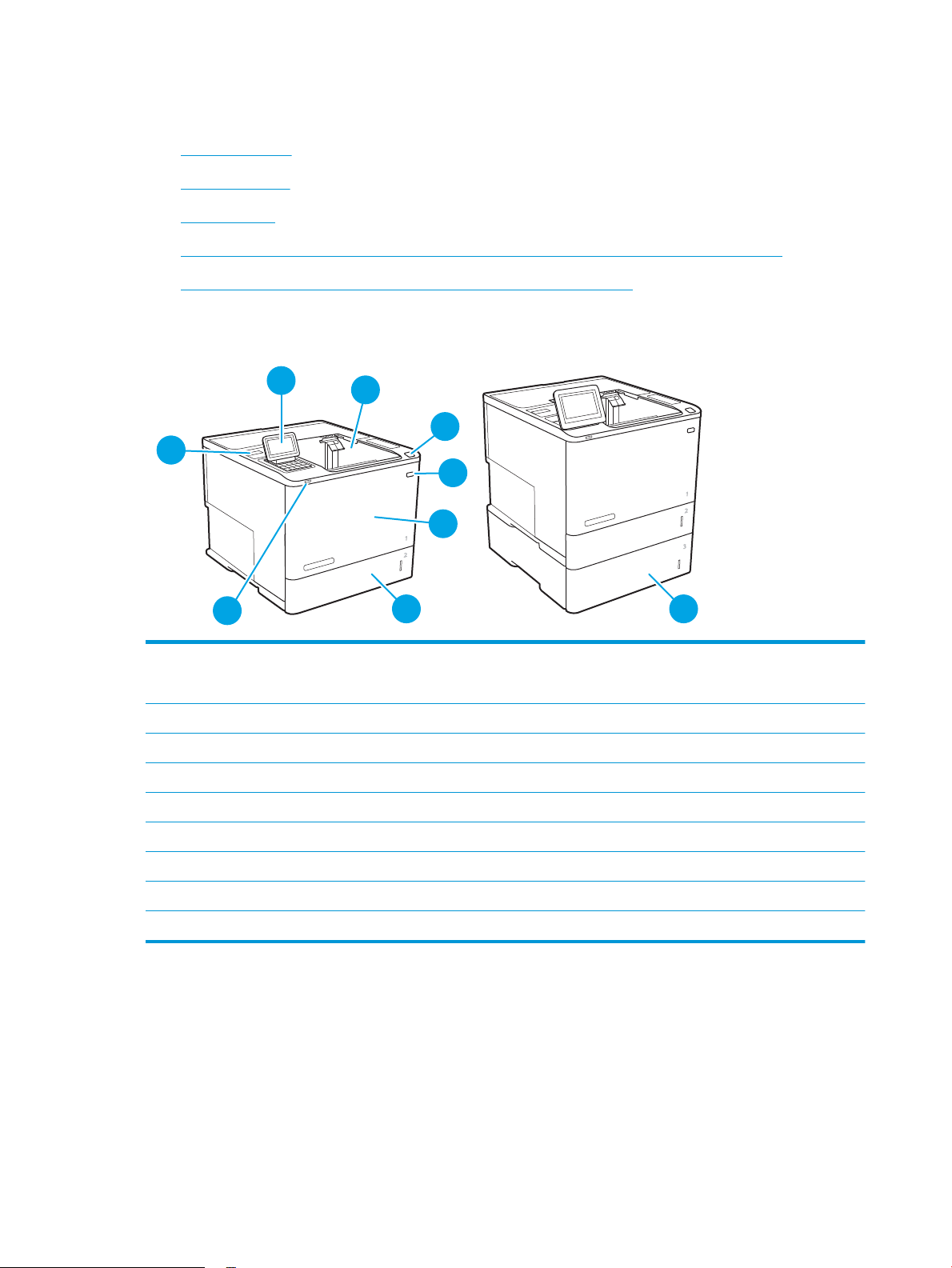
Printer views
9
5
4
6
1
2
3
7
8
●
Printer front view
●
Printer back view
●
Interface ports
●
Control-panel view (keypad control panel, M607n, M607dn, M608n, M608dn, M609dn models)
●
Control-panel view (touchscreen control panel, M608x, M609x models)
Printer front view
1 M607n, M607dn, M608n, M608dn, M609dn: Keypad control panel
M608x, M609x: Color touchscreen display control panel (tilts up for easier viewing)
2 Output bin
3 Latch to release the cartridge door (access to the toner cartridge)
4 On/o button
5 Cartridge door and Tray 1
6 Tray 2
7 Easy-access USB printing port
8 Hardware integration pocket (for connecting accessories and third-party devices)
9 1x550-sheet paper feeder, Tray 3 (included with the M608z and M609z models; optional for the other models)
2 Chapter 1 Printer overview ENWW
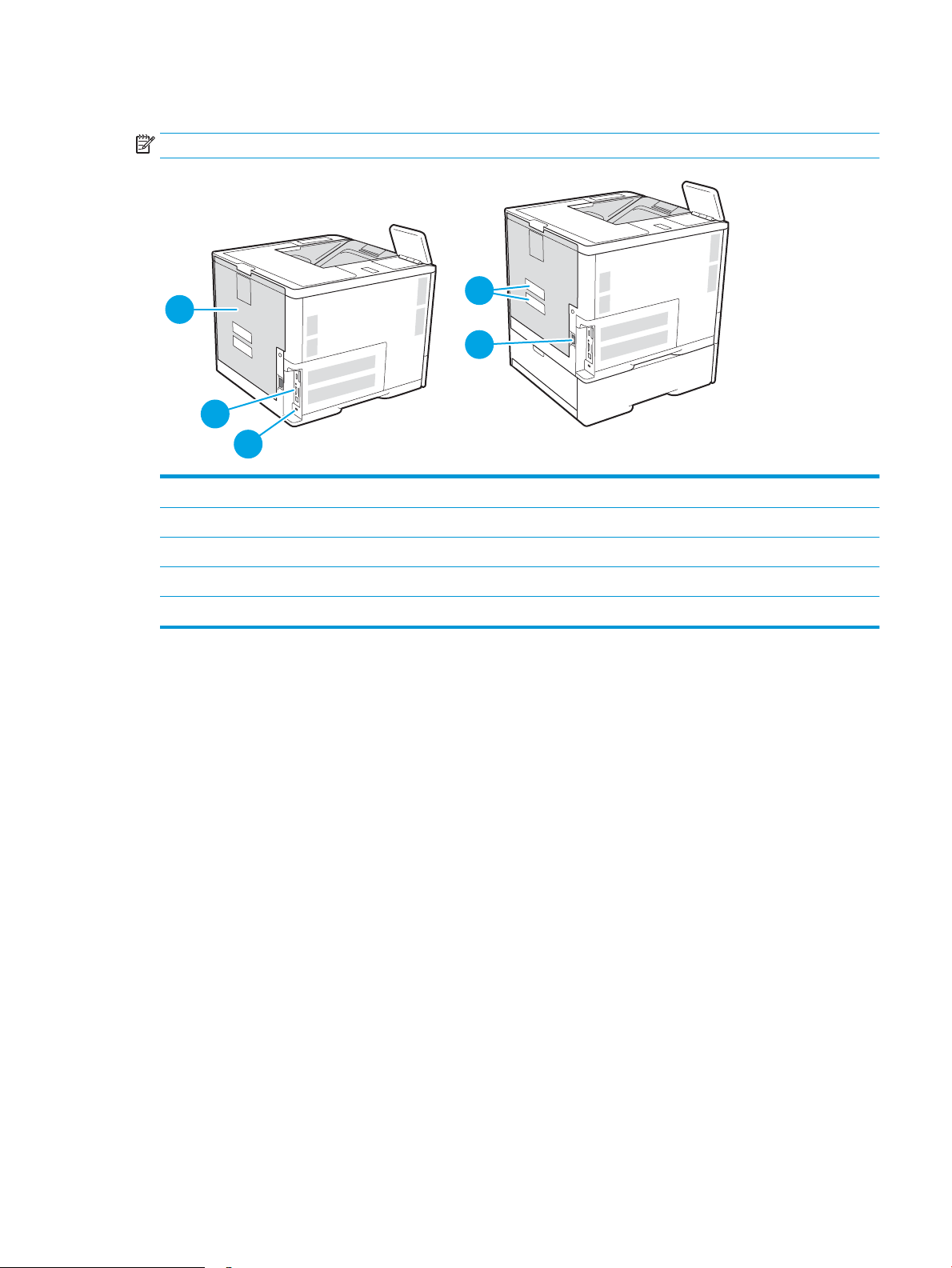
Printer back view
3
1
2
5
4
NOTE: The printer is shown without a nishing accessory attached.
1 Slot for a cable-type security lock
2 Formatter plate (contains the interface ports)
3 Rear door (for jam access)
4 Serial number and product number label
5 Power connection
ENWW Printer views 3
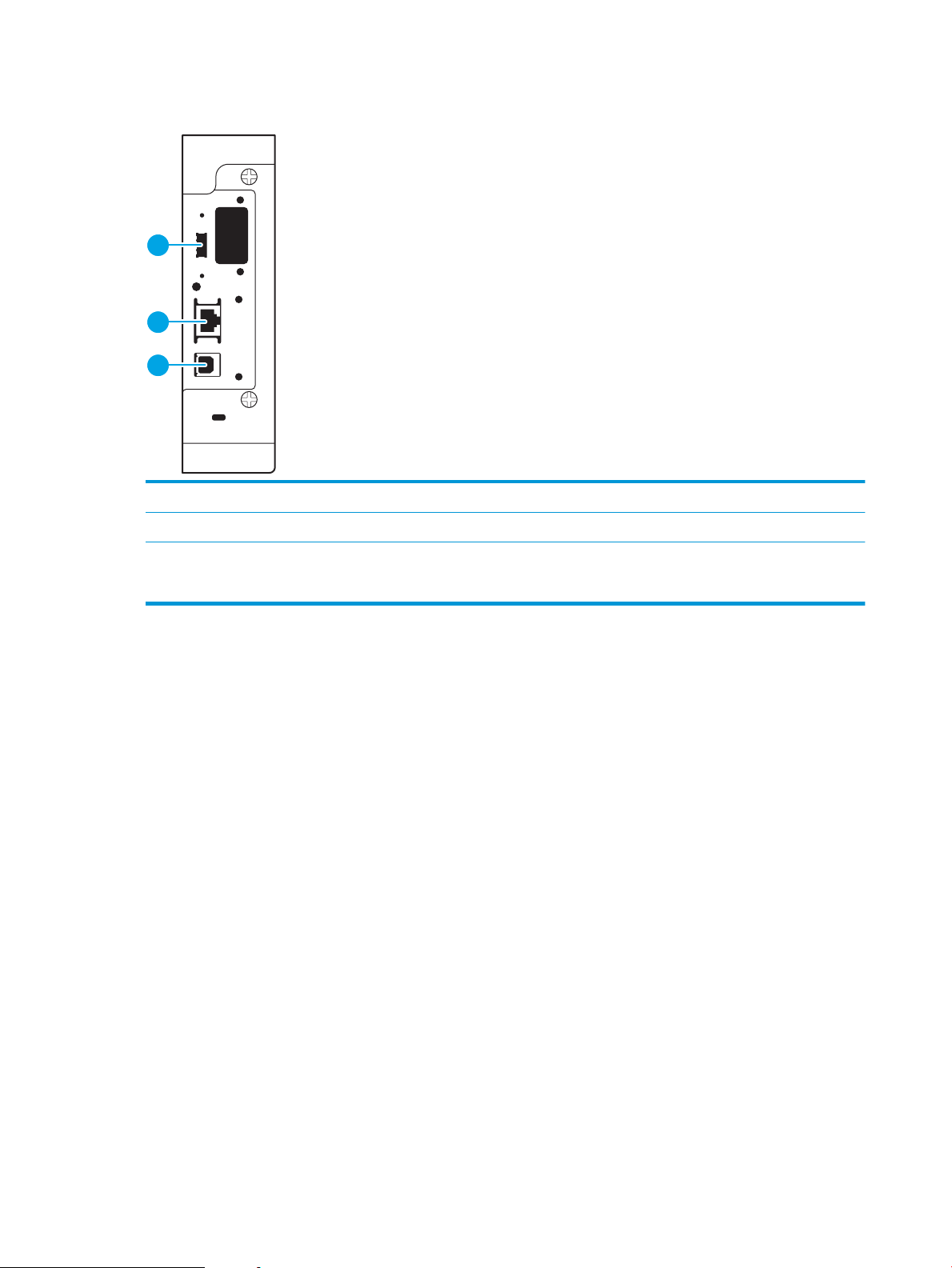
Interface ports
1
2
3
1 Host USB port for connecting external USB devices (this port might be covered)
2 Local area network (LAN) Ethernet (RJ-45) network port
3 Hi-Speed USB 2.0 printing port
NOTE: For easy-access USB printing, use the USB port near the control panel.
4 Chapter 1 Printer overview ENWW
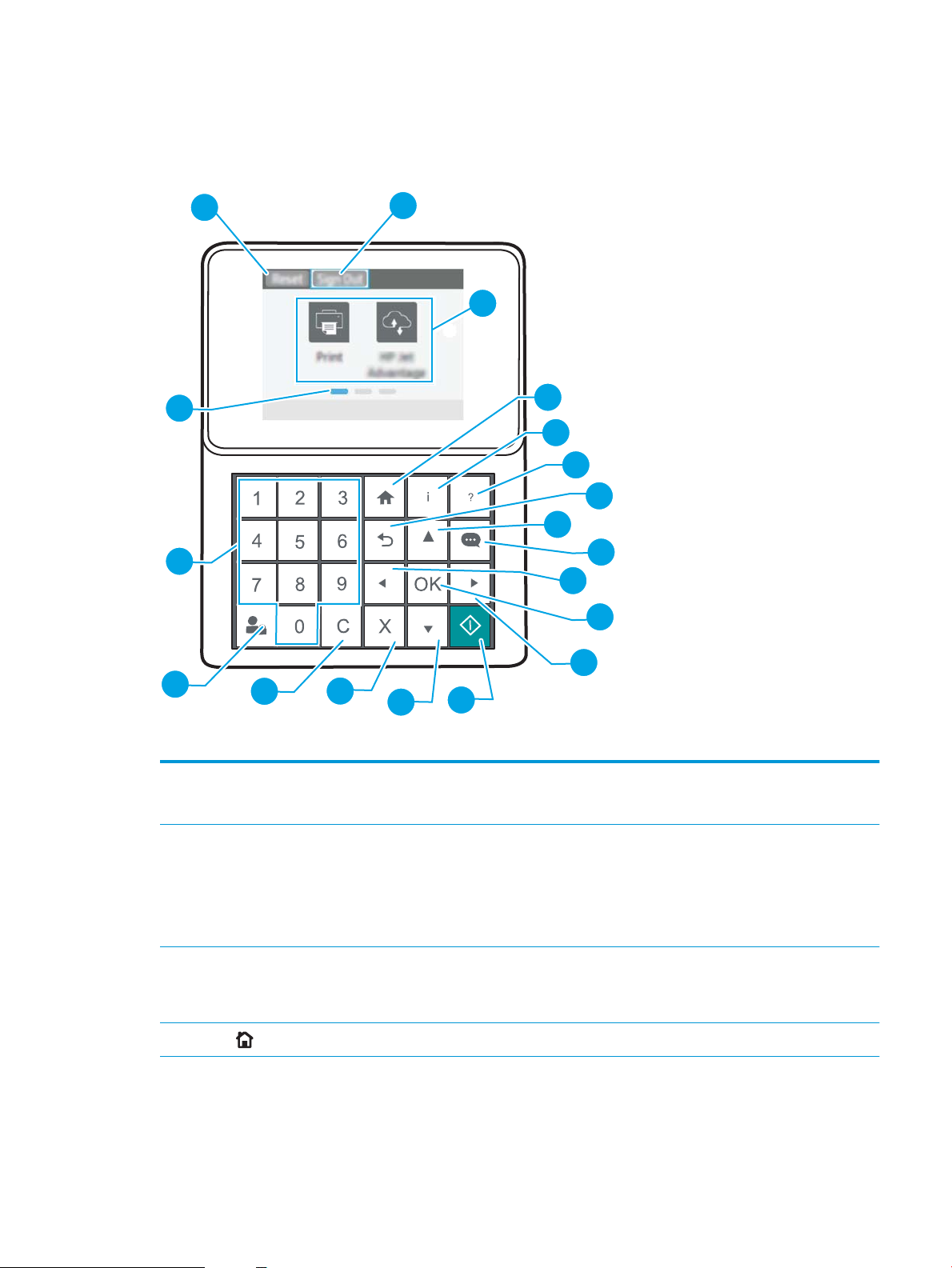
Control-panel view (keypad control panel, M607n, M607dn, M608n, M608dn, M609dn
1
2
3
4
5
6
7
8
9
10
11
12
15
16
17
18
19
14
13
models)
Use the control panel to obtain printer and job status information and to congure the printer.
1 Reset button Select the Reset button to clear changes, release the printer from a paused state, reset the copy count
2 Sign In or Sign Out icon Select the Sign In button to access secured features.
3 Applications area Select any of the icons to open the application.
4
Home button
eld, display hidden errors, and restore the default settings (including the language and keyboard
layout).
Select the Sign Out button to sign out of the printer. The printer restores all options to the default
settings.
NOTE: This icon displays only if the administrator has congured the printer to require permission for
access to features.
NOTE: The available applications vary by printer. The administrator can congure which applications
appear and the order in which they appear.
Returns to the Home screen
ENWW Printer views 5
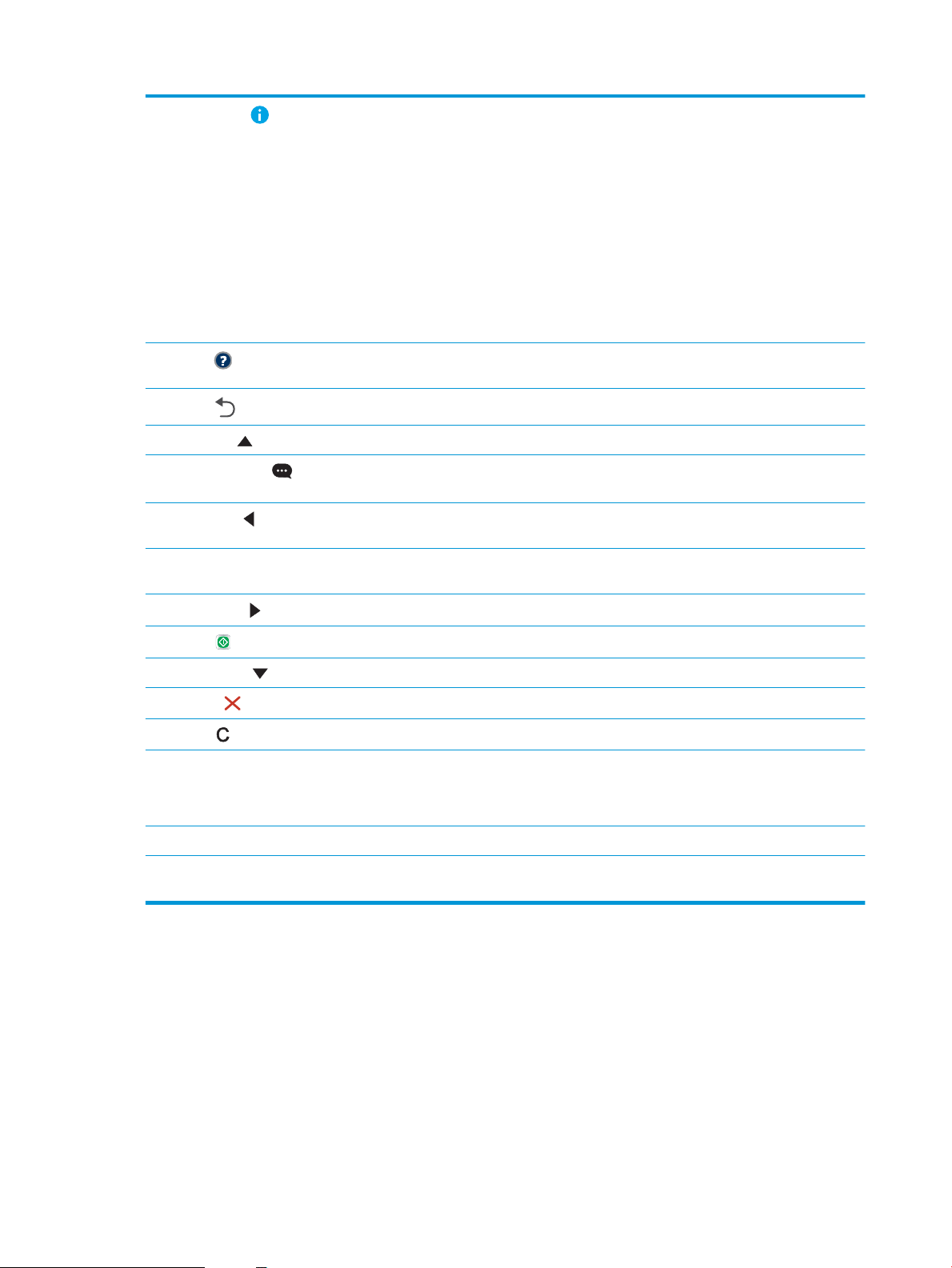
5
Information button
Select the information button to access several types of printer information. Select the items on the
screen for the following information:
●
Display Language: Change the language setting for the current user session.
●
Wi-Fi Direct: View information for how to connect directly to the printer using a phone, tablet, or
other device.
●
Wireless: View or change wireless connection settings (for the M652n, M652d, and M653dn
models, only when an optional wireless accessory is installed).
●
Ethernet: View or change Ethernet connection settings.
●
HP Web Services: View information to connect and print to the printer using HP Web Services
(ePrint).
6
Help button
7
Back button
8 Up arrow button Navigates to the previous item or widget in the list, or increases the value of numeric items
9
Message Center
button
10
Left arrow button
11 OK button Saves the selected value for an item, activates a focused button, or clears an error condition when the
12
Right arrow button
13
Start button
14 Down arrow button Navigates to the next item or widget in the list, or decreases the value of numeric items
15
Cancel button
16
Clear button
17 Sign In or Sign Out button Press the Sign In button to access secured features.
Provides a list of help topics or information about a topic when using the Home screen, an app, an
option, or a feature
Backs up one level in the menu tree or backs up one numeric entry
Displays the Message Center
Navigates to the previous item, widget, or level in a menu tree (but does not exit the app), or decreases
the value of numeric items
condition is clearable
Navigates to the next item, widget, or level in a menu tree, or increases the value of numeric items
Starts the print job
Pauses the printer and displays a message conrming the job cancellation, if there is an active job
Clears the entire entry in an input eld
Press the Sign Out button to sign out of the printer. The printer restores all options to the default
settings.
18 Numeric keypad Enters numeric values
19 Home-screen page
indicator
Indicates the number of pages on the Home screen or in an application. The current page is
highlighted. Use the arrow buttons to scroll between pages.
6 Chapter 1 Printer overview ENWW
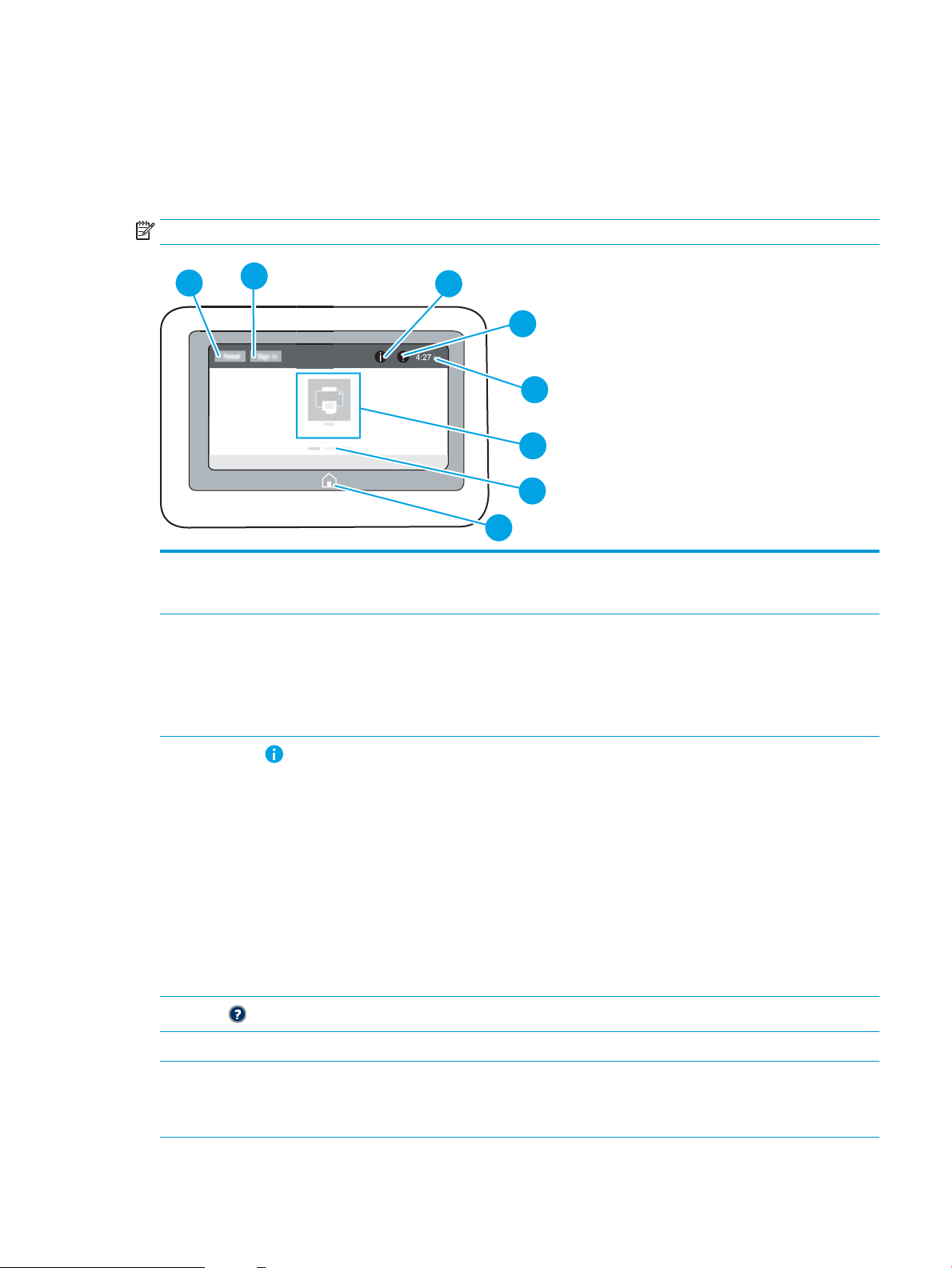
Control-panel view (touchscreen control panel, M608x, M609x models)
4
6
7
5
8
2
3
1
The Home screen provides access to the printer features and indicates the current status of the printer.
Return to the Home screen at any time by touching the Home button on the left side of the printer control panel,
or touch the Home button in the upper-left corner of most screens.
NOTE: The features that appear on the Home screen can vary, depending on the printer conguration.
1 Reset button Touch the Reset button to clear changes, release the printer from a paused state, reset the copy count
eld, display hidden errors, and restore the default settings (including the language and keyboard
layout).
2 Sign In or Sign Out button Touch the Sign In button to access secured features.
Touch the Sign Out button to sign out of the printer. The printer restores all options to the default
settings.
NOTE: This button displays only if the administrator has congured the printer to require permission
for access to features.
3
Information button
4
Help button
5 Current time Displays the current time.
6 Applications area Touch any of the icons to open the application. Swipe the screen sideways to access more applications.
Touch the information button to access a screen that provides access to several types of printer
information. Touch the buttons at the bottom of the screen for the following information:
●
Display Language: Change the language setting for the current user session.
●
Sleep Mode: Place the printer into sleep mode.
●
Wi-Fi Direct: View information for how to connect directly to the printer using a phone, tablet, or
other device with Wi-Fi.
●
Wireless: View or change wireless connection settings (wireless models only).
●
Ethernet: View or change Ethernet connection settings.
●
HP Web Services: View information to connect and print to the printer using HP Web Services
(ePrint).
Touch the Help button to open the embedded help system.
NOTE: The available applications vary by printer. The administrator can congure which applications
appear and the order in which they appear.
ENWW Printer views 7
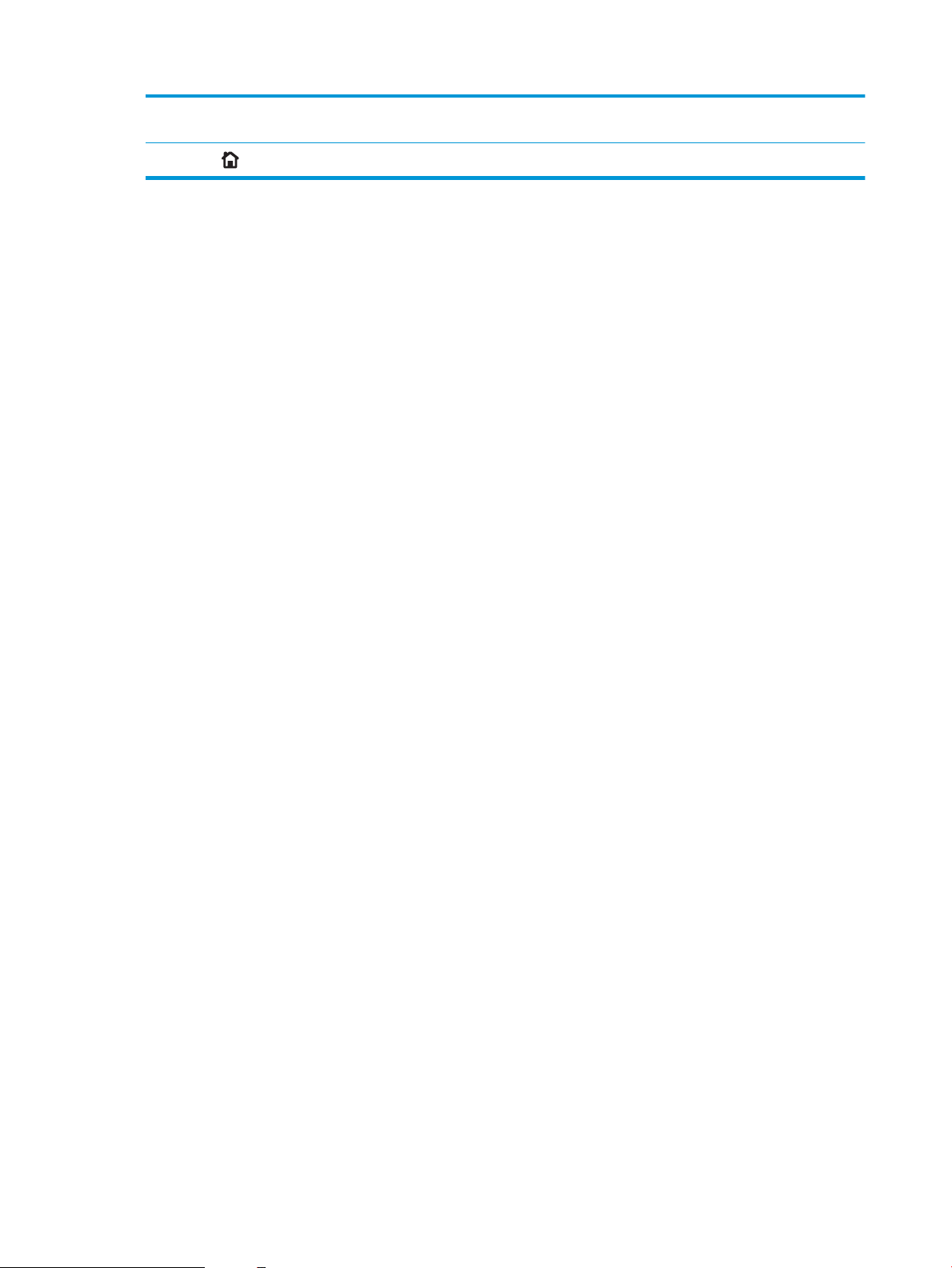
7 Home-screen page
indicator
Indicates the number of pages on the Home Screen or in an application. The current page is
highlighted. Swipe the screen sideways to scroll between pages.
8
Home button
Touch the Home button to return to the Home screen.
8 Chapter 1 Printer overview ENWW
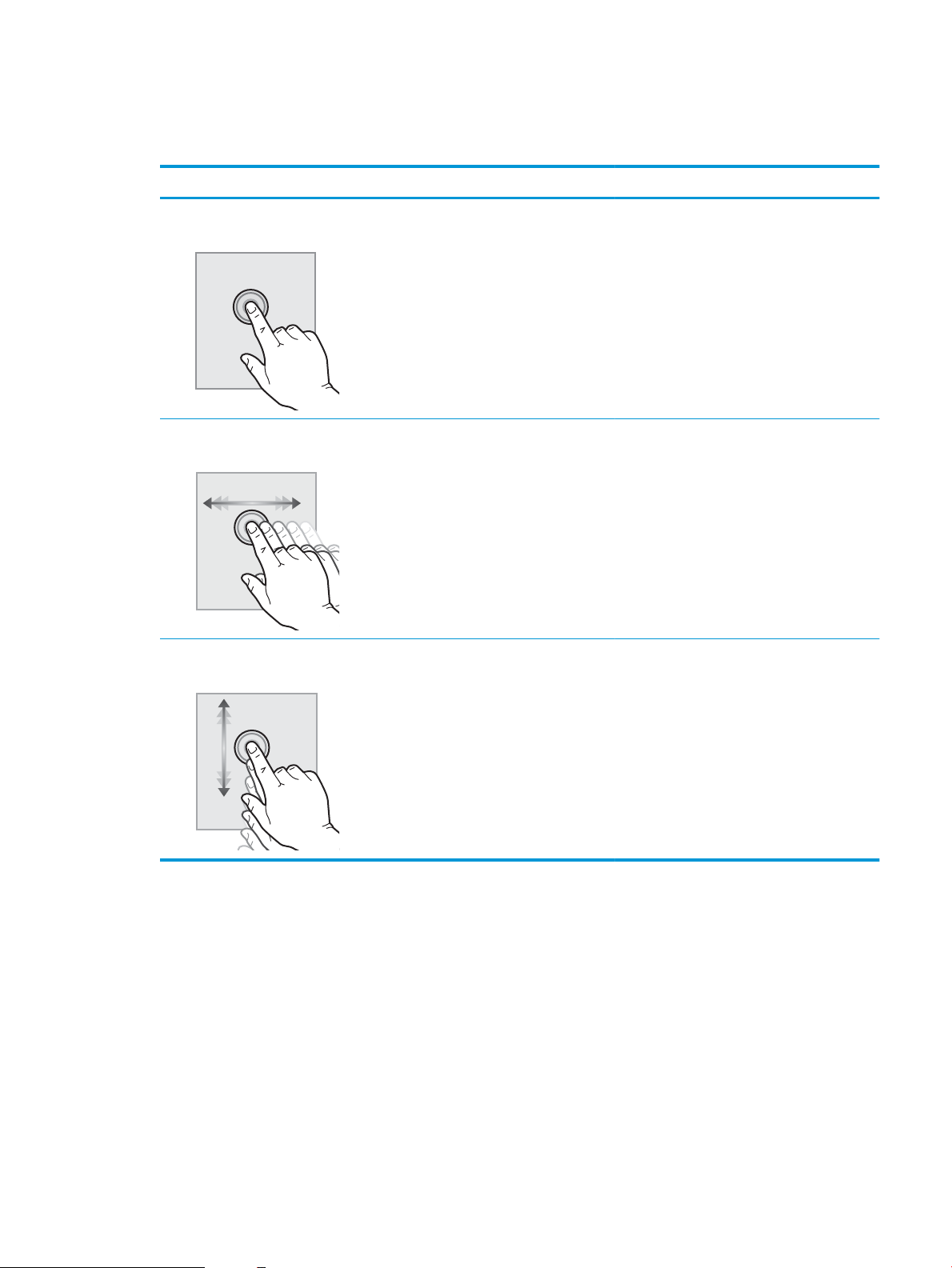
How to use the touchscreen control panel
Use the following actions to use the printer touchscreen control panel.
Action Description Example
Touch Touch an item on the screen to select that item
or open that menu. Also, when scrolling through
menus, briey touch the screen to stop the
scrolling.
Swipe Touch the screen and then move your nger
horizontally to scroll the screen sideways.
Scroll Touch the screen and then move your nger
vertically to scroll the screen up and down. When
scrolling through menus, briey touch the screen
to stop the scrolling.
Touch the Settings icon to open the Settings app.
Swipe until the Settings app displays.
Scroll through the Settings app.
ENWW Printer views 9
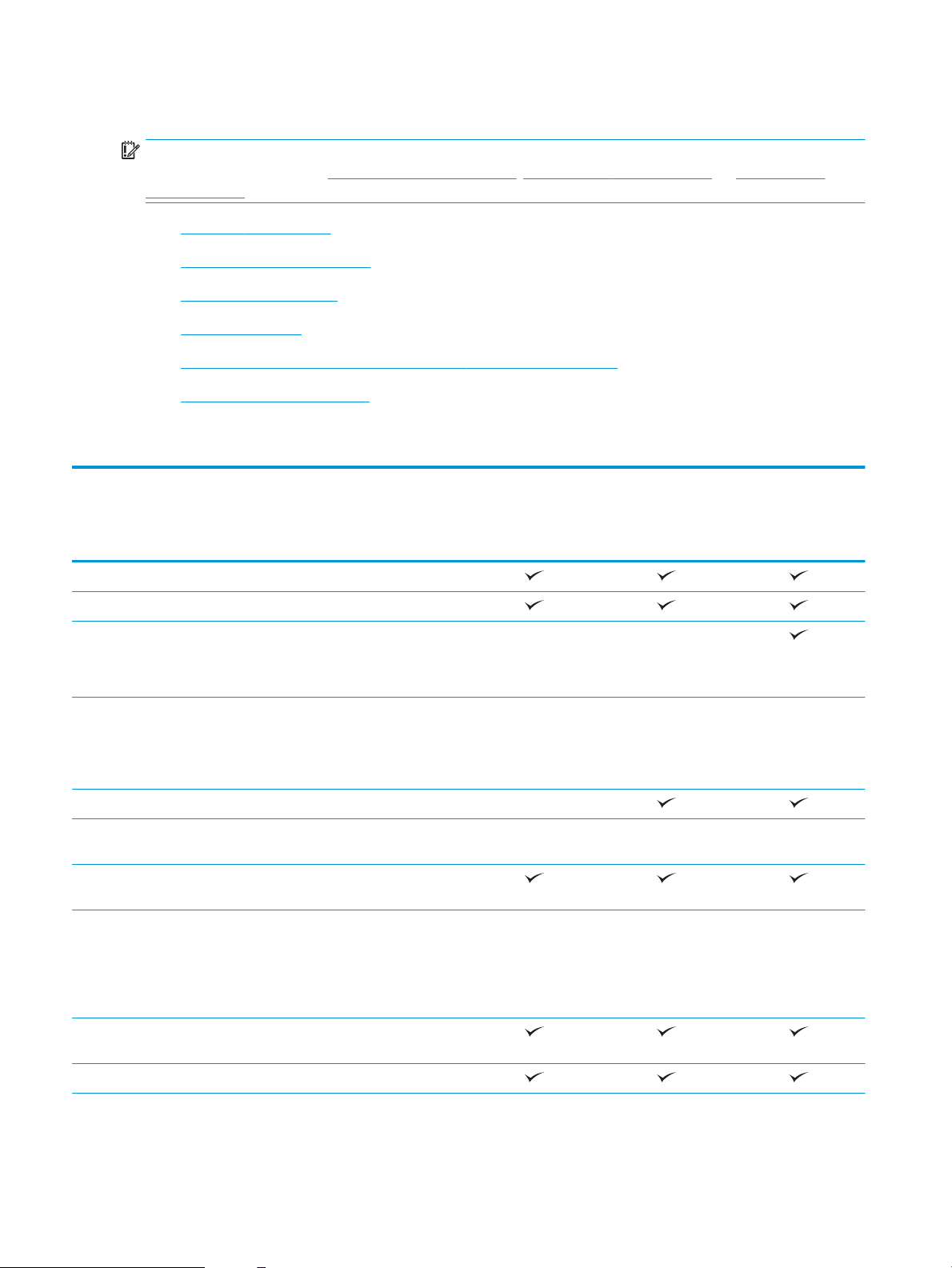
Printer specications
IMPORTANT: The following specications are correct at the time of publication, but they are subject to change.
For current information, see www.hp.com/support/ljM607, www.hp.com/support/ljM608, or www.hp.com/
support/ljM609.
●
Technical specications
●
Supported operating systems
●
Mobile printing solutions
●
Printer dimensions
●
Power consumption, electrical specications, and acoustic emissions
●
Operating environment range
Technical specications
Model name
Product number
Paper handling Tray 1 (100-sheet capacity)
M607n, M608n
K0Q14A, K0Q17A
M607dn, M608dn,
M609dn
K0Q15A, K0Q18A,
M0P32A, K0Q21A
M608x. M609x
K0Q19A, K0Q22A
Tray 2 (550-sheet capacity)
1x550-sheet paper feeder
NOTE: The printer supports as
many as six input trays.
2,100-sheet high-capacity feeder
NOTE: This accessory can be
combined with as many as three
1x550-sheet feeders.
Automatic duplex printing Not supported
Envelope feeder cassette for
printing up to 75 envelopes
Tray 2 extension cover for printing
on Legal-size media
HP Stapling Mailbox
NOTE: Printer has 6-bin mailbox
capability when standard output bin
is included, for a total capacity of six
bins and 1,300 sheets.
Connectivity 10/100/1000 Ethernet LAN
connection with IPv4 and IPv6
Optional Optional
Optional Optional Optional
Optional Optional Optional
Optional Optional Optional
Hi-Speed USB 2.0
10 Chapter 1 Printer overview ENWW
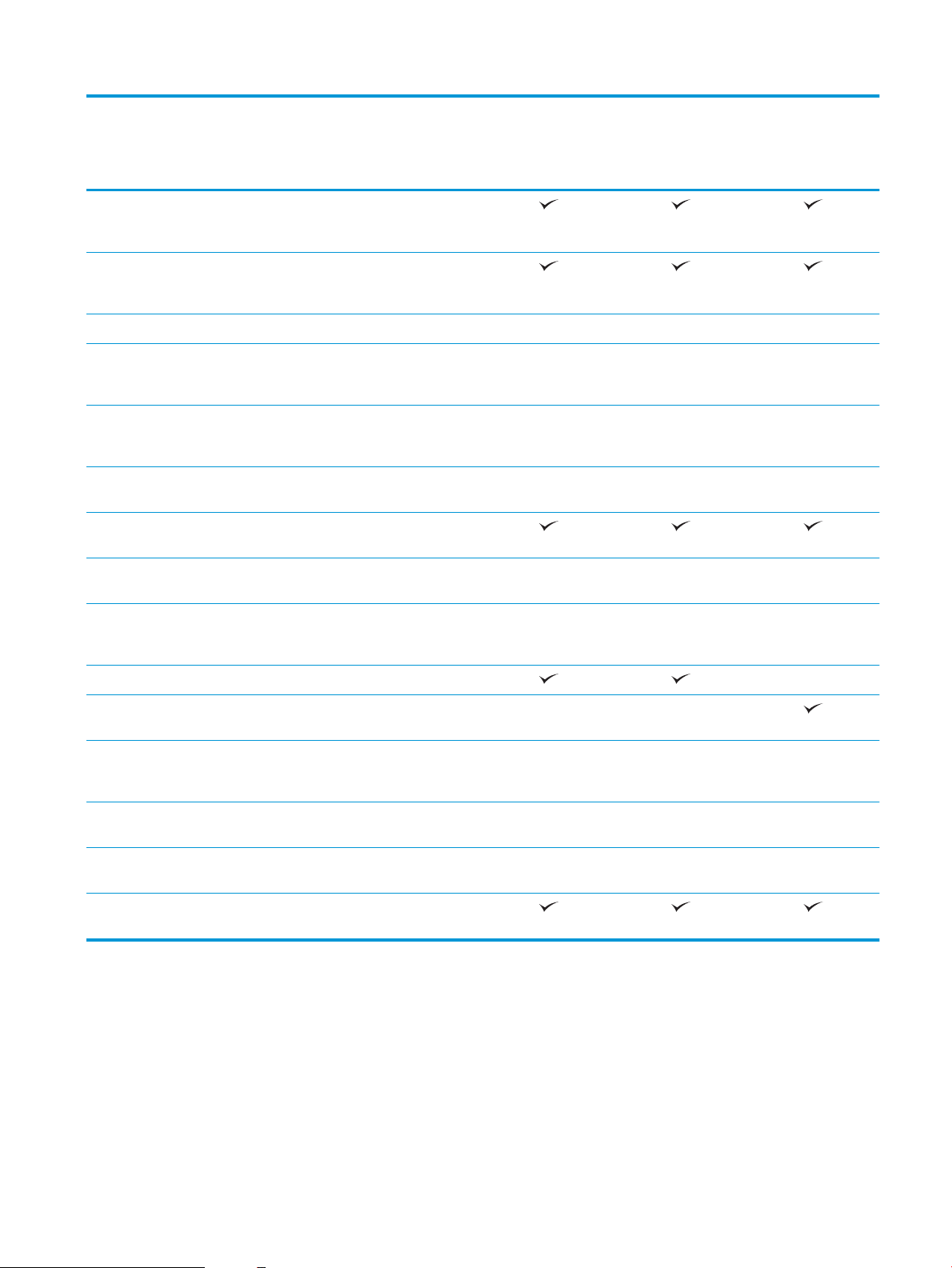
M607dn, M608dn,
M609dn
Model name
Product number
Easy-access USB port for printing
and scanning without a computer
and upgrading the rmware
Hardware integration pocket (HIP)
for connecting accessory and thirdparty devices
HP Internal USB Ports Optional Optional Optional
M607n, M608n
K0Q14A, K0Q17A
K0Q15A, K0Q18A,
M0P32A, K0Q21A
M608x. M609x
K0Q19A, K0Q22A
HP Jetdirect 3000w NFC/WIreless
Accessory for printing from mobile
devices
HP near eld communication (NFC)
and Wi-Fi Direct accessory for
printing from mobile devices
HP Jetdirect 2900nw Print Server
accessory for wireless connectivity
Memory 512 MB memory, expandable to
1.5 GB by adding 1 GB DIMM
HP Secure High-Performance Hard
Disk
Security HP Trusted Platform Module for
encrypting all data that passes
through the printer
Control-panel display and input Color keypad control panel Not supported
Constant-view color touchscreen
control panel
Print Prints 52 pages per minute (ppm)
on A4 and 55 ppm on letter-size
paper
Prints 61 ppm on A4 and 65 ppm on
letter-size paper
Optional Optional Optional
Optional Optional Optional
Optional Optional Optional
Optional Optional Optional
Optional Optional Optional
Not supported Not supported
M607n M607dn
M608n M608dn M608x
Prints 71 ppm on A4 and 75 ppm on
letter-size paper
Easy-access USB printing (no
computer required)
M609dn M609x
Supported operating systems
The following information applies to the printer-specic Windows PCL 6 and HP print drivers for OS X and to the
software installer.
Windows: The HP Software Installer installs the “HP PCL.6” version 3 print driver, the “HP PCL 6” version 3 print
driver, or the “HP PCL-6” version 4 print driver, depending on the Windows operating system, along with
optional software when using the software installer. Download the "HP PCL.6" version 3 print driver, the
ENWW Printer specications 11
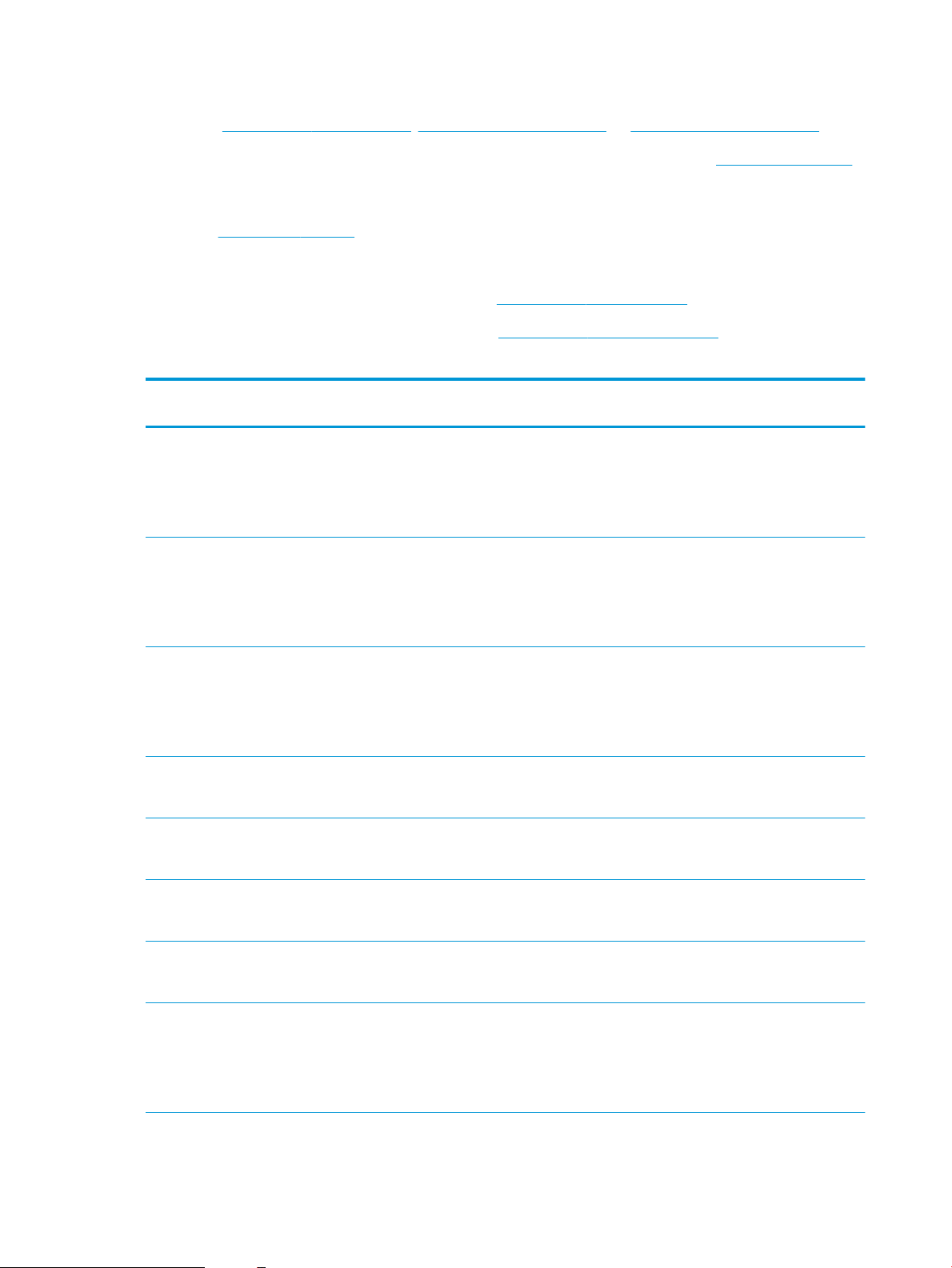
"HP PCL 6" version 3 print driver, and the "HP PCL-6" version 4 print driver from the printer-support website for
this printer: www.hp.com/support/ljM607, www.hp.com/support/ljM608, or www.hp.com/support/ljM609.
OS X: Mac computers are supported with this printer. Download HP Easy Start either from 123.hp.com/LaserJet
or from the Printer Support page, and then use HP Easy Start to install the HP print driver. HP Easy Start is not
included in the HP Software Installer.
1. Go to 123.hp.com/LaserJet.
2. Follow the steps provided to download the printer software.
Linux: For information and print drivers for Linux, go to www.hp.com/go/linuxprinting.
UNIX: For information and print drivers for UNIX®, go to www.hp.com/go/unixmodelscripts.
Table 1-1 Supported operating systems and print drivers
Operating system Print driver (for Windows, or the installer on
the web for OS X)
Windows® XP SP3, 32-bit
Windows Vista®, 32-bit
Windows Server 2003 SP2, 32-bit The “HP PCL.6” printer-specic print driver is
Windows 7, 32-bit and 64-bit The “HP PCL 6” printer-specic print driver is
Windows 8, 32-bit and 64-bit The “HP PCL 6” printer-specic print driver is
The “HP PCL.6” printer-specic print driver is
installed for this operating system as part of
the software installation.
The “HP PCL.6” printer-specic print driver is
installed for this operating system as part of
the software installation.
available for download from the printersupport website. Download the driver, and
then use the Microsoft Add Printer tool to
install it.
installed for this operating system as part of
the software installation.
installed for this operating system as part of
the software installation.
Notes
Microsoft retired mainstream support for
Windows XP in April 2009. HP will continue
to provide best eort support for the
discontinued XP operating system. Some
features of the print driver are not
supported.
Microsoft retired mainstream support for
Windows Vista in April 2012. HP will
continue to provide best eort support for
the discontinued Vista operating system.
Some features of the print driver are not
supported.
Microsoft retired mainstream support for
Windows Server 2003 in July 2010. HP will
continue to provide best eort support for
the discontinued Server 2003 operating
system. Some features of the print driver
are not supported.
Windows 8 RT support is provided through
Microsoft IN OS Version 4, 32- bit driver.
Windows 8.1, 32-bit and 64-bit The “HP PCL-6” V4 printer-specic print
driver is installed for this operating system
as part of the software installation.
Windows 10, 32-bit and 64-bit The “HP PCL-6” V4 printer-specic print
driver is installed for this operating system
as part of the software installation.
Windows Server 2008 SP2, 32-bit The “HP PCL.6” printer-specic print driver is
available for download from the printersupport website. Download the driver, and
then use the Microsoft Add Printer tool to
install it.
Windows 8.1 RT support is provided through
Microsoft IN OS Version 4, 32- bit driver.
Microsoft retired mainstream support for
Windows Server 2008 in January 2015. HP
will continue to provide best eort support
for the discontinued Server 2008 operating
system. Some features of the print driver
are not supported.
12 Chapter 1 Printer overview ENWW
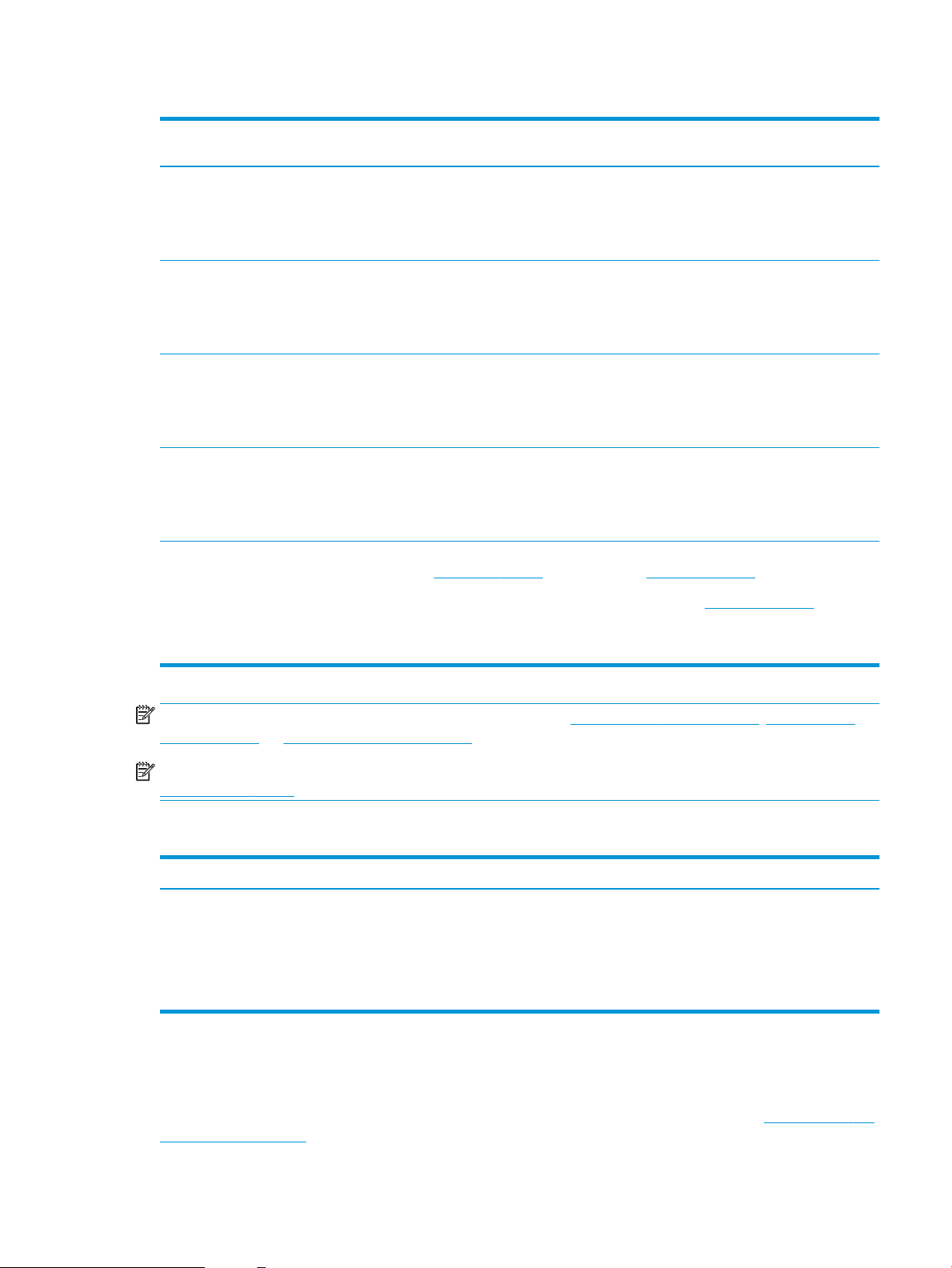
Table 1-1 Supported operating systems and print drivers (continued)
Operating system Print driver (for Windows, or the installer on
the web for OS X)
Windows Server 2008 SP2, 64-bit The “HP PCL 6” printer-specic print driver is
available for download from the printersupport website. Download the driver, and
then use the Microsoft Add Printer tool to
install it.
Windows Server 2008 R2, SP 1, 64-bit The “HP PCL 6” printer-specic print driver is
available for download from the printersupport website. Download the driver, and
then use the Microsoft Add Printer tool to
install it.
Windows Server 2012, 64-bit The PCL 6 printer-specic print driver is
available for download from the printersupport website. Download the driver, and
then use the Microsoft Add Printer tool to
install it.
Windows Server 2012 R2, 64-bit The PCL 6 printer-specic print driver is
available for download from the printersupport website. Download the driver, and
then use the Microsoft Add Printer tool to
install it.
OS X 10.10 Yosemite, OS X 10.11 El Capitan,
OS X 10.12 Sierra
The HP print driver is available for download
from 123.hp.com/LaserJet. The HP installer
software for OS X is not included in the HP
Software Installer.
Notes
Microsoft retired mainstream support for
Windows Server 2008 in January 2015. HP
will continue to provide best eort support
for the discontinued Server 2008 operating
system.
For OS X, download the installer from
123.hp.com/LaserJet.
1. Go to 123.hp.com/LaserJet.
NOTE: For a current list of supported operating systems, go to www.hp.com/support/ljM607, www.hp.com/
support/ljM608, or www.hp.com/support/ljM609 for HP's all-inclusive help for the printer.
NOTE: For details on client and server operating systems and for HP UPD driver support for this printer, go to
www.hp.com/go/upd. Under Additional information, click the links.
Table 1-2 Minimum system requirements
Windows OS X
●
CD-ROM drive, DVD drive, or an Internet connection
●
Dedicated USB 1.1 or 2.0 connection or a network connection
●
400 MB of available hard-disk space
●
1 GB RAM (32-bit) or 2 GB RAM (64-bit)
Mobile printing solutions
2. Follow the steps provided to download
●
Internet connection
●
1 GB of available hard-disk space
the printer software.
HP oers multiple mobile and ePrint solutions to enable easy printing to an HP printer from a laptop, tablet,
smartphone, or other mobile device. To see the full list and to determine the best choice, go to www.hp.com/go/
LaserJetMobilePrinting.
ENWW Printer specications 13
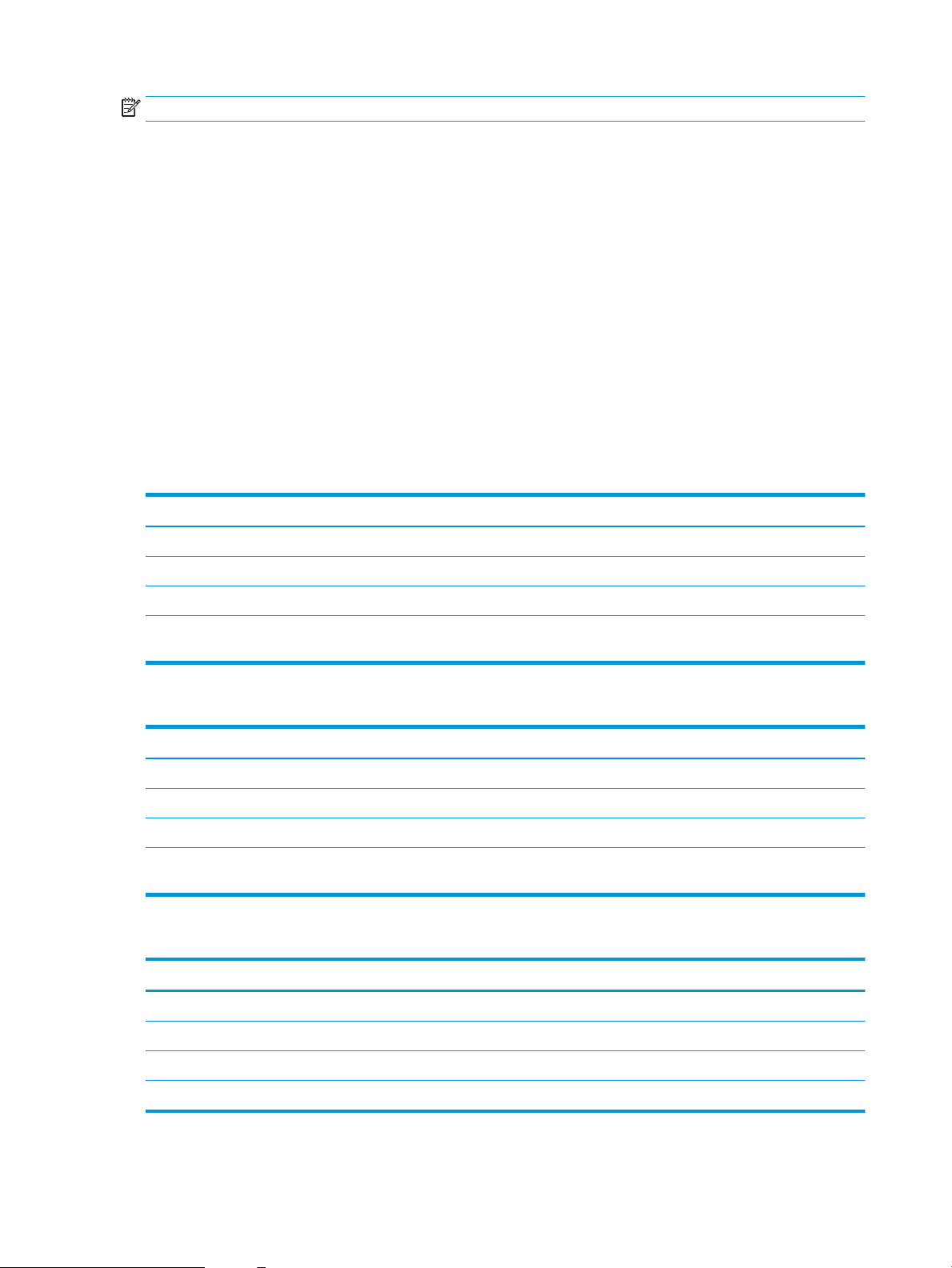
NOTE: Update the printer rmware to ensure all mobile printing and ePrint capabilities are supported.
●
Wi-Fi Direct (wireless models only)
●
HP ePrint via email (Requires HP Web Services to be enabled and the printer to be registered with
HP Connected)
●
HP ePrint app (Available for Android, iOS, and Blackberry)
●
HP All-in-One Remote app for iOS and Android devices
●
HP ePrint software
●
Google Cloud Print
●
AirPrint
●
Android Printing
Printer dimensions
Table 1-3 Dimensions for M607n, M607dn, M608n, M608dn, M609dn models
Printer fully closed Printer fully opened
Height 380 mm (17.8 in) 453 mm (17.8 in)
Depth 466 mm (18.3 in) 1,040 mm (40.9 in)
Width 431 mm (17 in) 431 mm (17 in)
Weight (with toner
cartridge)
Table 1-4 Dimensions for M6608x, M609x
Printer fully closed Printer fully opened
Height 505 mm (19.9 in) 581 mm (22.9 in)
Depth 466 mm (18.3 in) 1,100 mm (43.3 in)
Width 431 mm (17 in) 431 mm (17 in)
Weight (with toner
cartridge)
Table 1-5 Dimensions for the 1x550-sheet paper feeder
Accessory fully closed Accessory fully opened
Height 148 mm (5.8 in) 148 mm (5.8 in)
Depth 466 mm (18.3 in) 790 mm (31.1 in)
20.6 kg (45.4 lb)
26.3 kg (58 lb)
Width 426 mm (16.7 in) 426 mm (16.7 in)
Weight 5.7 kg (12.6 lb)
14 Chapter 1 Printer overview ENWW
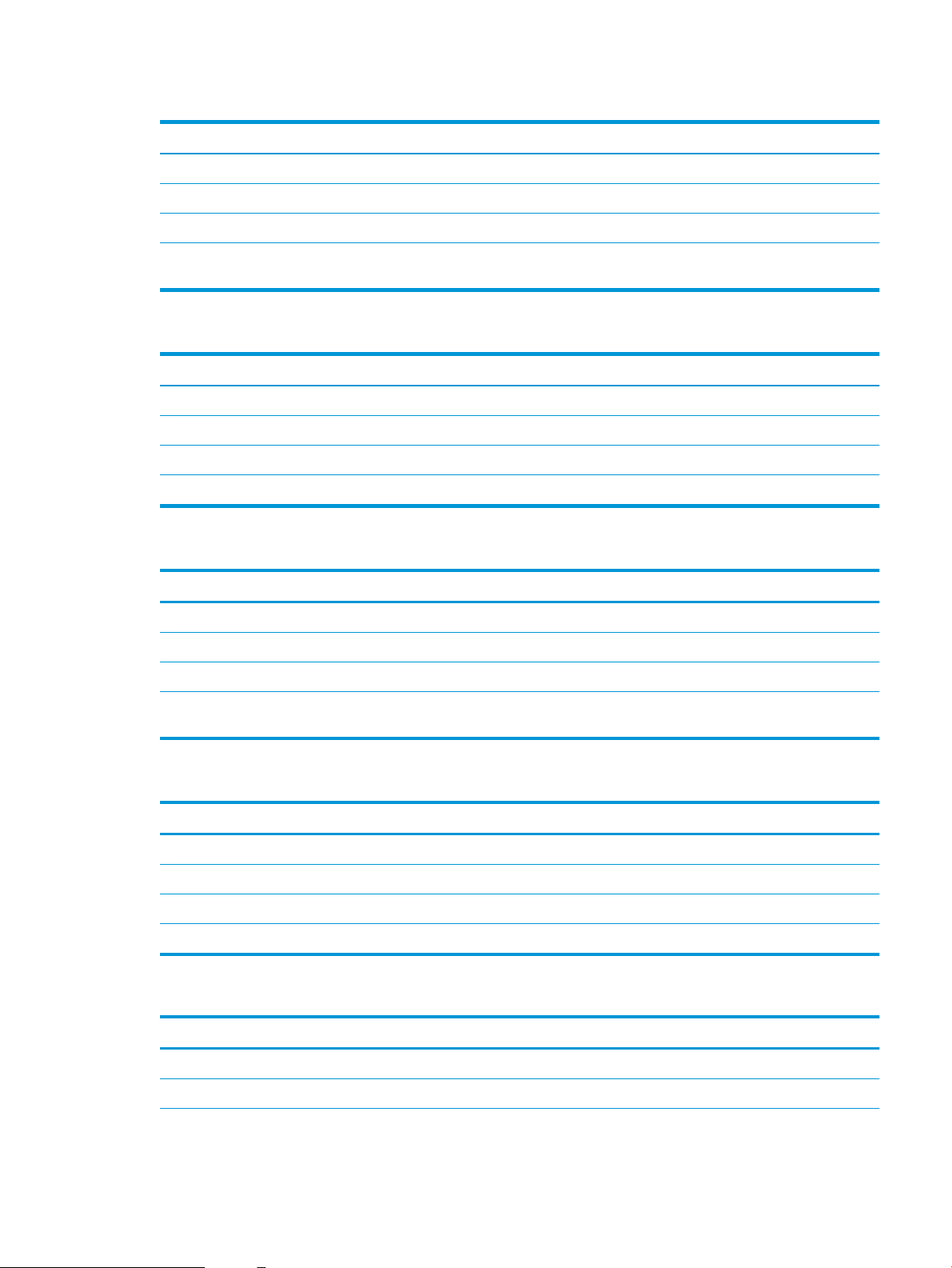
Table 1-6 Dimensions for the printer with a 1x550-sheet paper feeder
Printer fully closed Printer fully opened
Height 505 mm (19.9 in) 581 mm (22.9 in)
Depth 466 mm (18.3 in) 1,100 mm (43.3 in)
Width 431 mm (17 in) 431 mm (17 in)
Weight (with toner
cartridge)
26.3 kg (58 lb)
Table 1-7 Dimensions for the 2,100-sheet HCI with stand
Accessory fully closed Accessory fully opened
Height 341 mm (13.4 in) 341 mm (13.4 in)
Depth 466 mm (18.3 in) 864 mm (34 in)
Width 426 mm (16.7 in) 426 mm (16.7 in)
Weight 9.98 kg (22 lb)
Table 1-8 Dimensions for the printer with a 2,100-sheet HCI with stand
Printer fully closed Printer fully opened
Height 698 mm (27.5 in) 773 mm (30.4 in)
Depth 466 mm (18.3 in) 1,180 mm (46.5 in)
Width 431 mm (17 in) 431 mm (17 in)
Weight (with toner
cartridge)
30.6 kg (67.4 lb)
Table 1-9 Dimensions for the envelope feeder
Accessory fully closed Accessory fully opened
Height 148 mm (5.8 in) 148 mm (5.8 in)
Depth 466 mm (18.3 in) 790 mm (31.1 in)
Width 426 mm (16.7 in) 426 mm (16.7 in)
Weight 5.8 kg (12.8 lb)
Table 1-10 Dimensions for the printer with an envelope feeder
Printer fully closed Printer fully opened
Height 505 mm (19.9 in) 581 mm (22.9 in)
Depth 466 mm (18.3 in) 1,100 mm (43.3 in)
ENWW Printer specications 15
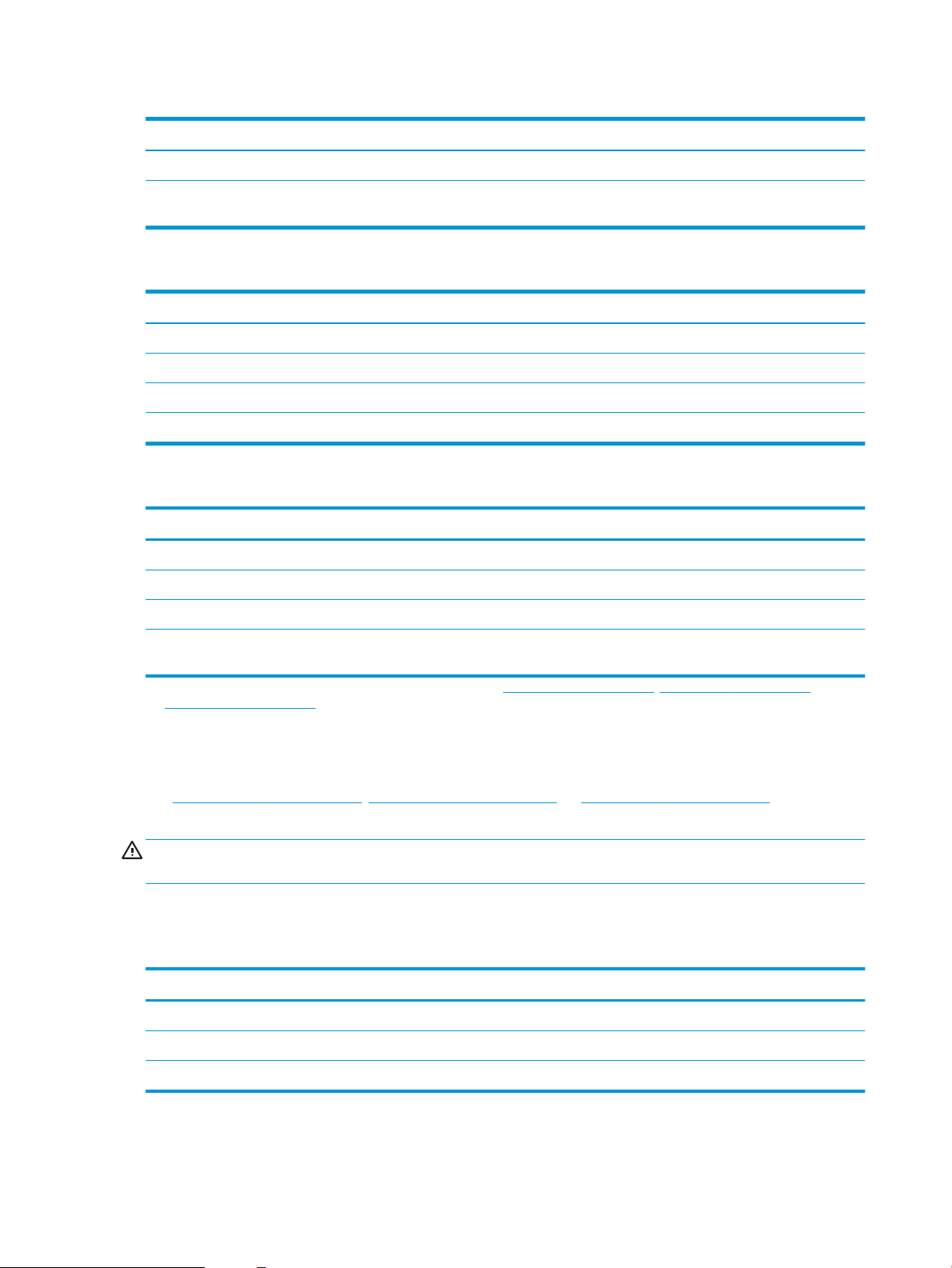
Table 1-10 Dimensions for the printer with an envelope feeder (continued)
Printer fully closed Printer fully opened
Width 431 mm (17 in) 431 mm (17 in)
Weight (with toner
cartridge)
26.4 kg (58.2 lb)
Table 1-11 Dimensions for the HP Stapling Mailbox
Accessory fully closed Accessory fully opened
Height 429 mm (16.9 in) 429 mm (16.9 in)
Depth 504 mm (19.8 in) 614 mm (24 in)
Width 475 mm (18.7 in) 511 mm (20.1 in)
Weight 11.3 kg (25 lb)
Table 1-12 Dimensions for the printer with an HP Stapling Mailbox
Printer fully closed Printer fully opened
Height 775 mm (30.5 in) 775 mm (30.5 in)
Depth 466 mm (18.3 in) 1,100 mm (43.3 in)
Width 472 mm (18.6 in) 608 mm (23.9 in)
Weight (with toner
cartridge)
1
These values are subject to change. For current information, go to www.hp.com/support/ljM607, www.hp.com/support/ljM608, or
www.hp.com/support/ljM609.
31.9 kg (70.4 lb)
Power consumption, electrical specications, and acoustic emissions
See www.hp.com/support/ljM607, www.hp.com/support/ljM608, or www.hp.com/support/ljM609 for current
information.
CAUTION: Power requirements are based on the country/region where the printer is sold. Do not convert
operating voltages. This will damage the printer and void the printer warranty.
Operating environment range
Table
1-13 Operating environment range
Environment Recommended Allowed
Temperature 17° to 25°C (62.6° to 77°F) 15° to 32.5°C (59° to 90.5°F)
Relative humidity 30% to 70% relative humidity (RH) 10% to 80% RH
Altitude Not applicable 0 to 3048 m (0 to 10,000 ft)
16 Chapter 1 Printer overview ENWW
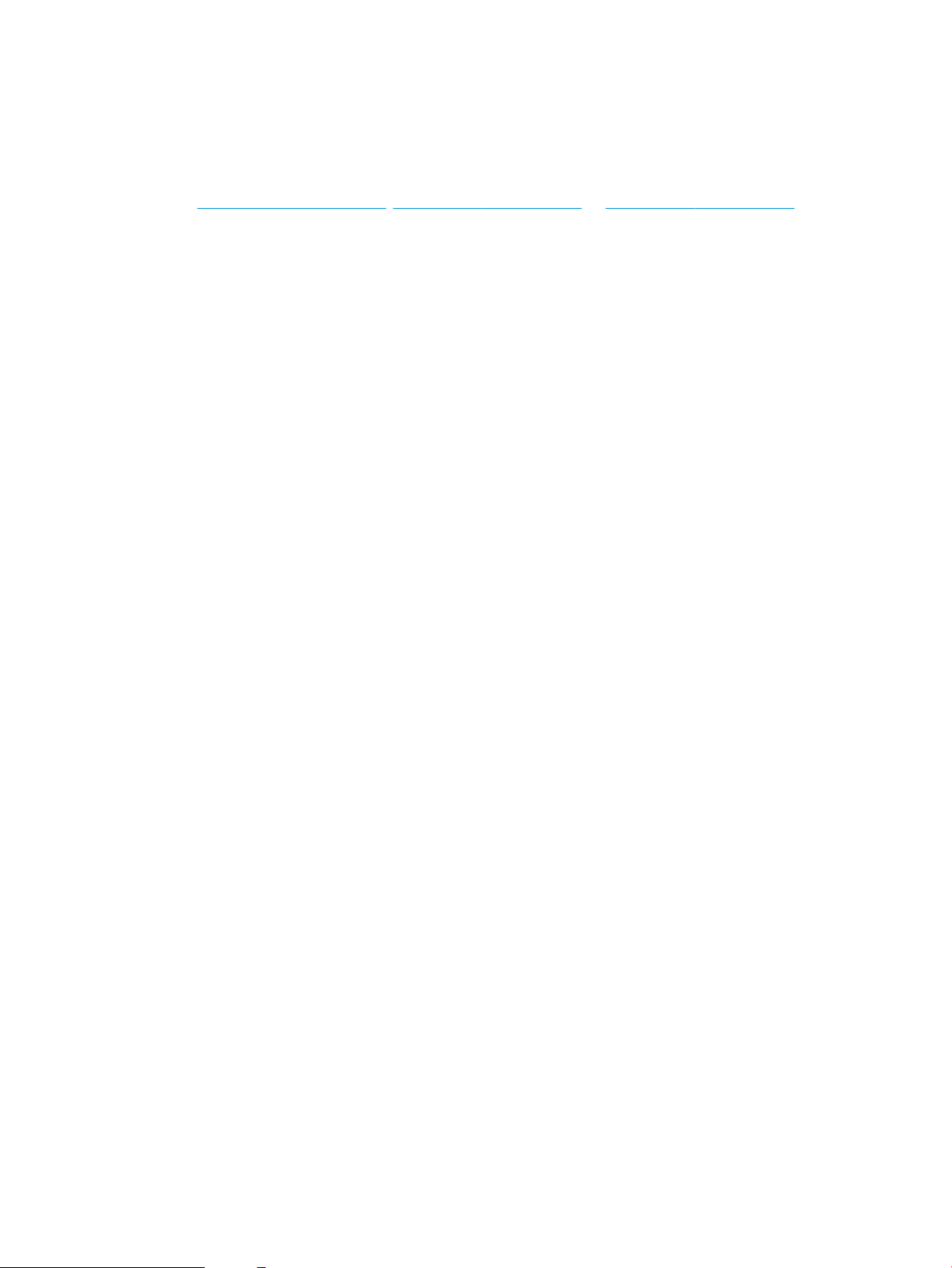
Printer hardware setup and software installation
For basic setup instructions, see the Hardware Installation Guide that came with the printer. For additional
instructions, go to HP support on the Web.
Go to www.hp.com/support/ljM607, www.hp.com/support/ljM608, or www.hp.com/support/ljM609 for HP's all-
inclusive help for the printer. Find the following support:
●
Install and congure
●
Learn and use
●
Solve problems
●
Download software and rmware updates
●
Join support forums
●
Find warranty and regulatory information
ENWW Printer hardware setup and software installation 17
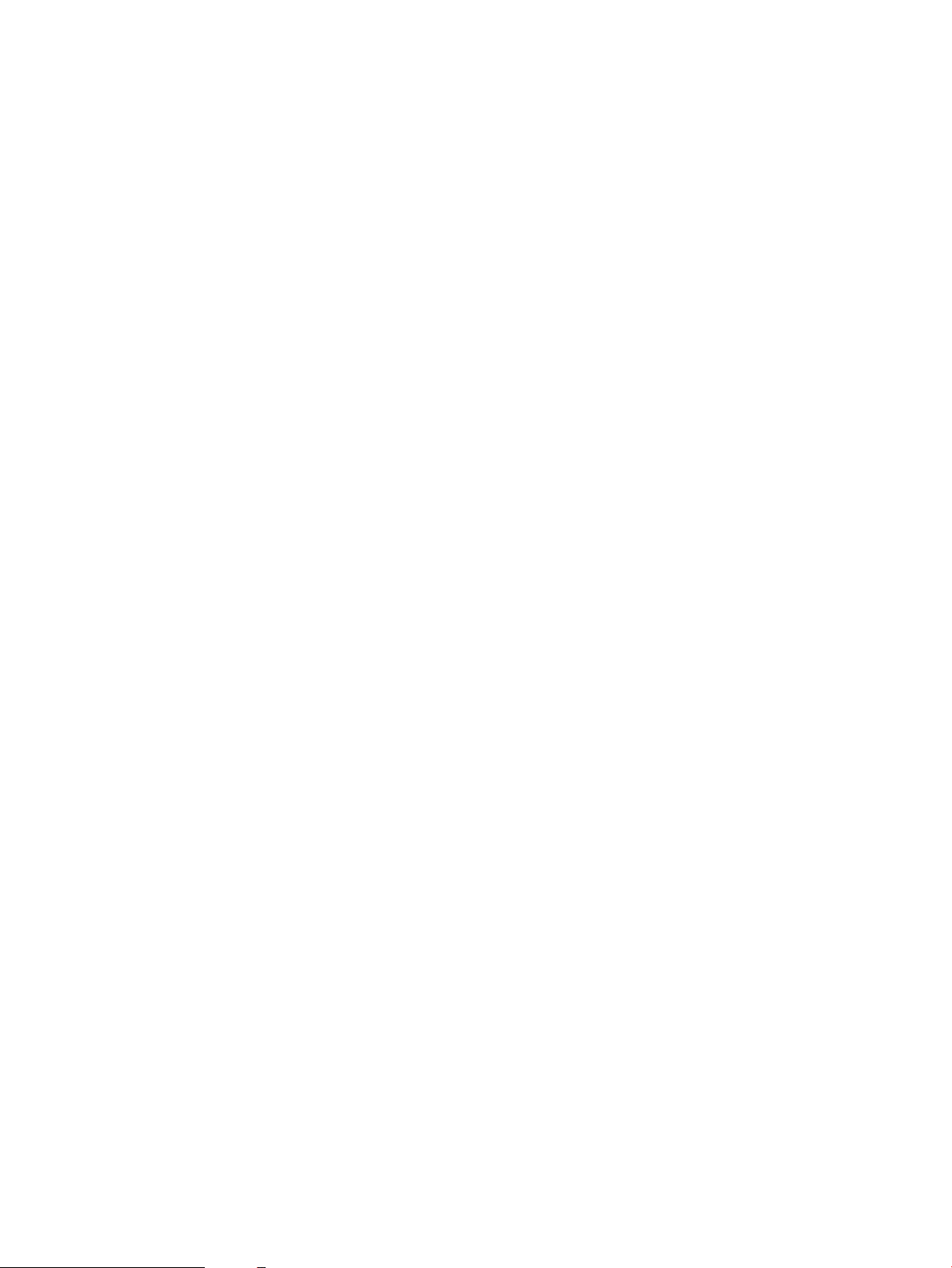
18 Chapter 1 Printer overview ENWW
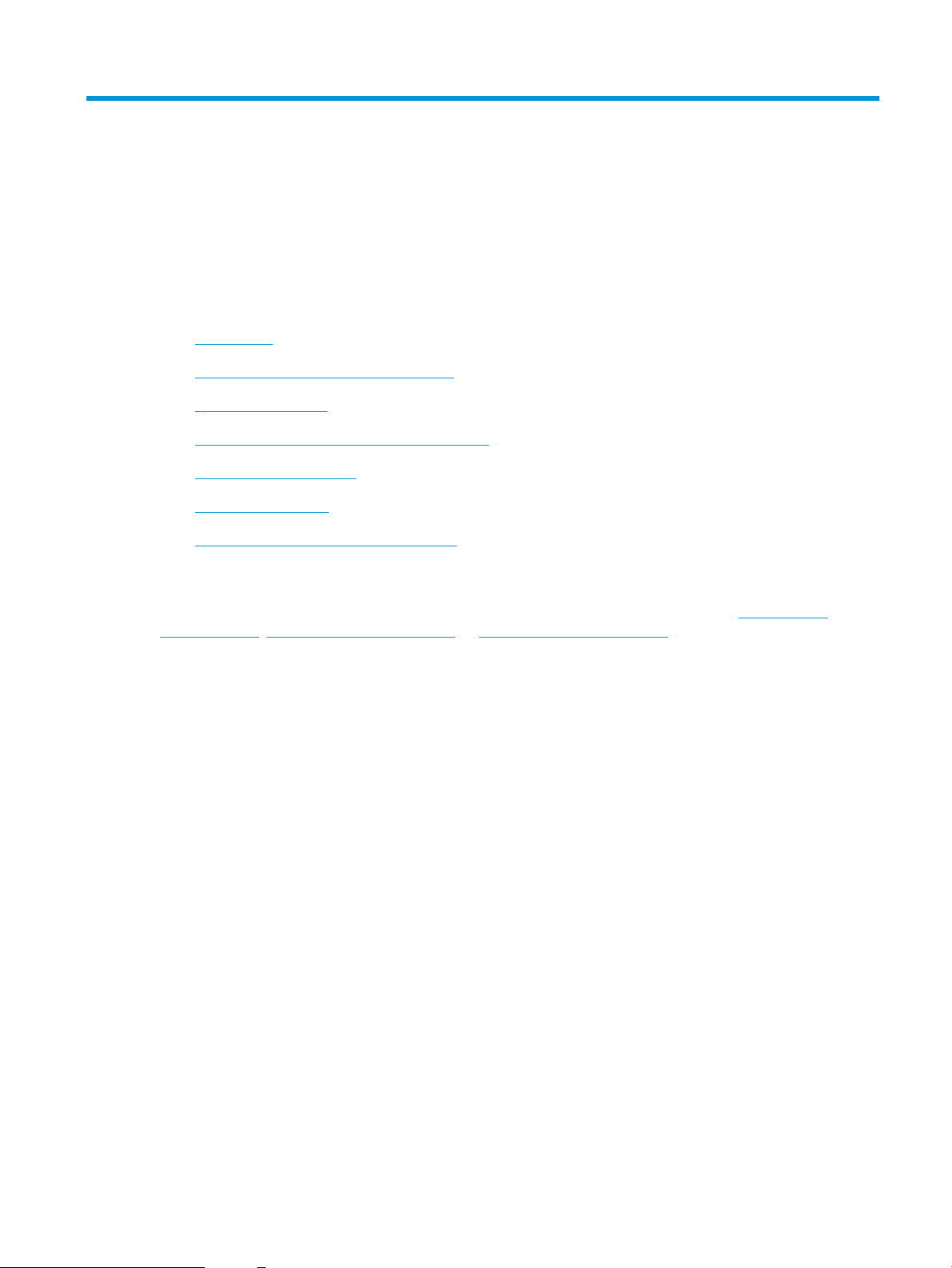
2 Paper trays
●
Introduction
●
Load paper to Tray 1 (multipurpose tray)
●
Load paper to Tray 2
●
Load the 2,100-sheet high-capacity input tray
●
Load and print envelopes
●
Load and print labels
●
Congure the stapling mailbox accessory
For more information:
The following information is correct at the time of publication. For current information, see www.hp.com/
support/ljM607, www.hp.com/support/ljM608, or www.hp.com/support/ljM609.
HP's all-inclusive help for the printer includes the following information:
●
Install and congure
●
Learn and use
●
Solve problems
●
Download software and rmware updates
●
Join support forums
●
Find warranty and regulatory information
ENWW 19
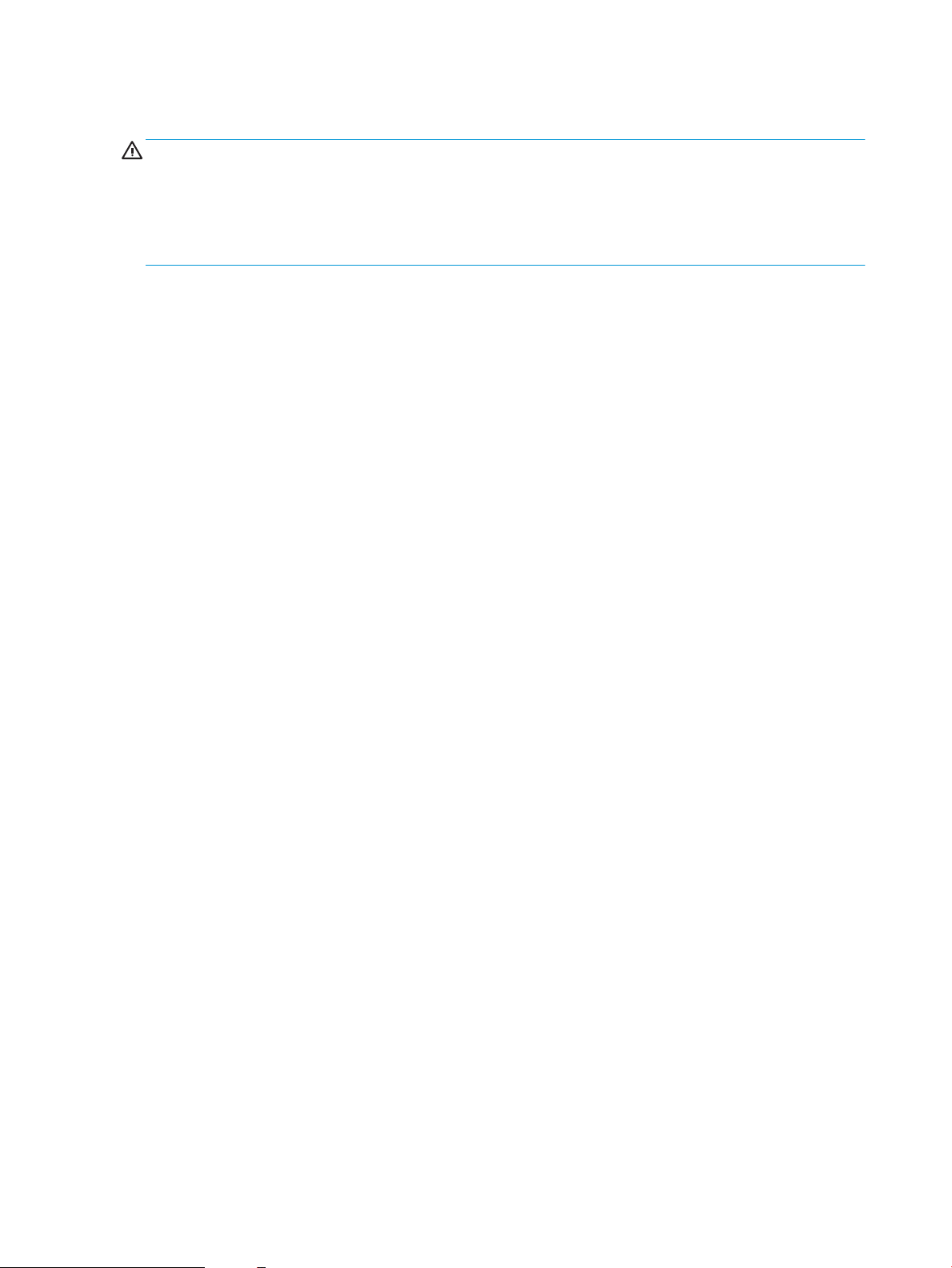
Introduction
CAUTION: Do not extend more than one paper tray at a time.
Do not use paper tray as a step.
Keep hands out of paper trays when closing.
All trays must be closed when moving the printer.
20 Chapter 2 Paper trays ENWW
