HP M3027, M3035 MFP Service manual
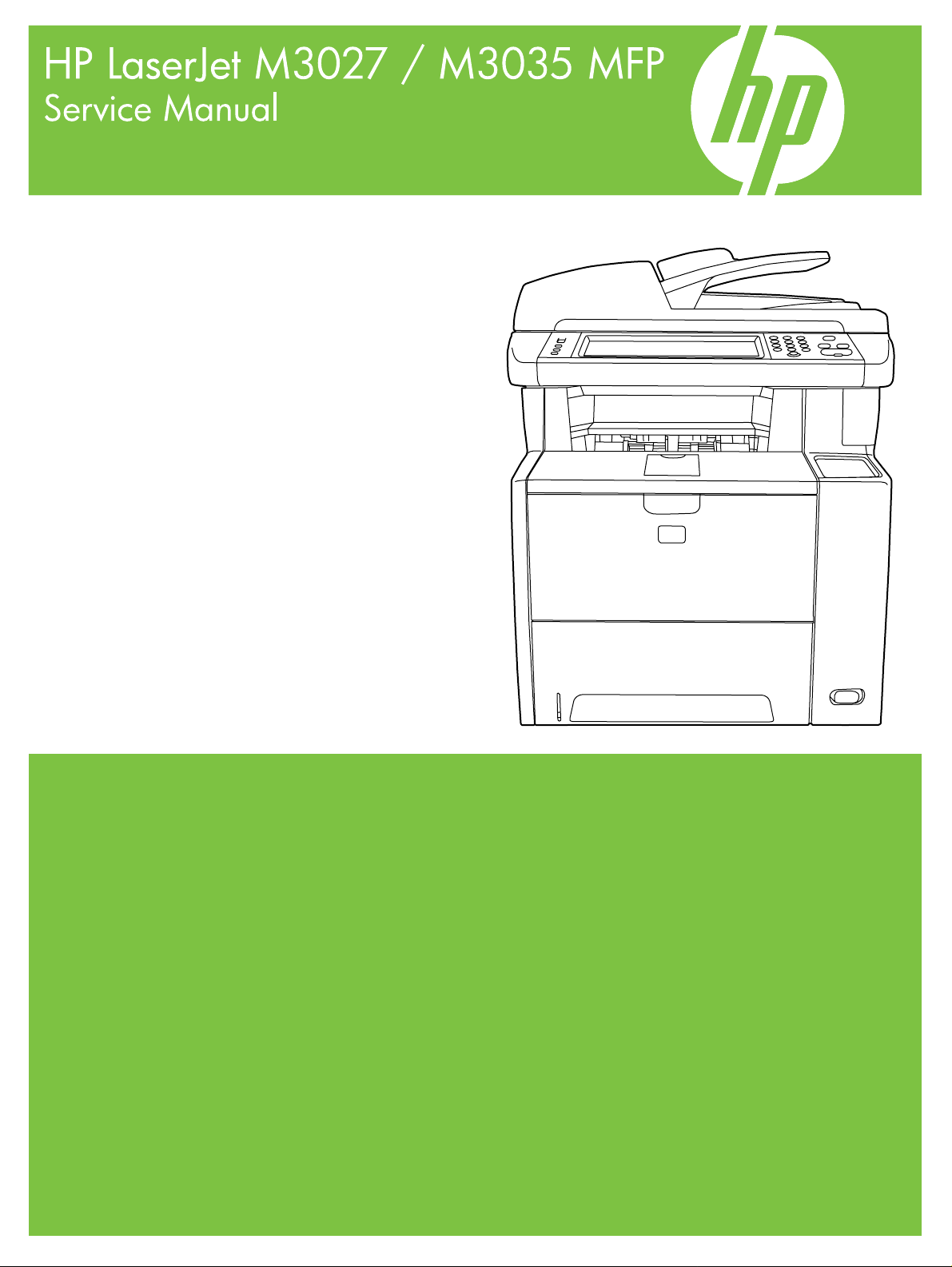
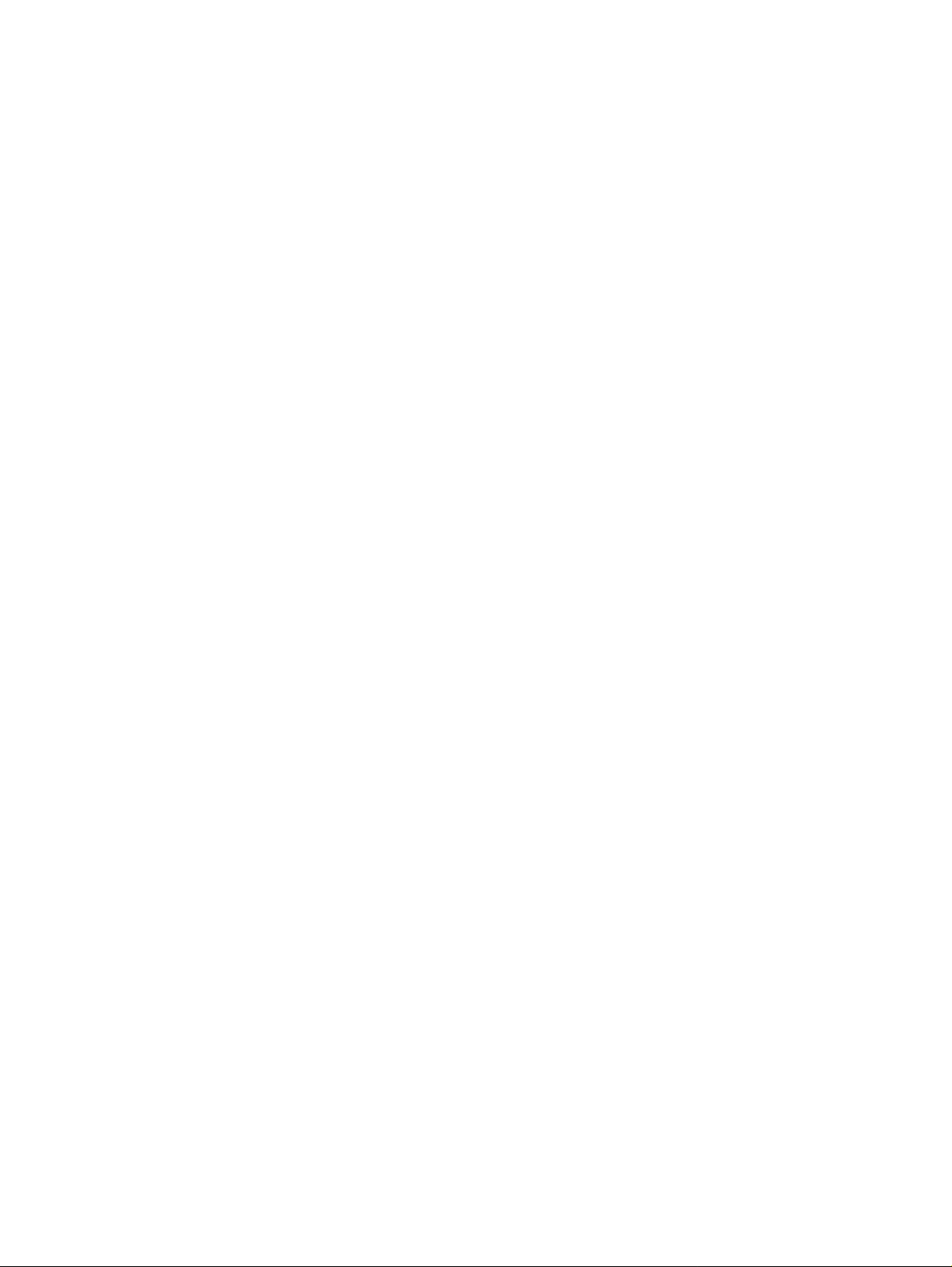
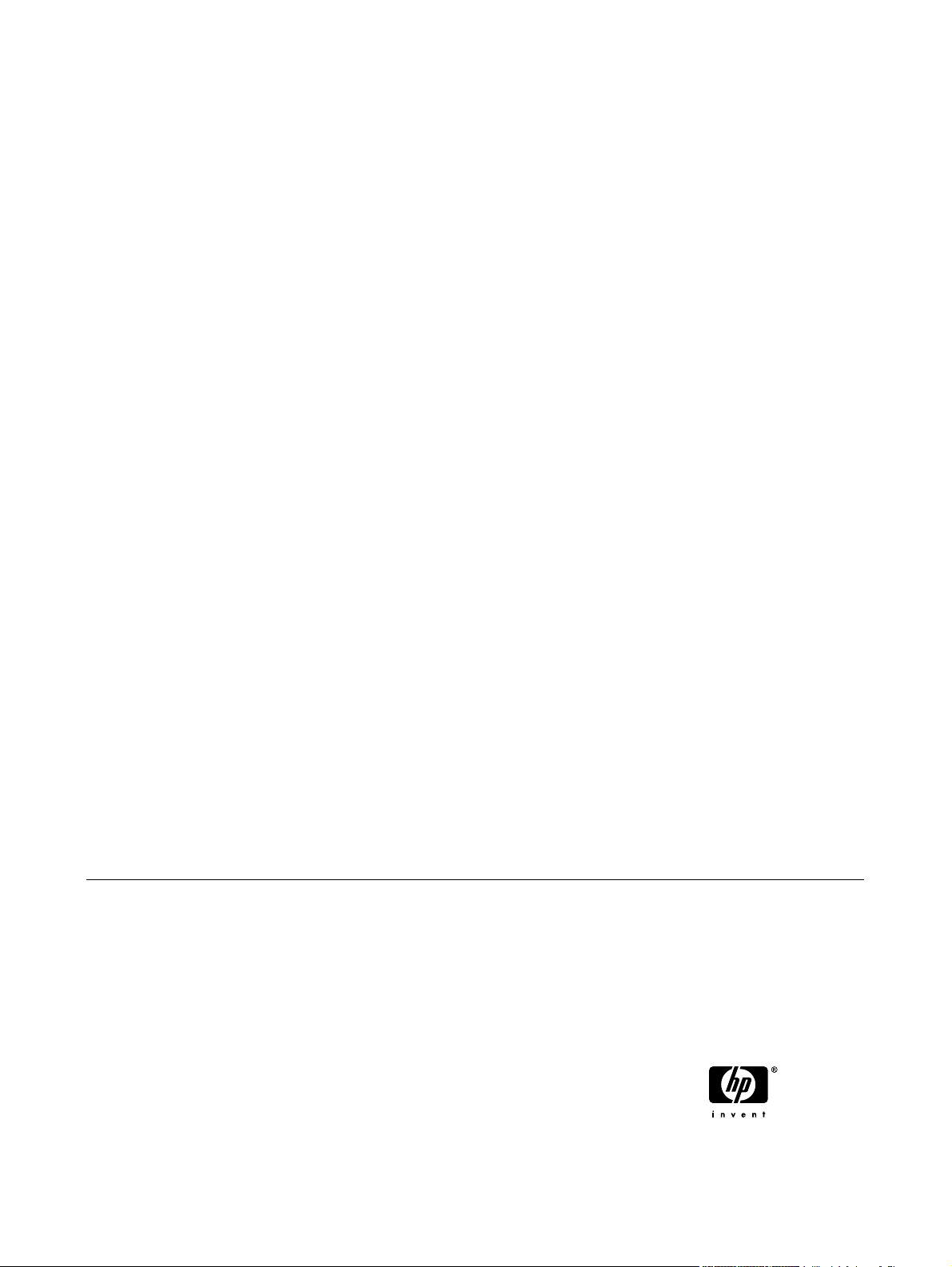
HP LaserJet M3027/M3035 Multifunction
Service Manual
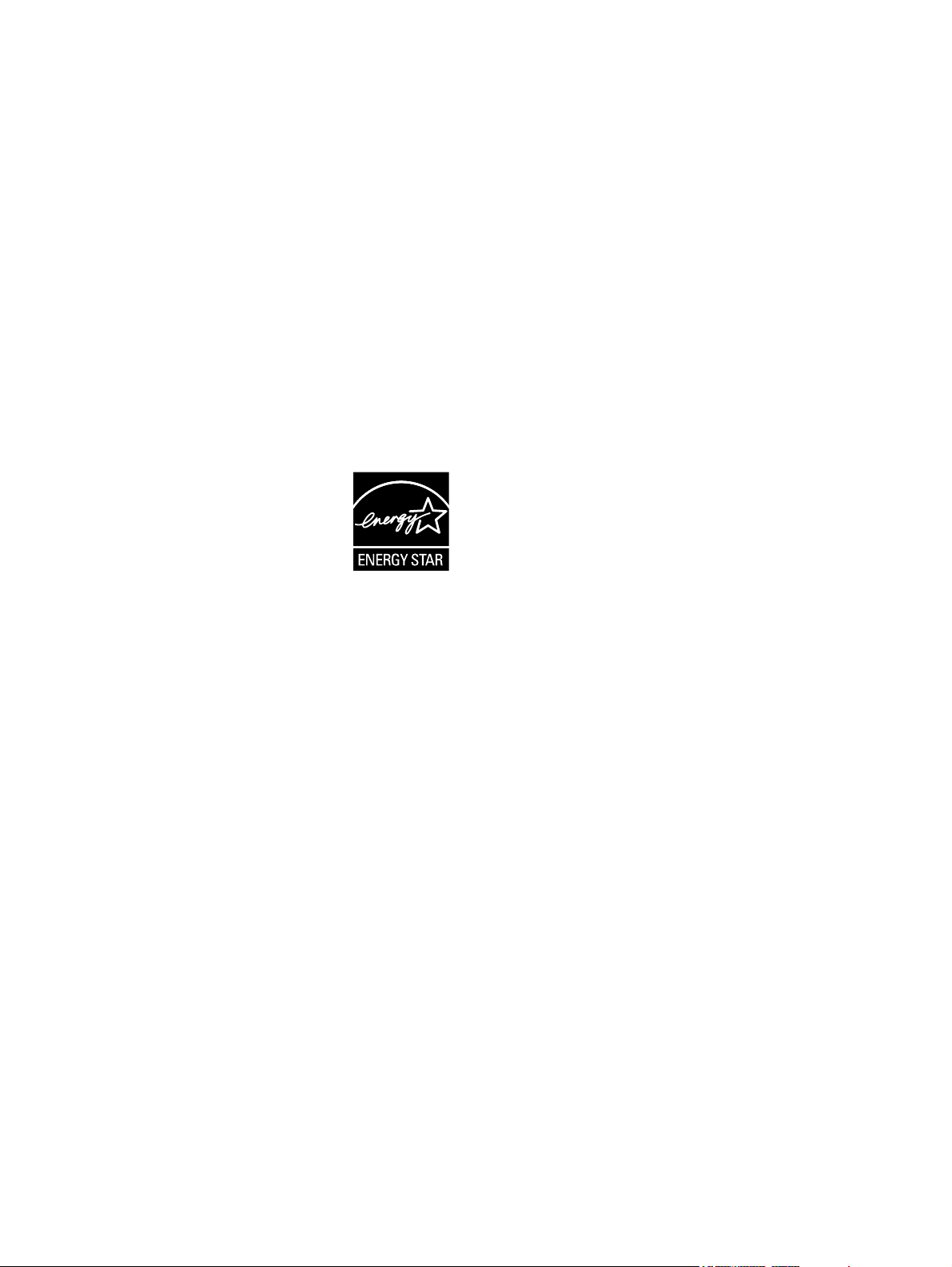
Copyright and License
© 2006 Copyright Hewlett-Packard
Development Company, L.P.
Reproduction, adaptation, or translation
without prior written permission is prohibited,
except as allowed under the copyright laws.
The information contained herein is subject
to change without notice.
The only warranties for HP products and
services are set forth in the express warranty
statements accompanying such products
and services. Nothing herein should be
construed as constituting an additional
warranty. HP shall not be liable for technical
or editorial errors or omissions contained
herein.
Part number: CB414-90940
Edition 1, 10/2006
Trademark Credits
Adobe
®
, Acrobat
®
, and PostScript
®
are
trademarks of Adobe Systems Incorporated.
Intel
®
and Pentium
®
are trademarks or
registered trademarks of Intel Corporation or
its subsidiaries in the United States and other
countries.
Linux is a U.S. registered trademark of Linus
Torvalds.
Microsoft
®
, Windows
®
, and Windows NT
®
are U.S. registered trademarks of Microsoft
Corporation.
UNIX
®
is a registered trademark of The Open
Group.
ENERGY STAR
®
and the ENERGY STAR
logo
®
are U.S. registered marks of the United
States Environmental Protection Agency.
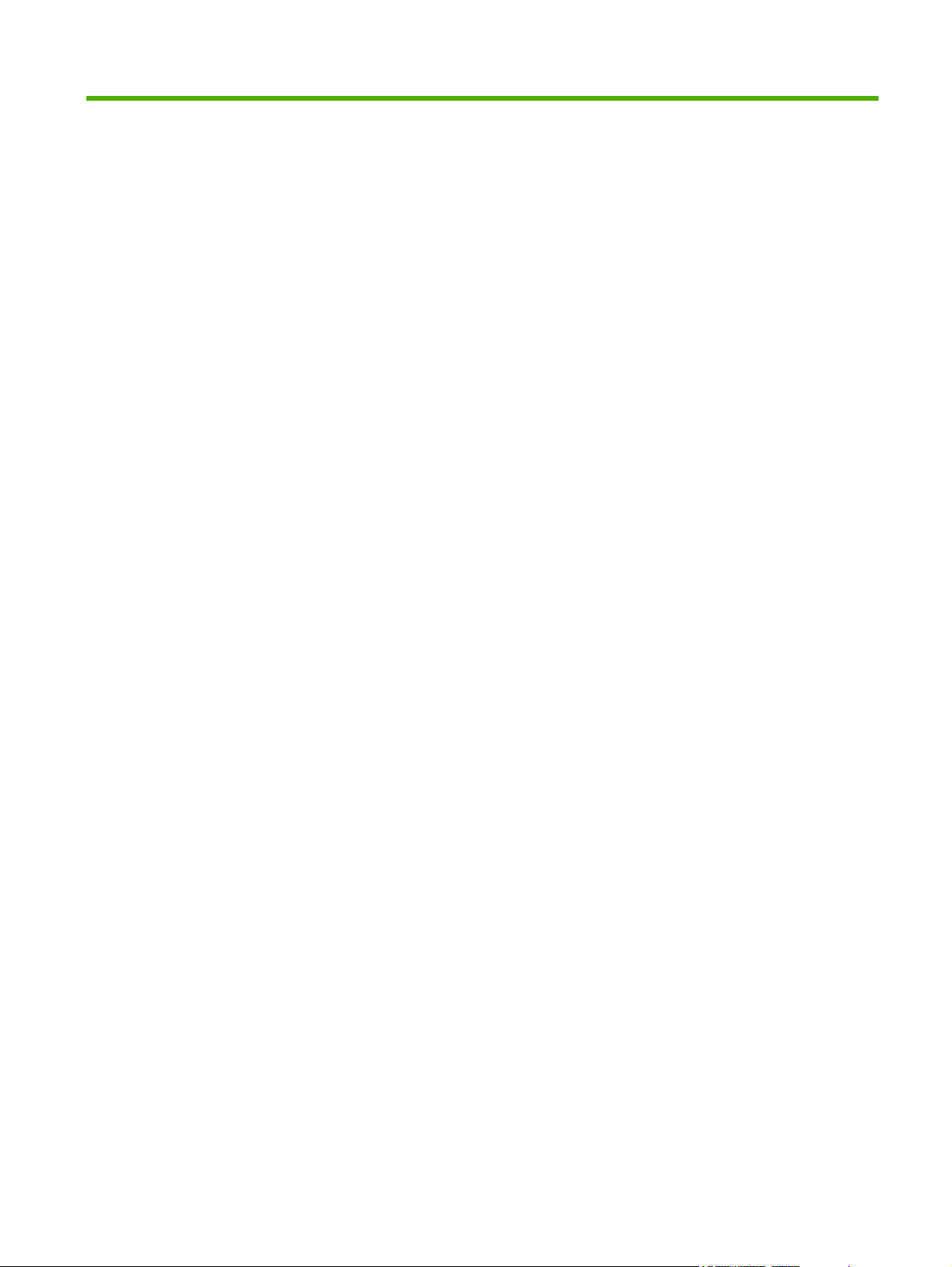
Table of contents
1 Product Information
Chapter contents .................................................................................................................................. 1
Device configurations ........................................................................................................................... 2
Features ............................................................................................................................................... 3
Walkaround .......................................................................................................................................... 5
Device parts ......................................................................................................................... 5
Interface ports ...................................................................................................................... 6
Device software .................................................................................................................................... 7
Supported operating systems .............................................................................................. 7
Minimum system requirements ............................................................................................ 7
Supported printer drivers ..................................................................................................... 8
Select the correct printer driver ............................................................................................ 9
Universal printer drivers ...................................................................................... 9
Driver Autoconfiguration ...................................................................................... 9
Update Now ........................................................................................................ 9
HP Driver Preconfiguration ................................................................................. 9
Priority for print settings ..................................................................................................... 10
Open the printer drivers ..................................................................................................... 11
Software for Macintosh computers .................................................................................... 12
Remove software from Macintosh operating systems ...................................... 12
Utilities ............................................................................................................................... 13
HP Web Jetadmin ............................................................................................. 13
Embedded Web server ..................................................................................... 13
HP Easy Printer Care software ......................................................................... 14
Supported operating systems ........................................................... 14
Supported browsers ......................................................................... 14
Other components and utilities .......................................................................... 14
Media specifications ........................................................................................................................... 15
General guidelines for media ............................................................................................. 15
Paper to avoid ................................................................................................... 16
Paper that can damage the device ................................................................... 16
General media specifications ............................................................................ 17
Select print media .............................................................................................................. 17
Supported media sizes ...................................................................................... 18
Supported media types ..................................................................................... 19
2 Installation and configuration
Chapter contents ................................................................................................................................ 21
Site preparation .................................................................................................................................. 22
ENWW iii
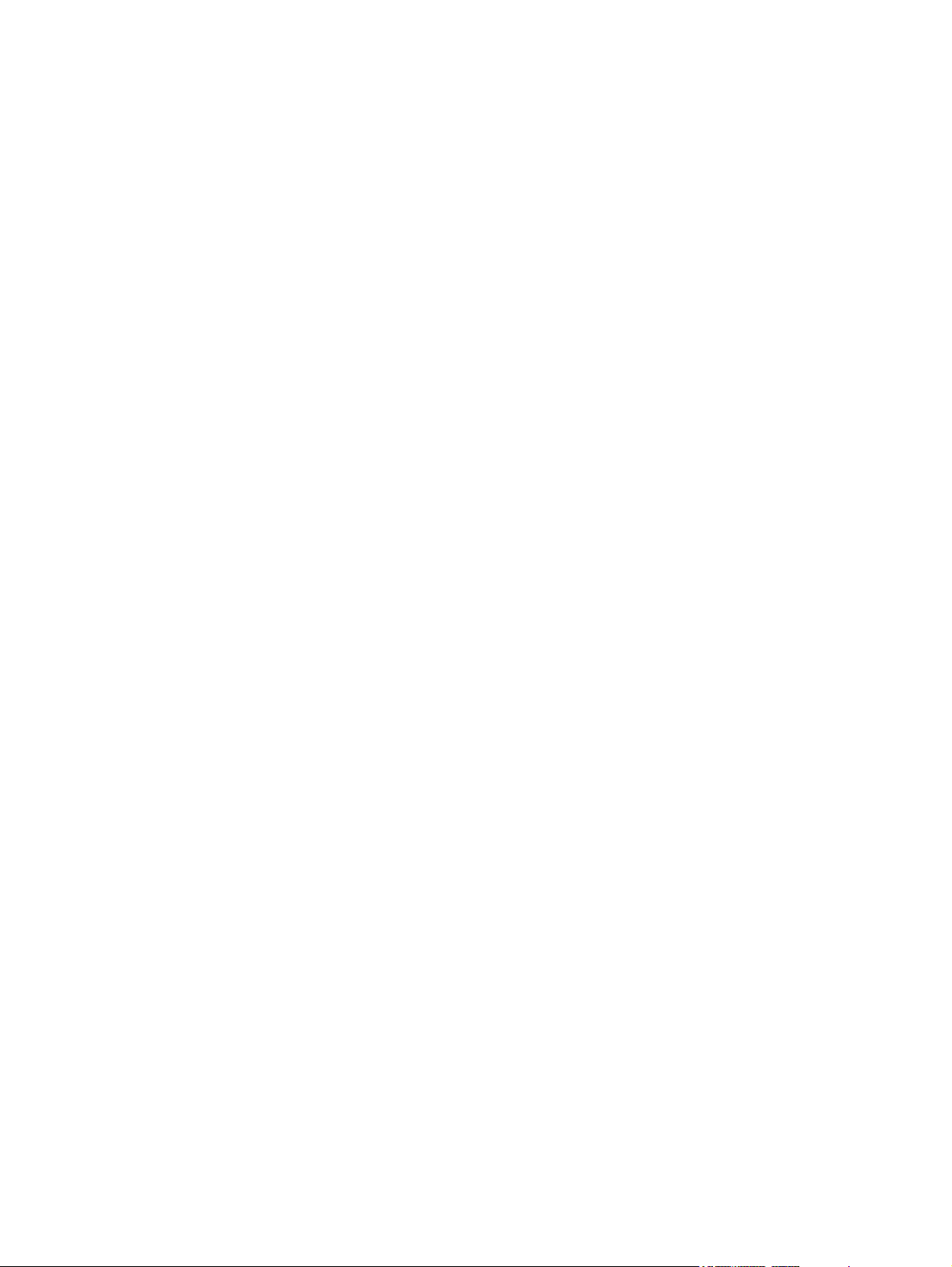
Location specifications ....................................................................................................... 22
Operating environment ..................................................................................................... 22
Install trays ......................................................................................................................................... 23
Load tray 1 (multipurpose tray) .......................................................................................... 23
Load tray 2 and optional tray 3 ......................................................................................... 25
Configure trays .................................................................................................................. 26
Install supplies .................................................................................................................................... 27
Supply replacement guidelines .......................................................................................... 27
Change the print cartridge ................................................................................................. 27
Install accessories .............................................................................................................................. 30
Install memory ................................................................................................................... 30
Install device memory ....................................................................................... 30
Check DIMM installation .................................................................................................... 34
Enable memory for Windows ............................................................................................. 34
Use HP Jetdirect print server cards ................................................................................... 35
Install an HP Jetdirect print server card ............................................................ 35
Remove an HP Jetdirect print server card ........................................................ 36
3 Maintenance
Chapter contents ................................................................................................................................ 37
Manage supplies ................................................................................................................................ 38
Supplies life ....................................................................................................................... 38
Approximate print-cartridge replacement intervals ............................................................ 38
Manage the print cartridge ................................................................................................. 39
Print-cartridge storage ....................................................................................... 39
Use genuine HP print cartridges ....................................................................... 39
HP policy on non-HP print cartridges ................................................................ 39
Print-cartridge authentication ............................................................................ 39
HP fraud hotline and Web site .......................................................................... 39
Clean the device ................................................................................................................................. 40
Clean the exterior .............................................................................................................. 40
Clean the ADF ................................................................................................................... 40
Clean the scanner lid backing ............................................................................................ 42
Clean the scanner glass .................................................................................................... 43
Clean the fuser .................................................................................................................. 44
Clean spilled toner ............................................................................................................. 44
Management tools .............................................................................................................................. 45
Use information pages ....................................................................................................... 45
Use the HP Easy Printer Care software ............................................................................ 47
Open the HP Easy Printer Care software ......................................................... 47
HP Easy Printer Care software sections ........................................................... 48
Use the embedded Web server ......................................................................................... 49
Open the embedded Web server by using a network connection ..................... 49
Embedded Web server sections ....................................................................... 50
Use HP Web Jetadmin software ........................................................................................ 52
Use the HP Printer Utility for Macintosh ............................................................................ 52
Open the HP Printer Utility ................................................................................ 52
HP Printer Utility features .................................................................................. 53
4 Theory of operation
iv ENWW
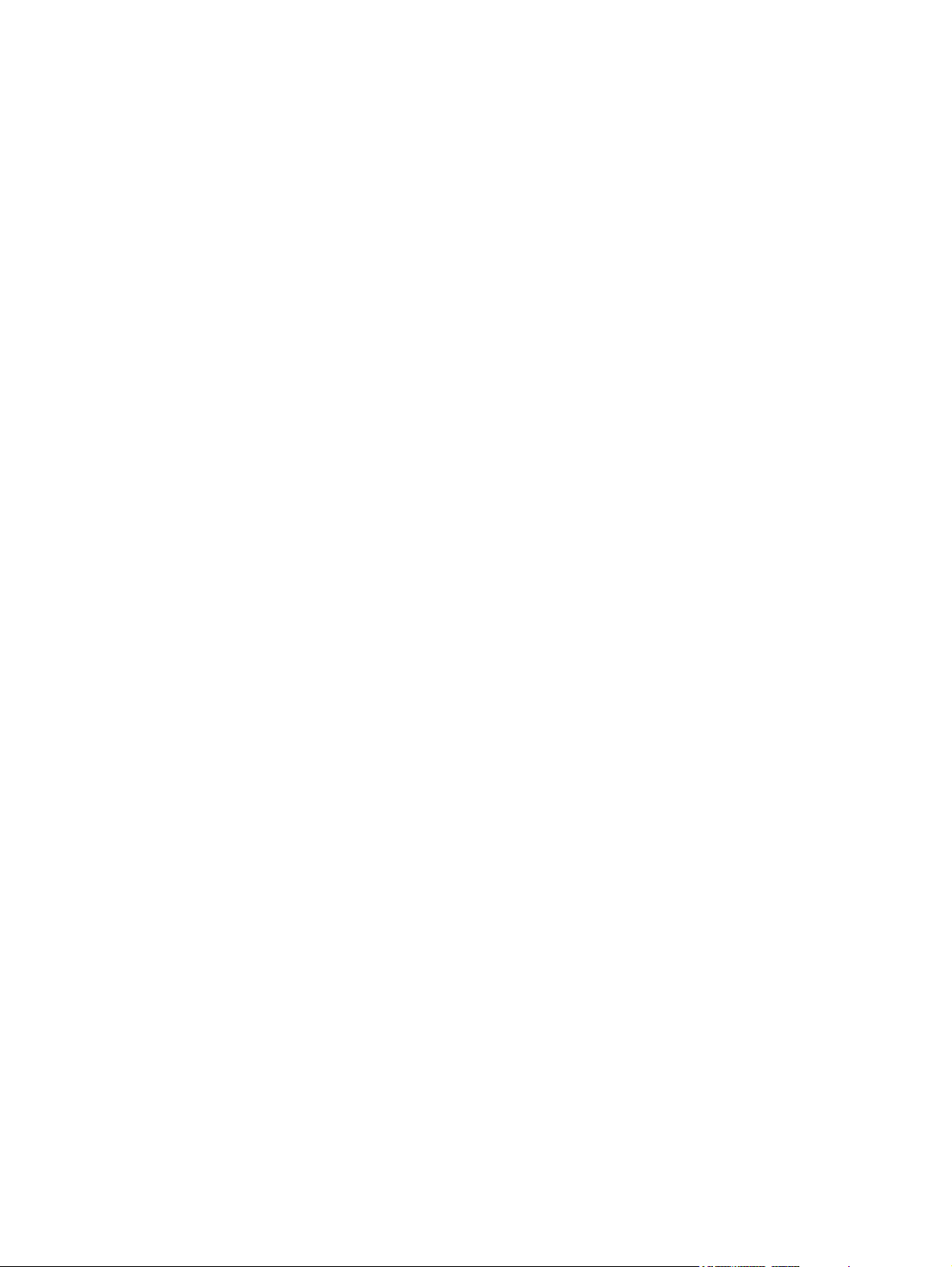
Chapter contents ................................................................................................................................ 55
Basic operation ................................................................................................................................... 56
ADF/scanner system ......................................................................................................... 57
ADF ................................................................................................................... 57
Sensors in the ADF .......................................................................... 57
ADF paper path ................................................................................ 57
Scanner ............................................................................................................. 58
Formatter ........................................................................................................................... 59
Engine control unit (ECU) .................................................................................................. 60
Pickup/feed/delivery system .............................................................................................. 62
Laser/scanner system ........................................................................................................ 63
Image-formation system .................................................................................................... 64
Step 1: Primary charging ................................................................................... 65
Step 2: Laser beam exposure ........................................................................... 65
Step 3: Developing ............................................................................................ 65
Step 4: Transfer ................................................................................................ 66
Step 5: Separation ............................................................................................ 66
Step 6: Fusing ................................................................................................... 67
Step 7: Drum cleaning ....................................................................................... 67
Internal components ........................................................................................................................... 68
Timing ................................................................................................................................................. 69
Print cartridge memory system ........................................................................................................... 73
5 Removal and replacement
Chapter contents ................................................................................................................................ 75
Introduction ......................................................................................................................................... 77
Removal and replacement strategy .................................................................................. 77
Electrostatic discharge ....................................................................................................... 77
User-replaceable parts ...................................................................................................... 77
Required tools .................................................................................................................... 78
Before performing service .................................................................................................. 78
Parts removal order ........................................................................................................... 79
Automatic document feeder (ADF) and scanner assemblies ............................................................. 80
ADF assembly ................................................................................................................... 80
ADF cover ......................................................................................................... 80
ADF input tray ................................................................................................... 82
Control panel ..................................................................................................... 84
ADF ................................................................................................................... 87
Scanner assembly ............................................................................................................. 90
Covers ................................................................................................................................................ 94
Right-side cover ................................................................................................................. 94
Formatter shield ................................................................................................................. 95
Fax cover ........................................................................................................................... 96
Left-side cover ................................................................................................................... 97
Legal cover (dust cover) .................................................................................................. 100
Back cover ....................................................................................................................... 101
I/O cover .......................................................................................................................... 103
Fax rail ............................................................................................................................. 104
Top cover ......................................................................................................................... 105
Front, right cover .............................................................................................................. 109
ENWW v
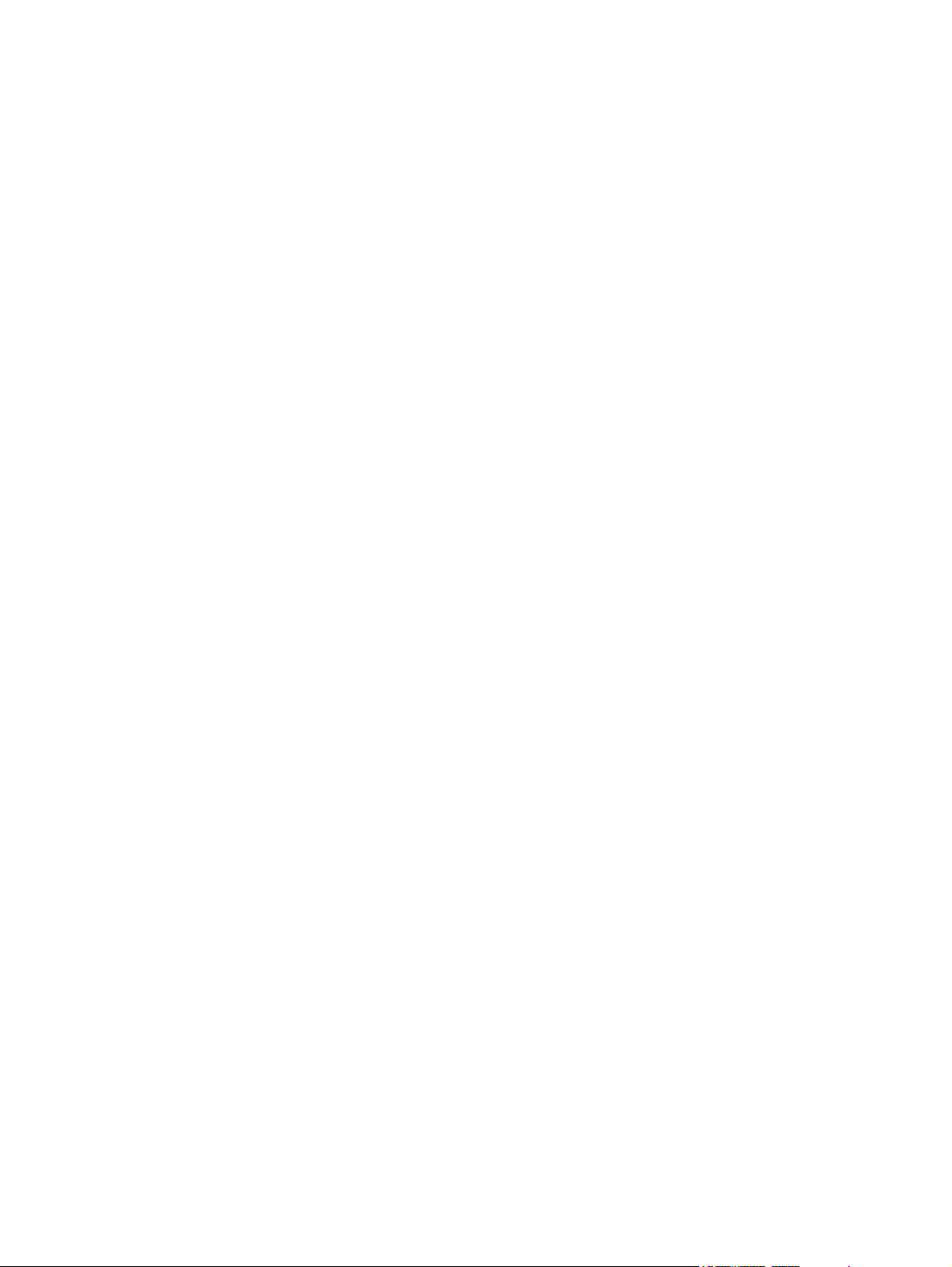
Fax accessory .................................................................................................................................. 111
Disk drive .......................................................................................................................................... 113
Formatter .......................................................................................................................................... 116
Stapler .............................................................................................................................................. 117
Stapler power-supply ........................................................................................................................ 123
Right-side fan ................................................................................................................................... 128
Engine control unit (ECU) ................................................................................................................. 131
Left-side riser .................................................................................................................................... 138
Fuser ................................................................................................................................................ 139
Laser/scanner ................................................................................................................................... 142
Access plate ..................................................................................................................................... 144
Oblique-roller assembly .................................................................................................................... 146
Left-side fan ...................................................................................................................................... 148
High-voltage power supply (HVPS) .................................................................................................. 149
Feed-guide assembly ....................................................................................................................... 156
Main motor ....................................................................................................................................... 159
Gear assembly ................................................................................................................................. 162
Reinstallation notes for the gear assembly ...................................................................................... 165
Tray 1 solenoid ................................................................................................................................. 166
Tray 2 solenoid ................................................................................................................................. 167
Pickup assembly .............................................................................................................................. 168
Tray 1 media-present sensor and top-of-page sensor ..................................................................... 173
E-label reader (memory tag) ............................................................................................................ 175
Face-down-roller shaft ...................................................................................................................... 177
Cartridge door .................................................................................................................................. 179
Transfer roller ................................................................................................................................... 182
Registration assembly ...................................................................................................................... 183
Tray 1 pickup roller ........................................................................................................................... 186
Tray 2 pickup roller ........................................................................................................................... 187
Separation pad ................................................................................................................................. 189
6 Troubleshooting
Chapter contents .............................................................................................................................. 191
Troubleshooting process .................................................................................................................. 192
Troubleshooting tree ........................................................................................................ 192
Troubleshooting flowchart ................................................................................................ 193
1. Does the control-panel display show READY? ........................................... 193
2. Can you print a configuration page? .......................................................... 194
3. Does the device copy? ................................................................................ 195
4. Does the device send a fax? ....................................................................... 196
5. Does the device receive a fax? ................................................................... 197
6. Can you print from a program? ................................................................... 198
7. Does the job print as expected? .................................................................. 199
8. Does the device select the correct trays? ................................................... 200
Control-panel messages .................................................................................................................. 201
Control-panel message types .......................................................................................... 201
Resolve control-panel messages ..................................................................................... 201
Clear jams ........................................................................................................................................ 214
Common causes of jams ................................................................................................. 214
Jam locations ................................................................................................................... 215
vi ENWW
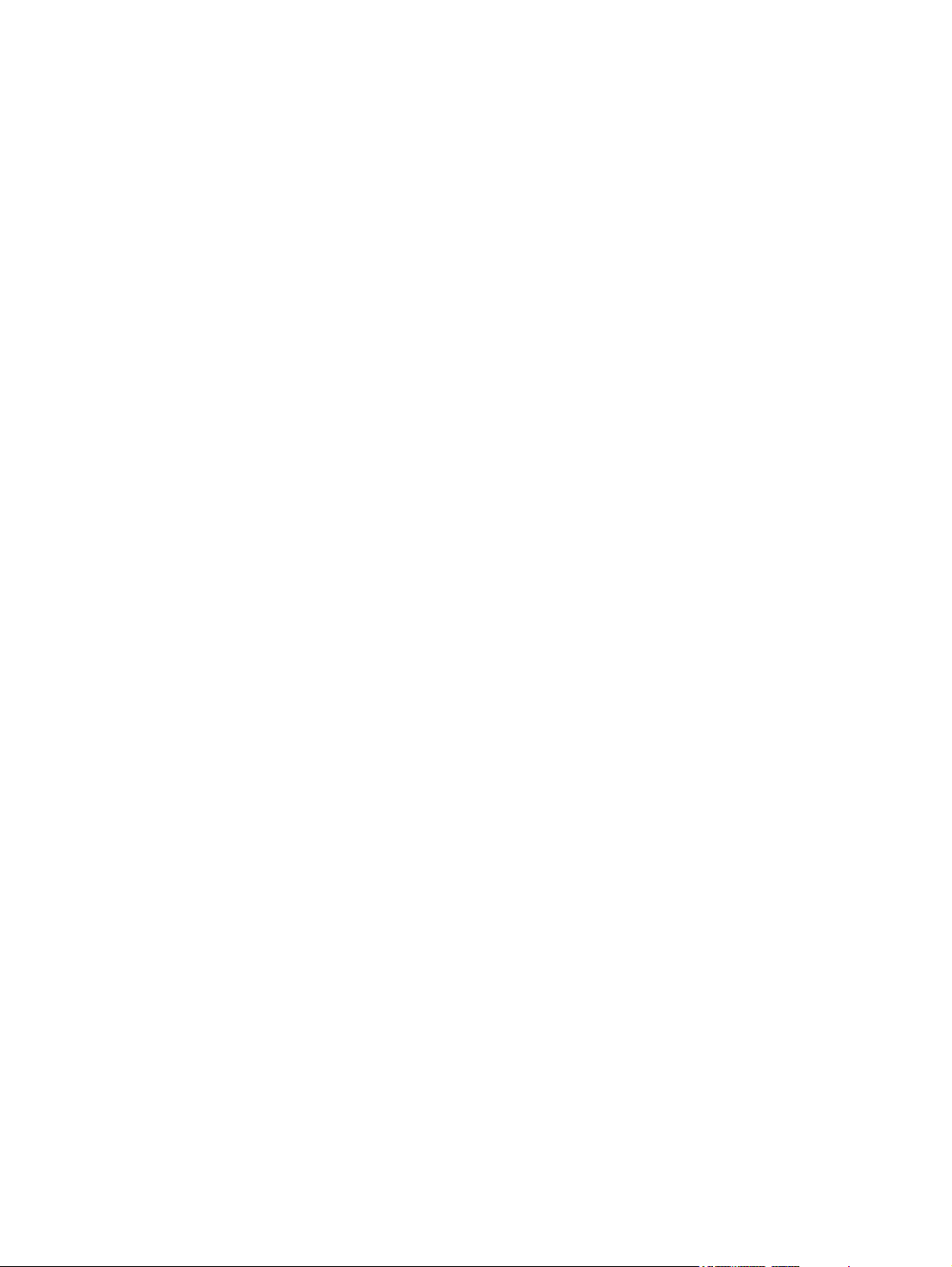
Jam detection .................................................................................................................. 216
Clear jams from the ADF ................................................................................................. 217
Clear jams from the print-cartridge area .......................................................................... 219
Clear jams from the input-tray areas ............................................................................... 220
Clear jams from the duplexer ........................................................................................... 222
Clear jams from the output-bin areas .............................................................................. 223
Interface troubleshooting ................................................................................................................. 225
Communications checks .................................................................................................. 225
LAN hardware test ........................................................................................................... 225
Service mode functions .................................................................................................................... 226
Boot-up key sequences ................................................................................................... 226
Low-level boot-up key sequence for selecting a language, performing a cold
reset, and enabling and disabling embedded LAN ......................................... 227
Medium-level boot-up key sequence for initializing disks ............................... 227
High-level boot-up key sequence for NVRAM initialization, manufacturing,
and skipping disk-load and calibration ............................................................ 227
Service menu ................................................................................................................... 228
Service ID ........................................................................................................................ 228
Restore the service ID ..................................................................................... 229
Convert the service ID to an actual date ......................................................... 229
Troubleshooting tools ....................................................................................................................... 230
Control-panel menus ....................................................................................................... 230
Print Quality menu ........................................................................................... 230
Troubleshooting menu .................................................................................... 231
Early-boot diagnostic test ................................................................................................ 233
Test pages ....................................................................................................................... 234
Engine-test page ............................................................................................. 234
Formatter test page ......................................................................................... 235
Embedded Web server ................................................................................................... 235
Gaining access to the embedded Web server ................................................ 235
Information tab ................................................................................ 235
Settings tab ..................................................................................... 236
Networking tab ............................................................................... 236
Other links ...................................................................................... 236
Image defect ruler ............................................................................................................ 238
Firmware updates and recovery ....................................................................................................... 239
Determine the current level of firmware ........................................................................... 239
Download the new firmware from the HP Web site ......................................................... 239
Transfer the new firmware to the device .......................................................................... 240
Use FTP to upgrade the firmware on a network connection ........................... 240
Use HP Web Jetadmin to upgrade the firmware ............................................. 241
Use MS-DOS commands to upgrade the firmware ......................................... 242
Upgrade the HP Jetdirect firmware .................................................................................. 242
Troubleshoot general printing problems ........................................................................................... 243
Troubleshoot media-handling problems ........................................................................................... 246
Multiple pages feed .......................................................................................................... 246
Pages are wrinkled or folded ........................................................................................... 246
Pages are skewed ........................................................................................................... 247
Troubleshoot print-quality problems ................................................................................................ 248
Print-quality checklist ....................................................................................................... 248
ENWW vii
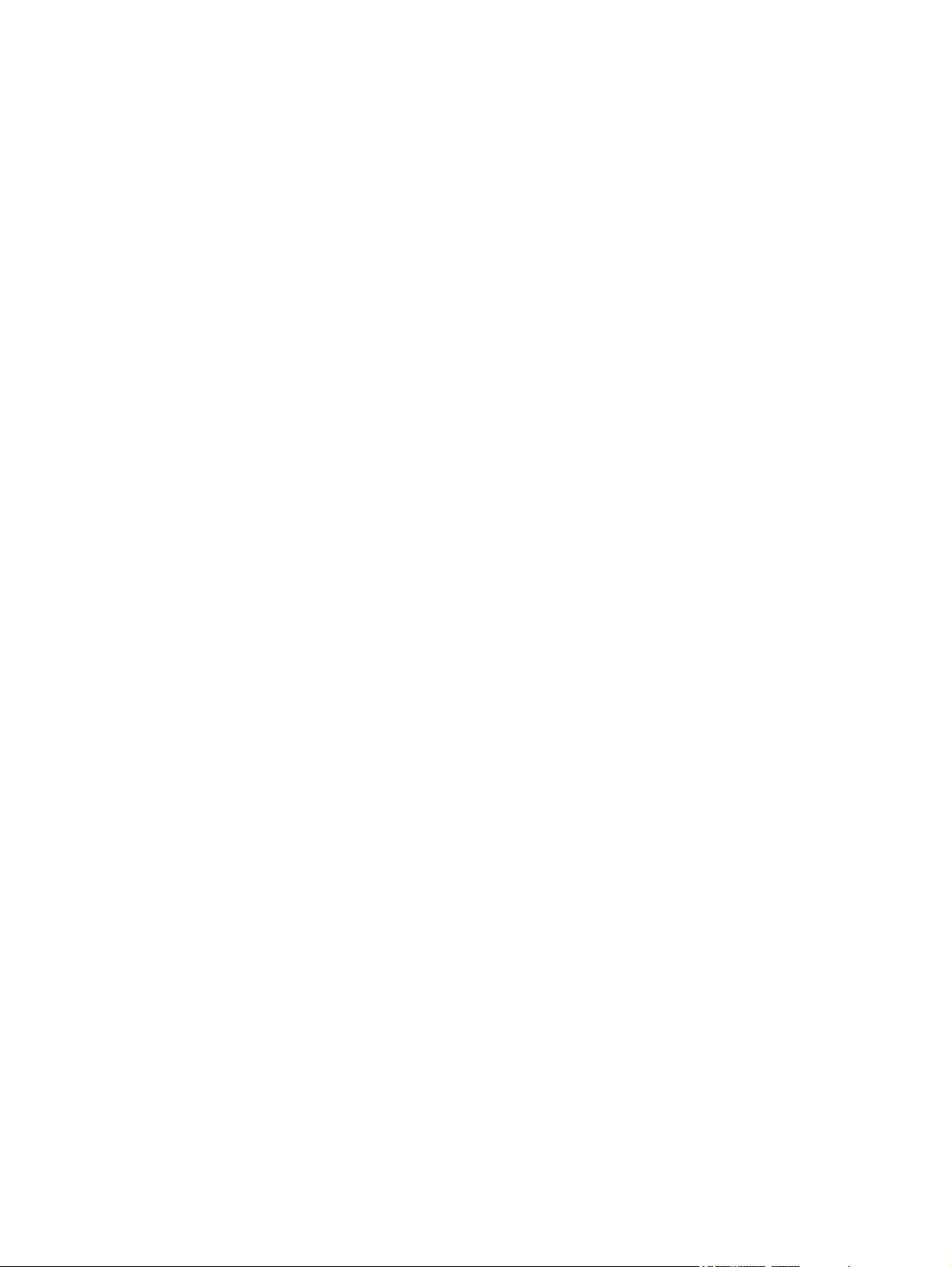
Image-defect examples ................................................................................................... 249
Light print (partial page) .................................................................................................. 250
Light print (entire page) ................................................................................................... 251
Specks ............................................................................................................................. 251
Dropouts .......................................................................................................................... 252
Lines ................................................................................................................................ 252
Gray background ............................................................................................................ 253
Toner smear ................................................................................................................... 253
Loose toner ..................................................................................................................... 254
Repeating defects ........................................................................................................... 254
Repeating image ............................................................................................................. 255
Misformed characters ...................................................................................................... 255
Page skew ....................................................................................................................... 256
Curl or wave .................................................................................................................... 256
Wrinkles or creases ......................................................................................................... 257
Vertical white lines ........................................................................................................... 257
Tire tracks ....................................................................................................................... 258
White spots on black ....................................................................................................... 258
Scattered lines ................................................................................................................ 259
Blurred print .................................................................................................................... 259
Random image repetition ................................................................................................. 260
Diagrams .......................................................................................................................................... 261
Device component locations ............................................................................................ 261
Main assemblies ............................................................................................. 261
Main parts ....................................................................................................... 262
Sensors and switches ..................................................................................... 263
Motors, fans, and solenoids ............................................................................ 264
PCAs ............................................................................................................... 265
Wiring diagrams ............................................................................................................... 266
7 Parts and diagrams
Chapter contents .............................................................................................................................. 269
Ordering parts and supplies ............................................................................................................. 270
Parts ................................................................................................................................ 270
Related documentation and software .............................................................................. 270
Supplies ........................................................................................................................... 270
Consumables and accessories ........................................................................................................ 271
Consumables and accessories ........................................................................................ 271
ADF/scanner assembly .................................................................................................................... 272
Covers .............................................................................................................................................. 274
Internal components ......................................................................................................................... 276
Tray 2 pickup assembly .................................................................................................................... 290
Alphabetical parts list ....................................................................................................................... 292
Numerical parts list ........................................................................................................................... 302
Appendix A Supplies and accessories
Order parts, accessories, and supplies ............................................................................................ 314
Order directly from HP ..................................................................................................... 314
Order through service or support providers ..................................................................... 314
viii ENWW
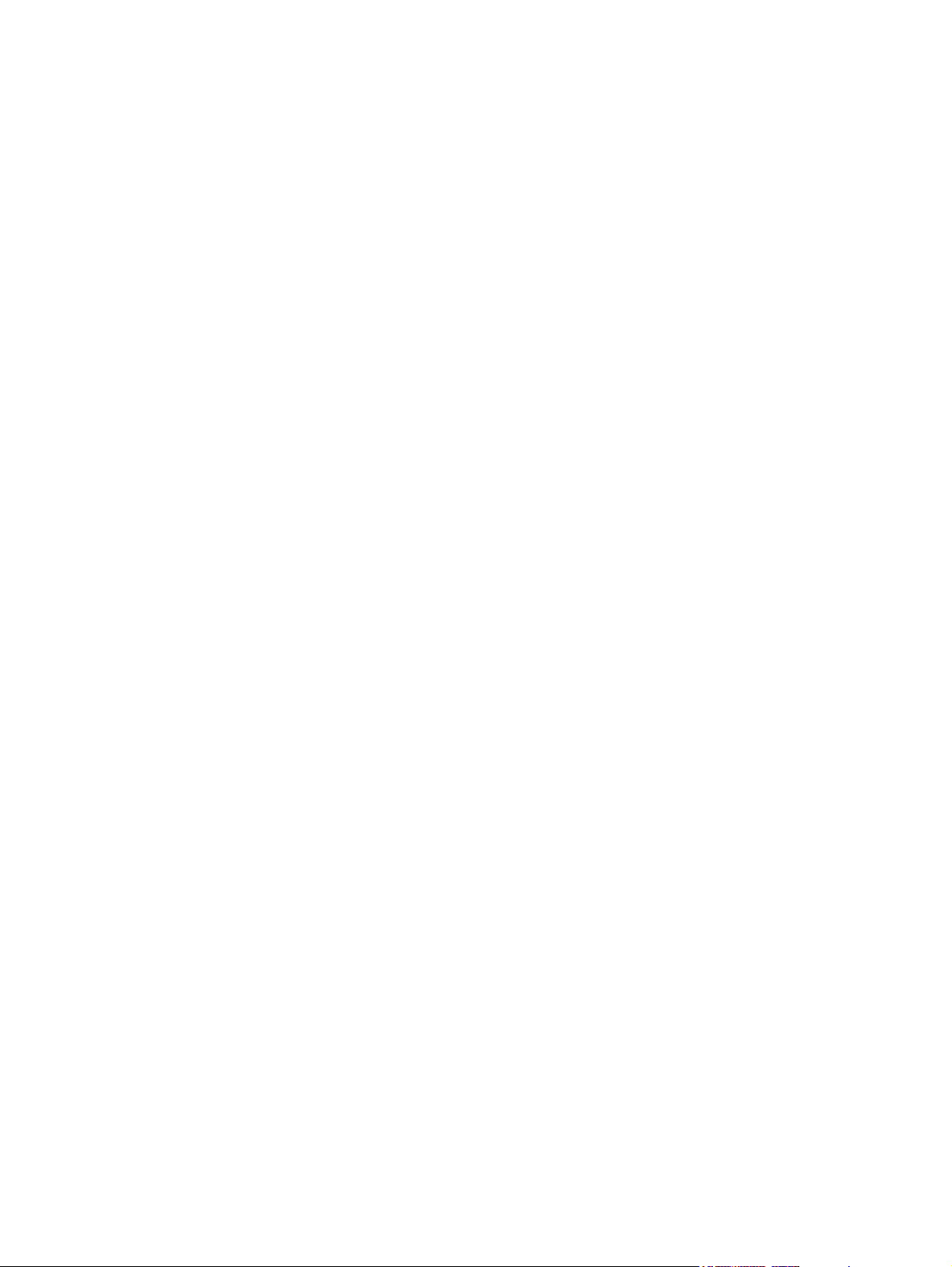
Order directly through the embedded Web server (for printers that are connected to a
network) ........................................................................................................................... 314
Order directly through the HP Easy Printer Care software .............................................. 314
Part numbers .................................................................................................................................... 315
Paper-handling accessories ............................................................................................ 315
Print cartridge .................................................................................................................. 315
Memory ............................................................................................................................ 315
Cables and interfaces ...................................................................................................... 315
Stapler accessories ......................................................................................................... 316
Print media ....................................................................................................................... 316
Appendix B Service and support
Hewlett-Packard limited warranty statement .................................................................................... 319
Customer self repair warranty service .............................................................................................. 320
Print cartridge limited warranty statement ........................................................................................ 320
HP Customer Care ........................................................................................................................... 322
Online Services ................................................................................................................ 322
Telephone support ........................................................................................................... 322
Software utilities, drivers, and electronic information ....................................................... 322
HP direct ordering for accessories or supplies ................................................................ 322
HP service information ..................................................................................................... 322
HP service agreements ................................................................................................... 322
HP Easy Printer Care software ........................................................................................ 323
HP support and information for Macintosh computers ..................................................... 323
HP maintenance agreements ........................................................................................................... 324
On-site service agreements ............................................................................................. 324
Next-day on-site service .................................................................................. 324
Weekly (volume) on-site service ..................................................................... 324
Repacking the device ...................................................................................................... 324
Extended warranty ........................................................................................................... 325
Appendix C Specifications
Physical specifications ..................................................................................................................... 328
Electrical specifications .................................................................................................................... 328
Acoustic emissions ........................................................................................................................... 329
Operating environment ..................................................................................................................... 329
Appendix D Regulatory information
FCC regulations ............................................................................................................................... 332
Environmental product stewardship program ................................................................................... 333
Protecting the environment .............................................................................................. 333
Ozone production ............................................................................................................ 333
Power consumption ......................................................................................................... 333
Toner consumption .......................................................................................................... 333
Paper use ........................................................................................................................ 333
Plastics ............................................................................................................................ 333
HP LaserJet print supplies ............................................................................................... 333
HP print supplies returns and recycling program information .......................................... 334
Paper ............................................................................................................................... 334
ENWW ix
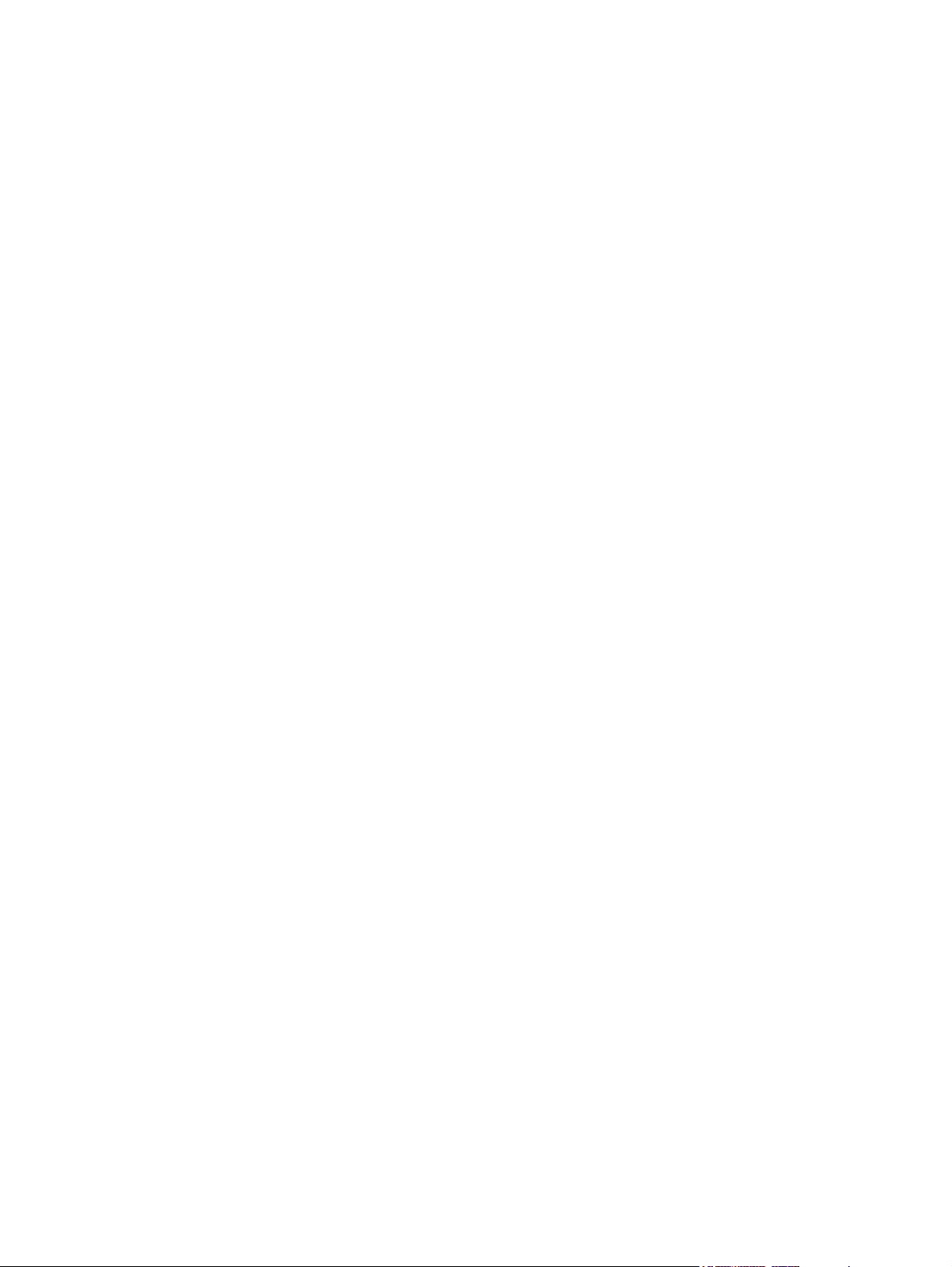
Material restrictions .......................................................................................................... 33 4
Disposal of waste equipment by users in private households in the European Union .... 335
Material Safety Data Sheet (MSDS) ................................................................................ 335
For more information ....................................................................................................... 335
Telecom statement ........................................................................................................................... 337
Declaration of conformity .................................................................................................................. 338
Safety statements ............................................................................................................................. 339
Laser safety ..................................................................................................................... 339
Canadian DOC regulations .............................................................................................. 339
VCCI statement (Japan) .................................................................................................. 339
Power cord statement (Japan) ......................................................................................... 339
EMI statement (Korea) ..................................................................................................... 339
EMI statement (Taiwan) ................................................................................................... 340
Laser statement for Finland ............................................................................................. 340
Appendix E Working with memory and print server cards
Overview .......................................................................................................................................... 342
Glossary ........................................................................................................................................................... 343
Index ................................................................................................................................................................. 345
x ENWW
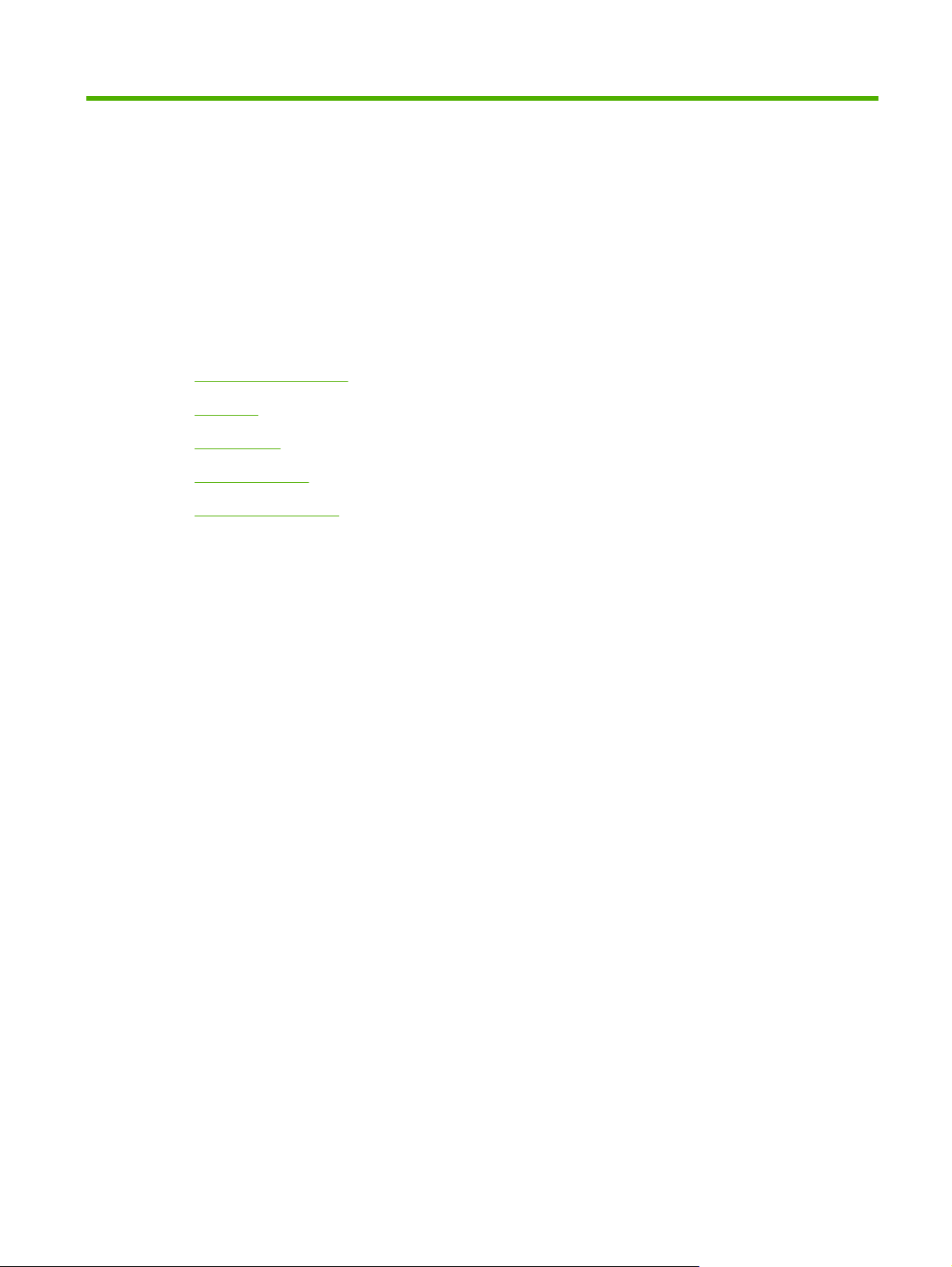
1 Product Information
Chapter contents
●
Device configurations
●
Features
●
Walkaround
●
Device software
●
Media specifications
ENWW Chapter contents 1
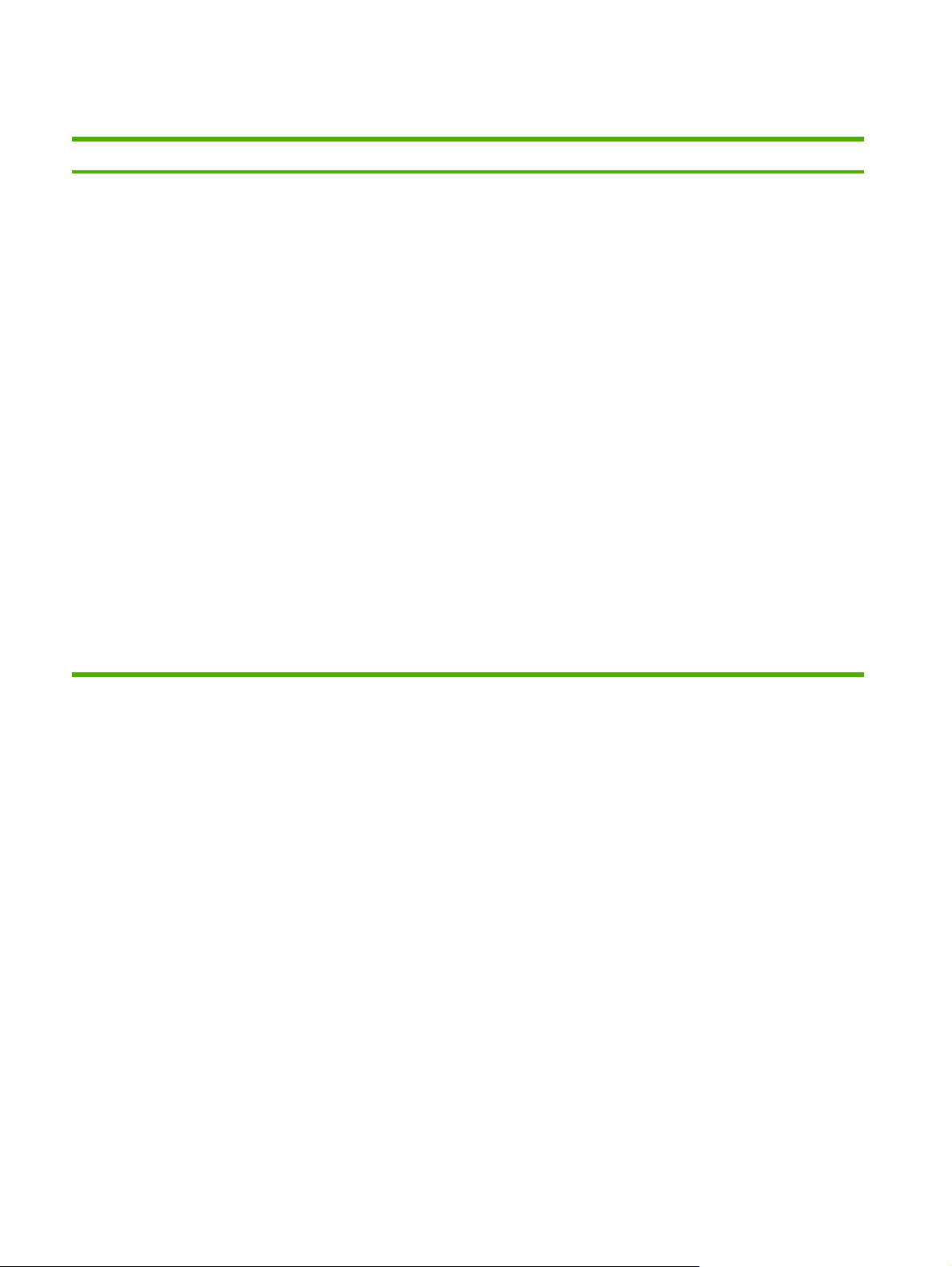
Device configurations
HP LaserJet M3027 HP LaserJet M3027x HP LaserJet M3035 HP LaserJet M3035xs
●
Prints up to 27 pages-per-
minute (ppm) on letter-sized
media, and up to 25 ppm on
A4–sized media
●
256 megabytes (MB) total of
random access memory
(RAM), upgradable up to
512 MB
●
Internal 40 gigabyte (GB) or
larger hard disk
●
100-sheet multipurpose tray
(tray 1), 500-sheet input tray
(tray 2), 50-sheet automatic
document feeder (ADF),
and 250-sheet output bin
●
Hi-Speed universal serial
bus (USB) 2.0 port and
enhanced input/output
(EIO) slot
●
HP Jetdirect embedded
print server for Ethernet
10/100Base-T network
●
One open dual inline
memory module (DIMM)
slot
HP LaserJet M3027, plus:
●
Automatic two-sided
printing accessory
●
33.6 kpbs analog fax
●
Prints up to 35 ppm on
letter-sized media, and up to
33 ppm on A4–sized media
●
256 MB total RAM,
upgradable up to 512 MB
●
Internal 40 GB or larger hard
disk
●
100-sheet tray 1, 500-sheet
tray 2, 50-sheet ADF, and
250-sheet output bin
●
Hi-Speed USB 2.0 port and
EIO slot
●
HP Jetdirect embedded
print server for Ethernet
10/100Base-T network
●
One open DIMM slot
●
Automatic two-sided
printing accessory
HP LaserJet M3035, plus:
●
33.6 kpbs analog fax
●
20-sheet convenience
stapler
●
500-sheet input tray
(tray 3)
2 Chapter 1 Product Information ENWW
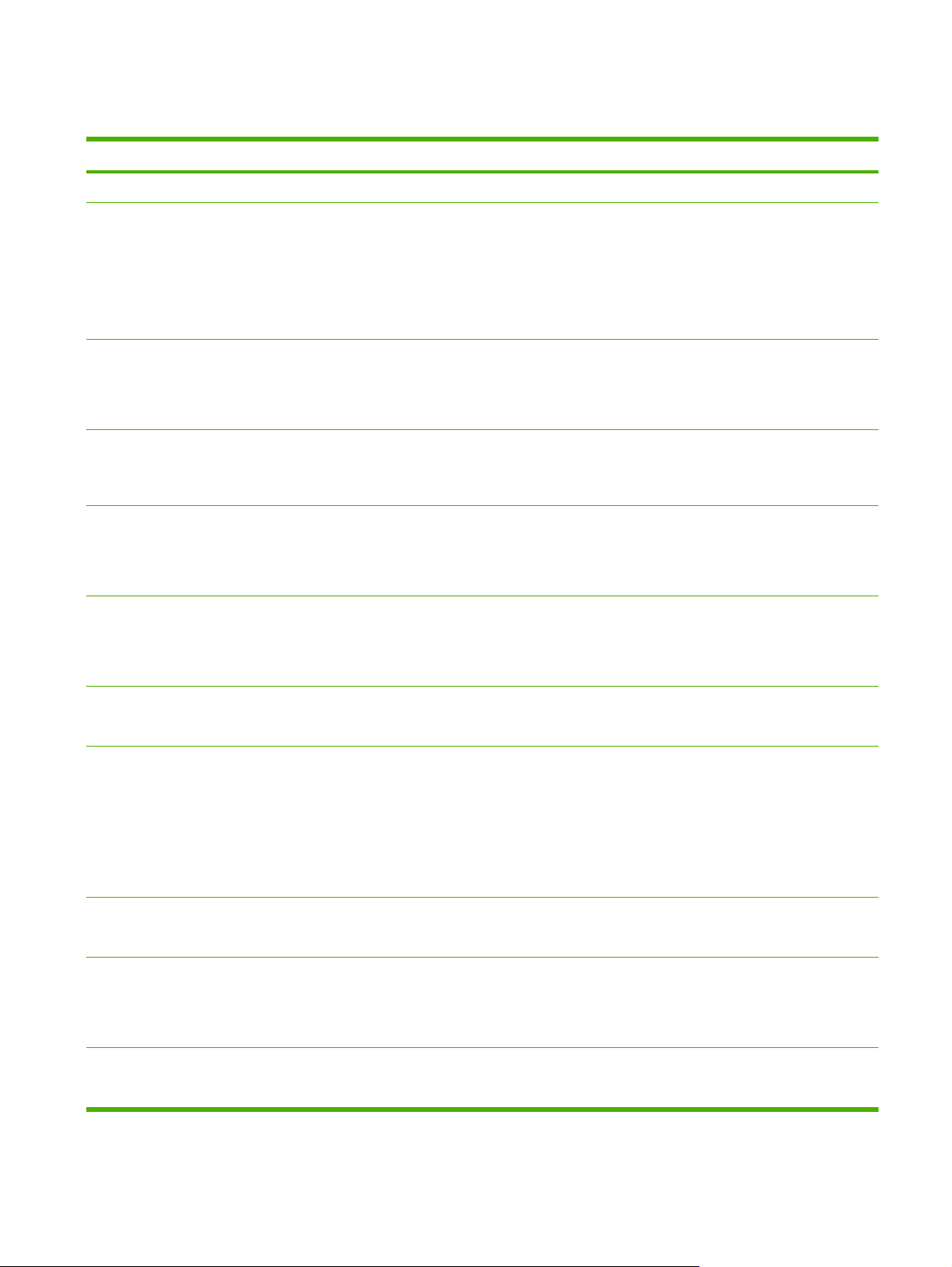
Features
Feature Description
Performance
●
400 MHz processor
User interface
●
Control-panel help
●
Windows® and Macintosh printer drivers
●
Embedded Web server to gain access to support and to order supplies (administrator tool for network-connected
models only)
●
HP Easy Printer Care software (a Web-based status and troubleshooting tool)
Printer drivers
●
HP PCL 5
●
HP PCL 6
●
HP postscript level 3 emulation
Resolution
●
FastRes 1200—produces 1200-dots-per-inch (dpi) print quality for fast, high-quality printing of business text and
graphics
●
ProRes 1200—produces 1200-dpi printing for the best quality in line art and graphic images
Storage features
●
Internal 40 GB or larger hard drive
●
Fonts, forms, and other macros
●
Job retention
Fonts
●
93 internal fonts available for PCL
●
80 printer-matching screen fonts in TrueType format available with the software solution
●
Additional fonts can be added.
Accessories
●
Optional 500-sheet input tray (tray 3) (standard on the HP LaserJet M3035xs MFP)
●
100-pin 133 MHz dual inline memory modules (DIMMs)
Connectivity
●
Hi-Speed USB 2.0 connection
●
HP Jetdirect full-featured embedded print server
●
HP Web Jetadmin software
●
Enhanced input/output (EIO) slot
●
Foreign interface harness (FIH) port for attaching optional third-party paper-handling devices
Environmental
features
●
Sleep mode setting
●
ENERGY STAR® qualified
Supplies
●
The supplies status page contains information about toner level, page count, and estimated pages remaining.
●
The product checks for an authentic HP print cartridge at cartridge installation.
●
Internet-enabled supply-ordering capabilities (using HP Easy Printer Care software)
Accessibility
●
The online user guide is compatible with text screen-readers.
●
The print cartridge can be installed and removed by using one hand.
ENWW Features 3
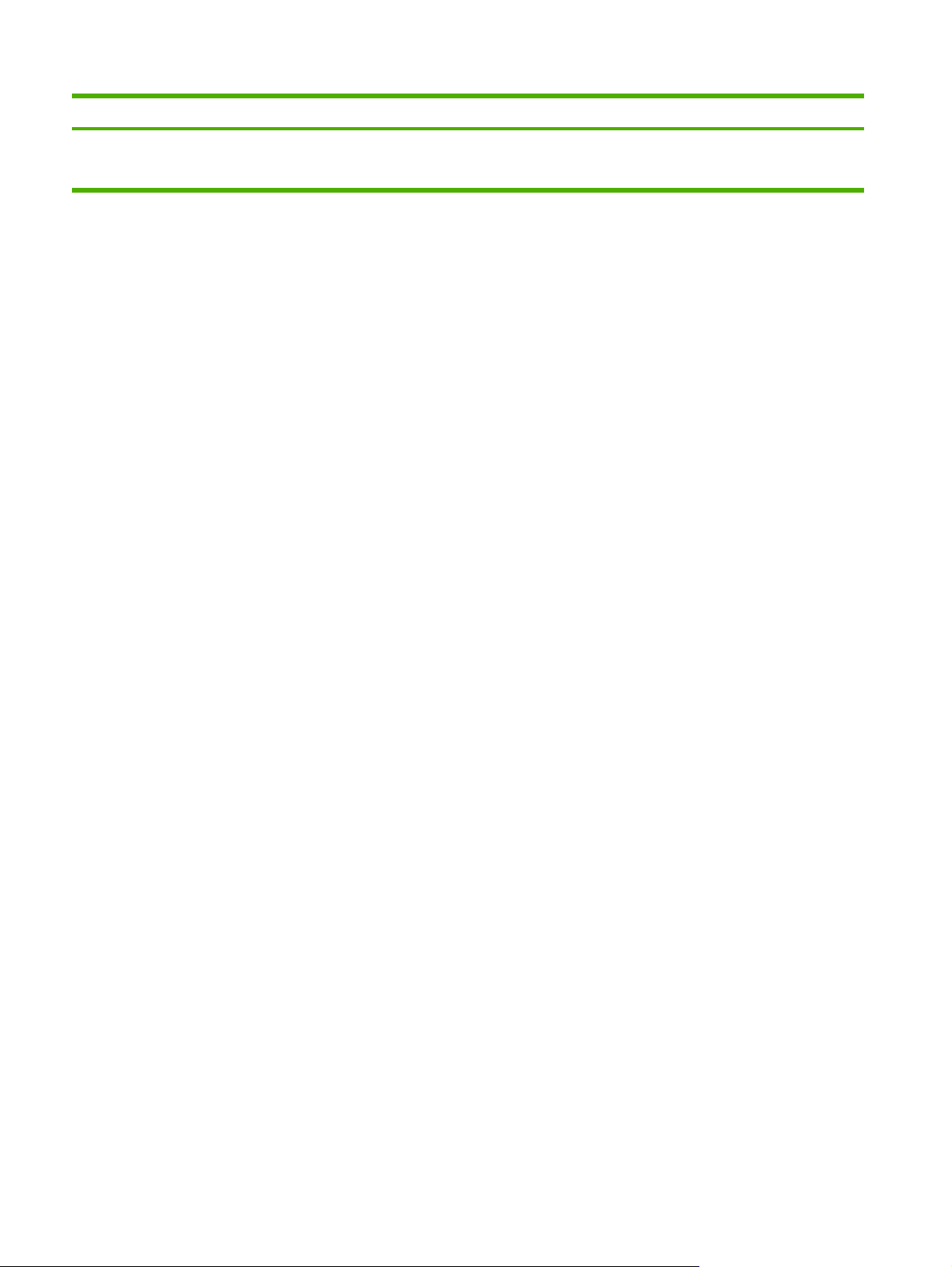
Feature Description
●
All doors and covers can be opened by using one hand.
●
Media can be loaded in tray 1 by using one hand.
4 Chapter 1 Product Information ENWW
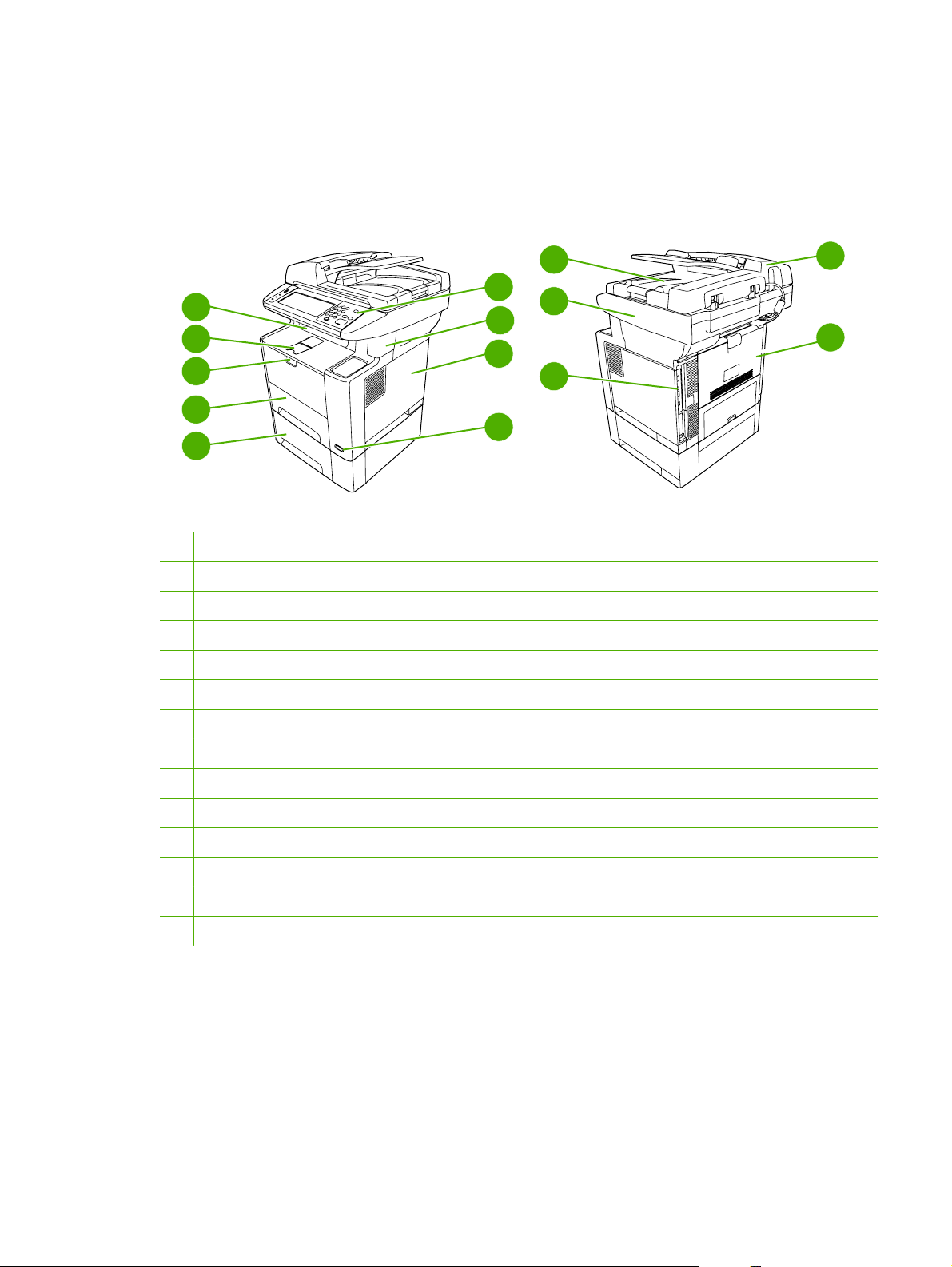
Walkaround
Device parts
Before using the product, familiarize yourself with its components.
12
11
10
13
14
2
1
3
4
5
6
7
8
9
1 Optional tray 3
2 Tray 2
3 Tray 1 (pull to open)
4 Latch to open the front door (provides access to the print cartridge)
5 Top output bin
6 Control panel
7 Convenience stapler
8 Right-side cover (provides access to DIMMs)
9 On/off switch
10 Interface ports (see Interface ports on page 6)
11 Scanner assembly
12 ADF output bin
13 Automatic document feeder (ADF)
14 Rear output bin (pull to open)
ENWW Walkaround 5
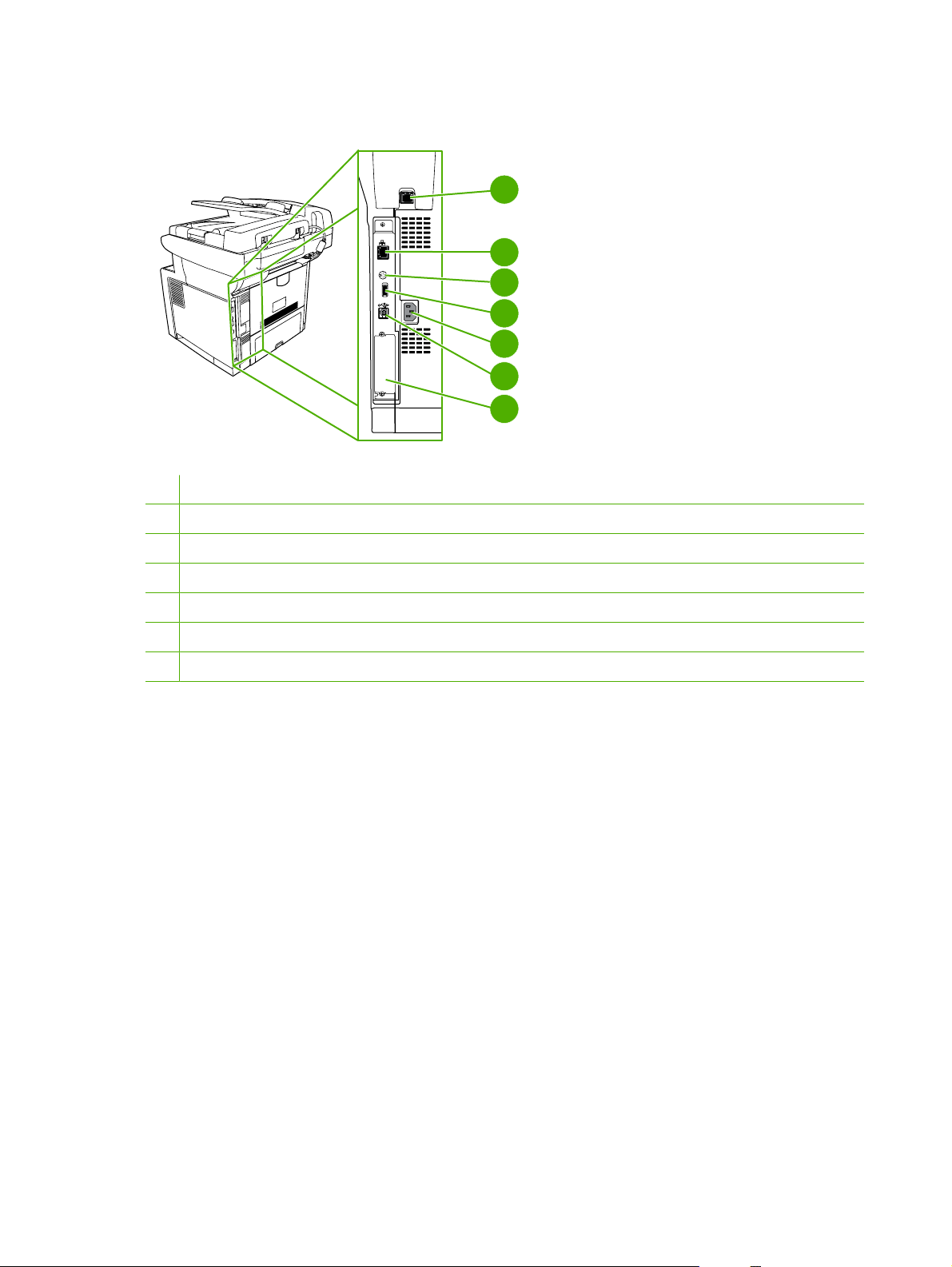
Interface ports
1
2
3
4
5
7
6
1 Fax port (HP LaserJet M3027x and HP LaserJet M3035xs only)
2 Network connection
3 Foreign interface harness (FIH) port
4 Type A Hi-Speed USB 2.0 connection for adding accessories
5 Power connection
6 Type B Hi-Speed USB 2.0 connection for printing
7 EIO slot
6 Chapter 1 Product Information ENWW
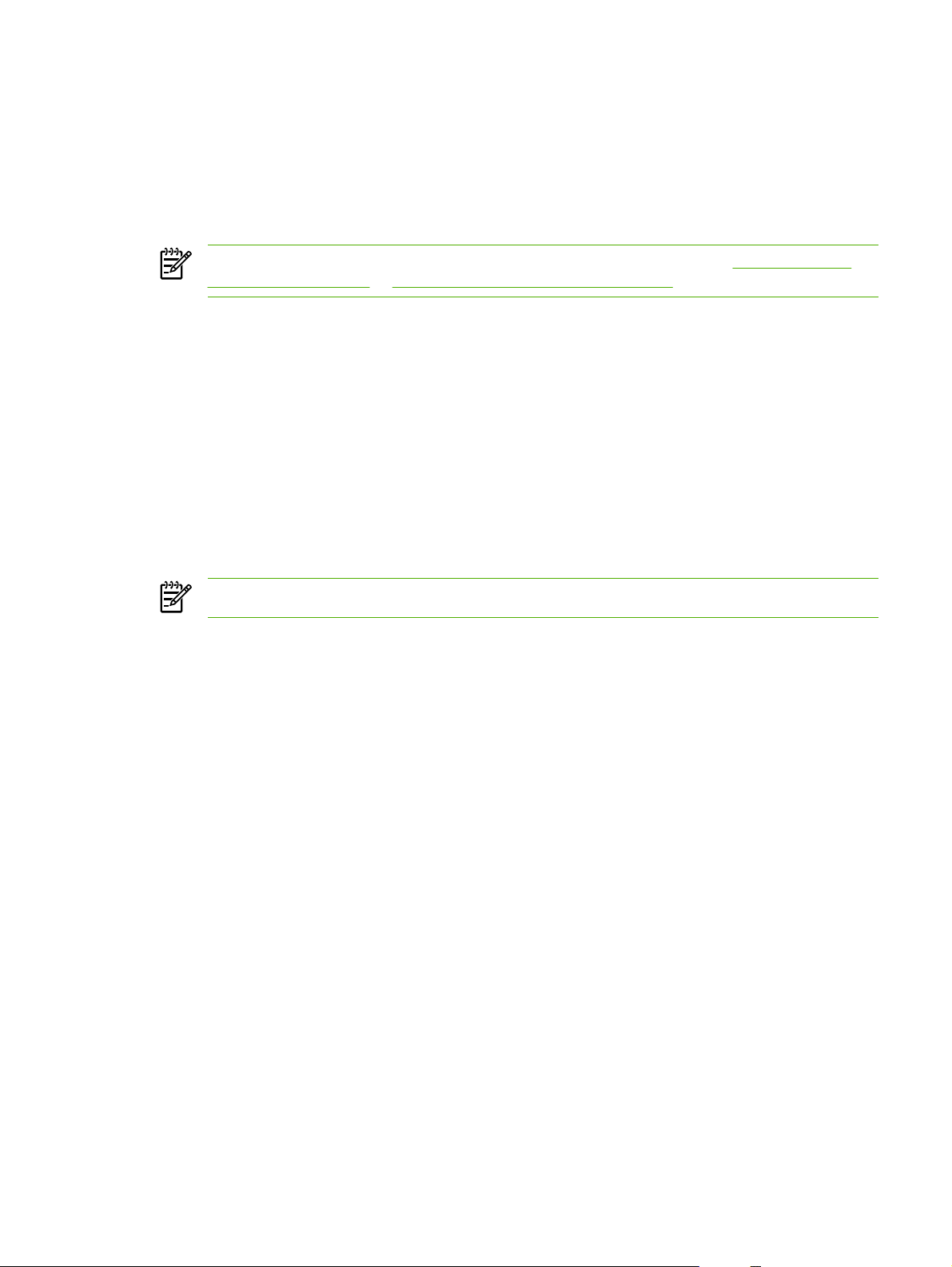
Device software
The printing-system software is included with the device. See the getting started guide for installation
instructions.
The printing system includes software for end users and network administrators, and printer drivers for
access to the device features and communication with the computer.
NOTE For a list of printer drivers and updated HP printer software, go to www.hp.com/go/
LJM3027mfp_software or www.hp.com/go/LJM3035mfp_software.
Supported operating systems
The device supports the following operating systems:
Full software installation
●
Windows XP (32-bit and 64-bit)
●
Windows Server 2003 (32-bit and 64-bit)
●
Windows 2000
●
Mac OS X V10.2.8, V10.3, V10.4 and later
Printer driver only
●
Linux (Web only)
●
UNIX model scripts (Web only)
NOTE For Mac OS V10.4 and later, PPC and Intel Core Processor Macs are supported.
Minimum system requirements
In order to install and use the device software, your computer must meet the following minimum
requirements:
Windows requirements
●
Pentium II (233 MHz) processor
●
64 MB of RAM
●
35 MB of disk space
●
SVGA 800x600 16-bit color monitor
Macintosh requirements
●
G3, G4, or G5 PowerPC processor
●
128 MB of RAM
●
30 to 50 MB of disk space
ENWW Device software 7
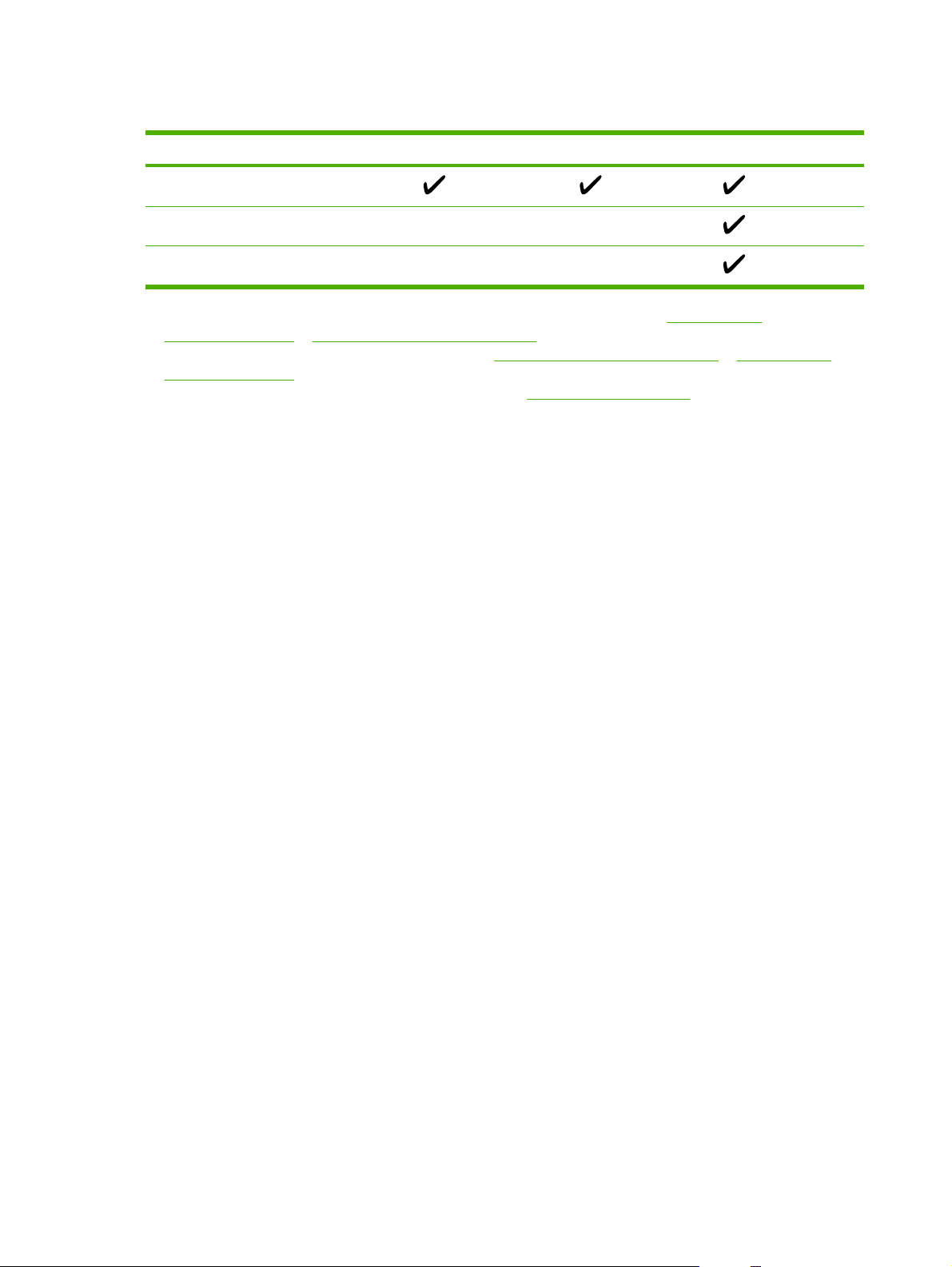
Supported printer drivers
Operating system
1
PCL 5 PCL 6 PS level 3 emulation
Windows
2
,
3
Mac OS X V10.2 and later
Linux
4
1
Not all device features are available from all drivers or operating systems.
2
For Windows 2000 and Windows XP (32-bit and 64-bit), download the PCL 5 driver from www.hp.com/go/
LJM3027mfp_software or www.hp.com/go/LJM3035mfp_software.
3
For Windows XP (64-bit), download the PCL 6 driver from www.hp.com/go/LJM3027mfp_software or www.hp.com/go/
LJM3035mfp_software.
4
For Linux, download the postscript level 3 emulation driver from www.hp.com/go/linuxprinting.
The printer drivers include online Help that has instructions for common printing tasks and also describes
the buttons, checkboxes, and drop-down lists that are in the printer driver.
8 Chapter 1 Product Information ENWW
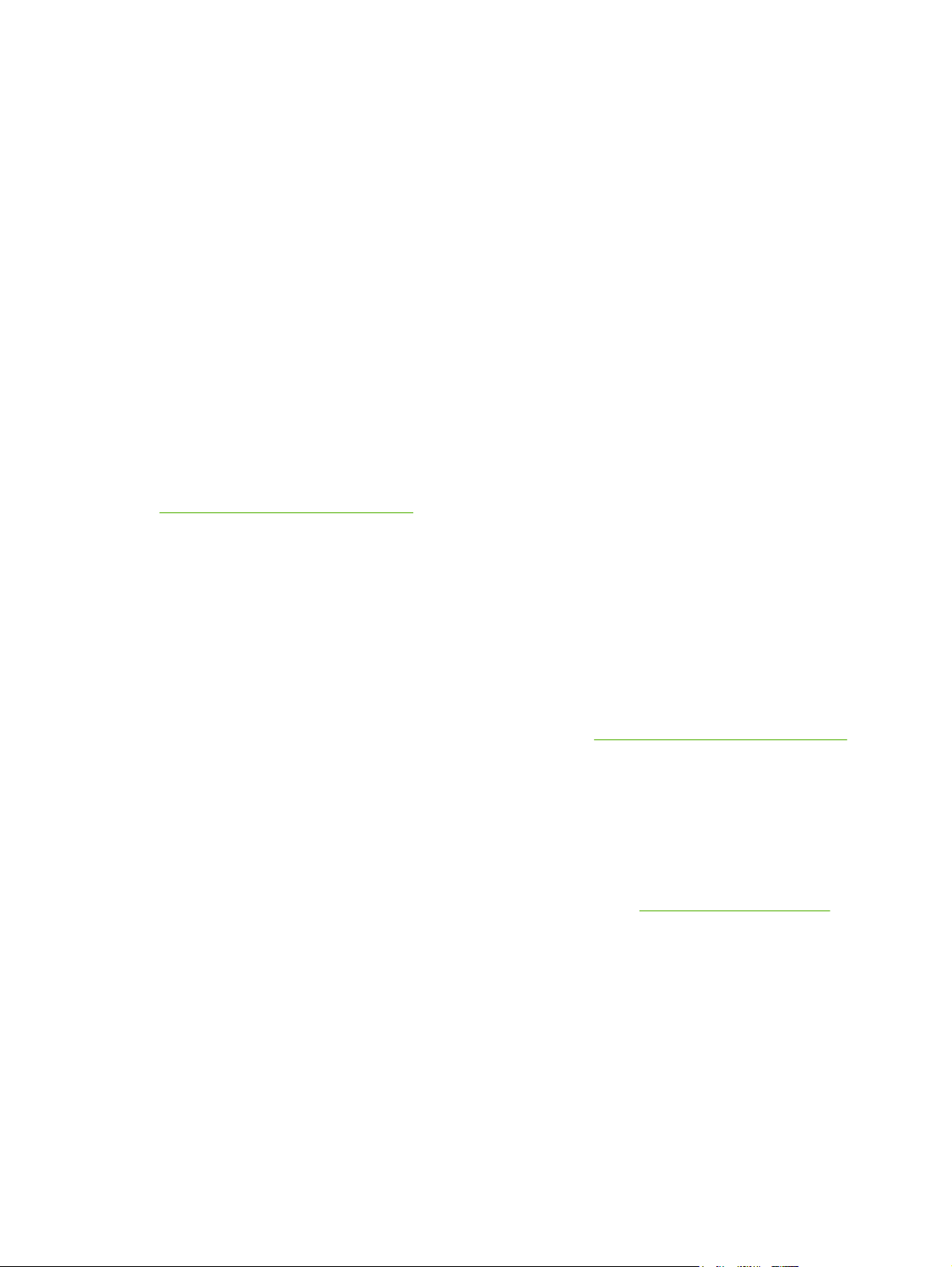
Select the correct printer driver
Printer drivers allow you to gain access to the device features and allow the computer to communicate
with the device (using a printer language). Check the installation notes and readme files on the device
CD for additional software and languages.
The device uses the PCL 5, PCL 6, and HP postscript level 3 emulation printer description language
(PDL) drivers.
●
Use the PCL 6 printer driver for the best overall performance.
●
Use the PCL 5 printer driver for general office printing.
●
Use the HP postscript level 3 emulation driver for printing from postscript level 3 emulation needs,
or for postscript flash font support.
Universal printer drivers
The HP Universal Print Driver Series for Windows includes separate HP postscript level 3 emulation
and HP PCL 5 versions of a single driver that provides access to almost any HP device while providing
system administrator with tools to manage devices more effectively. The Universal Print Driver is
included on the device CD, under the Optional Software section. For more information, go to
www.hp.com/go/universalprintdriver.
Driver Autoconfiguration
The HP LaserJet PCL 5, PCL 6, and PS level 3 emulation drivers for Windows 2000 and Windows XP
feature automatic discovery and driver configuration for device accessories at the time of installation.
Some accessories that the Driver Autoconfiguration supports are the duplexing unit, optional paper
trays, and dual inline memory modules (DIMMs).
Update Now
If you have modified the device configuration since installation, the driver can be automatically updated
with the new configuration. In the Properties dialog box (see
Open the printer drivers on page 11),
on the Device Settings tab, click the Update Now button to update the driver.
HP Driver Preconfiguration
HP Driver Preconfiguration is a software architecture and set of tools that you can use to customize and
distribute HP software in managed corporate printing environments. Using HP Driver Preconfiguration,
information technology (IT) administrators can preconfigure the printing and default settings for
HP printer drivers before installing the drivers in the network environment. For more information, see
the HP Driver Preconfiguration Support Guide, which is available at
www.hp.com/go/hpdpc_sw.
ENWW Device software 9
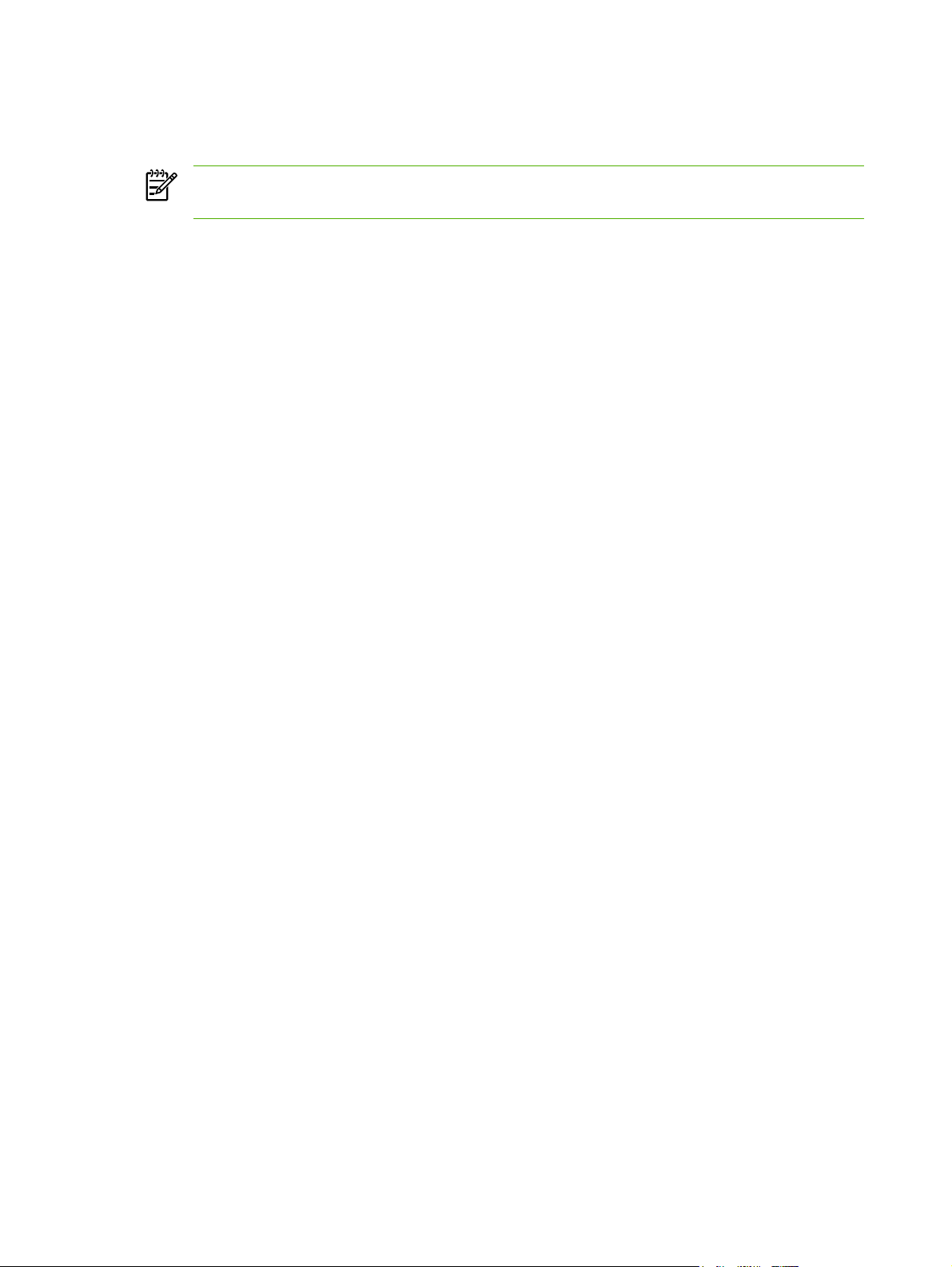
Priority for print settings
Changes to print settings are prioritized depending on where the changes are made:
NOTE The names of commands and dialog boxes might vary depending on your software
program.
●
Page Setup dialog box: Click Page Setup or a similar command on the File menu of the program
you are working in to open this dialog box. Settings changed here override settings changed
anywhere else.
●
Print dialog box: Click Print, Print Setup, or a similar command on the File menu of the program
you are working in to open this dialog box. Settings changed in the Print dialog box have a lower
priority and do not override changes made in the Page Setup dialog box.
●
Printer Properties dialog box (printer driver): Click Properties in the Print dialog box to open
the printer driver. Settings changed in the Printer Properties dialog box do not override settings
anywhere else in the printing software.
●
Default printer driver settings: The default printer driver settings determine the settings used in
all print jobs, unless settings are changed in the Page Setup, Print, or Printer Properties dialog
boxes.
●
Printer control panel settings: Settings changed at the printer control panel have a lower priority
than changes made anywhere else.
10 Chapter 1 Product Information ENWW
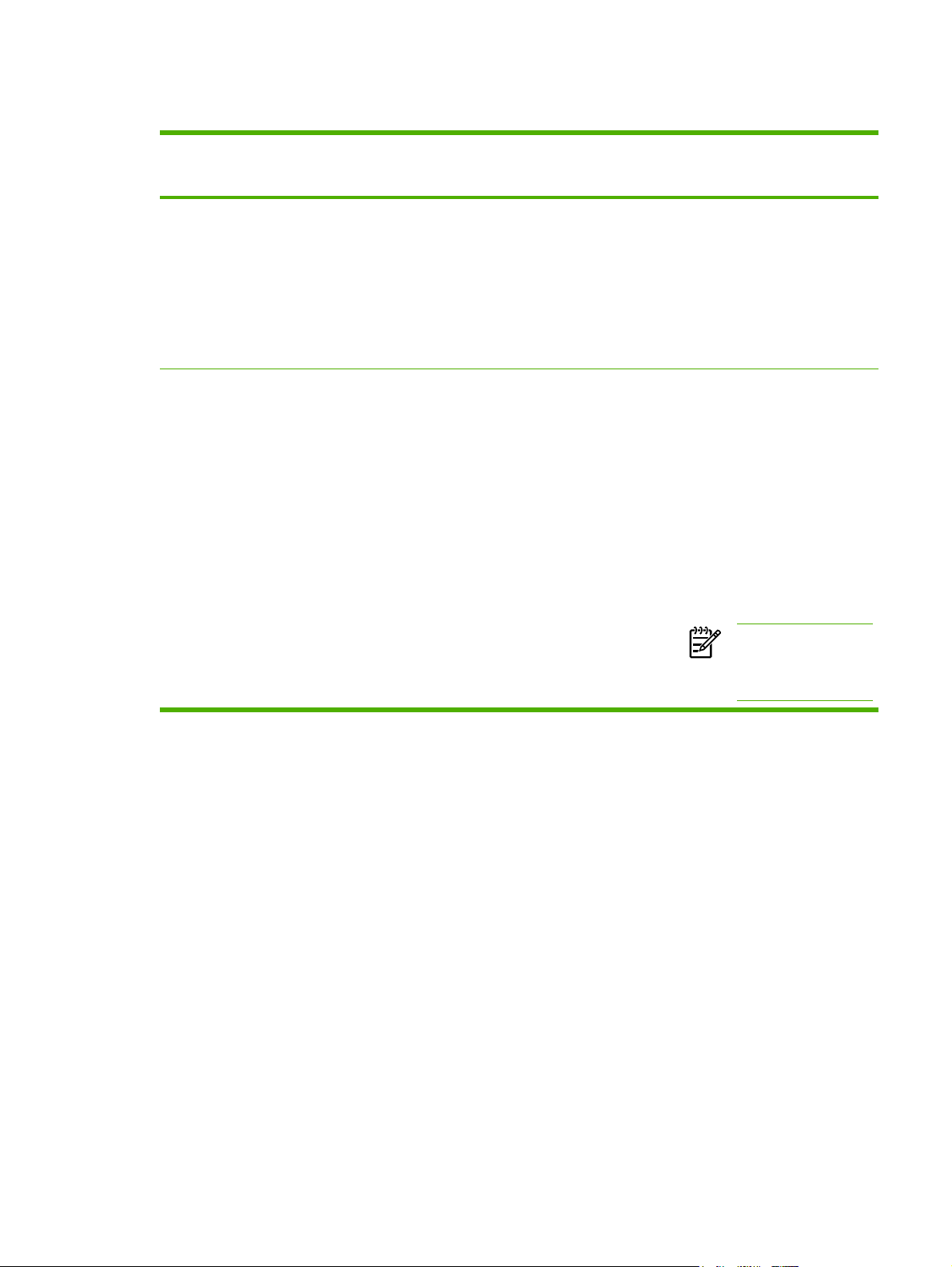
Open the printer drivers
Operating System To change the settings for all
print jobs until the software
program is closed
To change the default settings
for all print jobs
To change the device
configuration settings
Windows 2000, XP,
and Server 2003
1. On the File menu in the
software program, click
Print.
2. Select the driver, and then
click Properties or
Preferences.
The steps can vary; this
procedure is most common.
1. Click Start, click Settings,
and then click Printers or
Printers and Faxes.
2. Right-click the driver icon,
and then select Printing
Preferences.
1. Click Start, click Settings,
and then click Printers or
Printers and Faxes.
2. Right-click the driver icon,
and then select
Properties.
3. Click the Device Settings
tab.
Mac OS X V10.2.8,
V10.3, V10.4 and
later
1. On the File menu, click
Print.
2. Change the settings that
you want on the various
pop-up menus.
1. On the File menu, click
Print.
2. Change the settings that
you want on the various
pop-up menus.
3. On the Presets pop-up
menu, click Save as and
type a name for the preset.
These settings are saved in the
Presets menu. To use the new
settings, you must select the
saved preset option every time
you open a program and print.
1. In the Finder, on the Go
menu, click Applications.
2. Open Utilities, and then
open Print Center (OS X
V10.2.8) or Printer Setup
Utility.
3. Click on the print queue.
4. On the Printers menu,
click Show Info.
5. Click the Installable
Options menu.
NOTE Configuration
settings might not be
available in Classic
mode.
ENWW Device software 11
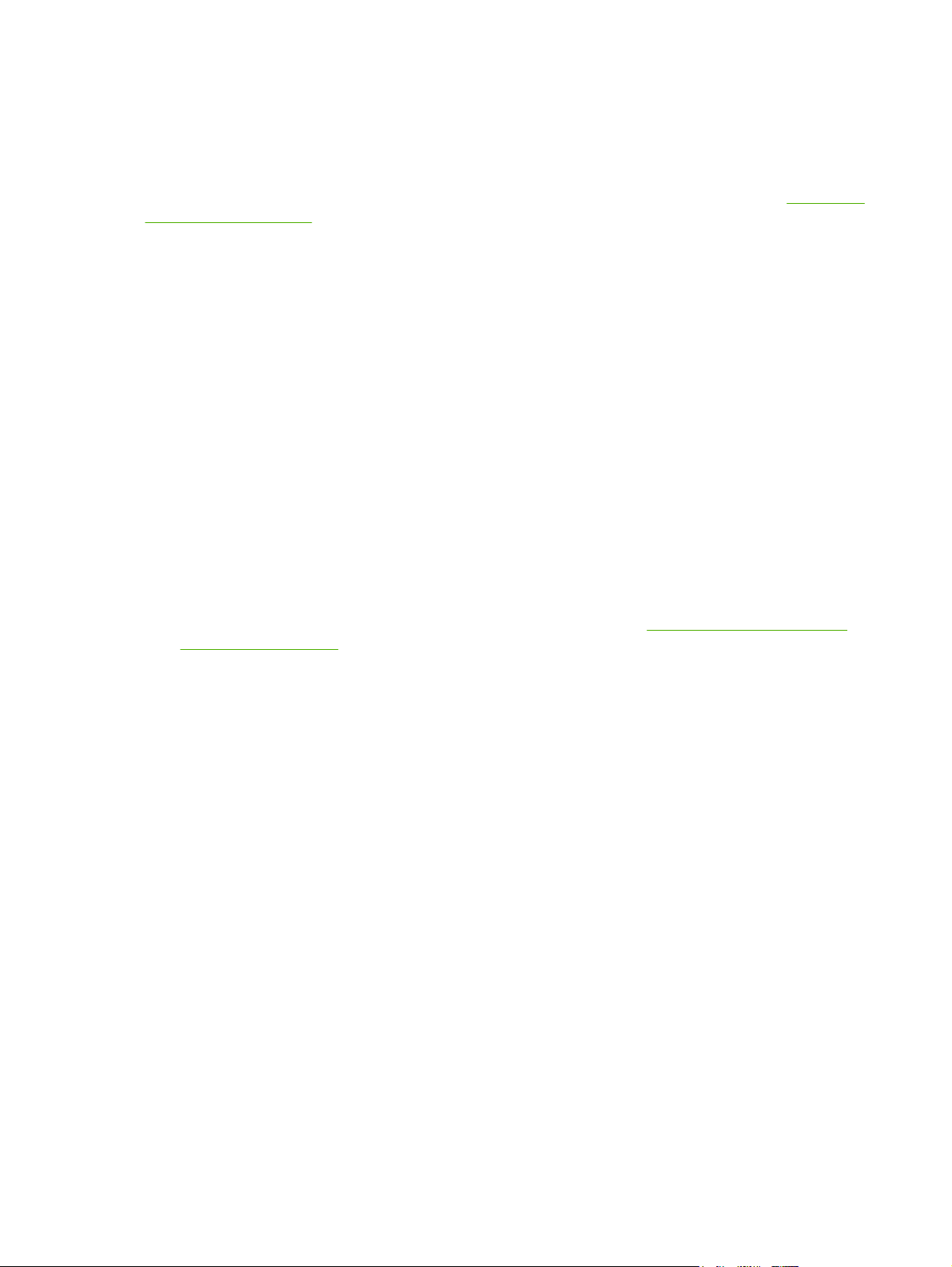
Software for Macintosh computers
The HP installer provides PostScript
®
Printer Description (PPD) files, Printer Dialog Extensions (PDEs),
and the HP Printer Utility for use with Macintosh computers.
For network connections, use the embedded Web server (EWS) to configure the device. See
Embedded
Web server on page 13.
The printing system software includes the following components:
●
PostScript Printer Description (PPD) files
The PPDs, in combination with the Apple PostScript printer drivers, provide access to device
features. Use the Apple PostScript printer driver that comes with the computer.
●
HP Printer Utility
Use the HP Printer Utility to set up device features that are not available in the printer driver:
●
Name the device.
●
Assign the device to a zone on the network.
●
Assign an internet protocol (IP) address to the device.
●
Download files and fonts.
●
Configure the device for IP or AppleTalk printing.
You can use the HP Printer Utility when your device uses a universal serial bus (USB) cable or is
connected to a TCP/IP-based network. For more information, see
Use the HP Printer Utility for
Macintosh on page 52.
Remove software from Macintosh operating systems
To remove the software from a Macintosh computer, drag the PPD files to the trash can.
12 Chapter 1 Product Information ENWW
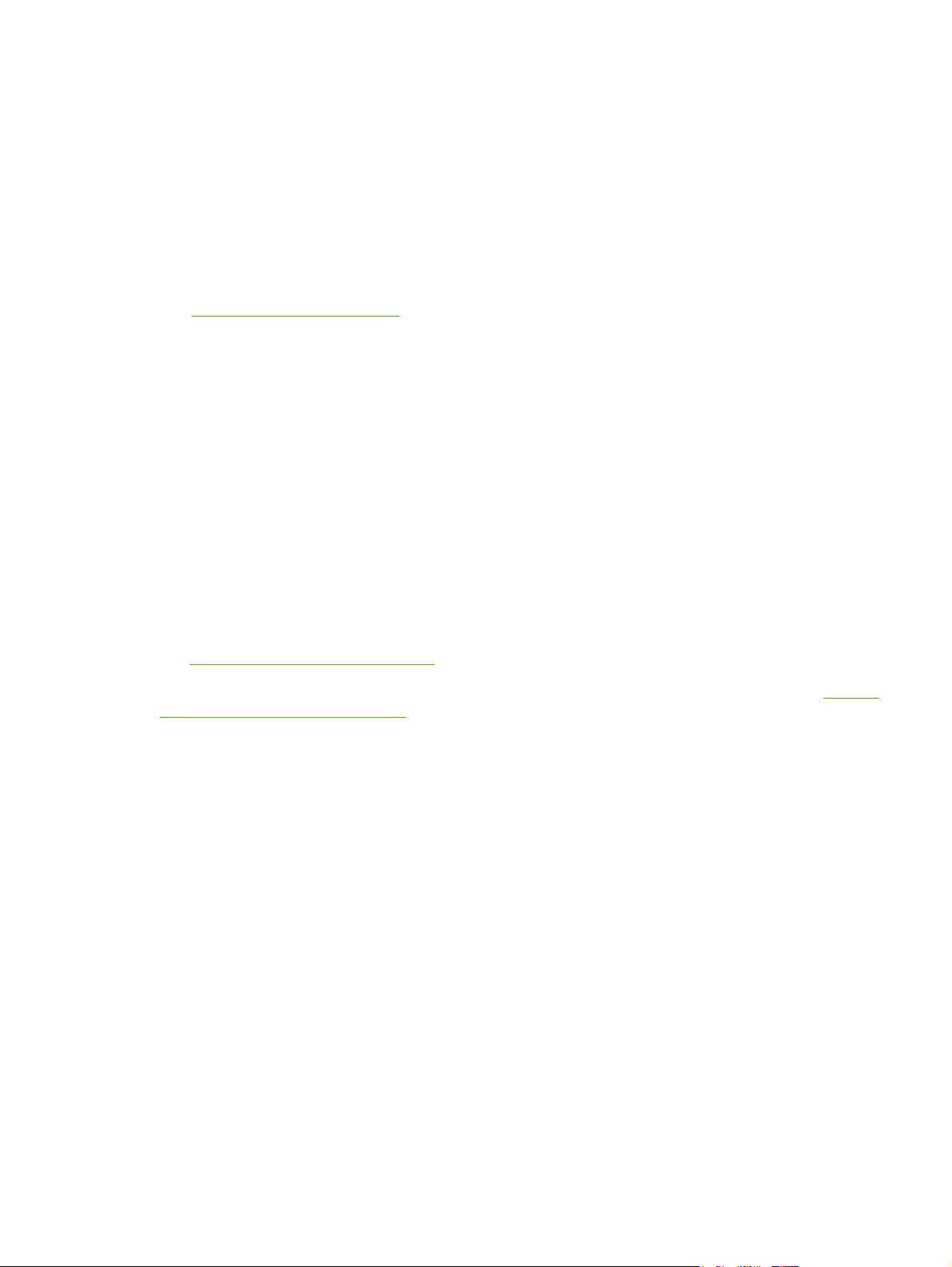
Utilities
The device is equipped with several utilities that make it easy to monitor and manage the device on a
network.
HP Web Jetadmin
HP Web Jetadmin is a browser-based management tool for HP Jetdirect-connected printers within your
intranet, and it should be be installed only on the network administrator’s computer.
To download a current version of HP Web Jetadmin and for the latest list of supported host systems,
visit
www.hp.com/go/webjetadmin.
When installed on a host server, any client can gain access to HP Web Jetadmin by using a supported
Web browser (such as Microsoft® Internet Explorer 4.x or Netscape Navigator 4.x or later) by navigating
to the HP Web Jetadmin host.
Embedded Web server
The device is equipped with an embedded Web server, which provides access to information about
device and network activities. This information appears in a Web browser, such as Microsoft Internet
Explorer or Netscape Navigator.
The embedded Web server resides on the device. It is not loaded on a network server.
The embedded Web server provides an interface to the device that anyone who has a network-
connected computer and a standard Web browser can use. No special software is installed or
configured, but you must have a supported Web browser on your computer. To gain access to the
embedded Web server, type the IP address for the device in the address line of the browser. (To find
the IP address, print a configuration page. For more information about printing a configuration page,
see
Use information pages on page 45.)
For a complete explanation of the features and functionality of the embedded Web server, see
Use the
embedded Web server on page 49.
ENWW Device software 13
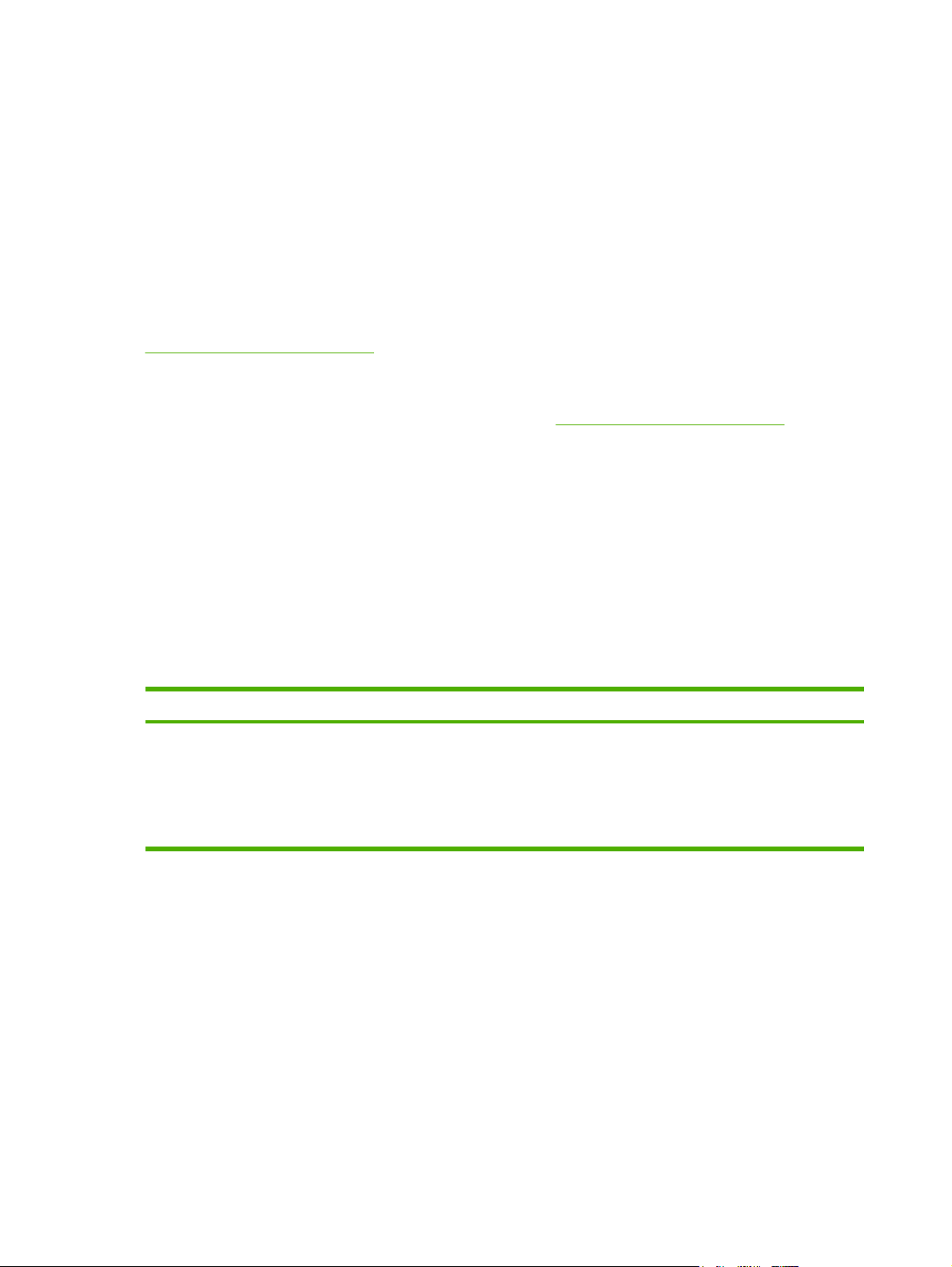
HP Easy Printer Care software
The HP Easy Printer Care software is a program that you can use for the following tasks:
●
Discovering printers on the network and checking the status of each device
●
Setting and viewing device and supplies alerts for multiple printers at the same time
●
Shopping online for supplies
●
Using HP online troubleshooting and maintenance tools
You can use the HP Easy Printer Care software when the device is directly connected to your computer
or when it is connected to a network. To download the HP Easy Printer Care software, go to
www.hp.com/go/easyprintercare.
Supported operating systems
For information about supported operating systems, go to
www.hp.com/go/easyprintercare.
Supported browsers
To use the HP Easy Printer Care software, you must have one of the following browsers:
●
Microsoft Internet Explorer 5.5 or later
●
Netscape Navigator 7.0 or later
●
Opera Software ASA Opera 6.05 or later
All pages can be printed from the browser.
Other components and utilities
Windows Macintosh OS
●
Software installer — automates the printing system
installation
●
Online Web registration
●
PostScript Printer Description files (PPDs) — use with the
Apple PostScript drivers that come with the Mac OS
●
The HP Printer Utility — change device settings, view
status, and set up printer-event notification from a Mac.
This utility is supported for Mac OS X V10.2.8, V10.3,
V10.4 and later.
14 Chapter 1 Product Information ENWW

Media specifications
The device accepts a variety of media, such as cut-sheet paper, including up to 100% recycled fiber
content paper; envelopes; labels; transparencies; and custom-size paper. Properties such as weight,
composition, grain, and moisture content are important factors that affect device performance and output
quality. Media that does not meet the guidelines that are outlined in this manual can cause the following
problems:
●
Poor print quality
●
Increased jams
●
Premature wear on the device, requiring repair
NOTE Some media might meet all of media specifications and still not produce satisfactory
results. Improper handling, unacceptable temperature and humidity levels, and other variables
over which Hewlett-Packard has no control can affect print quality. Before purchasing large
quantities of media, make sure that it meets the requirements that are specified in the user guide
and in theHP LaserJet Printer Family Print Media Guide, which is available for download
at
http://www.hp.com/support/ljpaperguide. Always test paper before buying large quantities.
CAUTION Using media that does not meet HP specifications can cause problems for the
device, requiring repair. This repair is not covered by the HP warranty or service agreements.
General guidelines for media
Before purchasing any paper or specialized forms in quantity, verify that your paper supplier has
obtained and understands the print-media requirements that are specified in the HP LaserJet Printer
Family Print Media Guide.
See
HP Customer Care on page 322 to order the HP LaserJet Printer Family Print Media Guide. To
download a copy of the guide, go to
www.hp.com/support/ljpaperguide.
It is possible that paper could meet all of the guidelines in this chapter or the HP LaserJet Printer Family
Print Media Guide and still not print satisfactorily. This can result from abnormal characteristics of the
printing environment or other variables over which HP has no control (for example, extremes in
temperature and humidity).
Hewlett-Packard Company recommends testing any paper before buying it in large quantities.
CAUTION Using paper that does not conform to the specifications listed here or in the print
media guide can cause problems that require service. This service is not covered by the Hewlett-
Packard warranty or service agreements.
ENWW Media specifications 15
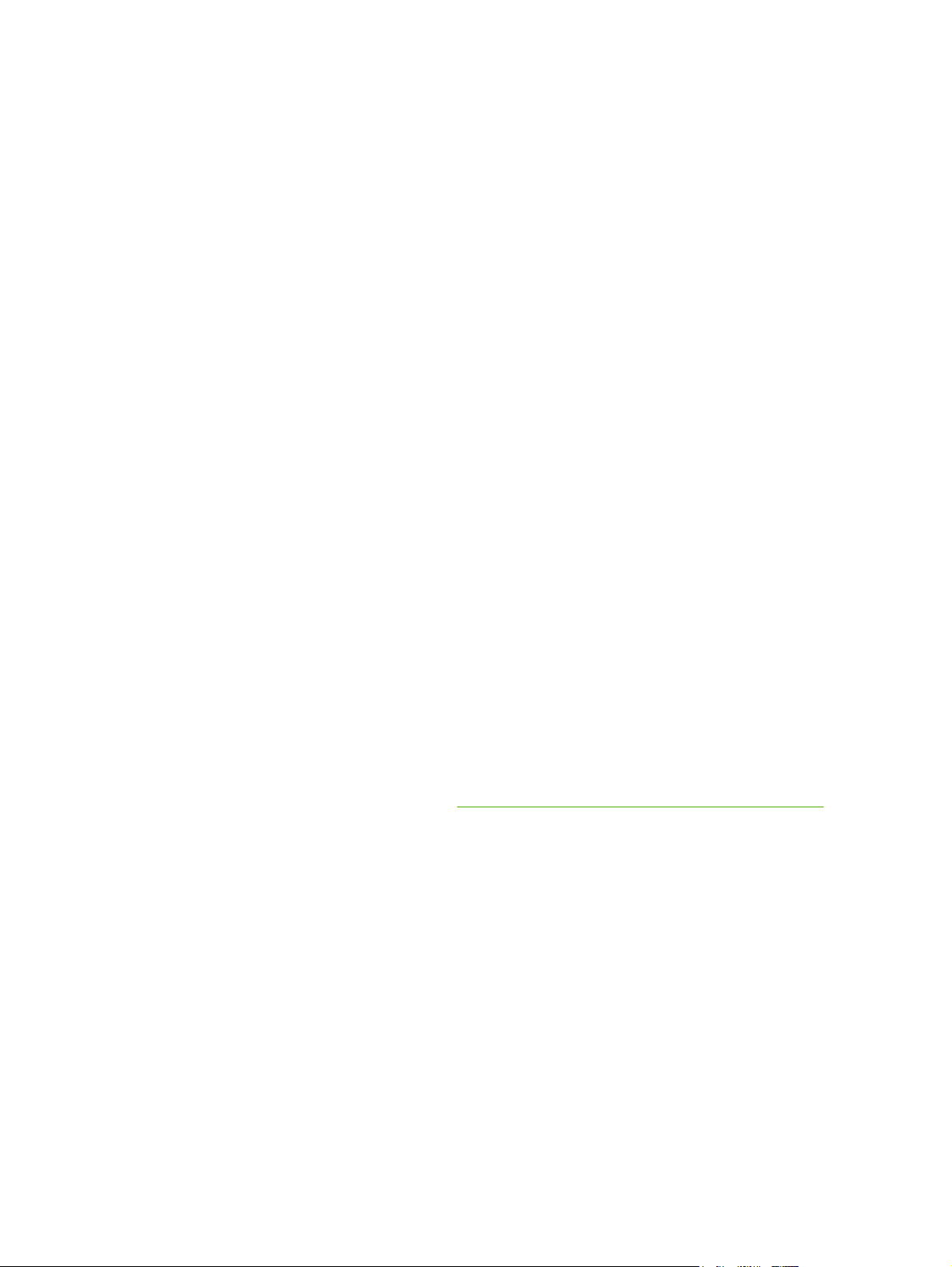
Paper to avoid
The product can handle many types of paper. Using paper that does not meet specifications will cause
lower print quality and increase the chance of jams.
●
Do not use paper that is too rough. Use paper with a tested smoothness rating of 100–250 Sheffield.
●
Do not use paper, other than standard 3-hole punched paper, that contains cutouts or perforations.
●
Do not use multipart forms.
●
Do not use paper that has already been printed on, or that has been fed through a photocopier.
●
Do not use paper that contains a watermark if you are printing solid patterns.
●
Do not use heavily embossed or raised-letterhead papers.
●
Do not use papers that have heavily textured surfaces.
●
Do not use offset powders or other materials that prevent printed forms from sticking together.
●
Do not use paper that has a colored coating that was added after the paper was produced.
Paper that can damage the device
In rare circumstances, paper can damage the device. The following paper must be avoided to prevent
possible damage to the device:
●
Do not use paper with staples attached.
●
Do not use transparencies, labels, or photo or glossy paper designed for Inkjet printers or other
low temperature printers. Use only media that is specified for use with HP LaserJet printers.
●
Do not use any media that produces hazardous emissions, or that melts, offsets, or discolors when
exposed to the temperature of the fuser.
●
Do not use paper that is embossed or coated, or any media that is not designed to withstand the
fusing temperature of the device. Do not use letterhead paper or preprinted forms that are made
with dyes or inks that cannot withstand the heat of the fuser.
To order HP LaserJet printing supplies, see
Order parts, accessories, and supplies on page 314.
16 Chapter 1 Product Information ENWW

General media specifications
For complete paper specifications for all HP LaserJet devices, see the HP LaserJet Printer Family Print
Media Guide (available at
www.hp.com/support/ljpaperguide) .
Category Specifications
Acid content 5.5 pH to 8.0 pH
Caliper 0.094 to 0.18 mm (3.0 to 7.0 mils)
Curl in ream Flat within 5 mm (0.02 in)
Cut edge conditions Cut with sharp blades with no visible fray.
Fusing compatibility Must not scorch, melt, offset, or release hazardous emissions when heated to 200°
C (392°F) for 0.1 second.
Grain Long grain
Moisture content 4% to 6% by weight
Smoothness 100 to 250 Sheffield
Select print media
This device accepts a variety of media, such as cut-sheet paper, including up to 100% recycled fiber
content paper; envelopes; labels; transparencies; and custom-size paper. Properties such as weight,
composition, grain, and moisture content are important factors that affect device performance and output
quality. Paper that does not meet the guidelines that are outlined in this manual can cause the following
problems:
●
Poor print quality
●
Increased jams
●
Premature wear on the device, requiring repair
NOTE Some paper might meet all of the guidelines in this manual and still not produce
satisfactory results. This might be the result of improper handling, unacceptable temperature and
humidity levels, or other variables over which Hewlett-Packard has no control. Before purchasing
large quantities of media, make sure that it meets the requirements that are specified in this user
guide and in the HP LaserJet Printer Family Print Media Guide, which is available for download
at
www.hp.com/support/ljpaperguide. Always test paper before buying large quantities.
CAUTION Using media that does not meet HP specifications can cause problems for the
device, requiring repair. This repair is not covered by the HP warranty or service agreements.
ENWW Media specifications 17
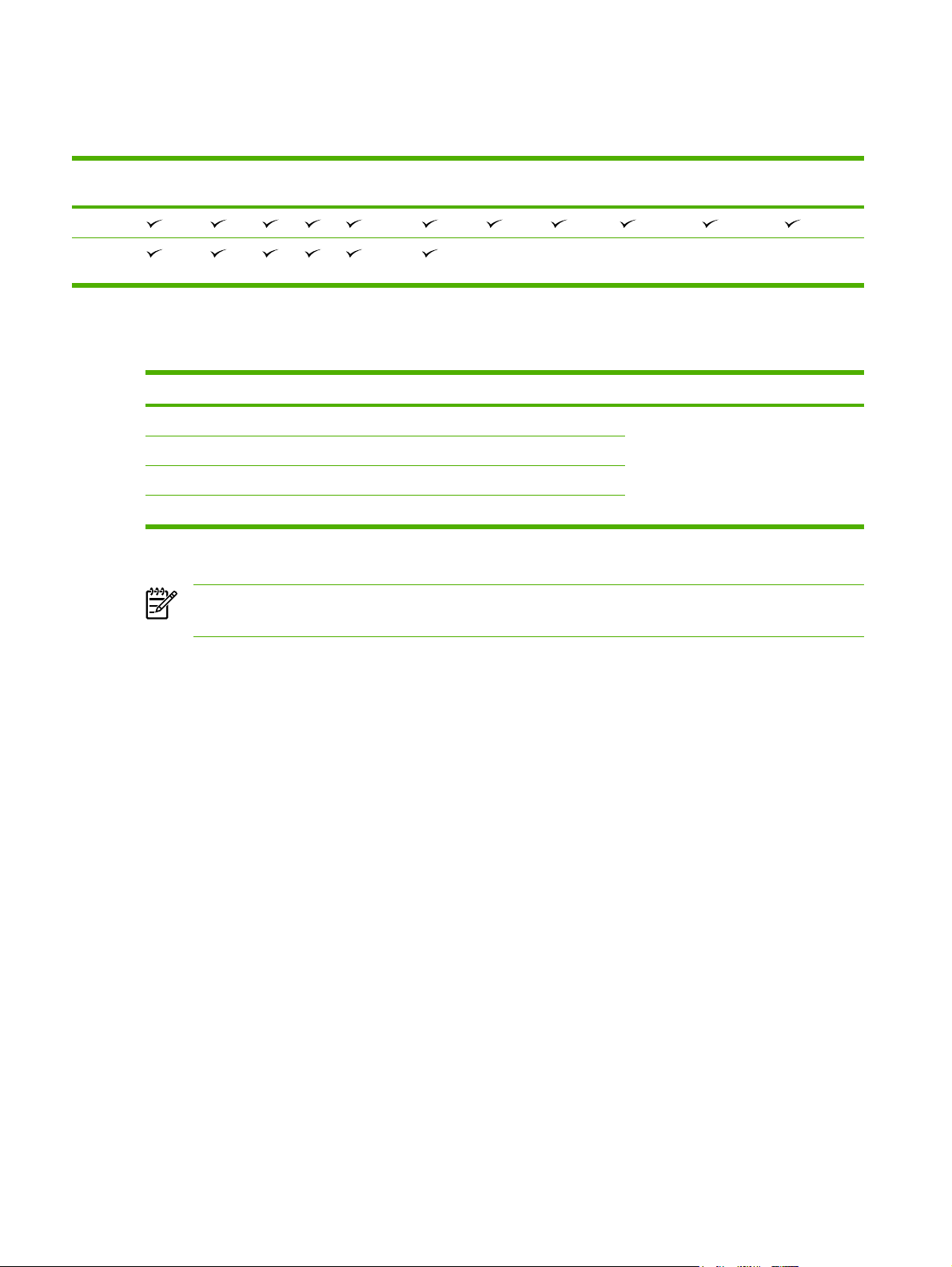
Supported media sizes
Table 1-1 Supported media sizes
Input
tray
Letter Legal A4 A5 Executive
(JIS)
B5 (JIS) 16K Custom Statement S Postcard
(JIS)
Envelope
1
Tray 1
Tray 2,
tray 3
1
Supported envelope sizes are #10, Monarch, C5, DL, and B5.
Table 1-2 Automatic 2-sided printing
1
Media size Dimensions Weight and thickness
Letter 216 x 279 mm (8.5 x 11 in)
60 to 120 g/m
2
(16 to 32 lb bond)
Legal
216 x 356 mm (8.5 x 14 in)
A4 211 x 297 mm (8.3 x 11.7 in)
JIS 216 x 330 mm (8.5 x 13 in)
1
Automatic 2-sided printing on weights heavier than those shown can produce unexpected results.
NOTE Automatic 2-sided (duplex) printing is available with the HP LaserJet M3027x, HP
LaserJet M3035, and HP LaserJet M3035xs models.
Manual 2-sided printing. Most of the supported media sizes and types listed for printing from tray 1
can be manually duplexed. See the user guide for more information.
18 Chapter 1 Product Information ENWW
