Hp M4349X MFP User Manual
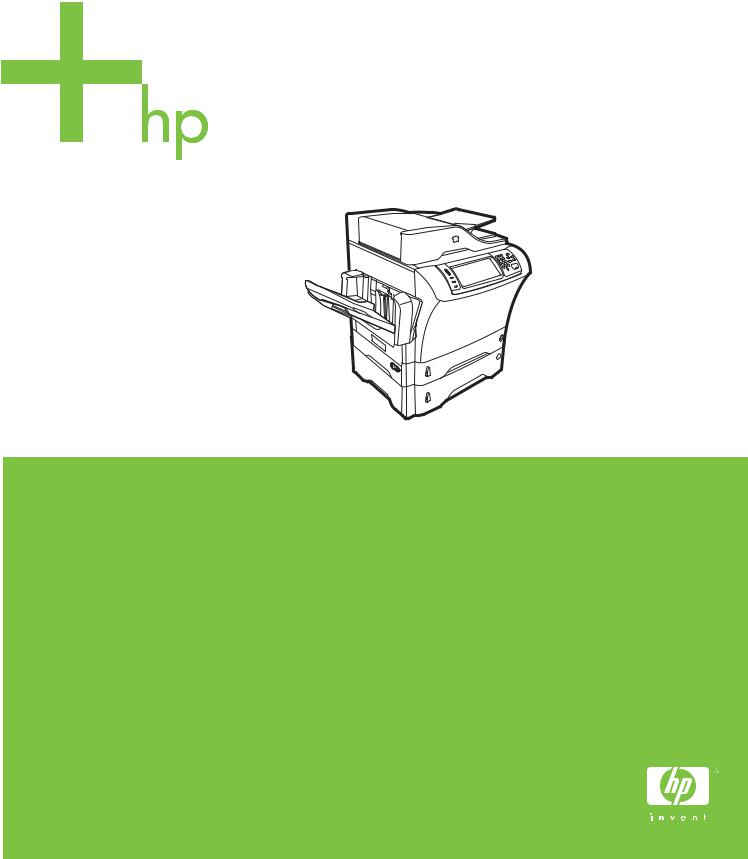
HP LaserJet M4349x MFP
User Guide

HP LaserJet M4349x MFP
User Guide

Copyright and License
© 2009 Copyright Hewlett-Packard
Development Company, L.P.
Reproduction, adaptation, or translation without prior written permission is prohibited, except as allowed under the copyright laws.
The information contained herein is subject to change without notice.
The only warranties for HP products and services are set forth in the express warranty statements accompanying such products and services. Nothing herein should be construed as constituting an additional warranty. HP shall not be liable for technical or editorial errors or omissions contained herein.
Part number: CE796-90904
Edition 1, 06/2009
Trademark Credits
Adobe®, Acrobat®, and PostScript® are trademarks of Adobe Systems Incorporated.
Linux is a U.S. registered trademark of Linus Torvalds.
Microsoft®, Windows®, and Windows NT® are U.S. registered trademarks of Microsoft Corporation.
UNIX® is a registered trademark of The Open Group.
ENERGY STAR® and the ENERGY STAR logo® are U.S. registered marks of the United States Environmental Protection Agency.

Table of contents
1 Device basics |
|
Device introduction ............................................................................................................................... |
2 |
Features comparison ............................................................................................................................ |
3 |
Walkaround .......................................................................................................................................... |
7 |
Accessories and supplies .................................................................................................... |
8 |
Interface ports ...................................................................................................................... |
9 |
Locking and unlocking optional accessories ........................................................................ |
9 |
Device software .................................................................................................................................. |
11 |
Supported operating systems ............................................................................................ |
11 |
Supported printer drivers ................................................................................................... |
11 |
Select the correct printer driver .......................................................................................... |
12 |
Universal printer drivers .................................................................................... |
12 |
Driver Autoconfiguration .................................................................................... |
12 |
Update Now ...................................................................................................... |
13 |
HP Driver Preconfiguration ............................................................................... |
13 |
Priority for print settings ..................................................................................................... |
13 |
Open the printer drivers ..................................................................................................... |
14 |
Software for Macintosh computers .................................................................................... |
15 |
Remove software from Macintosh operating systems ...................................... |
15 |
Utilities ............................................................................................................................... |
16 |
HP Web Jetadmin ............................................................................................. |
16 |
Embedded Web server ..................................................................................... |
16 |
Other components and utilities .......................................................................... |
16 |
2 Control Panel |
|
Use the control panel ......................................................................................................................... |
18 |
Control-panel layout ........................................................................................................... |
18 |
Home screen ..................................................................................................................... |
19 |
Buttons on the touchscreen ............................................................................................... |
20 |
Control-panel help system ................................................................................................. |
20 |
Navigate the Administration menu ..................................................................................................... |
21 |
Information menu ............................................................................................................................... |
22 |
Default Job Options menu .................................................................................................................. |
23 |
Default Options for Originals .............................................................................................. |
23 |
ENWW |
iii |
Default Copy Options ......................................................................................................... |
24 |
Default Fax Options ........................................................................................................... |
25 |
Default E-mail Options ....................................................................................................... |
26 |
Default Send to Folder Options ......................................................................................... |
27 |
Default Print Options .......................................................................................................... |
28 |
Time/Scheduling menu ....................................................................................................................... |
29 |
Management menu ............................................................................................................................ |
31 |
Initial Setup menu ............................................................................................................................... |
32 |
Networking and I/O ............................................................................................................ |
32 |
Fax Setup .......................................................................................................................... |
40 |
E-mail Setup ...................................................................................................................... |
43 |
Send Setup menu .............................................................................................................. |
43 |
Device Behavior menu ....................................................................................................................... |
44 |
Print Quality menu .............................................................................................................................. |
48 |
Troubleshooting menu ........................................................................................................................ |
50 |
Resets menu ...................................................................................................................................... |
54 |
Service menu ..................................................................................................................................... |
55 |
3 Input/output (I/O) |
|
USB configuration .............................................................................................................................. |
58 |
Network configuration ......................................................................................................................... |
59 |
Configure TCP/IPv4 parameters ........................................................................................ |
59 |
Set an IP address .............................................................................................. |
59 |
Set the subnet mask ......................................................................................... |
60 |
Set the default gateway ..................................................................................... |
60 |
Configure TCP/IPv6 parameters ........................................................................................ |
61 |
Disable network protocols (optional) .................................................................................. |
61 |
Disable IPX/SPX ............................................................................................... |
61 |
Disable AppleTalk ............................................................................................. |
62 |
Disable DLC/LLC .............................................................................................. |
62 |
HP Jetdirect EIO print servers ........................................................................................... |
62 |
4 Media and trays |
|
General media specifications ............................................................................................................. |
64 |
General guidelines for media ............................................................................................................. |
65 |
Paper to avoid .................................................................................................................... |
65 |
Paper that can damage the device .................................................................................... |
65 |
General media specifications ............................................................................................. |
66 |
Media considerations ......................................................................................................................... |
67 |
Envelopes .......................................................................................................................... |
67 |
Envelopes with double side seams ................................................................... |
67 |
Envelopes with adhesive strips or flaps ............................................................ |
68 |
Envelope margins ............................................................................................. |
68 |
iv |
ENWW |
Envelope storage .............................................................................................. |
68 |
Labels ................................................................................................................................ |
68 |
Label construction ............................................................................................. |
69 |
Transparencies .................................................................................................................. |
69 |
Card stock and heavy media ............................................................................................. |
69 |
Card stock construction ..................................................................................... |
69 |
Card stock guidelines ........................................................................................ |
69 |
Letterhead and preprinted forms ....................................................................................... |
70 |
Select the correct fuser mode ............................................................................................ |
70 |
Select print media ............................................................................................................................... |
72 |
Printing and paper-storage environment ............................................................................................ |
77 |
Load media ......................................................................................................................................... |
78 |
Load the flatbed scanner ................................................................................................... |
78 |
Load the ADF ..................................................................................................................... |
78 |
Load tray 1 ......................................................................................................................... |
78 |
Load trays 2, 3, 4 and 5 ..................................................................................................... |
79 |
Load special media ............................................................................................................ |
83 |
Load envelopes ................................................................................................. |
83 |
Load labels ........................................................................................................ |
84 |
Load transparencies ......................................................................................... |
85 |
Load letterhead, prepunched, or preprinted paper ........................................... |
85 |
Load paper that has a special finish .................................................................. |
86 |
Load small sizes, custom sizes, or heavy paper ............................................... |
87 |
Weight and sizes .............................................................................. |
87 |
Guidelines for heavy paper ............................................................... |
87 |
Guidelines for custom-size paper ..................................................... |
87 |
Additional guidelines for small or narrow paper ................................ |
87 |
Control print jobs ................................................................................................................................ |
88 |
Select output bins ............................................................................................................................... |
89 |
Select an output location ................................................................................................... |
89 |
3-bin mailbox output bins ................................................................................................... |
89 |
Selecting face-up or face-down output for copy jobs ......................................................... |
89 |
5 Use device features |
|
Use the stapler ................................................................................................................................... |
92 |
Configure the printer driver to recognize the optional stapler ............................................ |
92 |
Staple media ...................................................................................................................... |
92 |
Load staples ...................................................................................................................... |
94 |
Use job storage features .................................................................................................................... |
96 |
Gain access to the job storage features ............................................................................ |
96 |
Use the proof and hold feature .......................................................................................... |
96 |
Create a proof and hold job ............................................................................... |
96 |
Print the remaining copies of a proof and hold job ............................................ |
97 |
ENWW |
v |
Delete a proof and hold job ............................................................................... |
97 |
Use the private job feature ................................................................................................. |
98 |
Create a private job ........................................................................................... |
98 |
Print a private job .............................................................................................. |
98 |
Delete a private job ........................................................................................... |
98 |
Use the QuickCopy feature ................................................................................................ |
99 |
Create a QuickCopy job .................................................................................... |
99 |
Print additional copies of a QuickCopy job ........................................................ |
99 |
Delete a QuickCopy job .................................................................................... |
99 |
Use the stored job feature ............................................................................................... |
100 |
Create a stored copy job ................................................................................. |
100 |
Create a stored print job .................................................................................. |
100 |
Print a stored job ............................................................................................. |
100 |
Delete a stored job .......................................................................................... |
101 |
6 Print |
|
Use features in the Windows printer driver ...................................................................................... |
104 |
Create and use quick sets ............................................................................................... |
104 |
Use watermarks ............................................................................................................... |
104 |
Resize documents ........................................................................................................... |
105 |
Set a custom paper size from the printer driver ............................................................... |
106 |
Use different paper and printing covers ........................................................................... |
106 |
Print a blank first page ..................................................................................................... |
106 |
Print multiple pages on one sheet of paper ..................................................................... |
107 |
Print on both sides of the paper ....................................................................................... |
108 |
Use automatic duplex printing ......................................................................... |
108 |
Print on both sides manually ........................................................................... |
109 |
Layout options for printing on both sides ........................................................ |
109 |
Use features in the Macintosh printer driver ..................................................................................... |
110 |
Create and use presets ................................................................................................... |
110 |
Print a cover page ............................................................................................................ |
111 |
Print multiple pages on one sheet of paper ..................................................................... |
111 |
Print on both sides of the paper ....................................................................................... |
112 |
Cancel a print job ............................................................................................................................. |
113 |
Stop the current print job from the control panel .............................................................. |
113 |
Stop the current print job from the software program ...................................................... |
113 |
7 Copy |
|
Use the Copy screen ........................................................................................................................ |
116 |
Set the default copy options ............................................................................................................. |
117 |
Basic copy instructions ..................................................................................................................... |
118 |
Copy from the scanner glass ........................................................................................... |
118 |
Copy from the document feeder ...................................................................................... |
118 |
vi |
ENWW |
Adjust the copy settings ................................................................................................................... |
119 |
Copy two-sided documents .............................................................................................................. |
120 |
Copying two-sided documents manually ......................................................................... |
120 |
Copy two-sided documents automatically (duplex models only) ..................................... |
120 |
Copy mixed-size originals ................................................................................................................ |
122 |
Change the copy-collation setting .................................................................................................... |
123 |
Copy photos and books .................................................................................................................... |
124 |
Combine copy jobs by using Job Build ............................................................................................. |
125 |
Cancel a copy job ............................................................................................................................. |
126 |
8 Scan and send to e-mail |
|
Configure e-mail settings .................................................................................................................. |
128 |
Supported protocols ......................................................................................................... |
128 |
Configure e-mail server settings ...................................................................................... |
128 |
Find gateways .................................................................................................................. |
129 |
Find the SMTP gateway from the device control panel ................................... |
129 |
Find the SMTP gateway from an e-mail program ........................................... |
129 |
Use the Send E-mail screen ............................................................................................................. |
130 |
Perform basic e-mail functions ......................................................................................................... |
131 |
Load documents .............................................................................................................. |
131 |
Send documents .............................................................................................................. |
131 |
Send a document ............................................................................................ |
131 |
Use the auto-complete function ...................................................................... |
132 |
Use the address book ...................................................................................................................... |
133 |
Create a recipient list ....................................................................................................... |
133 |
Use the local address book ............................................................................................. |
133 |
Add e-mail addresses to the local address book ............................................ |
134 |
Delete e-mail addresses from the local address book .................................... |
134 |
Change e-mail settings for the current job ....................................................................................... |
135 |
Scan to a folder ................................................................................................................................ |
136 |
Scan to a workflow destination ......................................................................................................... |
137 |
9 Fax |
|
Analog fax ........................................................................................................................................ |
140 |
Install the fax accessory .................................................................................................. |
140 |
Connect the fax accessory to a phone line ...................................................................... |
142 |
Configure and use the fax features .................................................................................. |
142 |
Digital fax .......................................................................................................................................... |
143 |
10 Manage and maintain the device |
|
Use information pages ..................................................................................................................... |
146 |
Configure e-mail alerts ..................................................................................................................... |
148 |
Use the embedded Web server ........................................................................................................ |
149 |
ENWW |
vii |
Open the embedded Web server by using a network connection ................................... |
149 |
Embedded Web server sections ...................................................................................... |
150 |
Use HP Web Jetadmin software ...................................................................................................... |
152 |
Use the HP Printer Utility for Macintosh ........................................................................................... |
153 |
Open the HP Printer Utility ............................................................................................... |
153 |
HP Printer Utility features ................................................................................................ |
153 |
Manage supplies .............................................................................................................................. |
154 |
Supplies life expectancy .................................................................................................. |
154 |
Change the print cartridge ............................................................................................... |
154 |
Manage the print cartridge ............................................................................................... |
154 |
Print-cartridge storage ..................................................................................... |
154 |
Use genuine HP print cartridges ..................................................................... |
154 |
HP policy on non-HP print cartridges .............................................................. |
154 |
Print-cartridge authentication .......................................................................... |
155 |
HP fraud hotline and Web site ........................................................................ |
155 |
Clean the device ............................................................................................................................... |
156 |
Clean the exterior ............................................................................................................ |
156 |
Clean the scanner glass .................................................................................................. |
156 |
Clean the scanner lid backing .......................................................................................... |
157 |
Clean the paper path ....................................................................................................... |
157 |
Clean the document feeder ............................................................................................. |
157 |
Clean the document feeder delivery system ................................................... |
158 |
Clean the document feeder-rollers .................................................................. |
158 |
Calibrate the scanner ....................................................................................................................... |
161 |
11 Problem solving |
|
Problem-solving checklist ................................................................................................................. |
164 |
Factors that affect performance ....................................................................................... |
164 |
Problem-solving flowchart ................................................................................................................ |
165 |
Solve general device problems ........................................................................................................ |
170 |
Control-panel message types ........................................................................................................... |
173 |
Control-panel messages .................................................................................................................. |
174 |
Common causes of jams .................................................................................................................. |
183 |
Clear jams ........................................................................................................................................ |
184 |
Clear jams from the top-cover and print-cartridge areas ................................................. |
185 |
Clear jams from the optional envelope-feeder area ......................................................... |
187 |
Clear jams from the tray 1 area ....................................................................................... |
188 |
Clear jams from the tray 2, 3, 4, or 5 areas ..................................................................... |
190 |
Clear jams from the optional duplexer ............................................................................. |
191 |
Clear jams from the output areas .................................................................................... |
193 |
Clear jams from the fuser ................................................................................................ |
194 |
Clear jams from the document feeder ............................................................................. |
197 |
Solve repeated jams ........................................................................................................ |
198 |
viii |
ENWW |
Paper-path test ................................................................................................................ |
198 |
Clear staple jams .............................................................................................................................. |
199 |
Solve print-quality problems ............................................................................................................. |
201 |
Print-quality problems associated with media .................................................................. |
201 |
Print-quality problems associated with the environment .................................................. |
201 |
Print-quality problems associated with jams .................................................................... |
201 |
Image defect examples .................................................................................................... |
201 |
Light print (partial page) .................................................................................................. |
203 |
Light print (entire page) ................................................................................................... |
203 |
Specks ............................................................................................................................ |
203 |
Dropouts ......................................................................................................................... |
204 |
Lines ............................................................................................................................... |
204 |
Gray background ............................................................................................................ |
204 |
Toner smear ................................................................................................................... |
205 |
Loose toner ..................................................................................................................... |
205 |
Repeating defects ........................................................................................................... |
206 |
Repeating image .............................................................................................................. |
206 |
Misformed characters ..................................................................................................... |
206 |
Page skew ....................................................................................................................... |
207 |
Curl or wave .................................................................................................................... |
207 |
Wrinkles or creases ........................................................................................................ |
208 |
Vertical white lines .......................................................................................................... |
208 |
Tire tracks ....................................................................................................................... |
208 |
White spots on black ....................................................................................................... |
209 |
Scattered lines ................................................................................................................ |
209 |
Blurred print .................................................................................................................... |
210 |
Random image repetition ................................................................................................ |
210 |
Solve network printing problems ...................................................................................................... |
211 |
Solve copy problems ........................................................................................................................ |
212 |
Prevent copy problems .................................................................................................... |
212 |
Image problems ............................................................................................................... |
212 |
Media-handling problems ................................................................................................ |
213 |
Performance problems .................................................................................................... |
214 |
Solve fax problems ........................................................................................................................... |
216 |
Solve sending problems .................................................................................................. |
216 |
Solve receiving problems ................................................................................................. |
217 |
Solve e-mail problems ...................................................................................................................... |
219 |
Validate the SMTP gateway address ............................................................................... |
219 |
Validate the LDAP gateway address ............................................................................... |
219 |
Solve common Windows problems ................................................................................................. |
220 |
Solve common Macintosh problems ................................................................................................ |
221 |
Solve Linux problems ....................................................................................................................... |
224 |
Solve PostScript problems ............................................................................................................... |
225 |
General problems ............................................................................................................ |
225 |
ENWW |
ix |
Appendix A Accessories and consumables |
|
Order parts, accessories, and supplies ............................................................................................ |
228 |
Part numbers .................................................................................................................................... |
229 |
Accessories ..................................................................................................................... |
229 |
Print cartridges ................................................................................................................. |
229 |
Maintenance kits .............................................................................................................. |
230 |
Memory ............................................................................................................................ |
230 |
Cables and interfaces ...................................................................................................... |
230 |
Print media ....................................................................................................................... |
230 |
Appendix B Specifications |
|
Physical specifications ..................................................................................................................... |
234 |
Electrical specifications .................................................................................................................... |
234 |
Acoustic specifications ..................................................................................................................... |
235 |
Operating environment ..................................................................................................................... |
235 |
Appendix C Regulatory information |
|
FCC regulations ............................................................................................................................... |
238 |
Environmental product stewardship program ................................................................................... |
239 |
Protecting the environment .............................................................................................. |
239 |
Ozone production ............................................................................................................ |
239 |
Power consumption ......................................................................................................... |
239 |
Toner consumption .......................................................................................................... |
239 |
Paper use ........................................................................................................................ |
239 |
Plastics ............................................................................................................................ |
239 |
HP LaserJet print supplies ............................................................................................... |
240 |
HP print supplies returns and recycling program information .......................................... |
240 |
Paper ............................................................................................................................... |
240 |
Material restrictions .......................................................................................................... |
241 |
Disposal of waste equipment by users in private households in the European Union .... |
241 |
Material Safety Data Sheet (MSDS) ................................................................................ |
242 |
For more information ....................................................................................................... |
242 |
Telecom statement ........................................................................................................................... |
243 |
Declaration of conformity .................................................................................................................. |
244 |
Safety statements ............................................................................................................................. |
245 |
Laser safety ..................................................................................................................... |
245 |
Canadian DOC regulations .............................................................................................. |
245 |
VCCI statement (Japan) .................................................................................................. |
245 |
Power cord statement (Japan) ......................................................................................... |
245 |
EMC statement (Korea) ................................................................................................... |
245 |
Laser statement for Finland ............................................................................................. |
245 |
x |
ENWW |
Appendix D Working with memory and print server cards |
|
Overview .......................................................................................................................................... |
248 |
Adding printer memory ..................................................................................................................... |
249 |
Installing printer memory ................................................................................................. |
249 |
Checking DIMM installation .............................................................................................................. |
252 |
Save resources (permanent resources) .......................................................................................... |
253 |
Enabling memory for Windows ......................................................................................................... |
254 |
Using HP Jetdirect print server cards ............................................................................................... |
255 |
Install an HP Jetdirect print server card ........................................................................... |
255 |
Remove an HP Jetdirect print server card ....................................................................... |
256 |
Index ................................................................................................................................................................. |
257 |
ENWW |
xi |
xii |
ENWW |

1 Device basics
●Device introduction
●Features comparison
●Walkaround
●Device software
ENWW |
1 |

Device introduction
Figure 1-1 HP LaserJet M4349x MFP
The HP LaserJet M4349x comes standard with the following items:
●100-sheet input tray (tray 1)
●500-sheet input tray (tray 2)
●Automatic document feeder (ADF) that holds up to 50 pages
●HP Jetdirect embedded print server for connecting to a 10/100Base-T network
●256 megabytes (MB) synchronous dynamic random access memory (SDRAM)
●Automatic duplex printing accessory (duplexer)
●Additional 500-sheet feeder (tray 3)
●33.6 kbps analog-fax accessory
2 Chapter 1 Device basics |
ENWW |

Features comparison
Feature |
HP LaserJet M4349x |
|
|
|
|
Functions |
● |
Two-sided copying (duplexing) |
|
● |
Image modification |
|
● |
Color digital sending |
|
● |
Document finishing |
|
|
|
Speed and throughput |
● |
45 pages per minute (ppm) when scanning and printing |
|
|
on letter-size paper; 43 ppm when copying and printing |
|
|
on A4-size paper |
|
● 25% to 400% scalability when using the scanner glass |
|
|
● 25% to 200% scalability when using the automatic |
|
|
|
document feeder (ADF) |
|
● Less than 10 seconds to print the first page |
|
|
● Transmit Once, Raster Image Processing (RIP) ONCE |
|
|
|
technology |
|
● Duty cycle of up to 200,000 pages per month |
|
|
|
|
Resolution |
● |
1200 dots per inch (dpi) with Resolution Enhancement |
|
|
technology (REt) |
|
● FastRes1200 provides 1200 dpi quality at full speed |
|
|
● Up to 220 levels of gray |
|
|
|
|
Memory |
● |
256 megabytes (MB) of random-access memory (RAM), |
|
|
expandable to 512 MB by using an industry standard 100- |
|
|
pin double data rate memory module (DDR SDRAM |
|
|
DIMM) |
|
● Memory Enhancement technology (MEt) that |
|
|
|
automatically compresses data to use RAM more |
|
|
efficiently |
|
|
|
User interface |
● |
Graphical touchscreen control panel |
|
● An embedded Web server to gain access to support (for |
|
|
|
network-connected products) |
|
|
|
Drivers |
HP provides the following drivers for downloading: |
|
|
● HP Universal Print Driver (UPD): Postscript, PCL 6, PCL |
|
|
|
5 |
|
● |
Mac Driver |
|
● |
Linux |
|
● |
SAP |
|
● |
UNIX Model Script |
|
To download the drivers, to go www.hp.com/go/ |
|
|
ljm4349mfp_software |
|
|
|
|
ENWW |
Features comparison 3 |

Language and fonts |
● |
HP PCL 6 |
|
● |
HP PCL 5 |
|
● |
Printer Management Language |
|
● |
|
|
● |
XHTML |
|
● 80 scalable TrueType typefaces |
|
|
● HP Postscript 3 emulation |
|
|
|
|
Copying and sending |
● |
Modes for text, graphics, and mixed text and graphics |
|
|
formats |
|
● A job-interrupt feature (at copy boundaries) |
|
|
● Xenon lamp for instant-on copying |
|
|
● Multiple pages per sheet |
|
|
● Operator attendance animations (for example, jam |
|
|
|
recovery) |
|
● |
E-mail compatibility |
|
● A sleep feature that saves energy |
|
|
● Automatic duplex (two-sided) scanning |
|
|
NOTE: An automatic duplex printing accessory is required |
|
|
for two-sided copying. |
|
|
NOTE: To use e-mail functionality, the device must be |
|
|
connected to an IP-based server that has simple mail transfer |
|
|
protocol (SMTP). This server can be on the local area network |
|
|
or at an outside Internet service provider (ISP). HP |
|
|
recommends that the device be located on the same local area |
|
|
network (LAN) as the SMTP server. If you are using an ISP, |
|
|
you must connect to the ISP by using a digital subscriber line |
|
|
(DSL) connection. If you obtain e-mail services from an ISP, |
|
|
ask the ISP to provide the correct SMTP address. |
|
|
Dial-up connections are not supported. If you do not have an |
|
|
SMTP server on your network, you can purchase third-party |
|
|
software that allows you to create an SMTP server. |
|
|
|
|
Print cartridge |
● |
Prints up to 18,000 pages at 5% coverage. |
|
● No-shake cartridge design |
|
|
● Authentic HP print cartridge detection |
|
|
|
|
4 Chapter 1 Device basics |
ENWW |

Paper Input |
● Tray 1 (multipurpose tray): A multipurpose tray for |
|
|
paper, transparencies, labels, and envelopes. Holds up |
|
|
to 100 sheets of paper or 10 envelopes. |
|
|
● Tray 2 and optional trays 3, 4, and 5: 500-sheet trays. |
|
|
These trays automatically detect standard paper sizes up |
|
|
to Legal and accommodate printing on custom-size |
|
|
paper. |
|
|
● Automatic document feeder (ADF): Holds up to 50 |
|
|
sheets of paper. |
|
|
● Duplex printing and copying: With the optional |
|
|
duplexing accessory, provides two-sided printing and |
|
|
copying (printing on both sides of the paper). |
|
|
● ADF duplex scanning: The ADF has an automatic |
|
|
duplex feature for scanning two-sided documents. |
|
|
● Optional envelope feeder: Holds up to 75 envelopes. |
|
|
|
|
Paper output |
● Standard output bin: The standard output bin is located |
|
|
on the left side of the device. This bin can hold up to 500 |
|
|
sheets of paper. |
|
|
● ADF output bin: The ADF output bin is underneath the |
|
|
ADF input tray. The bin holds up to 50 sheets, and the |
|
|
device automatically stops when this bin is full. |
|
|
● Optional stapler/stacker: The stapler/stacker staples up |
|
|
to 30 sheets and stacks up to 500 sheets. |
|
|
● Optional 3-bin mailbox: One bin stacks up to 500 |
|
|
sheets, and two bins stack up to 100 sheets each for a |
|
|
total capacity of 700 sheets. |
|
|
|
|
Connectivity |
● Local area network (LAN) connector (RJ-45) for the |
|
|
embedded HP Jetdirect print server |
|
|
● Optional analog-fax card |
|
|
● Optional HP Digital Sending Software (DSS) |
|
|
● High-speed USB 2.0 |
|
|
● Jetlink for paper handling solutions |
|
|
● Optional HP Jetdirect enhanced input/output (EIO) print |
|
|
server cards: |
|
|
◦ |
LocalTalk |
|
◦ |
Fast Ethernet 10/100TX |
|
◦ |
Ethernet 802.11b wireless |
|
◦ |
Bluetooth wireless printer adapter |
|
◦ |
Infrared adapter |
|
|
|
ENWW |
Features comparison 5 |

Environmental features |
● |
The Sleep setting saves energy (meets ENERGY STAR |
|
|
guidelines). |
|
|
|
Security features |
● |
Secure Disk Erase |
|
● |
Security lock |
|
● |
Job retention |
|
● |
DSS authentication |
|
|
|
6 Chapter 1 Device basics |
ENWW |
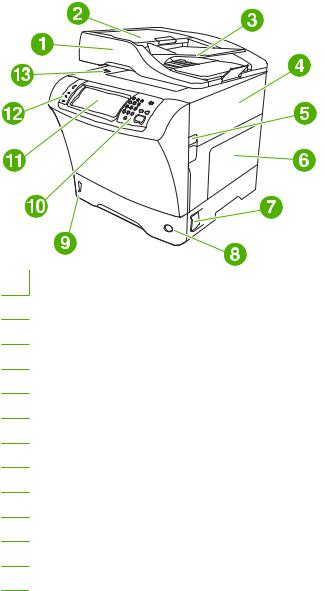
Walkaround
1Document-feeder assembly
2Document-feeder top cover
3Document-feeder input tray
4Top cover (provides access to the print cartridge)
5Top-cover lever
6Tray 1 (multipurpose tray)
7Jam-access lever
8Tray-number indicator
9Paper-level indicator
10Control-panel keypad
11Control-panel display
12Control-panel status lights
13Scanner lock
ENWW |
Walkaround 7 |
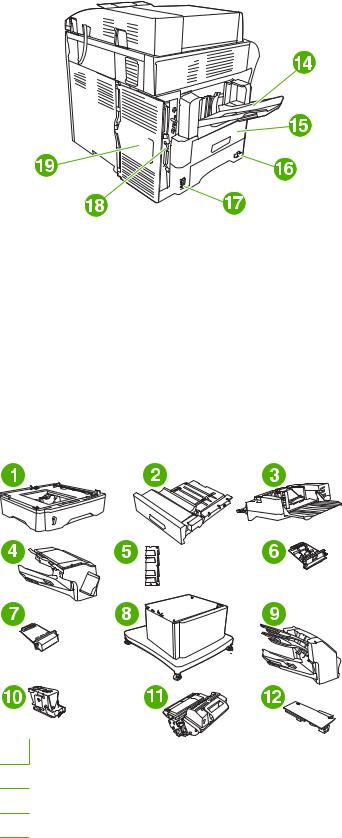
14 |
Output bin |
|
|
15 |
Optional duplexer |
|
|
16 |
On/off switch |
|
|
17 |
Power connection |
|
|
18 |
Interface ports |
|
|
19 |
Formatter cover (provides access to the memory DIMM slot, hard disk, and analog-fax accessory) |
|
|
Accessories and supplies
1500-sheet feeder (Q5968A) (See the note that follows)
2Duplexer (Q5969A)
3Envelope feeder (Q2438B)
4Stapler/stacker (Q5691A)
8 Chapter 1 Device basics |
ENWW |
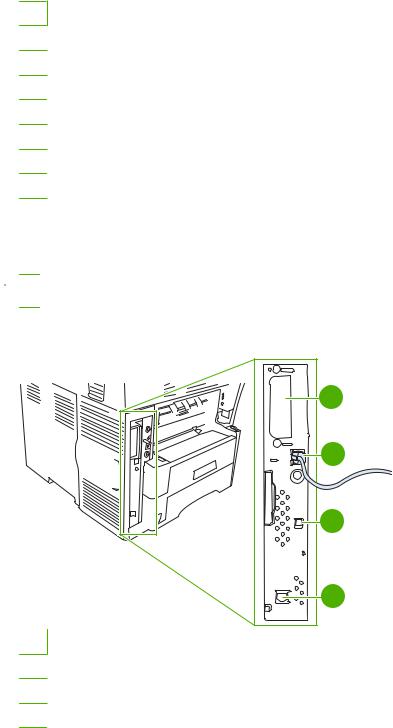
5Memory DIMM
6HP Jetdirect print server (EIO card)
7Hard-disk accessory (EIO card)
8Storage cabinet/stand (Q5970A)
93-bin mailbox (Q5692A)
10Staple cartridge (C8091A)
11Print cartridge (CE267C)
12HP LaserJet Analog Fax Accessory 300 (Q3701A)
See Order parts, accessories, and supplies on page 228 for information about ordering accessories and supplies.
 NOTE: The device accommodates up to three optional 500-sheet feeders. HP recommends using a cabinet when using the optional 500-sheet feeders.
NOTE: The device accommodates up to three optional 500-sheet feeders. HP recommends using a cabinet when using the optional 500-sheet feeders.
Interface ports
1 |
2 |
3 |
4 |
1EIO slot
2Network connection (embedded HP Jetdirect print server)
3High-speed USB 2.0 device port
4Telephone-line connection (for the optional analog-fax accessory)
Locking and unlocking optional accessories
For more stability to prevent the device from tipping over, the optional 500-sheet feeders and the cabinet are automatically locked to the bottom of the device. When accessories are installed, verify that the lock on each accessory is in the rear (locked) position.
To unlock the accessories, slide the lever to the forward (unlocked) position.
ENWW |
Walkaround 9 |
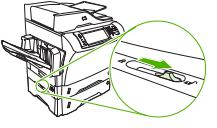
10 Chapter 1 Device basics |
ENWW |
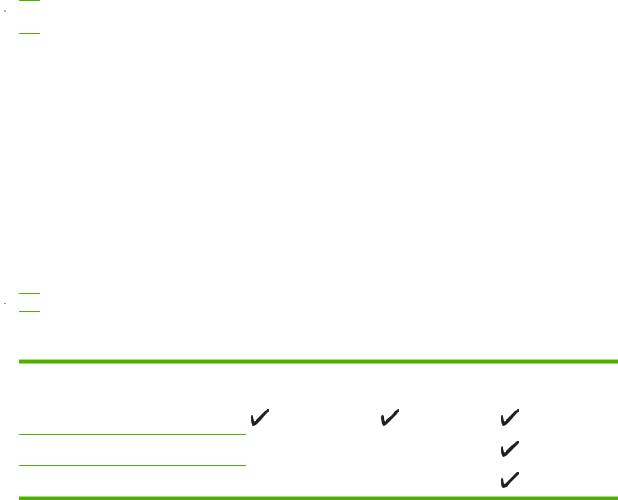
Device software
The printing-system software is only available for download from the Web. See the getting started guide for installation instructions.
The printing system includes software for end users and network administrators, and printer drivers for access to the features and communication with the computer.
 NOTE: For a list of printer drivers and updated software, go to www.hp.com/go/ ljm4349mfp_software.
NOTE: For a list of printer drivers and updated software, go to www.hp.com/go/ ljm4349mfp_software.
Supported operating systems
The device supports the following operating systems:
Full software installation |
Printer driver only |
||
● |
Windows XP (32-bit and 64-bit) |
● |
Linux (Web only) |
● |
Windows Server 2003 (32-bit and 64-bit) |
● |
UNIX model scripts (Web only) |
●Windows Server 2008 (32-bit and 64-bit)
●Windows 2000
●Mac OS X V10.3, V10.4 and later
 NOTE: For Mac OS V10.4 and later, PPC and Intel Core Processor Macs are supported.
NOTE: For Mac OS V10.4 and later, PPC and Intel Core Processor Macs are supported.
Supported printer drivers
Operating system |
PCL 5 |
PCL 6 |
Postscript level 3 |
|
|
|
emulation |
|
|
|
|
Windows |
|
|
|
Mac OS X V10.3, V10.4 and later
Linux1
1 For Linux, download the postscript level 3 emulation driver from www.hp.com/go/linuxprinting.
The printer drivers include online Help that has instructions for common printing tasks and also describes the buttons, checkboxes, and drop-down lists that are in the printer driver.
ENWW |
Device software 11 |
Select the correct printer driver
Printer drivers allow you to gain access to the device features and allow the computer to communicate with the device (using a printer language).
The device uses the PCL 5, PCL 6, and HP postscript level 3 emulation printer description language (PDL) drivers.
●Use the PCL 6 printer driver for the best overall performance.
●Use the PCL 5 printer driver for general office printing.
●Use the HP postscript level 3 emulation driver for printing from postscript level 3 emulation needs, or for postscript flash font support.
Universal printer drivers
The HP Universal Print Driver Series for Windows includes separate HP postscript level 3 emulation and HP PCL 5 versions of a single driver that provides access to almost any HP device while providing system administrator with tools to manage devices more effectively. For more information, go to www.hp.com/go/universalprintdriver.
Driver Autoconfiguration
The HP LaserJet PCL 5, PCL 6, and PS level 3 emulation drivers for Windows 2000 and Windows XP feature automatic discovery and driver configuration for device accessories at the time of installation. Some accessories that the Driver Autoconfiguration supports are the duplexing unit, optional paper trays, and dual inline memory modules (DIMMs).
12 Chapter 1 Device basics |
ENWW |

Update Now
If you have modified the device configuration since installation, the driver can be automatically updated with the new configuration. In the Properties dialog box (see Open the printer drivers on page 14), on the Device Settings tab, click the Update Now button to update the driver.
HP Driver Preconfiguration
HP Driver Preconfiguration is a software architecture and set of tools that you can use to customize and distribute HP software in managed corporate printing environments. Using HP Driver Preconfiguration, information technology (IT) administrators can preconfigure the printing and default settings for
HP printer drivers before installing the drivers in the network environment. For more information, see the HP Driver Preconfiguration Support Guide, which is available at www.hp.com/go/hpdpc_sw.
Priority for print settings
Changes to print settings are prioritized depending on where the changes are made:
 NOTE: The names of commands and dialog boxes might vary depending on your software program.
NOTE: The names of commands and dialog boxes might vary depending on your software program.
●Page Setup dialog box: Click Page Setup or a similar command on the File menu of the program you are working in to open this dialog box. Settings changed here override settings changed anywhere else.
●Print dialog box: Click Print, Print Setup, or a similar command on the File menu of the program you are working in to open this dialog box. Settings changed in the Print dialog box have a lower priority and do not override changes made in the Page Setup dialog box.
●Printer Properties dialog box (printer driver): Click Properties in the Print dialog box to open the printer driver. Settings changed in the Printer Properties dialog box do not override settings anywhere else in the printing software.
●Default printer driver settings: The default printer driver settings determine the settings used in all print jobs, unless settings are changed in the Page Setup, Print, or Printer Properties dialog boxes.
●Printer control panel settings: Settings changed at the printer control panel have a lower priority than changes made anywhere else.
ENWW |
Device software 13 |

Open the printer drivers
Operating System To change the settings for all print jobs until the software program is closed
To change the default settings |
To change the device |
for all print jobs |
configuration settings |
Windows 2000, XP, |
1. |
On the File menu in the |
1. |
Click Start, click Settings, |
1. |
Click Start, click Settings, |
Server 2003, and |
|
software program, click |
|
and then click Printers or |
|
and then click Printers or |
Server 2008 |
|
Print. |
|
Printers and Faxes. |
|
Printers and Faxes. |
|
2. |
Select the driver, and then |
2. |
Right-click the driver icon, |
2. |
Right-click the driver icon, |
|
|
click Properties or |
|
and then select Printing |
|
and then select |
|
|
Preferences. |
|
Preferences. |
|
Properties. |
|
The steps can vary; this |
|
|
3. |
Click the Device Settings |
|
|
procedure is most common. |
|
|
|
tab. |
|
|
|
|
|
|
|
|
Mac OS X V10.3, |
1. |
On the File menu, click |
1. |
On the File menu, click |
1. |
In the Finder, on the Go |
V10.4 and later |
|
Print. |
|
Print. |
|
menu, click Applications. |
|
2. |
Change the settings that |
2. |
Change the settings that |
2. |
Open Utilities, and then |
|
|
you want on the various |
|
you want on the various |
|
open Printer Setup Utility. |
|
|
pop-up menus. |
|
pop-up menus. |
3. |
Click on the print queue. |
|
|
|
3. |
On the Presets pop-up |
||
|
|
|
4. |
On the Printers menu, click |
||
|
|
|
|
menu, click Save as and |
||
|
|
|
|
type a name for the preset. |
|
Show Info. |
|
|
|
These settings are saved in the |
5. |
Click the Installable |
|
|
|
|
Presets menu. To use the new |
|
Options menu. |
|
|
|
|
settings, you must select the |
NOTE: Configuration settings |
||
|
|
|
saved preset option every time |
|||
|
|
|
you open a program and print. |
might not be available in Classic |
||
|
|
|
|
|
mode. |
|
|
|
|
|
|
|
|
14 Chapter 1 Device basics |
ENWW |

Software for Macintosh computers
The HP installer provides PostScript Printer Description (PPD) files, Printer Dialog Extensions (PDEs), and the HP Printer Utility for use with Macintosh computers.
For network connections, use the embedded Web server (EWS) to configure the device. See Embedded Web server on page 16.
The printing system software includes the following components:
●PostScript Printer Description (PPD) files
The PPDs, in combination with the Apple PostScript printer drivers, provide access to device features. Use the Apple PostScript printer driver that comes with the computer.
●HP Printer Utility
Use the HP Printer Utility to set up device features that are not available in the printer driver:
◦Name the device.
◦Assign the device to a zone on the network.
◦Assign an internet protocol (IP) address to the device.
◦Download files and fonts.
◦Configure the device for IP or AppleTalk printing.
You can use the HP Printer Utility when your device uses a universal serial bus (USB) cable or is connected to a TCP/IP-based network. For more information, see Use the HP Printer Utility for Macintosh on page 153.
 NOTE: The HP Printer Utility is supported for Mac OS X V10.3 or later.
NOTE: The HP Printer Utility is supported for Mac OS X V10.3 or later.
Remove software from Macintosh operating systems
To remove the software from a Macintosh computer, drag the PPD files to the trash can.
ENWW |
Device software 15 |
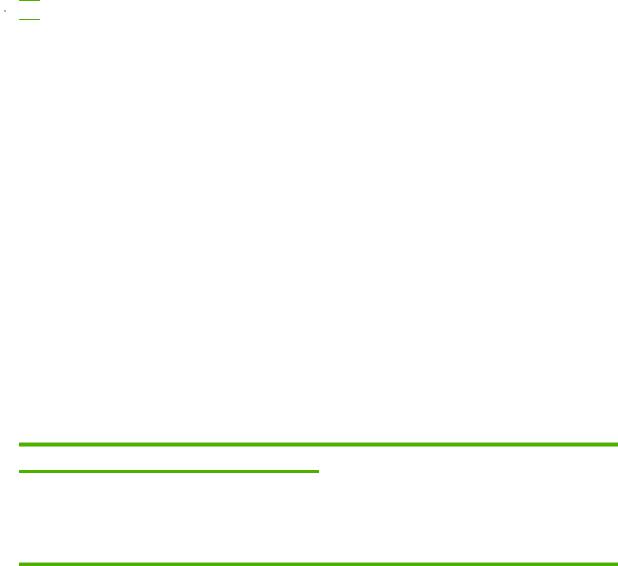
Utilities
The device is equipped with several utilities that make it easy to monitor and manage the device on a network.
HP Web Jetadmin
HP Web Jetadmin is a browser-based management tool for HP Jetdirect-connected printers within your intranet, and it should be be installed only on the network administrator’s computer.
 NOTE: HP Web Jetadmin 10.0 or later is required for full support of this product.
NOTE: HP Web Jetadmin 10.0 or later is required for full support of this product.
To download a current version of HP Web Jetadmin and for the latest list of supported host systems, visit www.hp.com/go/webjetadmin.
When installed on a host server, any client can gain access to HP Web Jetadmin by using a supported Web browser (such as Microsoft® Internet Explorer 4.x or Netscape Navigator 4.x or later) by navigating to the HP Web Jetadmin host.
Embedded Web server
The device is equipped with an embedded Web server, which provides access to information about device and network activities. This information appears in a Web browser, such as Microsoft Internet Explorer or Netscape Navigator.
The embedded Web server resides on the device. It is not loaded on a network server.
The embedded Web server provides an interface to the device that anyone who has a networkconnected computer and a standard Web browser can use. No special software is installed or configured, but you must have a supported Web browser on your computer. To gain access to the embedded Web server, type the IP address for the device in the address line of the browser. (To find the IP address, print a configuration page. For more information about printing a configuration page, see Use information pages on page 146.)
For a complete explanation of the features and functionality of the embedded Web server, see Embedded Web server on page 16.
Other components and utilities
Windows |
Macintosh OS |
●Software installer — automates the printing system installation
●Online Web registration
●PostScript Printer Description files (PPDs) — use with the Apple PostScript drivers that come with the Mac OS
●The HP Printer Utility — change device settings, view status, and set up printer-event notification from a Mac. This utility is supported for Mac OS X V10.3 and later.
16 Chapter 1 Device basics |
ENWW |
