HP Jetdirect 690n, Jetdirect ew2500 Administrator's Guide
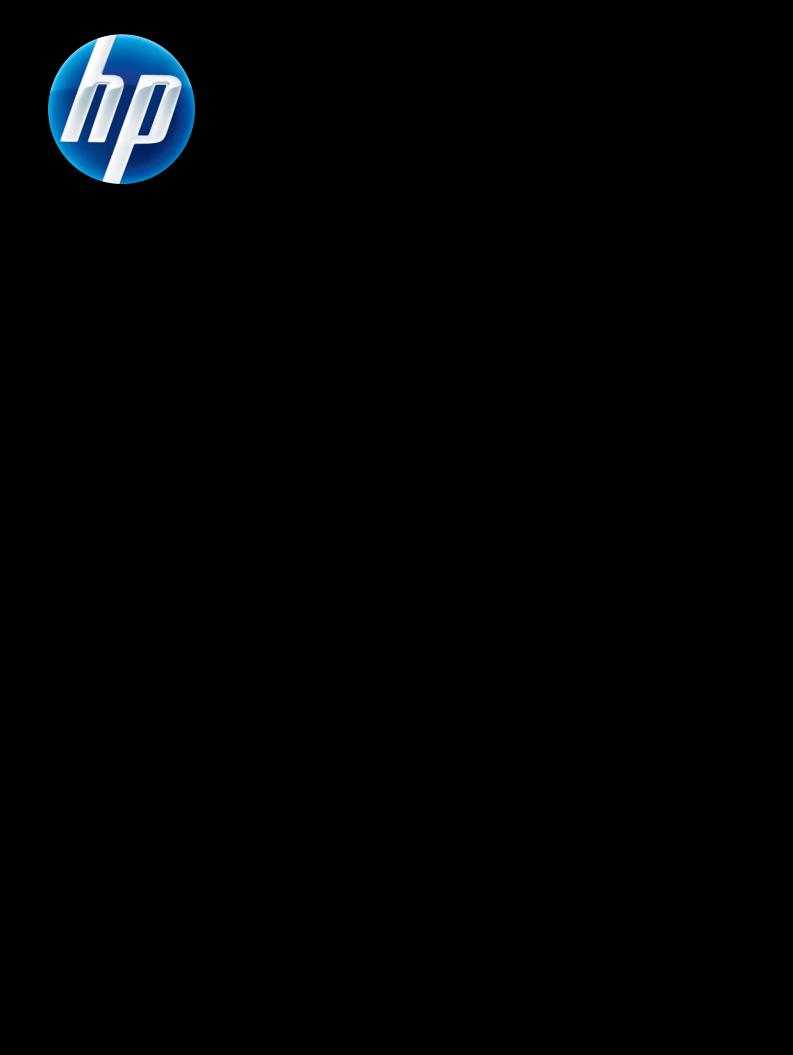
HP JETDIRECT PRINT SERVERS
Administrator's Guide
HP Jetdirect Firmware V.40
J7961G (635n)
J8007G (690n)
J8021A (ew2500)

HP Jetdirect Print Servers
Administrator's Guide (Firmware V.40)
© 2014 Copyright Hewlett-Packard
Development Company, L.P.
Reproduction, adaptation, or translation without prior written permission is prohibited, except as allowed under the copyright laws.
The information contained in this document is subject to change without notice.
The only warranties for HP products and services are set forth in the express warranty statements accompanying such products and services. Nothing herein should be construed as constituting an additional warranty. HP shall not be liable for technical or editorial errors or omissions contained herein.
Edition 11, 11/2014
Trademark Credits
Microsoft, Windows, Windows Server, Windows 7, Windows Vista, and Windows XP are either registered trademarks or trademarks of Microsoft Corporation in the United States and/or other countries. NetWare® and Novell® are registered trademarks of Novell Corporation. IBM® is a registered trademark of International Business Machines Corp. Ethernet is a registered trademark of Xerox Corporation. PostScript is a trademark of Adobe Systems, Incorporated. UNIX® is a registered trademark of the Open Group.

Table of contents
1 |
Introducing the HP Jetdirect print server ........................................................................... |
1 |
|
Supported print servers ............................................................................................................. |
1 |
|
Supported network protocols ..................................................................................................... |
2 |
|
Security protocols ..................................................................................................................... |
3 |
|
SNMP (IP and IPX) ..................................................................................................... |
3 |
|
HTTPS ...................................................................................................................... |
3 |
|
Authentication .......................................................................................................... |
3 |
|
EAP/802.1X port-based authentication ......................................................... |
3 |
|
IPsec/Firewall ........................................................................................................... |
4 |
|
Supplied manuals .................................................................................................................... |
5 |
|
HP support .............................................................................................................................. |
5 |
|
HP online support ...................................................................................................... |
5 |
|
Firmware upgrades ................................................................................................... |
5 |
|
Firmware installation tools ........................................................................... |
5 |
|
HP support by phone ................................................................................................. |
6 |
|
Product registration .................................................................................................................. |
6 |
|
Product accessibility ................................................................................................................. |
6 |
2 |
HP software solutions summary ....................................................................................... |
7 |
|
HP Jetdirect Printer Installer for UNIX .......................................................................................... |
9 |
|
HP Web Jetadmin .................................................................................................................... |
9 |
|
System requirements .................................................................................................. |
9 |
|
Install HP Web Jetadmin software ............................................................................... |
9 |
|
Verify HP Web Jetadmin installation and provide access ............................... |
10 |
|
Configure and modify a device ................................................................................. |
10 |
|
Remove HP Web Jetadmin software .......................................................................... |
10 |
|
Internet Printer Connection software .......................................................................................... |
10 |
|
Microsoft-supplied software ...................................................................................... |
10 |
|
Windows XP/Server 2003 or 2008 integrated software ............................... |
11 |
|
Novell-supplied software .......................................................................................... |
11 |
|
Mac OS network installation ................................................................................................... |
11 |
3 |
TCP/IP configuration ....................................................................................................... |
14 |
|
IPv6 configuration .................................................................................................................. |
14 |
|
IPv6 address introduction ......................................................................................... |
14 |
|
IPv6 address configuration ....................................................................................... |
15 |
iii
Link-local address ..................................................................................... |
15 |
Stateless addresses ................................................................................... |
15 |
Stateful addresses .................................................................................... |
16 |
Use DNS ................................................................................................. |
16 |
Tools and utilities ..................................................................................... |
17 |
IPv4 configuration .................................................................................................................. |
17 |
Server-based and manual TCP/IP configuration (IPv4) .................................................. |
17 |
Default IP address (IPv4) ........................................................................................... |
18 |
Default IP address is not assigned .............................................................. |
18 |
Default IP address is assigned .................................................................... |
18 |
Default IPv4 address configuration options .................................................. |
19 |
Default IPv4 behavior ............................................................................... |
20 |
TCP/IP configuration tools ......................................................................... |
20 |
Use BOOTP/TFTP (IPv4) ........................................................................................... |
21 |
Advantages of using BOOTP/TFTP ............................................................. |
21 |
Configure the print server using BOOTP/TFTP on UNIX ................................. |
21 |
Use DHCP (IPv4) ..................................................................................................... |
36 |
UNIX systems ........................................................................................... |
36 |
Windows systems ..................................................................................... |
37 |
Discontinue DHCP configuration ................................................................. |
38 |
Use RARP (IPv4) ...................................................................................................... |
39 |
Use the arp and ping commands (IPv4) ...................................................................... |
40 |
Use Telnet (IPv4) ..................................................................................................... |
41 |
Create a Telnet connection ........................................................................ |
41 |
A typical Telnet session ............................................................................. |
42 |
Telnet user interface options ...................................................................... |
43 |
Use Telnet to remove an IP address ............................................................ |
61 |
Move to another network (IPv4) ................................................................................ |
62 |
Use the HP Embedded Web Server .......................................................................................... |
62 |
Use the printer control panel .................................................................................................... |
62 |
4 HP Embedded Web Server (V.40.xx) ............................................................................... |
64 |
Requirements ......................................................................................................................... |
65 |
Compatible Web browsers ....................................................................................... |
65 |
Supported HP Web Jetadmin version ......................................................................... |
65 |
View the HP Embedded Web Server ........................................................................................ |
65 |
Operating notes ...................................................................................................... |
67 |
HP Jetdirect Home tab ............................................................................................................ |
67 |
Device tabs ............................................................................................................ |
68 |
Networking tab ..................................................................................................................... |
68 |
TCP/IP Settings ....................................................................................................... |
74 |
Summary tab ........................................................................................... |
74 |
Network Identification tab ......................................................................... |
75 |
iv
TCP/IP(v4) tab ......................................................................................... |
76 |
TCP/IP(v6) tab ......................................................................................... |
77 |
Config Precedence tab ............................................................................. |
78 |
Advanced tab .......................................................................................... |
79 |
Network Settings ..................................................................................................... |
81 |
IPX/SPX .................................................................................................. |
81 |
AppleTalk ................................................................................................ |
83 |
DLC/LLC ................................................................................................. |
83 |
SNMP ..................................................................................................... |
83 |
Other Settings ......................................................................................................... |
85 |
Misc. Settings .......................................................................................... |
85 |
Firmware Upgrade ................................................................................... |
87 |
LPD Queues ............................................................................................. |
87 |
USB Settings ............................................................................................ |
90 |
Support Info ............................................................................................ |
90 |
Refresh Rate ............................................................................................ |
90 |
Select Language ..................................................................................................... |
91 |
Security: Settings ..................................................................................................... |
91 |
Status ..................................................................................................... |
91 |
Wizard ................................................................................................... |
91 |
Restore Defaults ....................................................................................... |
93 |
Authorization .......................................................................................................... |
94 |
Admin. Account ....................................................................................... |
94 |
Certificates .............................................................................................. |
94 |
Configure certificates ................................................................................ |
95 |
Access Control ......................................................................................... |
98 |
Mgmt. Protocols ...................................................................................................... |
99 |
Web Mgmt. ............................................................................................ |
99 |
SNMP ..................................................................................................... |
99 |
SNMP v3 ................................................................................................ |
99 |
Other .................................................................................................... |
100 |
802.1X Authentication ........................................................................................... |
101 |
IPsec/Firewall ....................................................................................................... |
103 |
Assessment ........................................................................................................... |
103 |
Network Statistics .................................................................................................. |
104 |
Protocol Info ......................................................................................................... |
104 |
Configuration Page ............................................................................................... |
104 |
Other Links .......................................................................................................................... |
104 |
? (Help) ............................................................................................................... |
104 |
Support ................................................................................................................ |
104 |
5 IPsec/Firewall configuration (V.40.xx) .......................................................................... |
105 |
Default Rule example ............................................................................................................ |
108 |
v
|
IPsec security associations (SA) .............................................................................................. |
108 |
|
HP Jetdirect IPsec/Firewall wizard .......................................................................................... |
108 |
|
Limitations to rules, templates and services ............................................................... |
109 |
|
Step 1: Specify Address Template ........................................................................... |
110 |
|
Create Address Template ........................................................................ |
110 |
|
Step 2: Specify Service Template ............................................................................ |
111 |
|
Create Service Template ......................................................................... |
111 |
|
Manage Services ................................................................................... |
112 |
|
Manage Custom Services ........................................................................ |
112 |
|
Step 3: Specify Action ........................................................................................... |
113 |
|
Specify IPsec/Firewall Template ............................................................... |
113 |
|
Create IPsec Template .............................................................. |
114 |
|
IPsec Protocols (Manual Keys) ................................................... |
119 |
|
Rule Summary ....................................................................................................... |
120 |
|
Configure Windows systems .................................................................................................. |
120 |
6 |
Security features (V.40.xx) ........................................................................................... |
121 |
|
Limit access to security features .............................................................................................. |
123 |
7 |
Troubleshoot the HP Jetdirect print server ..................................................................... |
125 |
|
Reset to factory defaults ........................................................................................................ |
125 |
|
Example: Cold reset using the service menu ............................................................. |
126 |
|
Disable an HP Jetdirect embedded print server (V.40.xx) .......................................................... |
126 |
|
General troubleshooting ....................................................................................................... |
127 |
|
Troubleshooting chart - assess the problem ............................................................... |
127 |
|
Procedure 1: Verify the printer is on and online ........................................................ |
128 |
|
Procedure 2: Print an HP Jetdirect configuration page ................................................ |
128 |
|
Procedure 3: Resolve printer display error messages ................................................. |
129 |
|
Procedure 4: Resolve printer network communication problems ................................... |
130 |
|
Troubleshooting wireless print servers ..................................................................................... |
132 |
8 |
HP Jetdirect configuration pages ................................................................................... |
135 |
|
HP Jetdirect configuration page ............................................................................................. |
135 |
|
Status field error messages ..................................................................................... |
135 |
|
Configuration page format ..................................................................................... |
136 |
|
Configuration page messages ................................................................................ |
137 |
|
HP Jetdirect Configuration/General Information ......................................... |
137 |
|
Security Settings ..................................................................................... |
142 |
|
Network Statistics ................................................................................... |
144 |
|
TCP/IP protocol information .................................................................... |
144 |
|
IPv4 section ............................................................................ |
145 |
|
IPv6 section ............................................................................ |
147 |
|
IPX/SPX protocol information ................................................................... |
147 |
vi
Novell/NetWare parameters .................................................................. |
148 |
AppleTalk protocol information ................................................................ |
149 |
DLC/LLC protocol information .................................................................. |
150 |
Error messages ..................................................................................................... |
150 |
HP Jetdirect Security page ..................................................................................................... |
157 |
Security settings .................................................................................................... |
158 |
IPsec Error Log ...................................................................................................... |
160 |
Local IP addresses ................................................................................................. |
160 |
IPsec Statistics ....................................................................................................... |
160 |
IKE Stats .............................................................................................................. |
161 |
IPsec Rules ........................................................................................................... |
161 |
IPsec Security Associations (SA) table ...................................................................... |
162 |
Available Network Services .................................................................................... |
162 |
Appendix A LPD printing ................................................................................................. |
163 |
About LPD ........................................................................................................................... |
163 |
Requirements for configuring LPD ........................................................................................... |
164 |
LPD setup overview ............................................................................................................... |
164 |
Step 1. Set up IP parameters .................................................................................. |
164 |
Step 2. Set up print queues .................................................................................... |
164 |
Step 3. Print a test file ............................................................................................ |
165 |
LPD on UNIX systems ............................................................................................. |
165 |
Configure print queues for BSD-based systems ........................................... |
165 |
Use SAM to configure print queues (HP-UX systems) ................................... |
166 |
Print a test file ........................................................................................ |
167 |
LPD on Windows Server 2003/2008 systems .......................................................... |
168 |
Install TCP/IP software ............................................................................ |
168 |
Configure a network printer for Windows Server 2003/2008 systems ......... |
169 |
Verify the configuration ........................................................................... |
170 |
Print from Windows clients ..................................................................................... |
170 |
LPD on Windows XP systems ................................................................................................. |
170 |
Add Windows optional networking components ....................................................... |
170 |
Configure a network LPD printer .............................................................................. |
171 |
Add a new LPD printer ............................................................................ |
171 |
Create an LPR port for an installed printer ................................................. |
171 |
Appendix B FTP printing .................................................................................................. |
173 |
Requirements ....................................................................................................................... |
173 |
Print files ............................................................................................................................. |
173 |
Use FTP printing ................................................................................................................... |
173 |
FTP connections .................................................................................................... |
173 |
Control connection ................................................................................. |
173 |
Data connection ..................................................................................... |
174 |
vii
FTP login .............................................................................................................. |
174 |
End the FTP session ............................................................................................... |
175 |
Commands ........................................................................................................... |
175 |
Example FTP Session ............................................................................................................ |
176 |
Appendix C HP Jetdirect control panel menus (V.40.xx) ................................................... |
177 |
Graphical control panel menus .............................................................................................. |
177 |
Classic control panel EIO menus ............................................................................................ |
185 |
Appendix D Open source licensing statements ................................................................. |
188 |
gSOAP ............................................................................................................................... |
188 |
OpenSSL ............................................................................................................................. |
188 |
OpenSSL license ................................................................................................... |
188 |
Original SSLeay license ......................................................................................... |
189 |
Index ............................................................................................................................... |
191 |
viii

1Introducing the HP Jetdirect print server
HP Jetdirect print servers connect printers and other devices directly to a network. By attaching a device directly to a network, you can install it in a convenient location and share it with multiple users. In addition, a network connection allows data transfers to or from the device at network speeds. The following HP Jetdirect print server types are available:
●HP Jetdirect embedded print servers are integrated with a supported printer or multifunction peripheral (MFP). Because they are built directly into the printer's mother board, the print server cannot be independently purchased or replaced. However, depending on the printer (or MFP), they are assigned an HP part number for compatibility and identification purposes.
●HP Jetdirect EIO internal print servers are modular I/O cards installed in HP printers (or MFPs) that have a compatible enhanced input/output (EIO) slot.
●HP Jetdirect external print servers connect printers (or MFPs) to the network by adapting a printer's input/output connector, such as a USB port, to the network.
 NOTE: Unless otherwise specified, the term print server refers to an HP Jetdirect print server and not a separate computer running print server software.
NOTE: Unless otherwise specified, the term print server refers to an HP Jetdirect print server and not a separate computer running print server software.
Supported print servers
The following table lists the supported HP Jetdirect print server features and capabilities discussed in this manual.
Table 1-1 Supported HP Jetdirect print server features and capabilities
Model |
Product |
Printer Connect |
Network |
Network |
Firmware |
|
Number |
|
Connect1 |
Protocols and |
Version3 |
|
|
|
|
Features2 |
|
690n |
J8007G |
EIO |
10/100/1000T |
Full (includes |
V.40.xx.nn |
|
|
|
|
IPsec) |
|
|
|
|
|
|
|
635n |
J7961G |
EIO |
10/100/1000T |
Full (includes |
V.40.xx.nn |
|
|
|
|
IPsec) |
|
|
|
|
|
|
|
ew2500 |
J8021A |
USB 2.0 |
10/100–TX |
Full |
V.40.xx.nn |
|
|
|
wired, or 802.1x |
|
|
|
|
|
wireless |
|
|
1Embedded HP Jetdirect print server support for 100T (Gigabit) depends on both the print server and printer/MFP in which it is installed.
2Full-featured support includes TCP/IP (IPv 4 and IPv 6), IPX/SPX, AppleTalk (EtherTalk), DLC/LLC, and advanced security features. Value-featured support includes TCP/IP (IPv 4 and IPv 6) only, with limited printing, management and security features. See Table 1-2 Supported network protocols on page 2. HP Jetdirect print server support for Internet protocol security (IPsec) depends on the print server and the printer/MFP in which it is installed.
3xx represents a release number. If nn appears, it is an encoded value for HP support use only.
Supported print servers |
1 |

To view the HP Jetdirect print server product number and installed firmware version, use the HP Jetdirect configuration page (see HP Jetdirect configuration pages on page 135), Telnet (see TCP/IP configuration on page 14), HP Embedded Web Server (see HP Embedded Web Server (V.40.xx)
on page 64), or the network management applications. For firmware updates, see Firmware upgrades on page 5.
Supported network protocols
The following table lists the supported network protocols and network printing environments that use those protocols.
Table 1-2 Supported network protocols
Supported Network |
Network Printing Environments1 |
Product Support |
Protocols |
|
|
|
|
|
TCP/IPv4 |
(Direct Mode printing) Microsoft Windows XP (32and 64- |
J8007G (690n) |
|
bit), Server 2003, Server 2008, Vista |
J7961G (635n) |
|
|
|
|
Microsoft Terminal Server and Citrix MetaFrame |
J8021A (ew2500) |
|
environments2 |
|
|
Novell NetWare2 5, 6.x |
|
|
UNIX and Linux, including: Hewlett-Packard HP-UX, Sun |
|
|
Microsystems Solaris (SPARCsystems only), IBM AIX2, HP MPE- |
|
|
iX2, RedHat Linux2, SuSE Linux2 |
|
|
Line printing daemon (LPR/LPD) RFC-1179 compliant systems2 |
|
|
Internet printing protocol (IPP) |
|
|
File transfer protocol (FTP) printing |
|
|
|
|
TCP/IPv6 |
(Direct Mode printing) Microsoft Windows XP (32and 64- |
J8007G (690n) |
|
bit). Server 2003, Server 2008, Vista. (Requires HP IPv6/IPv4 |
J7961G (635n) |
|
port monitor software running on the system.) |
|
|
|
|
|
LPR/LPD RFC 1179 compliant systems with IPv6 client support |
J8021A (ew2500) |
|
|
|
|
IPP systems with IPv6 client support |
|
|
FTP printing |
|
|
|
|
IPX/SPX and compatible |
Novell NetWare2 |
J8007G (690n) |
|
(Direct Mode printing) Microsoft Windows XP (32-bit only) |
J7961G (635n) |
|
|
J8021A (ew2500) |
|
|
|
AppleTalk |
Apple Mac OS |
J8007G (690n) |
(EtherTalk only) |
|
J7961G (635n) |
|
|
J8021A (ew2500) |
|
|
|
DLC/LLC |
DLC/LLC protocols are provided for legacy systems that might |
J8007G (690n) |
|
require support2 |
J7961G (635n) |
|
|
J8021A (ew2500)
1For additional network systems and versions, see the current HP Jetdirect product data sheets. For operation with other network environments, consult your system vendor or authorized HP dealer.
2For software documentation and support, contact your network system vendor.
2 |
Chapter 1 Introducing the HP Jetdirect print server |
If HP network setup and management software for supported systems is not supplied, obtain it from HP support at:
www.hp.com/support/net_printing
For software to set up network printing on other systems, contact your system vendor.
Security protocols
SNMP (IP and IPX)
Simple network management protocol (SNMP) is used by network management applications for device management. HP Jetdirect print servers support access to SNMP and standard management information base (MIB-II) objects on IPv4, IPv6 and IPX networks.
Full-featured HP Jetdirect print servers support an SNMP v1/v2c agent, and an SNMP v3 agent for enhanced security.
Value-featured print servers support an SNMP v1/v2c agent only.
HTTPS
Both full-featured and value-featured HP Jetdirect print servers support secure hypertext transfer protocol (HTTPS) for secure, encrypted management communications between the HP Embedded Web Server and your Web browser.
Authentication
EAP/802.1X port-based authentication
As a network client, HP Jetdirect full-featured print servers support network use with the extensible authentication protocol (EAP) on an IEEE 802.1X network. The IEEE 802.1X standard provides a portbased authentication protocol where a network port allows or blocks use, depending on client authentication results.
When using an 802.1X connection, the print server supports EAP with an authentication server, such as a remote authentication dial-in user service (RADIUS, RFC 2138) server.
Full-featured HP Jetdirect print servers support the following EAP/802.1X methods:
●LEAP (lightweight EAP) is a proprietary Cisco Systems protocol that uses passwords for mutual authentication (the client and the server authenticate each other).
●PEAP (protected EAP) is a mutual authentication protocol that uses digital certificates for network server authentication and passwords for client authentication. For additional security, the authentication exchanges are encapsulated within transport layer security (TLS). Dynamic encryption keys are used for secure communications.
●EAP-TLS (RFC 2716) is a mutual authentication protocol based on X.509v3–compliant digital certificates for authentication of both the client and the network authentication server. Dynamic encryption keys are used for secure communications.
The network infrastructure device that connects the print server to the network (such as a network switch) must also support the EAP/802.1X method used. In cooperation with the authentication server, the
Security protocols |
3 |
infrastructure device can control the degree of network access and services available to the print server client.
To configure the print server for EAP/802.1X authentication, use the HP Embedded Web Server through your Web browser. For more information, see HP Embedded Web Server (V.40.xx)
on page 64.
Wireless print server authentication
HP Jetdirect wired/wireless print servers support several wireless authentication methods, which include the following:
●WEP–Personal Authentication is based on a secret, common wired equivalent privacy (WEP) key that must be configured on each wireless device. A device that does not have the proper WEP key cannot use the network. Static WEP encryption protocols are used for network communications.
●WEP–Enterprise Requires 802.1X credentials to use the wireless network. A dedicated server verifies the identity of the user or device that is requesting network use. There are several available protocols.
●WPA/WPA2–Personal Uses wi-fi protected access (WPA) standards through a pre-shared key. A user-specified passphrase must be entered to generate the pre-shared key. Dynamic WPA encryption protocols are used for network communications to provide enhanced security.
●WPA/WPA2–Enterprise Requires 802.1X credentials to use the wireless network. A dedicated server verifies the identity of the user or device that is requesting network use. There are several available protocols.
IPsec/Firewall
IPsec/Firewall features provide network-layer security on both IPv4 and IPv6 networks. A firewall provides simple control of IP traffic, which is either permitted access or discarded. IPsec, RFC 2401 provides additional protection through authentication and encryption protocols.
The IPsec/Firewall capabilities depend on the HP Jetdirect print server product and the printer/MFP in which it is installed. The following capabilities are available:
●Value-featured print servers do not support IPsec/Firewall operation.
●Full-featured print servers and printers/MFPs that support IPsec can control IP traffic by using both firewall and IPsec protection.
●Full-featured print servers and printers/MFPs that do not support IPsec can control IP traffic using firewall protection only.
To configure the print server for IPsec/Firewall operation, use the HP Embedded Web Server through your browser. For more information, see IPsec/Firewall configuration (V.40.xx) on page 105.
4 |
Chapter 1 Introducing the HP Jetdirect print server |
Supplied manuals
For information about your HP Jetdirect print server, see the following manuals:
●Start or use guides, or equivalent printer documentation (shipped with printers that have factoryinstalled HP Jetdirect print servers).
●This manual, the HP Jetdirect Print Server Administrator's Guide for the applicable HP Jetdirect product models.
HP support
HP online support
Visit the HP Web site 24 hours a day, 7 days a week at: www.hp.com/support/net_printing
Firmware upgrades
Full-featured HP Jetdirect print servers support firmware upgrades of new or enhanced features. If a firmware upgrade is available for your print server model, you can download and install the upgrade over your network. To check for and download available upgrades, visit the Hewlett-Packard Web site at:
www.hp.com/go/webjetadmin_firmware
Firmware installation tools
Install firmware upgrades for supported HP Jetdirect print servers over a network by using one of the following installation tools:
●HP Jetdirect download manager (Windows) Download from HP online support at: www.hp.com/go/dlm_sw
●HP Web Jetadmin For more information about supported systems, visit HP Web Jetadmin at: www.hp.com/go/webjetadmin
●HP Embedded Web Server Provides a firmware upgrade option. It is resident on the print server, and is accessible using a Web browser. For more information see HP Embedded Web Server (V.40.xx) on page 64.
●FTP Transfer a firmware upgrade image file to the print server. To start an FTP session, use the device IP address or host name. If a password is set, it must be entered to log into the device. Ensure that the download is complete before exiting the session. Typical FTP commands to upgrade the device are provided in the following example:
Supplied manuals |
5 |

ftp> bin ftp> hash
ftp> cd /download
ftp> put <firmware image filename> ftp>##################
##################...
ftp> bye
In the example, <firmware image filename> specifies the full path name.
HP support by phone
Highly trained technicians are ready to take your call. For the most recent HP support telephone numbers and available services worldwide, visit:
www.hp.com/support
 NOTE: For toll-free support in the USA and Canada, call 1-800-HPINVENT or 1-800-474-6836.
NOTE: For toll-free support in the USA and Canada, call 1-800-HPINVENT or 1-800-474-6836.
Telephone fees are the responsibility of the caller. Rates can vary. Contact your local telephone company for current rates.
Product registration
To register your HP Jetdirect print server, use the following HP Web page: www.hp.com/go/jetdirect_register
Product accessibility
For information on HP's commitment to accessibility of HP Jetdirect print server products:
●Visit the HP Web site at: www.hp.com/accessibility
●Send email to: accessibility@hp.com
6 |
Chapter 1 Introducing the HP Jetdirect print server |
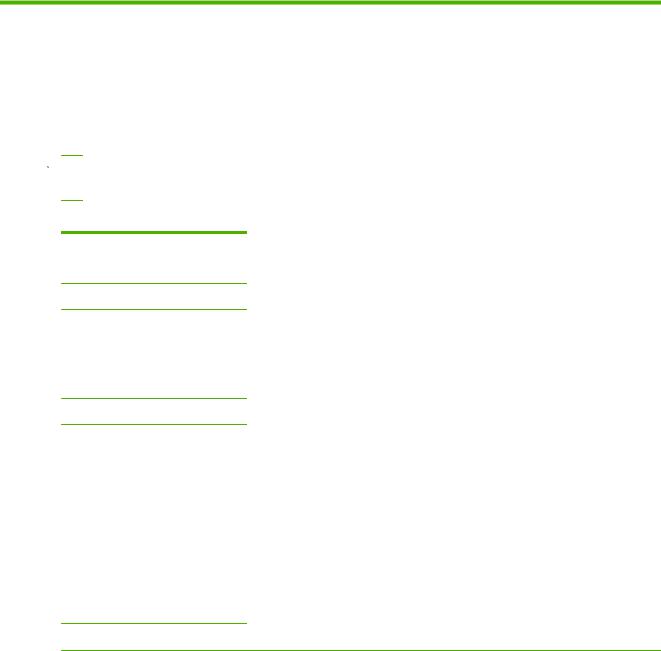
2 HP software solutions summary
HP provides a variety of software solutions to set up or manage your HP Jetdirect-connected network devices. To determine the appropriate software solution for your needs, see Table 2-1 Software Solutions on page 7.
 NOTE: For more information on these and other solutions, visit HP online support at: www.hp.com/support/net_printing
NOTE: For more information on these and other solutions, visit HP online support at: www.hp.com/support/net_printing
Table 2-1 Software Solutions
Operating Environment |
Function |
Remarks |
|
|
|
HP Jetdirect Printer Installer for UNIX (see HP Jetdirect Printer Installer for UNIX on page 9)
HP-UX 10.x-10.20, 11.x |
A software solution for installation of |
● |
You can download and install a |
Solaris 2.6, 7, 8 (SPARCsystems |
HP Jetdirect-connected printers on an IPv4 |
|
version that runs from your hard |
network. |
|
disk from the HP Website. |
|
only) |
|
||
|
|
|
|
TCP/IPv4 |
|
|
|
HP Web Jetadmin (see HP Web Jetadmin on page 9)
(See the HP Website for supported |
An enterprise management tool for the remote |
● |
The HP preferred solution for |
system updates.) |
installation, configuration, and management of |
|
ongoing management and |
Windows XP Professional, Server |
HP Jetdirect-connected print servers, non-HP |
|
installation of multiple printers |
printers that support the standard MIBs, and |
|
anywhere on your intranet. |
|
2003, Server 2008, Vista |
|
||
printers with the HP Embedded Web Server. |
|
|
|
|
● |
Browser-based management. |
|
HP-UX1 |
|
||
|
|
|
|
Solaris1 |
|
|
|
Fedora Core and SuSE Linux |
|
|
|
NetWare1 |
|
|
|
TCP/IPv4, IPX/SPX |
|
|
|
Internet Printer Connection (see Internet Printer Connection software on page 10)
7
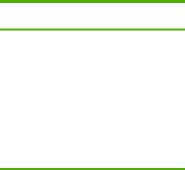
Table 2-1 Software Solutions (continued)
Operating Environment |
Function |
Remarks |
Windows XP, Server 2003, (Intel based), Server 2008 (Intel based)
TCP/IPv4
A software solution for printing over the Internet ● |
Can provide economical |
to IPP-enabled HP Jetdirect-connected printers. |
distribution of high-quality |
|
hardcopy documents over the |
|
Internet, replacing fax, mail, |
|
and overnight services. |
● |
Requires HP Jetdirect print |
|
server firmware version x.20.00 |
|
or later. |
1 Supports queue creation and peripheral management from HP Web Jetadmin hosted on a supported system.
8 |
Chapter 2 HP software solutions summary |

HP Jetdirect Printer Installer for UNIX
The HP Jetdirect Printer Installer for UNIX supports HP-UX and Solaris systems. The software installs, configures, and provides diagnostics capabilities for HP printers connected to TCP/IPv4 networks using full-featured HP Jetdirect print servers.
You can download the installer from HP online support at: www.hp.com/support/net_printing
For system requirements and installation information, see the documentation provided with the software.
HP Web Jetadmin
HP Web Jetadmin is an enterprise management tool for remotely installing, configuring, and managing a wide variety of HP and non-HP network printing devices using a standard Web browser. Use
HP Web Jetadmin to proactively manage both individual or groups of devices.
HP Web Jetadmin supports devices that contain standard printer MIB objects for common management. Because it is well-integrated with HP Jetdirect print servers and HP printers, HP Web Jetadmin can provide enhanced management features.
To use HP Web Jetadmin, see the online help and documentation supplied with the software.
System requirements
HP Web Jetadmin software runs on Microsoft Windows XP Professional, Server 2003, Server 2008, Vista, and selected Linux (Fedora Core and SuSE Linux) systems. For information on supported operating systems, clients, and compatible browser versions, visit HP online support at: www.hp.com/ go/webjetadmin.
 NOTE: When HP Web Jetadmin is installed on a supported host server, you can gain access to it from any client through a compatible Web browser (browse to the HP Web Jetadmin host). This allows printer installation and management on Novell NetWare and other networks.
NOTE: When HP Web Jetadmin is installed on a supported host server, you can gain access to it from any client through a compatible Web browser (browse to the HP Web Jetadmin host). This allows printer installation and management on Novell NetWare and other networks.
Install HP Web Jetadmin software
To install HP Web Jetadmin software, use the following steps:
1.Verify that you have administrator privileges on the local system.
2.Download the installation files from HP online at: www.hp.com/go/webjetadmin.
3.Follow the on-screen instructions to install the HP Web Jetadmin software.
 NOTE: Installation instructions are also contained in the HP Web Jetadmin install file.
NOTE: Installation instructions are also contained in the HP Web Jetadmin install file.
HP Jetdirect Printer Installer for UNIX |
9 |

Verify HP Web Jetadmin installation and provide access
●Navigate to the HP Web Jetadmin installation using your Web browser, as shown in the following example:
http://systemname.domain:port/
In the example, systemname.domain is the host name of your Web server and port is the port number assigned during installation. By default, the port number is 8000.
●Provide access to HP Web Jetadmin software by adding a link to your Web server's home page that is addressed to HP Web Jetadmin's URL. For example:
http://systemname.domain:port/
Configure and modify a device
Using your browser, navigate to HP Web Jetadmin's URL. For example:
http://systemname.domain:port/
 NOTE: In place of systemname.domain, you can use the IPv4 address of the host computer on which HP Web Jetadmin is installed.
NOTE: In place of systemname.domain, you can use the IPv4 address of the host computer on which HP Web Jetadmin is installed.
Follow the instructions on the appropriate home page to find and manage your printer.
Remove HP Web Jetadmin software
To remove HP Web Jetadmin software from your Web server, use the uninstall program provided with the software package.
Internet Printer Connection software
(For full-featured print servers only) HP Jetdirect print servers support IPP and Secure IPP.
Using the appropriate software on your system, you can create an IPP print path from your system to a supported HP Jetdirect-connected printer over the Internet.
 NOTE: Security features available in IPP printing software are limited. For incoming print path requests, the network administrator must configure the network firewall to accept incoming IPP requests. Secure IPP connections over HTTPS (Secure HTTP) is supported.
NOTE: Security features available in IPP printing software are limited. For incoming print path requests, the network administrator must configure the network firewall to accept incoming IPP requests. Secure IPP connections over HTTPS (Secure HTTP) is supported.
The following features and benefits are provided by Internet printing:
●Print high-quality, time-sensitive documents remotely, in full color or black-and-white
●Print documents remotely at a fraction of the cost of current methods (such as fax, mail, or overnight delivery services)
●Extend the traditional LAN printing model to that of an Internet printing model
●Transmit IPP outbound print send requests through firewalls
Microsoft-supplied software
 NOTE: Contact Microsoft for support of Windows IPP software.
NOTE: Contact Microsoft for support of Windows IPP software.
10 |
Chapter 2 HP software solutions summary |
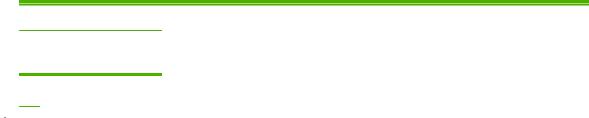
Windows XP/Server 2003 or 2008 integrated software
You can use the IPP client software integrated with the Windows system. The IPP implementation on the HP Jetdirect print server is compatible with the Windows system IPP client software.
To set up a print path to an HP Jetdirect-connected Internet printer using the Windows XP IPP client software, use the following steps:
1.Click Start, and then click Printers and Faxes.
2.Run the Add Printer wizard (click Add a printer), and then click Next.
3.Select the option for a Network printer and then click Next.
4.Select Connect to a printer on the Internet and enter the print server's URL, as in the following example:
http:// <IP_address> [/ipp/port#]
In the example, <IP_address> is the IPv4 address configured on the HP Jetdirect print server and [/ipp/port#] identifies the port number, which is port 1 for single-port print servers (default is /ipp/port1).
Example:
http://192.160.45.40 An IPP connection to an HP Jetdirect print server with IPv4 address 192.160.45.40. (“/ ipp/port1” is assumed and not required.)
 NOTE: For a Secure IPP connection, replace http:// with https:// in the URL string above. Click Next.
NOTE: For a Secure IPP connection, replace http:// with https:// in the URL string above. Click Next.
5.Provide the printer driver. (The HP Jetdirect print server does not contain drivers. You might need the printer CD-ROM to install the driver.)
6.Click OK to install the printer driver and then follow the on-screen instructions.
Novell-supplied software
The HP Jetdirect print server is compatible with IPP running on NetWare 5.1 with SP1 or later. For NetWare client support, see your NetWare technical documentation or contact Novell.
Mac OS network installation
Software tools
Use the following Mac OS software tools:
Mac OS network installation |
11 |

 NOTE: For more information on Mac OS solutions, visit: www.hp.com/go/mac
NOTE: For more information on Mac OS solutions, visit: www.hp.com/go/mac
●Mac OS Classic systems: The HP LaserJet Utility provides configuration and management of your HP Jetdirect-connected printers/MFPs on AppleTalk (EtherTalk) networks.
●Mac OS X v10.2 and later: Use one of the following for printer/MFP configuration and management:
◦HP Printer Utility (for supported printers only) on TCP/IP and AppleTalk (EtherTalk) networks.
◦HP Embedded Web Server on the printer/MFP device from your browser (such as Safari 2.0 or greater) by entering the IP address or host name of the device as the URL address.
●Mac OS X v10.2 and later: Use system utilities, such as Apple's Print Center or Bonjour (formerly known as Rendezvous) for TCP/IP Printing.
Use Bonjour (Mac OS X v10.4)
HP Jetdirect print servers support Bonjour (formerly known as Rendezvous) technology for printer discovery and installation over a TCP/IP network.
 NOTE: The printer must be on the same network segment and not across a router.
NOTE: The printer must be on the same network segment and not across a router.
The Network Port Configurations setting must have the appropriate network port enabled (for example, Built-in Ethernet is active) and be listed at the top of the ports list.
To uniquely identify a printer on a network that contains many printers, print an HP Jetdirect configuration page from the printer control panel. That page contains unique identification information for the printer.
To start Bonjour and the HP Embedded Web Server directly, use the following steps:
1.Open Safari and click the bookmark icon.
2.In the bookmark list, select Bonjour. A list of discovered printers is displayed.
3.Identify and select your printer. A string of hexadecimal digits is listed, which should match the LAN hardware address (or the last 6 digits of the address) on the HP Jetdirect configuration page for the printer.
4.Double-click the printer to use the HP Embedded Web Server on the printer. Configure the network settings using the Networking tab.
To add the printer to your system for printing, use the following steps:
1.Open System Preferences, and then open Print & Fax.
2.Click + to add a printer.
3.Using the Default Browser in the Printer Browser window, select the printer, and then click
Add.
 NOTE: If multiple connection types are listed, select the one with a Bonjour connection.
NOTE: If multiple connection types are listed, select the one with a Bonjour connection.
4.In the Print & Fax window, verify the new printer is added.
12 |
Chapter 2 HP software solutions summary |
Verify network configuration
To verify your current network configuration, print an HP Jetdirect configuration page, or use the HP Embedded Web Server and view the Networking tab settings.
When printing a configuration page, make sure a READY message appears on the control panel for at least 1 minute before printing the page.
For information on the contents of the configuration page, see HP Jetdirect configuration pages on page 135.
Test the configuration
1.Open Safari and display a page.
2.Click the Safari File menu and select Print.
3.In the Printer field, select the printer and then click the Print button.
If the printer prints the job, you have connected your printer to your network correctly. If your printer does not print, see Troubleshoot the HP Jetdirect print server on page 125.
Mac OS network installation |
13 |

3 TCP/IP configuration
To operate properly on a TCP/IP network, you must configure the HP Jetdirect print server with valid TCP/IP network configuration parameters, such as an IP address that is valid for your network.
The HP Jetdirect print server supports both IPv4 and IPv6 networks simultaneously. Print server configuration for IPv4 operation remains the same as in previous HP Jetdirect products.
IPv6 configuration
HP Jetdirect print servers provide basic configuration capabilities for operation on an IPv6 network. For IPv6 printing services, the print server supports the following:
●IP printing (raw) using HP-proprietary TCP port 9100
●LPD printing using standard TCP port 515
●IPP printing using standard TCP port 631
●FTP printing using standard TCP ports 20 and 21
The print server supports remote configuration by DHCPv6 servers and IPv6 routers. In addition, it supports remote configuration and management from a Web browser over HTTP or HTTPS. Local configuration of basic IPv6 parameters is available through the printer control panel if supported by the printer/MFP device.
IPv6 address introduction
An IPv6 address consists of 128 bits. The normal format of an IPv6 address is eight fields, each separated by a colon (:). Each field contains four hexadecimal digits representing 16 bits:
hhhh:hhhh:hhhh:hhhh:hhhh:hhhh:hhhh:hhhh
In the example, h is a hexadecimal digit 1 through 0, A through F. This is sometimes called colon hexadecimal format.
Depending on the application, you can enter or display an IPv6 address using a shortened version when successive fields contain all zeros (0). You can use two colons (::) and omit leading zeros in a field. (The use of two colons to represent successive zero fields can be used only once in an address.) The following is an example IPv6 address:
2001:0DB8:0000:0000:0000:0000:0200:bb02
Using the shortened version, the example address is:
2001:DB8::200:bb02
However, the use of two colons to represent successive zero fields can be used only once in an address.
IPv6 addresses are often specified by a prefix that identifies a fixed value associated with the first part of the address, followed by a prefix length that specifies the number of bits in the prefix. In IPv6
14 Chapter 3 TCP/IP configuration
addressing, a prefix length of 64 typically specifies a network or subnet. A prefix with a prefix length less than 64 typically identifies a portion of the IPv6 address space or a route.
The following is a list of those reserved portions of the IPv6 address space:
●2001:DB8::/32 (reserved for use only as examples in documentation)
●FE80::/10 (reserved for link-local addresses only)
IPv6 addresses do not use subnet masks as in IPv4 formats. Instead, the prefix length can specify an entire network/subnet, or the network portion of a complete host address, as in the following example:
2001:DB8:1234:5678:abcd::ef01/64
In the example, /64 is the prefix length and indicates that 2001:DB8:1234:5678 is the network/ subnet for the specific host uniquely identified by abcd::ef01.
For a more thorough discussion of IPv6 address formats and types, see the Internet Engineering Task Force (IETF) IPv6 RFCs, or see the documentation supplied with your IPv6-supported system or router.
IPv6 address configuration
Most print server addresses are automatically configured in accordance with the IPv6 standards. If necessary, the print server allows manual entry of an IPv6 address by using the printer control panel or the HP Embedded Web Server. If the print server is enabled for IPv6 operation, all automatically configured IPv6 addresses are active. However, by default, manually configured addresses are disabled and must be manually enabled.
Stateless addresses assigned to the print server are under the control of a router. Stateful addresses are normally assigned by a DHCPv6 server under the direction of a router. However, you can configure the print server to always use stateful configuration, or to use stateful configuration if stateless configuration fails.
Link-local address
IPv6 link-local addresses are automatically self-configured and allow IPv6 communications between hosts connected to the same link (routers do not forward link-local addresses). Because each IPv6 host on a local network assigns itself a link-local address, a router-based infrastructure is not required.
When the print server creates a link-local address, the link-local prefix FE80::/10 is combined with a 64-bit host address, derived from the print server's MAC address, in accordance with a predefined algorithm.
For example, a print server with MAC address 00–0E-7F-E8–01–DD results in the following link-local address:
FE80::20e:7FFF:FEE8:1DD
The use of link-local IPv6 addressing is beneficial for small, configuration free networks.
Stateless addresses
Stateless addresses are usually assigned to the print server under router control, and not by a server, such as a DHCPv6 server. However, the router can specify that other configuration be provided by a server.
IPv6 configuration |
15 |

The print server must receive periodic router advertisement messages. These messages contain one or more IPv6 prefix options, and they can specify 64–bit local subnets, or a default route. These prefixes are combined with a 64-bit host address derived from the print server's MAC address to form the IPv6 stateless addresses configured on the print server.
Stateless addressing is useful for networks that require traffic to be routed but with minimal network configuration.
Stateful addresses
A DHCPv6 server configures stateful IPv6 addresses on HP Jetdirect print servers. A DHCPv6 policy on the print server determines when to use the DHCPv6 server for stateful configuration. You can select one of the following DHCPv6 policies for the print server to use:
●Under router control Use DHCPv6 stateful configuration when requested by the router.
●Stateless configuration fails or is disabled Use DHCPv6 stateful configuration if stateless configuration fails or is disabled.
●Always use DHCPv6 On startup, always use DHCPv6 for stateful configuration.
Stateful configuration is useful when host configuration beyond that provided by a router is necessary, such as a domain name or DNS server addresses.
Use DNS
HP Jetdirect print servers support the configuration of IPv6 DNS servers for the print server.
Due to IPv6 address length and complexity, specifying an IPv6 address in applications to identify or search for a device can be cumbersome. Some client applications might not support the direct IPv6 address entry. However, name resolution can be available for the print server if the appropriate IPv6 records are configured in DNS. If name resolution is supported, you can enter the print server's host name or a fully qualified domain name (FQDN) when using these applications.
 NOTE: The print server does not support dynamic updates to DNS. IPv6 addresses are not automatically supplied to DNS servers.
NOTE: The print server does not support dynamic updates to DNS. IPv6 addresses are not automatically supplied to DNS servers.
16 Chapter 3 TCP/IP configuration

Tools and utilities
System tools and utilities for IPv6 networks are available to access or troubleshoot communications with the print server. The following are some examples:
●ipconfig /all or ipv6 if Identify IPv6 addresses for various interfaces configured on the system. An interface IPv6 address can contain a ScopeID, which is an interface index identifier (for example, %3) that is appended to a link-local IPv6 address.
●ping6 Send test packets to a remote interface and report the response packets. This command uses the following syntax:
ping6 <IPv6 address><%ScopeID>
 NOTE: On Windows Server 2003, or Server 2008, use the ping command for an IPv6 address by specifying the appropriate command option.
NOTE: On Windows Server 2003, or Server 2008, use the ping command for an IPv6 address by specifying the appropriate command option.
In the example, <IPv6 address> is the address of the remote host interface, such as the print server. The <%ScopeID> uniquely identifies the interface on the local system when it is configured with multiple link-local IPv6 addresses.
For example, if the print server's link-local IPv6 address is fe80::20e:7fff:fee8:1dd, and the Windows system contains a LAN interface identifier (%3), enter the following:
ping6 fe80::20e:7fff:fee8:1dd%3
Depending on the local interface used, you might need to create a route to the remote host address.
●IPv6 addresses as URL An IPv6 address in a URL must be enclosed in brackets. The following is an example using the HP Embedded Web Server on the HP Jetdirect print server:
http://[fe80::20e:7fff:fee8:1dd]
In the example, fe80::20e:7fff:fee8:1dd is the IPv6 address of the print server.
 NOTE: The browser must support direct IPv6 addressing as a URL.
NOTE: The browser must support direct IPv6 addressing as a URL.
For detailed information on these and other tools, see your system documentation and help.
IPv4 configuration
This section provides specific IPv4 configuration information for HP Jetdirect print servers on a TCP/IPv4 network.
Server-based and manual TCP/IP configuration (IPv4)
When in a default factory state (as initially shipped or after a cold reset) and turned on, the HP Jetdirect print server attempts to obtain its TCP/IP configuration using a server-based method, such as bootstrap protocol/trivial transfer protocol (BOOTP/TFTP), dynamic host configuration protocol/trivial transfer protocol (DHCP/TFTP), or reverse address resolution protocol (RARP). Depending on the print server model, it can take several minutes for these methods to complete. If configuration is not successful, a default IP address is assigned.
You can also configure the print server manually by using Telnet, a Web browser, the printer control panel, arp and ping commands (when the default IP address is 192.0.0.192), or SNMP-based
IPv4 configuration |
17 |
management software. Manually assigned TCP/IP configuration values are retained when the print server is turned off, and then turned on.
You can configure the print server to use either server-based or manual configuration of TCP/IP settings at any time.
To identify the print server's configured IP address, see the HP Jetdirect configuration page.
Default IP address (IPv4)
When in a factory-default state, the HP Jetdirect print server has no IP address. You can assign a default IP address depending on the network environment.
Default IP address is not assigned
A default IP address is not assigned if a server based method (such as BOOTP or DHCP) is successful. If the print server is turned off and then on, the same method is again used to retrieve the IP configuration settings. If the method now fails (for example, the BOOTP or DHCP server is not available), a default IP address is not assigned. Instead, the print server continues to send IP configuration requests indefinitely. To change this behavior, perform a cold reset.
A default IP address is assigned only when a network cable is attached to a wired print server.
Default IP address is assigned
A default IP address is assigned if the factory default methods fail, or if the print server is re-configured by an administrator to use a server-based method (such as BOOTP or DHCP) and the method fails.
If a default IP address is assigned, the address depends on the network to which the print server is connected. The print server senses broadcast packets on the network to determine the appropriate default IP settings, using the following methods:
●On small private networks that adhere to automated, standards-based IP address assignments, the print server uses a link-local addressing technique to assign a unique IP address. Link-local addressing is limited to a local IP subnet (not routed) and can be referenced as Auto IP. The IP address assigned is in the range of 169.254.1.0 to 169.254.254.255 (commonly referred to as 169.254/16). If necessary, you can further modify the IP address for your network, using supported TCP/IP configuration tools.
With link-local addresses, subnetting is not used. The subnet mask is 255.255.0.0, and cannot be changed.
Link-local addresses do not route off the local link, and access to or from the Internet is not available. The default gateway address is the same as the link-local address.
If a duplicate address is sensed, the HP Jetdirect print server automatically reassigns its address, if necessary, in accordance with standard link-local addressing methods.
●On large or enterprise IP networks, a temporary address of 192.0.0.192 is assigned until it is reconfigured with a valid address through supported TCP/IP configuration tools. This temporary address is referred to as Legacy Default IP.
●On mixed-environment networks, the self-assigned default IP address is either 169.254/16 or 192.0.0.192. Verify that the assigned default IP address is correct, using the HP Jetdirect configuration page.
18 Chapter 3 TCP/IP configuration
To determine the IP address configured on your print server, use the HP Jetdirect configuration page. See HP Jetdirect configuration pages on page 135.
Default IP on wireless and wired print servers
Wired and wireless print servers can have different default IP configuration results:
●When turned on, a print server in a factory default state that is connected to a network through a cable (wired), retrieves its IP settings by systematically using BOOTP, DHCP, and RARP. If configuration fails, a default IP address is assigned.
●A wired/wireless print server in a factory default state that is not connected by a cable initially has only a wireless ad hoc connection available. Retrieval of IP settings from a network is limited to a few seconds, during which a single BOOTP request is transmitted, and broadcast packets are sensed. Because a response from a BOOTP server on an ad hoc network is unlikely, and the number of broadcast packets sensed are minimal, a default IP configuration using link-local addressing is likely.
The IP configuration can change when the wireless print server is connected to a DHCP network because, sending DHCP requests is enabled by default even after a link-local address is assigned.
Configuration tools that require a specific default IP address on the print server for initial communication might not work without modification. For the default IP address settings actually configured on the print server, see the HP Jetdirect configuration page.
Default IPv4 address configuration options
Default IPv4 parameter
A default IP configuration parameter on the print server controls how the default IPv4 address is assigned. Whenever the print server is unable to obtain an IP address during a forced TCP/IP reconfiguration (for example, when manually configured to use BOOTP or DHCP), this parameter determines the default IPv4 address to use.
When the print server is in a factory default state, this parameter is undefined.
If the print server is initially configured with a default IPv4 address by using either a link-local IPv4 address or the legacy default 192.0.0.192 IP address, the default IP parameter is set to either Auto IP or Legacy Default IP to match.
You can change the Default IP parameter by using a supported configuration tool, such as Telnet, a Web browser, a printer control panel, or SNMP management applications.
DHCP requests enable/disable
When a default IPv4 address is assigned, you can configure the print server to send periodic DHCP requests, which are used to retrieve IP configuration settings from a DHCP server on the network. By default, this parameter is enabled, allowing transmission of DHCP requests. To disable this parameter, use a supported configuration tool such as Telnet, a Web browser, or SNMP management applications.
When an HP Jetdirect Wireless Print Server in a factory default state (without a network connection) is initially turned on, it likely self-assigns a link-local IP address. If a network connection to a DHCP server-based network is made, the IP address might be reconfigured because DHCP requests on the print server are enabled by default.
IPv4 configuration |
19 |
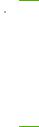
Default IPv4 behavior
When turned on, a factory-default print server connected to a network through a cable (wired), retrieves its IPv4 settings by systematically using BOOTP, DHCP, and RARP. This can take several minutes to complete. If configuration fails, a default IPv4 address is assigned.
Configuration tools that require a specific default IP address on the print server for initial communication might not function without modification. To view the default IP address settings on the print server, use the HP Jetdirect configuration page.
TCP/IP configuration tools
When a network connection is established, you can configure an HP Jetdirect print server with valid TCP/IP parameters for your network, using the following methods:
●Software solutions Use installation, setup, and management software running on supported systems. For more information see HP software solutions summary on page 7.
●BOOTP/TFTP Download the data from a network-based server by using BOOTP and TFTP each time the printer is turned on. For more information, see “Use BOOTP/TFTP (IPv4) on page 21”.
The BOOTP daemon (bootpd) must be running on a BOOTP server that is accessible by the printer.
●DHCP/TFTP Use DHCP and TFTP each time the printer is turned on. These protocols are supported on HP-UX, Solaris, Linux, Windows Server 2003, Server 2008, NetWare, and Mac OS systems. (See your network operating system manuals to verify that your server supports DHCP.) For more information, see Use DHCP (IPv4) on page 36.
 NOTE: For more information about Linux and UNIX systems, see the bootpd man page.
NOTE: For more information about Linux and UNIX systems, see the bootpd man page.
On HP-UX systems, a sample DHCP configuration file (dhcptab) might be located in the /etc directory.
Because HP-UX does not currently provide dynamic domain name system (DDNS) services for its DHCP implementations, HP recommends that you set all print server lease durations to infinite. This ensures that print server IP addresses remain static until DDNS is provided.
●RARP Use RARP to answer the print server's RARP request and supply the print server with the IP address. The RARP method allows you to only configure the IP address. For more information, see “Use RARP (IPv4) on page 39”.
●arp and ping commands (Only for print servers configured with Legacy default IP address 192.0.0.192) Use the arp and ping commands from your system. For more information, see “Use the arp and ping commands (IPv4) on page 40”.
●Telnet Set configuration parameters by creating a Telnet connection from your system to the
HP Jetdirect print server, using the default IP address. Once configured, the print server saves the configuration when turned off and then turned on. For more information, see “Use Telnet (IPv4) on page 41”.
●HP Embedded Web Server Use the HP Embedded Web Server on the HP Jetdirect print server to set configuration parameters. For more information, see HP Embedded Web Server (V.40.xx) on page 64.
●Printer control panel (For printers that support HP Jetdirect control panel menus.) Manually enter the configuration data, using the printer control panel keys. Because you can configure a
20 Chapter 3 TCP/IP configuration
