HP L1815 18 INCH Manual

hp L1815 P4830A
18.1-inch LCD monitor
(18.1-inch viewable image)
user’s guide
www.hp.com/go/monitorsupport
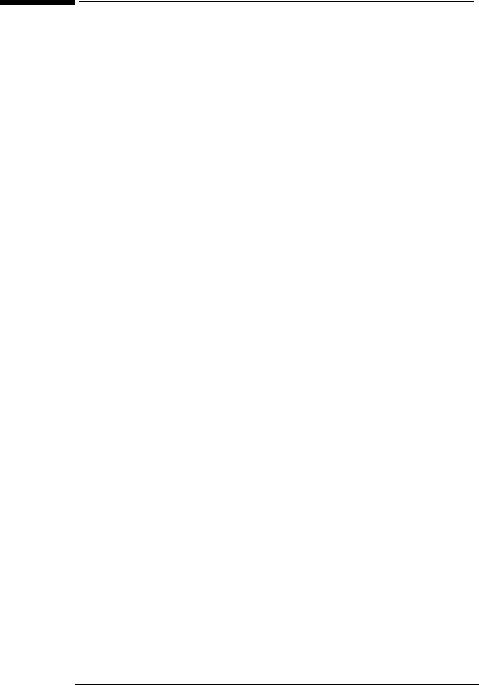
hp L1815 LCD Monitor Notice
Notice
The information contained in the documents accompanying this product is subject to change without notice.
Hewlett-Packard makes no warranty of any kind with regard to this material, including, but not limited to, the implied warranties of merchantability and fitness for a particular purpose.
HP shall not be liable for errors contained herein or for incidental or consequential damages in connection with the furnishing, performance, or use of this material.
HP assumes no responsibility for the use or reliability of its software on equipment that is not furnished by HP.
These documents contain proprietary information that is protected by copyright. All rights are reserved. No part of these documents may be photocopied, reproduced, or translated to another language without the prior written consent of HP.
Hewlett-Packard France Business Desktops Division Grenoble
Cedex 9
France
© Copyright Hewlett-Packard Company, 2002. All rights reserved.
Hewlett-Packard is a registered trademark of Hewlett-Packard Company in the United States of America and other countries. Other brand or product names are trademarks of their respective holders.
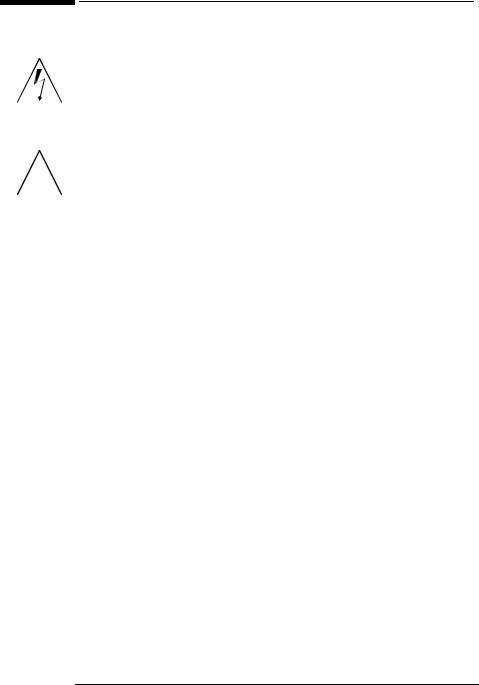
hp L1815 LCD Monitor Important Safety Instructions
Important Safety Instructions
|
|
WARNING: |
The lightning flash with arrowhead symbol inside an |
|||
|
|
|
|
equilateral triangle is intended to alert the user to the |
||
|
|
|
|
presence of uninsulated, dangerous voltage which |
||
|
|
|
|
may be of sufficient magnitude to constitute a risk of |
||
|
|
|
|
electric shock. |
||
|
|
|
|
|
|
|
|
|
|
|
|
||
! |
|
WARNING: |
The exclamation point within an equilateral triangle |
|||
|
|
|
is intended to alert the user to the presence of |
|||
|
|
|
important operating and servicing instructions in the |
|||
|
|
|
|
literature accompanying the appliance. |
||
|
|
|
|
|
|
|
|
|
|
|
|
||
|
|
WARNING: |
If you are unsure that you can lift the equipment |
|||
|
|
|
|
safely, do not try to move it without help. |
||
|
|
|
|
Before you connect any cables or install the HP |
||
|
|
|
|
monitor, refer to the above safety instructions. Also, |
||
|
|
|
|
refer to the set up poster and the documentation |
||
|
|
|
|
included with the PC and the video adapter to ensure |
||
|
|
|
|
this equipment is correctly installed. |
||
|
|
|
|
For your safety, always connect equipment to a |
||
|
|
|
|
grounded wall outlet. Always use a power cord with |
||
|
|
|
|
a properly grounded plug, such as the one provided |
||
|
|
|
|
with the equipment, or one in compliance with your |
||
|
|
|
|
national safety standards. This equipment can be |
||
|
|
|
|
disconnected from the power by removing the power |
||
|
|
|
|
cord from the power outlet. This means the |
||
|
|
|
|
equipment must be located close to an easily |
||
|
|
|
|
accessible power outlet. |
||
|
|
|
|
|
|
|
|
|
|
|
|
||
|
|
WARNING: |
To avoid electrical shock, do not open the monitor |
|||
|
|
|
|
cover. There are no user-serviceable parts inside. |
||
|
|
|
|
Only qualified service personnel should service these |
||
|
|
|
|
parts. |
||
|
|
|
|
Make sure the computer is turned off before |
||
|
|
|
|
connecting or disconnecting a display peripheral. |
||
|
|
|
|
|
|
|
3
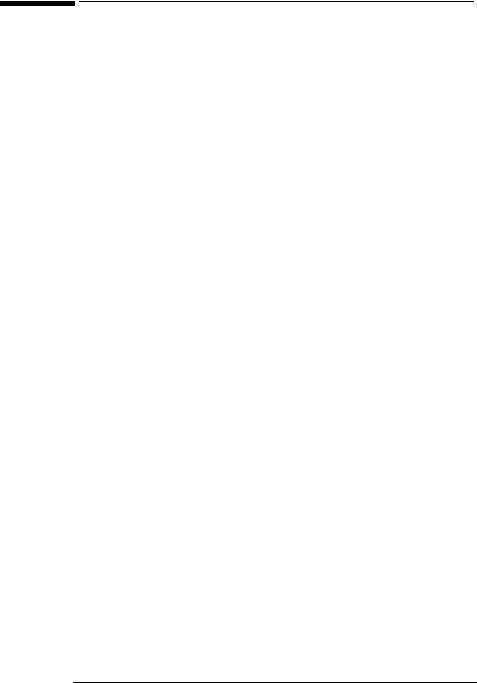
hp L1815 LCD Monitor Important Safety Instructions
Working in Comfort
To optimize your comfort and productivity, it’s important that you set up your work area correctly and use your HP equipment properly. With that in mind, we have developed some setup and use recommendations based on established ergonomic principles for you to follow.
These recommendations can be found in the online version of the Working in Comfort guide, which is preloaded on the hard disk of your HP computer. They can also be found on the HP Working in Comfort Web site at www.hp.com/ergo along with other information.
Before contacting customer services, please refer to the following HP web sites:
www.hp.com/go/monitorsupport www.hp.com/go/pcaccessories
4

hp L1815 LCD Monitor What the hp L1815 Monitor Offers
What the hp L1815 Monitor Offers
Full scan TFT screen that gives edge-to-edge image
Anti-glare surface

 On/Off
On/Off
Status LED indicator
Auto/Select Menu Brightness/Select
Input selection/Adjustment
The HP L1815 monitor is a liquid crystal display (LCD) 18.1-inch, high resolution, multi-synchronous color monitor. Multi-synchronous means that the monitor can be used with a range of video modes. It is optimized for use with all HP computers.
The HP L1815 monitor has the following features:
•A 18.1-inch LCD; thin film transistor (TFT) with an anti-glare, hard coated surface
•Support of video modes up to 1280 x 1024 at a 75 Hz refresh rate
•Analog/Digital interface: a VGA (analog) and a DVI-I (digital or analog) connector enables connection to up to two computers at the same time.
•True color (16.7 million colors)
•Auto-adjustment of image position, clock, and phase for the VGA interface
5

hp L1815 LCD Monitor
What the hp L1815 Monitor Offers
•An onscreen display (OSD) manager that allows you to adjust all settings through onscreen menus.
•The monitor has VESA compliant mounting to allow for simple wall or arm mounting (refer to “Removing your monitor’s pedestal” on page 12).
•Power-management system (VESA1 standard) controlled from suitably equipped HP computers to automatically reduce the power consumption of the monitor
NOTE: As an ENERGY STAR partner, HP has determined that this product meets ENERGY STAR guidelines for energy efficiency.
•Compliance with stringent Swedish Low Emissions guidelines TCO '99 on certain models
•Plug and Play capability (compliant with VESA DDC standard, version 3, revision 1 at level, DDC/2B, version 1) that enables the monitor to identify itself to suitably equipped HP computers
•Slot for security lock
1.VESA is the Video Electronics Standards Association.
6
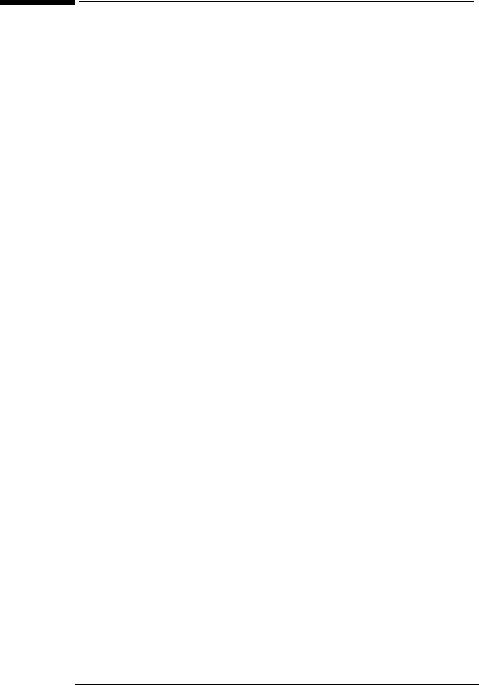
hp L1815 LCD Monitor Unpacking the Monitor
Unpacking the Monitor
Check for the following items. If they are missing or damaged, consult your retailer immediately.
•1 liquid crystal display (LCD)
•1 power cord
•1 video cable (VGA to DVI-I)
•1 video cable (VGA)
•1 Quick User’s Guide
•1 warranty booklet
•1 CD-ROM
•1 Declaration of Conformity flyer
•1 TCO95/99 flyer
•1 Customer welcome flyer.
7

hp L1815 LCD Monitor Setting Up the Monitor
Setting Up the Monitor
Where to place the monitor
Place the monitor on a flat, sturdy surface. Ensure that the operating site is free from excessive heat and moisture. For best performance, make sure nothing is resting on the monitor.
! |
|
WARNING: |
Before you connect any cables or install |
the |
HP |
|
|
monitor, refer to the safety instructions |
at |
the |
|
|
|
beginning of this manual. Refer also |
to |
the |
|
|
|
|
documentation that came with the computer to ensure this equipment is correctly installed.
Connecting two computers to the monitor
The LCD monitor has two video signal connectors on the rear panel: one D-SUB analog (VGA) and one digital (DVI-I). This allows you to connect the monitor to up to two computers at the same time.
DVI-I D-SUB (VGA)
Note: this image shows connection to the VGA connector only
Connecting the cables to the monitor
Look at the following diagram and follow the steps listed below to connect the cables to the LCD monitor.
CAUTION: This monitor is equipped with an auto-sensing power supply for voltage ranges 100—240 V AC, 50/60 Hz. Use the monitor with the supplied DC adapter only.
8
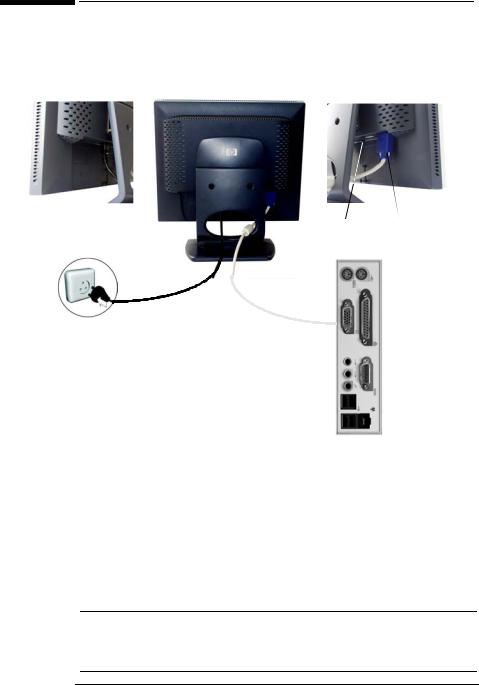
hp L1815 LCD Monitor Setting Up the Monitor
The back of your monitor will look like picture below:
Monitor-Mains connection |
Monitor-PC connection |
DVI-I D-SUB (VGA)
To connect the cables to the monitor:
1Make sure the computer is turned off.
2Plug the video cable into the correct video connector (VGA or DVI-I) on the back of the monitor. Secure the cable by tightening the thumbscrews.
VGA cable → |
D-SUB connector |
|
|
DVI-I cable → |
DVI-I connector |
|
|
NOTE: All monitors are equipped with both a VGA and a DVI-I connector and come with a VGA cable. By using both video connectors, you can connect this monitor to up to two computers at the same time.
9

hp L1815 LCD Monitor Setting Up the Monitor
3Plug the power cord into the connector at the rear of the monitor.
4Turn on the main power source (for example, a surge protector), and then turn on the power switch for both the computer and the monitor.
To disconnect the cables from the monitor:
1Turn off the power switch for the monitor and the computer, and then turn off the main power source.
2Disconnect the power cord from the main power source and the monitor AC connector.
3Unscrew the thumbscrews on the video cable(s) and disconnect the video cable(s).
Securing your monitor
Your monitor can be secured to a desk or to any other fixed object, using a security lock cable. The cable can be attached a slot located on the rear of the monitor.
NOTE: The security lock is not an HP accessory. It cannot be ordered from HP. Contact your retailer for more information.
Left-hand rear view
Slot for lock
K |
10
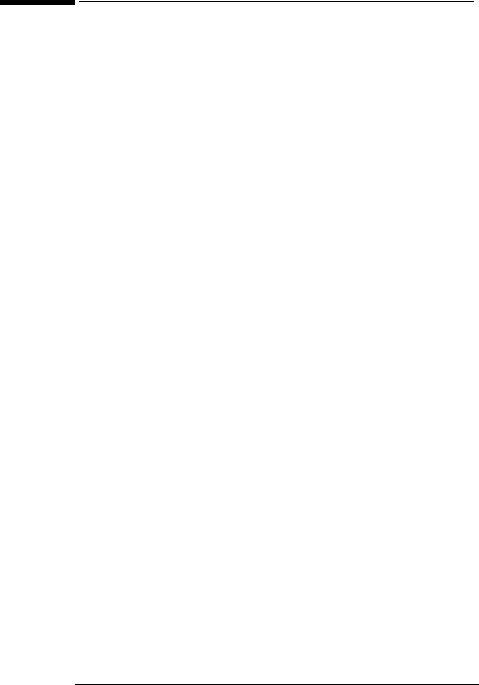
hp L1815 LCD Monitor Setting Up the Monitor
To secure the monitor:
1Insert the lock in one of the two slots located on the rear of the monitor.
2Turn the key to lock the cable to the monitor.
3Remove the key and store it in a safe place.
11
