Hp IPAQ RZ1700, IPAQ RZ1717, IPAQ RZ1715 How Do I...?

HP iPAQ rz1700 series
How Do I...?
Look inside to find answers to frequently asked questions about product setup, features, and more.

© 2004 Hewlett-Packard Development Company, L.P.
HP, Hewlett Packard, and the Hewlett-Packard logo are trademarks of Hewlett-Packard Company in the U.S. and other countries.
iPAQ is a trademark of Hewlett-Packard Development Company, L.P. in the U.S. and other countries.
Microsoft, Windows, the Windows logo, Outlook, and ActiveSync are trademarks of Microsoft Corporation in the U.S. and other countries.
HP iPAQ products are Powered by Windows® Mobile™ 2003 Second Edition software for Pocket PC.
SD Logo is a trademark of Secure Digital.
All other product names mentioned herein may be trademarks of their respective companies.
Hewlett-Packard Company shall not be liable for technical or editorial errors or omissions contained herein or for incidental or consequential damages in connection with the furnishing, performance, or use of this material. The information in this document is provided “as is” without warranty of any kind, including, but not limited to, the implied warranties of merchantability and fitness for a particular purpose, and is subject to change without notice. The warranties for HP products are set forth in the express limited warranty statements accompanying such products. Nothing herein should be construed as constituting an additional warranty.
This document contains proprietary information that is protected by copyright. No part of this document may be photocopied, reproduced, or translated to another language without the prior written consent of Hewlett-Packard Company.
ÄCAUTION: Text set off in this manner indicates failure to follow directions could result in damage to equipment or loss of information.
How Do I...?
HP iPAQ rz1700 series
Second Edition (December 2004) Document Part Number: 366076-002
Contents
How Do I Find Out What’s On My CD? . . . . . . . . . . . . . . . 1 How Do I Power On My HP iPAQ for Initial Use?. . . . . . . 2 How Do I Connect the AC Adapter to My HP iPAQ? . . . . 3 How Do I Install Microsoft ActiveSync?. . . . . . . . . . . . . . . 3 How Do I Create an ActiveSync Partnership?. . . . . . . . . . . 5 How Do I Synchronize My HP iPAQ with a PC? . . . . . . . . 9 How Do I Synchronize Messaging, Contacts, Calendar, Favorites, or AvantGo? . . . . . . . . . . . . . . . . . . . . . . . . . . . 11 How Do I Troubleshoot Outlook Errors When Attempting to Synchronize Messaging, Contacts, or Calendar?. . . . . . 13 How Do I Run a Diagnostic Check on My HP iPAQ? . . . 13 How Do I Protect My HP iPAQ from
Screen Damage or Cracking?. . . . . . . . . . . . . . . . . . . . . . . 14 How Do I Obtain Service for a Damaged or
Cracked Screen?. . . . . . . . . . . . . . . . . . . . . . . . . . . . . . . . . 15 How Do I Change between the
HP Launch Screen and the Today Screen? . . . . . . . . . . . . 16 How Do I Find Product ID and Serial Number of My
HP iPAQ?. . . . . . . . . . . . . . . . . . . . . . . . . . . . . . . . . . . . . . 17 How Do I Maximize Battery Life? . . . . . . . . . . . . . . . . . . 18 How Do I Know the Battery Is Charging?. . . . . . . . . . . . . 19 How Do I Check Battery Level? . . . . . . . . . . . . . . . . . . . . 20 How Do I Obtain Support if the Battery Is
Not Charging? . . . . . . . . . . . . . . . . . . . . . . . . . . . . . . . . . . 20 How Do I Perform a Soft (“Normal”) Reset? . . . . . . . . . . 21 How Do I Reset My HP iPAQ if It Locks Up? . . . . . . . . . 22 How Do I Free Up Memory if My HP iPAQ Becomes Sluggish? . . . . . . . . . . . . . . . . . . . . . . . . . . . . . . . . . . . . . . 22 How Do I Perform a Hard (“Full”) Reset?. . . . . . . . . . . . . 22 How Do I Clear The Data on My HP iPAQ?. . . . . . . . . . . 24
How Do I Regain Access to My HP iPAQ if I Forgot My Password?. . . . . . . . . . . . . . . . . . . . . . . . . . . . . . . . . . . . . . 24 How Do I Remove Programs From My HP iPAQ?. . . . . . 25 How Do I Switch from Portrait to Landscape Mode
While Viewing a Document or Picture? . . . . . . . . . . . . . . 25 How Do I Listen to Music on My HP iPAQ? . . . . . . . . . . 26 How Do I Back Up and Restore My Data? . . . . . . . . . . . . 28 How Do I Create File Folders on My HP iPAQ?. . . . . . . . 30 How Do I Transfer Data to a Storage Card? . . . . . . . . . . . 30 How Do I Synchronize Contacts Subfolders? . . . . . . . . . . 31 How Do I Migrate Data from Palm Desktop to
Windows Mobile 2003? . . . . . . . . . . . . . . . . . . . . . . . . . . . 32 How Do I Transfer Files from My PC to My HP iPAQ?. . 33 How Do I Purchase Hardware Accessories For My
HP iPAQ?. . . . . . . . . . . . . . . . . . . . . . . . . . . . . . . . . . . . . . 35 How Do I Find Information on Topics Not Covered
in This Booklet? . . . . . . . . . . . . . . . . . . . . . . . . . . . . . . . . . 36
This document is intended to answer the most frequently asked questions regarding your new product. For setup and installation instructions, see the Getting Started document in the box and run the HP iPAQ Setup Wizard on the Companion CD. For further support, visit www.hp.com/support to chat with an HP support specialist.
How Do I Find Out What’s On My CD?
The best way to find out what is on the Companion CD is to run the HP iPAQ Setup Wizard, which guides you, step-by-step, in:
■Setting up your HP iPAQ and your desktop or notebook computer to work together by installing the latest version of Microsoft ActiveSync and Microsoft Outlook.
■Installing additional optional software from the CD or downloading it from the Internet.
■Purchasing accessories online.
The Companion CD is located in the box and contains:
■Microsoft Outlook 2002
■Microsoft ActiveSync 3.7.1
■Microsoft Windows Media Player
■HP Image Tools for your HP iPAQ
■Various reference guides in viewable and printable PDF format.
■Links to additional software you can download from the Internet.
■Links to accessories stores on the Internet.
1

Note: It is recommended that you save the CD sleeve for future use as it contains the product key for installing Microsoft Outlook. You will need this product key if you ever need to reinstall Outlook 2002.
How Do I Power On My HP iPAQ for Initial Use?
Note: The Power button is disabled until the device is activated.
To power on the HP iPAQ for the first time:
1.Insert the round connector on the AC Adapter cable into the connector on the sync cable.
2.Insert the connector on the sync cable into the connector on the bottom of the HP iPAQ.
3.Connect the AC Adapter into a standard electrical outlet to charge the battery.
Do not connect the HP iPAQ to your computer until you have installed ActiveSync on your computer.
2

Note: It can take up to four hours to fully charge the battery.
How Do I Connect the AC Adapter to My HP iPAQ?
To connect the AC Adapter to the HP iPAQ, refer to the previous question “How Do I Power On My HP iPAQ for Initial Use?” for information.
How Do I Install Microsoft ActiveSync?
Microsoft ActiveSync, located on the Companion CD, is the software that allows your HP iPAQ and your personal computer to communicate with each other.
Before you connect your HP iPAQ to your computer, insert the Companion CD into the CD-ROM drive on your computer.
1.Select Start Here. The HP iPAQ Setup Wizard takes you, step-by-step, in setting up your HP iPAQ and computer.
Note: If the HP iPAQ Setup Wizard detects an earlier version of ActiveSync or Outlook on your computer, it prompts you to install the most recent version from the Companion CD. It is recommended that you do so.
The Setup Wizard scans your system and recommends applications for you to load. If the Setup Wizard detects an earlier version of Microsoft Outlook installed on your personal computer, it suggests installing Outlook 2002. If you want to synchronize your calendar, contacts, messages, notes, and/or tasks, it is recommended that you allow the Setup Wizard to install it because earlier versions (such as Microsoft Outlook Express) will not work with ActiveSync and the HP iPAQ.
3

The Setup Wizard scans your system to detect earlier versions of Window Media Player and HP Image Zone. We recommend that you allow the Wizard to install these applications in order to take advantage of all your HP iPAQ’s functions.
2.When the Set Up Microsoft ActiveSync window displays, click Next.
3.When the Select Installation Folder for Microsoft ActiveSync window displays, accept the default location offered, or select Change... to specify a different location.
4

4. When the File Download window displays, click Open.
You will know ActiveSync installed successfully when you see the Set Up a Partnership screen. Proceed to the next page.
Note: If you are having trouble installing ActiveSync and have firewall software installed, try disabling any firewall software during ActiveSync installation and enabling it again after installation is complete. If you are connected to a corporate firewall, contact your IT Administrator for assistance.
How Do I Create an ActiveSync
Partnership?
A Microsoft ActiveSync partnership allows your HP iPAQ and your personal computer to communicate with each other. To synchronize your HP iPAQ and your computer, you must first create a partnership using ActiveSync. You only need to create a partnership once.
5

To create an ActiveSync partnership between your HP iPAQ and your personal computer:
1.Insert the Companion CD that came with your HP iPAQ into the CD-ROM drive on your computer. The HP iPAQ Setup Wizard starts automatically. Refer to “How Do I Install Microsoft ActiveSync?” for more information.
Follow the on-screen instructions.
2.Turn on your HP iPAQ by pressing the Power button.
3.When the Set Up a Partnership screen displays, select
Standard Partnership and click Next.
6
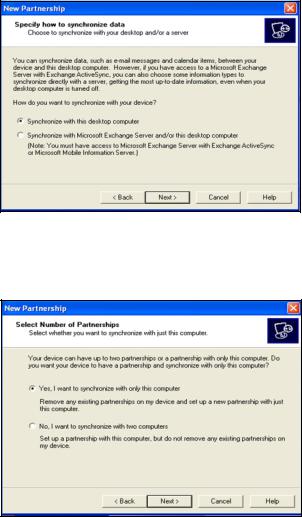
4.When the New Partnership screen displays, select
Synchronize with this desktop computer, and then click Next.
.
5.When the Select Number of Partnerships screen displays, choose whether you want to synchronize with one computer or two (e.g., home and office).
7
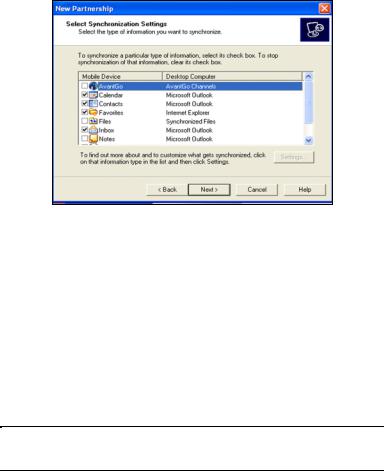
6.When the Select Synchronization Settings screen displays, check the items you want to synchronize between your
HP iPAQ and your personal computer.
7.When the Setup Complete screen displays, click Finish. ActiveSync starts to synchronize.
Deleting a Partnership
To delete a partnership:
1.Disconnect the HP iPAQ from your computer.
2.On your computer, open Microsoft ActiveSync.
3.In ActiveSync, click File > Mobile Device.
4.Click the name of the HP iPAQ partnership you want to delete.
Note: Refer to Microsoft ActiveSync Help for more information on partnerships.
8
