HP L1800, D5065 User Manual
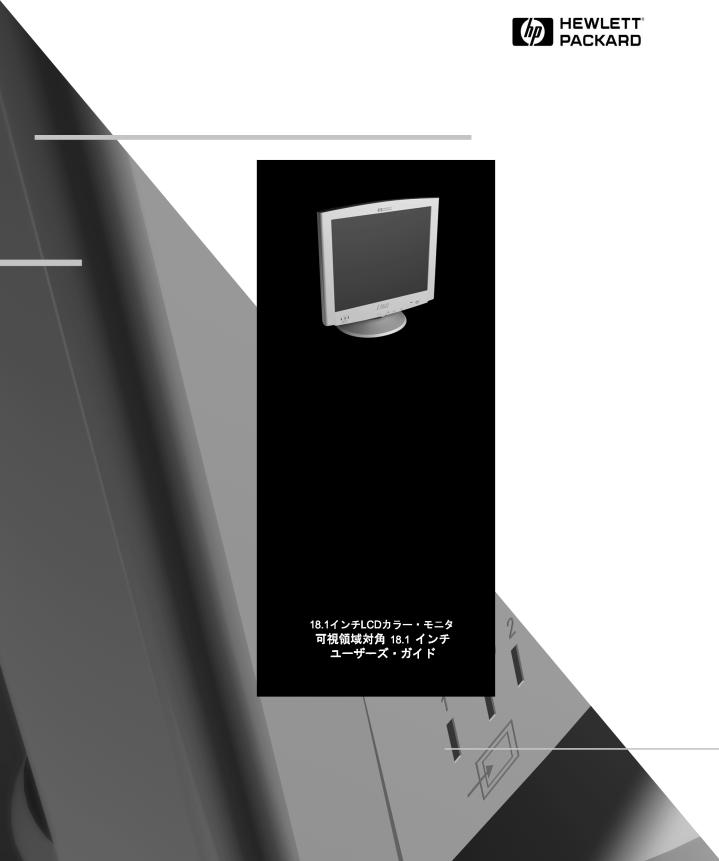
HP D5065 Series
L1800
18.1 -inch LCD Color Monitor
18.1-inch Viewable Image
User’s Guide
18,1-Zoll-LCD-Farbbildschirm
18,1 Zoll Bildanzeige
Benutzerhandbuch
Moniteur LCD couleur 18,1 pouces Affichage 18,1 pouces
Guide de l’utilisateur
Monitor LCD en color de 18,1 pulgadas 18,1 pulgadas de imagen visualizada
Manual del Usuario Léase esto primero
Video a colori LCD da 18,1 pollici 18.1 effettivi per l’immagine
Manuale utente
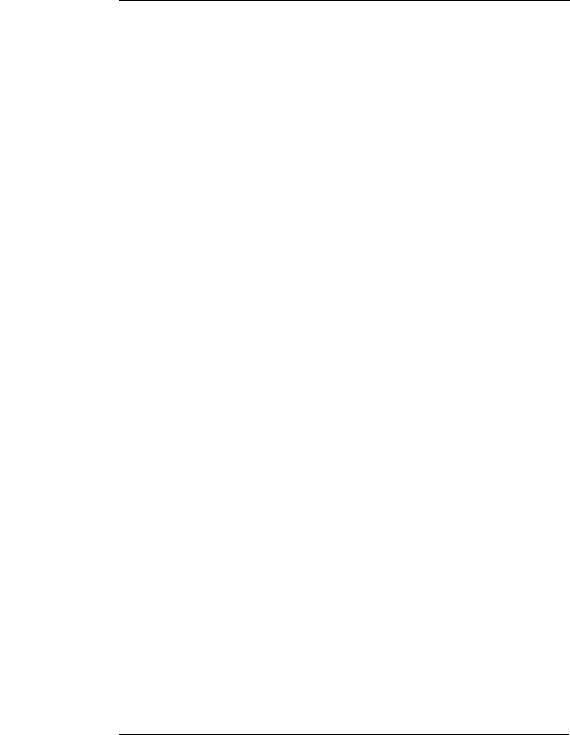
Notice
The information contained in this document is subject to change without notice.
Hewlett-Packard makes no warranty of any kind with regard to this material, including, but not limited to, the implied warranties of merchantability and fitness for a particular purpose.
Hewlett-Packard shall not be liable for errors contained herein or for incidental or consequential damages in connection with the furnishing, performance, or use of this material.
Hewlett-Packard assumes no responsibility for the use or reliability of its software on equipment that is not furnished by Hewlett-Packard.
This document contains proprietary information that is protected by copyright. All rights are reserved. No part of this document may be photocopied, reproduced, or translated to another language without the prior written consent of Hewlett-Packard Company.
Hinweis
Inhaltliche Änderungen vorbehalten.
Hewlett-Packard übernimmt keine Garantie welcher Art auch immer für diese Ausrüstung, einschließlich der (doch nicht begrenzt auf die) Qualitätsgarantie und die Garantie bezüglich Eignung für einen bestimmten Zweck.
Hewlett-Packard haftet nicht für in dieser Dokumentation enthaltene Fehler oder für unbeabsichtigte oder indirekte Schäden in Verbindung mit der Lieferung, der Leistung oder der Benutzung der Ausrüstung.
Hewlett-Packard übernimmt keine Haftung fur den Betrieb oder die Zuverlässigkeit seiner Software, wenn diese auf Hardware benutzt wird, die nicht von HewlettPackard geliefert wurde.
Dieses Dokument enthalt proprietäre Informationen, die durch das Copyright geschützt sind. Alle Rechte vorbehalten. Dieses Dokument darf ohne vorherige schriftliche Genehmigung der Hewlett-Packard Company weder ganz noch teilweise fotokopiert, reproduziert oder übersetzt werden.
Avertissement
Les informations contenues dans ce document peuvent être modifiées sans préavis.
Hewlett-Packard ne donne aucune garantie de quelque sorte que ce soit concernant, sans que ce soit limitatif, les garanties implicites de qualité commerciale de ce matériel, ou la bonne adaptation de celui-ci à un usage particulier.
Hewlett-Packard n’est pas responsable des erreurs pouvant apparaître dans ce manuel et n’est pas non plus responsable des dommages directs ou indirects résultant de l’équipement, des performances et de l’utilisation de ce matériel.
Hewlett-Packard ne saurait être tenu pour responsable de l’utilisation et de la fiabilité de son logiciel sur des matériels non fournis par Hewlett-Packard.
Les informations contenues dans ce document sont originales et protégées par copyright. Tous droits réservés. L’acheteur s’interdit en conséquence de les photocopier, de les reproduire ou de les traduire dans toute autre langue, sauf accord préalable et écrit de Hewlett-Packard.
Aviso
La información contenida en este documento está sujeta a cambios sin previo aviso.
Hewlett-Packard no ofrece ningún tipo de garantía con respecto a este material, incluyendo, pero sin limitarse a, las garantías implícitas de comerciabilidad e idoneidad para un fin determinado.
Hewlett-Packard no asume responsabilidad alguna por los posibles errores contenidos o por los daños casuales o emergentes relacionados con el suministro, funcionamiento o uso de este material.
Hewlett-Packard no asume responsabilidad alguna por el uso o fiabilidad de su software en equipos que no hayan sido fabricados por Hewlett-Packard.
Este documento contiene información patentada, protegida por las leyes del copyright. Reservados todos los derechos. Ninguna parte de este documento puede ser fotocopiada, reproducida o traducida a otro idioma sin la autorización previa y por escrito de Hewlett-Packard Company.
Avviso
Le informazioni contenute in questo documento sono soggette a cambiamento senza preavviso.
Hewlett-Packard non rilascia garanzie di alcun tipo riguardo a questo materiale, comprese le garanzie implicite di commerciabilità e di idoneità per uno scopo particolare. Hewlett-Packard non sarà ritenuta responsabile per errori contenuti in questo documento, né per danni accidentali o conseguenti alla fornitura, alle prestazioni o all’uso di questo materiale.
Hewlett-Packard non si assume alcuna responsabilità riguardo all’uso o all’affidabilità del proprio software su apparecchiature di altri produttori.
Questo documento contiene informazioni di proprietà protette da copyright. Tutti i diritti sono riservati. Nessuna parte di questo documento può essere fotocopiata, riprodotta o tradotta in un’altra lingua senza un precedente consenso scritto di Hewlett-Packard Company.
Hewlett-Packard France 38053 Grenoble Cedex 9 Franceã1999 Hewlett-Packard Company
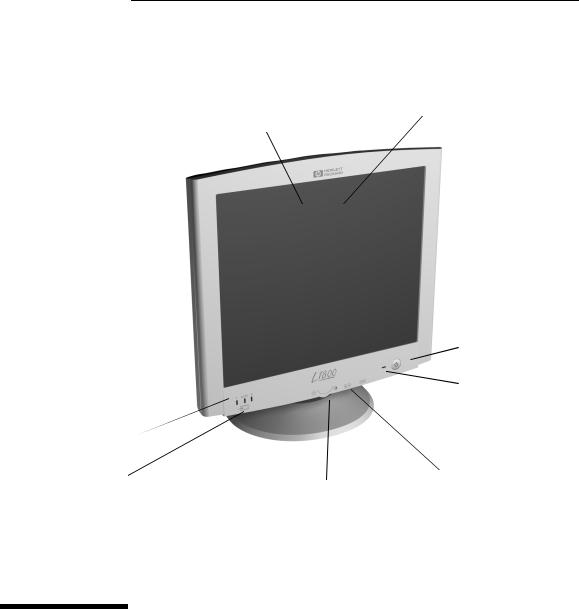
1
Anti-glare, anti-static screen coating 0.28 mm dot pitch for excellent 
graphics
Full scan TFT screen that gives an edge to edge image
Video Input LEDs.
Button to select Video Input
On/off switch
Status indicator
 Auto-configuration button
Auto-configuration button
 Button to operate on-screen
Button to operate on-screen
 menus Multi-function adjustment control and
menus Multi-function adjustment control and
browser
HP D5065 Series
L1800 18.1-inch LCD
Color Monitor
User’s Guide

WARNING
HP 18.1” LCD Color Monitor User’s Guide
Important Safety Instructions
Important Safety Instructions
Please read these safety instructions and the safety instructions contained in your Quick Setup Guide before plugging in your new monitor.
Use only the AC/DC adapter supplied with the product. Connect the monitor to a grounded power outlet. Use the power cord supplied with this monitor or one with a properly grounded plug. Ensure that the cable meets your country’s standards for safety.
To completely disconnect power at the monitor, remove the power cord from the power outlet. Ensure that the power outlet is easily accessible.
To reduce the risk of electric shock, do not remove cover (or back) and do not open the AC/DC adaptor. There are no user serviceable parts inside. Refer servicing to qualified service personnel.
The monitor is quite heavy (the weight is shown in the technical specifications). We recommend you ask the assistance of a second person when lifting or moving it.
USA and Canada
If the power cord is not supplied with your monitor, select the proper power cord according to your national safety codes.
•USA: use a UL Listed type SVT detachable power cord
•Canada: use a CSA certified detachable power cord.
Si le cordon secteur n’est pas livré avec votre moniteur, utiliser un cordon secteur en accord avec votre code électrique national.
•USA: utiliser un cordon secteur UL Listé de type SVT.
•Canada: utiliser un cordon secteur certifié CSA.
2 English
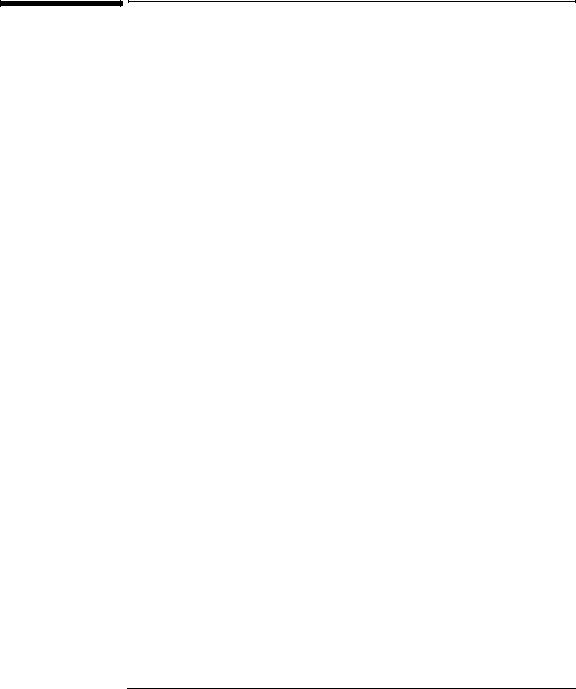
HP 18.1” LCD Color Monitor User’s Guide
What Your New Monitor Offers
What Your New Monitor Offers
Your HP monitor is a 18.1-inch (diagonal and viewable image), high resolution, liquid crystal multi-synchronous color monitor. Multi-synchronous means that the monitor supports a large range of video modes (see “Supported Video Modes“ on page 16). It is optimized to be used with all Hewlett-Packard computers.
Your HP LCD color monitor has the following features:
•A 18.1-inch Thin Film Transistor (TFT) liquid crystal display. It has a non-glare, antistatic screen coating.
•Large viewing angle.
•Support of video modes up to 1280 × 1024 at a 75 Hz refresh rate.
•Hot key auto-configuration of display position, clock and phase.
•Power management system (VESA1 standard) controlled from suitably equipped HP computers to automatically reduce the power consumption of
the monitor. Complies with the Energy Star Computers Program initiated by the US EPA2 specification for energy efficient monitors. As an Energy
Star Partner, Hewlett-Packard has determined that this product meets the Energy Star guidelines for energy efficiency.3
•Plug and Play capability (compliant with VESA DDC1,DDC2B and DDC2Bi standards) that enables the monitor to identify itself to suitably equipped HP computers.
•Your HP monitor complies with ISO 9241-3/8 and ZH-1/618 ergonomic standards.
•Your HP monitor complies with TCO 99 requirements (Some models only).
•USB-Hub (Universal Serial Bus-Hub) integrated in the monitor base (some models only). Allows you to connect one upand 4 downstream USB devices.
•Two signal connectors on the rear panel enabling connection to two computers.
•Slot for security lock.
•A programmable sleep mode timer which can prolong the life of your monitor.
1.VESA is the Video Electronics Standards Association
2.The US EPA is the United States Environmental Protection Agency
3.ENERGY STAR is a US registered service mark of the US EPA.
English 3

NOTE
HP 18.1” LCD Color Monitor User’s Guide
Securing Your Monitor
Securing Your Monitor
The monitor can be secured to your desk, or any other fixed object, using a Kensington lock security cable. The cable can be attached to a slot located on the rear of the monitor.
1Insert the lock in the slot located on the rear of the monitor.
2Turn the key to lock the cable to the monitor.
3Remove the key and store it in a safe place.
The Kesington lock is not an HP accessory. It cannot be ordered from HP. Contact your reseller for more information.
4 English
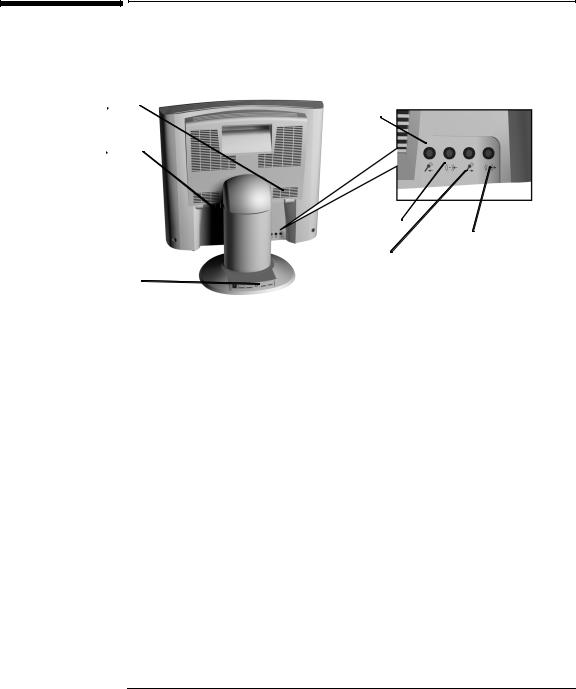
HP 18.1” LCD Color Monitor User’s Guide
Connecting Additional Devices to Your Monitor
Connecting Additional Devices to Your Monitor
The following diagram indicates additional devices that can be connected. Please refer to your Quick Setup Guide (Step 3 - Connecting the Cables) before connecting any additional devices.
Video Input Connector |
|
|
|
|
1 |
|
Microphone In |
|
Video Input Connector |
|
|
|
|
|
|
|
jack |
|
|
|
|
|
|
|||
|
|
2 |
|
|
||||
|
|
|
|
|
||||
|
|
|
|
|
|
|
|
|
|
Headphone/Speaker |
|
|
|
|
In jack |
|
|
|
|
|
|
|
|
|
|
|
Headphone/Speaker |
|
|
Microphone Out |
|
||
|
|
|
Out Jack |
|
USB Connectors |
jack |
|
|
|
|
|
|
||
|
|
|
|
|
(Some Models Only) |
|
|
|
|
Connecting Two Computers
Your LCD monitor has two signal connectors located on the rear panel (see “Selecting Video Input“ on page 11). This enables you to connect your monitor to two computers at the same time.
USB Connectors
A USB-Hub is integrated in the base of your monitor stand. USB connectors automate peripheral connection by using plug and play install procedures. Connect your USB device to your computer as indicated in the Quick Setup Guide. Connect USB compatible plug and play devices such as a keyboard, mouse, joystick or digital USB camera (if supported by your computer) to any of the four remaining downstream connectors.
Connecting Headphones/Speakers and a Microphone
Your monitor provides headphone/speaker and microphone sockets on the rear panel.
English 5
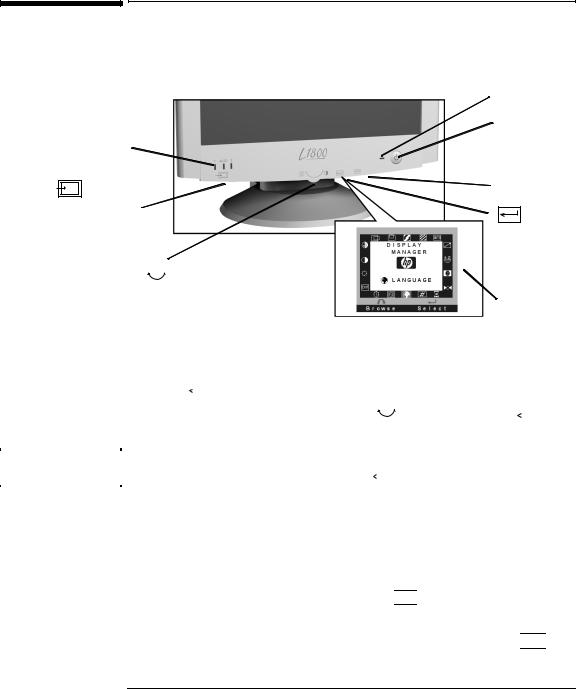
HP 18.1” LCD Color Monitor User’s Guide
Configuring Your Monitor
Configuring Your Monitor
You can auto configure your monitor, adjust contrast and brightness and select a video input channel using the controls located on the front panel of your monitor.
|
Indicator light |
|
On/Off switch |
Video Input LEDs |
|
|
AUTO button |
Button to adjust |
|
video input |
button |
Control (multi-function control for |
|
adjusting brightness/contrast, menu browser |
|
and adjustment control) |
OSD |
|
(On-screen display) |
Adjustments to the LCD monitor’s features are made from the OSD (on-screen display).
|
1 |
Press |
|
|
|
to enter the OSD main menu. |
|
|
|
|
|
|
||||
|
|
|
|
|
|
|
|
|
|
|||||||
|
2 |
Select the feature you require using the |
control, then press |
|
|
|
|
to |
||||||||
|
|
|
|
|
||||||||||||
|
|
confirm your selection. |
|
|
|
|
|
|
||||||||
|
|
|
|
|
|
|
|
|||||||||
|
To exit the main menu select EXIT from the OSD main menu. You can exit all |
|||||||||||||||
NOTE |
||||||||||||||||
|
menus at any time by double clicking the |
|
|
|
|
button. |
|
|
|
|
|
|||||
|
|
|
|
|
|
|
|
|
|
|||||||
|
|
|
|
|
|
|
|
|
|
|
|
|
|
|
|
|
Changing the Language of your OSD
Your OSD operates in several different languages.
To change the language of your OSD main menu:
1Select  from the OSD menu, then press
from the OSD menu, then press 


 to enter the LANGUAGE submenu.
to enter the LANGUAGE submenu.
2Select a language from the list using the 
 control, then press
control, then press 


 to confirm your selection and return to the main menu.
to confirm your selection and return to the main menu.
6 English

NOTE
NOTE
HP 18.1” LCD Color Monitor User’s Guide
Configuring Your Monitor
Optimizing Image Quality
Each time you connect your monitor to a different computer you should use the HP Optimizer Utility, supplied on floppy disk, to optimize the quality of the image. This utility displays test patterns that help you configure your monitor correctly. (For installation instructions, see your Quick Setup Guide).
Adjust the following to optimize image quality:
Brightness and Contrast
To adjust brightness and contrast directly:
1Rotate the adjustment control to select  or
or  .
.
2Make your adjustments using the 
 control.
control.
It is recommended that you select a value of around 70% for brightness and 50% for contrast.
3Press  to save your adjustments.
to save your adjustments.
You can also adjust the contrast and brightness by selecting  CONTRAST or
CONTRAST or  BRIGHTNESS from the OSD main menu. Make your adjustments using the
BRIGHTNESS from the OSD main menu. Make your adjustments using the

control, then press 
 to return to the OSD main menu.
to return to the OSD main menu.
Auto-Configuration
If you use auto-configuration you can configure your monitor without having to adjust your monitor’s position, clock frequency and phase manually. To use auto-configuration, follow the instructions in your HP Optimizer Utility (for installation instructions, see your Quick Setup Guide).
With auto-configuration it is not necessary to adjust  H POSITION,
H POSITION,  V POSITION
V POSITION 
 CLOCK or
CLOCK or  PHASE. However, if the results are unsatisfactory, follow the on-screen instructions in the HP Optimizer Utility to adjust these options manually.
PHASE. However, if the results are unsatisfactory, follow the on-screen instructions in the HP Optimizer Utility to adjust these options manually.
English 7

HP 18.1” LCD Color Monitor User’s Guide
Configuring Your Monitor
Color
Your monitor displays a combination of red, blue and green to show a full color image. To change the proportions of red, blue and green, you need to change the color temperature:
1Select  and press
and press 


 to enter the COLOR sub menu.
to enter the COLOR sub menu.
2Select the feature you require using the
 control, then press
control, then press 


 to confirm your selection.
to confirm your selection.
3a) If you are selecting a preset color temperature, select EXIT, then press



 to return to the main menu.
to return to the main menu.
b) Otherwise, select R, G or B from the USER COLOR submenu that appears and then press 


 to confirm your selection.
to confirm your selection.
4Adjust the color level using the 
 controls, then press
controls, then press 


 to save your selection.
to save your selection.
5Select SAVE AND EXIT, then press  to return to the main menu.
to return to the main menu.
NOTE |
To reset the color settings when in the USER COLOR submenu, select RESET and |
|||||
|
press |
|
|
|
|
to confirm your selection, then continue with Step 5. |
|
|
|
|
|
||
|
|
|
|
|
|
|
|
|
|
|
|
|
|
Restoring the Default Settings
To return to the position, clock and phase default settings:
1 |
Select |
then press |
to enter the MODE RECALL sub menu. |
2 Select YES using the
 control, then press
control, then press  to confirm your selection.
to confirm your selection.
The monitor image will disappear for a few seconds while the monitor restores its default settings.
8 English

HP 18.1” LCD Color Monitor User’s Guide
Configuring Your Monitor
Setting the Timer
Your monitor has a time control function that can prolong the lifetime of your monitor. This enables you to set a time for your monitor to power on and power off each day. To set the timer:
1 Select  then press
then press  to enter the TIMER submenu.
to enter the TIMER submenu.
2Select the feature you require using the 
 control, then press
control, then press 


 to confirm your selection.
to confirm your selection.
The following table describes the time control options available:
|
|
Menu Item |
Use to |
|
Action |
|
|
|
|
|
|
|
|
|
|
|
||||||||||||||||
|
|
|
|
|
|
|
|
|
|
|
|
|
|
|
|
|
|
|
|
|
|
|
|
|
|
|
|
|
|
|
|
|
|
|
Current Time |
Set the current local |
1. |
Select the hour setting using the |
|
|
|
control, then |
|||||||||||||||||||||||
|
|
|
time |
|
press |
|
|
|
|
|
|
to confirm your selection. |
|
|
|
|
||||||||||||||||
|
|
|
|
|
|
|
|
|
|
|
|
|
|
|||||||||||||||||||
|
|
|
|
|
|
|
|
|
|
|
|
|
|
|
|
|
|
|
|
|
|
|
|
|
|
|
|
|
|
|
|
|
|
|
Standby Time |
Set the time at |
|
2. Select the correct hour, then press |
|
|
|
|
|
to confirm |
|||||||||||||||||||||
|
|
|
|
|
|
|
|
|||||||||||||||||||||||||
|
|
|
which you wish your |
your selection. |
|
|
|
|
|
|
|
|||||||||||||||||||||
|
|
|
LCD to switch OFF |
|
3. |
To select the minute setting repeat Steps 1 and 2. |
||||||||||||||||||||||||||
|
|
|
|
|
|
|
|
|
||||||||||||||||||||||||
|
|
On Time |
Set the time at |
|
4. When the correct time is set, select EXIT, then press |
|||||||||||||||||||||||||||
|
|
|
which you wish your |
|
|
|
|
|
|
|
to return to the TIMER sub menu. |
|
|
|
|
|||||||||||||||||
|
|
|
|
|
|
|
|
|
|
|
|
|
|
|||||||||||||||||||
|
|
|
LCD to switch ON |
|
|
|
|
|
|
|
|
|
|
|
|
|
|
|
|
|
|
|
|
|
|
|
|
|
||||
|
|
|
|
|
|
|
|
|
|
|
|
|
|
|
|
|
|
|
|
|
|
|
|
|
|
|
|
|
|
|
||
|
|
Timer ON/OFF |
Switch the timer ON |
1. |
Select ON or OFF using the |
control. |
||||||||||||||||||||||||||
|
|
|
or OFF |
|
2. |
Press |
|
|
|
|
|
|
|
to make your selection and return to |
||||||||||||||||||
|
|
|
|
|
|
|
|
|
|
|
|
|
|
|
|
|||||||||||||||||
|
|
|
|
|
|
|
|
|
the TIMER sub menu. |
|
|
|
|
|
|
|
||||||||||||||||
|
|
|
|
|
|
|
|
|
|
|
|
|
|
|
|
|
|
|
|
|
|
|
|
|
|
|
|
|
|
|
|
|
|
|
|
|
|
|
|
|
|
|
|
|
|
|
|
||||||||||||||||||
|
|
3 Select EXIT, then press |
|
|
|
|
to return to the main menu. |
|
|
|
|
|
|
|
||||||||||||||||||
|
|
|
|
|
|
|
|
|
|
|
|
|
||||||||||||||||||||
|
|
|
|
|
|
|
|
|
|
|
|
|
||||||||||||||||||||
|
|
|
|
|
|
|
|
|
|
|
|
|
|
|
|
|
|
|
|
|
|
|
|
|
|
|
|
|
||||
NOTE |
|
When the monitor is in power off mode the front panel indicator flashes amber. |
||||||||||||||||||||||||||||||
|
|
To reactivate your monitor when in power off mode, press the on/off button. |
||||||||||||||||||||||||||||||
Every time your monitor is unplugged you will need to reset your monitor’s timer.
English 9
